MERCEDES-BENZ CL-Class 2002 C215 Comand Manual
Manufacturer: MERCEDES-BENZ, Model Year: 2002, Model line: CL-Class, Model: MERCEDES-BENZ CL-Class 2002 C215Pages: 251
Page 171 of 251
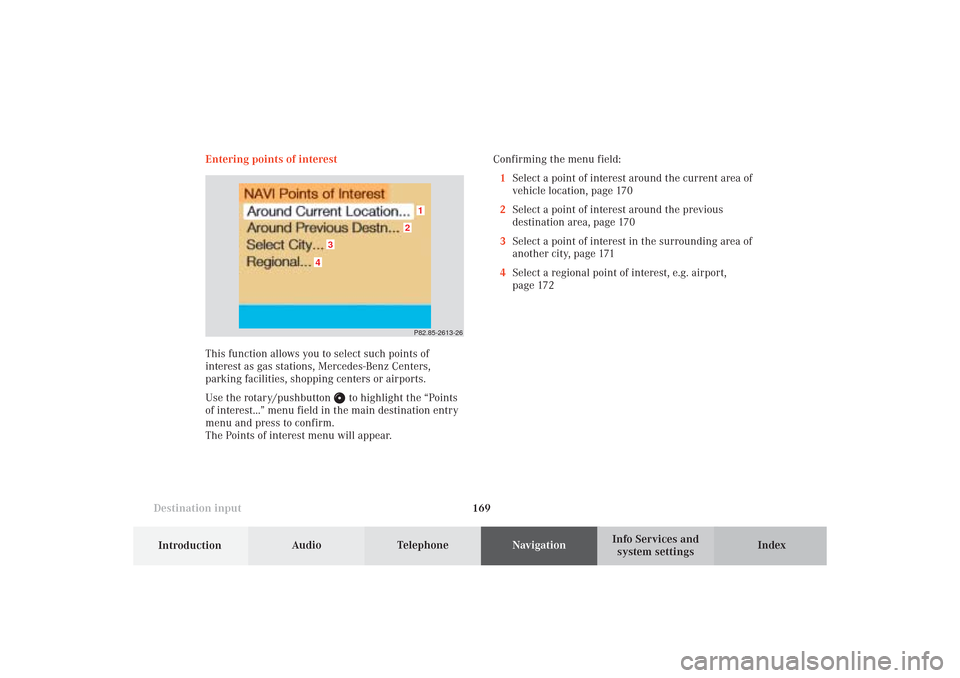
169 Destination input
Introduction
Audio
Telephone
Navigation
Index Info Services and
system settings Entering points of interest
This function allows you to select such points of
interest as gas stations, Mercedes-Benz Centers,
parking facilities, shopping centers or airports.
Use the rotary/pushbutton
to highlight the “Points
of interest...” menu field in the main destination entry
menu and press to confirm.
The Points of interest menu will appear.Confirming the menu field:
1Select a point of interest around the current area of
vehicle location, page 170
2Select a point of interest around the previous
destination area, page 170
3Select a point of interest in the surrounding area of
another city, page 171
4Select a regional point of interest, e.g. airport,
page 172
P82.85-2613-26
4
3
2
1
09-NAVI1-25-US.pm509.07.2004, 14:27 Uhr 169
Page 172 of 251
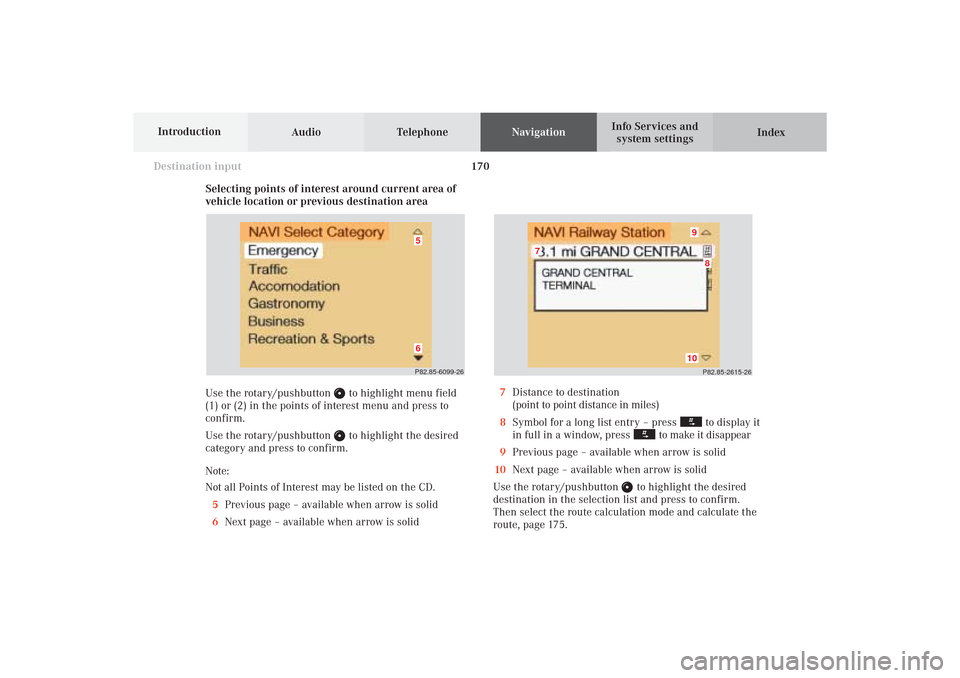
170
Destination input
Audio TelephoneNavigation
Index Info Services and
system settings Introduction
Selecting points of interest around current area of
vehicle location or previous destination area
Use the rotary/pushbutton
to highlight menu field
(1) or (2) in the points of interest menu and press to
confirm.
Use the rotary/pushbutton to highlight the desired
category and press to confirm.
Note:
Not all Points of Interest may be listed on the CD.
5Previous page – available when arrow is solid
6Next page – available when arrow is solid
P82.85-2615-26
10
8
7
9
7Distance to destination
(point to point distance in miles)
8Symbol for a long list entry – press
to display it
in full in a window, press
to make it disappear
9Previous page – available when arrow is solid
10Next page – available when arrow is solid
Use the rotary/pushbutton
to highlight the desired
destination in the selection list and press to confirm.
Then select the route calculation mode and calculate the
route, page 175.
P82.85-6099-2665
09-NAVI1-25-US.pm509.07.2004, 14:27 Uhr 170
Page 173 of 251
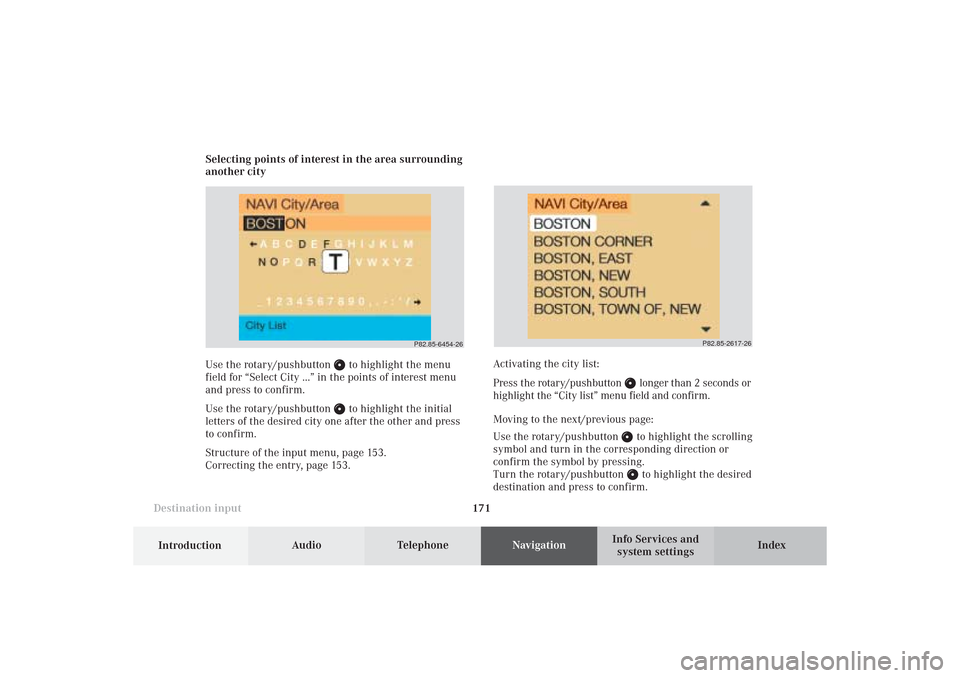
171 Destination input
Introduction
Audio
Telephone
Navigation
Index Info Services and
system settings Selecting points of interest in the area surrounding
another city
Use the rotary/pushbutton
to highlight the menu
field for “Select City ...” in the points of interest menu
and press to confirm.
Use the rotary/pushbutton to highlight the initial
letters of the desired city one after the other and press
to confirm.
Structure of the input menu, page 153.
Correcting the entry, page 153.
P82.85-2617-26
Activating the city list:
Press the rotary/pushbutton
longer than 2 seconds or
highlight the “City list” menu field and confirm.
Moving to the next/previous page:
Use the rotary/pushbutton to highlight the scrolling
symbol and turn in the corresponding direction or
confirm the symbol by pressing.
Turn the rotary/pushbutton to highlight the desired
destination and press to confirm.
P82.85-6454-26
09-NAVI1-25-US.pm509.07.2004, 14:27 Uhr 171
Page 174 of 251
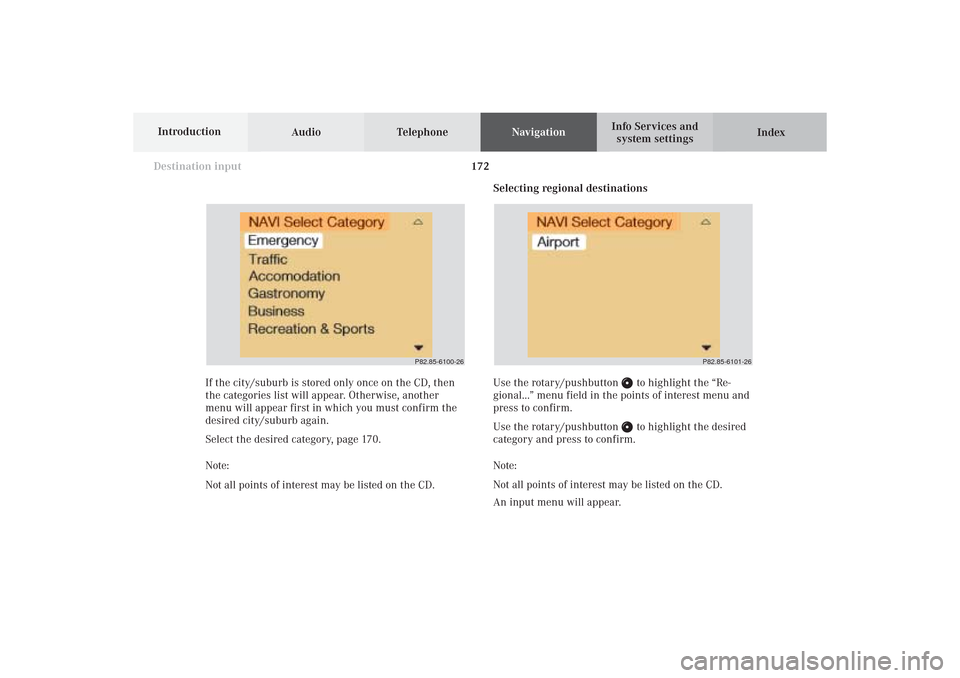
172
Destination input
Audio TelephoneNavigation
Index Info Services and
system settings Introduction
Selecting regional destinations
Use the rotary/pushbutton
to highlight the “Re-
gional...” menu field in the points of interest menu and
press to confirm.
Use the rotary/pushbutton to highlight the desired
category and press to confirm.
Note:
Not all points of interest may be listed on the CD.
An input menu will appear. If the city/suburb is stored only once on the CD, then
the categories list will appear. Otherwise, another
menu will appear first in which you must confirm the
desired city/suburb again.
Select the desired category, page 170.
Note:
Not all points of interest may be listed on the CD.
P82.85-6100-26
P82.85-6101-26
09-NAVI1-25-US.pm509.07.2004, 14:28 Uhr 172
Page 175 of 251
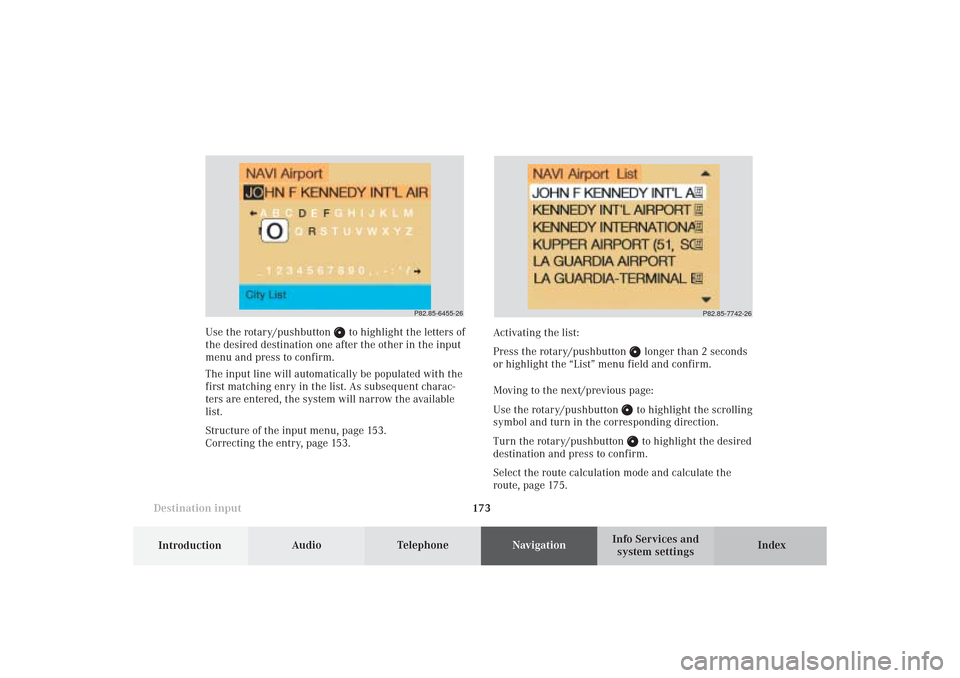
173 Destination input
Introduction
Audio
Telephone
Navigation
Index Info Services and
system settings Use the rotary/pushbutton
to highlight the letters of
the desired destination one after the other in the input
menu and press to confirm.
The input line will automatically be populated with the
first matching enry in the list. As subsequent charac-
ters are entered, the system will narrow the available
list.
Structure of the input menu, page 153.
Correcting the entry, page 153.Activating the list:
Press the rotary/pushbutton
longer than 2 seconds
or highlight the “List” menu field and confirm.
Moving to the next/previous page:
Use the rotary/pushbutton to highlight the scrolling
symbol and turn in the corresponding direction.
Turn the rotary/pushbutton to highlight the desired
destination and press to confirm.
Select the route calculation mode and calculate the
route, page 175.
P82.85-6455-26
P82.85-7742-26
09-NAVI1-25-US.pm509.07.2004, 14:28 Uhr 173
Page 176 of 251
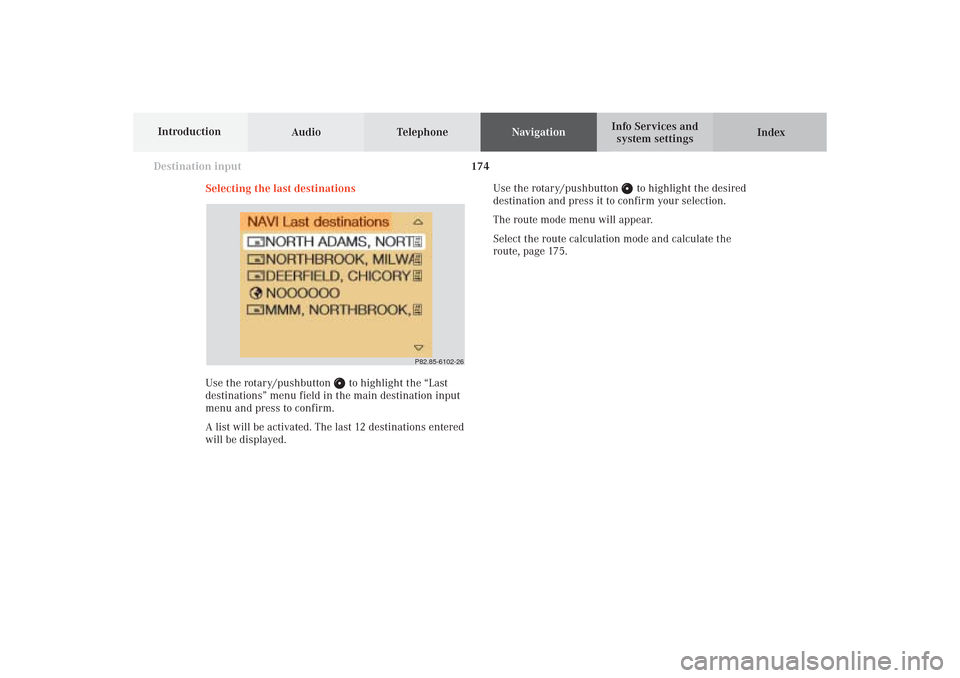
174
Destination input
Audio TelephoneNavigation
Index Info Services and
system settings Introduction
Selecting the last destinations
Use the rotary/pushbutton
to highlight the “Last
destinations” menu field in the main destination input
menu and press to confirm.
A list will be activated. The last 12 destinations entered
will be displayed.Use the rotary/pushbutton
to highlight the desired
destination and press it to confirm your selection.
The route mode menu will appear.
Select the route calculation mode and calculate the
route, page 175.
P82.85-6102-26
09-NAVI1-25-US.pm509.07.2004, 14:28 Uhr 174
Page 177 of 251
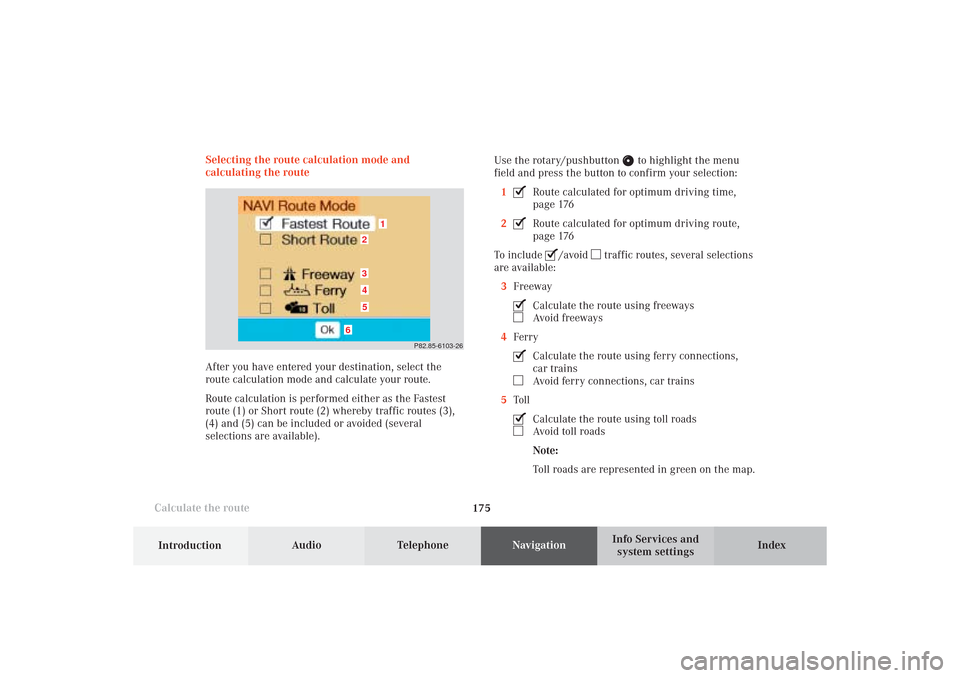
175 Destination input
Introduction
Audio
Telephone
Navigation
Index Info Services and
system settings
Calculate the routeSelecting the route calculation mode and
calculating the route
After you have entered your destination, select the
route calculation mode and calculate your route.
Route calculation is performed either as the Fastest
route (1) or Short route (2) whereby traffic routes (3),
(4) and (5) can be included or avoided (several
selections are available).Use the rotary/pushbutton
to highlight the menu
field and press the button to confirm your selection:
1
Route calculated for optimum driving time,
page 176
2Route calculated for optimum driving route,
page 176
To include
/avoid
traffic routes, several selections
are available:
3Freeway
Calculate the route using freewaysAvoid freeways
4FerryCalculate the route using ferry connections,
car trainsAvoid ferry connections, car trains
5TollCalculate the route using toll roadsAvoid toll roads
Note:
Toll roads are represented in green on the map.
P82.85-6103-26
1
6
3452
09-NAVI1-25-US.pm509.07.2004, 14:28 Uhr 175
Page 178 of 251
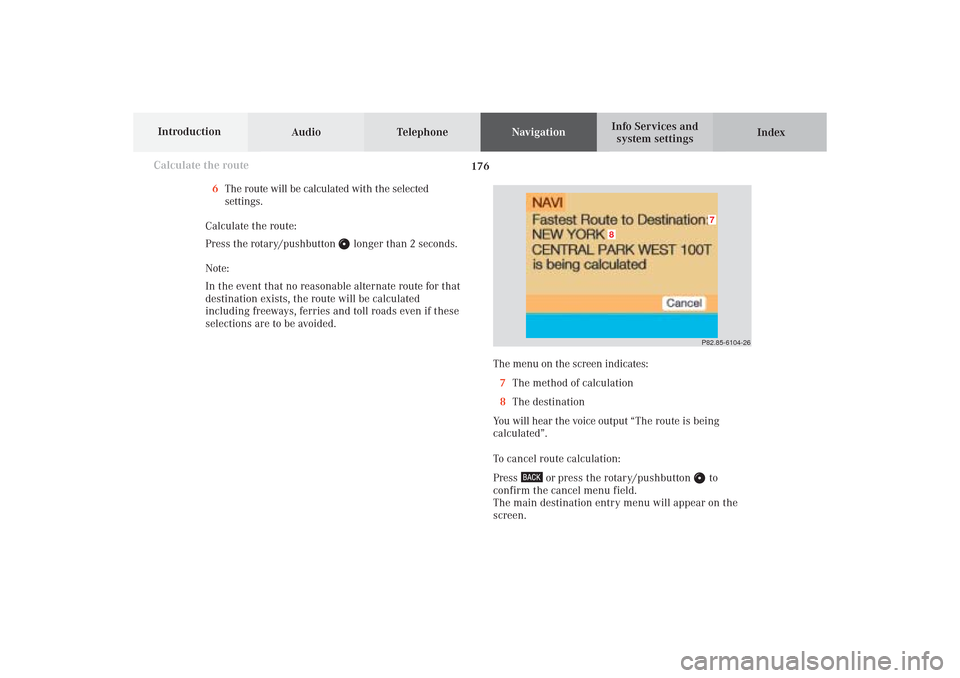
176
Destination input
Audio TelephoneNavigation
Index Info Services and
system settings Introduction
Calculate the route
The menu on the screen indicates:
7The method of calculation
8The destination
You will hear the voice output “The route is being
calculated”.
To cancel route calculation:
Press
or press the rotary/pushbutton
to
confirm the cancel menu field.
The main destination entry menu will appear on the
screen.P82.85-6104-26
8
7
6The route will be calculated with the selected
settings.
Calculate the route:
Press the rotary/pushbutton
longer than 2 seconds.
Note:
In the event that no reasonable alternate route for that
destination exists, the route will be calculated
including freeways, ferries and toll roads even if these
selections are to be avoided.
09-NAVI1-25-US.pm509.07.2004, 14:28 Uhr 176
Page 179 of 251
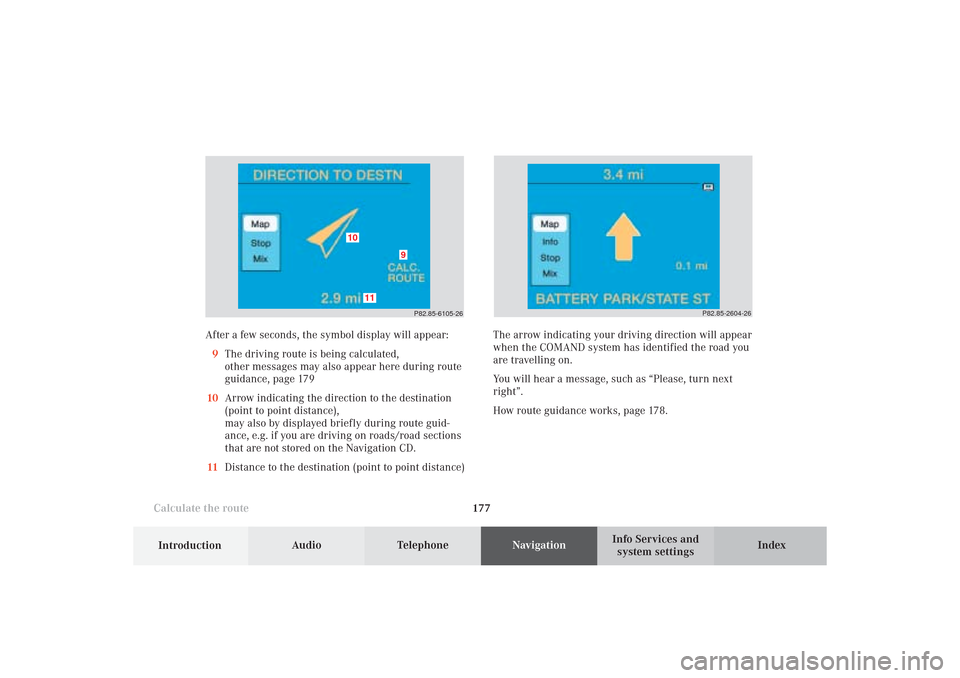
177 Destination input
Introduction
Audio
Telephone
Navigation
Index Info Services and
system settings
Calculate the route
P82.85-2604-26
After a few seconds, the symbol display will appear:
9The driving route is being calculated,
other messages may also appear here during route
guidance, page 179
10Arrow indicating the direction to the destination
(point to point distance),
may also by displayed briefly during route guid-
ance, e.g. if you are driving on roads/road sections
that are not stored on the Navigation CD.
11Distance to the destination (point to point distance)
P82.85-6105-26
10
11
9
The arrow indicating your driving direction will appear
when the COMAND system has identified the road you
are travelling on.
You will hear a message, such as “Please, turn next
right”.
How route guidance works, page 178.
09-NAVI1-25-US.pm509.07.2004, 14:28 Uhr 177
Page 180 of 251
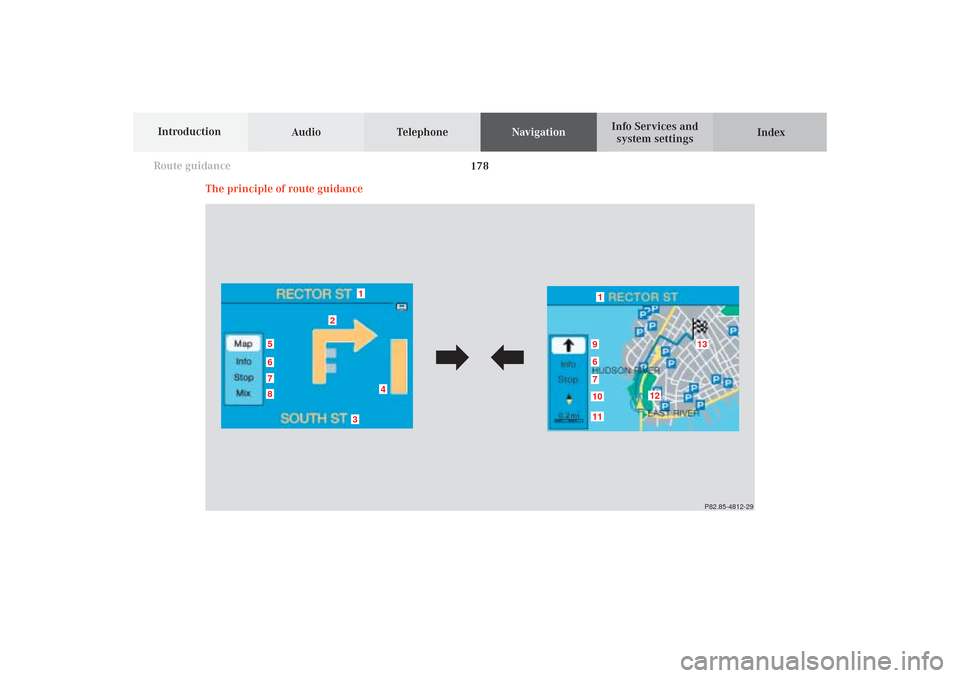
Audio TelephoneNavigation
Index Info Services and
system settings Introduction
Route guidance
178
P82.85-4812-29
1
875
4
3
2
1
6
12
1110679
13
The principle of route guidance
10-NAVI2-25-US.pm517.10.2001, 10:42 Uhr 178