display MERCEDES-BENZ CL-Class 2014 C217 Workshop Manual
[x] Cancel search | Manufacturer: MERCEDES-BENZ, Model Year: 2014, Model line: CL-Class, Model: MERCEDES-BENZ CL-Class 2014 C217Pages: 494, PDF Size: 13.55 MB
Page 130 of 494
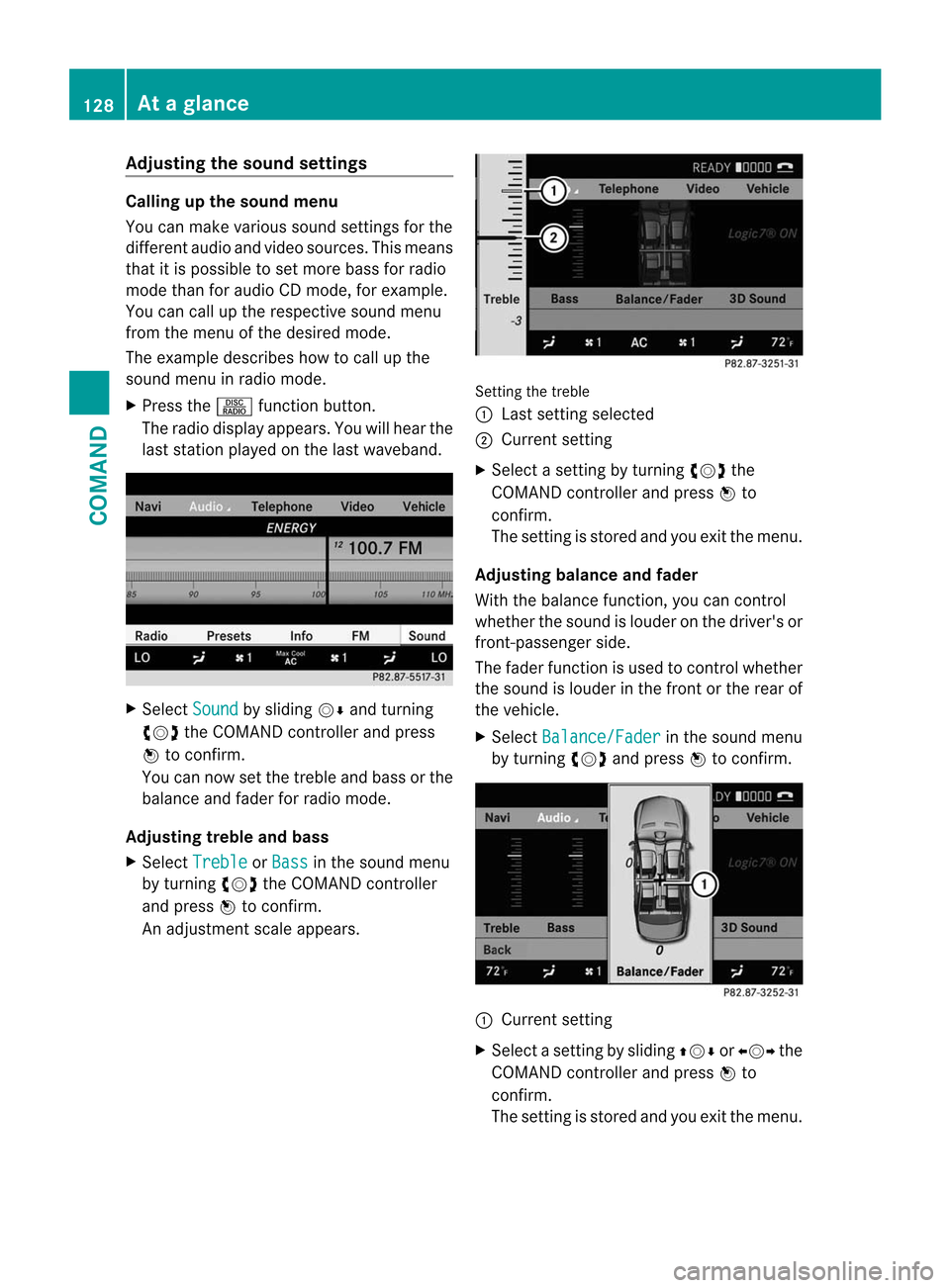
Adjusting the soun
dsettings Calling up the sound menu
You can make various sound settings for the
differen taudio and video sources. This means
that it is possible to set more bass for radio
mode than for audio CD mode, for example.
You can call up the respective sound menu
from the menu of the desired mode.
The example describes how to call up the
sound menu in radio mode.
X Press the Rfunction button.
The radio display appears. You will hear the
last station played on the last waveband. X
Select Sound by sliding
VÆand turning
cVd the COMAND controller and press
W to confirm.
You can now set the treble and bass or the
balance and fade rfor radio mode.
Adjusting treble and bass
X Select Treble or
Bass in the sound menu
by turning cVdthe COMAND controller
and press Wto confirm.
An adjustmen tscale appears. Setting the treble
:
Lastsetting selected
; Current setting
X Select a setting by turning cVdthe
COMAND controller and press Wto
confirm.
The setting is stored and you exit the menu.
Adjusting balance and fader
With the balance function, you can control
whether the sound is louder on the driver's or
front-passenger side.
The fader function is used to control whether
the sound is louder in the fron torthe rear of
the vehicle.
X Select Balance/Fader in the sound menu
by turning cVdand press Wto confirm. :
Current setting
X Select a setting by sliding ZVÆorXVY the
COMAND controller and press Wto
confirm.
The setting is stored and you exit the menu. 128
At
ag lanceCOMAND
Page 131 of 494
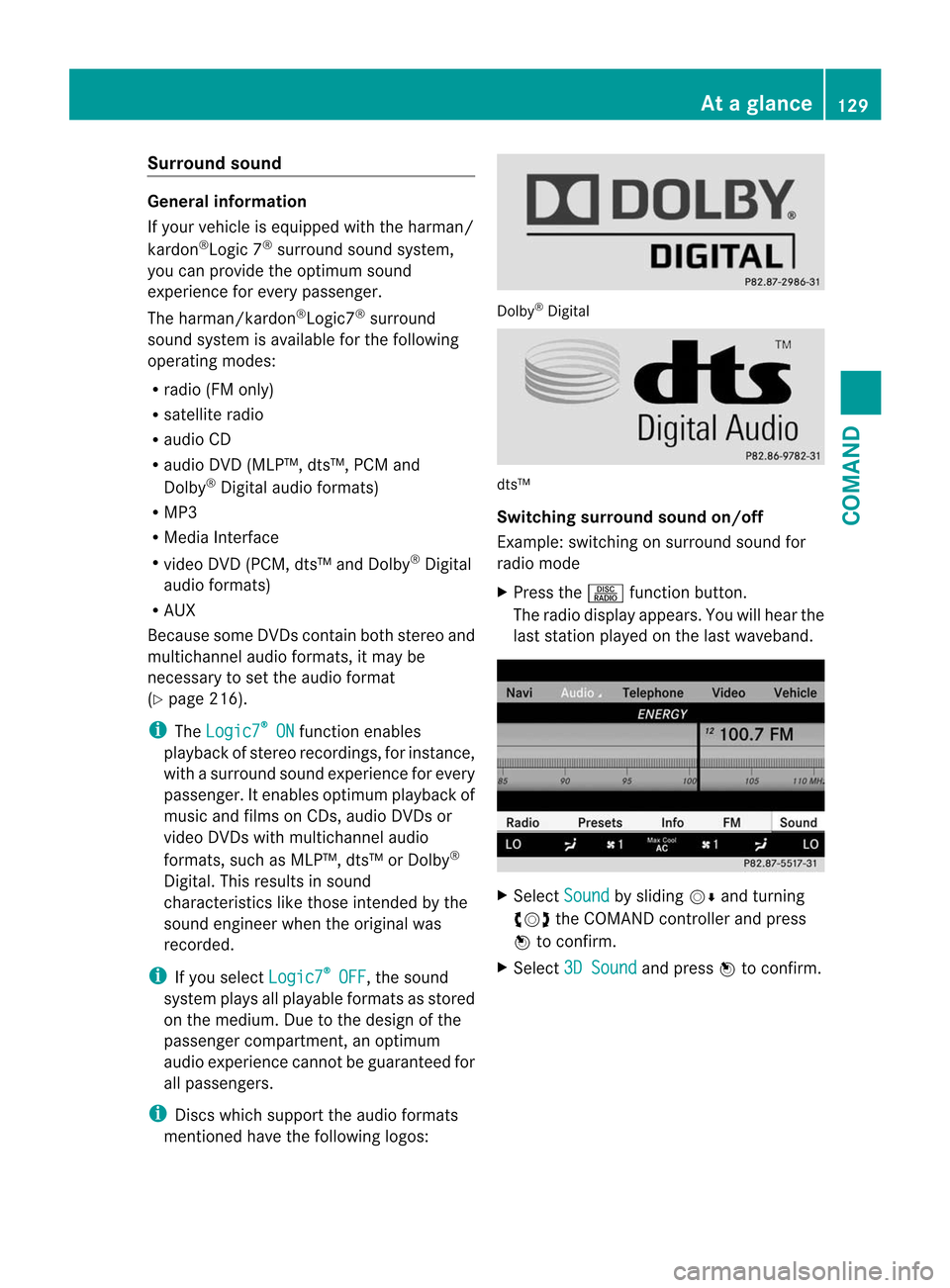
Surround sound
General information
If your vehicle is equipped with the harman/
kardon
®
Logic 7 ®
surround sound system,
you can provide the optimum sound
experience for every passenger.
The harman/kardon ®
Logic7 ®
surround
sound system is available for the following
operating modes:
R radio (FM only)
R satellite radio
R audio CD
R audio DVD (MLP™, dts™, PCM and
Dolby ®
Digital audio formats)
R MP3
R Media Interface
R video DVD (PCM, dts™ and Dolby ®
Digital
audio formats)
R AUX
Because some DVDs contain both stereo and
multichannel audio formats, it may be
necessary to set the audio format
(Y page 216).
i The Logic7 ®
ON function enables
playback of stereo recordings, for instance,
with a surround sound experience for every
passenger. It enables optimum playback of
music and films on CDs, audio DVDs or
video DVDs with multichannel audio
formats, such as MLP™, dts™ or Dolby ®
Digital. This results in sound
characteristics like those intended by the
sound engineer when the original was
recorded.
i If you select Logic7 ®
OFF , the sound
system plays all playable formats as stored
on the medium. Due to the design of the
passenger compartment, an optimum
audio experience cannot be guaranteed for
all passengers.
i Discs which support the audio formats
mentioned have the following logos: Dolby
®
Digital dts™
Switching surround sound on/off
Example: switching on surround sound for
radio mode
X
Press the Rfunction button.
The radio display appears. You will hear the
last station played on the last waveband. X
Select Sound by sliding
VÆand turning
cVd the COMAND controller and press
W to confirm.
X Select 3D Sound and press
Wto confirm. At
ag lance
129COMAND Z
Page 132 of 494
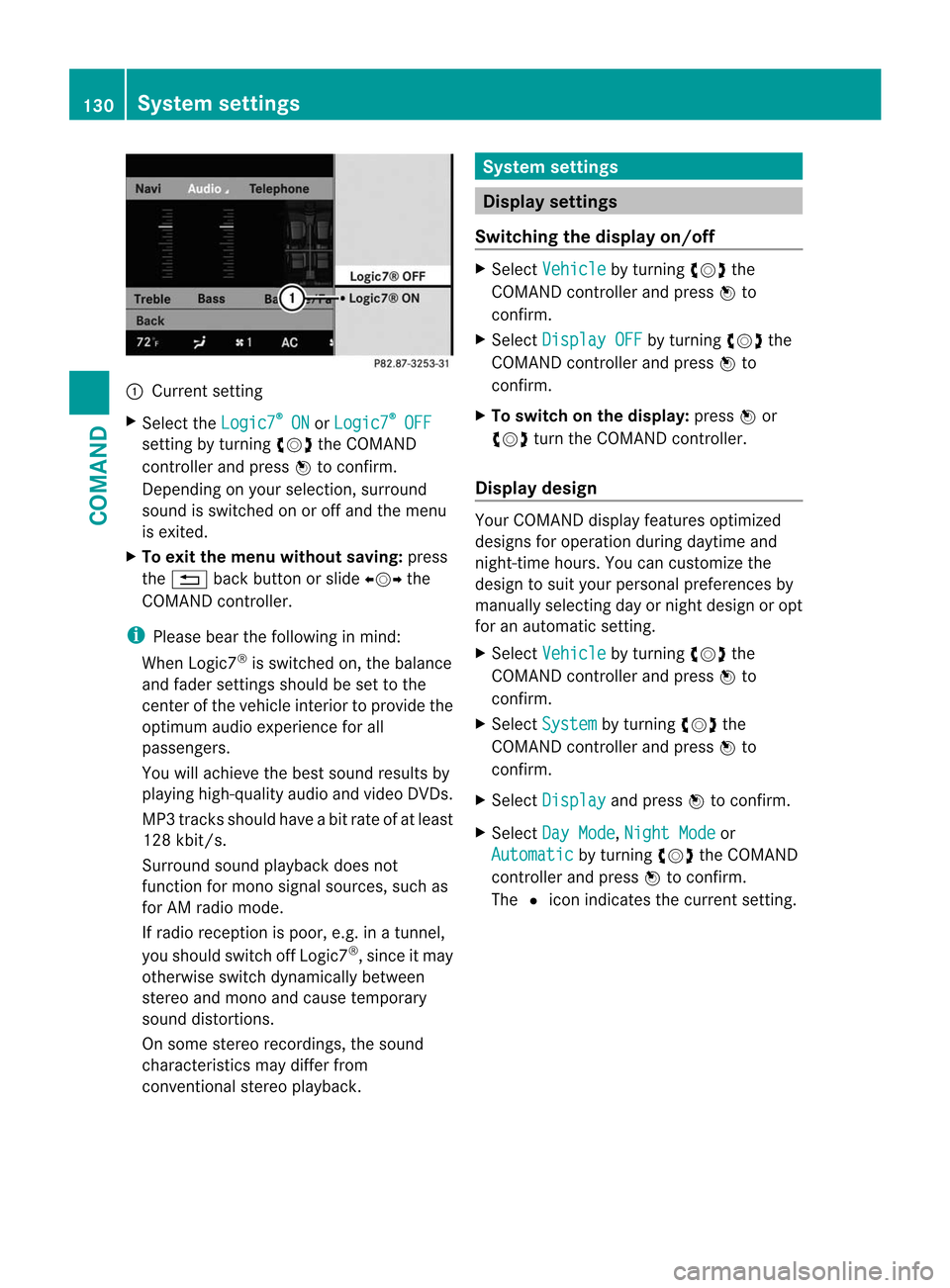
:
Current setting
X Selec tthe Logic7 ®
ON or
Logic7 ®
OFF
setting by turning
cVdthe COMAND
controller and press Wto confirm.
Depending on your selection, surround
sound is switched on or off and the menu
is exited.
X To exit the menu without saving: press
the % back button or slide XVYthe
COMAND controller.
i Please bear the following in mind:
When Logic7 ®
is switched on, the balance
and fader settings should be set to the
center of the vehicle interior to provide the
optimum audio experience for all
passengers.
You will achieve the best sound results by
playing high-quality audio and video DVDs.
MP3 tracks should have abit rate of at least
128 kbit/s.
Surround sound playback does not
function for mono signal sources, such as
for AM radio mode.
If radio receptio nis poor, e.g. in a tunnel,
you should switch off Logic7 ®
, since it may
otherwise switch dynamically between
stereo and mono and cause temporary
sound distortions.
On some stereo recordings, the sound
characteristics may differ from
conventional stereo playback. System settings
Display settings
Switching the display on/off X
Select Vehicle by turning
cVdthe
COMAND controller and press Wto
confirm.
X Select Display OFF by turning
cVdthe
COMAND controller and press Wto
confirm.
X To switch on the display: pressWor
cVd turn the COMAND controller.
Display design Your COMAND display features optimized
designs for operation during daytime and
night-time hours. You can customize the
design to suit your personal preferences by
manually selecting day or night design or opt
for an automatic setting.
X
Select Vehicle by turning
cVdthe
COMAND controller and press Wto
confirm.
X Select System by turning
cVdthe
COMAND controller and press Wto
confirm.
X Select Display and press
Wto confirm.
X Select Day Mode ,
Night Mode or
Automatic by turning
cVdthe COMAND
controller and press Wto confirm.
The #icon indicates the current setting. 130
System settingsCOMAND
Page 133 of 494
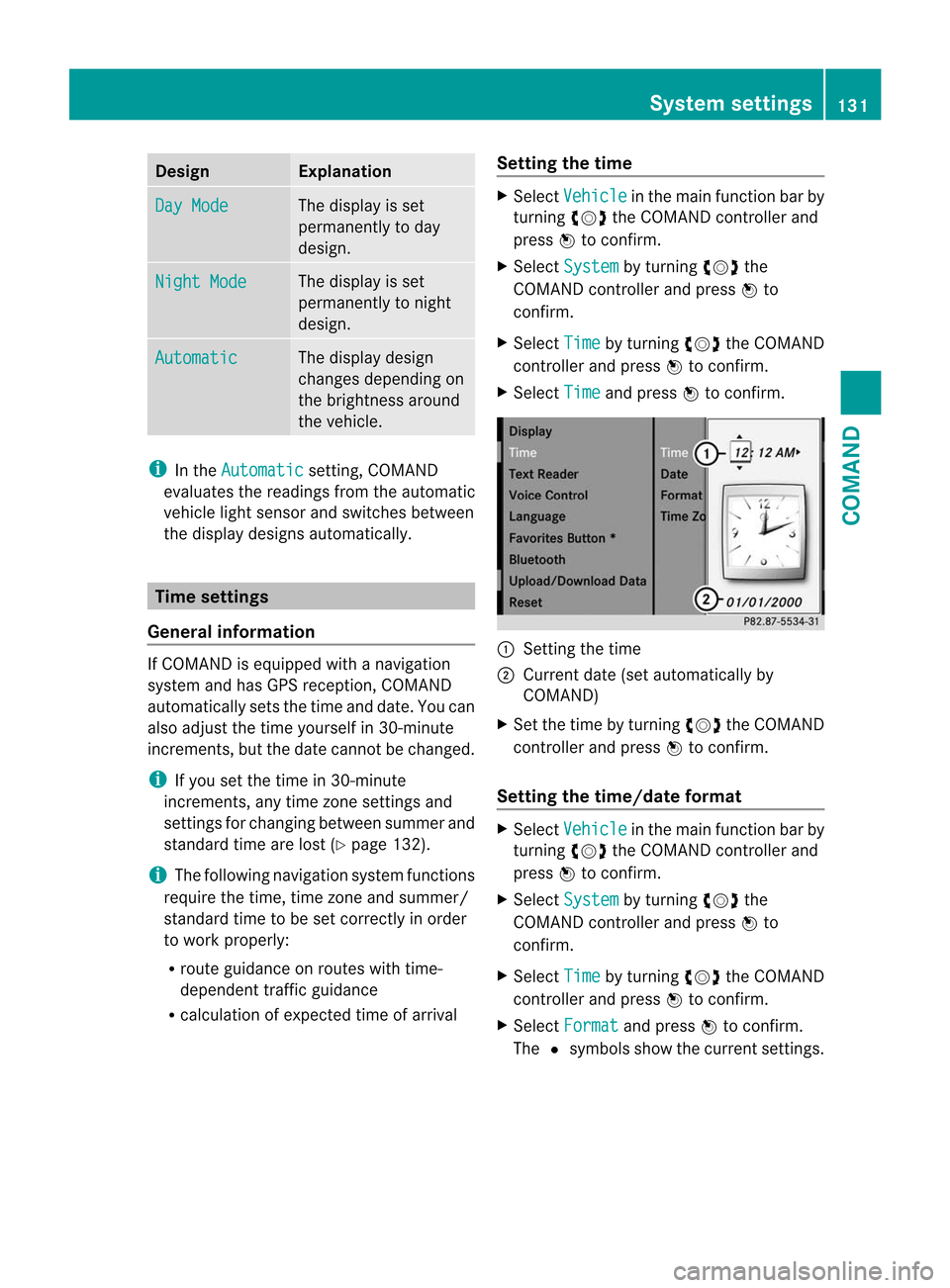
Design Explanation
Day Mode The display is set
permanently to day
design.
Night Mode The display is set
permanently to night
design.
Automatic The display design
changes depending on
the brightness around
the vehicle.
i
In the Automatic setting, COMAND
evaluates the readings from the automatic
vehicle ligh tsensor and switches between
the display designs automatically. Time settings
General information If COMAND is equipped with a navigation
system and has GPS reception, COMAND
automatically sets the time and date. You can
also adjust the time yourself in 30-minute
increments, but the date cannot be changed.
i If you set the time in 30-minute
increments, any time zone settings and
settings for changing between summer and
standard time are lost (Y page 132).
i The following navigation system functions
require the time, time zone and summer/
standard time to be set correctly in order
to work properly:
R route guidance on routes with time-
dependen ttraffic guidance
R calculation of expected time of arrival Setting the time X
Select Vehicle in the main function bar by
turning cVdthe COMAND controller and
press Wto confirm.
X Select System by turning
cVdthe
COMAND controller and press Wto
confirm.
X Select Time by turning
cVdthe COMAND
controller and press Wto confirm.
X Select Time and press
Wto confirm. :
Setting the time
; Current date (set automatically by
COMAND)
X Set the time by turning cVdthe COMAND
controller and press Wto confirm.
Setting the time/date format X
Select Vehicle in the main function bar by
turning cVdthe COMAND controller and
press Wto confirm.
X Select System by turning
cVdthe
COMAND controller and press Wto
confirm.
X Select Time by turning
cVdthe COMAND
controller and press Wto confirm.
X Select Format and press
Wto confirm.
The #symbols show the current settings. System settings
131COMAND Z
Page 135 of 494

Individualization
Introduction
You can use the individualization function to
fine tune the Voice Control System to your
voice and therefore improve voice
recognition .This means that other users'
voices will not be recognized as easily.F or
this reason this function can be switched off.
Individualization comprises two parts and
takes approximately 5minutes. It consists of
training the system to recognize a certain
number of digit sequences and voice
commands.
Starting new individualization
Individualization can only be started when the
vehicle is stationary. Before starting, switch
off all devices or functions which could
interfere, such as the radio or the navigation
system. After starting the session, the system
guides you through the training with spoken
instructions.
X Select Vehicle in the main function bar by
turning cVdthe COMAND controller and
press Wto confirm.
X Select System by turning
cVdthe
COMAND controller and press Wto
confirm.
X Select Voice Control and press
Wto
confirm. X
Select Start New Individualization and press
Wto confirm.
You see and hear a prompt asking whether
you would like further information.
X Select Yes or
No and press
Wto confirm.
If you select No , the first part of
individualization begins. You will be asked
whether you would like to train digits or
voice commands.
If you select Yes , you will see and hear
information on the individualization
process. The firs tpart of individualization
then begins automatically.
X To close the display: pressWthe
COMAND controller.
You will be asked whether you would like
to train digits or voice commands. At the end of the first part, a prompt will
appear asking whether you wish to begin the
second part.
X
Select Yes or
No and press
Wto confirm.
If you select No , individualization will be
canceled. The dat afrom the first part is
stored automatically.
If you select Yes , the second part will begin.
Individualization is completed at the end of
the second part. You will see a message to
this effect. The data from the second part is
stored automatically. System settings
133COMAND Z
Page 136 of 494
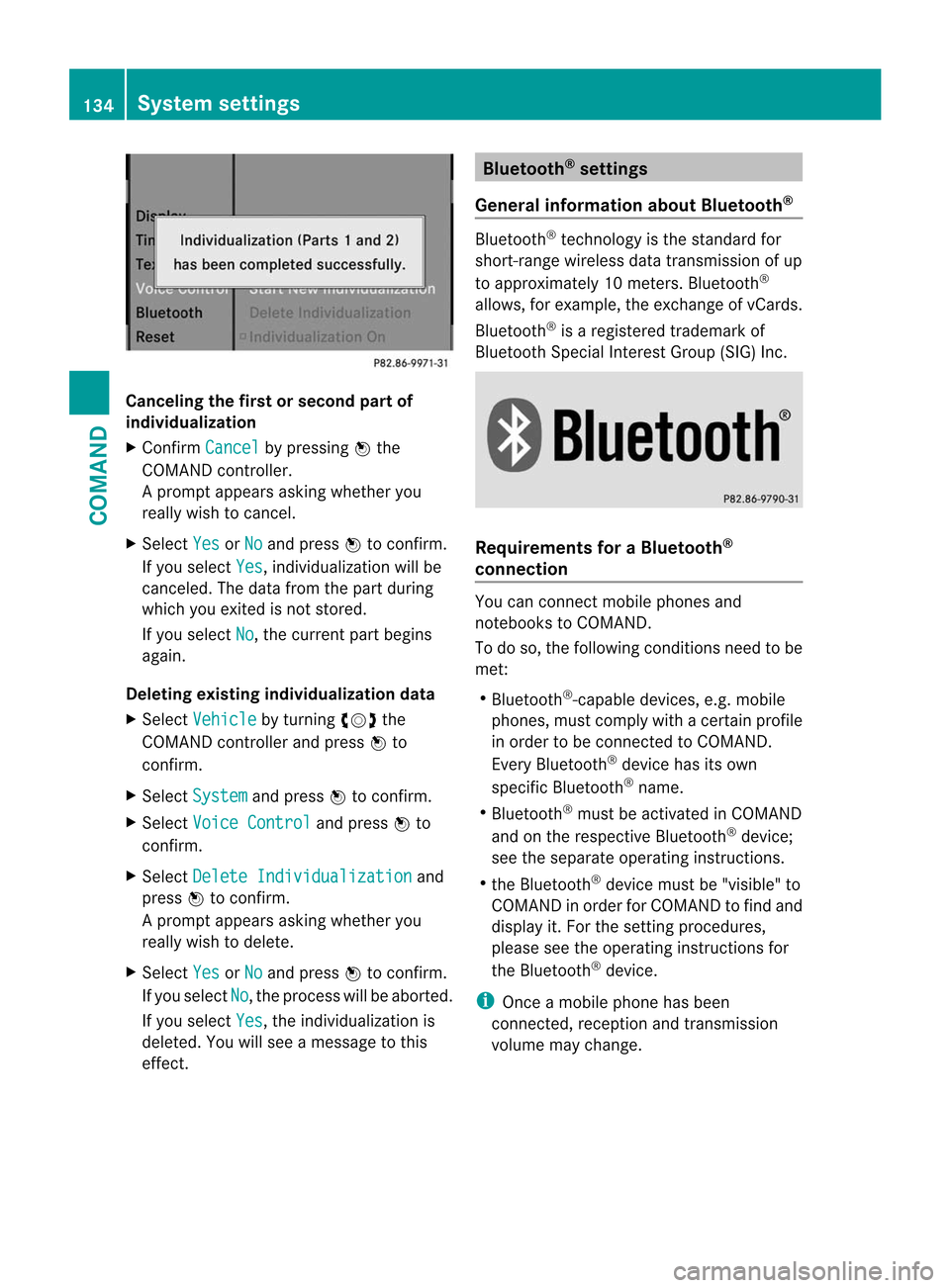
Canceling the first or second part of
individualization
X
Confirm Cancel by pressing
Wthe
COMAND controller.
Ap rompt appears asking whethe ryou
really wish to cancel.
X Select Yes or
No and press
Wto confirm.
If you select Yes , individualization will be
canceled. The data from the part during
which you exited is not stored.
If you select No , the current part begins
again.
Deleting existing individualization data
X Select Vehicle by turning
cVdthe
COMAND controller and press Wto
confirm.
X Select System and press
Wto confirm.
X Select Voice Control and press
Wto
confirm.
X Select Delete Individualization and
press Wto confirm.
Ap rompt appears asking whethe ryou
really wish to delete.
X Select Yes or
No and press
Wto confirm.
If you select No , the process will be aborted.
If you select Yes , the individualization is
deleted. You will see a message to this
effect. Bluetooth
®
settings
General information about Bluetooth ® Bluetooth
®
technology is the standard for
short-range wireless data transmission of up
to approximately 10 meters. Bluetooth ®
allows, for example, the exchange of vCards.
Bluetooth ®
is a registered trademark of
Bluetooth Special Interest Group (SIG) Inc. Requirements for a Bluetooth
®
connection You can connect mobile phones and
notebooks to COMAND.
To do so, the following conditions need to be
met:
R
Bluetooth ®
-capable devices, e.g. mobile
phones, must comply with a certain profile
in order to be connected to COMAND.
Every Bluetooth ®
device has its own
specific Bluetooth ®
name.
R Bluetooth ®
must be activated in COMAND
and on the respective Bluetooth ®
device;
see the separate operating instructions.
R the Bluetooth ®
device must be "visible" to
COMAND in order for COMAND to find and
display it. For the setting procedures,
please see the operating instructions for
the Bluetooth ®
device.
i Once a mobile phone has been
connected, reception and transmission
volume may change. 134
System settingsCOMAND
Page 137 of 494
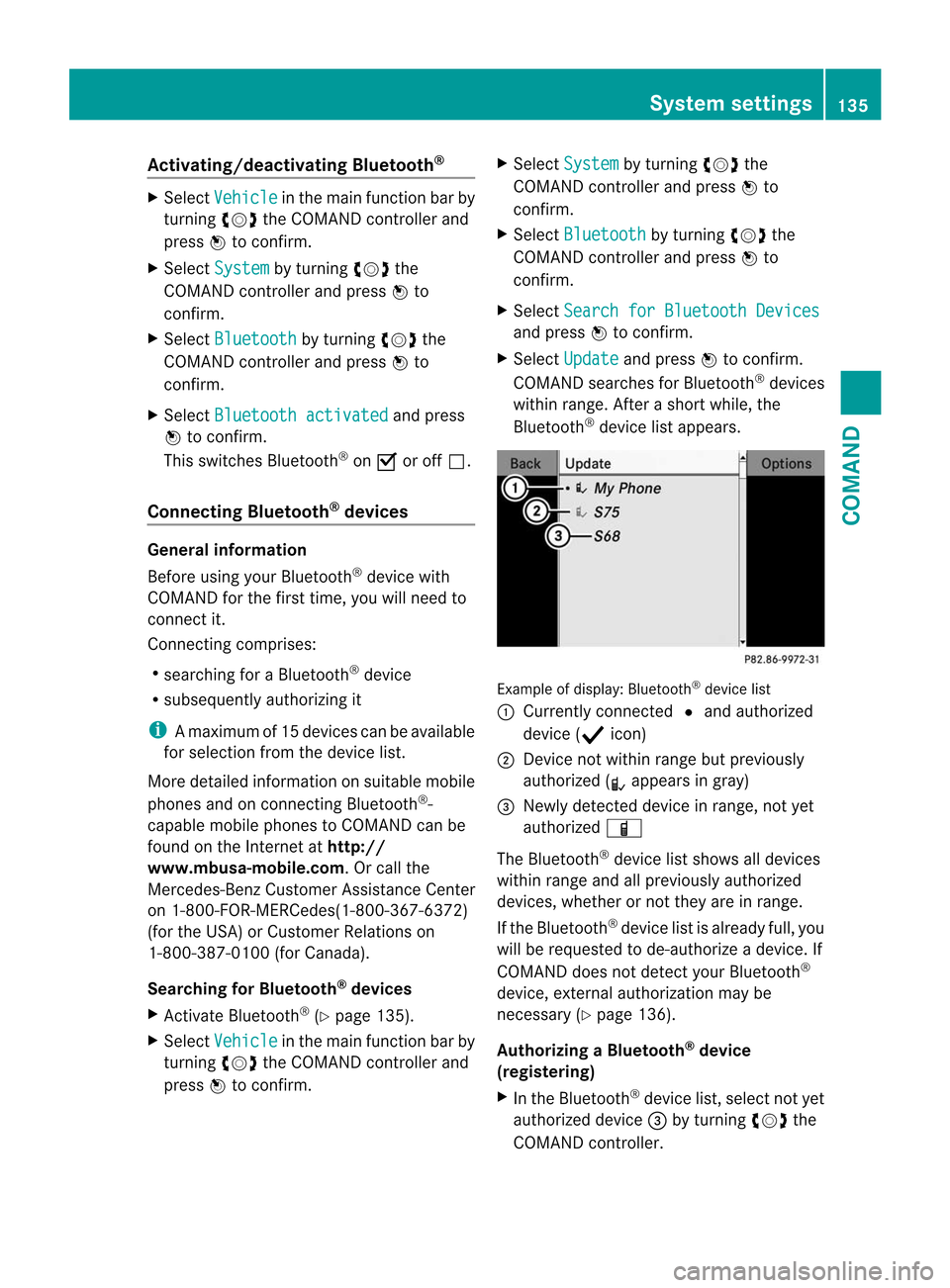
Activating/deactivating Bluetooth
®X
Select Vehicle in the main function bar by
turning cVdthe COMAND controller and
press Wto confirm.
X Select System by turning
cVdthe
COMAND controller and press Wto
confirm.
X Select Bluetooth by turning
cVdthe
COMAND controller and press Wto
confirm.
X Select Bluetooth activated and press
W to confirm.
This switches Bluetooth ®
on O or off ª.
Connecting Bluetooth ®
devices General information
Before using your Bluetooth
®
device with
COMAND for the first time, you will need to
connect it.
Connecting comprises:
R searching for a Bluetooth ®
device
R subsequently authorizing it
i Amaximum of 15 devices can be available
for selectio nfrom the device list.
More detailed information on suitable mobile
phones and on connecting Bluetooth ®
-
capable mobile phones to COMAND can be
found on the Internet at http://
www.mbusa-mobile.com. Or call the
Mercedes-Benz Customer Assistance Center
on 1-800-FOR-MERCedes(1-800-367-6372)
(for the USA) or Customer Relations on
1-800-387-0100 (for Canada).
Searching for Bluetooth ®
devices
X Activate Bluetooth ®
(Y page 135).
X Select Vehicle in the main function bar by
turning cVdthe COMAND controller and
press Wto confirm. X
Select System by turning
cVdthe
COMAND controller and press Wto
confirm.
X Select Bluetooth by turning
cVdthe
COMAND controller and press Wto
confirm.
X Select Search for Bluetooth Devices and press
Wto confirm.
X Select Update and press
Wto confirm.
COMAND searches for Bluetooth ®
devices
withi nrange. Afte rashort while, the
Bluetooth ®
device list appears. Example of display: Bluetooth
®
device list
: Currently connected #and authorized
device (Y icon)
; Device not within range but previously
authorized (L appears in gray)
= Newly detected device in range, not yet
authorized Ï
The Bluetooth ®
device list shows all devices
within range and all previously authorized
devices, whether or not they are in range.
If the Bluetooth ®
device list is already full, you
will be requested to de-authorize a device. If
COMAND does not detect your Bluetooth ®
device, external authorization may be
necessary (Y page 136).
Authorizing a Bluetooth ®
device
(registering)
X In the Bluetooth ®
device list, select not yet
authorized device =by turning cVdthe
COMAND controller. System settings
135COMAND Z
Page 138 of 494
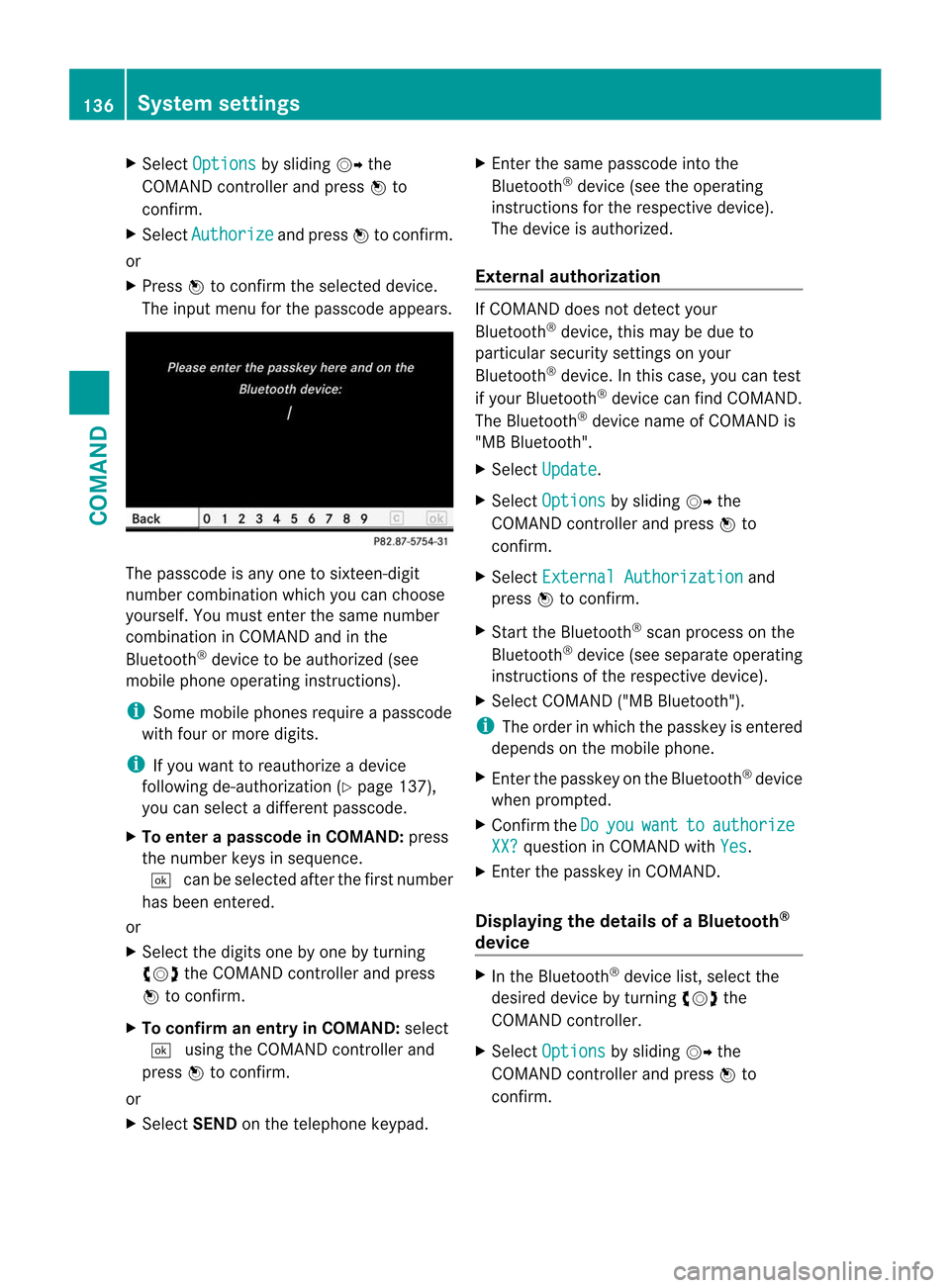
X
Select Options by sliding
VYthe
COMAND controlle rand press Wto
confirm.
X Select Authorize and press
Wto confirm.
or
X Press Wto confirm the selected device.
The input menu for the passcode appears. The passcode is any one to sixteen-digit
numbe
rcombination which you can choose
yourself. You must enter the same number
combination in COMAND and in the
Bluetooth ®
device to be authorized (see
mobile phone operating instructions).
i Some mobile phones require a passcode
with four or more digits.
i If you want to reauthorize a device
following de-authorization ( Ypage 137),
you can select a different passcode.
X To enter apasscode in COMAND: press
the numbe rkeys in sequence.
¬ can be selected after the first number
has been entered.
or
X Select the digits one by one by turning
cVd the COMAND controller and press
W to confirm.
X To confirm an entry in COMAND: select
¬ using the COMAND controller and
press Wto confirm.
or
X Select SENDon the telephone keypad. X
Enter the same passcode into the
Bluetooth ®
device (see the operating
instructions for the respective device).
The device is authorized.
External authorization If COMAND does not detect your
Bluetooth
®
device, this may be due to
particular security settings on your
Bluetooth ®
device. In this case, you can test
if your Bluetooth ®
device can find COMAND.
The Bluetooth ®
device name of COMAND is
"MB Bluetooth".
X Select Update .
X Select Options by sliding
VYthe
COMAND controller and press Wto
confirm.
X Select External Authorization and
press Wto confirm.
X Start the Bluetooth ®
scan process on the
Bluetooth ®
device (see separate operating
instructions of the respective device).
X Select COMAND ("MB Bluetooth").
i The order in which the passkey is entered
depends on the mobile phone.
X Enter the passkey on the Bluetooth ®
device
when prompted.
X Confirm the Do you want to authorize
XX? question in COMAND with
Yes .
X Enter the passkey in COMAND.
Displaying the details of a Bluetooth ®
device X
In the Bluetooth ®
device list, select the
desired device by turning cVdthe
COMAND controller.
X Select Options by sliding
VYthe
COMAND controller and press Wto
confirm. 136
System settingsCOMAND
Page 139 of 494
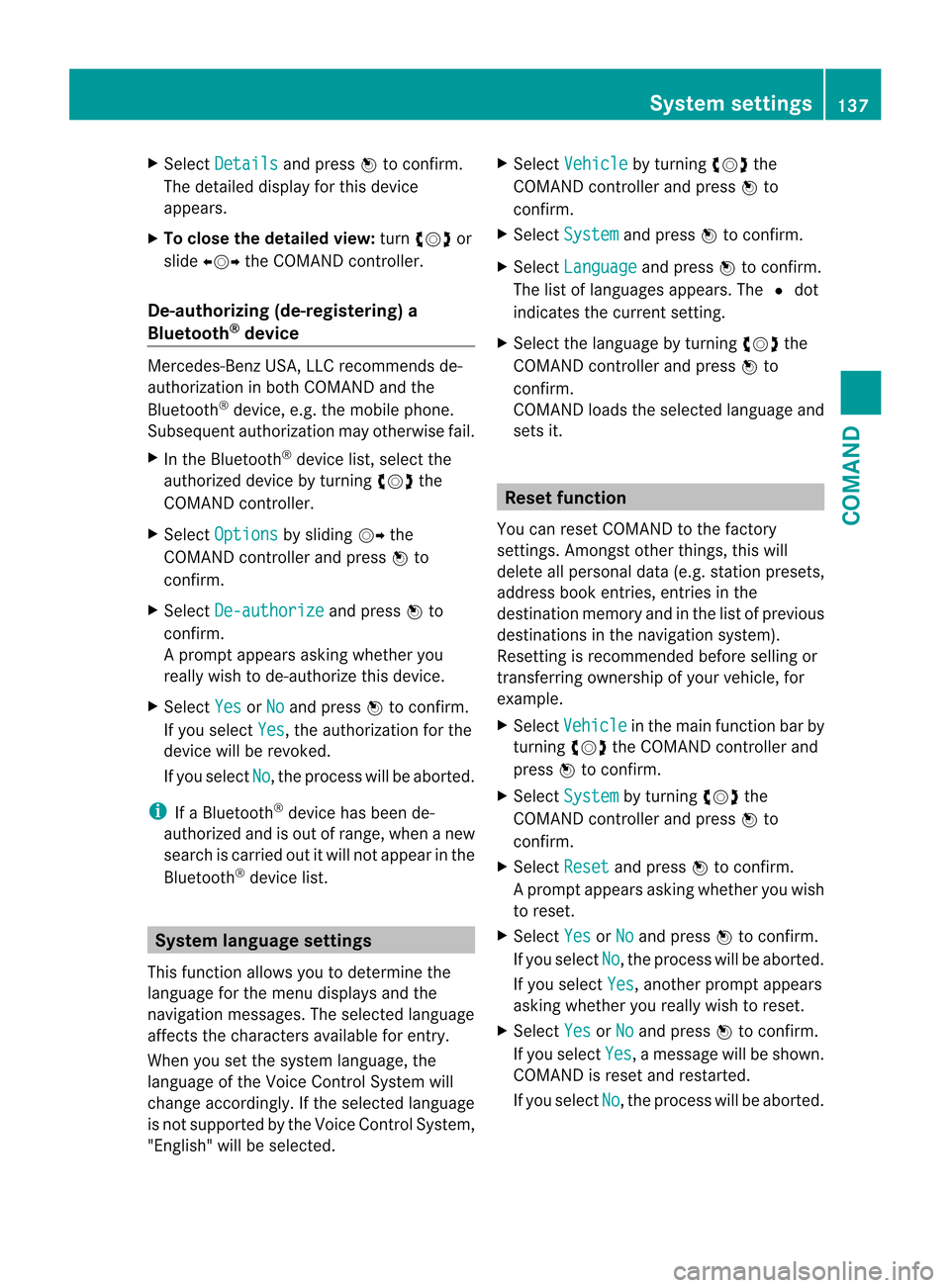
X
Select Details and press
Wto confirm.
The detailed display for this device
appears.
X To close the detaile dview: turncVd or
slide XVY the COMAND controller.
De-authorizing (de-registering) a
Bluetooth ®
device Mercedes-Benz USA, LLC recommends de-
authorization in both COMAN
Dand the
Bluetooth ®
device, e.g .the mobile phone.
Subsequent authorization may otherwise fail.
X In the Bluetooth ®
device list, select the
authorized device by turning cVdthe
COMAND controller.
X Select Options by sliding
VYthe
COMAND controller and press Wto
confirm.
X Select De-authorize and press
Wto
confirm.
Ap rompt appears asking whethe ryou
really wish to de-authorize this device.
X Select Yes or
No and press
Wto confirm.
If you select Yes , the authorization for the
device will be revoked.
If you select No , the process will be aborted.
i If a Bluetooth ®
device has been de-
authorized and is out of range, when a new
search is carried out it will not appear in the
Bluetooth ®
device list. System language settings
This function allows you to determine the
language for the menu display sand the
navigation messages. The selected language
affects the characters available for entry.
Whe nyou set the system language, the
language of the Voice Control System will
change accordingly. If the selected language
is not supported by the Voice Control System,
"English" will be selected. X
Select Vehicle by turning
cVdthe
COMAND controller and press Wto
confirm.
X Select System and press
Wto confirm.
X Select Language and press
Wto confirm.
The list of languages appears. The #dot
indicates the current setting.
X Select the language by turning cVdthe
COMAND controller and press Wto
confirm.
COMAND loads the selected language and
sets it. Reset function
You can reset COMAND to the factory
settings. Amongst other things, this will
delete all personal data (e.g. station presets,
address book entries, entries in the
destination memory and in the list of previous
destinations in the navigation system).
Resetting is recommended before selling or
transferring ownership of your vehicle, for
example.
X Select Vehicle in the main function bar by
turning cVdthe COMAND controller and
press Wto confirm.
X Select System by turning
cVdthe
COMAND controller and press Wto
confirm.
X Select Reset and press
Wto confirm.
Ap rompt appears asking whethe ryou wish
to reset.
X Select Yes or
No and press
Wto confirm.
If you select No , the process will be aborted.
If you select Yes , another prompt appears
asking whether you really wish to reset.
X Select Yes or
No and press
Wto confirm.
If you select Yes , a message will be shown.
COMAND is reset and restarted.
If you select No , the process will be aborted. System settings
137COMAND Z
Page 140 of 494
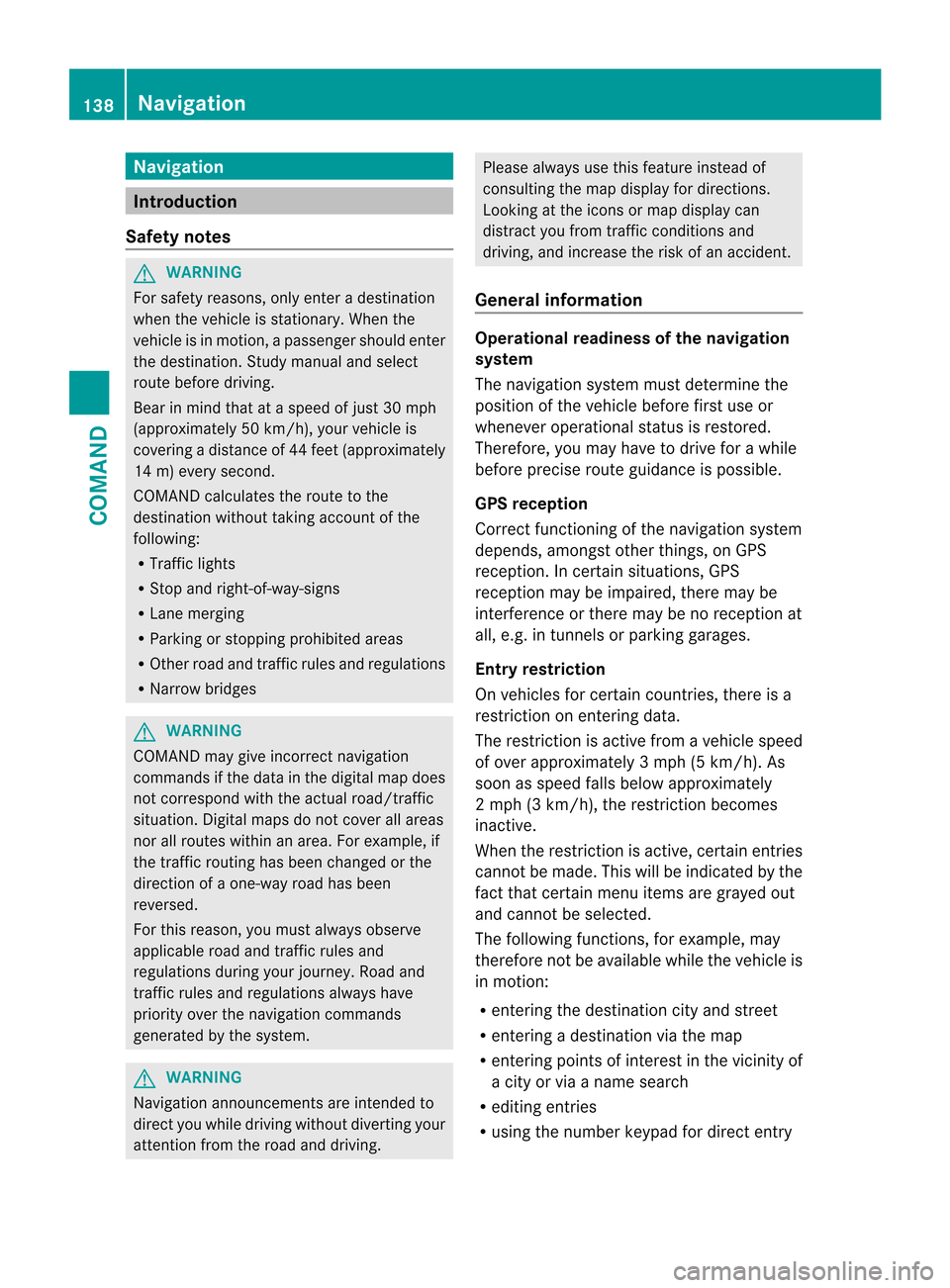
Navigation
Introduction
Safety notes G
WARNING
For safety reasons, onl yenter a destination
when the vehicle is stationary .When the
vehicle is in motion, apassenger should enter
the destination .Study manual and select
route before driving.
Bear in mind that at a speed of just 30 mph
(approximately 50 km/h), your vehicle is
covering a distance of 44 fee t(approximately
14 m) every second.
COMAND calculates the rout eto the
destination without taking account of the
following:
R Traffic lights
R Stop and right-of-way-signs
R Lane merging
R Parking or stopping prohibited areas
R Other road and traffic rules and regulations
R Narrow bridges G
WARNING
COMAND may give incorrect navigation
commands if the data in the digital map does
not correspond with the actual road/traffic
situation. Digital maps do not cover all areas
nor all routes within an area. For example, if
the traffic routing has been changed or the
direction of a one-way road has been
reversed.
For this reason, you must always observe
applicable road and traffic rules and
regulations during your journey. Road and
traffic rules and regulations always have
priority over the navigation commands
generated by the system. G
WARNING
Navigation announcements are intended to
direct you while driving without diverting your
attention from the road and driving. Please always use this feature instead of
consulting the map display for directions.
Looking at the icons or map display can
distract you from traffic conditions and
driving, and increase the risk of an accident.
General information Operational readiness of the navigation
system
The navigation system must determine the
position of the vehicle before first use or
whenever operational status is restored.
Therefore, you may have to drive for a while
before precise route guidance is possible.
GPS reception
Correct functioning of the navigation system
depends, amongst other things, on GPS
reception
.Incertain situations, GPS
reception may be impaired, there may be
interference or there may be no reception at
all, e.g. in tunnels or parking garages.
Entry restriction
On vehicles for certain countries, there is a
restriction on entering data.
The restriction is active from a vehicle speed
of over approximately 3 mph (5 km/h). As
soon as speed falls below approximately
2 mph (3 km/h), the restriction becomes
inactive.
When the restriction is active, certain entries
cannot be made. This will be indicated by the
fact that certain menu items are grayed out
and cannot be selected.
The following functions, for example, may
therefore not be available while the vehicle is
in motion:
R entering the destination city and street
R entering a destination via the map
R entering points of interest in the vicinity of
a city or via a name search
R editing entries
R using the number keypad for direct entry 138
NavigationCOMAND