display MERCEDES-BENZ CL-Class 2014 C217 Service Manual
[x] Cancel search | Manufacturer: MERCEDES-BENZ, Model Year: 2014, Model line: CL-Class, Model: MERCEDES-BENZ CL-Class 2014 C217Pages: 494, PDF Size: 13.55 MB
Page 117 of 494
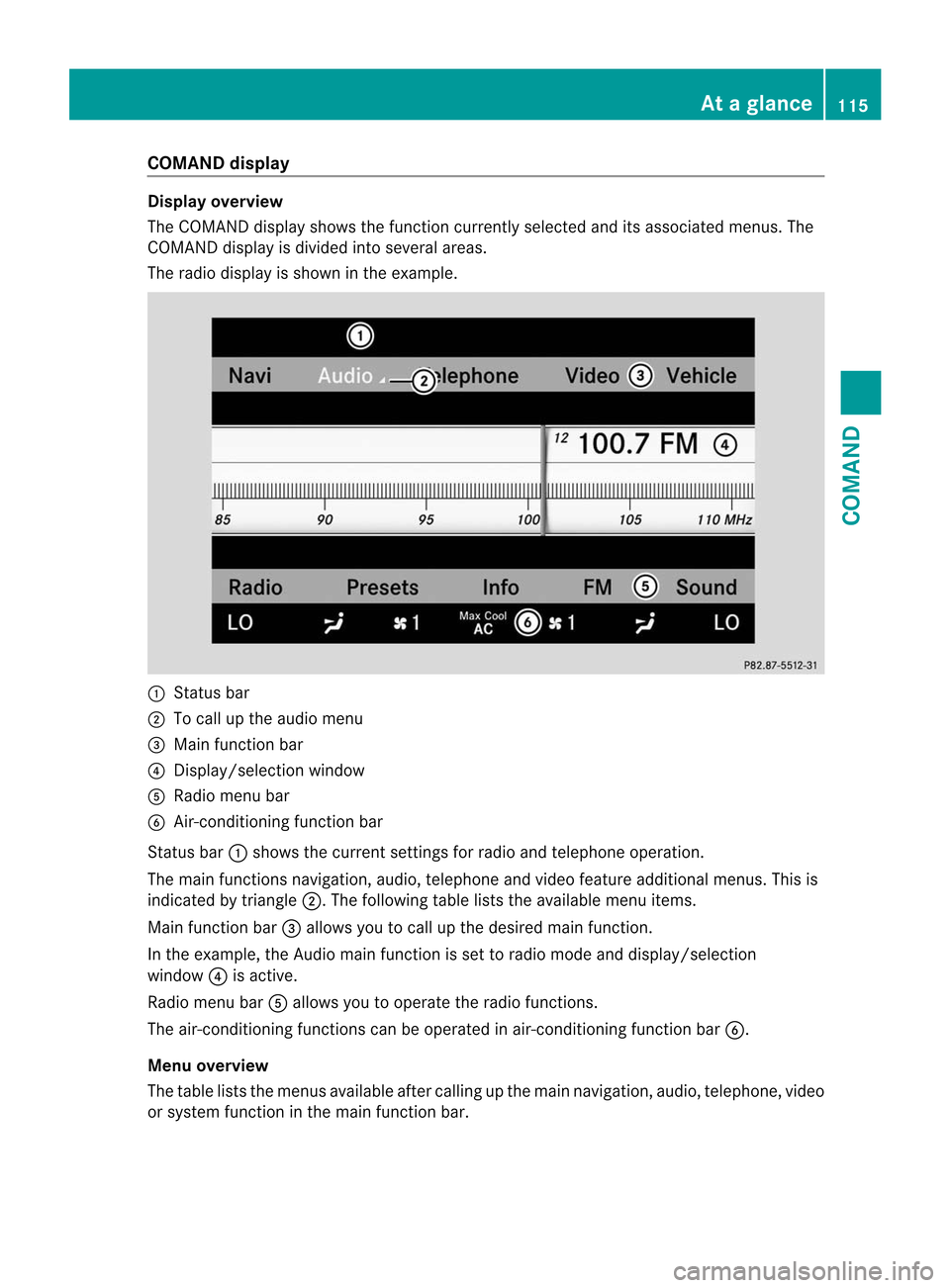
COMAND display
Display overview
The COMAND display shows the function currently selecte
dand its associated menus. The
COMAND display is divided into several areas.
The radio display is shown in the example. :
Status bar
; To call up the audio menu
= Main functio nbar
? Display/selectio nwindow
A Radio menu bar
B Air-conditioning function bar
Status bar :shows the current settings for radio and telephone operation.
The main functions navigation, audio, telephone and video feature additional menus. This is
indicated by triangle ;.The following table lists the available menu items.
Main function bar =allows you to call up the desired main function.
In the example, the Audio main function is set to radio mode and display/selection
window ?is active.
Radio menu bar Aallows you to operate the radio functions.
The air-conditioning functions can be operated in air-conditioning function bar B.
Menu overview
The table lists the menus available after calling up the main navigation, audio, telephone, video
or system function in the main function bar. At
ag lance
115COMAND Z
Page 118 of 494
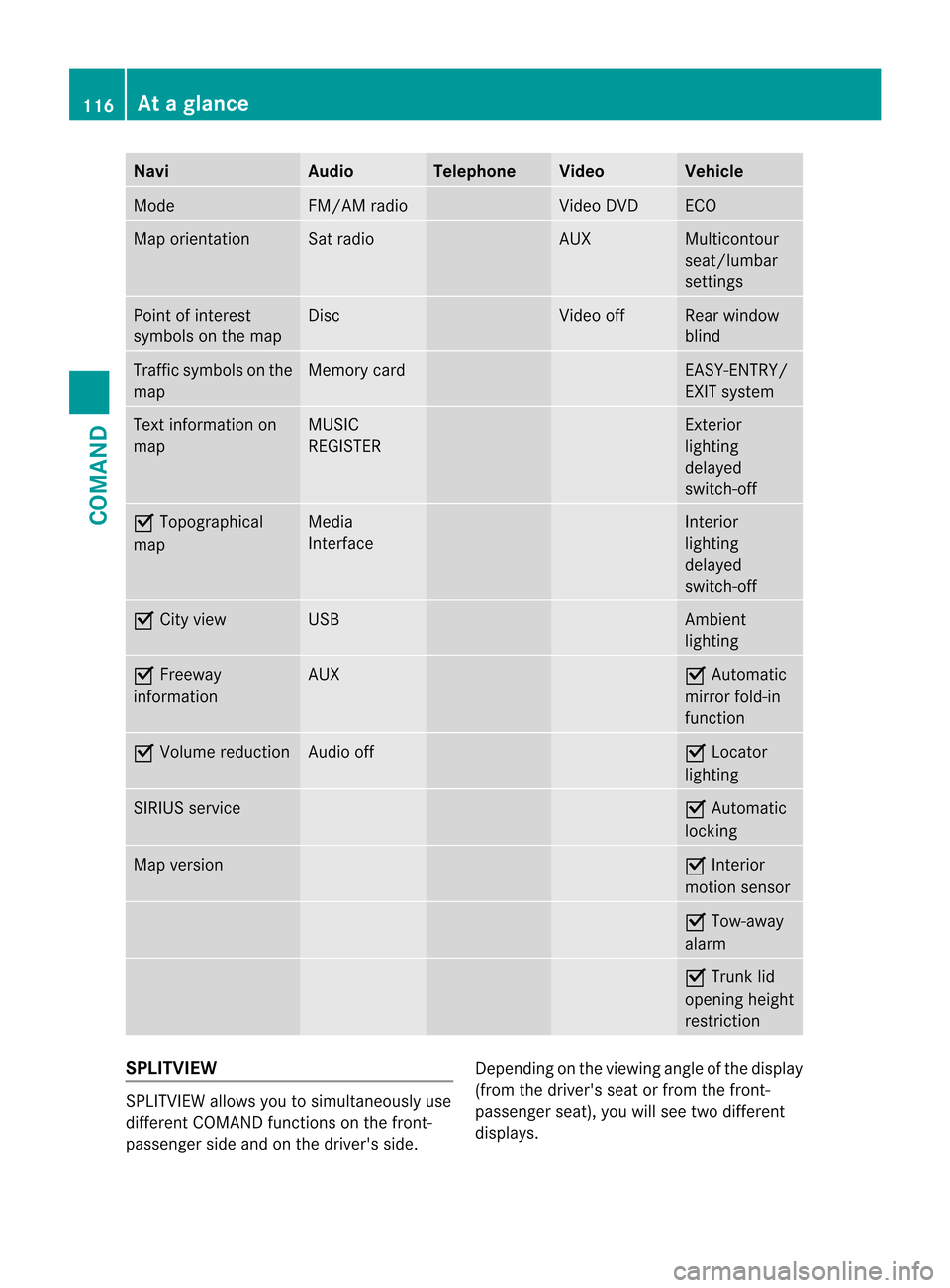
Navi Audio Telephone Video Vehicle
Mode FM/AM radio Video DVD ECO
Map orientation Sat radio AUX Multicontour
seat/lumbar
settings
Point of interest
symbols on the map Disc Video off Rear window
blind
Traffi
csymbols on the
map Memory card EASY-ENTRY/
EXIT system
Text information on
map MUSIC
REGISTER Exterior
lighting
delayed
switch-off
O
Topographical
map Media
Interface Interior
lighting
delayed
switch-off
O
City view USB Ambient
lighting
O
Freeway
information AUX O
Automatic
mirror fold-in
function O
Volume reduction Audio off O
Locator
lighting SIRIUS service O
Automatic
locking Map version O
Interior
motion sensor O
Tow-away
alarm O
Trunk lid
opening height
restriction SPLITVIEW
SPLITVIEW allows you to simultaneously use
different COMAND functions on the front-
passenger side and on the driver's side.
Depending on the viewing angle of the display
(from the driver's seat or from the front-
passenger seat), you will see two different
displays.116
At
ag lanceCOMAND
Page 119 of 494
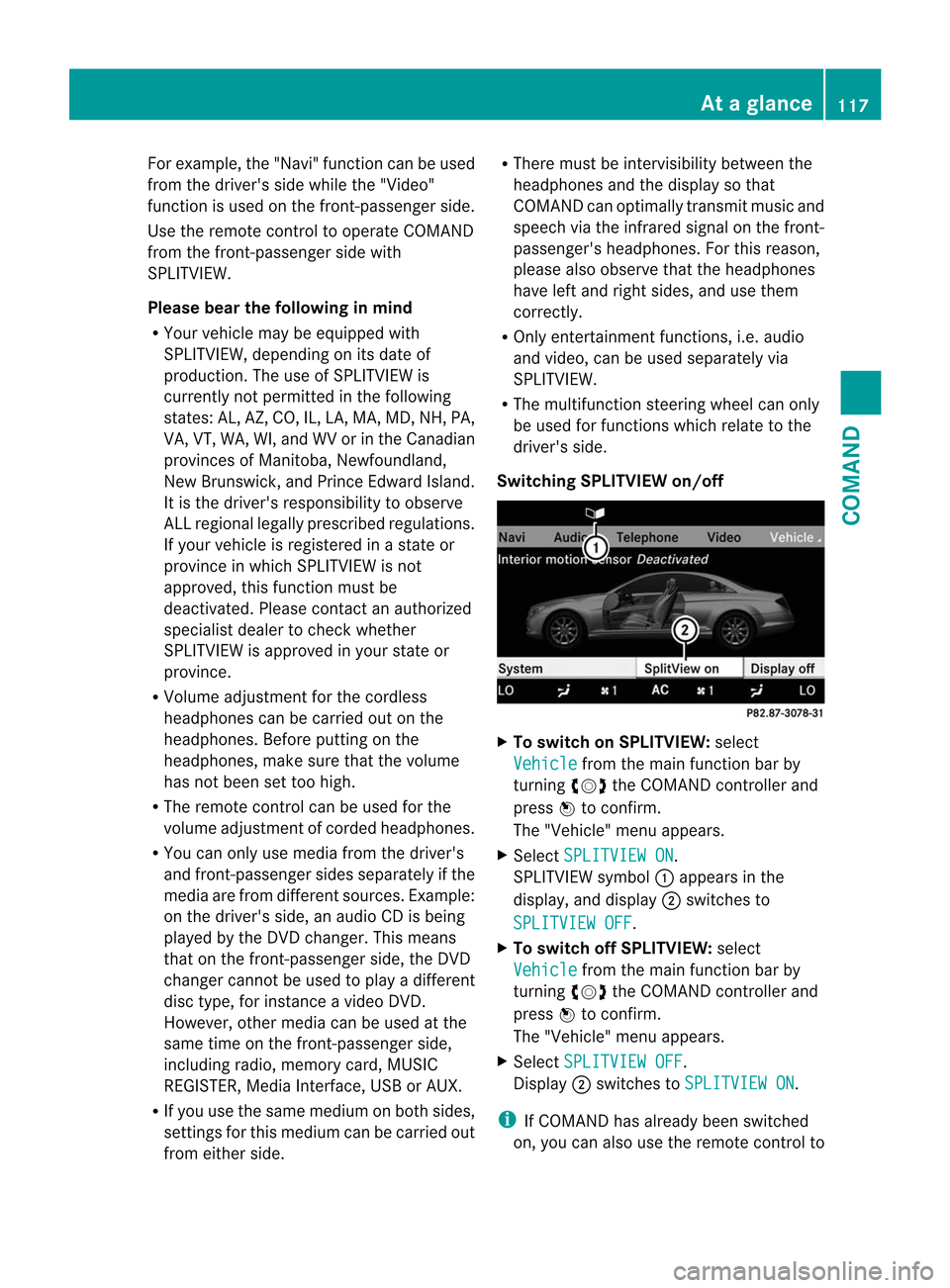
For example, the "Navi" function can be used
from the driver's side while the "Video"
function is used on the front-passenger side.
Use the remote control to operate COMAND
from the front-passenger side with
SPLITVIEW.
Please bear the following in mind
R You rvehicle may be equipped with
SPLITVIEW, depending on its date of
production. The use of SPLITVIEW is
currently not permitted in the following
states: AL, AZ, CO, IL, LA, MA, MD, NH, PA,
VA, VT, WA, WI, and WV or in the Canadian
provinces of Manitoba, Newfoundland,
New Brunswick, and Prince Edward Island.
It is the driver's responsibility to observe
ALL regional legally prescribed regulations.
If your vehicle is registered in a state or
province in which SPLITVIEW is not
approved, this function must be
deactivated. Please contact an authorized
specialist dealer to chec kwhether
SPLITVIEW is approved in your state or
province.
R Volume adjustment for the cordless
headphones can be carried out on the
headphones. Before putting on the
headphones, make sure that the volume
has not been set too high.
R The remote control can be used for the
volume adjustment of corded headphones.
R You can only use media from the driver's
and front-passenger sides separately if the
media are from different sources. Example:
on the driver's side, an audio CD is being
played by the DVD changer. This means
that on the front-passenger side, the DVD
changer cannot be used to play a different
disc type, for instance a video DVD.
However, other media can be used at the
same time on the front-passenger side,
including radio, memory card, MUSIC
REGISTER, Media Interface, USB or AUX.
R If you use the same medium on both sides,
settings for this medium can be carried out
from either side. R
There must be intervisibility between the
headphones and the display so that
COMAND can optimally transmit music and
speech via the infrared signal on the front-
passenger's headphones. For this reason,
please also observe that the headphones
have left and right sides, and use them
correctly.
R Only entertainment functions, i.e. audio
and video, can be used separately via
SPLITVIEW.
R The multifunction steering wheel can only
be used for functions which relate to the
driver's side.
Switching SPLITVIEW on/off X
To switch on SPLITVIEW: select
Vehicle from the main function bar by
turning cVdthe COMAND controller and
press Wto confirm.
The "Vehicle" menu appears.
X Select SPLITVIEW ON .
SPLITVIEW symbol :appears in the
display, and display ;switches to
SPLITVIEW OFF .
X To switch off SPLITVIEW: select
Vehicle from the main function bar by
turning cVdthe COMAND controller and
press Wto confirm.
The "Vehicle" menu appears.
X Select SPLITVIEW OFF .
Display ;switches to SPLITVIEW ON .
i If COMAND has already been switched
on, you can also use the remote control to At
ag lance
117COMAND Z
Page 120 of 494
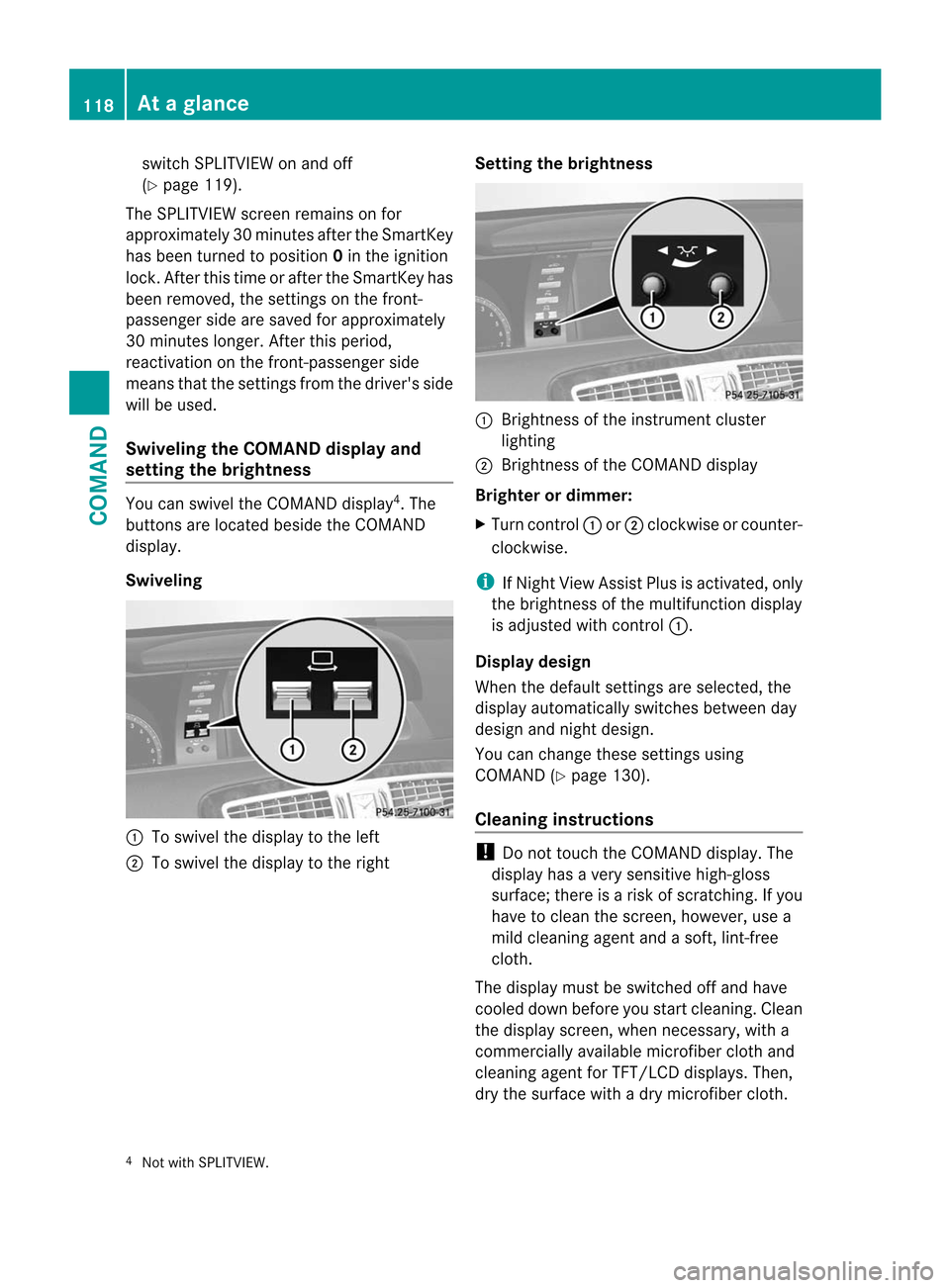
switch SPLITVIEW on and off
(Y
page 119).
The SPLITVIEW screen remains on for
approximately 30 minutes after the SmartKey
has been turned to position 0in the ignition
lock. After this time or after the SmartKey has
been removed, the settings on the front-
passenger side are saved for approximately
30 minutes longer. After this period,
reactivation on the front-passenger side
means that the settings from the driver's side
will be used.
Swiveling the COMAND display and
setting the brightness You can swivel the COMAND display
4
.T he
buttons are located beside the COMAND
display.
Swiveling :
To swivel the display to the left
; To swivel the display to the right Setting the brightness :
Brightness of the instrument cluster
lighting
; Brightness of the COMAND display
Brighter or dimmer:
X Turn control :or; clockwise or counter-
clockwise.
i If Night View Assist Plus is activated, only
the brightness of the multifunction display
is adjusted with control :.
Display design
When the default settings are selected, the
display automatically switches between day
design and night design.
You can change these settings using
COMAND (Y page 130).
Cleaning instructions !
Do not touch the COMAND display. The
display has a very sensitive high-gloss
surface; there is a risk of scratching. If you
have to clean the screen, however, use a
mild cleaning agent and a soft, lint-free
cloth.
The display must be switched off and have
cooled down before you start cleaning. Clean
the display screen, when necessary, with a
commercially available microfiber cloth and
cleaning agent for TFT/LCD displays. Then,
dry the surface with a dry microfiber cloth.
4 Not with SPLITVIEW. 118
At
ag lanceCOMAND
Page 121 of 494
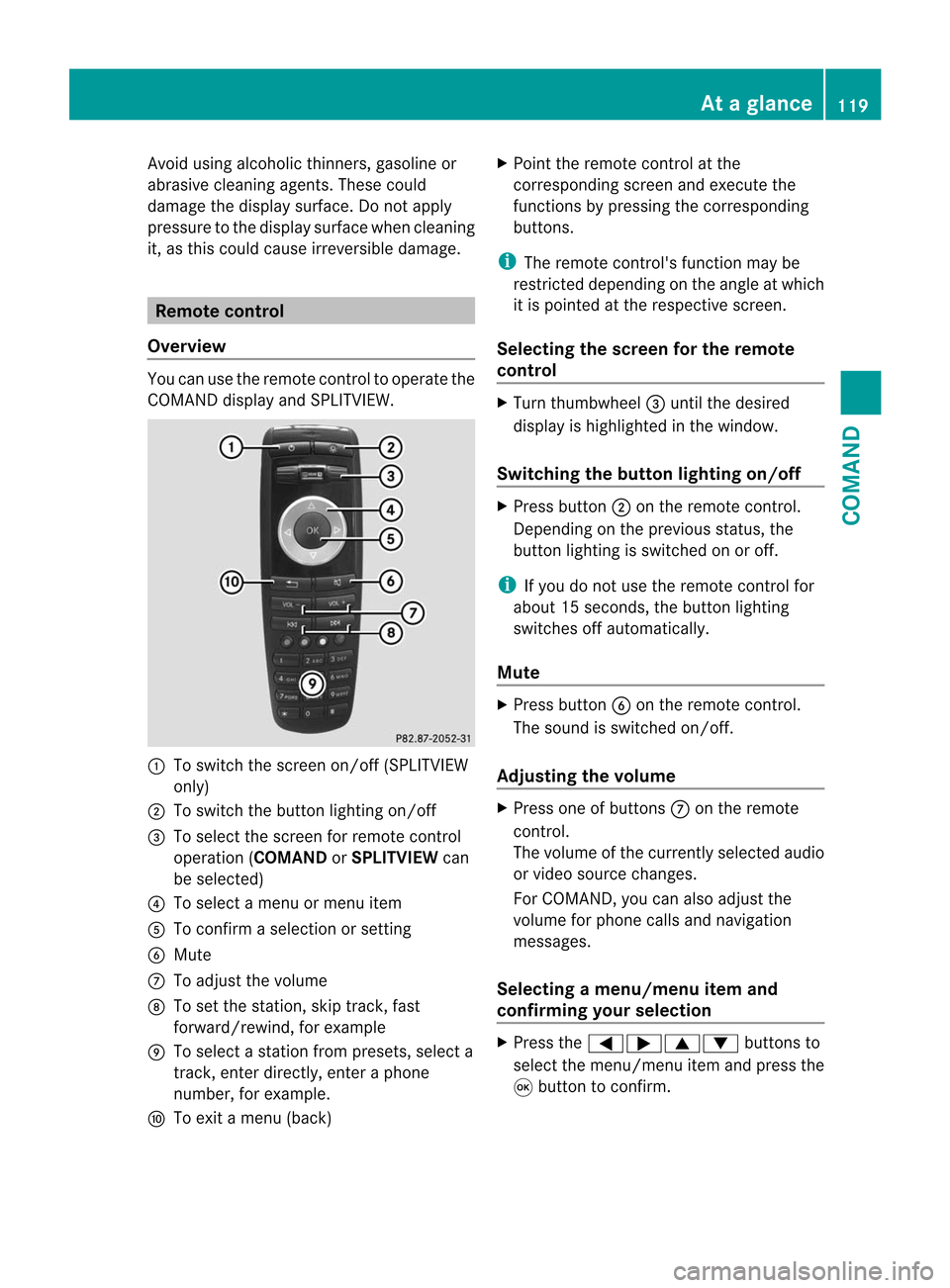
Avoid using alcoholic thinners, gasoline or
abrasive cleaning agents. These could
damage the display surface. Do not apply
pressure to the display surface when cleaning
it, as this could cause irreversible damage. Remote control
Overview You can use the remote control to operate the
COMAND display and SPLITVIEW. :
To switch the screen on/off (SPLITVIEW
only)
; To switch the button lighting on/off
= To select the screen for remote control
operatio n(COMAND orSPLITVIEW can
be selected)
? To selec tamenu or menu item
A To confirm a selection or setting
B Mute
C To adjust the volume
D To set the station, skip track, fast
forward/rewind, for example
E To select a station from presets, select a
track, enter directly, enter a phone
number, for example.
F To exit a menu (back) X
Point the remote control at the
corresponding screen and execute the
functions by pressing the corresponding
buttons.
i The remote control's function may be
restricted depending on the angle at which
it is pointed at the respective screen.
Selecting the screen for the remote
control X
Turn thumbwheel =until the desired
display is highlighted in the window.
Switching the button lighting on/off X
Press button ;on the remote control.
Depending on the previous status, the
button lighting is switched on or off.
i If you do not use the remote control for
about 15 seconds, the button lighting
switches off automatically.
Mute X
Press button Bon the remote control.
The sound is switched on/off.
Adjusting the volume X
Press one of buttons Con the remote
control.
The volume of the currently selected audio
or video source changes.
For COMAND, you can also adjust the
volume for phone calls and navigation
messages.
Selecting amenu/menu item and
confirming your selection X
Press the =;9: buttons to
selec tthe menu/menu item and press the
9 button to confirm. At
ag lance
119COMAND Z
Page 122 of 494
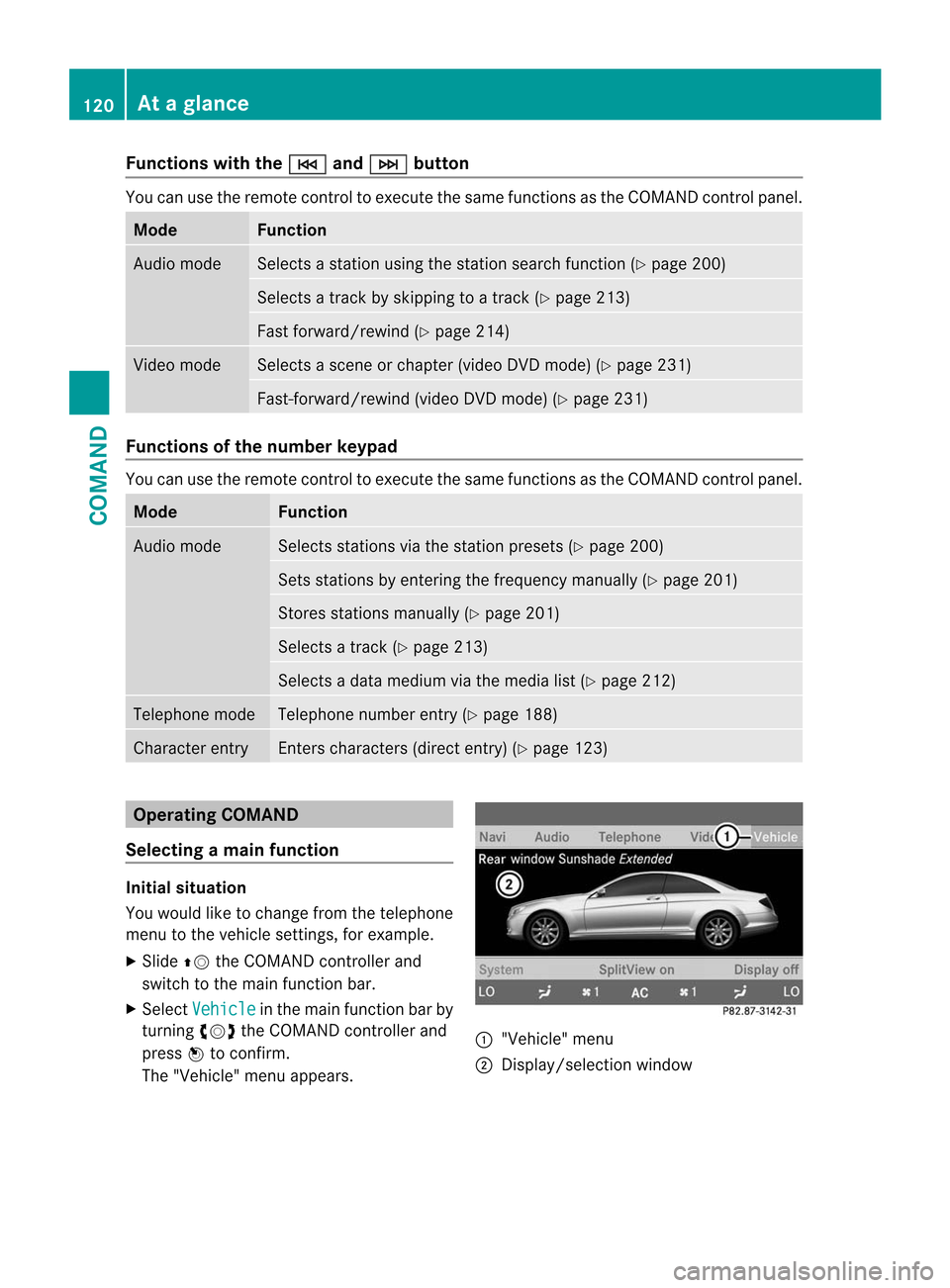
Functions with the
E and
F button
You can use the remote control to execute the same functions as the COMAND control panel.
Mode Function
Audio mode Selects a station using th
estation search functio n(Ypage 200) Selects a track by skipping to a track (Y
page 213)Fast forward/rewind (Y
page 214)Video mode Selects a scene or chapter (video DVD mode) (Y
page 231)Fast-forward/rewind (video DVD mode) (Y
page 231)Functions of the number keypad
You can use the remote control to execute the same functions as the COMAND control panel.
Mode Function
Audio mode Selects stations via the station presets (Y
page 200)Sets stations by entering the frequency manually (Y
page 201)Stores stations manually (Y
page 201) Selects a track (Y
page 213) Selects a data medium via the media list (Y
page 212)Telephone mode Telephone number entry (Y
page 188)Character entry Enters characters (direct entry) (Y
page 123)Operating COMAND
Selecting amain function Initial situation
You would like to change from the telephone
menu to the vehicle settings, for example.
X
Slide ZVthe COMAND controller and
switch to the main function bar.
X Select Vehicle in the mai
nfunction bar by
turning cVdthe COMAND controller and
press Wto confirm.
The "Vehicle" menu appears. :
"Vehicle" menu
; Display/selection window 120
At
ag lanceCOMAND
Page 124 of 494
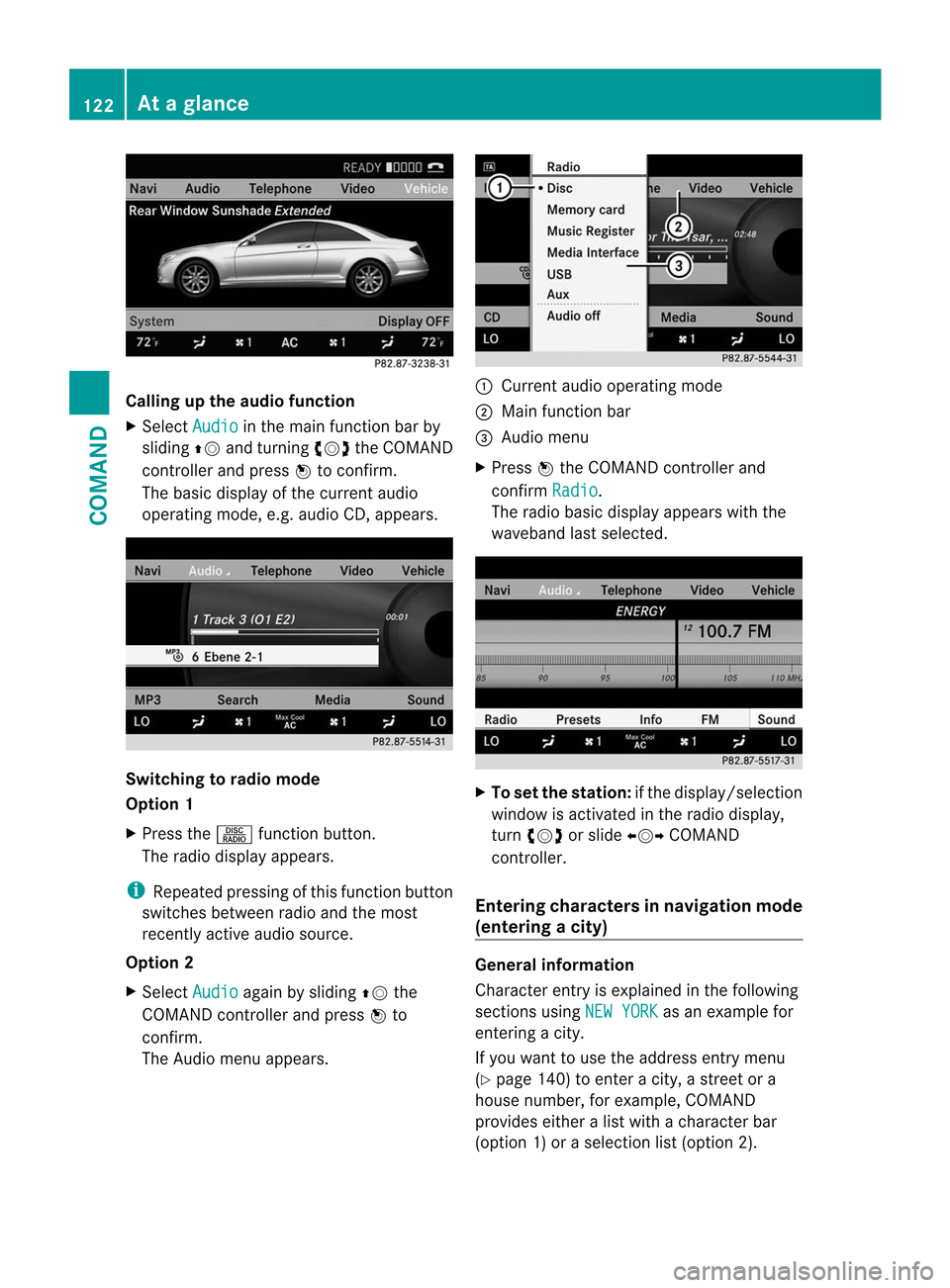
Calling up the audio function
X
Select Audio in the main function bar by
sliding ZVand turning cVdthe COMAND
controller and press Wto confirm.
The basic display of the curren taudio
operating mode, e.g. audio CD, appears. Switching to radio mode
Option 1
X
Press the Rfunction button.
The radio display appears.
i Repeated pressing of this function button
switches between radio and th emost
recently active audio source.
Option 2
X Select Audio again by sliding
ZVthe
COMAND controller and press Wto
confirm.
The Audio menu appears. :
Current audio operating mode
; Main function bar
= Audio menu
X Press Wthe COMAND controller and
confirm Radio .
The radio basic display appears with the
waveband last selected. X
To set the station: if the display/selection
window is activated in the radio display,
turn cVd or slide XVYCOMAND
controller.
Entering characters in navigation mode
(entering acity) General information
Character entry is explained in the following
sections using
NEW YORK as an example for
entering a city.
If you want to use the address entry menu
(Y page 140) to enter a city, a street or a
house number, for example, COMAND
provides either a list with a character bar
(optio n1) or a selection list (option 2). 122
At
ag lanceCOMAND
Page 125 of 494
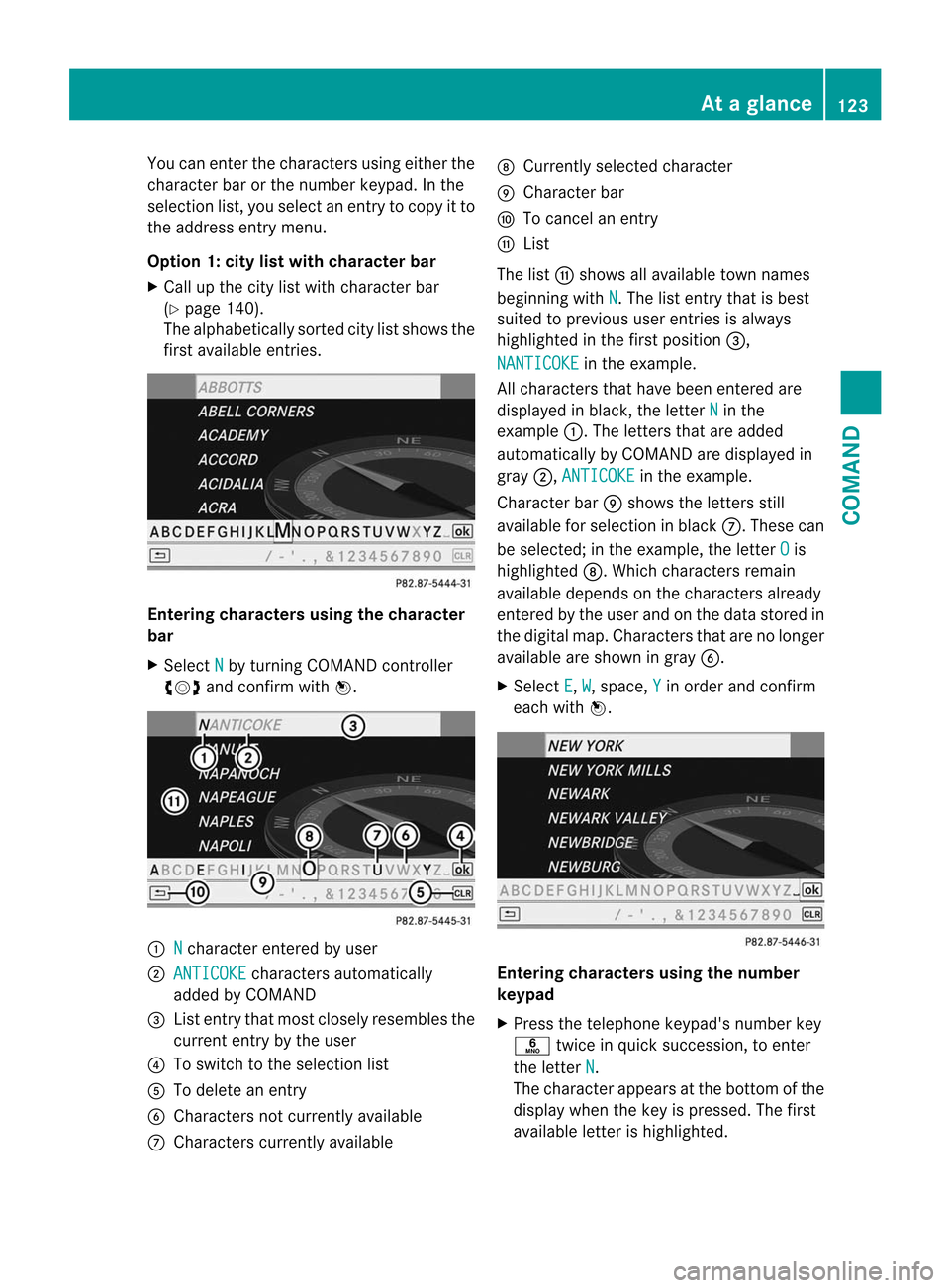
You can enter the characters using either the
character bar or the number keypad. In the
selection list, you selec tanentry to copy it to
the address entry menu.
Option 1: city list with character bar
X Call up the city list with character bar
(Y page 140).
The alphabetically sorted city list shows the
first available entries. Entering characters using the character
bar
X Select N by turning COMAND controller
cVd and confirm with W. :
N character entered by user
; ANTICOKE characters automatically
added by COMAND
= Listentry tha tmost closely resembles the
current entry by the user
? To switch to the selection list
A To delete an entry
B Characters not currently available
C Characters currently available D
Currently selected character
E Character bar
F To cancel an entry
G List
The list Gshows all available town names
beginning with N .T
he list entry that is best
suited to previous user entries is always
highlighted in the first position =,
NANTICOKE in the example.
All characters that have been entered are
displayed in black, the letter N in the
example :.The letters that are added
automatically by COMAND are displayed in
gray ;,ANTICOKE in the example.
Character bar Eshows the letters still
available for selection in black C.These can
be selected; in the example, the letter O is
highlighted D.Which characters remain
available depends on the characters already
entered by the user and on the data stored in
the digital map. Characters that are no longer
available are shown in gray B.
X Select E ,
W , space,
Y in order and confirm
each with W. Entering characters using the number
keypad
X
Press the telephone keypad's number key
p twice in quick succession, to enter
the letter N .
The character appears at the bottom of the
display when the key is pressed. The first
available letter is highlighted. At
ag lance
123COMAND Z
Page 126 of 494
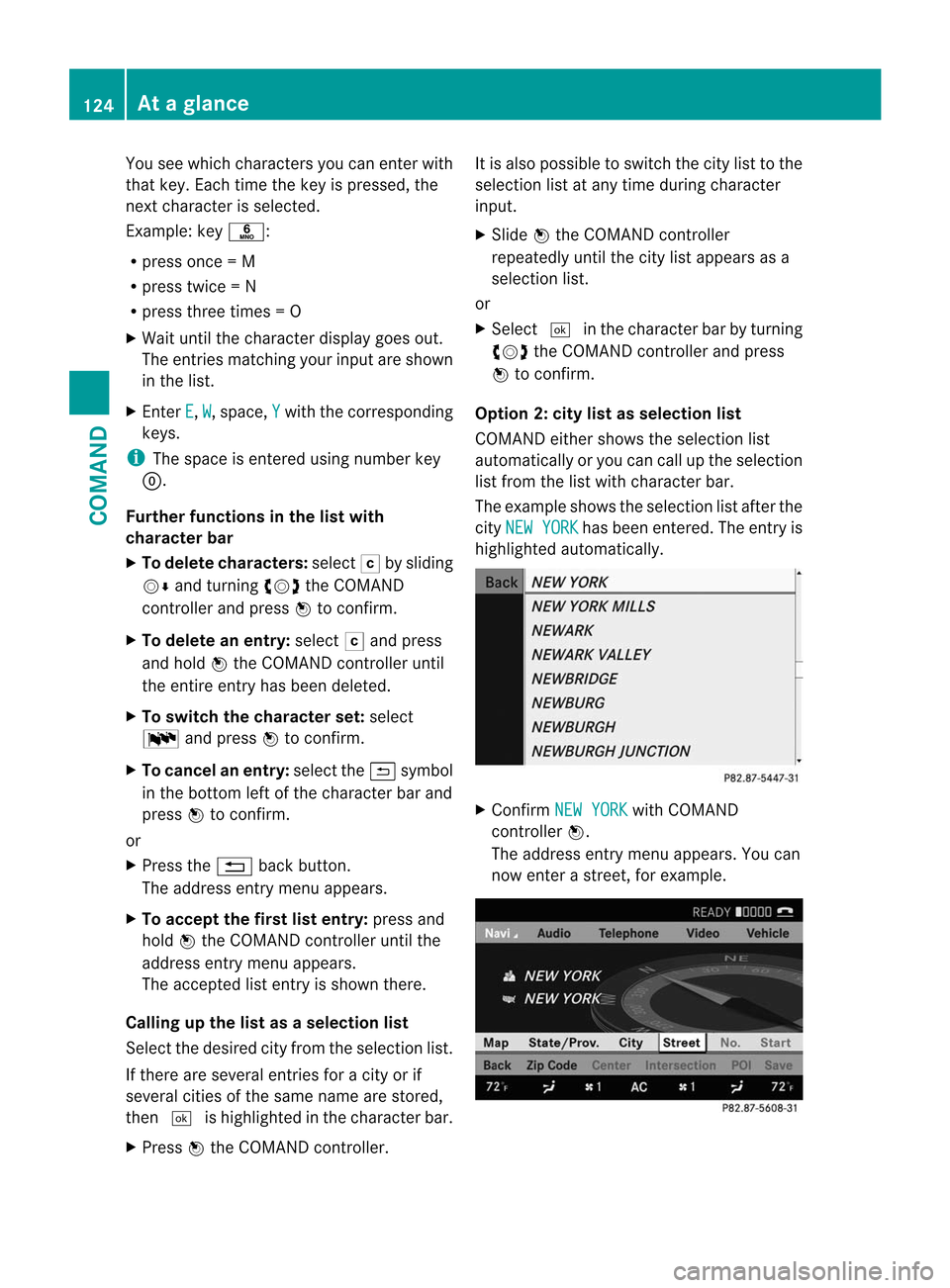
You see which characters you can enter with
that key. Each time the key is pressed, the
nex tcharacter is selected.
Example: key p:
R press once = M
R press twice =N
R press three times =O
X Wait until the character display goes out.
The entries matching your input are shown
in the list.
X Enter E ,
W , space,
Y with the corresponding
keys.
i The space is entered using number key
9.
Further functions in the list with
character bar
X To delete characters: selectFby sliding
VÆ and turning cVdthe COMAND
controller and press Wto confirm.
X To delete an entry: selectFand press
and hold Wthe COMAND controller until
the entire entry has been deleted.
X To switch the character set: select
B and press Wto confirm.
X To cancel an entry: select the&symbol
in the bottom left of the character bar and
press Wto confirm.
or
X Press the %back button.
The address entry menu appears.
X To accept the first list entry: press and
hold Wthe COMAND controller until the
address entry menu appears.
The accepted list entry is shown there.
Calling up the list as aselection list
Select the desired city fro mthe selection list.
If there are several entries for a city or if
several cities of the same name are stored,
then ¬ is highlighted in the character bar.
X Press Wthe COMAND controller. It is also possible to switch the city list to the
selection list at any time during character
input.
X
Slide Wthe COMAND controller
repeatedly until the city list appears as a
selection list.
or
X Select ¬in the character bar by turning
cVd the COMAND controller and press
W to confirm.
Option 2: city list as selection list
COMAND either shows the selection list
automatically or you can call up the selection
list from the list with character bar.
The example shows the selection list after the
city NEW YORK has been entered. The entry is
highlighted automatically. X
Confirm NEW YORK with COMAND
controller W.
The address entry menu appears. You can
now enter a street, for example. 124
At
ag lanceCOMAND
Page 129 of 494
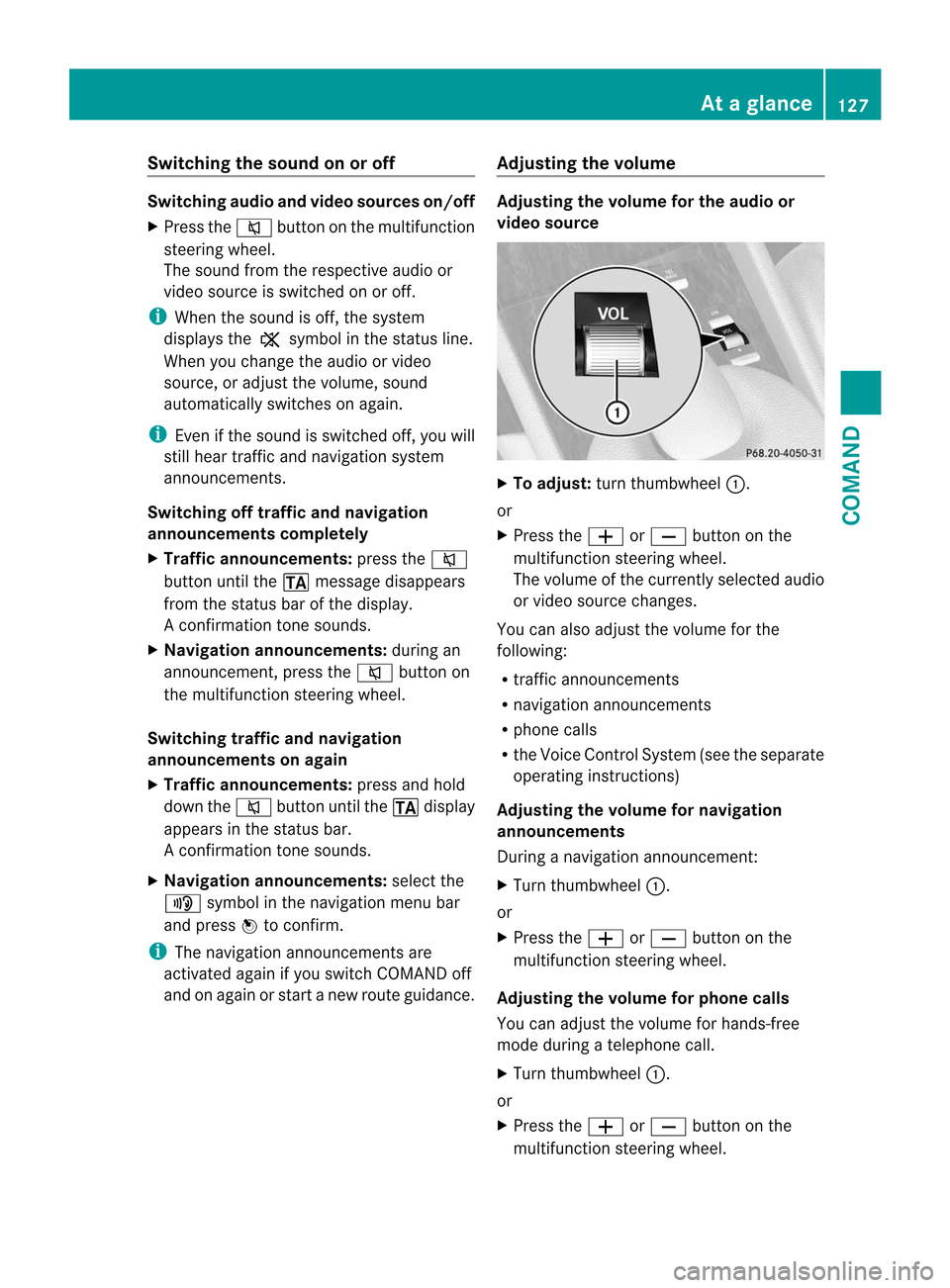
Switching the sound on or off
Switching audio and video sources on/off
X Press the 8button on the multifunction
steering wheel.
The sound from the respective audio or
video source is switched on or off.
i When the sound is off, the system
displays the ,symbol in the status line.
When you change the audio or video
source, or adjust the volume, sound
automatically switches on again.
i Even if the sound is switched off, you will
still hear traffic and navigation system
announcements.
Switching off traffic and navigation
announcements completely
X Traffic announcements: press the8
button until the .message disappears
from the status bar of the display.
A confirmation tone sounds.
X Navigation announcements: during an
announcement, press the 8button on
the multifunction steering wheel.
Switching traffic and navigation
announcements on again
X Traffic announcements: press and hold
down the 8button until the .display
appears in the status bar.
A confirmation tone sounds.
X Navigation announcements: select the
y symbol in the navigation menu bar
and press Wto confirm.
i The navigation announcements are
activated again if you switch COMAND off
and on again or start a new route guidance. Adjusting the volume Adjusting the volume for the audio or
video source
X
To adjust: turn thumbwheel :.
or
X Press the WorX button on the
multifunction steering wheel.
The volume of the currently selected audio
or video source changes.
You can also adjust the volume for the
following:
R traffic announcements
R navigation announcements
R phone calls
R the Voice Control System (see the separate
operating instructions)
Adjusting the volume for navigation
announcements
During a navigation announcement:
X Turn thumbwheel :.
or
X Press the WorX button on the
multifunction steering wheel.
Adjusting the volume for phone calls
You can adjust the volume for hands-free
mode during a telephone call.
X Turn thumbwheel :.
or
X Press the WorX button on the
multifunction steering wheel. At
ag lance
127COMAND Z