MERCEDES-BENZ G-CLASS SUV 2008 Owners Manual
Manufacturer: MERCEDES-BENZ, Model Year: 2008, Model line: G-CLASS SUV, Model: MERCEDES-BENZ G-CLASS SUV 2008Pages: 293, PDF Size: 4.49 MB
Page 101 of 293
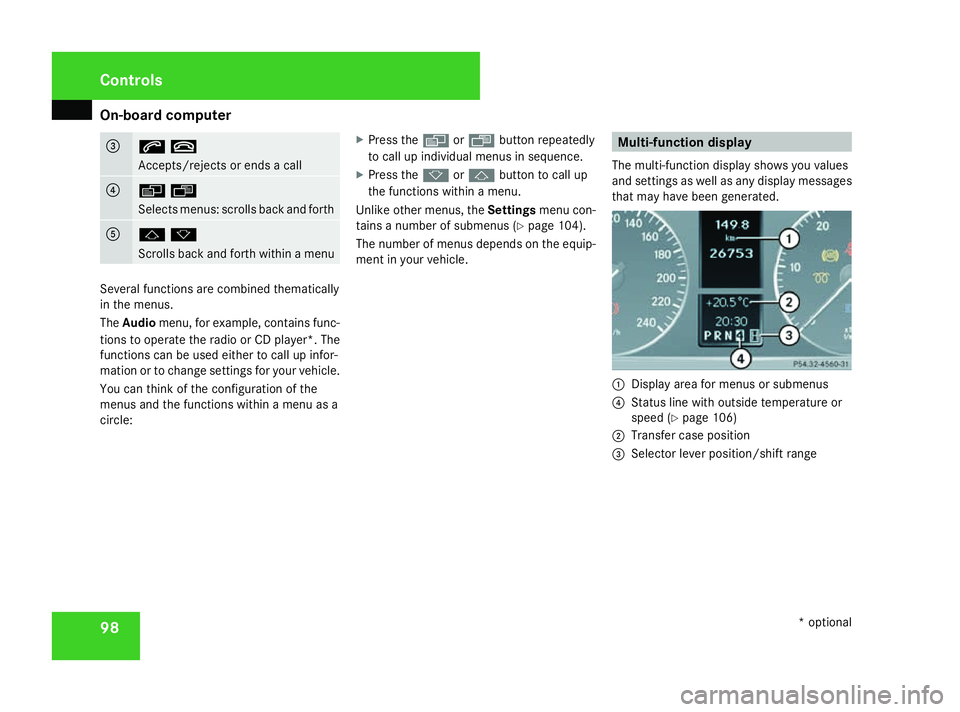
On-board computer
98 3
st
Accepts/rejects or ends a call
4
èÿ
Selects menus: scrolls back and forth
5
jk
Scrolls back and forth within a menu
Several functions are combined thematically
in the menus.
The Audio menu, for example, contains func-
tions to operate the radio or CD player*. The
functions can be used either to call up infor-
mation or to change settings for your vehicle.
You can think of the configuration of the
menus and the functions within a menu as a
circle: X
Press the èorÿ button repeatedly
to call up individual menus in sequence.
X Press the korj button to call up
the functions within a menu.
Unlike other menus, the Settingsmenu con-
tains a number of submenus (Y page 104).
The number of menus depends on the equip-
ment in your vehicle. Multi-function display
The multi-function display shows you values
and settings as well as any display messages
that may have been generated. 1
Display area for menus or submenus
4 Status line with outside temperature or
speed (Y page 106)
2 Transfer case position
3 Selector lever position/shift range Controls
* optional
463_AKB; 1; 8, en-GB
wobuchh,
Version: 2.10.6 2008-07-17T15:19:41+02:00 - Seite 98Dateiname: 6515_4091_02_buchblock.pdf; preflight
Page 102 of 293
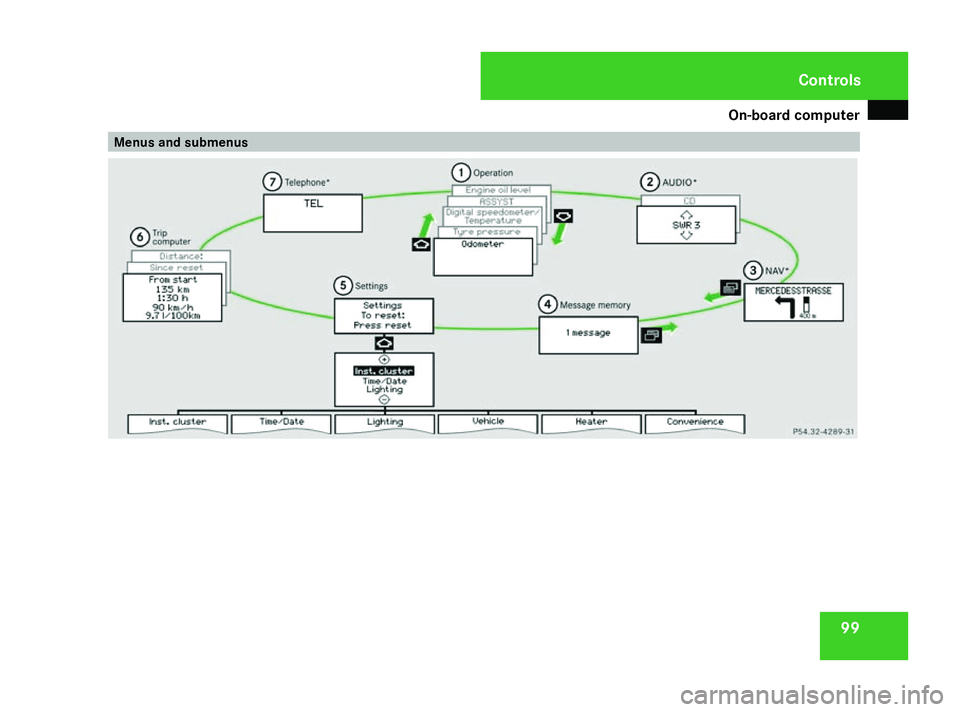
On-board computer
99Menus and submenusControls
463_AKB; 1; 8, en-GB
wobuchh
,V ersion: 2.10.6
2008-07-17T15:19:41+02:00 - Seite 99
Z Dateiname: 6515_4091_02_buchblock.pdf; preflight
Page 103 of 293
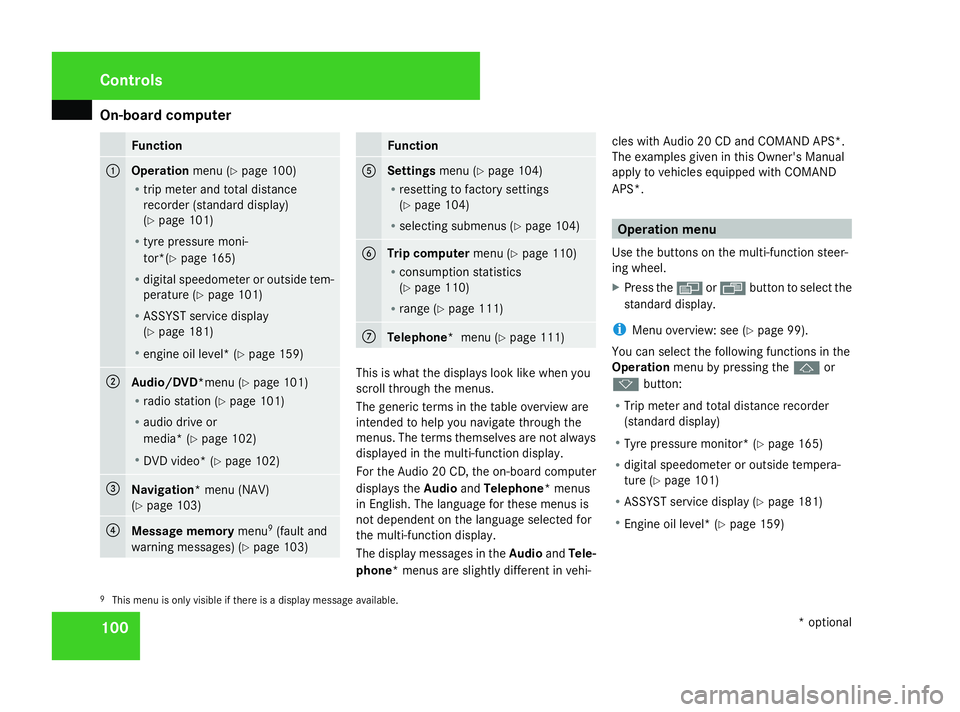
On-board computer
100 Function
1
Operation
menu (Ypage 100)
R trip meter and total distance
recorder (standard display)
(Y page 101)
R tyre pressure moni-
tor*(Y page 165)
R digital speedometer or outside tem-
perature (Y page 101)
R ASSYST service display
(Y page 181)
R engine oil level* (Y page 159) 2
Audio/DVD*
menu (Ypage 101)
R radio station (Y page 101)
R audio drive or
media* ( Ypage 102)
R DVD video* (Y page 102) 3
Navigation* menu (NAV)
(Y
page 103) 4
Message memory
menu9
(fault and
warning messages) (Y page 103) Function
5
Settings
menu (Ypage 104)
R resetting to factory settings
(Y page 104)
R selecting submenus (Y page 104) 6
Trip computer
menu (Ypage 110)
R consumption statistics
(Y page 110)
R range (Y page 111) 7
Telephone* menu (Y
page 111) This is what the displays look like when you
scroll through the menus.
The generic terms in the table overview are
intended to help you navigate through the
menus. The terms themselves are not always
displayed in the multi-function display.
For the Audio 20 CD, the on-board computer
displays the
AudioandTelephone* menus
in English. The language for these menus is
not dependent on the language selected for
the multi-function display.
The display messages in the AudioandTele-
phone* menus are slightly different in vehi- cles with Audio 20 CD and COMAND APS*.
The examples given in this Owner's Manual
apply to vehicles equipped with COMAND
APS*. Operation menu
Use the buttons on the multi-function steer-
ing wheel.
X Press the èor· button to select the
standard display.
i Menu overview: see ( Ypage 99).
You can select the following functions in the
Operation menu by pressing the jor
k button:
R Trip meter and total distance recorder
(standard display)
R Tyre pressure monitor* (Y page 165)
R digital speedometer or outside tempera-
ture (Y page 101)
R ASSYST service display (Y page 181)
R Engine oil level* (Y page 159)
9 This menu is only visible if there is a display message available. Controls
* optional
463_AKB; 1; 8, en-GB
wobuchh
,V ersion: 2.10.6
2008-07-17T15:19:41+02:00 - Seite 100 Dateiname: 6515_4091_02_buchblock.pdf; preflight
Page 104 of 293
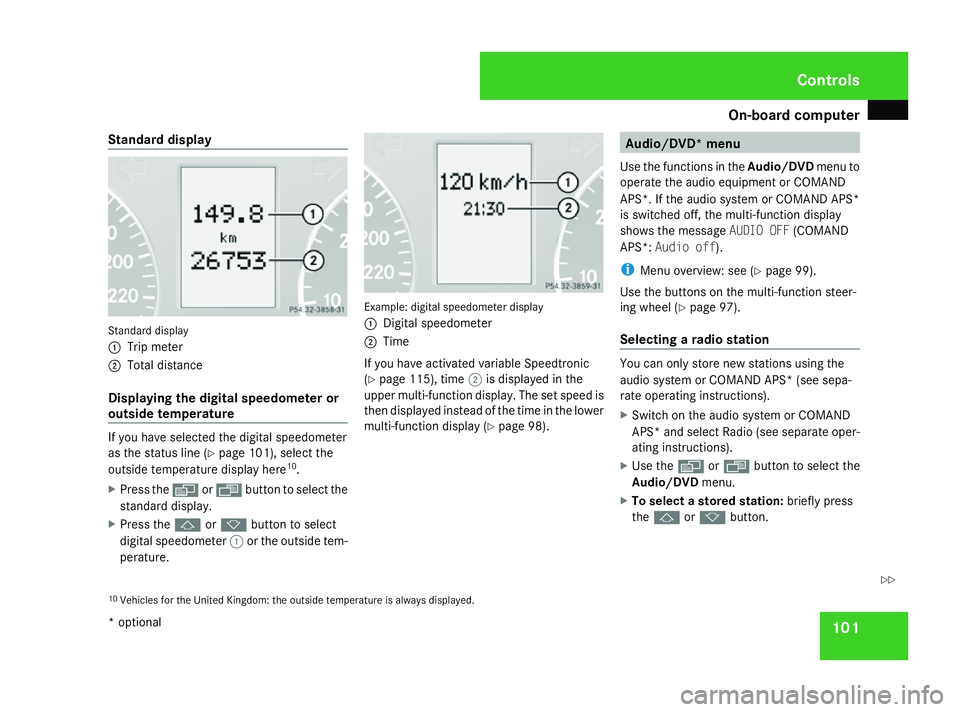
On-board computer
101
Standard display
Standard display
1
Trip meter
2 Total distance
Displaying the digital speedometer or
outside temperature If you have selected the digital speedometer
as the status line (Y
page 101), select the
outside temperature display here 10
.
X Press the èor· button to select the
standard display.
X Press the jork button to select
digital speedometer 1or the outside tem-
perature. Example: digital speedometer display
1
Digital speedometer
2 Time
If you have activated variable Speedtronic
(Y page 115), time 2is displayed in the
upper multi-function display. The set speed is
then displayed instead of the time in the lower
multi-function display ( Ypage 98). Audio/DVD* menu
Use the functions in the Audio/DVDmenu to
operate the audio equipment or COMAND
APS*. If the audio system or COMAND APS*
is switched off, the multi-function display
shows the message AUDIO OFF(COMAND
APS*: Audio off).
i Menu overview: see ( Ypage 99).
Use the buttons on the multi-function steer-
ing wheel ( Ypage 97).
Selecting a radio station You can only store new stations using the
audio system or COMAND APS* (see sepa-
rate operating instructions).
X
Switch on the audio system or COMAND
APS *and select Radio (see separate oper-
ating instructions).
X Use the èor· button to select the
Audio/DVD menu.
X To select a stored station: briefly press
the j ork button.
10 Vehicles for the United Kingdom: the outside temperature is always displayed. Controls
* optional
463_AKB; 1; 8, en-GB
wobuchh
,V ersion: 2.10.6
2008-07-17T15:19:41+02:00 - Seite 101 ZDateiname: 6515_4091_02_buchblock.pdf; preflight
Page 105 of 293
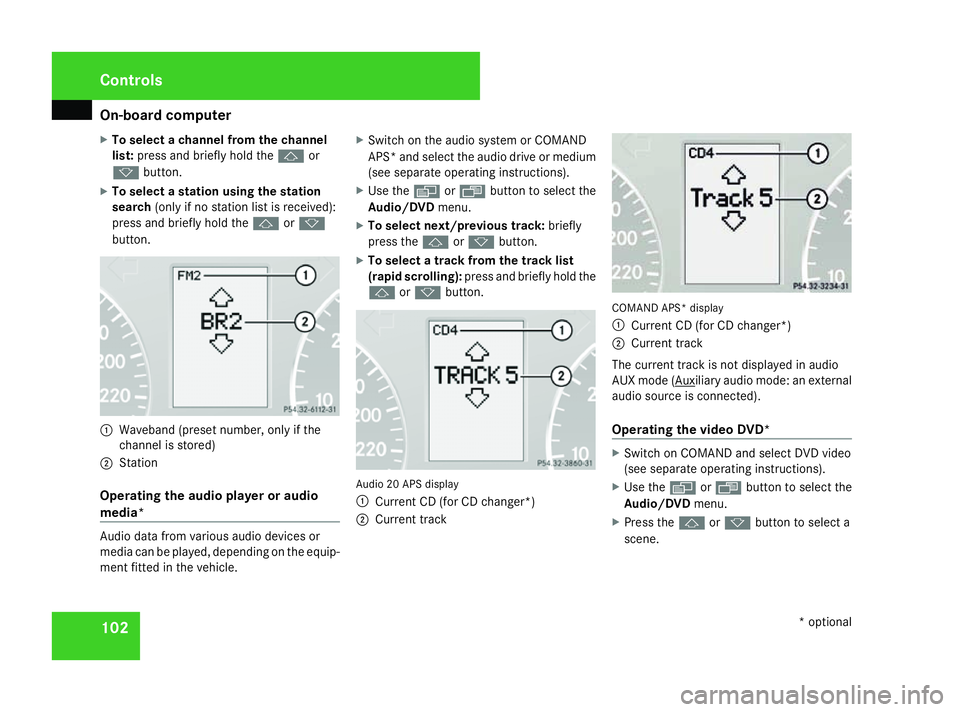
On-board computer
102
X
To select a channel from the channel
list: press and briefly hold the jor
k button.
X To select a station using the station
search (only if no station list is received):
press and briefly hold the jork
button. 1
Waveband (preset number, only if the
channel is stored)
2 Station
Operating the audio player or audio
media* Audio data from various audio devices or
media can be played, depending on the equip-
ment fitted in the vehicle. X
Switch on the audio system or COMAND
APS* and select the audio drive or medium
(see separate operating instructions).
X Use the èor· button to select the
Audio/DVD menu.
X To select next/previous track: briefly
press the jork button.
X To select a track from the track list
(rapid scrolling): press and briefly hold the
j ork button. Audio 20 APS display
1 Current CD (for CD changer*)
2 Current track COMAND APS* display
1
Current CD (for CD changer*)
2 Current track
The current track is not displayed in audio
AUX mode ( Auxiliary audio mode: an external
audio source is connected).
Operating the video DVD* X
Switch on COMAND and select DVD video
(see separate operating instructions).
X Use the èor· button to select the
Audio/DVD menu.
X Press the jork button to select a
scene. Controls
* optional
463_AKB; 1; 8, en-GB
wobuchh,
Version: 2.10.6
2008-07-17T15:19:41+02:00 - Seite 102 Dateiname: 6515_4091_02_buchblock.pdf; preflight
Page 106 of 293
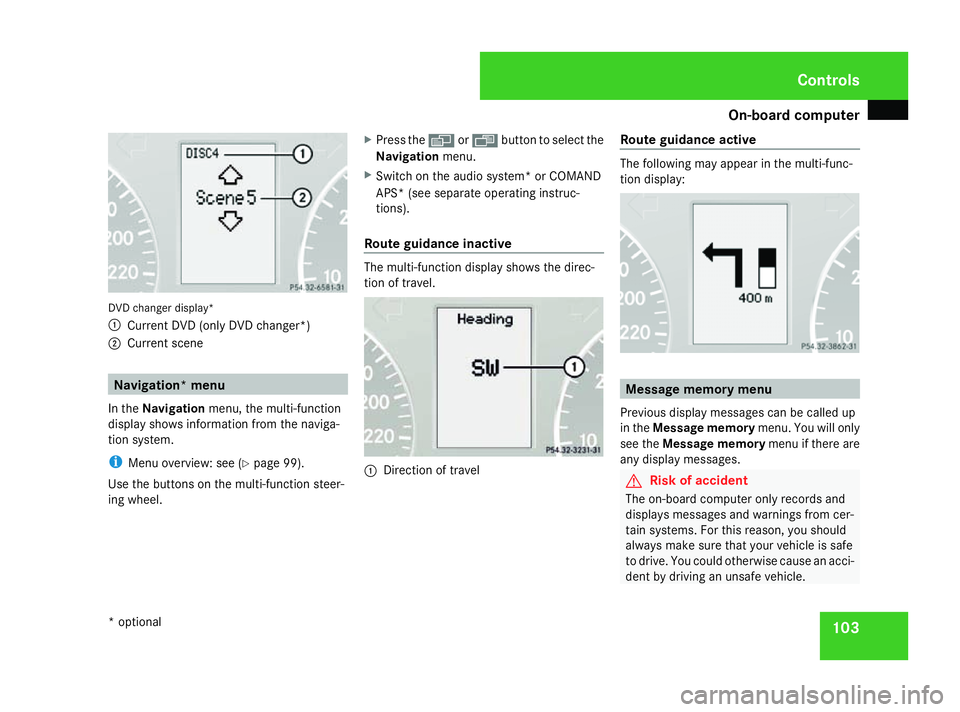
On-board computer
103DVD changer display*
1
Current DVD (only DVD changer*)
2 Current scene Navigation* menu
In the Navigation menu, the multi-function
display shows information from the naviga-
tion system.
i Menu overview: see (Y page 99).
Use the buttons on the multi-function steer-
ing wheel. X
Press the èorÿ button to select the
Navigation menu.
X Switch on the audio system* or COMAND
APS* (see separate operating instruc-
tions).
Route guidance inactive The multi-function display shows the direc-
tion of travel.
1
Direction of travel Route guidance active The following may appear in the multi-func-
tion display:
Message memory menu
Previous display messages can be called up
in the Message memory menu. You will only
see the Message memory menu if there are
any display messages. G
Risk of accident
The on-board computer only records and
displays messages and warnings from cer-
tain systems. For this reason, you should
always make sure that your vehicle is safe
to drive. You could otherwise cause an acci-
dent by driving an unsafe vehicle. Controls
* optional
463_AKB; 1; 8, en-GB
wobuchh,
Version: 2.10.6 2008-07-17T15:19:41+02:00 - Seite 103 ZDateiname: 6515_4091_02_buchblock.pdf; preflight
Page 107 of 293
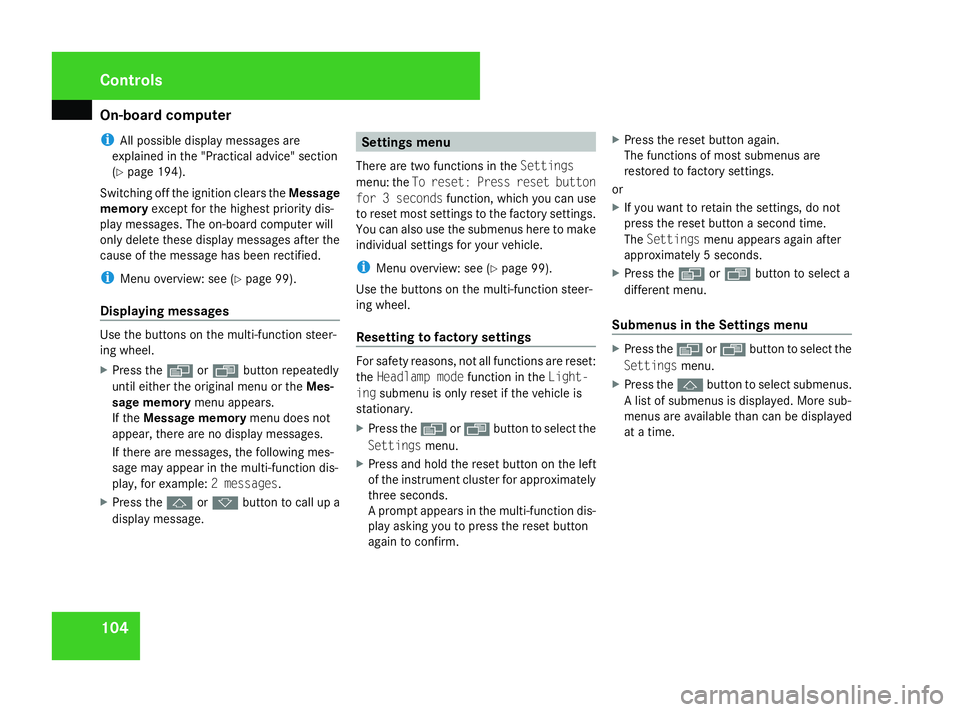
On-board computer
104
i
All possible display messages are
explained in the "Practical advice" section
(Y page 194).
Switching off the ignition clears the Message
memory except for the highest priority dis-
play messages. The on-board computer will
only delete these display messages after the
cause of the message has been rectified.
i Menu overview: see ( Ypage 99).
Displaying messages Use the buttons on the multi-function steer-
ing wheel.
X Press the èor· button repeatedly
until either the original menu or the Mes-
sage memory menu appears.
If the Message memory menu does not
appear, there are no display messages.
If there are messages, the following mes-
sage may appear in the multi-function dis-
play, for example: 2 messages.
X Press the jork button to call up a
display message. Settings menu
There are two functions in the Settings
menu: the To reset: Press reset button
for 3 seconds function, which you can use
to reset most settings to the factory settings.
You can also use the submenus here to make
individual settings for your vehicle.
i Menu overview: see ( Ypage 99).
Use the buttons on the multi-function steer-
ing wheel.
Resetting to factory settings For safety reasons, not all functions are reset:
the
Headlamp mode function in theLight-
ing submenu is only reset if the vehicle is
stationary.
X Press the èor· button to select the
Settings menu.
X Press and hold the reset button on the left
of the instrument cluster for approximately
three seconds.
A prompt appears in the multi-function dis-
play asking you to press the reset button
again to confirm. X
Press the reset button again.
The functions of most submenus are
restored to factory settings.
or
X If you want to retain the settings, do not
press the reset button a second time.
The Settings menu appears again after
approximately 5 seconds.
X Press the èor· button to select a
different menu.
Submenus in the Settings menu X
Press the èor· button to select the
Settings menu.
X Press the jbutton to select submenus.
A list of submenus is displayed. More sub-
menus are available than can be displayed
at a time. Controls
463_AKB; 1; 8, en-GB
wobuchh
,V ersion: 2.10.6
2008-07-17T15:19:41+02:00 - Seite 104 Dateiname: 6515_4091_02_buchblock.pdf; preflight
Page 108 of 293
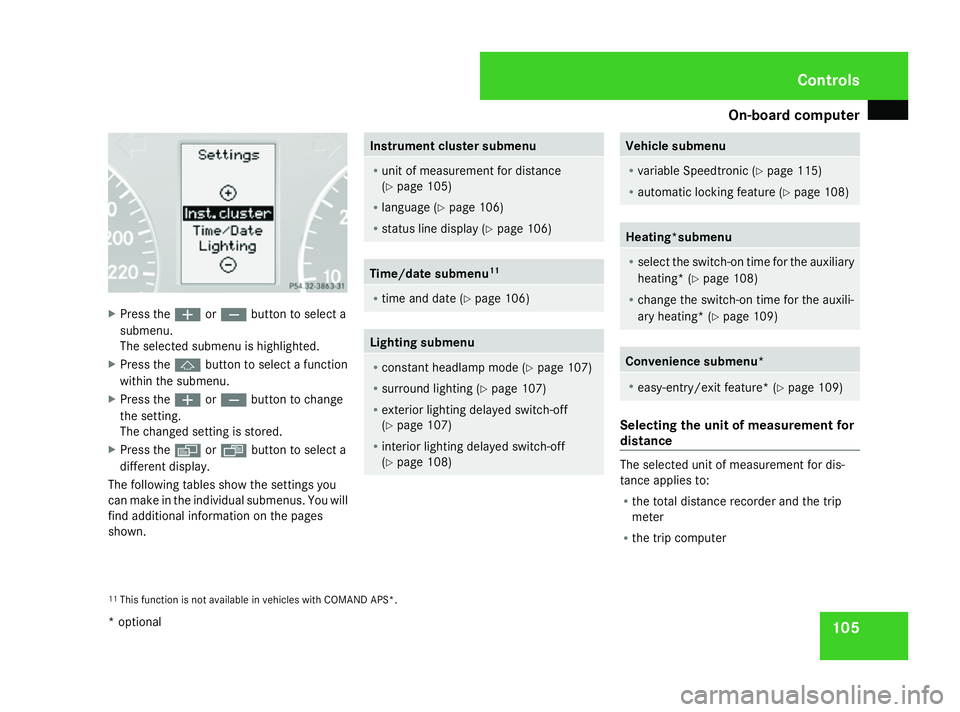
On-board computer
105X
Press the æorç button to select a
submenu.
The selected submenu is highlighted.
X Press the jbutton to select a function
within the submenu.
X Press the æorç button to change
the setting.
The changed setting is stored.
X Press the èorÿ button to select a
different display.
The following tables show the settings you
can make in the individual submenus. You will
find additional information on the pages
shown. Instrument cluster submenu
R
unit of measurement for distance
(Y page 105)
R language (Y page 106)
R status line display (Y page 106) Time/date submenu
11 R
time and date (Y page 106) Lighting submenu
R
constant headlamp mode (Y page 107)
R surround lighting (Y page 107)
R exterior lighting delayed switch-off
(Y page 107)
R interior lighting delayed switch-off
(Y page 108) Vehicle submenu
R
variable Speedtronic (Y page 115)
R automatic locking feature (Y page 108) Heating*submenu
R
select the switch-on time for the auxiliary
heating* (Y page 108)
R change the switch-on time for the auxili-
ary heating* (Y page 109) Convenience submenu*
R
easy-entry/exit feature* (Y page 109) Selecting the unit of measurement for
distance
The selected unit of measurement for dis-
tance applies to:
R
the total distance recorder and the trip
meter
R the trip computer
11 This function is not available in vehicles with COMAND APS*. Controls
* optional
463_AKB; 1; 8, en-GB
wobuchh, Version: 2.10.6
2008-07-17T15:19:41+02:00 - Seite 105 ZDateiname: 6515_4091_02_buchblock.pdf; preflight
Page 109 of 293
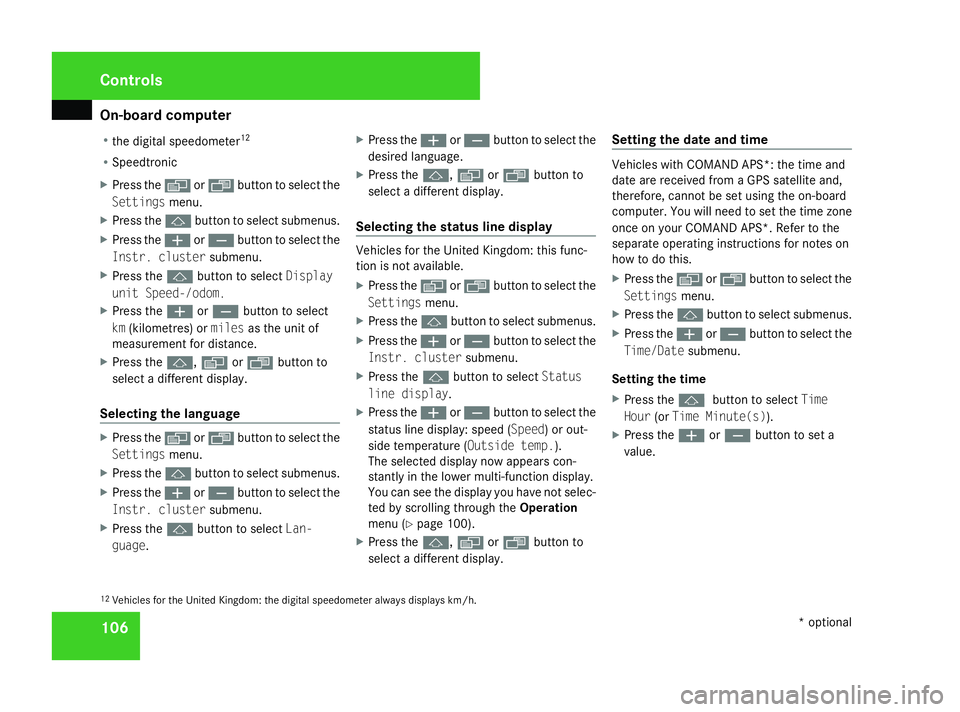
On-board computer
106
R
the digital speedometer 12
R Speedtronic
X Press the èor· button to select the
Settings menu.
X Press the jbutton to select submenus.
X Press the æorç button to select the
Instr. cluster submenu.
X Press the jbutton to select Display
unit Speed-/odom.
X Press the æorç button to select
km (kilometres) or milesas the unit of
measurement for distance.
X Press the j,èorÿ button to
select a different display.
Selecting the language X
Press the èor· button to select the
Settings menu.
X Press the jbutton to select submenus.
X Press the æorç button to select the
Instr. cluster submenu.
X Press the jbutton to select Lan-
guage . X
Press the æorç button to select the
desired language.
X Press the j,èorÿ button to
select a different display.
Selecting the status line display Vehicles for the United Kingdom: this func-
tion is not available.
X
Press the èor· button to select the
Settings menu.
X Press the jbutton to select submenus.
X Press the æorç button to select the
Instr. cluster submenu.
X Press the jbutton to select Status
line display.
X Press the æorç button to select the
status line display: speed ( Speed) or out-
side temperature (Outside temp. ).
The selected display now appears con-
stantly in the lower multi-function display.
You can see the display you have not selec-
ted by scrolling through the Operation
menu (Y page 100).
X Press the j,èorÿ button to
select a different display. Setting the date and time Vehicles with COMAND APS*: the time and
date are received from a GPS satellite and,
therefore, cannot be set using the on-board
computer. You will need to set the time zone
once on your COMAND APS*. Refer to the
separate operating instructions for notes on
how to do this.
X
Press the èor· button to select the
Settings menu.
X Press the jbutton to select submenus.
X Press the æorç button to select the
Time/Date submenu.
Setting the time
X Press the jbutton to select Time
Hour (orTime Minute(s)).
X Press the æorç button to set a
value.
12 Vehicles for the United Kingdom: the digital speedometer always displays km/h. Controls
* optional
463_AKB; 1; 8, en-GB
wobuchh
,V ersion: 2.10.6
2008-07-17T15:19:41+02:00 - Seite 106 Dateiname: 6515_4091_02_buchblock.pdf; preflight
Page 110 of 293
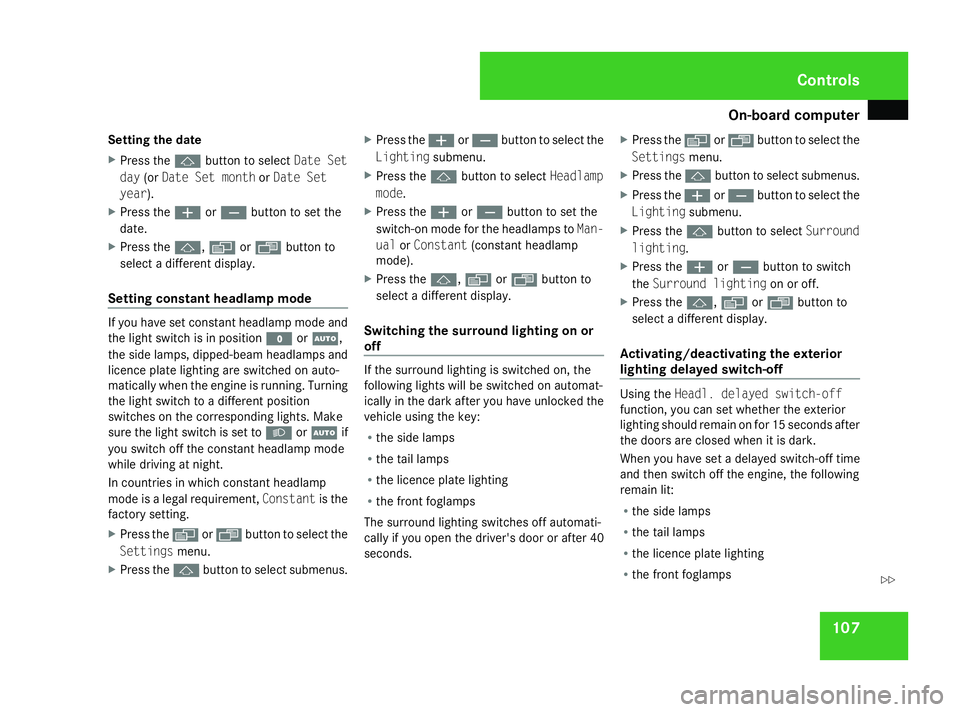
On-board computer
107
Setting the date
X
Press the jbutton to select Date Set
day (orDate Set month orDate Set
year).
X Press the æorç button to set the
date.
X Press the j,èorÿ button to
select a different display.
Setting constant headlamp mode If you have set constant headlamp mode and
the light switch is in position
MorU,
the side lamps, dipped-beam headlamps and
licence plate lighting are switched on auto-
matically when the engine is running. Turning
the light switch to a different position
switches on the corresponding lights. Make
sure the light switch is set to BorU if
you switch off the constant headlamp mode
while driving at night.
In countries in which constant headlamp
mode is a legal requirement, Constantis the
factory setting.
X Press the èor· button to select the
Settings menu.
X Press the jbutton to select submenus. X
Press the æorç button to select the
Lighting submenu.
X Press the jbutton to select Headlamp
mode.
X Press the æorç button to set the
switch-on mode for the headlamps to Man-
ual orConstant (constant headlamp
mode).
X Press the j,èorÿ button to
select a different display.
Switching the surround lighting on or
off If the surround lighting is switched on, the
following lights will be switched on automat-
ically in the dark after you have unlocked the
vehicle using the key:
R
the side lamps
R the tail lamps
R the licence plate lighting
R the front foglamps
The surround lighting switches off automati-
cally if you open the driver's door or after 40
seconds. X
Press the èor· button to select the
Settings menu.
X Press the jbutton to select submenus.
X Press the æorç button to select the
Lighting submenu.
X Press the jbutton to select Surround
lighting.
X Press the æorç button to switch
the Surround lighting on or off.
X Press the j,èorÿ button to
select a different display.
Activating/deactivating the exterior
lighting delayed switch-off Using the
Headl. delayed switch-off
function, you can set whether the exterior
lighting should remain on for 15 seconds after
the doors are closed when it is dark.
When you have set a delayed switch-off time
and then switch off the engine, the following
remain lit:
R the side lamps
R the tail lamps
R the licence plate lighting
R the front foglamps Controls
463_AKB; 1; 8, en-GB
wobuchh
,V ersion: 2.10.6
2008-07-17T15:19:41+02:00 - Seite 107 ZDateiname: 6515_4091_02_buchblock.pdf; preflight