MERCEDES-BENZ METRIS 2019 MY19 Operator’s Manual
Manufacturer: MERCEDES-BENZ, Model Year: 2019, Model line: METRIS, Model: MERCEDES-BENZ METRIS 2019Pages: 318, PDF Size: 5.07 MB
Page 231 of 318
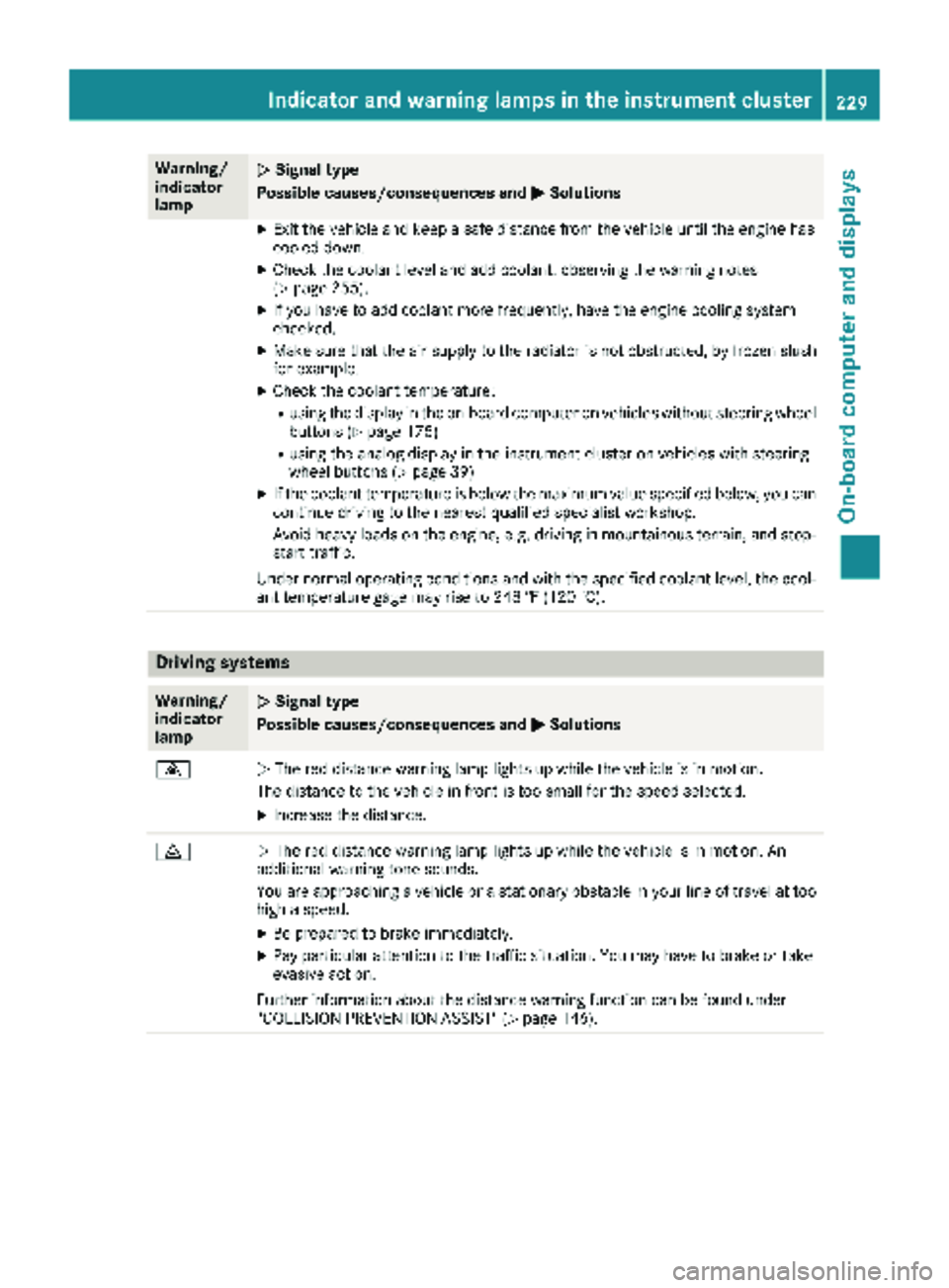
Warning/
indicator
lampNSignal type
Possible causes/consequences and M
Solutions
XExit the vehicle and keep a safe distance from the vehicle until the engine has
cooled down.
XCheck the coolant level and add coolant, observing the warning notes
(Ypage 255).
XIf you have to add coolant more frequently, have the engine cooling system
checked.
XMake sure that the air supply to the radiator is not obstructed, by frozen slush
for example.
XCheck the coolant temperature:
Rusing the display in the on-board computer on vehicles without steering wheel
buttons (Ypage 175)
Rusing the analog display in the instrument cluster on vehicles with steering
wheel buttons (Ypage 39)
XIf the coolant temperature is below the maximum value specified below, you can
continue driving to the nearest qualified specialist workshop.
Avoid heavy loads on the engine, e.g. driving in mountainous terrain, and stop-
start traffic.
Under normal operating conditions and with the specified coolant level, the cool-
ant temperature gage may rise to 248 ‡ (120 †).
Driving systems
Warning/
indicator
lampNSignal type
Possible causes/consequences and M
Solutions
·NThe red distance warning lamp lights up while the vehicle is in motion.
The distance to the vehicle in front is too small for the speed selected.
XIncrease the distance.
·N The red distance warning lamp lights up while the vehicle is in motion. An
additional warning tone sounds.
You are approaching a vehicle or a stationary obstacle in your line of travel at too
high a speed.
XBe prepared to brake immediately.
XPay particular attention to the traffic situation. You may have to brake or take
evasive action.
Further information about the distance warning function can be found under
"COLLISION PREVENTION ASSIST" (
Ypage 146).
Indicator and warning lamps in the instrument cluster229
On-board computer and displays
Z
Page 232 of 318
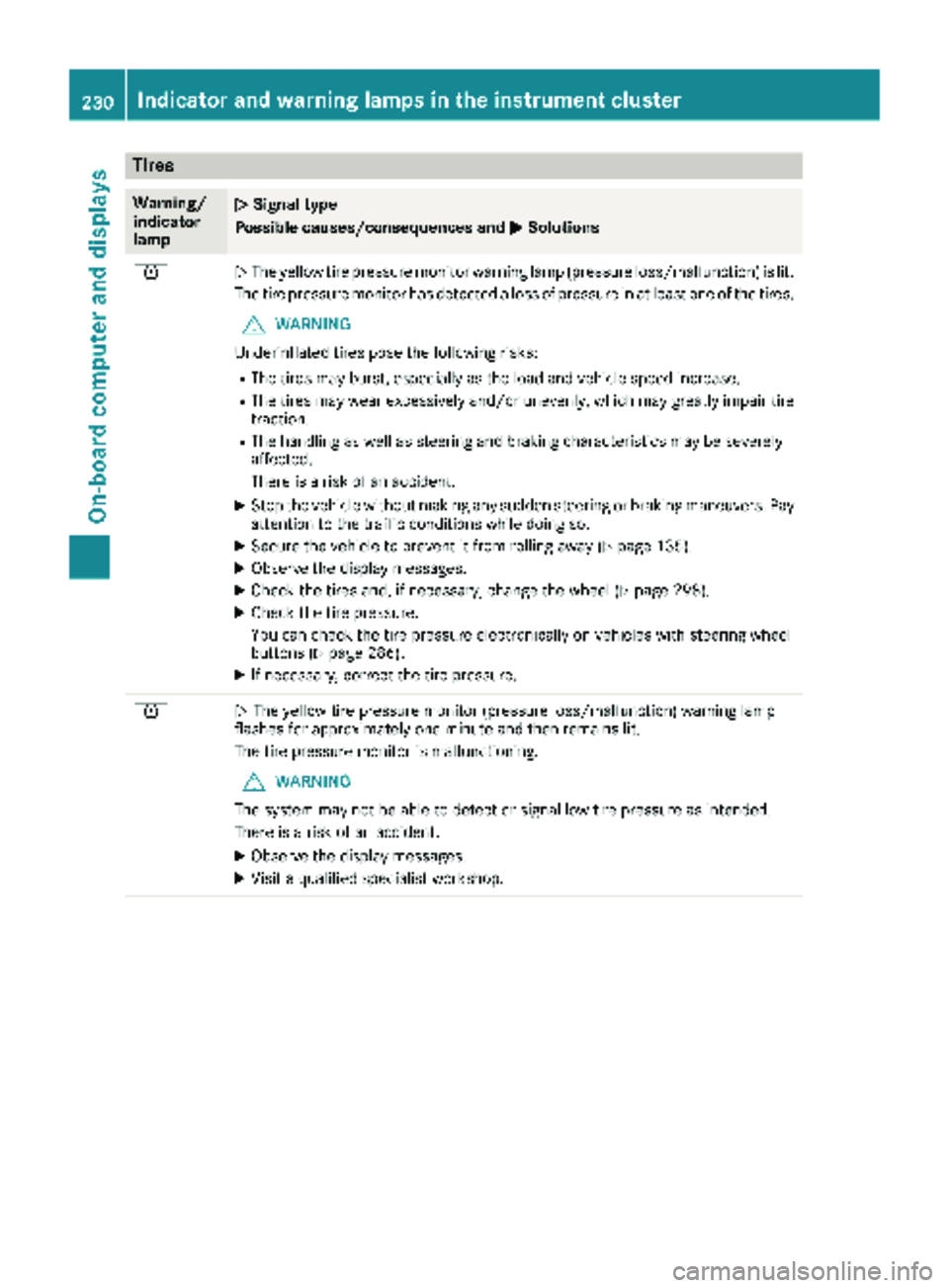
Tires
Warning/
indicator
lampNSignal type
Possible causes/consequences and M
Solutions
hNThe yellow tire pressure monitor warning lamp (pressure loss/malfunction) is lit.
The tire pressure monitor has detected a loss of pressure in at least one of the tires.
GWARNING
Underinflated tires pose the following risks:
RThe tires may burst, especially as the load and vehicle speed increase.
RThe tires may wear excessively and/or unevenly, which may greatly impair tire traction.
RThe handling as well as steering and braking characteristics may be severely
affected.
There is a risk of an accident.
XStop the vehicle without making any sudden steering or braking maneuvers. Pay
attention to the traffic conditions while doing so.
XSecure the vehicle to prevent it from rolling away (Ypage 135).
XObserve the display messages.
XCheck the tires and, if necessary, change the wheel (Ypage 298).
XCheck the tire pressure.
You can check the tire pressure electronically on vehicles with steering wheel
buttons (
Ypage 286).
XIf necessary, correct the tire pressure.
hN The yellow tire pressure monitor (pressure loss/malfunction) warning lamp
flashes for approximately one minute and then remains lit.
The tire pressure monitor is malfunctioning.
GWARNING
The system may not be able to detect or signal low tire pressure as intended.
There is a risk of an accident.
XObserve the display messages.
XVisit a qualified specialist workshop.
230Indicator and warninglamps in the instrument cluster
On-board computer and displays
Page 233 of 318
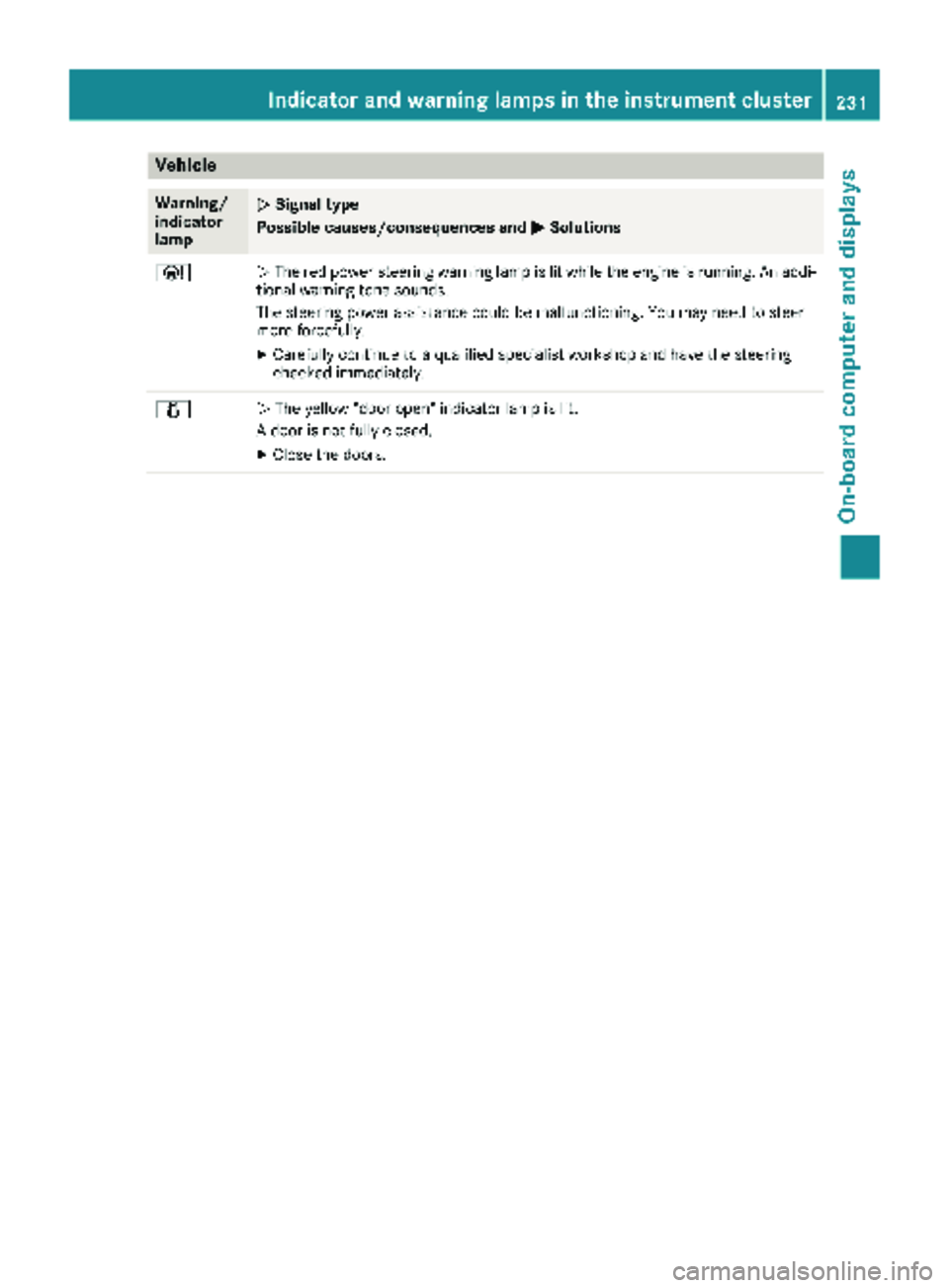
Vehicle
Warning/
indicator
lampNSignal type
Possible causes/consequences and M
Solutions
ÐNThe red power steering warning lamp is lit while the engine is running. An addi-
tional warning tone sounds.
The steering power assistance could be malfunctioning. You may need to steer
more forcefully.
XCarefully continue to a qualified specialist workshop and have the steering
checked immediately.
1N The yellow "door open" indicator lamp is lit.
A door is not fully closed.
XClose the doors.
Indicator and warning lamps in the instrument cluster231
On-board computer and displays
Z
Page 234 of 318
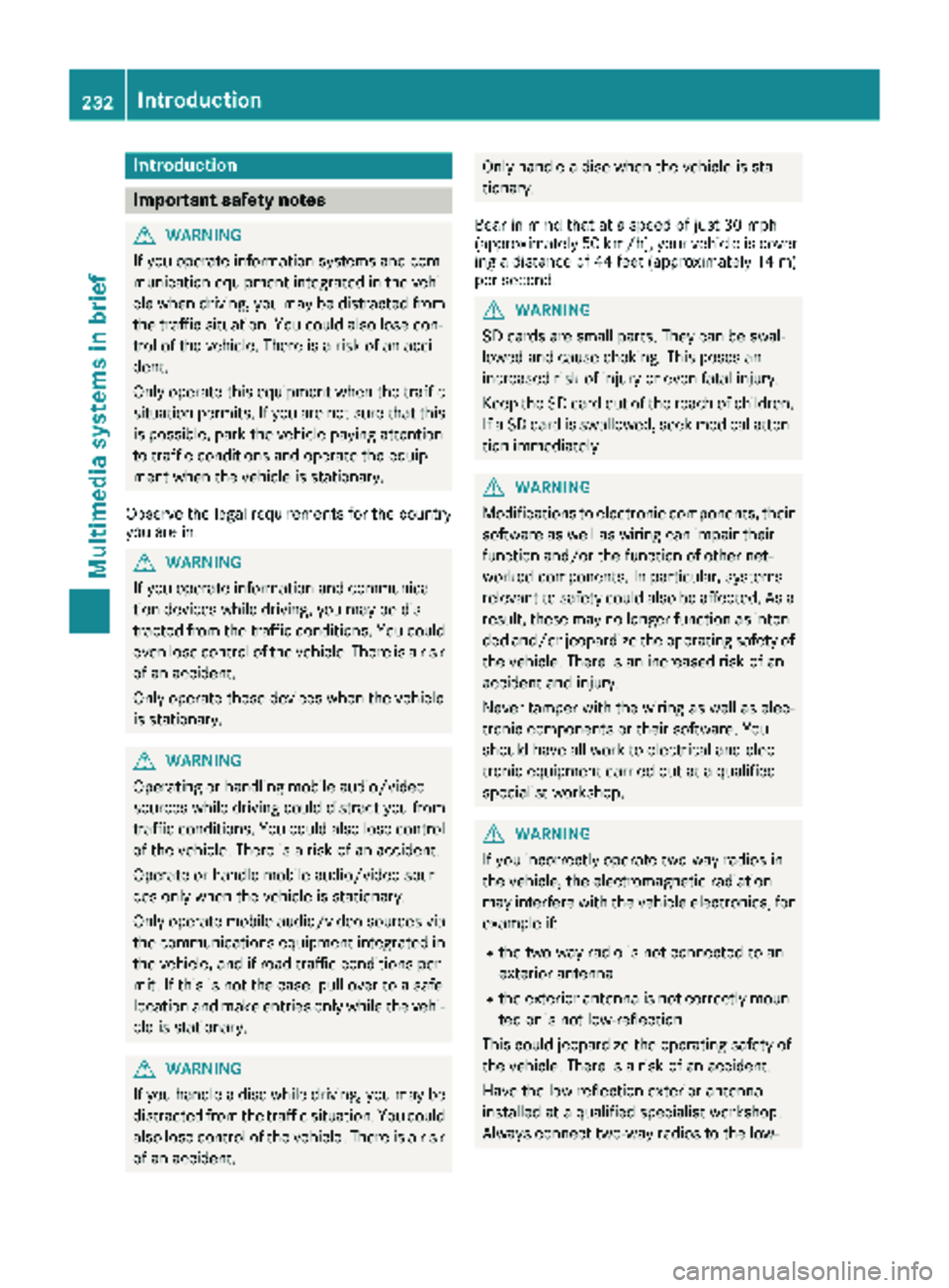
Introduction
Important safety notes
GWARNING
If you operate information systems and com-
munication equipmen tintegrate din th evehi-
cle when driving ,you may be distracte dfrom
th etraffic situation .You could also lose con-
trol of th evehicle. Ther eis aris kof an acci-
dent.
Only operate this equipmen twhen th etraffic
situation permits. If you are no tsur ethat this
is possible ,park th evehicl epayin gattention
to traffic condition sand operate th eequip-
men twhen th evehicl eis stationary.
Observ eth elegal requirements for th ecountry
you are in.
GWARNIN G
If you operate information and communica-
tion device swhile driving ,you may be dis-
tracted from th etraffic conditions. You could
eve nlose control of th evehicle. Ther eis aris k
of an accident.
Only operate these device swhen th evehicl e
is stationary.
GWARNIN G
Operating or handlin gmobile audio/vide o
source swhile driving could distrac tyou from
traffic conditions. You could also lose control
of th evehicle. Ther eis aris kof an accident.
Operate or handle mobile audio/vide osour -
ce sonly when th evehicl eis stationary.
Only operate mobile audio/vide osource svia
th ecommunication sequipmen tintegrate din
th evehicle, and if road traffic condition sper -
mit .If this is no tth ecase, pull ove rto asaf e
location and mak eentries only while th evehi-
cle is stationary.
GWARNIN G
If you handle adisc while driving ,you may be
distracte dfrom th etraffic situation .You could
also lose control of th evehicle. Ther eis aris k
of an accident.
Only handle adisc when th evehicl eis sta-
tionary.
Bea rin min dthat at aspee dof jus t30 mph
(approximately 50 km/h), your vehicl eis cover -
ing adistanc eof 44 fee t(approximately 14 m)
per second.
GWARNIN G
SD cards are small parts. They can be swal-
lowed and caus echoking .This poses an
increased ris kof injury or eve nfatal injury.
Kee pth eSD car dout of th ereac hof children .
If aSD car dis swallowed, seek medical atten -
tion immediately.
GWARNIN G
Modification sto electronic components, their
software as well as wirin gcan impair their
function and/o rth efunction of other net-
worke dcomponents. In particular, systems
relevan tto safet ycould also be affected. As a
result ,these may no longer function as inten -
ded and/o rjeopardiz eth eoperating safet yof
th evehicle. Ther eis an increased ris kof an
acciden tand injury.
Never tamper wit hth ewirin gas well as elec -
tronic component sor their software. You
should hav eall wor kto electrical and elec -
tronic equipmen tcarrie dout at aqualified
specialist workshop.
GWARNIN G
If you incorrectl yoperate two-way radios in
th evehicle, th eelectromagneti cradiation
may interfere wit hth evehicl eelectronics ,for
exampl eif:
Rth etwo-way radi ois no tconnecte dto an
exterio rantenna
Rth eexterio rantenna is no tcorrectl ymoun -
te dor is no tlow-reflection
This could jeopardiz eth eoperating safet yof
th evehicle. Ther eis aris kof an accident.
Hav eth elow-reflection exterio rantenna
installed at aqualified specialist workshop.
Always connec ttwo-way radios to th elow-
232Introduction
Multimedia systems in brief
Page 235 of 318
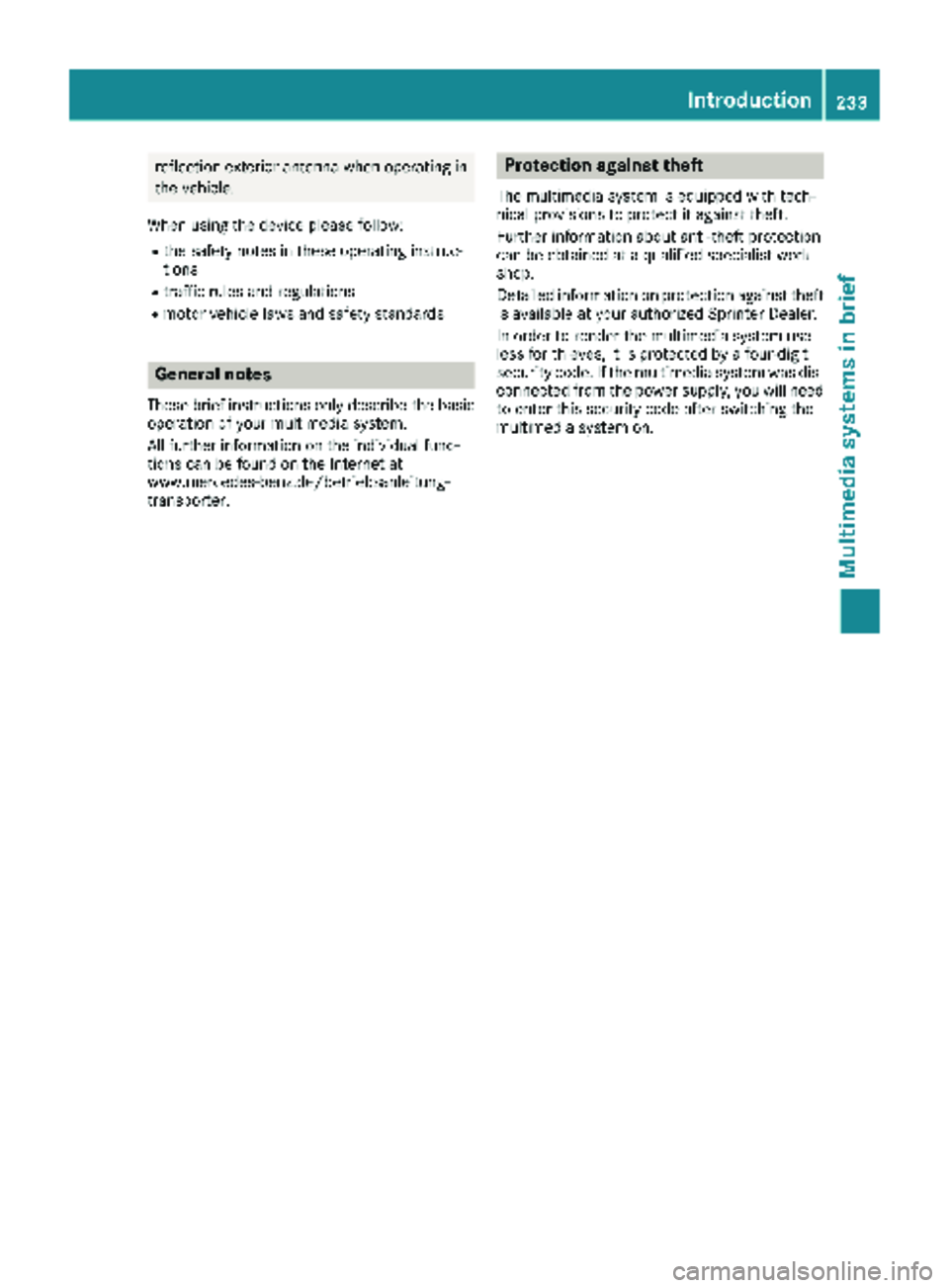
reflection exterior antenna when operating in
the vehicle.
When using the device please follow:
Rthe safety notes in these operating instruc-
tions
Rtraffic rules and regulations
Rmotor vehicle laws and safety standards
General notes
These brief instructions only describe the basic
operation of your multimedia system.
All further information on the individual func-
tions can be found on the Internet at
www.mercedes-benz.de/betriebsanleitung-
transporter.
Protection against theft
The multimedia system is equipped with tech-
nical provisions to protect it against theft.
Further information about anti-theft protection
can be obtained at a qualified specialist work-
shop.
Detailed information on protection against theft
is available at your authorized Sprinter Dealer.
In order to render the multimedia system use-
less for thieves, it is protected by a four-digit
security code. If the multimedia system was dis- connected from the power supply, you will need
to enter this security code after switching the
multimedia system on.
Introduction233
Multimedia systems in brief
Z
Page 236 of 318
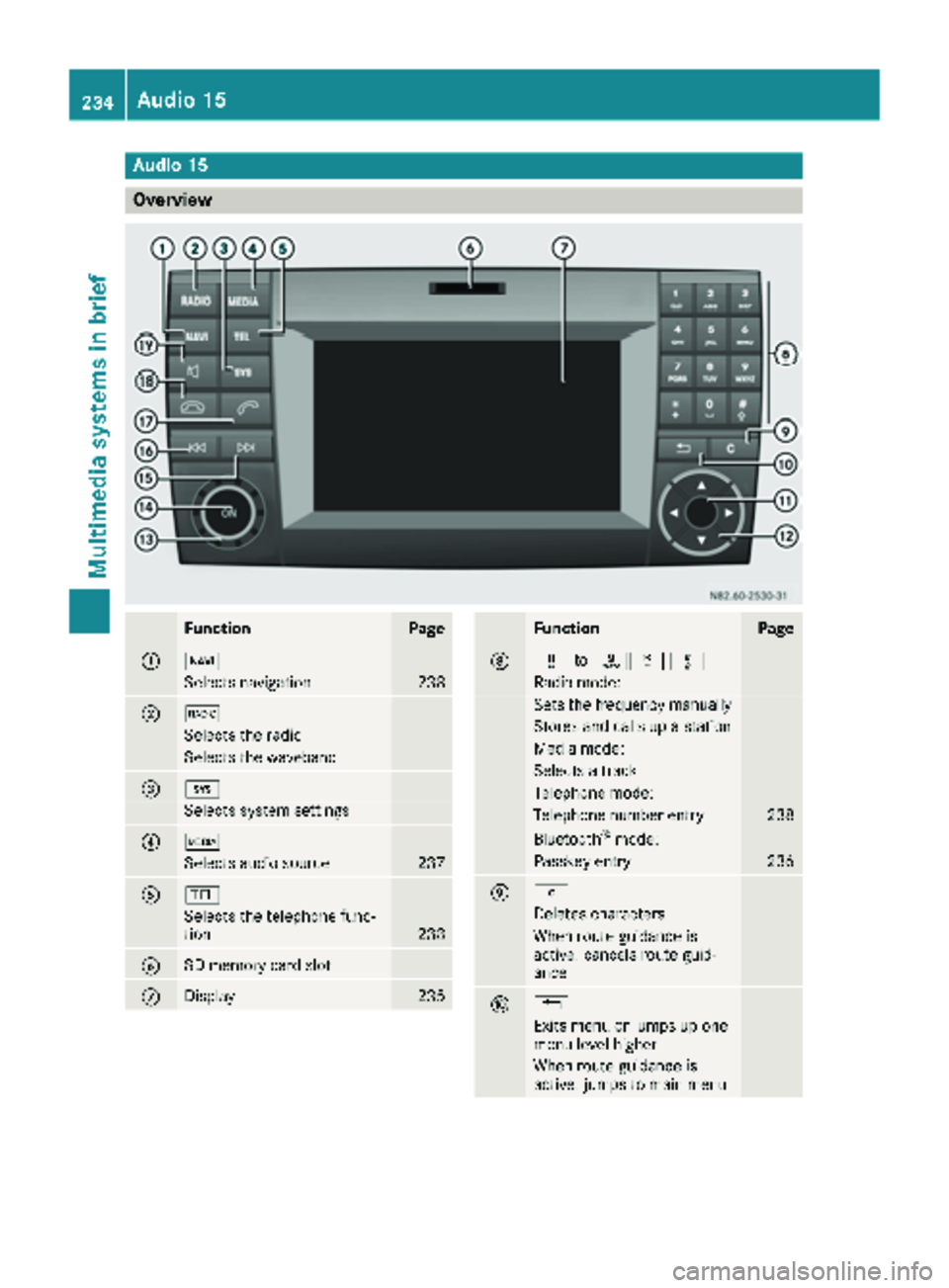
Audio15
Overview
FunctionPage
:Ø
Selects navigation238
;$
Selects th eradi o
Selects th ewaveban d
=i
Selects system setting s
?Õ
Selects audio source237
A%
Selects th etelephon efunc-
tion23 8
BSD memory car dslot
CDisplay23 5
FunctionPage
Dx toslm
Radio mode:
Sets th efrequency manually
Store sand call sup astation
Medi amode:
Selects atrack
Telephon emode:
Telephon enumber entr y238
Bluetoot h®mode:
Passkeyentr y236
Ej
Deletes characters
When rout eguidance is
active :cancels rout eguid-
anc e
F%
Exit smen uor jumps up on e
men ulevel higher
When rout eguidance is
active :jumps to main men u
234Audio 15
Multimedia systems in brief
Page 237 of 318
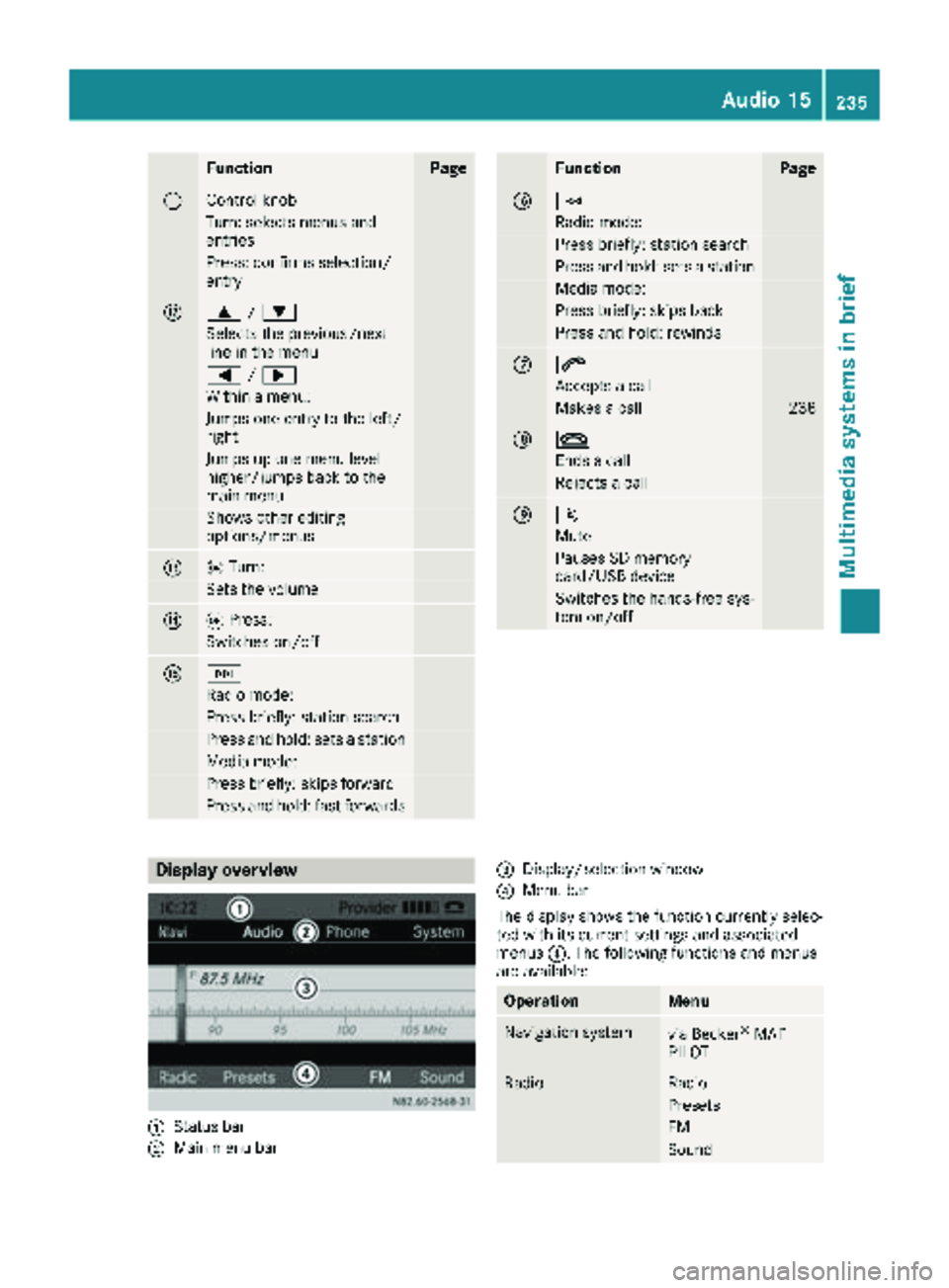
FunctionPage
GControl knob
Turn: selects menus and
entries
Press: confirms selection/
entry
H9/:
Selects the previous/next
line in the menu
= /;
Within a menu:
Jumps one entry to the left/
right
Jumps up one menu level
higher/jumps back to the
main menu
Shows other editing
options/menus
Io Turn:
Sets the volume
JqPress:
Switches on/off
KF
Radio mode:
Press briefly: station search
Press and hold: sets a station
Media mode:
Press briefly: skips forward
Press and hold: fast forwards
FunctionPage
LE
Radio mode:
Press briefly: station search
Press and hold: sets a station
Media mode:
Press briefly: skips back
Press and hold: rewinds
M6
Accepts a call
Makes a call238
N~
Ends a call
Rejects a call
O8
Mute
Pauses SD memory
card/USB device
Switches the hands-free sys-
tem on/off
Display overview
:Status bar
;Main menu bar
=Display/selection window
?Menu bar
The display shows the function currently selec-
ted with its current settings and associated
menus ?. The following functions and menus
are available:
OperationMenu
Navigation systemvia Becker®MAP
PILOT
RadioRadio
Presets
FM
Sound
Audio 15235
Multimedia systems in brief
Z
Page 238 of 318
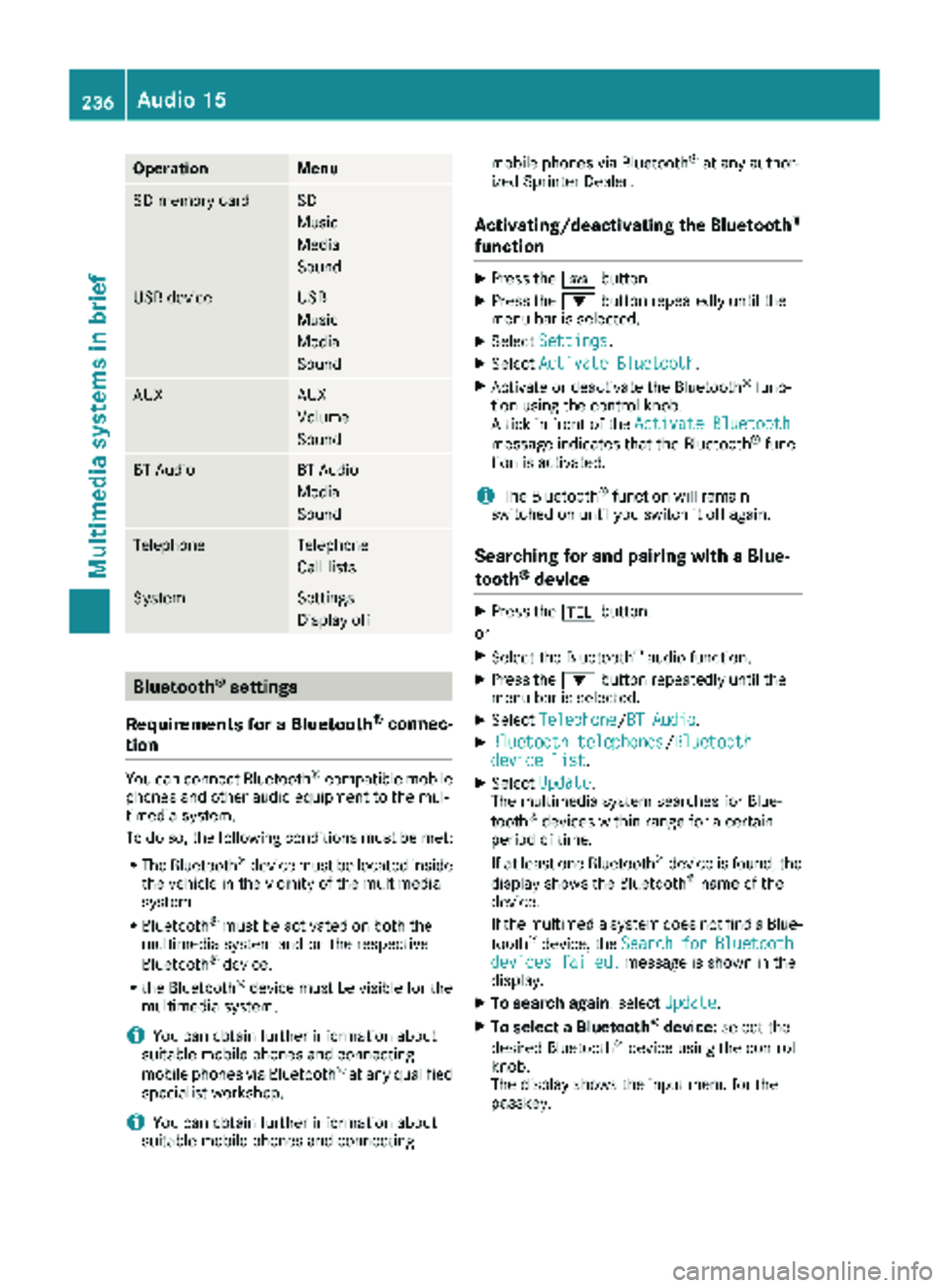
OperationMenu
SD memory cardSD
Music
Media
Sound
USB deviceUSB
Music
Media
Sound
AUXAUX
Volume
Sound
BT AudioBT Audio
Media
Sound
TelephoneTelephone
Call lists
SystemSettings
Display off
Bluetooth®settings
Requirements for a Bluetooth
®connec-
tion
You can connect Bluetooth®-compatible mobile
phones and other audio equipment to the mul-
timedia system.
To do so, the following conditions must be met:
RThe Bluetooth®device must be located inside
the vehicle in the vicinity of the multimedia
system.
RBluetooth®must be activated on both the
multimedia system and on the respective
Bluetooth
®device.
Rthe Bluetooth®device must be visible for the
multimedia system.
iYou can obtain further information about
suitable mobile phones and connecting
mobile phones via Bluetooth
®at any qualified
specialist workshop.
iYou can obtain further information about
suitable mobile phones and connecting mobile phones via Bluetooth
®at any author-
ized Sprinter Dealer.
Activating/deactivating the Bluetooth®
function
XPress the ibutton.
XPress the :button repeatedly until the
menu bar is selected.
XSelect Settings.
XSelectActivate Bluetooth.
XActivate or deactivate the Bluetooth®func-
tion using the control knob.
A tick in front of the Activate Bluetooth
message indicates that the Bluetooth®func-
tion is activated.
iThe Bluetooth®function will remain
switched on until you switch it off again.
Searching for and pairing with a Blue-
tooth®device
XPress the %button.
or
XSelect the Bluetooth®audio function.
XPress the :button repeatedly until the
menu bar is selected.
XSelect Telephone/BT Audio.
XBluetooth telephones/Bluetoothdevice list.
XSelectUpdate.
The multimedia system searches for Blue-
tooth
®devices within range for a certain
period of time.
If at least one Bluetooth
®device is found, the
display shows the Bluetooth®name of the
device.
If the multimedia system does not find a Blue-
tooth
®device, the SearchforBluetoothdevices failed.message is shown in the
display.
XTo search again: select Update.
XTo select a Bluetooth®device:select the
desired Bluetooth®device using the control
knob.
The display shows the input menu for the
passkey.
236Audio 15
Multimedia systems in brief
Page 239 of 318
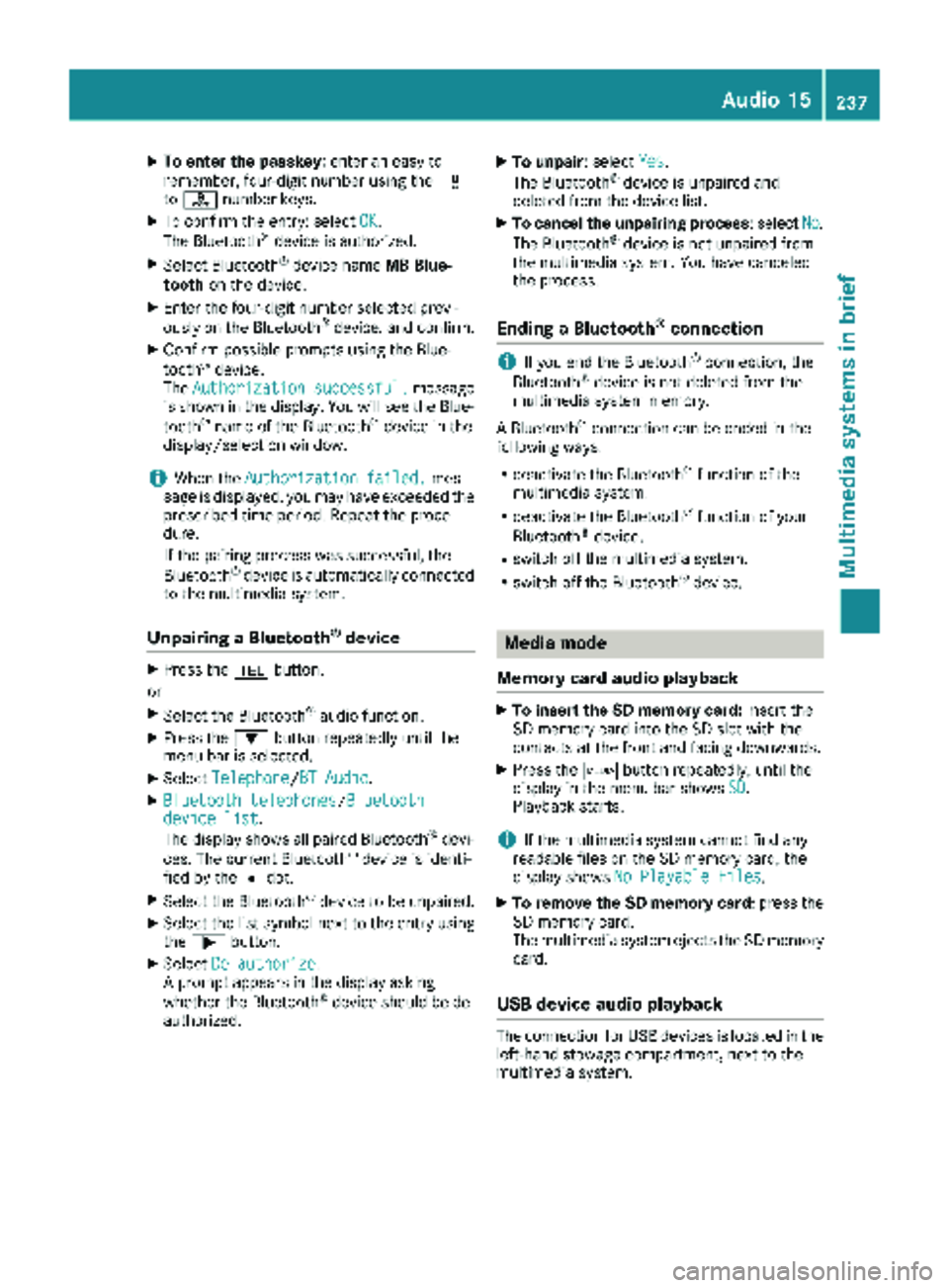
XTo enter the passkey:enter an easy to
remember, four-digit number using the x
to s number keys.
XTo confirm the entry: select OK.
The Bluetooth®device is authorized.
XSelect Bluetooth®device name MB Blue-
tooth on the device.
XEnter the four-digit number selected previ-
ously on the Bluetooth®device, and confirm.
XConfirm possible prompts using the Blue-
tooth®device.
The Authorization successful.message
is shown in the display. You will see the Blue-
tooth
®name of the Bluetooth®device in the
display/selection window.
iWhen the Authorization failed.mes-
sage is displayed, you may have exceeded the
prescribed time period. Repeat the proce-
dure.
If the pairing process was successful, the
Bluetooth
®device is automatically connected
to the multimedia system.
Unpairing a Bluetooth®device
XPress the %button.
or
XSelect the Bluetooth®audio function.
XPress the :button repeatedly until the
menu bar is selected.
XSelect Telephone/BT Audio.
XBluetooth telephones/Bluetoothdevice list.
The display shows all paired Bluetooth®devi-
ces. The current Bluetooth®device is identi-
fied by the #dot.
XSelect the Bluetooth®device to be unpaired.
XSelect the list symbol next to the entry using
the ; button.
XSelect De-authorize.
A prompt appears in the display asking
whether the Bluetooth
®device should be de-
authorized.
XTo unpair: select Yes.
The Bluetooth®device is unpaired and
deleted from the device list.
XTo cancel the unpairing process : selectNo.
The Bluetooth®device is not unpaired from
the multimedia system. You have canceled
the process.
Ending a Bluetooth®connection
iIf you end the Bluetooth®connection, the
Bluetooth®device is not deleted from the
multimedia system memory.
A Bluetooth
®connection can be ended in the
following ways:
Rdeactivate the Bluetooth®function of the
multimedia system.
Rdeactivate the Bluetooth®function of your
Bluetooth®device.
Rswitch off the multimedia system.
Rswitch off the Bluetooth®device.
Media mode
Memory card audio playback
XTo insert the SD memory card: insert the
SD memory card into the SD slot with the
contacts at the front and facing downwards.
XPress the Õbutton repeatedly, until the
display in the menu bar shows SD.
Playback starts.
iIf the multimedia system cannot find any
readable files on the SD memory card, the
display shows No Playable Files
.
XTo remove the SD memory card: press the
SD memory card.
The multimedia system ejects the SD memory
card.
USB device audio playback
The connection for USB devices is located in the
left-hand stowage compartment, next to the
multimedia system.
Audio 15237
Multimedia systems in brief
Z
Page 240 of 318
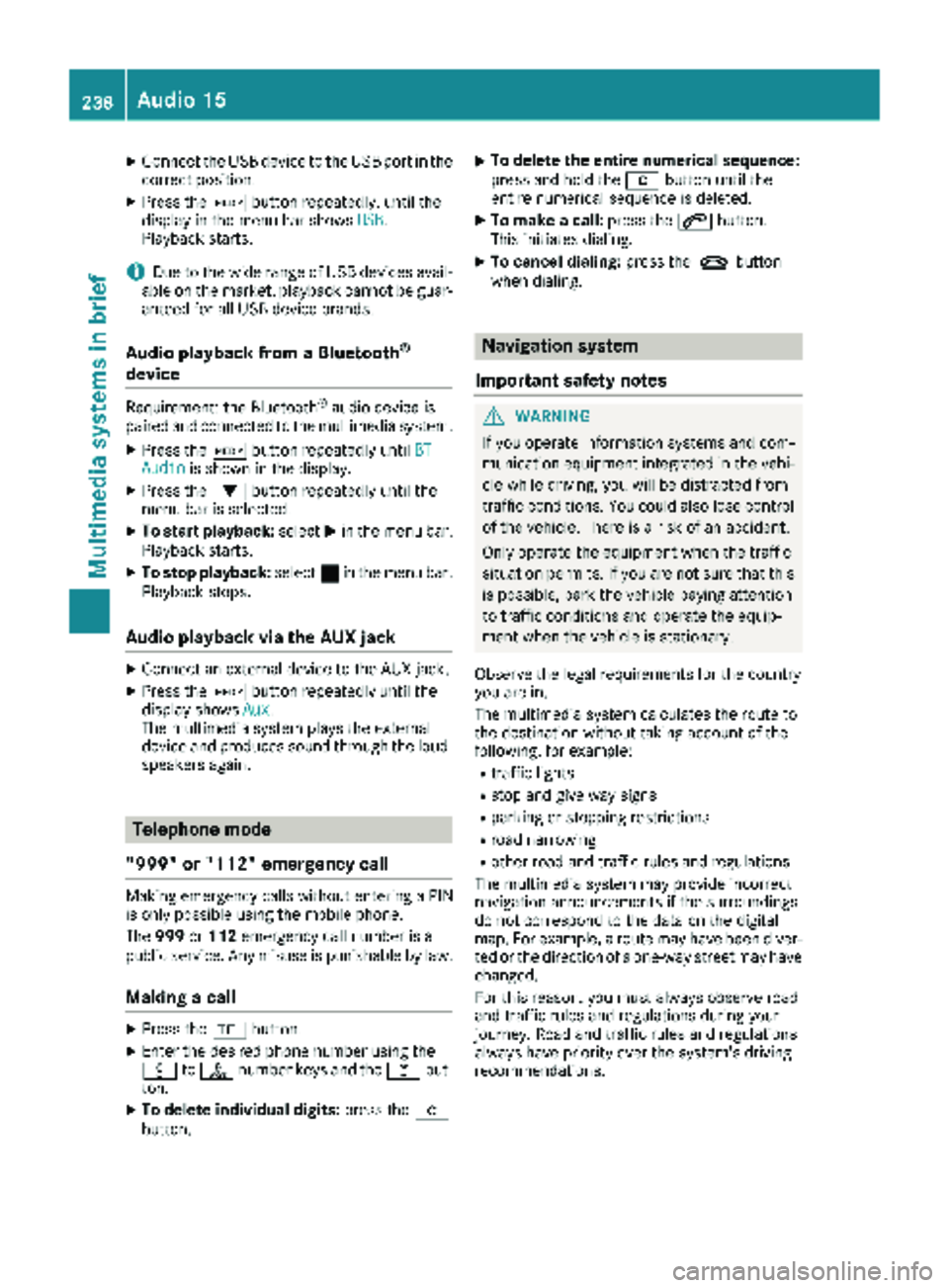
XConnect the USB device to the USB portinthe
correct position.
XPress the Õbutton repeatedly, unt ilthe
displ ayinthe menu bar shows USB.
Playback starts.
iDue to the widerange of USB devices avail-
able on the market, playback cannot beguar-
anteed for all USB device brands.
Audio playback from a Bluetooth®
device
Requir ement: the Bluetooth®audio device is
paired and connected to the multimedia system.
XPress theÕbutton repeatedly untilBTAudiois shown in thedispl ay.
XPress the :button repeatedly untilthe
menu bar isselected.
XTo start playback: selectMinthe menu bar.
Playback starts.
XTo stop playback: select¯inthe menu bar.
Playback stops.
Audio playback via the AUX jack
XConnect an external device to the AUX jack.
XPress the Õbutton repeatedly untilthe
displ ay shows Aux.
The multimedia system plays the external
device and produces sound through the loud-
speakers again.
Telephone mode
"999" or "112" emergency call
Making emergency calls without entering a PIN
is only possible using the mob ilephone.
The 999 or112 emergency call number isa
public service. Any misuse ispunishable by law.
Making a call
XPress the%button.
XEnter the desired phone number using the
xtos number keys and the lbut-
ton.
XTo delete individual digits: press theí
button.
XTo delete the entire numerical sequence:
press and hold the íbutton until the
entire numerical sequence isdeleted.
XTo make a call: press the6button.
This initiates dialing.
XTo cancel dialing: press the~button
when dialing.
Navigation system
Important safety notes
GWARNING
If you operate information systems and com-
munication equipment integrated in the veh i-
cle while driving, you will be distracted from
traffic conditions. You could also lose control
of the vehicle. There is a risk of an accident.
Only operate the equipment when the traffic
situation permits. If you are not sure that this
is possible, park the vehicle paying attention
to traff icconditions and operate the equip-
ment when the vehicle isstationary.
Observe the legal requirements for the country
you are in.
The multimedia system calculates the route to
the destination without taking account of the
following, for example:
Rtraff iclights
Rstop and giveway signs
Rparking or stopping restrictions
Rroad narrowing
Rother road and traffic rules and regulations
The multimedia system may provide incorrect
navigation announcements if the surroundings
do not correspond to the data on the digital
map. For example, a route may have been diver-
ted or the direction of a one-way street may have
changed.
For this reason, you must always observe road
and traffic rules and regulations during your
jo urney. Road and traffic rules and regulations
always have priority over the system's driving
recommendations.
238Audio 15
Multimedia systems in brief