MERCEDES-BENZ R-Class 2010 R171 Comand Manual
Manufacturer: MERCEDES-BENZ, Model Year: 2010, Model line: R-Class, Model: MERCEDES-BENZ R-Class 2010 R171Pages: 224, PDF Size: 7 MB
Page 121 of 224
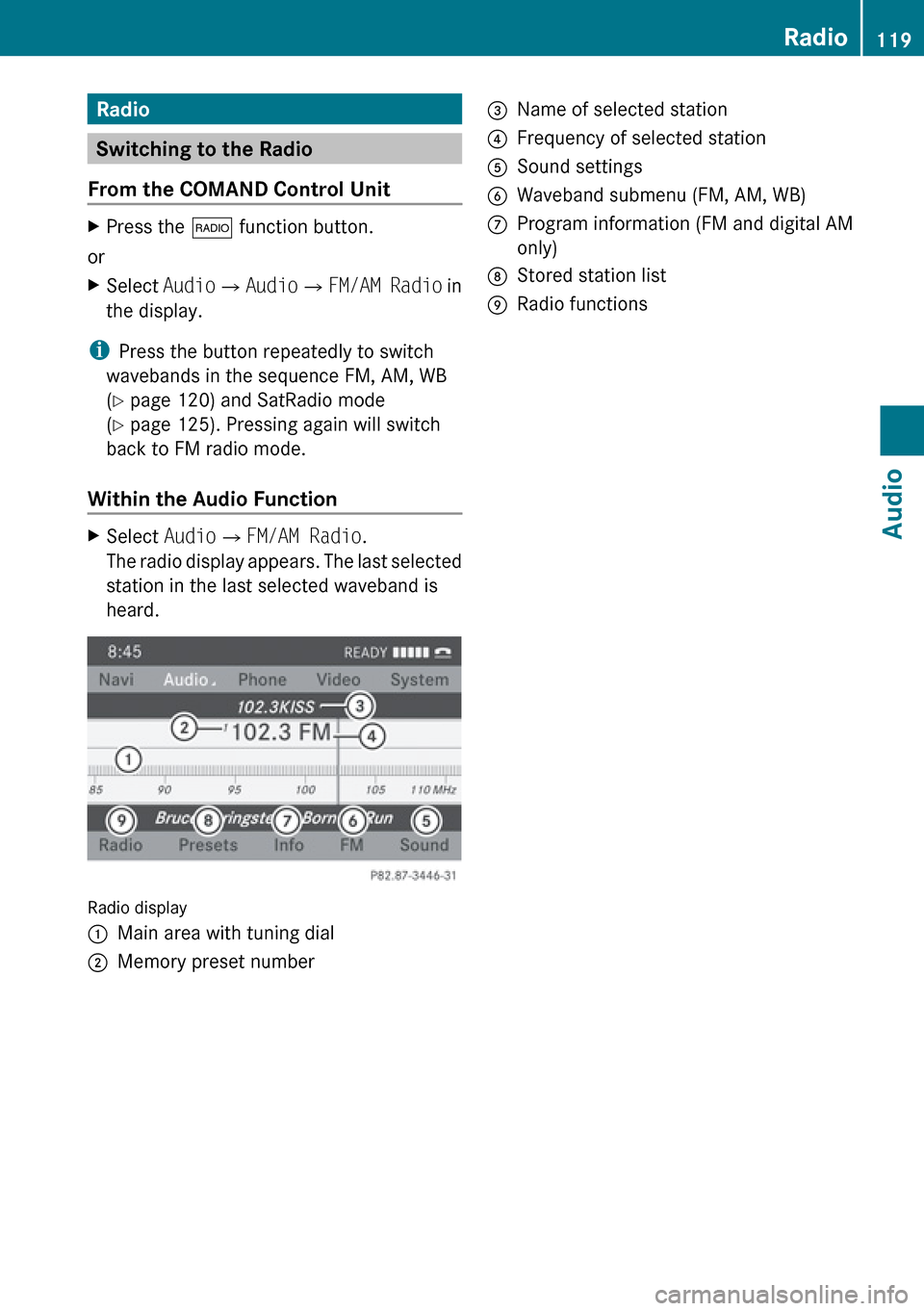
Radio
Switching to the Radio
From the COMAND Control Unit
XPress the $ function button.
or
XSelect Audio£Audio £FM/AM Radio in
the display.
i Press the button repeatedly to switch
wavebands in the sequence FM, AM, WB
( Y page 120) and SatRadio mode
( Y page 125). Pressing again will switch
back to FM radio mode.
Within the Audio Function
XSelect Audio£FM/AM Radio .
The radio display appears. The last selected
station in the last selected waveband is
heard.
Radio display
1Main area with tuning dial2Memory preset number3Name of selected station4Frequency of selected station5Sound settings6Waveband submenu (FM, AM, WB)7Program information (FM and digital AM
only)8Stored station list9Radio functionsRadio119AudioZ
Page 122 of 224
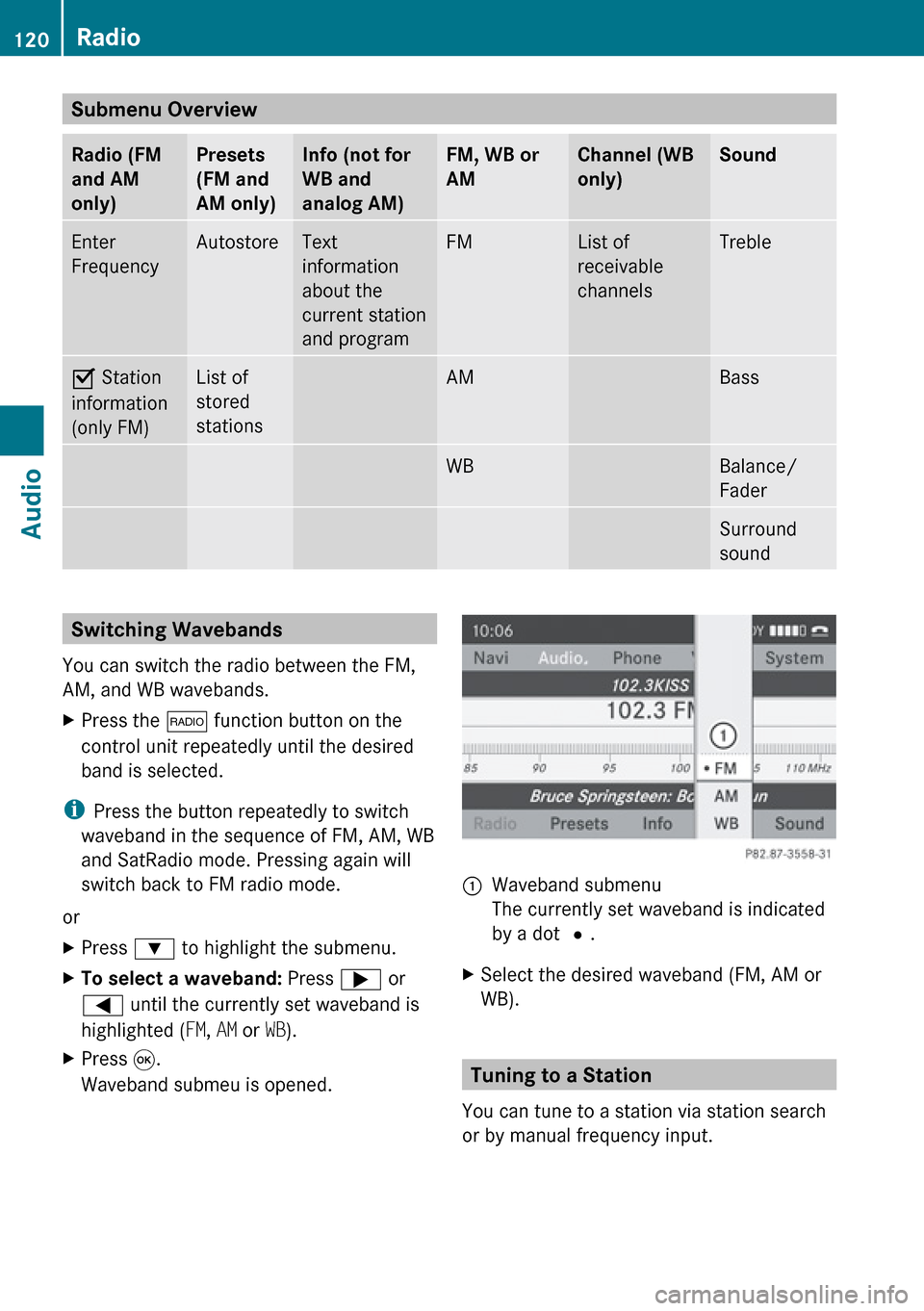
Submenu Overview Radio (FM
and AM
only)Presets
(FM and
AM only)Info (not for
WB and
analog AM)FM, WB or
AMChannel (WB
only)SoundEnter
FrequencyAutostoreText
information
about the
current station
and programFMList of
receivable
channelsTrebleÇ Station
information
(only FM)List of
stored
stationsAMBassWBBalance/
FaderSurround
soundSwitching Wavebands
You can switch the radio between the FM,
AM, and WB wavebands.XPress the $ function button on the
control unit repeatedly until the desired
band is selected.
i Press the button repeatedly to switch
waveband in the sequence of FM, AM, WB
and SatRadio mode. Pressing again will
switch back to FM radio mode.
or
XPress : to highlight the submenu.XTo select a waveband: Press ; or
= until the currently set waveband is
highlighted ( FM, AM or WB).XPress 9.
Waveband submeu is opened.1Waveband submenu
The currently set waveband is indicated
by a dot #.XSelect the desired waveband (FM, AM or
WB).
Tuning to a Station
You can tune to a station via station search
or by manual frequency input.
120RadioAudio
Page 123 of 224
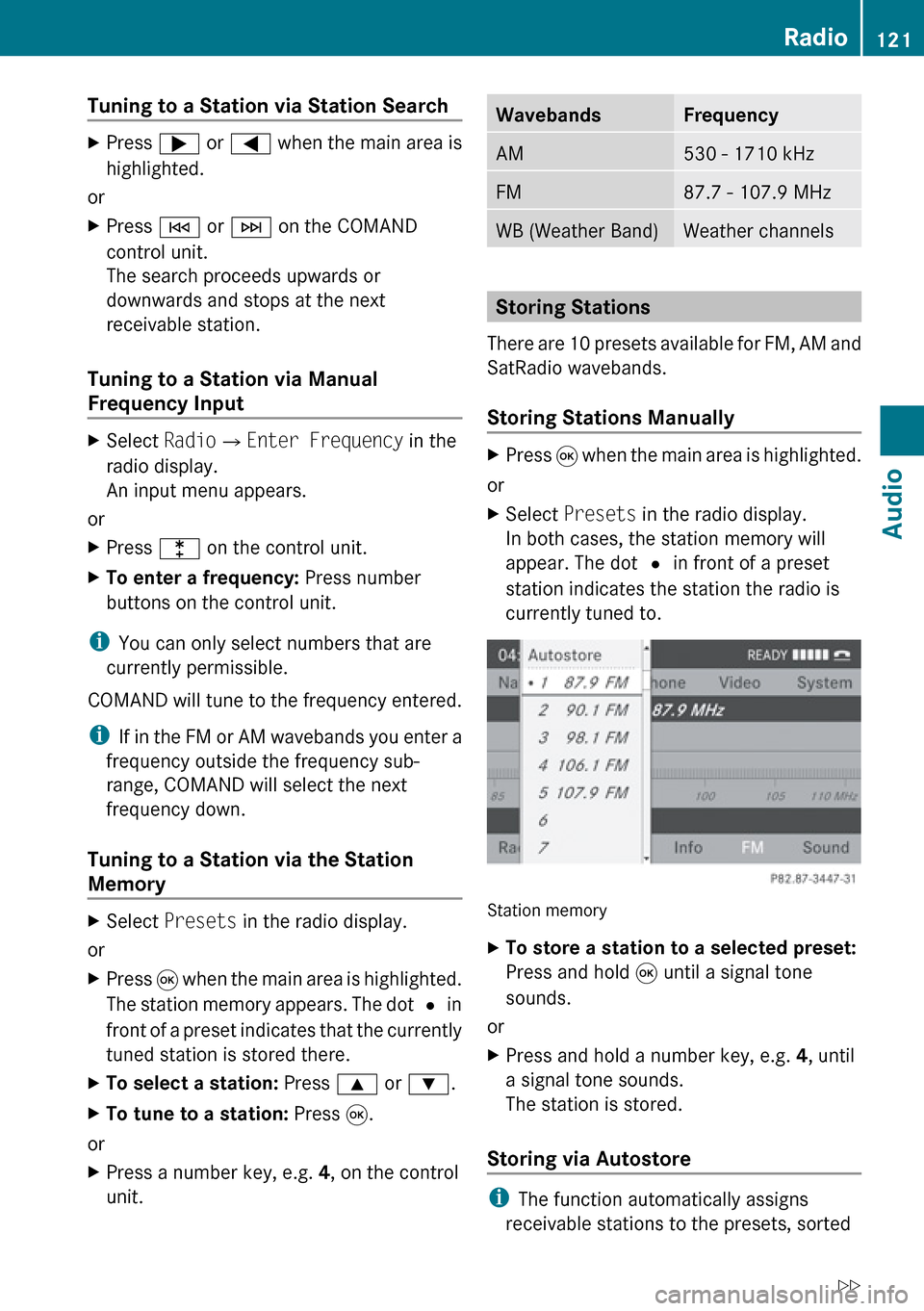
Tuning to a Station via Station SearchXPress ; or = when the main area is
highlighted.
or
XPress E or F on the COMAND
control unit.
The search proceeds upwards or
downwards and stops at the next
receivable station.
Tuning to a Station via Manual
Frequency Input
XSelect Radio£Enter Frequency in the
radio display.
An input menu appears.
or
XPress l on the control unit.XTo enter a frequency: Press number
buttons on the control unit.
i You can only select numbers that are
currently permissible.
COMAND will tune to the frequency entered.
i If in the FM or AM wavebands you enter a
frequency outside the frequency sub-
range, COMAND will select the next
frequency down.
Tuning to a Station via the Station
Memory
XSelect Presets in the radio display.
or
XPress 9 when the main area is highlighted.
The station memory appears. The dot R in
front of a preset indicates that the currently
tuned station is stored there.XTo select a station: Press 9 or : .XTo tune to a station: Press 9.
or
XPress a number key, e.g. 4, on the control
unit.WavebandsFrequencyAM530 - 1710 kHzFM87.7 - 107.9 MHzWB (Weather Band)Weather channels
Storing Stations
There are 10 presets available for FM, AM and
SatRadio wavebands.
Storing Stations Manually
XPress 9 when the main area is highlighted.
or
XSelect Presets in the radio display.
In both cases, the station memory will
appear. The dot R in front of a preset
station indicates the station the radio is
currently tuned to.
Station memory
XTo store a station to a selected preset:
Press and hold 9 until a signal tone
sounds.
or
XPress and hold a number key, e.g. 4, until
a signal tone sounds.
The station is stored.
Storing via Autostore
i The function automatically assigns
receivable stations to the presets, sorted
Radio121AudioZ
Page 124 of 224
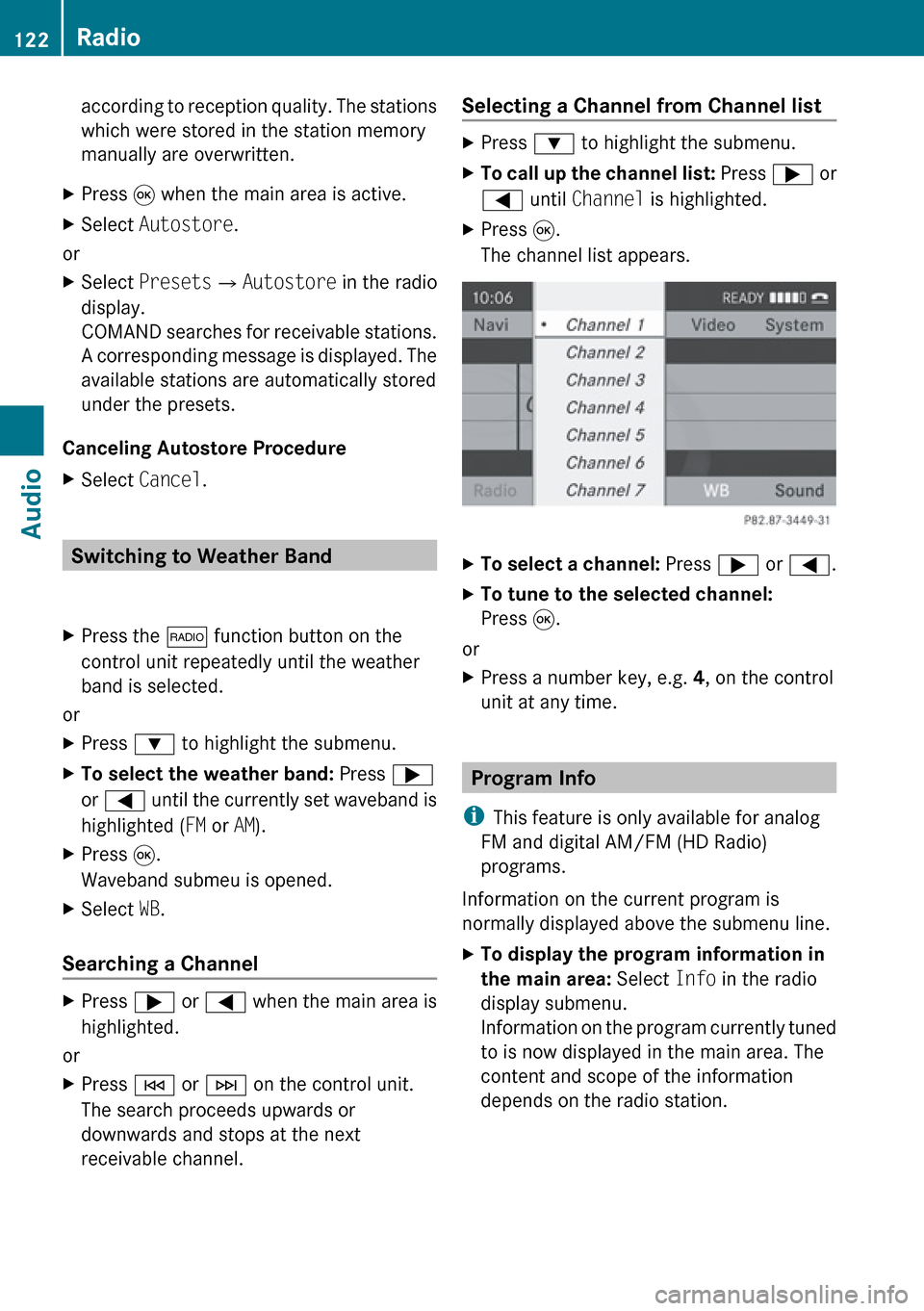
according to reception quality. The stations
which were stored in the station memory
manually are overwritten.XPress 9 when the main area is active.XSelect Autostore .
or
XSelect Presets £Autostore in the radio
display.
COMAND searches for receivable stations.
A corresponding message is displayed. The
available stations are automatically stored
under the presets.
Canceling Autostore Procedure
XSelect Cancel .
Switching to Weather Band
XPress the $ function button on the
control unit repeatedly until the weather
band is selected.
or
XPress : to highlight the submenu.XTo select the weather band: Press ;
or = until the currently set waveband is
highlighted ( FM or AM).XPress 9.
Waveband submeu is opened.XSelect WB.
Searching a Channel
XPress ; or = when the main area is
highlighted.
or
XPress E or F on the control unit.
The search proceeds upwards or
downwards and stops at the next
receivable channel.Selecting a Channel from Channel listXPress : to highlight the submenu.XTo call up the channel list: Press ; or
= until Channel is highlighted.XPress 9.
The channel list appears.XTo select a channel: Press ; or = .XTo tune to the selected channel:
Press 9.
or
XPress a number key, e.g. 4, on the control
unit at any time.
Program Info
i This feature is only available for analog
FM and digital AM/FM (HD Radio)
programs.
Information on the current program is
normally displayed above the submenu line.
XTo display the program information in
the main area: Select Info in the radio
display submenu.
Information on the program currently tuned
to is now displayed in the main area. The
content and scope of the information
depends on the radio station.122RadioAudio
Page 125 of 224
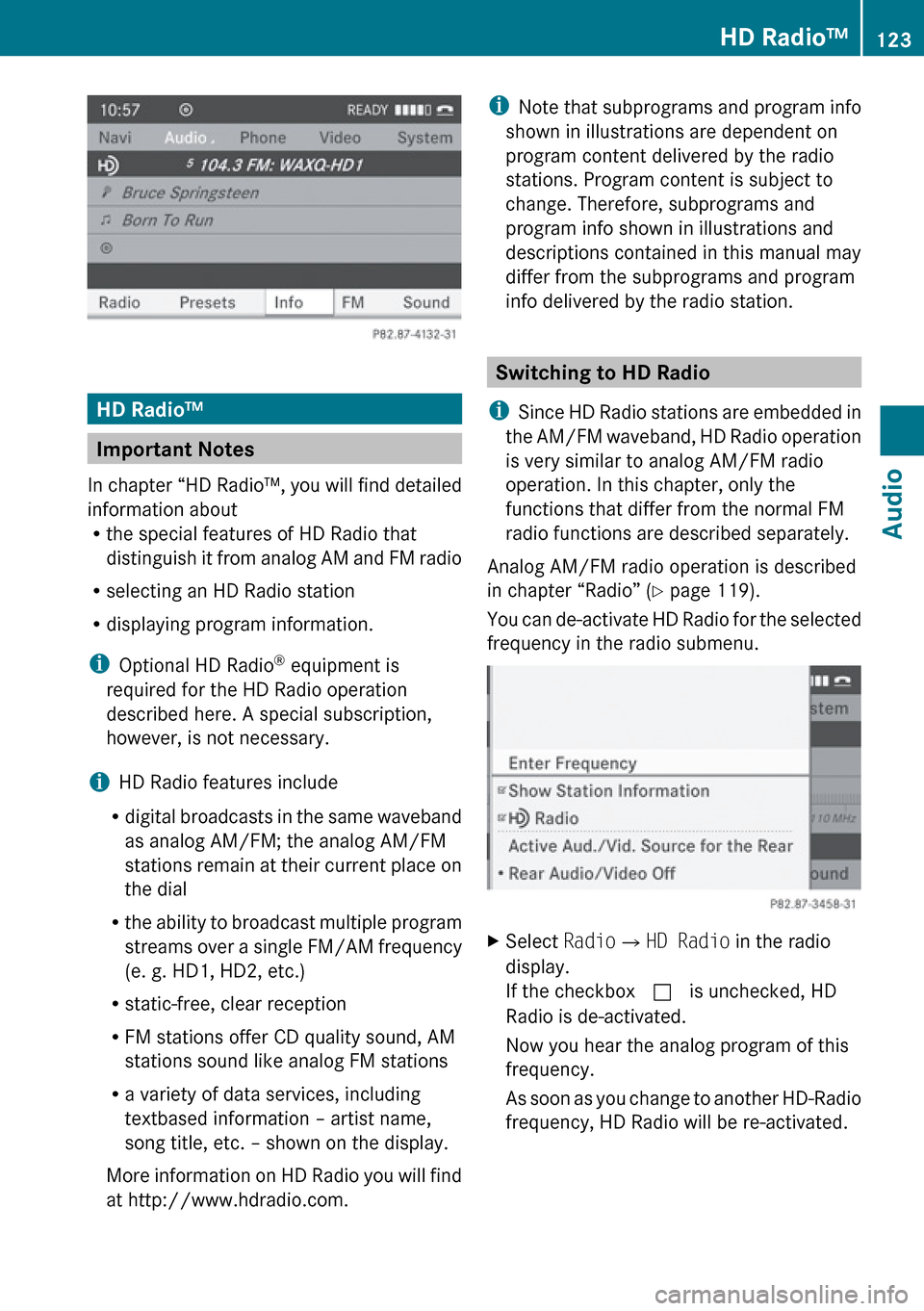
HD Radio™
Important Notes
In chapter “HD Radio™, you will find detailed
information about
R the special features of HD Radio that
distinguish it from analog AM and FM radio
R selecting an HD Radio station
R displaying program information.
i Optional HD Radio ®
equipment is
required for the HD Radio operation
described here. A special subscription,
however, is not necessary.
i HD Radio features include
R digital broadcasts in the same waveband
as analog AM/FM; the analog AM/FM
stations remain at their current place on
the dial
R the ability to broadcast multiple program
streams over a single FM/AM frequency
(e. g. HD1, HD2, etc.)
R static-free, clear reception
R FM stations offer CD quality sound, AM
stations sound like analog FM stations
R a variety of data services, including
textbased information – artist name,
song title, etc. – shown on the display.
More information on HD Radio you will find
at http://www.hdradio.com.
i Note that subprograms and program info
shown in illustrations are dependent on
program content delivered by the radio
stations. Program content is subject to
change. Therefore, subprograms and
program info shown in illustrations and
descriptions contained in this manual may
differ from the subprograms and program
info delivered by the radio station.
Switching to HD Radio
i Since HD Radio stations are embedded in
the AM/FM waveband, HD Radio operation
is very similar to analog AM/FM radio
operation. In this chapter, only the
functions that differ from the normal FM
radio functions are described separately.
Analog AM/FM radio operation is described
in chapter “Radio” ( Y page 119).
You can de-activate HD Radio for the selected
frequency in the radio submenu.
XSelect Radio£HD Radio in the radio
display.
If the checkbox c is unchecked, HD
Radio is de-activated.
Now you hear the analog program of this
frequency.
As soon as you change to another HD-Radio
frequency, HD Radio will be re-activated.HD Radio™123AudioZ
Page 126 of 224
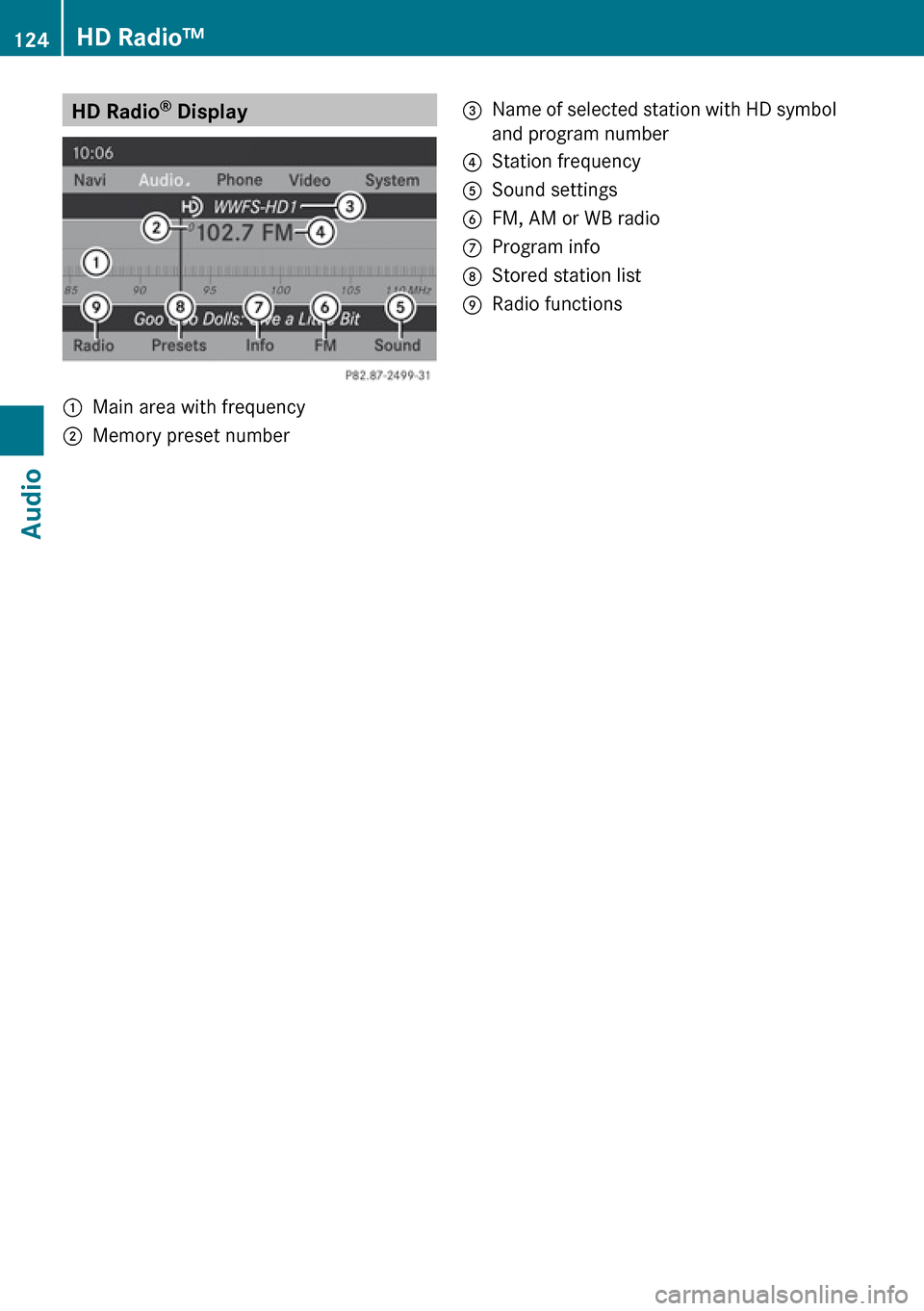
HD Radio®
Display1Main area with frequency2Memory preset number3Name of selected station with HD symbol
and program number4Station frequency5Sound settings6FM, AM or WB radio7Program info8Stored station list9Radio functions124HD Radio™Audio
Page 127 of 224
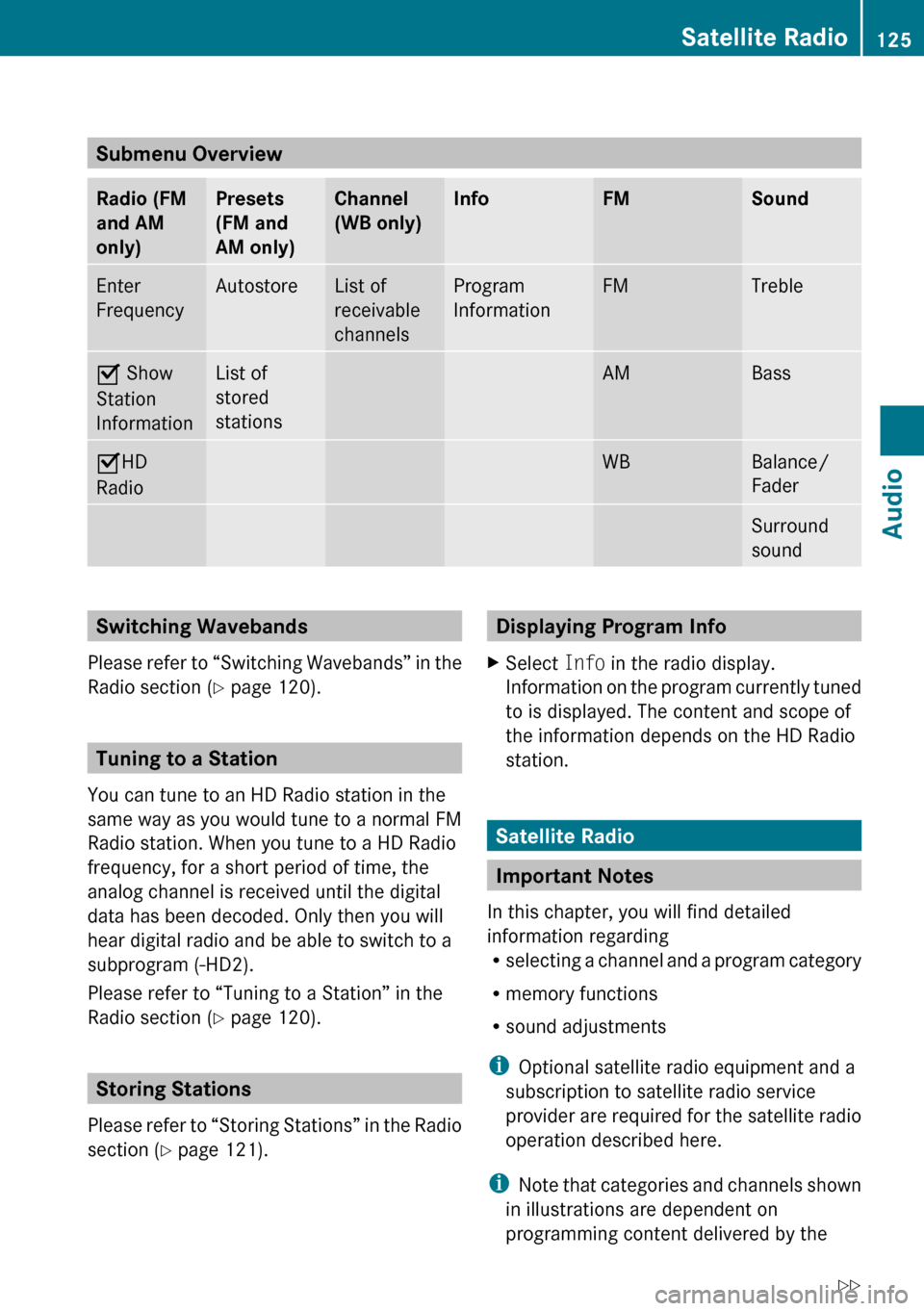
Submenu Overview
Radio (FM
and AM
only)Presets
(FM and
AM only)Channel
(WB only)InfoFMSoundEnter
FrequencyAutostoreList of
receivable
channelsProgram
InformationFMTrebleÇ Show
Station
InformationList of
stored
stationsAMBassÇ HD
RadioWBBalance/
FaderSurround
soundSwitching Wavebands
Please refer to “Switching Wavebands” in the
Radio section ( Y page 120).
Tuning to a Station
You can tune to an HD Radio station in the
same way as you would tune to a normal FM
Radio station. When you tune to a HD Radio
frequency, for a short period of time, the
analog channel is received until the digital
data has been decoded. Only then you will
hear digital radio and be able to switch to a
subprogram (-HD2).
Please refer to “Tuning to a Station” in the
Radio section ( Y page 120).
Storing Stations
Please refer to “Storing Stations” in the Radio
section ( Y page 121).
Displaying Program InfoXSelect Info in the radio display.
Information on the program currently tuned
to is displayed. The content and scope of
the information depends on the HD Radio
station.
Satellite Radio
Important Notes
In this chapter, you will find detailed
information regarding
R selecting a channel and a program category
R memory functions
R sound adjustments
i Optional satellite radio equipment and a
subscription to satellite radio service
provider are required for the satellite radio
operation described here.
i Note that categories and channels shown
in illustrations are dependent on
programming content delivered by the
Satellite Radio125AudioZ
Page 128 of 224
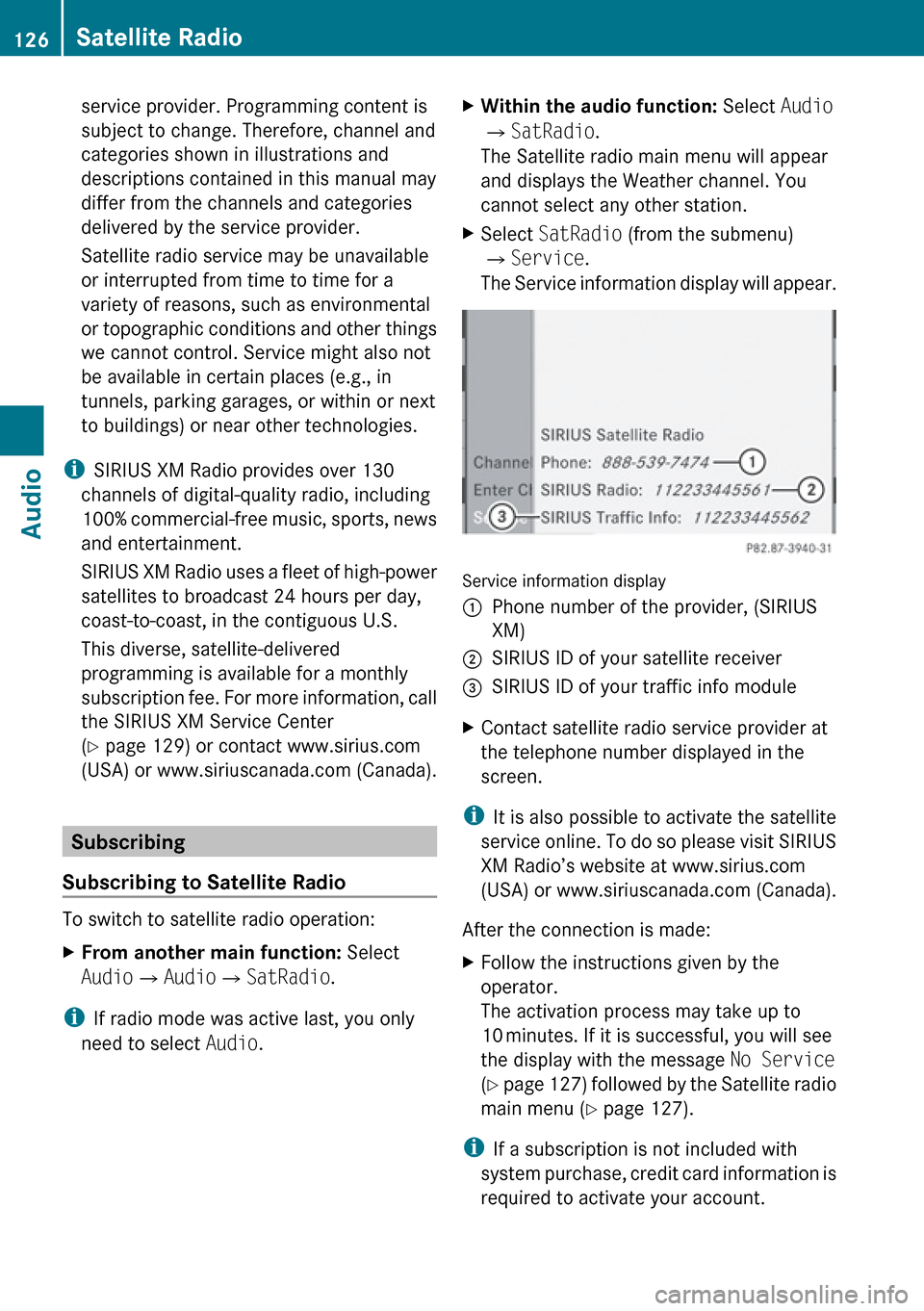
service provider. Programming content is
subject to change. Therefore, channel and
categories shown in illustrations and
descriptions contained in this manual may
differ from the channels and categories
delivered by the service provider.
Satellite radio service may be unavailable
or interrupted from time to time for a
variety of reasons, such as environmental
or topographic conditions and other things
we cannot control. Service might also not
be available in certain places (e.g., in
tunnels, parking garages, or within or next
to buildings) or near other technologies.
i SIRIUS XM Radio provides over 130
channels of digital-quality radio, including
100% commercial-free music, sports, news
and entertainment.
SIRIUS XM Radio uses a fleet of high-power
satellites to broadcast 24 hours per day,
coast-to-coast, in the contiguous U.S.
This diverse, satellite-delivered
programming is available for a monthly
subscription fee. For more information, call
the SIRIUS XM Service Center
( Y page 129) or contact www.sirius.com
(USA) or www.siriuscanada.com (Canada).
Subscribing
Subscribing to Satellite Radio
To switch to satellite radio operation:
XFrom another main function: Select
Audio £Audio £SatRadio .
i
If radio mode was active last, you only
need to select Audio.
XWithin the audio function: Select Audio
£ SatRadio .
The Satellite radio main menu will appear
and displays the Weather channel. You
cannot select any other station.XSelect SatRadio (from the submenu)
£ Service .
The Service information display will appear.
Service information display
1Phone number of the provider, (SIRIUS
XM)2SIRIUS ID of your satellite receiver=SIRIUS ID of your traffic info moduleXContact satellite radio service provider at
the telephone number displayed in the
screen.
i It is also possible to activate the satellite
service online. To do so please visit SIRIUS
XM Radio’s website at www.sirius.com
(USA) or www.siriuscanada.com (Canada).
After the connection is made:
XFollow the instructions given by the
operator.
The activation process may take up to
10 minutes. If it is successful, you will see
the display with the message No Service
( Y page 127) followed by the Satellite radio
main menu ( Y page 127).
i
If a subscription is not included with
system purchase, credit card information is
required to activate your account.
126Satellite RadioAudio
Page 129 of 224
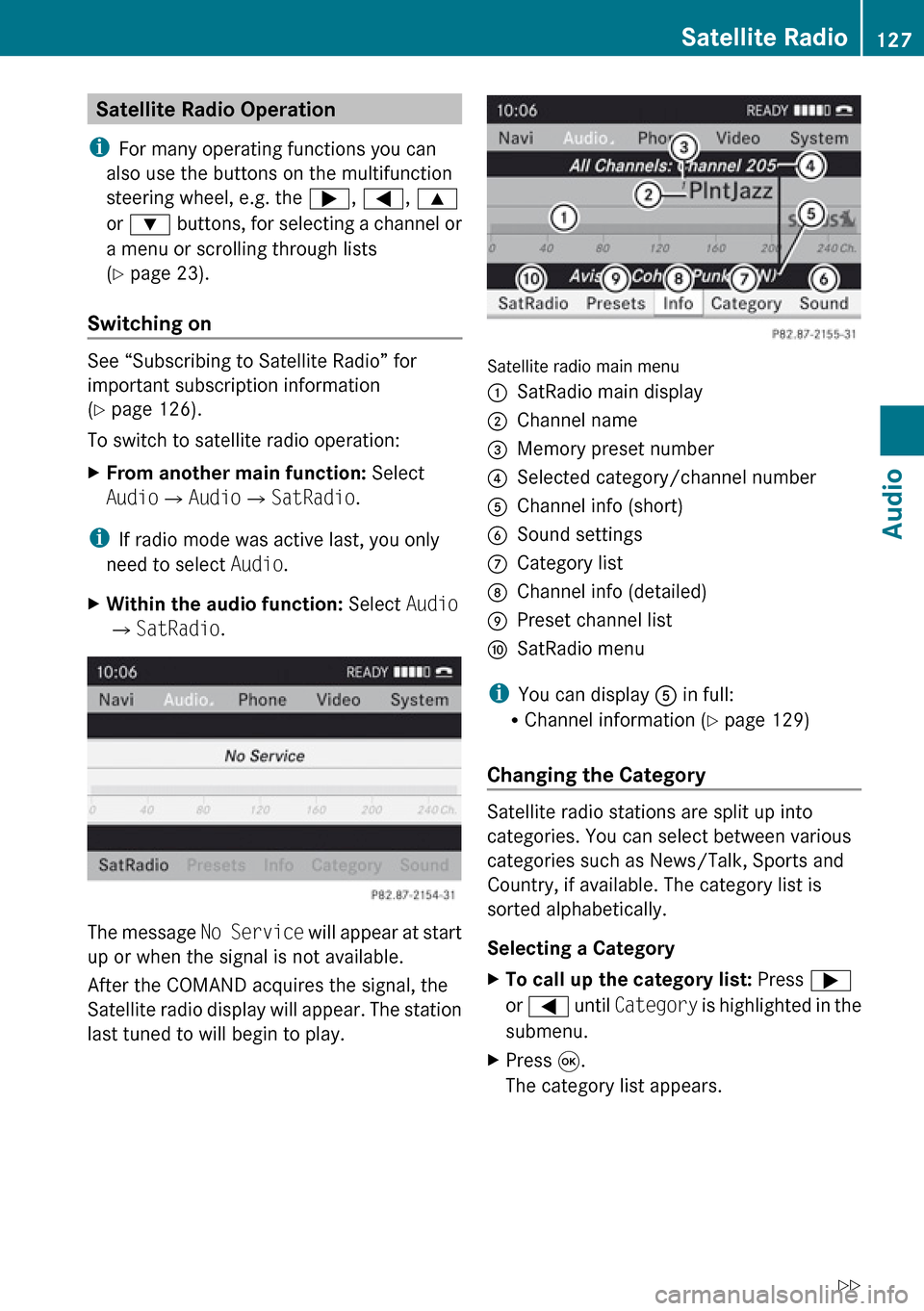
Satellite Radio Operation
i For many operating functions you can
also use the buttons on the multifunction
steering wheel, e.g. the ;, = , 9
or : buttons, for selecting a channel or
a menu or scrolling through lists
( Y page 23).
Switching on
See “Subscribing to Satellite Radio” for
important subscription information
( Y page 126).
To switch to satellite radio operation:
XFrom another main function: Select
Audio £Audio £SatRadio .
i
If radio mode was active last, you only
need to select Audio.
XWithin the audio function: Select Audio
£ SatRadio .
The message No Service will appear at start
up or when the signal is not available.
After the COMAND acquires the signal, the
Satellite radio display will appear. The station
last tuned to will begin to play.
Satellite radio main menu
1SatRadio main display2Channel name3Memory preset number4Selected category/channel number5Channel info (short)6Sound settings7Category list8Channel info (detailed)9Preset channel listaSatRadio menu
i You can display 5 in full:
R Channel information ( Y page 129)
Changing the Category
Satellite radio stations are split up into
categories. You can select between various
categories such as News/Talk, Sports and
Country, if available. The category list is
sorted alphabetically.
Selecting a Category
XTo call up the category list: Press ;
or = until Category is highlighted in the
submenu.XPress 9.
The category list appears.Satellite Radio127AudioZ
Page 130 of 224
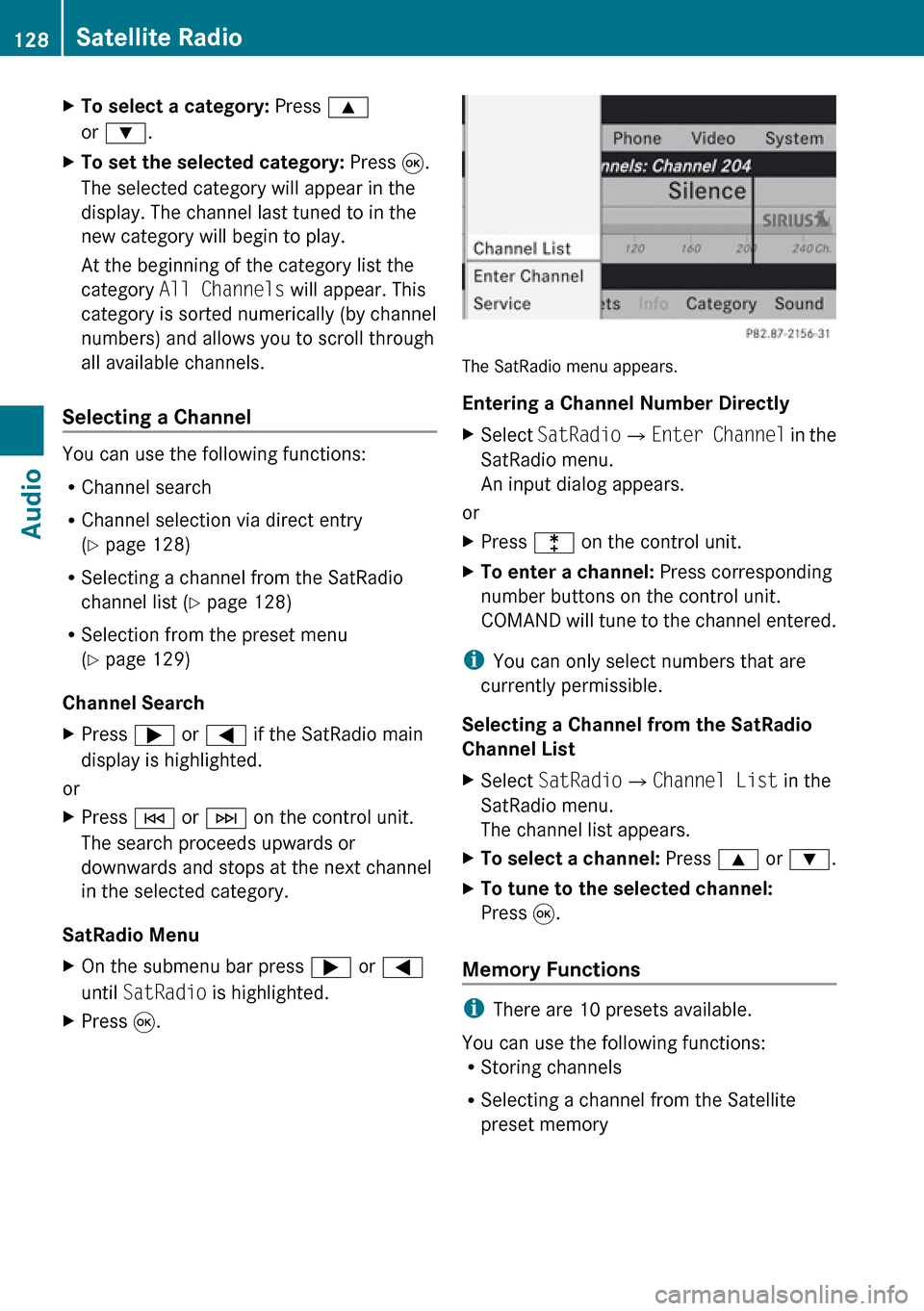
XTo select a category: Press 9
or : .XTo set the selected category: Press 9.
The selected category will appear in the
display. The channel last tuned to in the
new category will begin to play.
At the beginning of the category list the
category All Channels will appear. This
category is sorted numerically (by channel
numbers) and allows you to scroll through
all available channels.
Selecting a Channel
You can use the following functions:
R Channel search
R Channel selection via direct entry
( Y page 128)
R Selecting a channel from the SatRadio
channel list ( Y page 128)
R Selection from the preset menu
( Y page 129)
Channel Search
XPress ; or = if the SatRadio main
display is highlighted.
or
XPress E or F on the control unit.
The search proceeds upwards or
downwards and stops at the next channel
in the selected category.
SatRadio Menu
XOn the submenu bar press ; or =
until SatRadio is highlighted.XPress 9.
The SatRadio menu appears.
Entering a Channel Number Directly
XSelect SatRadio £Enter Channel in the
SatRadio menu.
An input dialog appears.
or
XPress l on the control unit.XTo enter a channel: Press corresponding
number buttons on the control unit.
COMAND will tune to the channel entered.
i You can only select numbers that are
currently permissible.
Selecting a Channel from the SatRadio
Channel List
XSelect SatRadio £Channel List in the
SatRadio menu.
The channel list appears.XTo select a channel: Press 9 or : .XTo tune to the selected channel:
Press 9.
Memory Functions
i
There are 10 presets available.
You can use the following functions:
R Storing channels
R Selecting a channel from the Satellite
preset memory
128Satellite RadioAudio