MERCEDES-BENZ SL ROADSTER 2012 Owners Manual
Manufacturer: MERCEDES-BENZ, Model Year: 2012, Model line: SL ROADSTER, Model: MERCEDES-BENZ SL ROADSTER 2012Pages: 637, PDF Size: 20.68 MB
Page 461 of 637
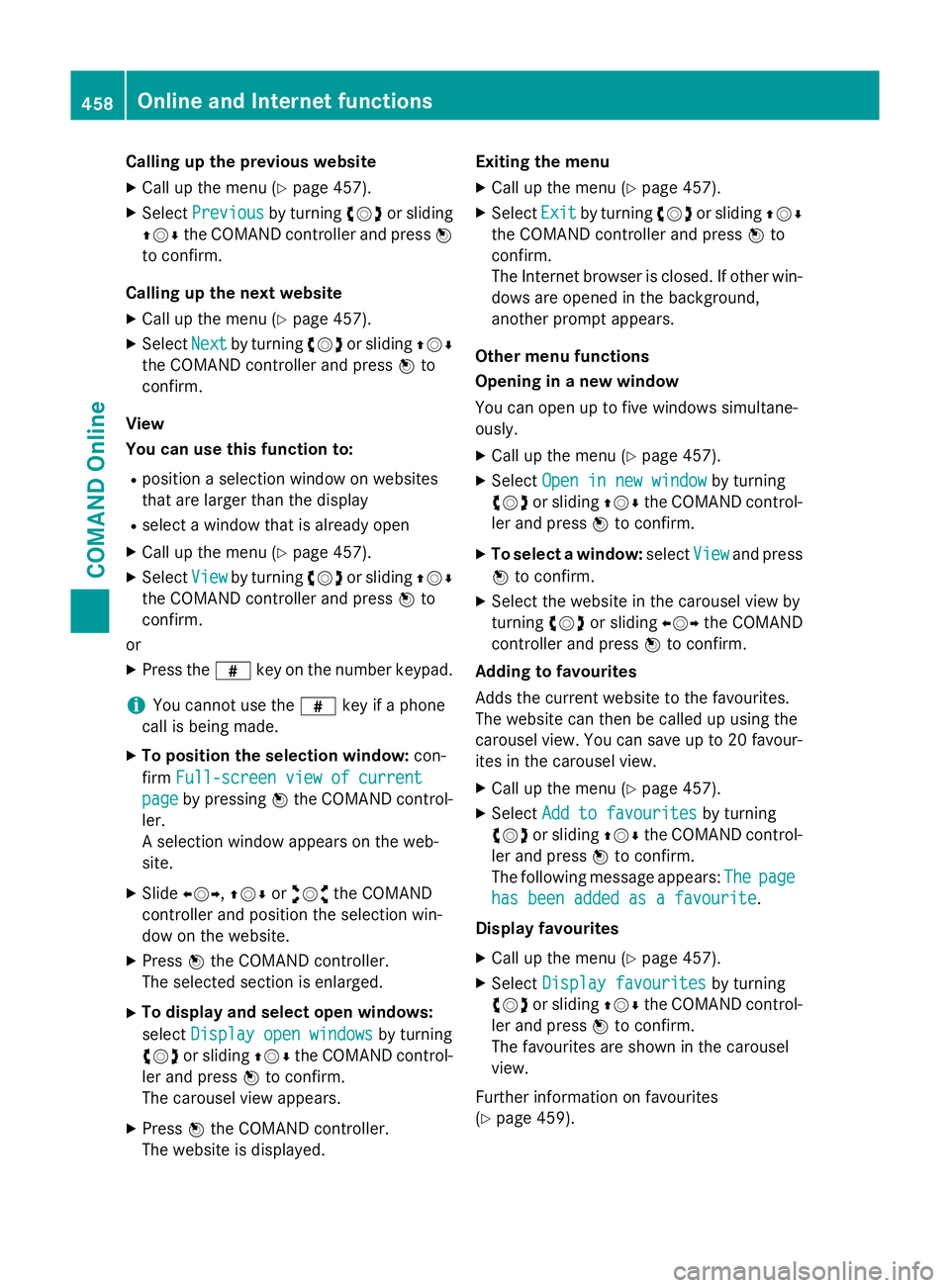
Calling up the previous website
X Call up the menu (Y page 457).
X Select Previous
Previous by turningcVdor sliding
ZVÆ the COMAND controller and press W
to confirm.
Calling up the next website
X Call up the menu (Y page 457).
X Select Next
Next by turning cVdor sliding ZVÆ
the COMAND controller and press Wto
confirm.
View
You can use this function to:
R position a selection window on websites
that are larger than the display
R select a window that is already open
X Call up the menu (Y page 457).
X Select View Viewby turning cVdor sliding ZVÆ
the COMAND controller and press Wto
confirm.
or
X Press the zkey on the number keypad.
i You cannot use the
zkey if a phone
call is being made.
X To position the selection window: con-
firm Full-screen view of current
Full-screen view of current
page
page by pressing Wthe COMAND control-
ler.
A selection window appears on the web-
site.
X Slide XVY,ZVÆ oraVb the COMAND
controller and position the selection win-
dow on the website.
X Press Wthe COMAND controller.
The selected section is enlarged.
X To display and select open windows:
select Display open windows Display open windows by turning
cVd or sliding ZVÆthe COMAND control-
ler and press Wto confirm.
The carousel view appears.
X Press Wthe COMAND controller.
The website is displayed. Exiting the menu
X Call up the menu (Y page 457).
X Select Exit
Exit by turning cVdor sliding ZVÆ
the COMAND controller and press Wto
confirm.
The Internet browser is closed. If other win-
dows are opened in the background,
another prompt appears.
Other menu functions
Opening in a new window
You can open up to five windows simultane-
ously. X Call up the menu (Y page 457).
X Select Open in new window
Open in new window by turning
cVd or sliding ZVÆthe COMAND control-
ler and press Wto confirm.
X To select a window: selectView Viewand press
W to confirm.
X Select the website in the carousel view by
turning cVdor sliding XVYthe COMAND
controller and press Wto confirm.
Adding to favourites
Adds the current website to the favourites.
The website can then be called up using the
carousel view. You can save up to 20 favour- ites in the carousel view.
X Call up the menu (Y page 457).
X Select Add to favourites
Add to favourites by turning
cVd or sliding ZVÆthe COMAND control-
ler and press Wto confirm.
The following message appears: The
The page page
has been added as a favourite
has been added as a favourite .
Display favourites X Call up the menu (Y page 457).
X Select Display favourites
Display favourites by turning
cVd or sliding ZVÆthe COMAND control-
ler and press Wto confirm.
The favourites are shown in the carousel
view.
Further information on favourites
(Y page 459). 458
Online and Internet functionsCOMAND Online
Page 462 of 637
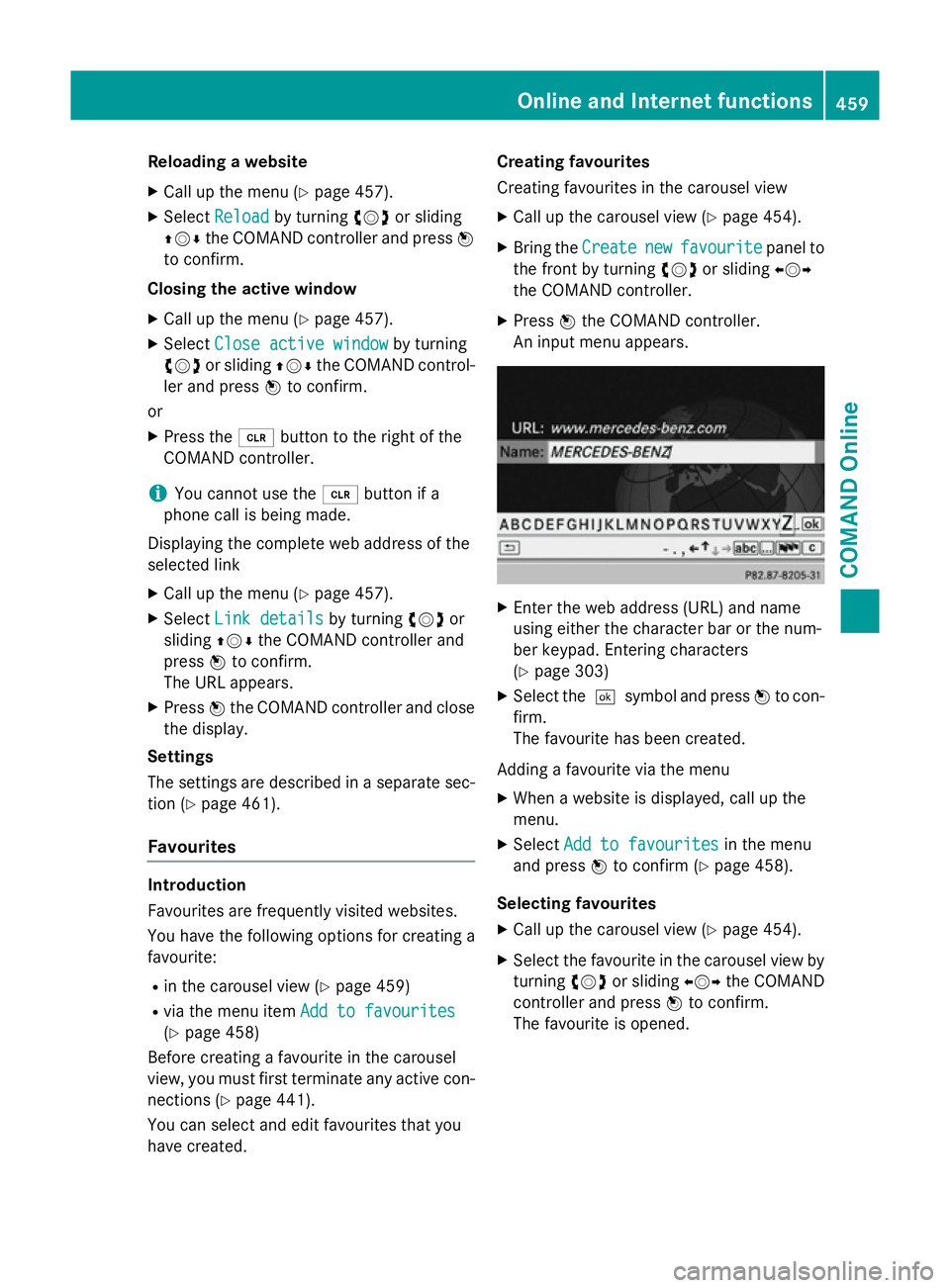
Reloading a website
X Call up the menu (Y page 457).
X Select Reload
Reload by turning cVdor sliding
ZVÆ the COMAND controller and press W
to confirm.
Closing the active window
X Call up the menu (Y page 457).
X Select Close active window
Close active window by turning
cVd or sliding ZVÆthe COMAND control-
ler and press Wto confirm.
or X Press the 2button to the right of the
COMAND controller.
i You cannot use the
2button if a
phone call is being made.
Displaying the complete web address of the
selected link
X Call up the menu (Y page 457).
X Select Link details
Link details by turningcVdor
sliding ZVÆthe COMAND controller and
press Wto confirm.
The URL appears.
X Press Wthe COMAND controller and close
the display.
Settings
The settings are described in a separate sec- tion (Y page 461).
Favourites Introduction
Favourites are frequently visited websites.
You have the following options for creating a
favourite:
R in the carousel view (Y page 459)
R via the menu item Add to favourites
Add to favourites
(Y page 458)
Before creating a favourite in the carousel
view, you must first terminate any active con-
nections (Y page 441).
You can select and edit favourites that you
have created. Creating favourites
Creating favourites in the carousel view
X Call up the carousel view (Y page 454).
X Bring the Create
Create new newfavourite
favourite panel to
the front by turning cVdor sliding XVY
the COMAND controller.
X Press Wthe COMAND controller.
An input menu appears. X
Enter the web address (URL) and name
using either the character bar or the num-
ber keypad. Entering characters
(Y page 303)
X Select the ¬symbol and press Wto con-
firm.
The favourite has been created.
Adding a favourite via the menu X When a website is displayed, call up the
menu.
X Select Add to favourites Add to favourites in the menu
and press Wto confirm (Y page 458).
Selecting favourites
X Call up the carousel view (Y page 454).
X Select the favourite in the carousel view by
turning cVdor sliding XVYthe COMAND
controller and press Wto confirm.
The favourite is opened. Online and Internet functions
459COMAND Online Z
Page 463 of 637
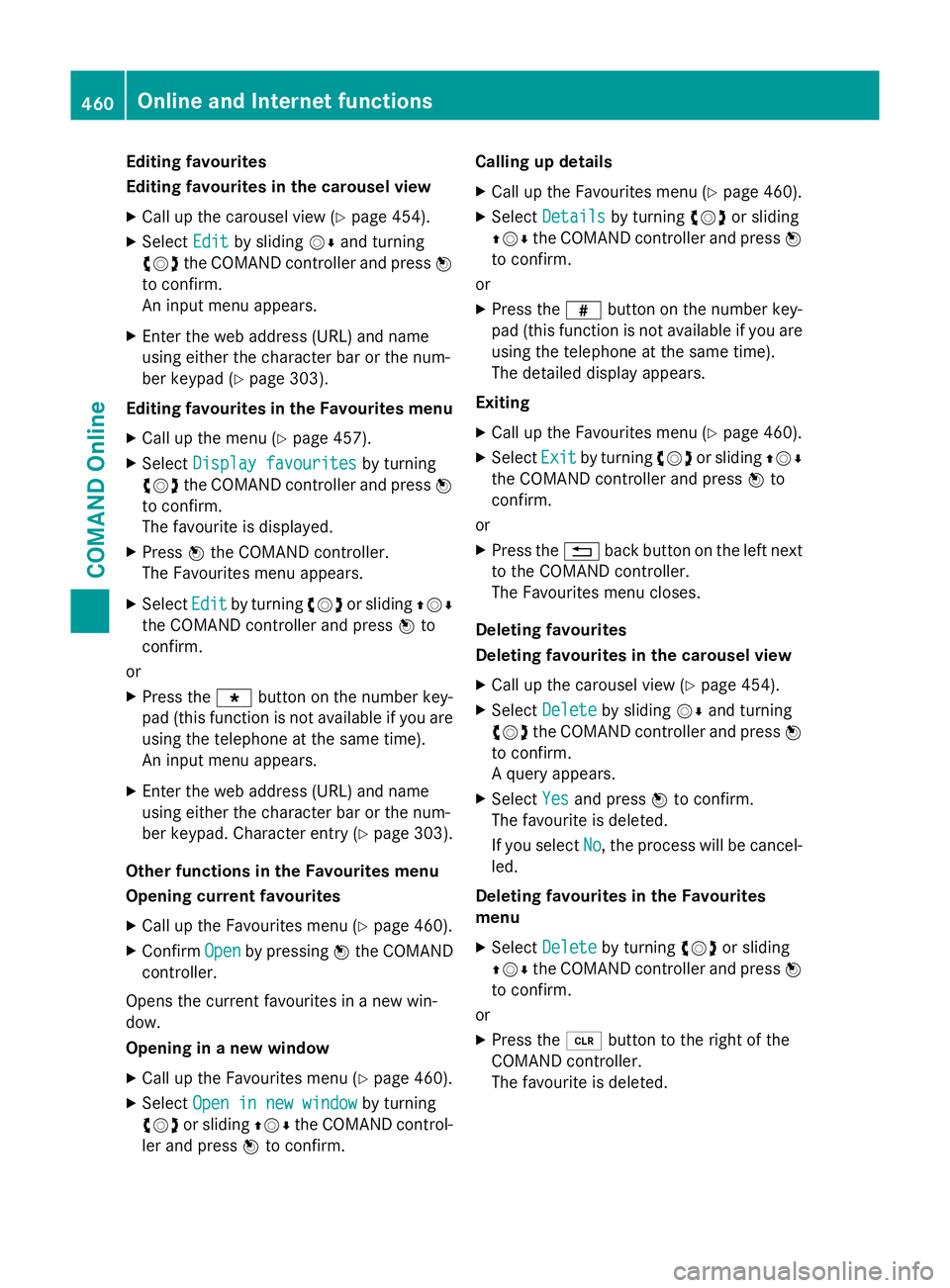
Editing favourites
Editing favourites in the carousel view
X Call up the carousel view (Y page 454).
X Select Edit Editby sliding VÆand turning
cVd the COMAND controller and press W
to confirm.
An input menu appears.
X Enter the web address (URL) and name
using either the character bar or the num-
ber keypad (Y page 303).
Editing favourites in the Favourites menu
X Call up the menu (Y page 457).
X Select Display favourites Display favourites by turning
cVd the COMAND controller and press W
to confirm.
The favourite is displayed.
X Press Wthe COMAND controller.
The Favourites menu appears.
X Select Edit
Edit by turning cVdor sliding ZVÆ
the COMAND controller and press Wto
confirm.
or
X Press the gbutton on the number key-
pad (this function is not available if you are using the telephone at the same time).
An input menu appears.
X Enter the web address (URL) and name
using either the character bar or the num-
ber keypad. Character entry (Y page 303).
Other functions in the Favourites menu
Opening current favourites
X Call up the Favourites menu (Y page 460).
X Confirm Open
Open by pressing Wthe COMAND
controller.
Opens the current favourites in a new win-
dow.
Opening in a new window
X Call up the Favourites menu (Y page 460).
X Select Open in new window
Open in new window by turning
cVd or sliding ZVÆthe COMAND control-
ler and press Wto confirm. Calling up details
X Call up the Favourites menu (Y page 460).
X Select Details
Details by turning cVdor sliding
ZVÆ the COMAND controller and press W
to confirm.
or
X Press the zbutton on the number key-
pad (this function is not available if you are using the telephone at the same time).
The detailed display appears.
Exiting X Call up the Favourites menu (Y page 460).
X Select Exit Exitby turning cVdor sliding ZVÆ
the COMAND controller and press Wto
confirm.
or
X Press the %back button on the left next
to the COMAND controller.
The Favourites menu closes.
Deleting favourites
Deleting favourites in the carousel view
X Call up the carousel view (Y page 454).
X Select Delete
Delete by sliding VÆand turning
cVd the COMAND controller and press W
to confirm.
A query appears.
X Select Yes Yesand press Wto confirm.
The favourite is deleted.
If you select No No, the process will be cancel-
led.
Deleting favourites in the Favourites
menu
X Select Delete
Delete by turning cVdor sliding
ZVÆ the COMAND controller and press W
to confirm.
or
X Press the 2button to the right of the
COMAND controller.
The favourite is deleted. 460
Online and Internet functionsCOMAND Online
Page 464 of 637
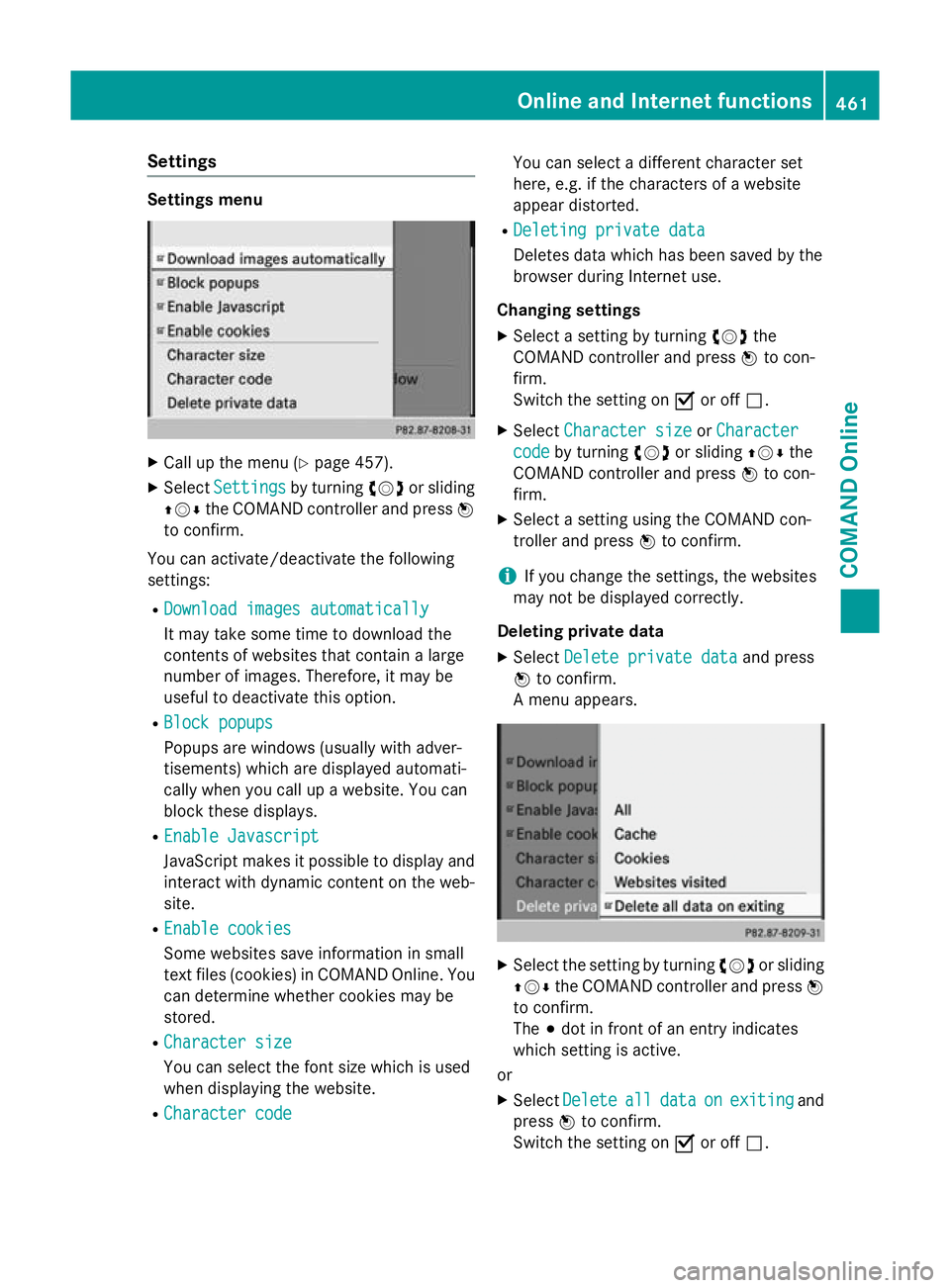
Settings
Settings menu
X
Call up the menu (Y page 457).
X Select Settings
Settings by turningcVdor sliding
ZVÆ the COMAND controller and press W
to confirm.
You can activate/deactivate the following
settings:
R Download images automatically
Download images automatically
It may take some time to download the
contents of websites that contain a large
number of images. Therefore, it may be
useful to deactivate this option.
R Block popups Block popups
Popups are windows (usually with adver-
tisements) which are displayed automati-
cally when you call up a website. You can
block these displays.
R Enable Javascript Enable Javascript
JavaScript makes it possible to display and
interact with dynamic content on the web-
site.
R Enable cookies
Enable cookies
Some websites save information in small
text files (cookies) in COMAND Online. You
can determine whether cookies may be
stored.
R Character size Character size
You can select the font size which is used
when displaying the website.
R Character code Character code You can select a different character set
here, e.g. if the characters of a website
appear distorted.
R Deleting private data Deleting private data
Deletes data which has been saved by the
browser during Internet use.
Changing settings
X Select a setting by turning cVdthe
COMAND controller and press Wto con-
firm.
Switch the setting on Oor off ª.
X Select Character size Character size orCharacter
Character
code
code by turning cVdor sliding ZVÆthe
COMAND controller and press Wto con-
firm.
X Select a setting using the COMAND con-
troller and press Wto confirm.
i If you change the settings, the websites
may not be displayed correctly.
Deleting private data X Select Delete private data Delete private data and press
W to confirm.
A menu appears. X
Select the setting by turning cVdor sliding
ZVÆ the COMAND controller and press W
to confirm.
The #dot in front of an entry indicates
which setting is active.
or
X Select Delete
Delete all alldata
data on
onexiting
exiting and
press Wto confirm.
Switch the setting on Oor off ª. Online and Internet functions
461COMAND Online Z
Page 465 of 637
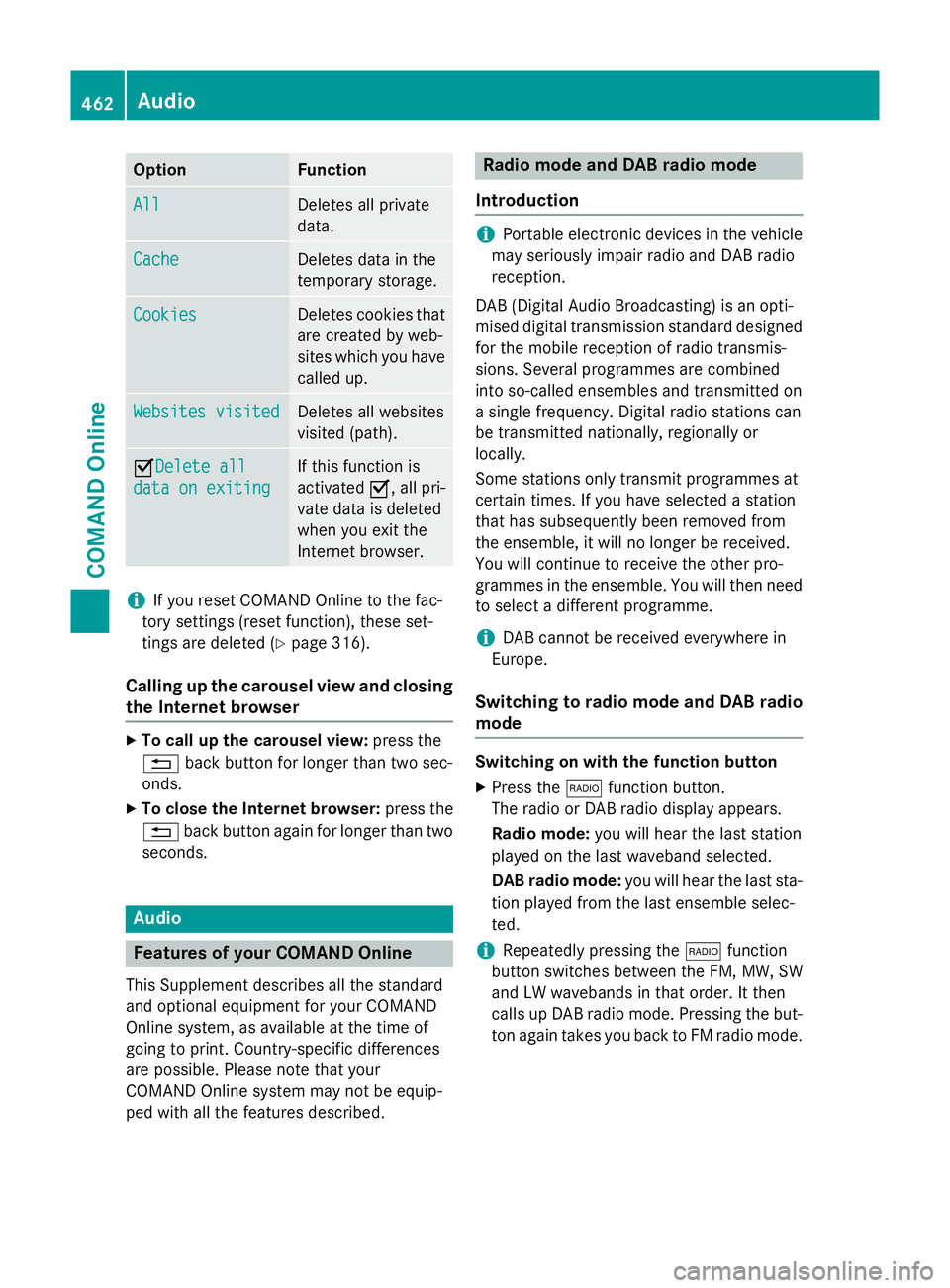
Option Function
All
All Deletes all private
data.
Cache Cache Deletes data in the
temporary storage.
Cookies Cookies Deletes cookies that
are created by web-
sites which you have called up. Websites visited Websites visited Deletes all websites
visited (path).
ODelete all
Delete all
data on exiting data on exiting If this function is
activated
O, all pri-
vate data is deleted
when you exit the
Internet browser. i
If you reset COMAND Online to the fac-
tory settings (reset function), these set-
tings are deleted (Y page 316).
Calling up the carousel view and closing the Internet browser X
To call up the carousel view: press the
% back button for longer than two sec-
onds.
X To close the Internet browser: press the
% back button again for longer than two
seconds. Audio
Features of your COMAND Online
This Supplement describes all the standard
and optional equipment for your COMAND
Online system, as available at the time of
going to print. Country-specific differences
are possible. Please note that your
COMAND Online system may not be equip-
ped with all the features described. Radio mode and DAB radio mode
Introduction i
Portable electronic devices in the vehicle
may seriously impair radio and DAB radio
reception.
DAB (Digital Audio Broadcasting) is an opti-
mised digital transmission standard designed
for the mobile reception of radio transmis-
sions. Several programmes are combined
into so-called ensembles and transmitted on
a single frequency. Digital radio stations can
be transmitted nationally, regionally or
locally.
Some stations only transmit programmes at
certain times. If you have selected a station
that has subsequently been removed from
the ensemble, it will no longer be received.
You will continue to receive the other pro-
grammes in the ensemble. You will then need
to select a different programme.
i DAB cannot be received everywhere in
Europe.
Switching to radio mode and DAB radio mode Switching on with the function button
X Press the $function button.
The radio or DAB radio display appears.
Radio mode: you will hear the last station
played on the last waveband selected.
DAB radio mode: you will hear the last sta-
tion played from the last ensemble selec-
ted.
i Repeatedly pressing the
$function
button switches between the FM, MW, SW
and LW wavebands in that order. It then
calls up DAB radio mode. Pressing the but- ton again takes you back to FM radio mode. 462
AudioCOMAND Online
Page 466 of 637
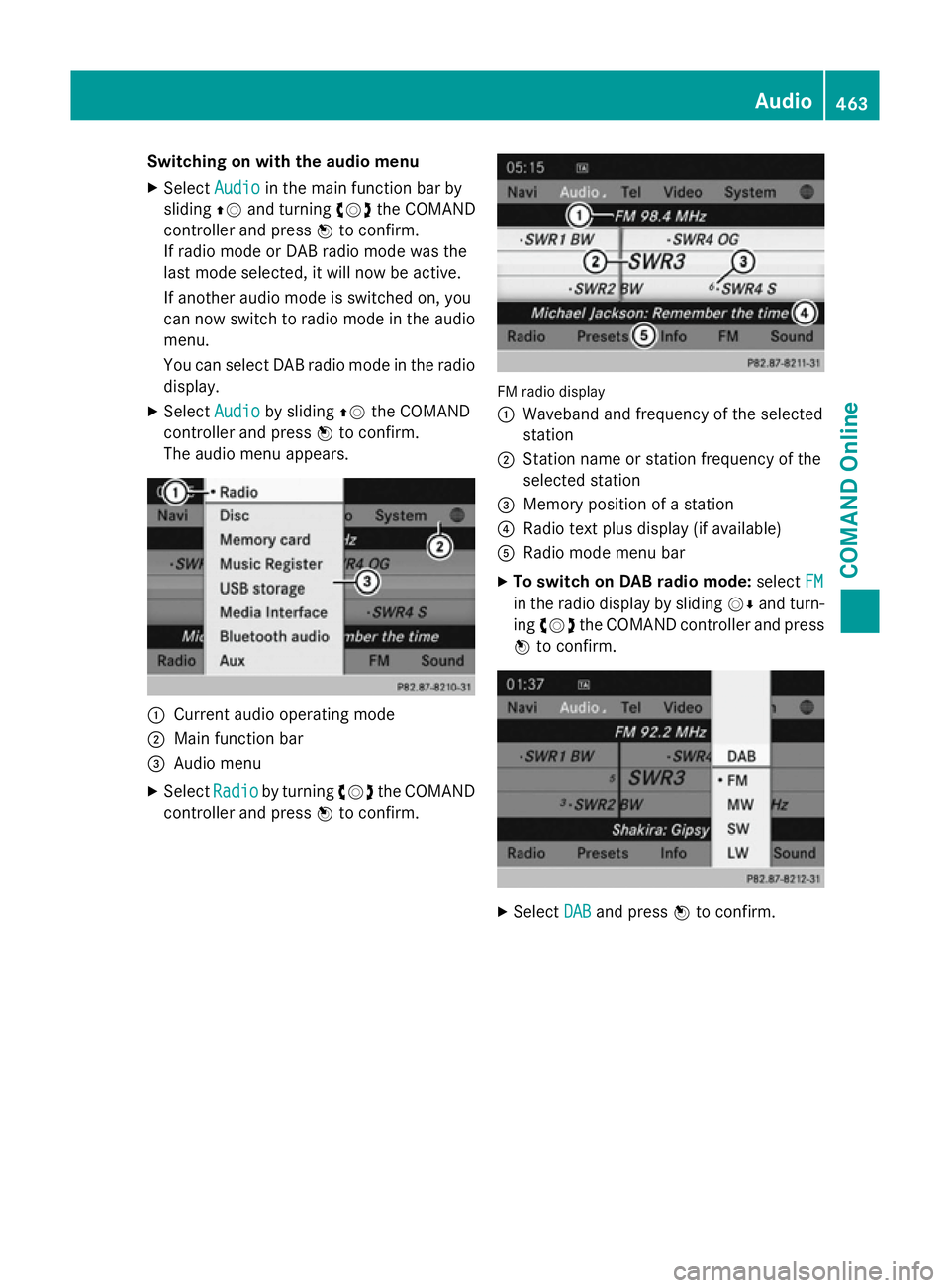
Switching on with the audio menu
X Select Audio
Audioin the main function bar by
sliding ZVand turning cVdthe COMAND
controller and press Wto confirm.
If radio mode or DAB radio mode was the
last mode selected, it will now be active.
If another audio mode is switched on, you
can now switch to radio mode in the audio
menu.
You can select DAB radio mode in the radio display.
X Select Audio
Audio by sliding ZVthe COMAND
controller and press Wto confirm.
The audio menu appears. :
Current audio operating mode
; Main function bar
= Audio menu
X Select Radio Radioby turning cVdthe COMAND
controller and press Wto confirm. FM radio display
:
Waveband and frequency of the selected
station
; Station name or station frequency of the
selected station
= Memory position of a station
? Radio text plus display (if available)
A Radio mode menu bar
X To switch on DAB radio mode: selectFM FM
in the radio display by sliding VÆand turn-
ing cVd the COMAND controller and press
W to confirm. X
Select DAB
DABand press Wto confirm. Audio
463COMAND Online Z
Page 467 of 637
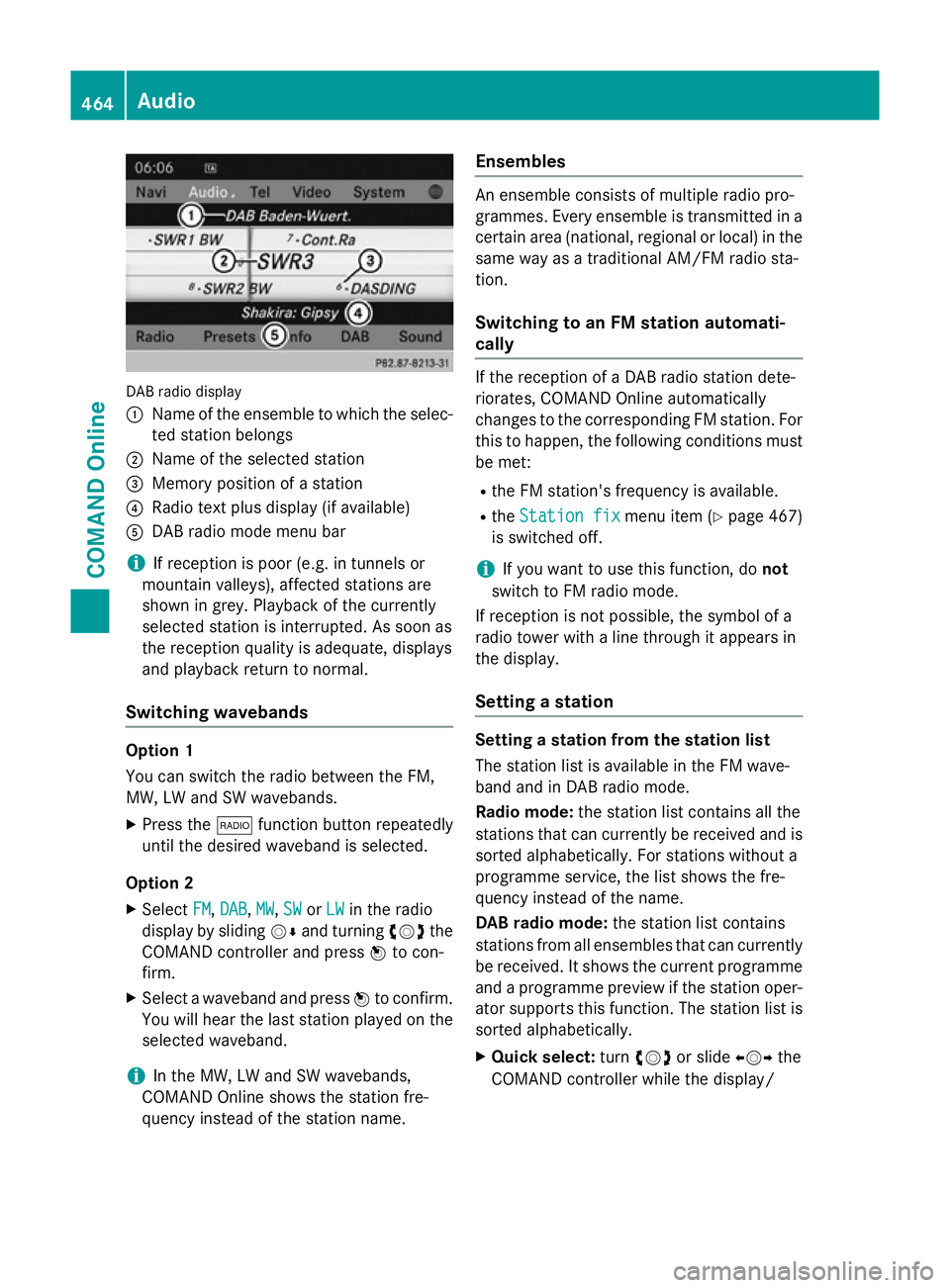
DAB radio display
:
Name of the ensemble to which the selec-
ted station belongs
; Name of the selected station
= Memory position of a station
? Radio text plus display (if available)
A DAB radio mode menu bar
i If reception is poor (e.g. in tunnels or
mountain valleys), affected stations are
shown in grey. Playback of the currently
selected station is interrupted. As soon as
the reception quality is adequate, displays
and playback return to normal.
Switching wavebands Option 1
You can switch the radio between the FM,
MW, LW and SW wavebands.
X Press the $function button repeatedly
until the desired waveband is selected.
Option 2
X Select FM FM,DAB
DAB ,MW
MW, SW
SWorLW
LW in the radio
display by sliding VÆand turning cVdthe
COMAND controller and press Wto con-
firm.
X Select a waveband and press Wto confirm.
You will hear the last station played on the
selected waveband.
i In the MW, LW and SW wavebands,
COMAND Online shows the station fre-
quency instead of the station name. Ensembles An ensemble consists of multiple radio pro-
grammes. Every ensemble is transmitted in a
certain area (national, regional or local) in the same way as a traditional AM/FM radio sta-
tion.
Switching to an FM station automati-
cally If the reception of a DAB radio station dete-
riorates, COMAND Online automatically
changes to the corresponding FM station. For
this to happen, the following conditions must be met:
R the FM station's frequency is available.
R the Station fix Station fix menu item (Ypage 467)
is switched off.
i If you want to use this function, do
not
switch to FM radio mode.
If reception is not possible, the symbol of a
radio tower with a line through it appears in
the display.
Setting a station Setting a station from the station list
The station list is available in the FM wave-
band and in DAB radio mode.
Radio mode:
the station list contains all the
stations that can currently be received and is sorted alphabetically. For stations without a
programme service, the list shows the fre-
quency instead of the name.
DAB radio mode: the station list contains
stations from all ensembles that can currently
be received. It shows the current programme and a programme preview if the station oper-
ator supports this function. The station list is
sorted alphabetically.
X Quick select: turncVd or slide XVYthe
COMAND controller while the display/ 464
AudioCOMAND Online
Page 468 of 637
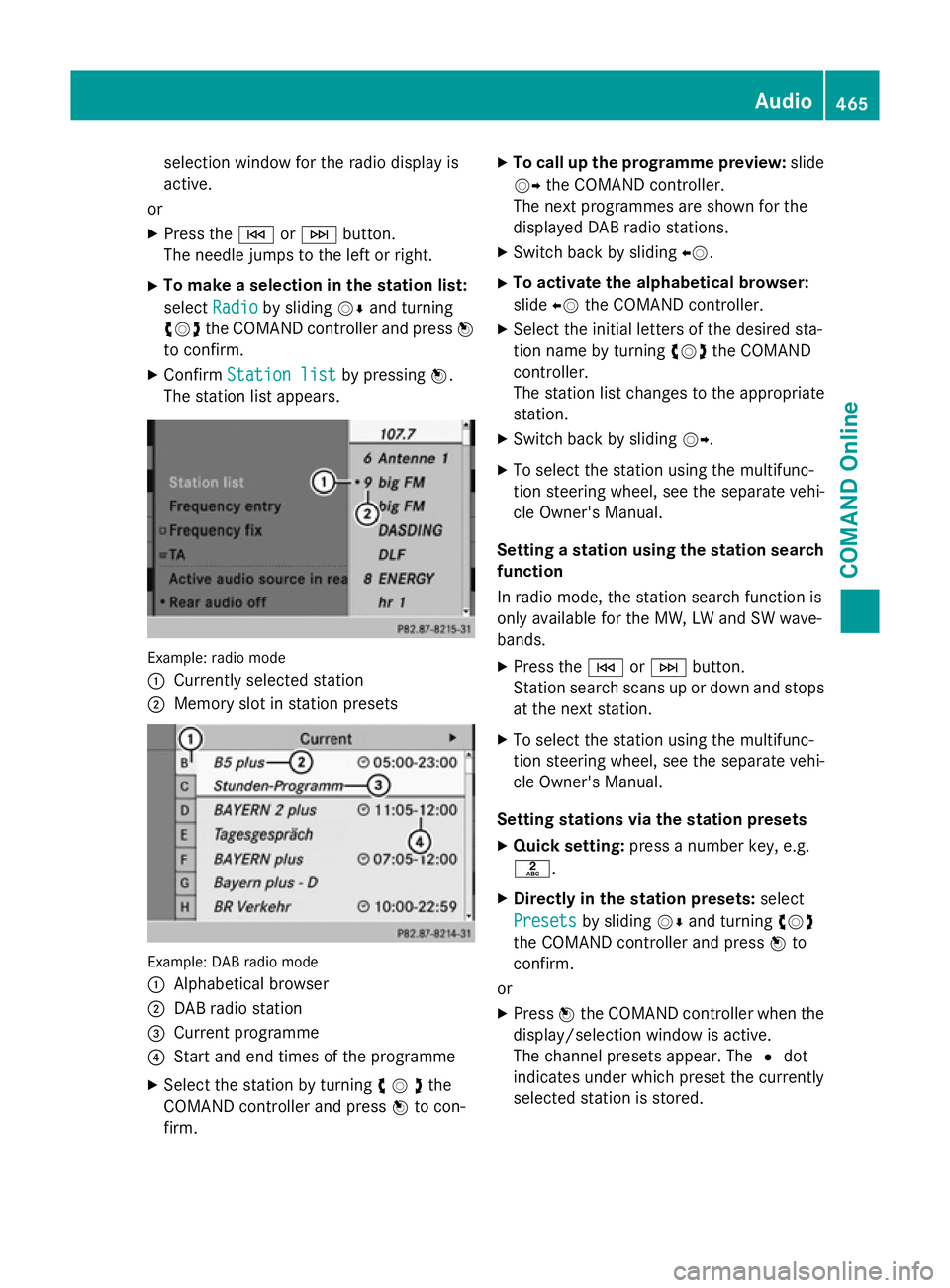
selection window for the radio display is
active.
or
X Press the EorF button.
The needle jumps to the left or right.
X To make a selection in the station list:
select Radio
Radio by sliding VÆand turning
cVd the COMAND controller and press W
to confirm.
X Confirm Station list Station list by pressingW.
The station list appears. Example: radio mode
:
Currently selected station
; Memory slot in station presets Example: DAB radio mode
:
Alphabetical browser
; DAB radio station
= Current programme
? Start and end times of the programme
X Select the station by turning cVdthe
COMAND controller and press Wto con-
firm. X
To call up the programme preview: slide
VY the COMAND controller.
The next programmes are shown for the
displayed DAB radio stations.
X Switch back by sliding XV.
X To activate the alphabetical browser:
slide XVthe COMAND controller.
X Select the initial letters of the desired sta-
tion name by turning cVdthe COMAND
controller.
The station list changes to the appropriate
station.
X Switch back by sliding VY.
X To select the station using the multifunc-
tion steering wheel, see the separate vehi-
cle Owner's Manual.
Setting a station using the station search function
In radio mode, the station search function is
only available for the MW, LW and SW wave-
bands.
X Press the EorF button.
Station search scans up or down and stops
at the next station.
X To select the station using the multifunc-
tion steering wheel, see the separate vehi-
cle Owner's Manual.
Setting stations via the station presets X Quick setting: press a number key, e.g.
l.
X Directly in the station presets: select
Presets
Presets by sliding VÆand turning cVd
the COMAND controller and press Wto
confirm.
or X Press Wthe COMAND controller when the
display/selection window is active.
The channel presets appear. The #dot
indicates under which preset the currently
selected station is stored. Audio
465COMAND Online Z
Page 469 of 637
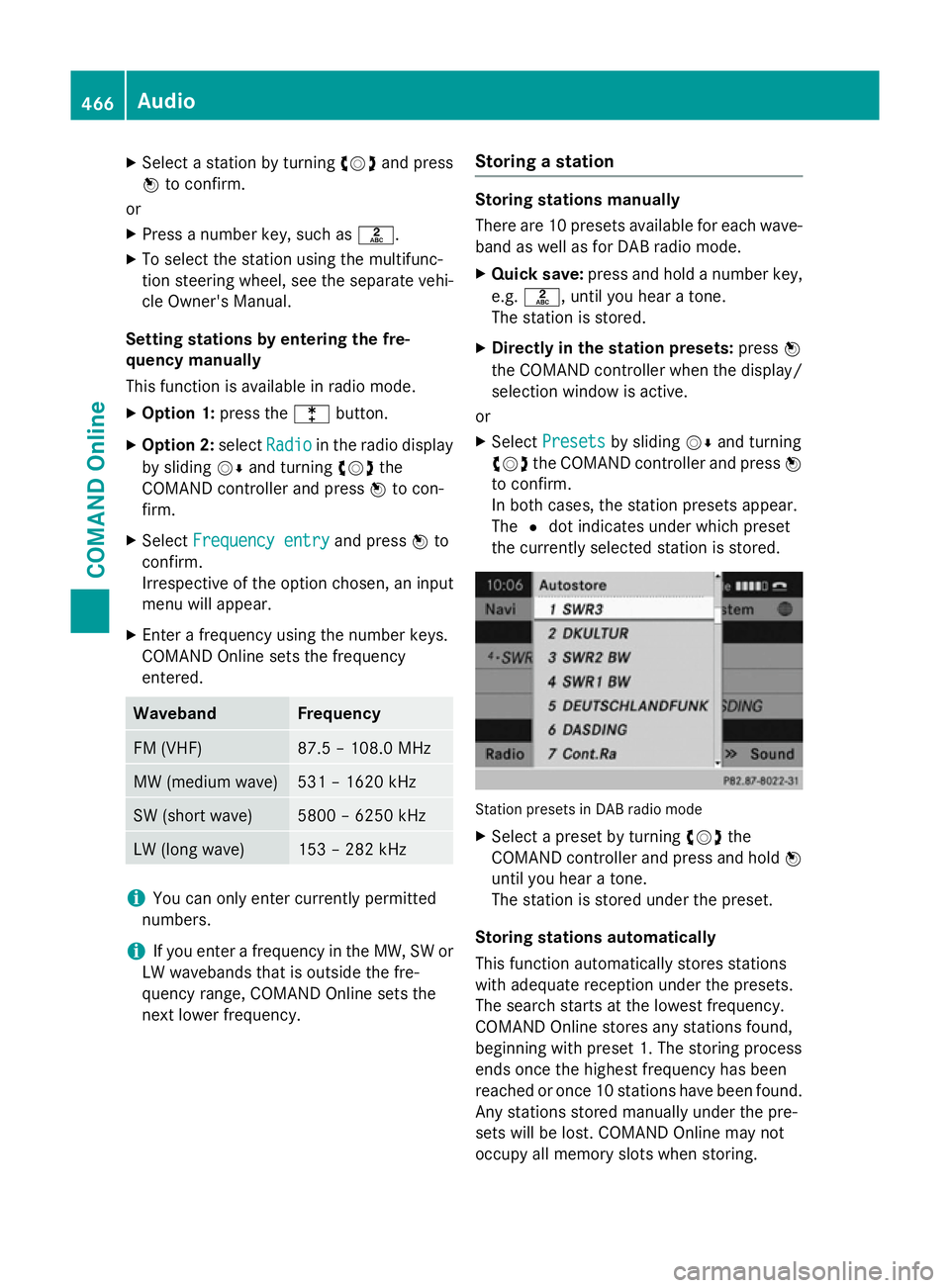
X
Select a station by turning cVdand press
W to confirm.
or X Press a number key, such as l.
X To select the station using the multifunc-
tion steering wheel, see the separate vehi-
cle Owner's Manual.
Setting stations by entering the fre-
quency manually
This function is available in radio mode.
X Option 1: press thelbutton.
X Option 2: selectRadio
Radio in the radio display
by sliding VÆand turning cVdthe
COMAND controller and press Wto con-
firm.
X Select Frequency entry
Frequency entry and pressWto
confirm.
Irrespective of the option chosen, an input
menu will appear.
X Enter a frequency using the number keys.
COMAND Online sets the frequency
entered. Waveband Frequency
FM (VHF) 87.5 – 108.0 MHz
MW (medium wave) 531 – 1620 kHz
SW (short wave) 5800 – 6250 kHz
LW (long wave) 153 – 282 kHz
i
You can only enter currently permitted
numbers.
i If you enter a frequency in the MW, SW or
LW wavebands that is outside the fre-
quency range, COMAND Online sets the
next lower frequency. Storing a station Storing stations manually
There are 10 presets available for each wave-
band as well as for DAB radio mode.
X Quick save: press and hold a number key,
e.g. l, until you hear a tone.
The station is stored.
X Directly in the station presets: pressW
the COMAND controller when the display/
selection window is active.
or
X Select Presets Presets by sliding VÆand turning
cVd the COMAND controller and press W
to confirm.
In both cases, the station presets appear.
The #dot indicates under which preset
the currently selected station is stored. Station presets in DAB radio mode
X Select a preset by turning cVdthe
COMAND controller and press and hold W
until you hear a tone.
The station is stored under the preset.
Storing stations automatically
This function automatically stores stations
with adequate reception under the presets.
The search starts at the lowest frequency.
COMAND Online stores any stations found,
beginning with preset 1. The storing process
ends once the highest frequency has been
reached or once 10 stations have been found.
Any stations stored manually under the pre-
sets will be lost. COMAND Online may not
occupy all memory slots when storing. 466
AudioCOMAND Online
Page 470 of 637
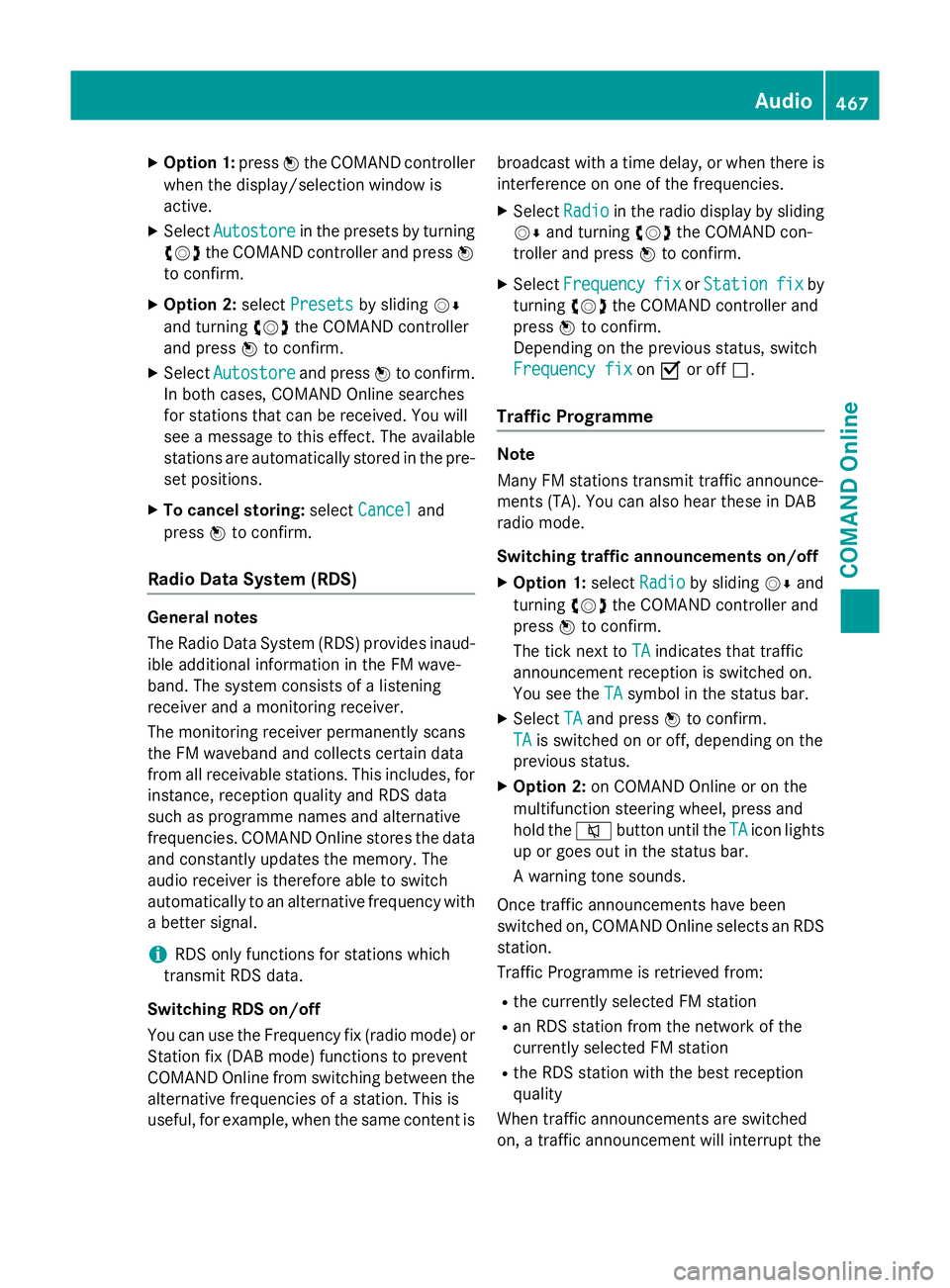
X
Option 1: pressWthe COMAND controller
when the display/selection window is
active.
X Select Autostore
Autostore in the presets by turning
cVd the COMAND controller and press W
to confirm.
X Option 2: selectPresets
Presets by sliding VÆ
and turning cVdthe COMAND controller
and press Wto confirm.
X Select Autostore
Autostore and pressWto confirm.
In both cases, COMAND Online searches
for stations that can be received. You will
see a message to this effect. The available
stations are automatically stored in the pre- set positions.
X To cancel storing: selectCancel
Cancel and
press Wto confirm.
Radio Data System (RDS) General notes
The Radio Data System (RDS) provides inaud-
ible additional information in the FM wave-
band. The system consists of a listening
receiver and a monitoring receiver.
The monitoring receiver permanently scans
the FM waveband and collects certain data
from all receivable stations. This includes, for
instance, reception quality and RDS data
such as programme names and alternative
frequencies. COMAND Online stores the data and constantly updates the memory. The
audio receiver is therefore able to switch
automatically to an alternative frequency with
a better signal.
i RDS only functions for stations which
transmit RDS data.
Switching RDS on/off
You can use the Frequency fix (radio mode) or Station fix (DAB mode) functions to prevent
COMAND Online from switching between the
alternative frequencies of a station. This is
useful, for example, when the same content is broadcast with a time delay, or when there is
interference on one of the frequencies.
X Select Radio
Radio in the radio display by sliding
VÆ and turning cVdthe COMAND con-
troller and press Wto confirm.
X Select Frequency Frequency fix
fixorStation
Station fix
fix by
turning cVdthe COMAND controller and
press Wto confirm.
Depending on the previous status, switch
Frequency fix Frequency fix onO or off ª.
Traffic Programme Note
Many FM stations transmit traffic announce-
ments (TA). You can also hear these in DAB
radio mode.
Switching traffic announcements on/off
X Option 1: selectRadio Radio by sliding VÆand
turning cVdthe COMAND controller and
press Wto confirm.
The tick next to TA
TAindicates that traffic
announcement reception is switched on.
You see the TA TAsymbol in the status bar.
X Select TA
TAand press Wto confirm.
TA
TA is switched on or off, depending on the
previous status.
X Option 2: on COMAND Online or on the
multifunction steering wheel, press and
hold the 8button until the TA TAicon lights
up or goes out in the status bar.
A warning tone sounds.
Once traffic announcements have been
switched on, COMAND Online selects an RDS station.
Traffic Programme is retrieved from:
R the currently selected FM station
R an RDS station from the network of the
currently selected FM station
R the RDS station with the best reception
quality
When traffic announcements are switched
on, a traffic announcement will interrupt the Audio
467COMAND Online Z