MERCEDES-BENZ SL ROADSTER 2012 Owners Manual
Manufacturer: MERCEDES-BENZ, Model Year: 2012, Model line: SL ROADSTER, Model: MERCEDES-BENZ SL ROADSTER 2012Pages: 637, PDF Size: 20.68 MB
Page 431 of 637
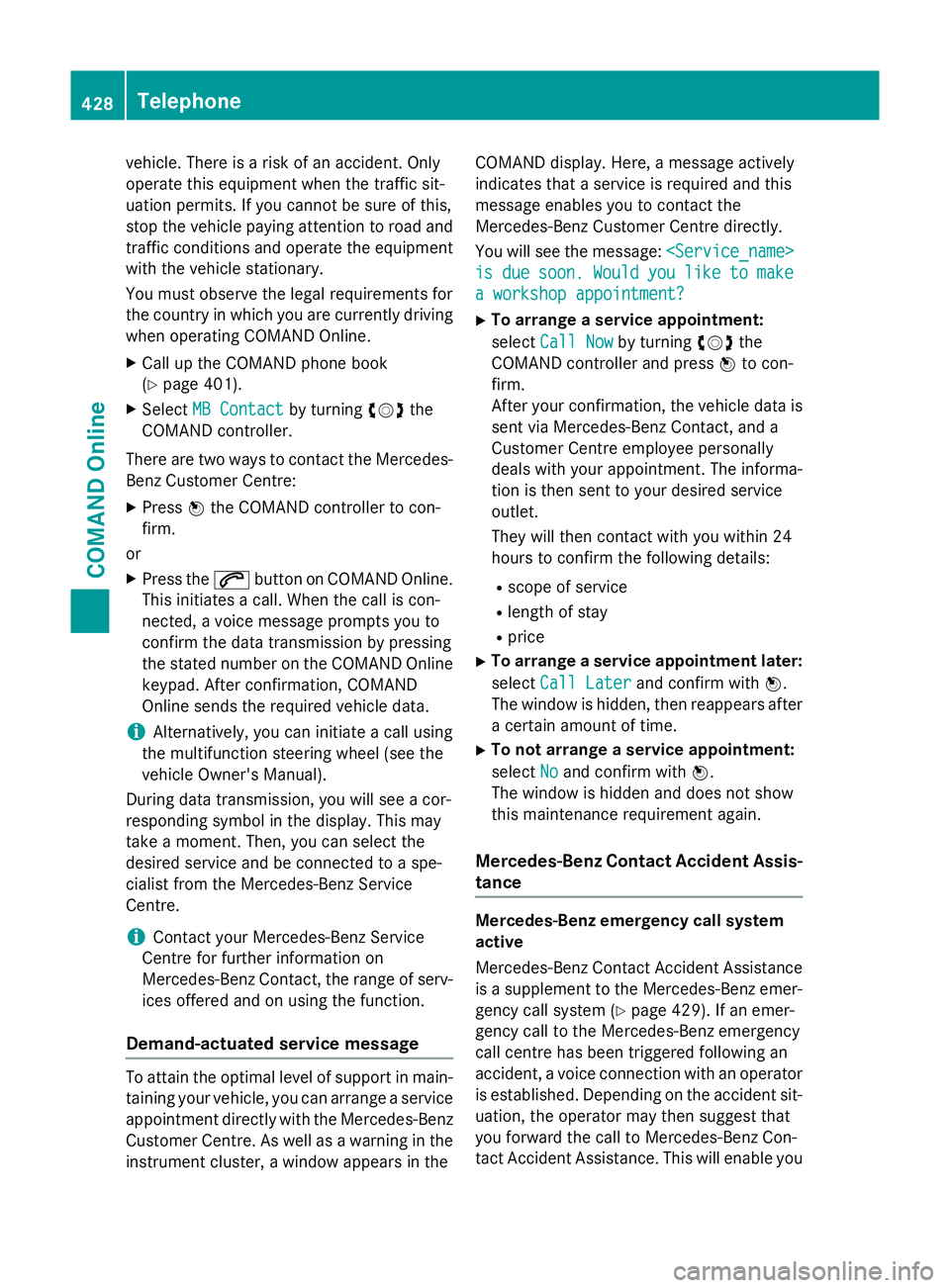
vehicle. There is a risk of an accident. Only
operate this equipment when the traffic sit-
uation permits. If you cannot be sure of this,
stop the vehicle paying attention to road and traffic conditions and operate the equipment
with the vehicle stationary.
You must observe the legal requirements for
the country in which you are currently driving when operating COMAND Online.
X Call up the COMAND phone book
(Y page 401).
X Select MB Contact
MB Contact by turningcVdthe
COMAND controller.
There are two ways to contact the Mercedes-
Benz Customer Centre:
X Press Wthe COMAND controller to con-
firm.
or X Press the 6button on COMAND Online.
This initiates a call. When the call is con-
nected, a voice message prompts you to
confirm the data transmission by pressing
the stated number on the COMAND Online keypad. After confirmation, COMAND
Online sends the required vehicle data.
i Alternatively, you can initiate a call using
the multifunction steering wheel (see the
vehicle Owner's Manual).
During data transmission, you will see a cor-
responding symbol in the display. This may
take a moment. Then, you can select the
desired service and be connected to a spe-
cialist from the Mercedes-Benz Service
Centre.
i Contact your Mercedes-Benz Service
Centre for further information on
Mercedes-Benz Contact, the range of serv- ices offered and on using the function.
Demand-actuated service message To attain the optimal level of support in main-
taining your vehicle, you can arrange a service
appointment directly with the Mercedes-Benz
Customer Centre. As well as a warning in the instrument cluster, a window appears in the COMAND display. Here, a message actively
indicates that a service is required and this
message enables you to contact the
Mercedes-Benz Customer Centre directly.
You will see the message:
is is due
due soon.
soon. Would
Wouldyou
youlike
like to
tomake
make
a workshop appointment?
a workshop appointment?
X To arrange a service appointment:
select Call Now Call Now by turning cVdthe
COMAND controller and press Wto con-
firm.
After your confirmation, the vehicle data is sent via Mercedes-Benz Contact, and a
Customer Centre employee personally
deals with your appointment. The informa-
tion is then sent to your desired service
outlet.
They will then contact with you within 24
hours to confirm the following details:
R scope of service
R length of stay
R price
X To arrange a service appointment later:
select Call Later
Call Later and confirm with W.
The window is hidden, then reappears after a certain amount of time.
X To not arrange a service appointment:
select No Noand confirm with W.
The window is hidden and does not show
this maintenance requirement again.
Mercedes-Benz Contact Accident Assis- tance Mercedes-Benz emergency call system
active
Mercedes-Benz Contact Accident Assistance
is a supplement to the Mercedes-Benz emer-
gency call system (Y page 429). If an emer-
gency call to the Mercedes-Benz emergency
call centre has been triggered following an
accident, a voice connection with an operator
is established. Depending on the accident sit-
uation, the operator may then suggest that
you forward the call to Mercedes-Benz Con-
tact Accident Assistance. This will enable you 428
TelephoneCOMAND Online
Page 432 of 637
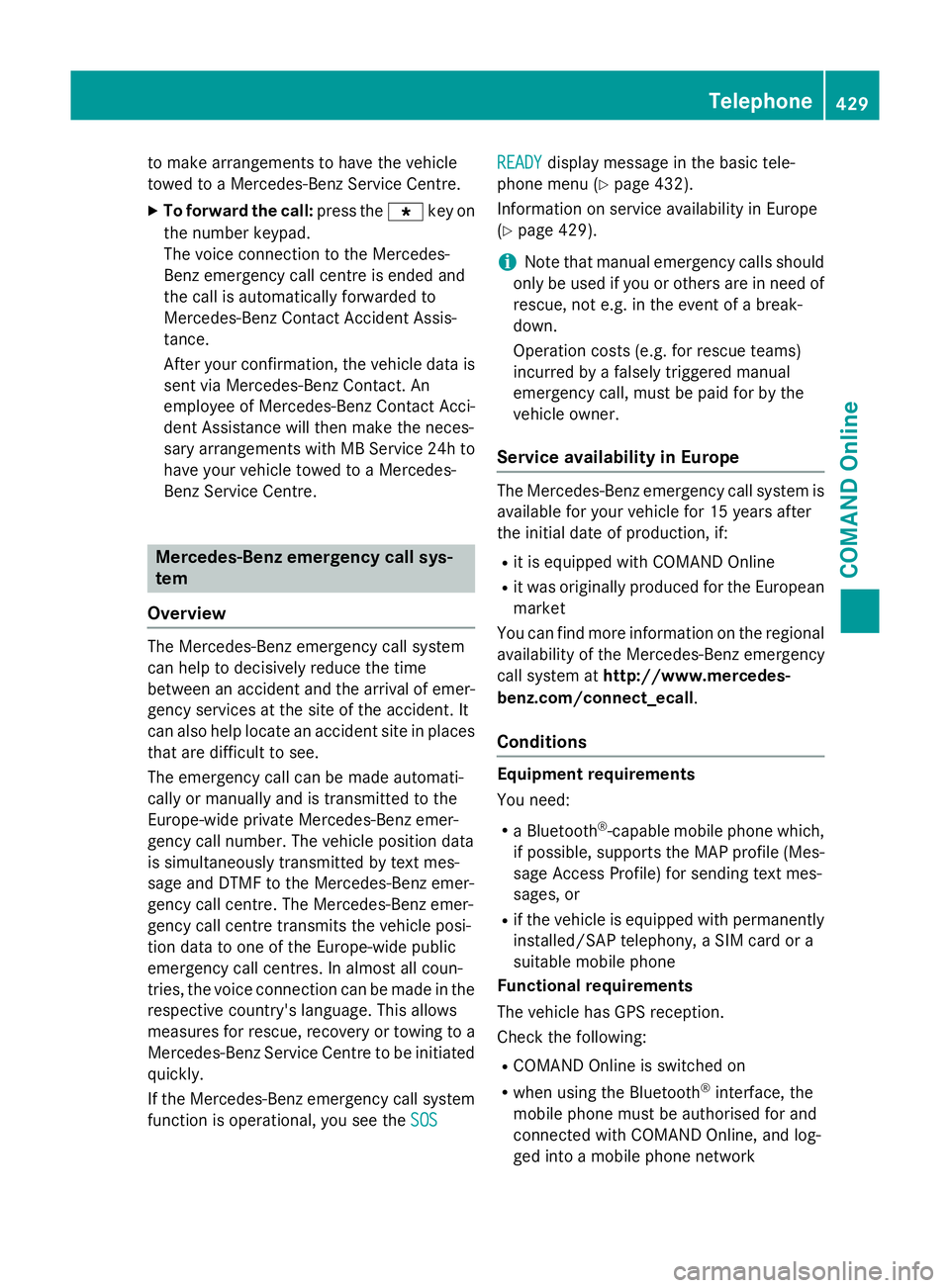
to make arrangements to have the vehicle
towed to a Mercedes-Benz Service Centre.
X To forward the call: press thegkey on
the number keypad.
The voice connection to the Mercedes-
Benz emergency call centre is ended and
the call is automatically forwarded to
Mercedes-Benz Contact Accident Assis-
tance.
After your confirmation, the vehicle data is sent via Mercedes-Benz Contact. An
employee of Mercedes-Benz Contact Acci-
dent Assistance will then make the neces-
sary arrangements with MB Service 24h to have your vehicle towed to a Mercedes-
Benz Service Centre. Mercedes-Benz emergency call sys-
tem
Overview The Mercedes-Benz emergency call system
can help to decisively reduce the time
between an accident and the arrival of emer-
gency services at the site of the accident. It
can also help locate an accident site in places
that are difficult to see.
The emergency call can be made automati-
cally or manually and is transmitted to the
Europe-wide private Mercedes-Benz emer-
gency call number. The vehicle position data
is simultaneously transmitted by text mes-
sage and DTMF to the Mercedes-Benz emer-
gency call centre. The Mercedes-Benz emer-
gency call centre transmits the vehicle posi-
tion data to one of the Europe-wide public
emergency call centres. In almost all coun-
tries, the voice connection can be made in the respective country's language. This allows
measures for rescue, recovery or towing to a
Mercedes-Benz Service Centre to be initiated quickly.
If the Mercedes-Benz emergency call system function is operational, you see the SOS
SOS READY READY
display message in the basic tele-
phone menu (Y page 432).
Information on service availability in Europe
(Y page 429).
i Note that manual emergency calls should
only be used if you or others are in need of rescue, not e.g. in the event of a break-
down.
Operation costs (e.g. for rescue teams)
incurred by a falsely triggered manual
emergency call, must be paid for by the
vehicle owner.
Service availability in Europe The Mercedes-Benz emergency call system is
available for your vehicle for 15 years after
the initial date of production, if:
R it is equipped with COMAND Online
R it was originally produced for the European
market
You can find more information on the regional
availability of the Mercedes-Benz emergency
call system at http://www.mercedes-
benz.com/connect_ecall .
Conditions Equipment requirements
You need:
R a Bluetooth ®
-capable mobile phone which,
if possible, supports the MAP profile (Mes-
sage Access Profile) for sending text mes-
sages, or
R if the vehicle is equipped with permanently
installed/SAP telephony, a SIM card or a
suitable mobile phone
Functional requirements
The vehicle has GPS reception.
Check the following:
R COMAND Online is switched on
R when using the Bluetooth ®
interface, the
mobile phone must be authorised for and
connected with COMAND Online, and log-
ged into a mobile phone network Telephone
429COMAND Online Z
Page 433 of 637
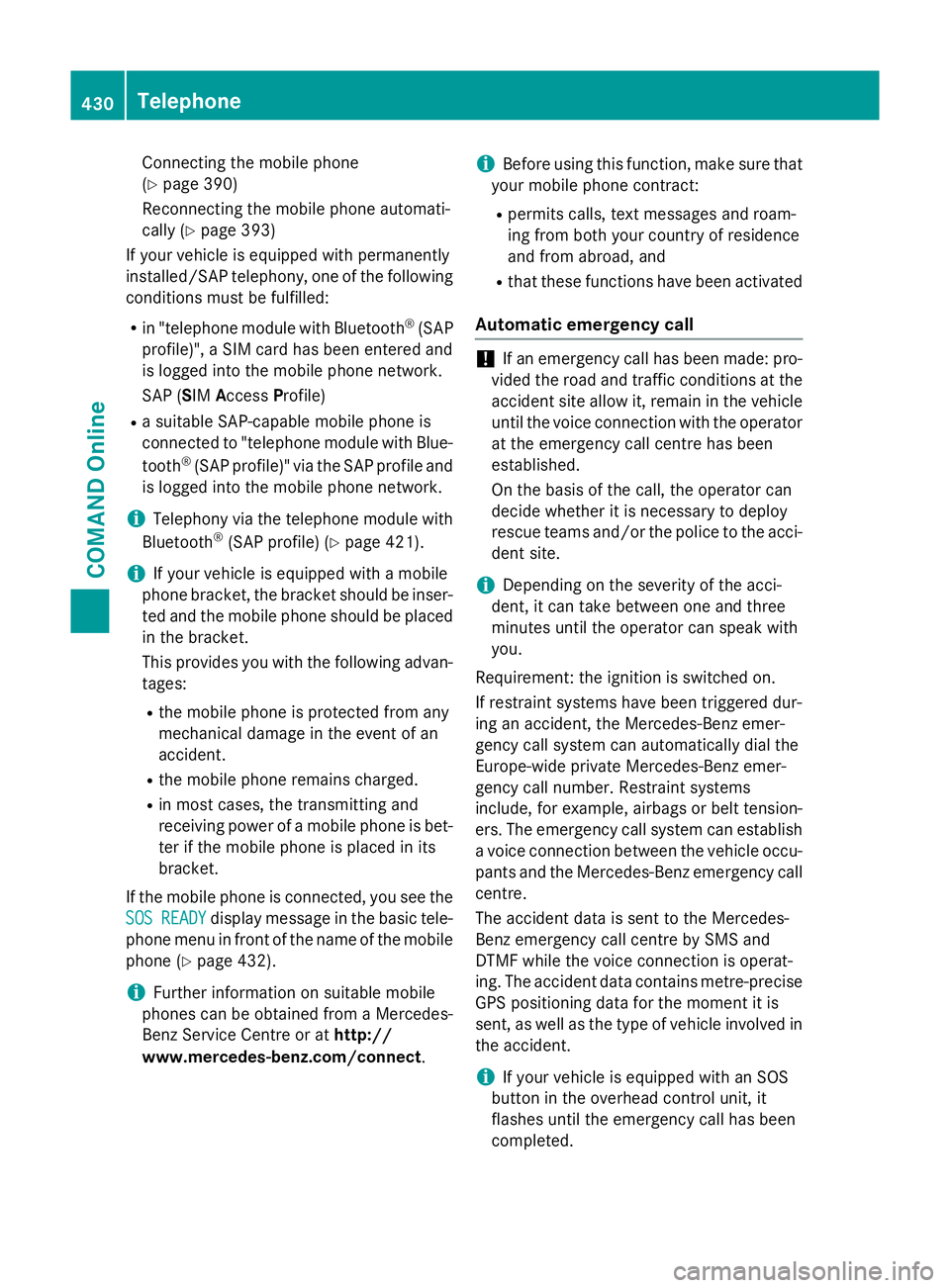
Connecting the mobile phone
(Y page 390)
Reconnecting the mobile phone automati-
cally (Y page 393)
If your vehicle is equipped with permanently
installed/SAP telephony, one of the following
conditions must be fulfilled:
R in "telephone module with Bluetooth ®
(SAP
profile)", a SIM card has been entered and
is logged into the mobile phone network.
SAP (SIM AccessProfile)
R a suitable SAP-capable mobile phone is
connected to "telephone module with Blue-
tooth ®
(SAP profile)" via the SAP profile and
is logged into the mobile phone network.
i Telephony via the telephone module with
Bluetooth ®
(SAP profile) (Y page 421).
i If your vehicle is equipped with a mobile
phone bracket, the bracket should be inser- ted and the mobile phone should be placed
in the bracket.
This provides you with the following advan-
tages:
R the mobile phone is protected from any
mechanical damage in the event of an
accident.
R the mobile phone remains charged.
R in most cases, the transmitting and
receiving power of a mobile phone is bet- ter if the mobile phone is placed in its
bracket.
If the mobile phone is connected, you see the
SOS
SOS READY READY display message in the basic tele-
phone menu in front of the name of the mobile phone (Y page 432).
i Further information on suitable mobile
phones can be obtained from a Mercedes-
Benz Service Centre or at http://
www.mercedes-benz.com/connect .i
Before using this function, make sure that
your mobile phone contract:
R permits calls, text messages and roam-
ing from both your country of residence
and from abroad, and
R that these functions have been activated
Automatic emergency call !
If an emergency call has been made: pro-
vided the road and traffic conditions at the accident site allow it, remain in the vehicleuntil the voice connection with the operator at the emergency call centre has been
established.
On the basis of the call, the operator can
decide whether it is necessary to deploy
rescue teams and/or the police to the acci-
dent site.
i Depending on the severity of the acci-
dent, it can take between one and three
minutes until the operator can speak with
you.
Requirement: the ignition is switched on.
If restraint systems have been triggered dur-
ing an accident, the Mercedes-Benz emer-
gency call system can automatically dial the
Europe-wide private Mercedes-Benz emer-
gency call number. Restraint systems
include, for example, airbags or belt tension-
ers. The emergency call system can establish
a voice connection between the vehicle occu- pants and the Mercedes-Benz emergency call
centre.
The accident data is sent to the Mercedes-
Benz emergency call centre by SMS and
DTMF while the voice connection is operat-
ing. The accident data contains metre-precise GPS positioning data for the moment it is
sent, as well as the type of vehicle involved inthe accident.
i If your vehicle is equipped with an SOS
button in the overhead control unit, it
flashes until the emergency call has been
completed. 430
TelephoneCOMAND Online
Page 434 of 637
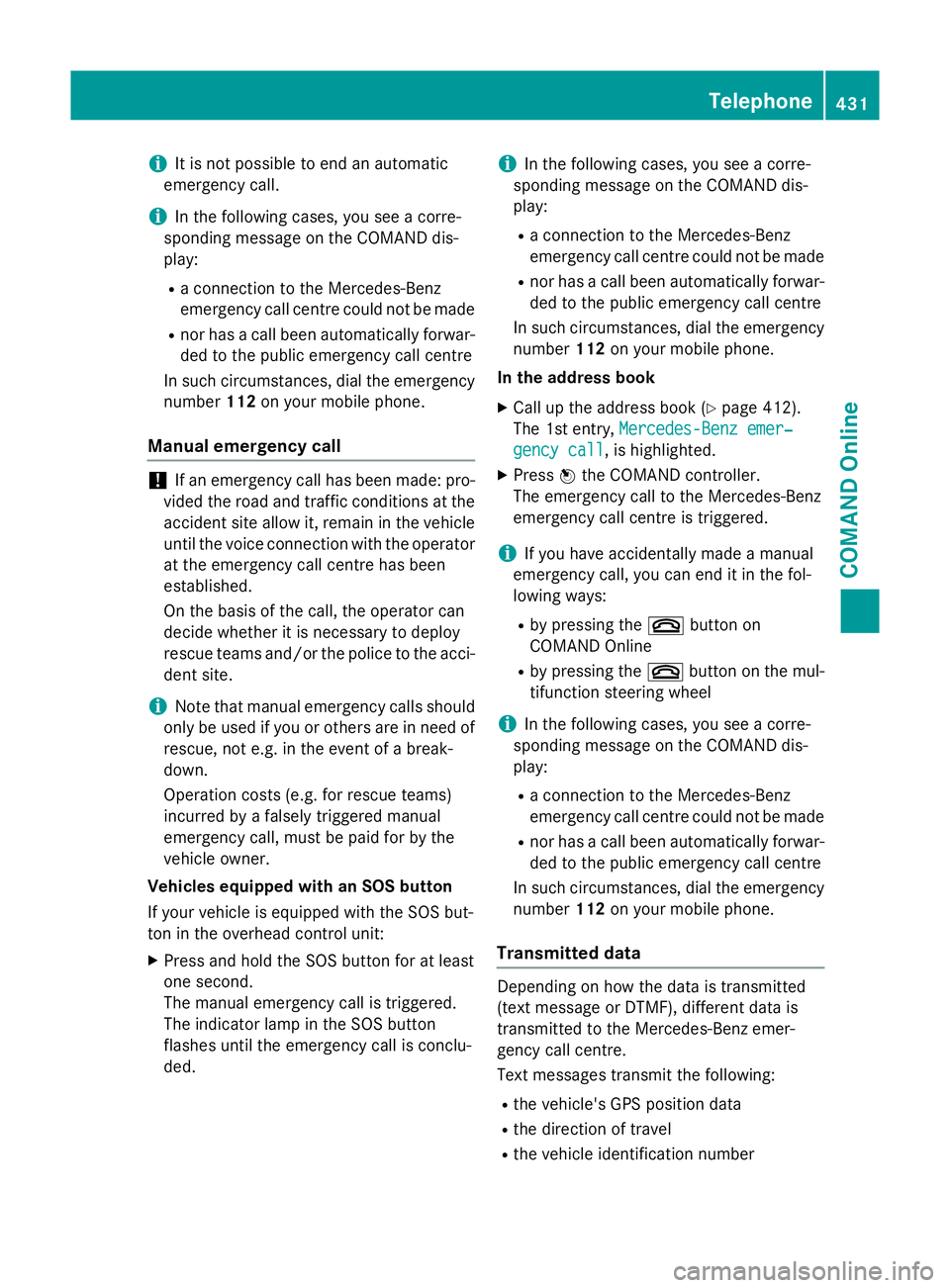
i
It is not possible to end an automatic
emergency call.
i In the following cases, you see a corre-
sponding message on the COMAND dis-
play:
R a connection to the Mercedes-Benz
emergency call centre could not be made
R nor has a call been automatically forwar-
ded to the public emergency call centre
In such circumstances, dial the emergency
number 112on your mobile phone.
Manual emergency call !
If an emergency call has been made: pro-
vided the road and traffic conditions at the
accident site allow it, remain in the vehicle until the voice connection with the operator at the emergency call centre has been
established.
On the basis of the call, the operator can
decide whether it is necessary to deploy
rescue teams and/or the police to the acci- dent site.
i Note that manual emergency calls should
only be used if you or others are in need of
rescue, not e.g. in the event of a break-
down.
Operation costs (e.g. for rescue teams)
incurred by a falsely triggered manual
emergency call, must be paid for by the
vehicle owner.
Vehicles equipped with an SOS button
If your vehicle is equipped with the SOS but-
ton in the overhead control unit:
X Press and hold the SOS button for at least
one second.
The manual emergency call is triggered.
The indicator lamp in the SOS button
flashes until the emergency call is conclu-
ded. i
In the following cases, you see a corre-
sponding message on the COMAND dis-
play:
R a connection to the Mercedes-Benz
emergency call centre could not be made
R nor has a call been automatically forwar-
ded to the public emergency call centre
In such circumstances, dial the emergency
number 112on your mobile phone.
In the address book X Call up the address book (Y page 412).
The 1st entry, Mercedes-Benz emer‐
Mercedes-Benz emer‐
gency call gency call, is highlighted.
X Press Wthe COMAND controller.
The emergency call to the Mercedes-Benz
emergency call centre is triggered.
i If you have accidentally made a manual
emergency call, you can end it in the fol-
lowing ways:
R by pressing the ~button on
COMAND Online
R by pressing the ~button on the mul-
tifunction steering wheel
i In the following cases, you see a corre-
sponding message on the COMAND dis-
play:
R a connection to the Mercedes-Benz
emergency call centre could not be made
R nor has a call been automatically forwar-
ded to the public emergency call centre
In such circumstances, dial the emergency
number 112on your mobile phone.
Transmitted data Depending on how the data is transmitted
(text message or DTMF), different data is
transmitted to the Mercedes-Benz emer-
gency call centre.
Text messages transmit the following:
R the vehicle's GPS position data
R the direction of travel
R the vehicle identification number Telephone
431COMAND Online Z
Page 435 of 637
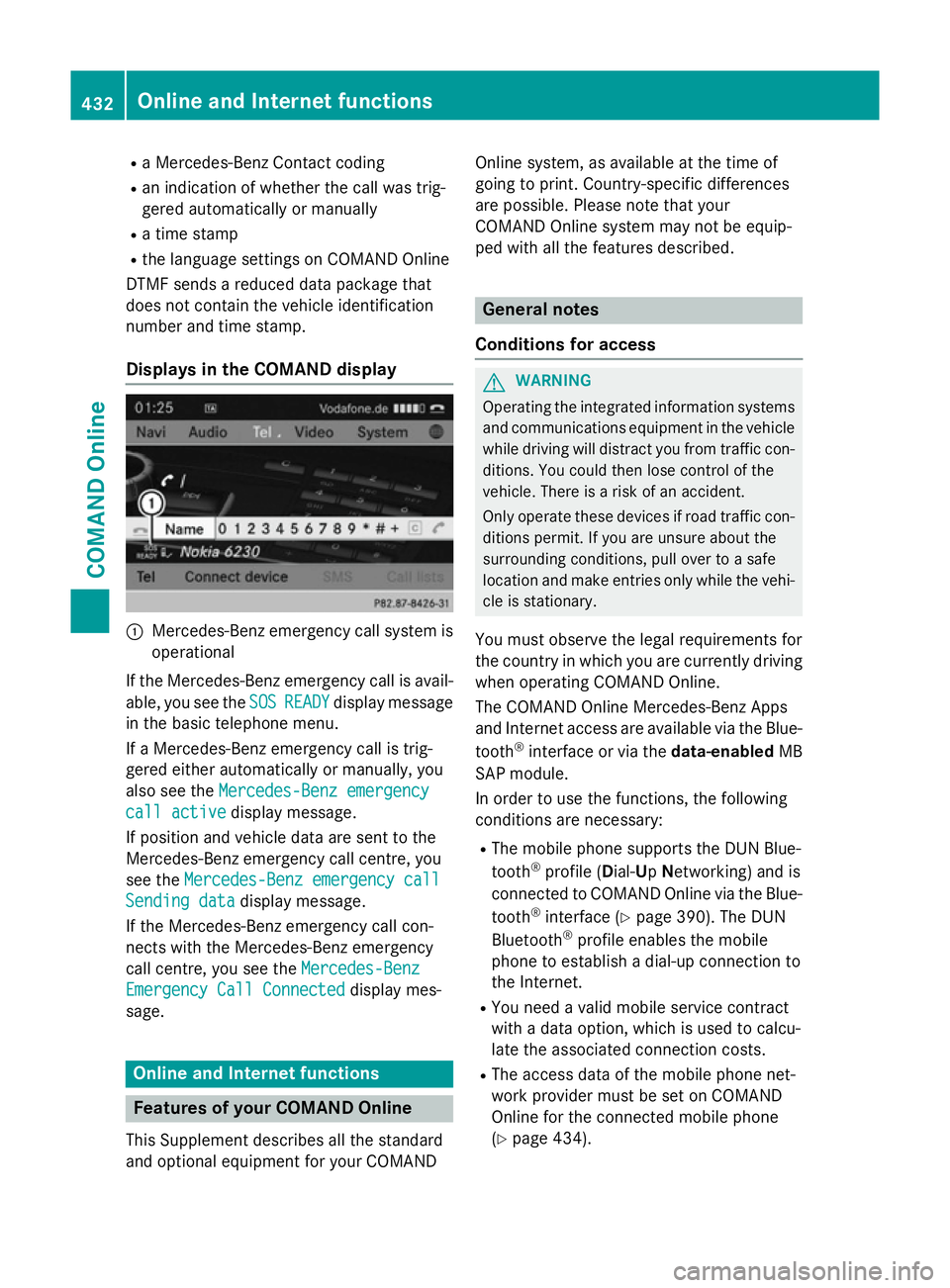
R
a Mercedes-Benz Contact coding
R an indication of whether the call was trig-
gered automatically or manually
R a time stamp
R the language settings on COMAND Online
DTMF sends a reduced data package that
does not contain the vehicle identification
number and time stamp.
Displays in the COMAND display :
Mercedes-Benz emergency call system is
operational
If the Mercedes-Benz emergency call is avail- able, you see the SOS
SOS READY READY display message
in the basic telephone menu.
If a Mercedes-Benz emergency call is trig-
gered either automatically or manually, you
also see the Mercedes-Benz emergency
Mercedes-Benz emergency
call active call active display message.
If position and vehicle data are sent to the
Mercedes-Benz emergency call centre, you
see the Mercedes-Benz emergency call
Mercedes-Benz emergency call
Sending data
Sending data display message.
If the Mercedes-Benz emergency call con-
nects with the Mercedes-Benz emergency
call centre, you see the Mercedes-Benz
Mercedes-Benz
Emergency Call Connected Emergency Call Connected display mes-
sage. Online and Internet functions
Features of your COMAND Online
This Supplement describes all the standard
and optional equipment for your COMAND Online system, as available at the time of
going to print. Country-specific differences
are possible. Please note that your
COMAND Online system may not be equip-
ped with all the features described. General notes
Conditions for access G
WARNING
Operating the integrated information systems and communications equipment in the vehicle
while driving will distract you from traffic con-
ditions. You could then lose control of the
vehicle. There is a risk of an accident.
Only operate these devices if road traffic con-
ditions permit. If you are unsure about the
surrounding conditions, pull over to a safe
location and make entries only while the vehi-
cle is stationary.
You must observe the legal requirements for
the country in which you are currently driving when operating COMAND Online.
The COMAND Online Mercedes-Benz Apps
and Internet access are available via the Blue-
tooth ®
interface or via the data-enabledMB
SAP module.
In order to use the functions, the following
conditions are necessary:
R The mobile phone supports the DUN Blue-
tooth ®
profile ( Dial-Up Networking) and is
connected to COMAND Online via the Blue-
tooth ®
interface (Y page 390). The DUN
Bluetooth ®
profile enables the mobile
phone to establish a dial-up connection to
the Internet.
R You need a valid mobile service contract
with a data option, which is used to calcu-
late the associated connection costs.
R The access data of the mobile phone net-
work provider must be set on COMAND
Online for the connected mobile phone
(Y page 434). 432
Online and Internet functionsCOMAND Online
Page 436 of 637
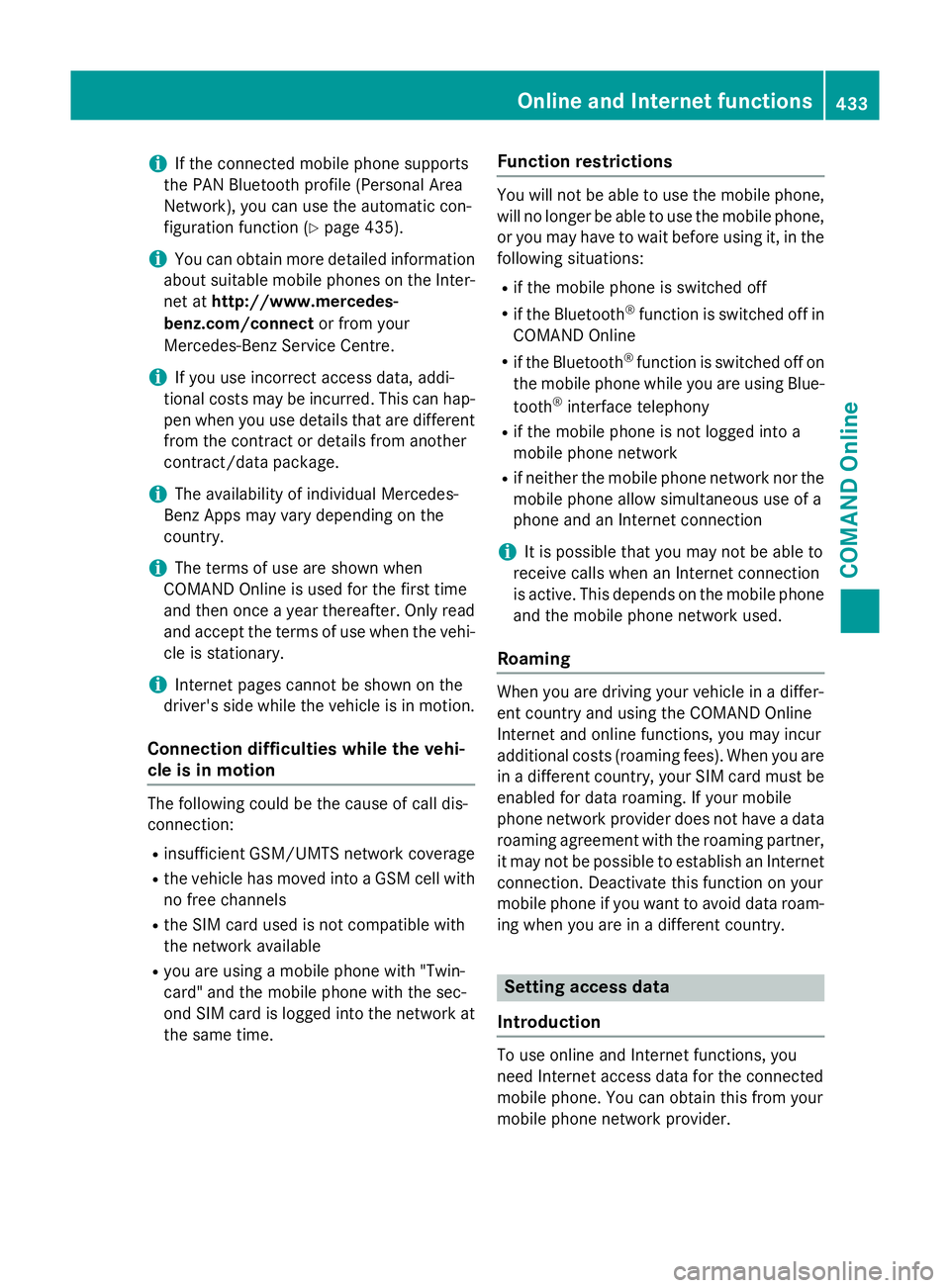
i
If the connected mobile phone supports
the PAN Bluetooth profile (Personal Area
Network), you can use the automatic con-
figuration function (Y page 435).
i You can obtain more detailed information
about suitable mobile phones on the Inter-
net at http://www.mercedes-
benz.com/connect or from your
Mercedes-Benz Service Centre.
i If you use incorrect access data, addi-
tional costs may be incurred. This can hap-
pen when you use details that are different from the contract or details from another
contract/data package.
i The availability of individual Mercedes-
Benz Apps may vary depending on the
country.
i The terms of use are shown when
COMAND Online is used for the first time
and then once a year thereafter. Only read
and accept the terms of use when the vehi- cle is stationary.
i Internet pages cannot be shown on the
driver's side while the vehicle is in motion.
Connection difficulties while the vehi-
cle is in motion The following could be the cause of call dis-
connection:
R insufficient GSM/UMTS network coverage
R the vehicle has moved into a GSM cell with
no free channels
R the SIM card used is not compatible with
the network available
R you are using a mobile phone with "Twin-
card" and the mobile phone with the sec-
ond SIM card is logged into the network at
the same time. Function restrictions You will not be able to use the mobile phone,
will no longer be able to use the mobile phone, or you may have to wait before using it, in the
following situations:
R if the mobile phone is switched off
R if the Bluetooth ®
function is switched off in
COMAND Online
R if the Bluetooth ®
function is switched off on
the mobile phone while you are using Blue-
tooth ®
interface telephony
R if the mobile phone is not logged into a
mobile phone network
R if neither the mobile phone network nor the
mobile phone allow simultaneous use of a
phone and an Internet connection
i It is possible that you may not be able to
receive calls when an Internet connection
is active. This depends on the mobile phone
and the mobile phone network used.
Roaming When you are driving your vehicle in a differ-
ent country and using the COMAND Online
Internet and online functions, you may incur
additional costs (roaming fees). When you are
in a different country, your SIM card must be enabled for data roaming. If your mobile
phone network provider does not have a data
roaming agreement with the roaming partner,
it may not be possible to establish an Internet connection. Deactivate this function on your
mobile phone if you want to avoid data roam-
ing when you are in a different country. Setting access data
Introduction To use online and Internet functions, you
need Internet access data for the connected
mobile phone. You can obtain this from your
mobile phone network provider. Online and Internet functions
433COMAND Online Z
Page 437 of 637
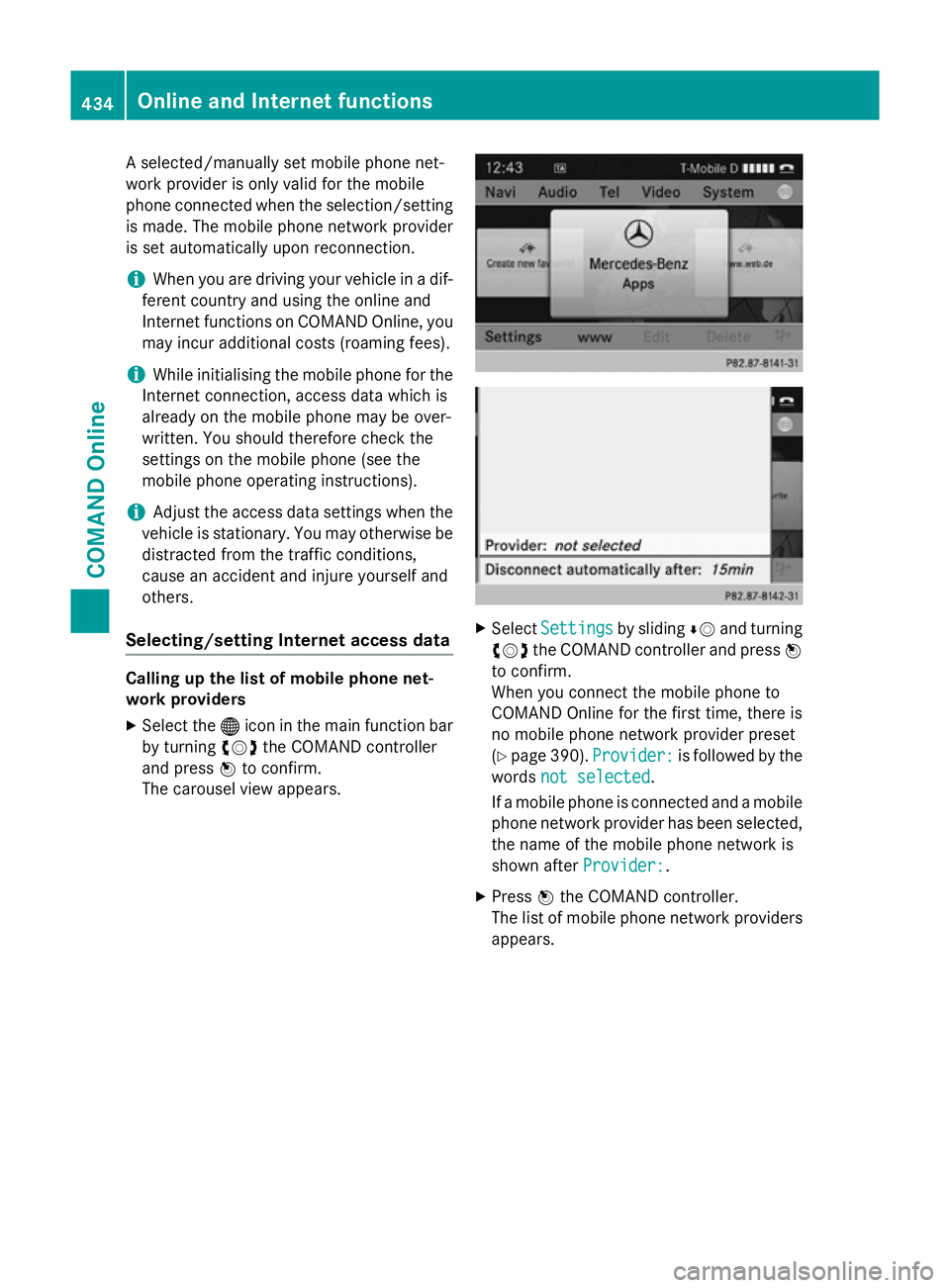
A selected/manually set mobile phone net-
work provider is only valid for the mobile
phone connected when the selection/setting is made. The mobile phone network provider
is set automatically upon reconnection.
i When you are driving your vehicle in a dif-
ferent country and using the online and
Internet functions on COMAND Online, you may incur additional costs (roaming fees).
i While initialising the mobile phone for the
Internet connection, access data which is
already on the mobile phone may be over-
written. You should therefore check the
settings on the mobile phone (see the
mobile phone operating instructions).
i Adjust the access data settings when the
vehicle is stationary. You may otherwise be
distracted from the traffic conditions,
cause an accident and injure yourself and
others.
Selecting/setting Internet access data Calling up the list of mobile phone net-
work providers
X Select the ®icon in the main function bar
by turning cVdthe COMAND controller
and press Wto confirm.
The carousel view appears. X
Select Settings
Settings by slidingÆVand turning
cVd the COMAND controller and press W
to confirm.
When you connect the mobile phone to
COMAND Online for the first time, there is
no mobile phone network provider preset
(Y page 390). Provider: Provider: is followed by the
words not selected
not selected.
If a mobile phone is connected and a mobile phone network provider has been selected,
the name of the mobile phone network is
shown after Provider: Provider:.
X Press Wthe COMAND controller.
The list of mobile phone network providers
appears. 434
Online and Internet functionsCOMAND Online
Page 438 of 637
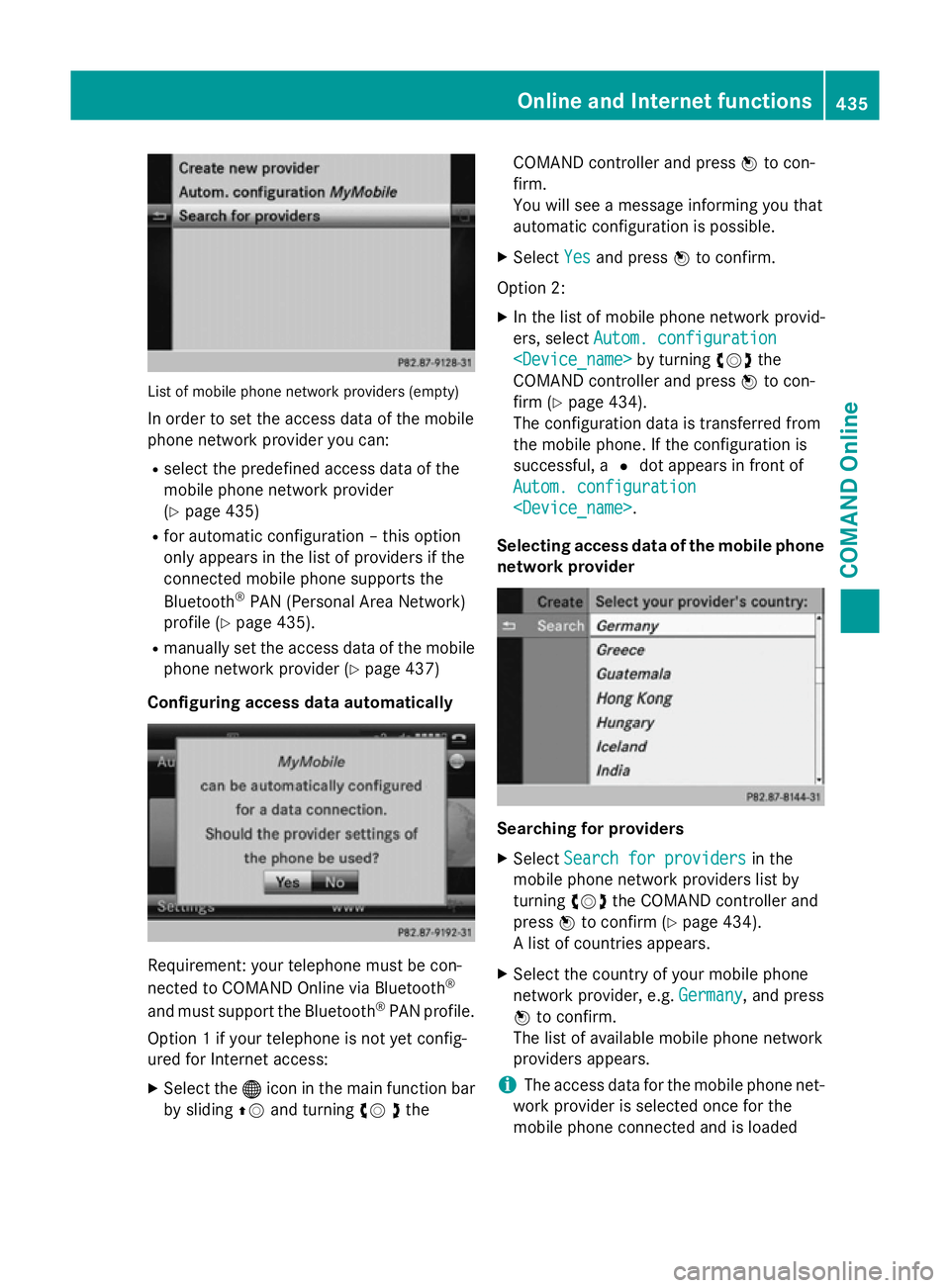
List of mobile phone network providers (empty)
In order to set the access data of the mobile
phone network provider you can:
R select the predefined access data of the
mobile phone network provider
(Y page 435)
R for automatic configuration – this option
only appears in the list of providers if the
connected mobile phone supports the
Bluetooth ®
PAN (Personal Area Network)
profile (Y page 435).
R manually set the access data of the mobile
phone network provider (Y page 437)
Configuring access data automatically Requirement: your telephone must be con-
nected to COMAND Online via Bluetooth ®
and must support the Bluetooth ®
PAN profile.
Option 1 if your telephone is not yet config-
ured for Internet access:
X Select the ®icon in the main function bar
by sliding ZVand turning cV dthe COMAND controller and press
Wto con-
firm.
You will see a message informing you that
automatic configuration is possible.
X Select Yes
Yes and press Wto confirm.
Option 2: X In the list of mobile phone network provid-
ers, select Autom. configuration Autom. configuration
COMAND controller and press Wto con-
firm (Y page 434).
The configuration data is transferred from
the mobile phone. If the configuration is
successful, a #dot appears in front of
Autom. configuration Autom. configuration
Selecting access data of the mobile phone
network provider Searching for providers
X Select Search for providers
Search for providers in the
mobile phone network providers list by
turning cVdthe COMAND controller and
press Wto confirm (Y page 434).
A list of countries appears.
X Select the country of your mobile phone
network provider, e.g. Germany Germany, and press
W to confirm.
The list of available mobile phone network
providers appears.
i The access data for the mobile phone net-
work provider is selected once for the
mobile phone connected and is loaded Online and Internet functions
435COMAND Online Z
Page 439 of 637
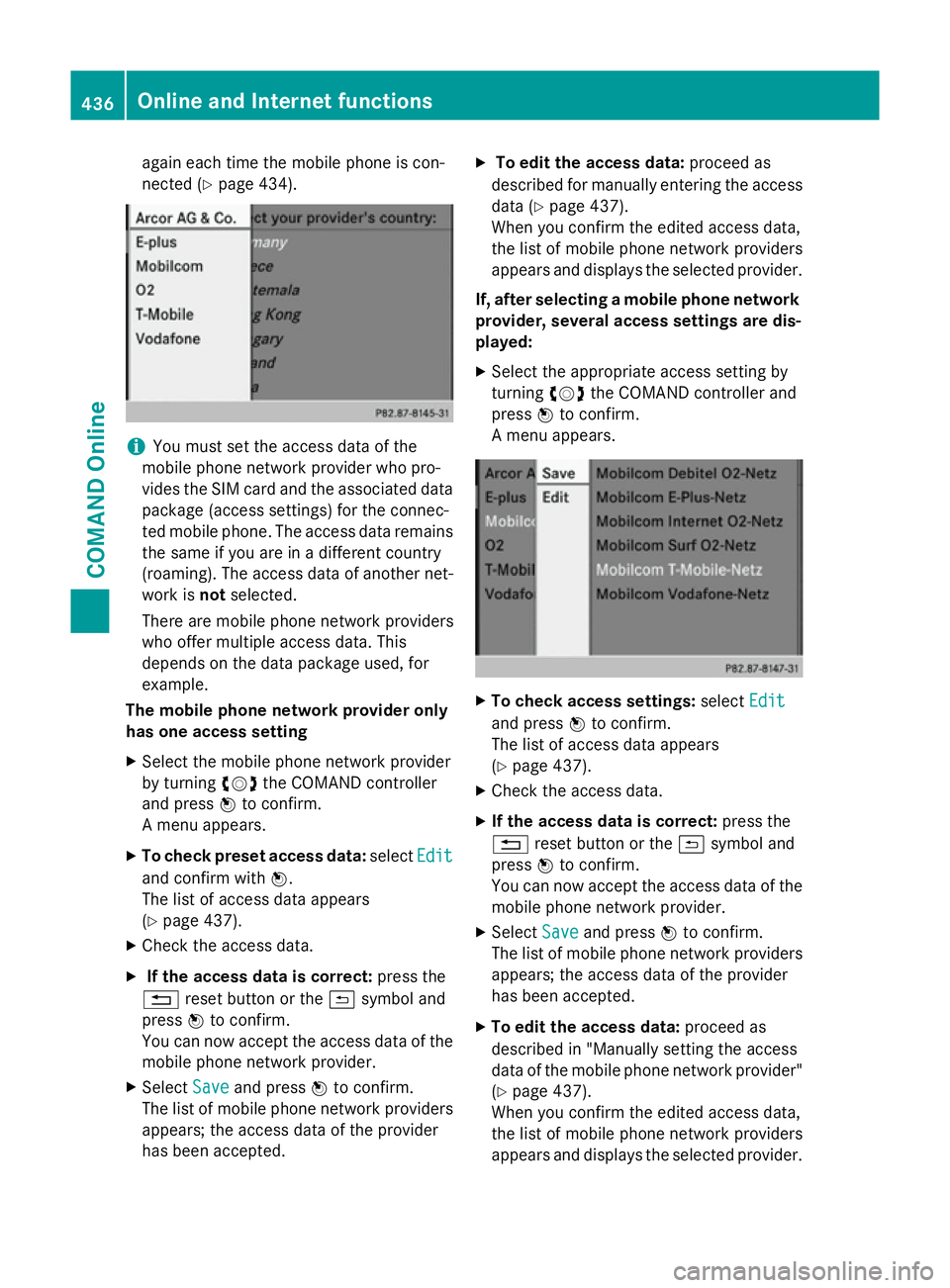
again each time the mobile phone is con-
nected (Y
page 434). i
You must set the access data of the
mobile phone network provider who pro-
vides the SIM card and the associated data package (access settings) for the connec-
ted mobile phone. The access data remains the same if you are in a different country
(roaming). The access data of another net-
work is notselected.
There are mobile phone network providers
who offer multiple access data. This
depends on the data package used, for
example.
The mobile phone network provider only
has one access setting
X Select the mobile phone network provider
by turning cVdthe COMAND controller
and press Wto confirm.
A menu appears.
X To check preset access data: selectEdit
Edit
and confirm with W.
The list of access data appears
(Y page 437).
X Check the access data.
X If the access data is correct: press the
% reset button or the &symbol and
press Wto confirm.
You can now accept the access data of the
mobile phone network provider.
X Select Save Saveand press Wto confirm.
The list of mobile phone network providers
appears; the access data of the provider
has been accepted. X
To edit the access data: proceed as
described for manually entering the access data (Y page 437).
When you confirm the edited access data,
the list of mobile phone network providers
appears and displays the selected provider.
If, after selecting a mobile phone network provider, several access settings are dis-
played:
X Select the appropriate access setting by
turning cVdthe COMAND controller and
press Wto confirm.
A menu appears. X
To check access settings: selectEdit Edit
and press Wto confirm.
The list of access data appears
(Y page 437).
X Check the access data.
X If the access data is correct: press the
% reset button or the &symbol and
press Wto confirm.
You can now accept the access data of the
mobile phone network provider.
X Select Save Saveand press Wto confirm.
The list of mobile phone network providers
appears; the access data of the provider
has been accepted.
X To edit the access data: proceed as
described in "Manually setting the access
data of the mobile phone network provider" (Y page 437).
When you confirm the edited access data,
the list of mobile phone network providers
appears and displays the selected provider. 436
Online and Internet functionsCOMAND Online
Page 440 of 637
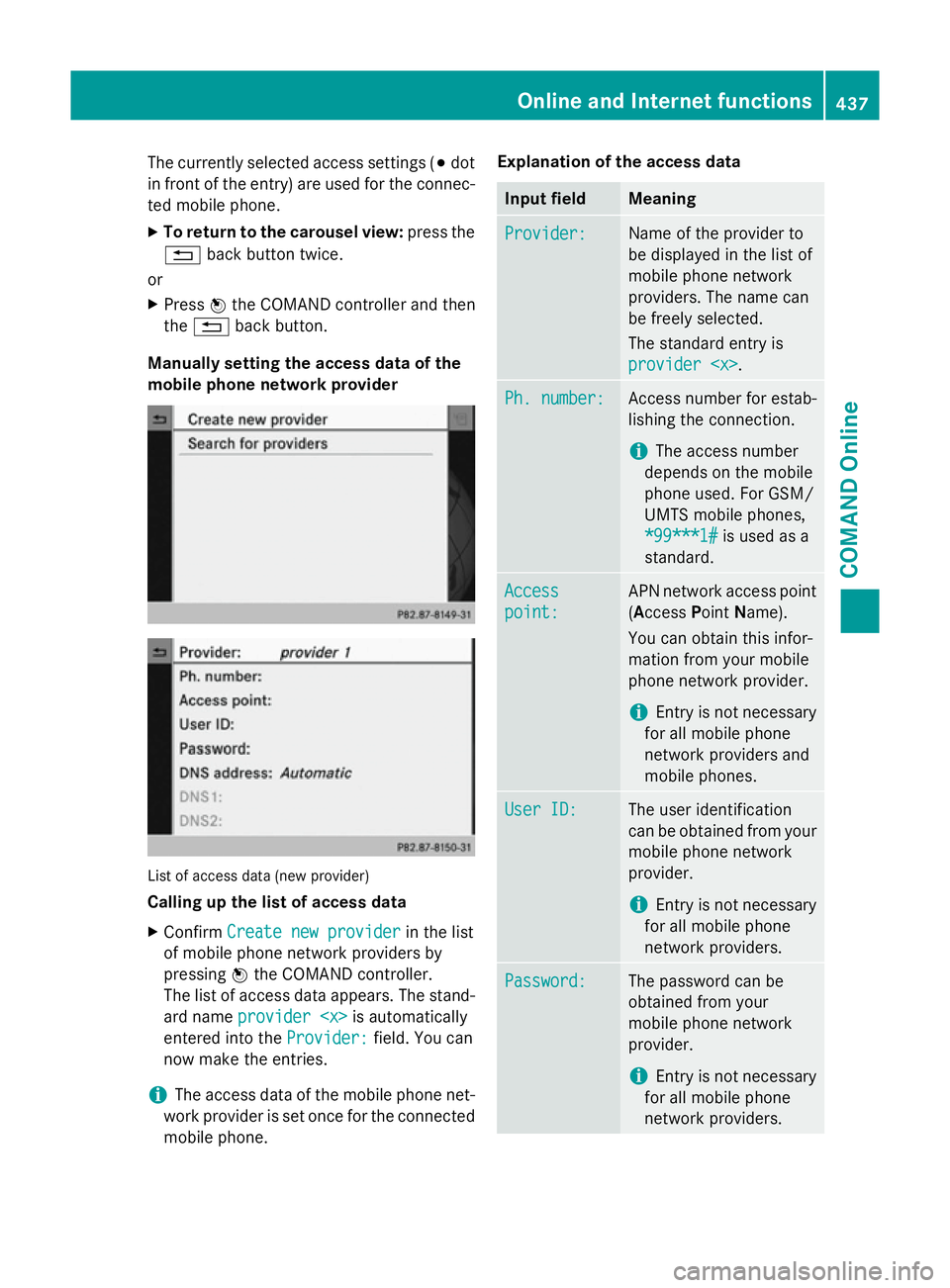
The currently selected access settings (#
dot
in front of the entry) are used for the connec- ted mobile phone.
X To return to the carousel view: press the
% back button twice.
or
X Press Wthe COMAND controller and then
the % back button.
Manually setting the access data of the
mobile phone network provider List of access data (new provider)
Calling up the list of access data
X Confirm Create new provider
Create new provider in the list
of mobile phone network providers by
pressing Wthe COMAND controller.
The list of access data appears. The stand-
ard name provider
provider
entered into the Provider:
Provider:field. You can
now make the entries.
i The access data of the mobile phone net-
work provider is set once for the connected
mobile phone. Explanation of the access data Input field Meaning
Provider:
Provider: Name of the provider to
be displayed in the list of
mobile phone network
providers. The name can
be freely selected.
The standard entry is
provider
Ph. number:
Ph. number: Access number for estab-
lishing the connection.
i The access number
depends on the mobile
phone used. For GSM/
UMTS mobile phones,
*99***1# *99***1# is used as a
standard. Access
Access
point: point: APN network access point
(Access PointName).
You can obtain this infor-
mation from your mobile
phone network provider.
i Entry is not necessary
for all mobile phone
network providers and
mobile phones. User ID: User ID: The user identification
can be obtained from your
mobile phone network
provider.
i Entry is not necessary
for all mobile phone
network providers. Password: Password: The password can be
obtained from your
mobile phone network
provider.
i Entry is not necessary
for all mobile phone
network providers. Online and Internet functions
437COMAND Online Z