MERCEDES-BENZ SL ROADSTER 2012 Owners Manual
Manufacturer: MERCEDES-BENZ, Model Year: 2012, Model line: SL ROADSTER, Model: MERCEDES-BENZ SL ROADSTER 2012Pages: 637, PDF Size: 20.68 MB
Page 421 of 637
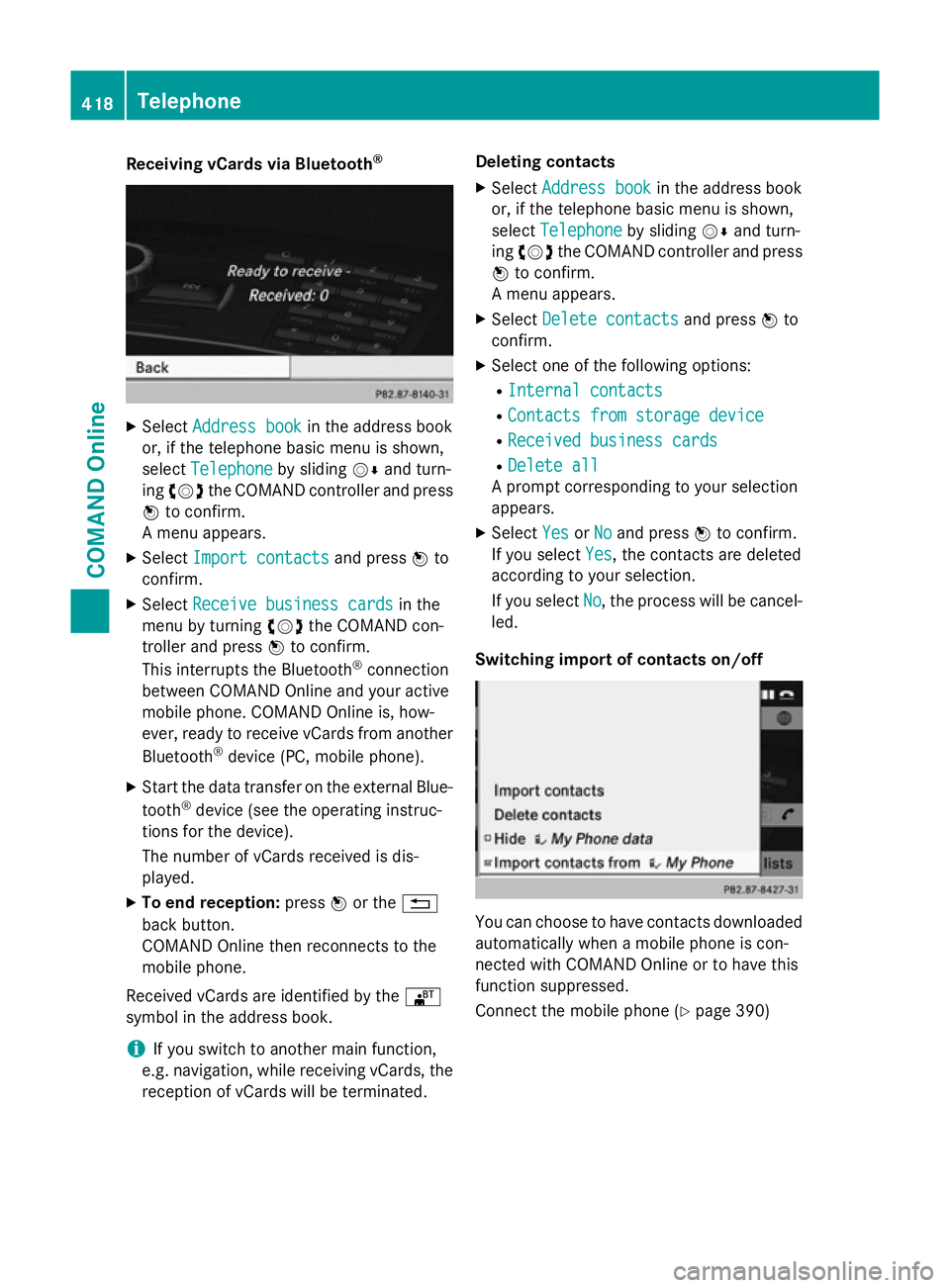
Receiving vCards via Bluetooth
®X
Select Address book
Address book in the address book
or, if the telephone basic menu is shown,
select Telephone
Telephone by slidingVÆand turn-
ing cVd the COMAND controller and press
W to confirm.
A menu appears.
X Select Import contacts
Import contacts and pressWto
confirm.
X Select Receive business cards
Receive business cards in the
menu by turning cVdthe COMAND con-
troller and press Wto confirm.
This interrupts the Bluetooth ®
connection
between COMAND Online and your active
mobile phone. COMAND Online is, how-
ever, ready to receive vCards from another
Bluetooth ®
device (PC, mobile phone).
X Start the data transfer on the external Blue-
tooth ®
device (see the operating instruc-
tions for the device).
The number of vCards received is dis-
played.
X To end reception: pressWor the %
back button.
COMAND Online then reconnects to the
mobile phone.
Received vCards are identified by the ®
symbol in the address book.
i If you switch to another main function,
e.g. navigation, while receiving vCards, the
reception of vCards will be terminated. Deleting contacts
X Select Address book
Address book in the address book
or, if the telephone basic menu is shown,
select Telephone Telephone by slidingVÆand turn-
ing cVd the COMAND controller and press
W to confirm.
A menu appears.
X Select Delete contacts
Delete contacts and pressWto
confirm.
X Select one of the following options:
R Internal contacts
Internal contacts
R Contacts from storage device
Contacts from storage device
R Received business cards
Received business cards
R Delete all
Delete all
A prompt corresponding to your selection
appears.
X Select Yes
YesorNo
No and press Wto confirm.
If you select Yes
Yes, the contacts are deleted
according to your selection.
If you select No No, the process will be cancel-
led.
Switching import of contacts on/off You can choose to have contacts downloaded
automatically when a mobile phone is con-
nected with COMAND Online or to have this
function suppressed.
Connect the mobile phone (Y page 390)418
TelephoneCOMAND Online
Page 422 of 637
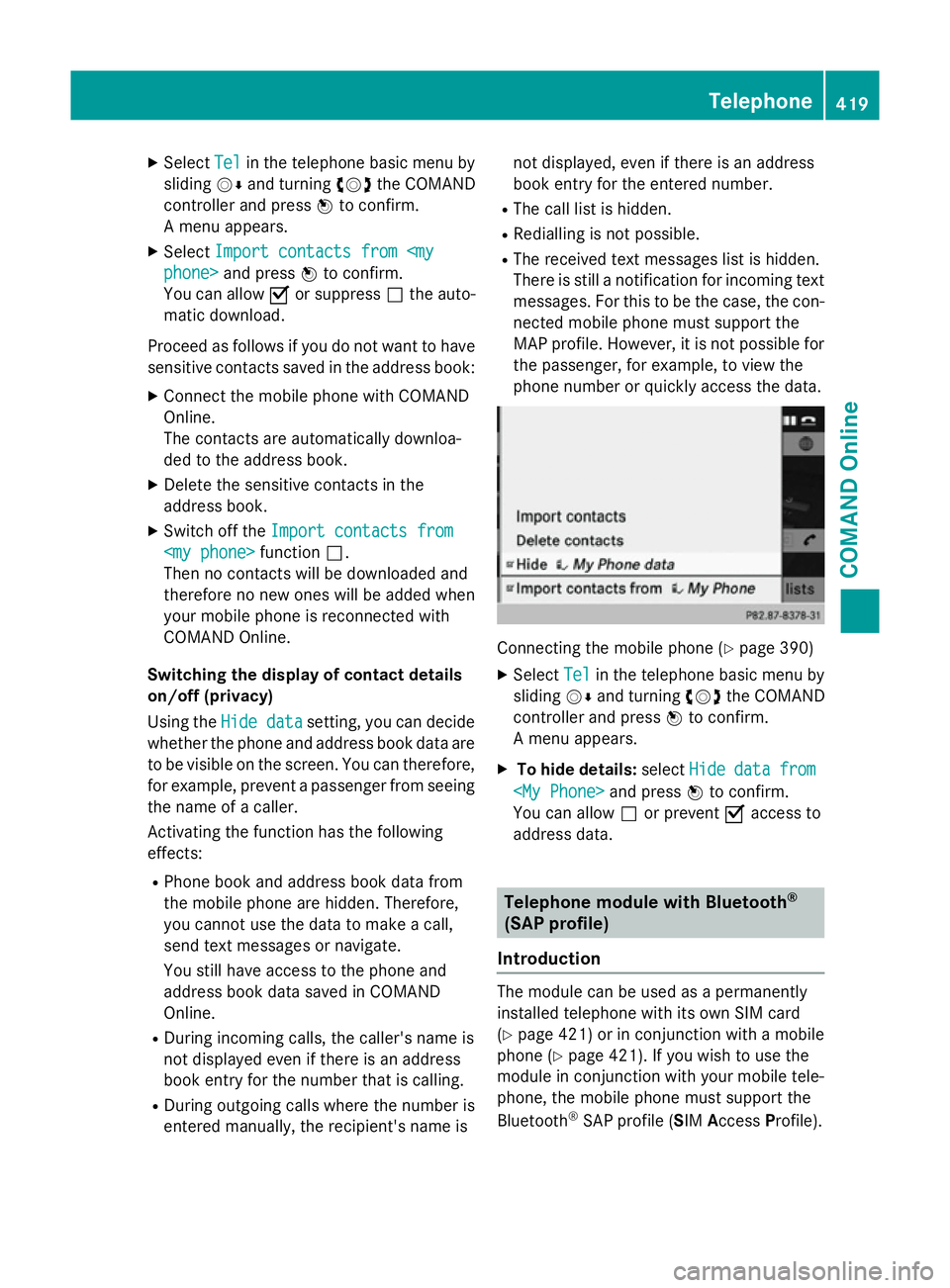
X
Select Tel
Telin the telephone basic menu by
sliding VÆand turning cVdthe COMAND
controller and press Wto confirm.
A menu appears.
X Select Import contacts from
phone> and press Wto confirm.
You can allow Oor suppress ªthe auto-
matic download.
Proceed as follows if you do not want to have sensitive contacts saved in the address book:
X Connect the mobile phone with COMAND
Online.
The contacts are automatically downloa-
ded to the address book.
X Delete the sensitive contacts in the
address book.
X Switch off the Import contacts from
Import contacts from
Then no contacts will be downloaded and
therefore no new ones will be added when
your mobile phone is reconnected with
COMAND Online.
Switching the display of contact details
on/off (privacy)
Using the Hide data Hide data setting, you can decide
whether the phone and address book data are
to be visible on the screen. You can therefore,
for example, prevent a passenger from seeing the name of a caller.
Activating the function has the following
effects:
R Phone book and address book data from
the mobile phone are hidden. Therefore,
you cannot use the data to make a call,
send text messages or navigate.
You still have access to the phone and
address book data saved in COMAND
Online.
R During incoming calls, the caller's name is
not displayed even if there is an address
book entry for the number that is calling.
R During outgoing calls where the number is
entered manually, the recipient's name is not displayed, even if there is an address
book entry for the entered number.
R The call list is hidden.
R Redialling is not possible.
R The received text messages list is hidden.
There is still a notification for incoming text
messages. For this to be the case, the con-
nected mobile phone must support the
MAP profile. However, it is not possible for the passenger, for example, to view the
phone number or quickly access the data. Connecting the mobile phone (Y
page 390)
X Select Tel Telin the telephone basic menu by
sliding VÆand turning cVdthe COMAND
controller and press Wto confirm.
A menu appears.
X To hide details: selectHide
Hidedata
datafrom
from
You can allow ªor prevent Oaccess to
address data. Telephone module with Bluetooth
®
(SAP profile)
Introduction The module can be used as a permanently
installed telephone with its own SIM card
(Y
page 421) or in conjunction with a mobile
phone (Y page 421). If you wish to use the
module in conjunction with your mobile tele-
phone, the mobile phone must support the
Bluetooth ®
SAP profile (SIM AccessProfile). Telephone
419COMAND Online Z
Page 423 of 637
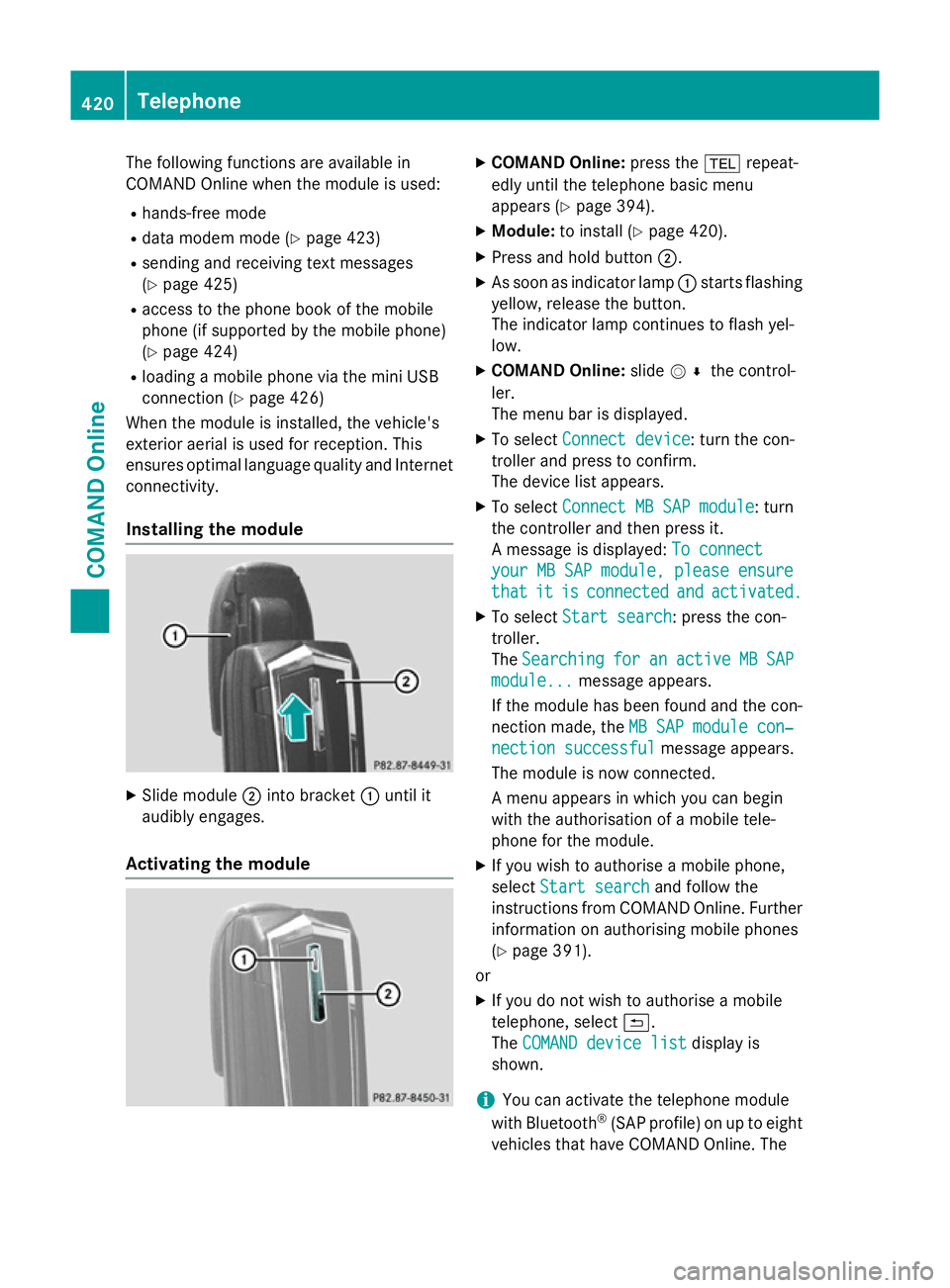
The following functions are available in
COMAND Online when the module is used:
R hands-free mode
R data modem mode (Y page 423)
R sending and receiving text messages
(Y page 425)
R access to the phone book of the mobile
phone (if supported by the mobile phone)
(Y page 424)
R loading a mobile phone via the mini USB
connection (Y page 426)
When the module is installed, the vehicle's
exterior aerial is used for reception. This
ensures optimal language quality and Internet connectivity.
Installing the module X
Slide module ;into bracket :until it
audibly engages.
Activating the module X
COMAND Online: press the%repeat-
edly until the telephone basic menu
appears (Y page 394).
X Module: to install (Y page 420).
X Press and hold button ;.
X As soon as indicator lamp :starts flashing
yellow, release the button.
The indicator lamp continues to flash yel-
low.
X COMAND Online: slideV¬ the control-
ler.
The menu bar is displayed.
X To select Connect device
Connect device: turn the con-
troller and press to confirm.
The device list appears.
X To select Connect MB SAP module Connect MB SAP module: turn
the controller and then press it.
A message is displayed: To connect To connect
your MB SAP module, please ensure
your MB SAP module, please ensure
that that it
itis
isconnected
connected and
andactivated.
activated.
X To select Start search
Start search: press the con-
troller.
The Searching Searching for
foran
anactive
active MB
MBSAP
SAP
module...
module... message appears.
If the module has been found and the con-
nection made, the MB SAP module con‐
MB SAP module con‐
nection successful
nection successful message appears.
The module is now connected.
A menu appears in which you can begin
with the authorisation of a mobile tele-
phone for the module.
X If you wish to authorise a mobile phone,
select Start search Start search and follow the
instructions from COMAND Online. Further
information on authorising mobile phones
(Y page 391).
or
X If you do not wish to authorise a mobile
telephone, select &.
The COMAND device list COMAND device list display is
shown.
i You can activate the telephone module
with Bluetooth ®
(SAP profile) on up to eight
vehicles that have COMAND Online. The 420
TelephoneCOMAND Online
Page 424 of 637
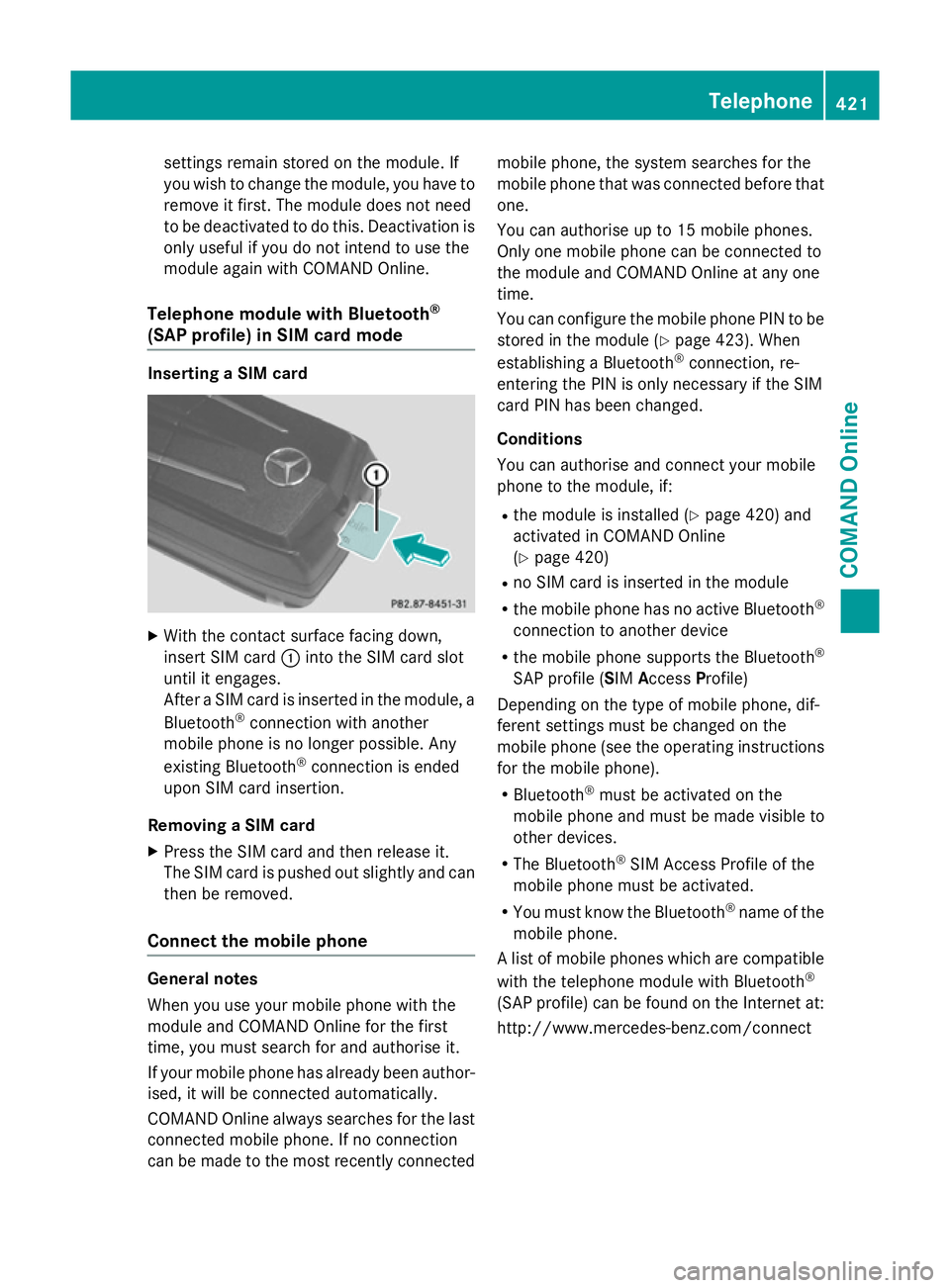
settings remain stored on the module. If
you wish to change the module, you have to remove it first. The module does not need
to be deactivated to do this. Deactivation is only useful if you do not intend to use the
module again with COMAND Online.
Telephone module with Bluetooth ®
(SAP profile) in SIM card mode Inserting a SIM card
X
With the contact surface facing down,
insert SIM card :into the SIM card slot
until it engages.
After a SIM card is inserted in the module, a
Bluetooth ®
connection with another
mobile phone is no longer possible. Any
existing Bluetooth ®
connection is ended
upon SIM card insertion.
Removing a SIM card X Press the SIM card and then release it.
The SIM card is pushed out slightly and can then be removed.
Connect the mobile phone General notes
When you use your mobile phone with the
module and COMAND Online for the first
time, you must search for and authorise it.
If your mobile phone has already been author-
ised, it will be connected automatically.
COMAND Online always searches for the last connected mobile phone. If no connection
can be made to the most recently connected mobile phone, the system searches for the
mobile phone that was connected before that
one.
You can authorise up to 15 mobile phones.
Only one mobile phone can be connected to
the module and COMAND Online at any one
time.
You can configure the mobile phone PIN to be stored in the module (Y page 423). When
establishing a Bluetooth ®
connection, re-
entering the PIN is only necessary if the SIM
card PIN has been changed.
Conditions
You can authorise and connect your mobile
phone to the module, if:
R the module is installed (Y page 420) and
activated in COMAND Online
(Y page 420)
R no SIM card is inserted in the module
R the mobile phone has no active Bluetooth ®
connection to another device
R the mobile phone supports the Bluetooth ®
SAP profile (SIM AccessProfile)
Depending on the type of mobile phone, dif-
ferent settings must be changed on the
mobile phone (see the operating instructions
for the mobile phone).
R Bluetooth ®
must be activated on the
mobile phone and must be made visible to
other devices.
R The Bluetooth ®
SIM Access Profile of the
mobile phone must be activated.
R You must know the Bluetooth ®
name of the
mobile phone.
A list of mobile phones which are compatible with the telephone module with Bluetooth ®
(SAP profile) can be found on the Internet at:
http://www.mercedes-benz.com/connect Telephone
421COMAND Online Z
Page 425 of 637
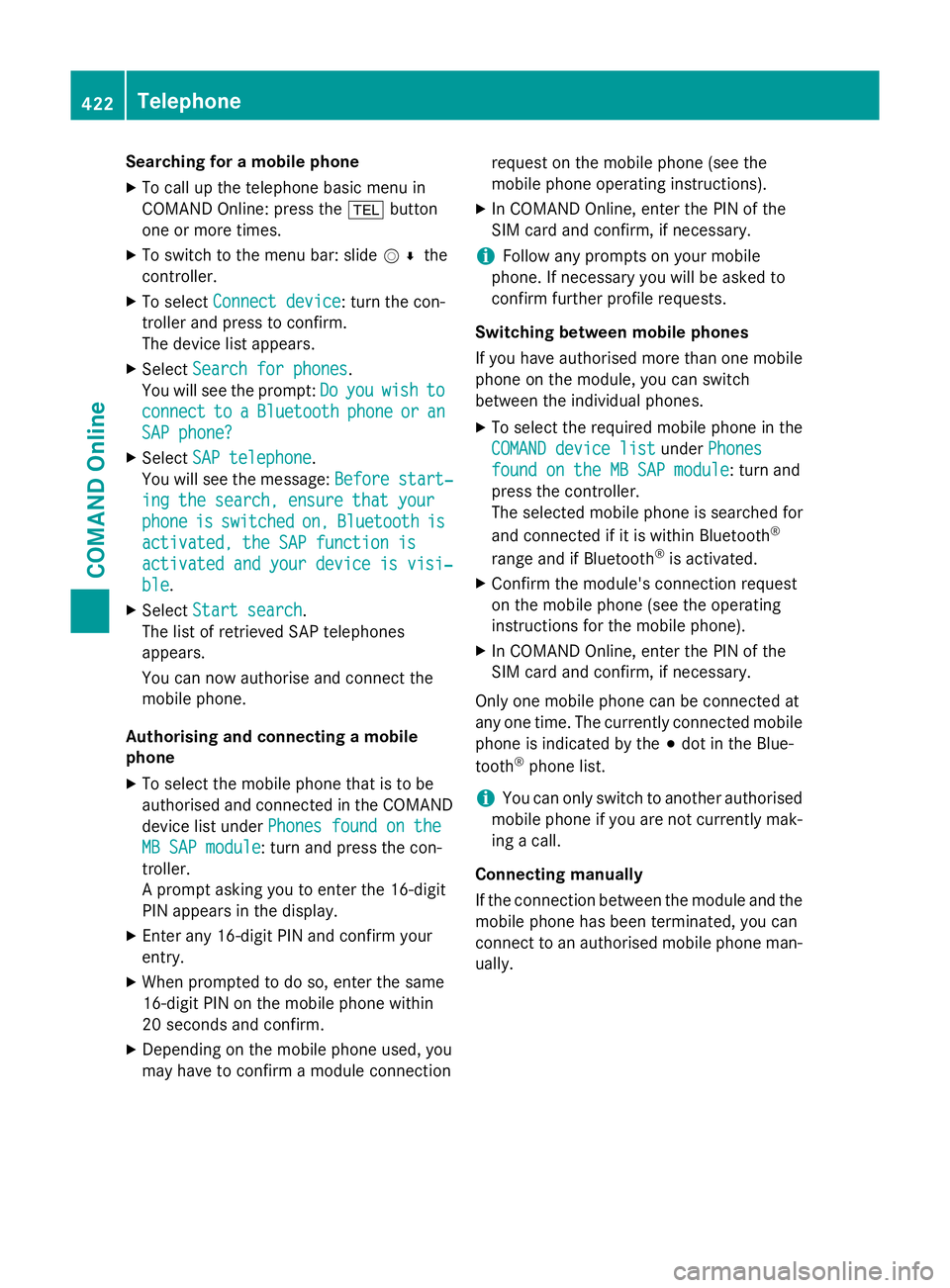
Searching for a mobile phone
X To call up the telephone basic menu in
COMAND Online: press the %button
one or more times.
X To switch to the menu bar: slide V¬the
controller.
X To select Connect device
Connect device: turn the con-
troller and press to confirm.
The device list appears.
X Select Search for phones
Search for phones.
You will see the prompt: Do Doyou
you wish
wish to
to
connect
connect to
toa
a Bluetooth
Bluetooth phone
phoneor
oran
an
SAP phone?
SAP phone?
X Select SAP telephone
SAP telephone.
You will see the message: Before start‐
Before start‐
ing the search, ensure that your
ing the search, ensure that your
phone phone is
isswitched
switched on,
on,Bluetooth
Bluetooth is
is
activated, the SAP function is
activated, the SAP function is
activated and your device is visi‐
activated and your device is visi‐
ble
ble.
X Select Start search
Start search.
The list of retrieved SAP telephones
appears.
You can now authorise and connect the
mobile phone.
Authorising and connecting a mobile
phone
X To select the mobile phone that is to be
authorised and connected in the COMAND
device list under Phones found on the
Phones found on the
MB SAP module
MB SAP module: turn and press the con-
troller.
A prompt asking you to enter the 16-digit
PIN appears in the display.
X Enter any 16-digit PIN and confirm your
entry.
X When prompted to do so, enter the same
16-digit PIN on the mobile phone within
20 seconds and confirm.
X Depending on the mobile phone used, you
may have to confirm a module connection request on the mobile phone (see the
mobile phone operating instructions).
X In COMAND Online, enter the PIN of the
SIM card and confirm, if necessary.
i Follow any prompts on your mobile
phone. If necessary you will be asked to
confirm further profile requests.
Switching between mobile phones
If you have authorised more than one mobile phone on the module, you can switch
between the individual phones.
X To select the required mobile phone in the
COMAND device list
COMAND device list underPhones Phones
found on the MB SAP module
found on the MB SAP module: turn and
press the controller.
The selected mobile phone is searched for
and connected if it is within Bluetooth ®
range and if Bluetooth ®
is activated.
X Confirm the module's connection request
on the mobile phone (see the operating
instructions for the mobile phone).
X In COMAND Online, enter the PIN of the
SIM card and confirm, if necessary.
Only one mobile phone can be connected at
any one time. The currently connected mobile phone is indicated by the #dot in the Blue-
tooth ®
phone list.
i You can only switch to another authorised
mobile phone if you are not currently mak-
ing a call.
Connecting manually
If the connection between the module and the mobile phone has been terminated, you can
connect to an authorised mobile phone man-
ually. 422
TelephoneCOMAND Online
Page 426 of 637
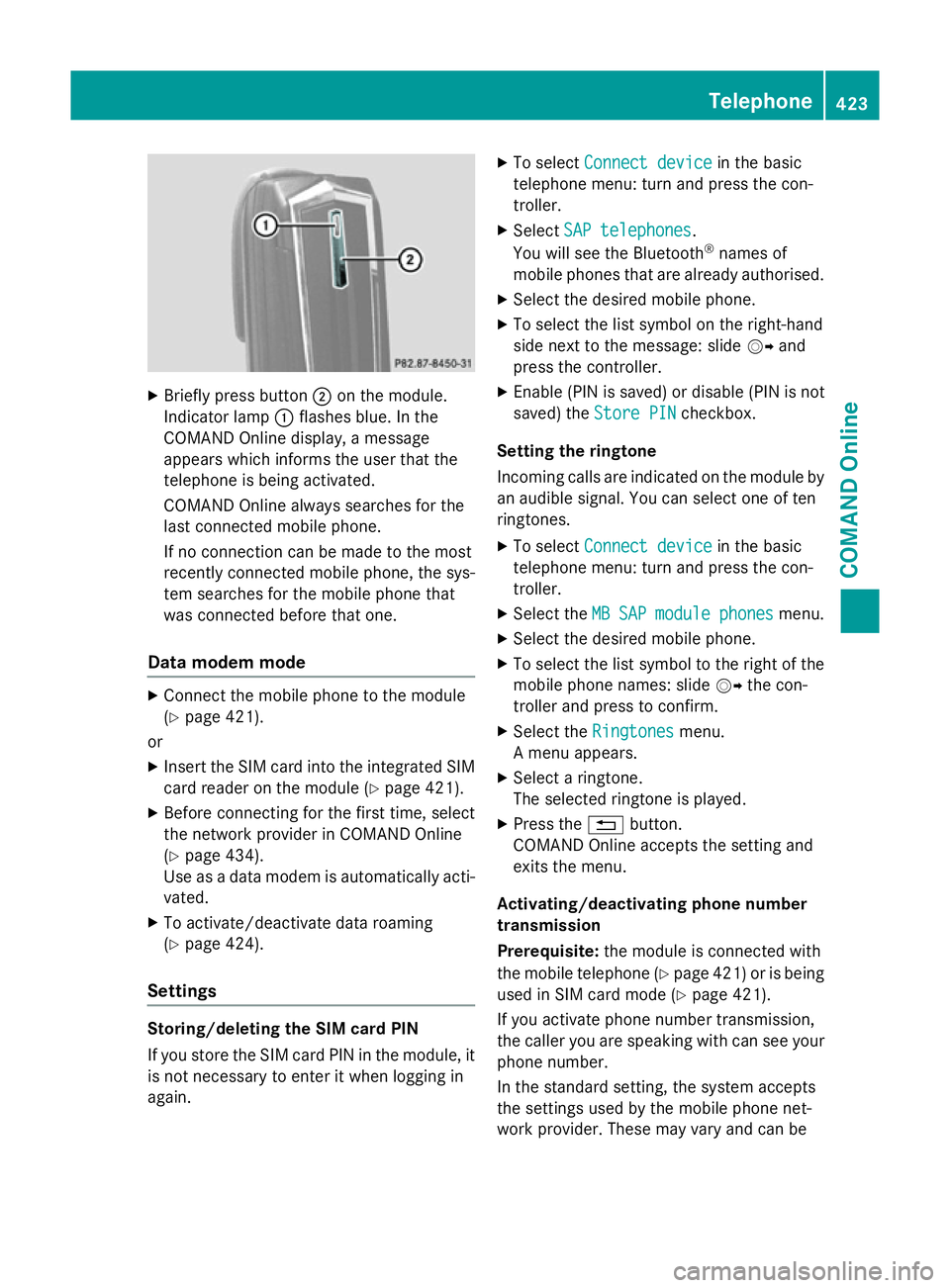
X
Briefly press button ;on the module.
Indicator lamp :flashes blue. In the
COMAND Online display, a message
appears which informs the user that the
telephone is being activated.
COMAND Online always searches for the
last connected mobile phone.
If no connection can be made to the most
recently connected mobile phone, the sys- tem searches for the mobile phone that
was connected before that one.
Data modem mode X
Connect the mobile phone to the module
(Y page 421).
or
X Insert the SIM card into the integrated SIM
card reader on the module (Y page 421).
X Before connecting for the first time, select
the network provider in COMAND Online
(Y page 434).
Use as a data modem is automatically acti- vated.
X To activate/deactivate data roaming
(Y page 424).
Settings Storing/deleting the SIM card PIN
If you store the SIM card PIN in the module, it
is not necessary to enter it when logging in
again. X
To select Connect device Connect device in the basic
telephone menu: turn and press the con-
troller.
X Select SAP telephones SAP telephones.
You will see the Bluetooth ®
names of
mobile phones that are already authorised.
X Select the desired mobile phone.
X To select the list symbol on the right-hand
side next to the message: slide VYand
press the controller.
X Enable (PIN is saved) or disable (PIN is not
saved) the Store PIN
Store PIN checkbox.
Setting the ringtone
Incoming calls are indicated on the module by
an audible signal. You can select one of ten
ringtones.
X To select Connect device
Connect device in the basic
telephone menu: turn and press the con-
troller.
X Select the MB MBSAP
SAP module
module phones
phonesmenu.
X Select the desired mobile phone.
X To select the list symbol to the right of the
mobile phone names: slide VYthe con-
troller and press to confirm.
X Select the Ringtones
Ringtones menu.
A menu appears.
X Select a ringtone.
The selected ringtone is played.
X Press the %button.
COMAND Online accepts the setting and
exits the menu.
Activating/deactivating phone number
transmission
Prerequisite: the module is connected with
the mobile telephone (Y page 421)or is being
used in SIM card mode (Y page 421).
If you activate phone number transmission,
the caller you are speaking with can see your phone number.
In the standard setting, the system accepts
the settings used by the mobile phone net-
work provider. These may vary and can be Telephone
423COMAND Online Z
Page 427 of 637
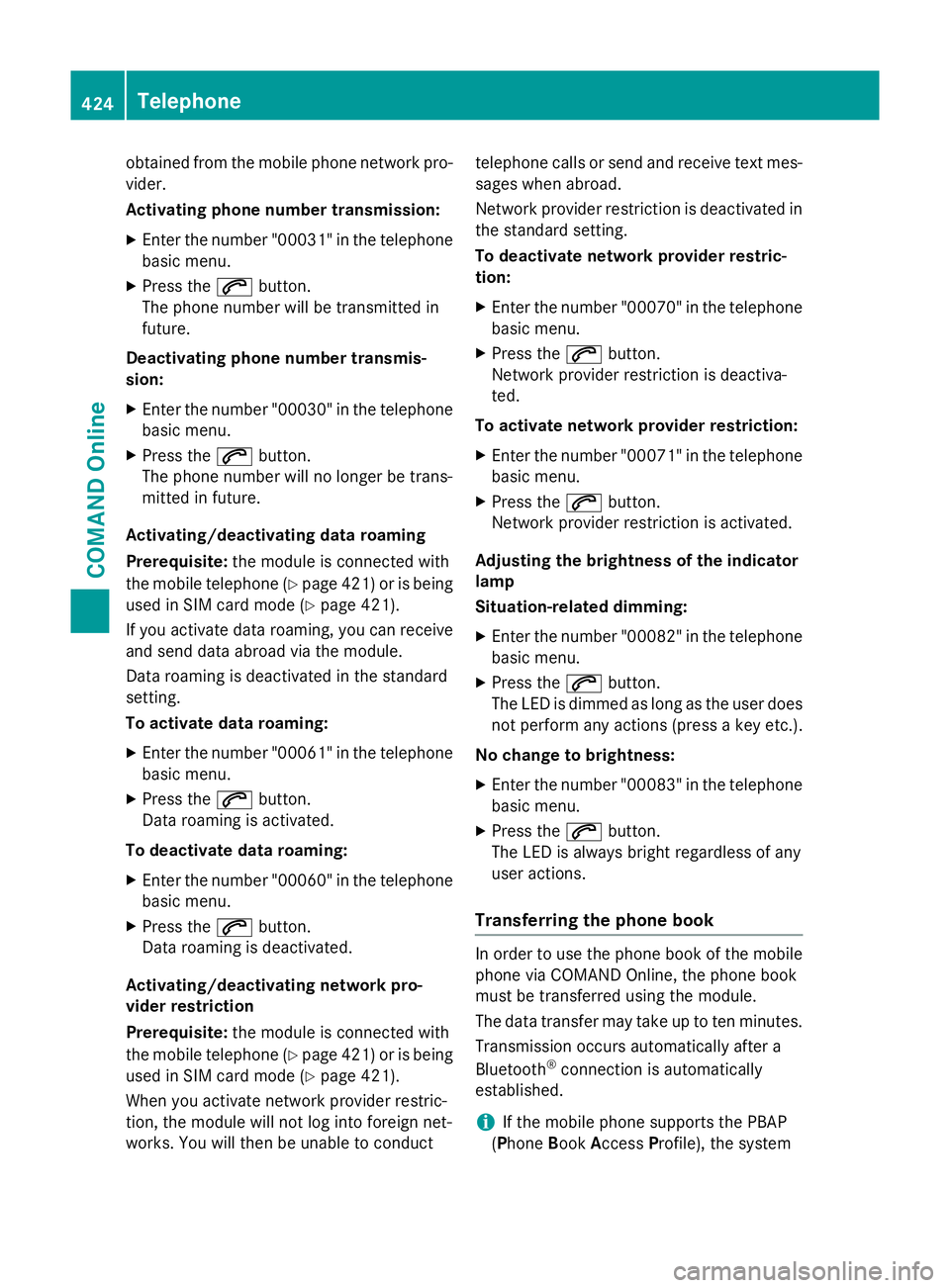
obtained from the mobile phone network pro-
vider.
Activating phone number transmission:
X Enter the number "00031" in the telephone
basic menu.
X Press the 6button.
The phone number will be transmitted in
future.
Deactivating phone number transmis-
sion: X Enter the number "00030" in the telephone
basic menu.
X Press the 6button.
The phone number will no longer be trans-
mitted in future.
Activating/deactivating data roaming
Prerequisite: the module is connected with
the mobile telephone (Y page 421) or is being
used in SIM card mode (Y page 421).
If you activate data roaming, you can receive
and send data abroad via the module.
Data roaming is deactivated in the standard
setting.
To activate data roaming:
X Enter the number "00061" in the telephone
basic menu.
X Press the 6button.
Data roaming is activated.
To deactivate data roaming: X Enter the number "00060" in the telephone
basic menu.
X Press the 6button.
Data roaming is deactivated.
Activating/deactivating network pro-
vider restriction
Prerequisite: the module is connected with
the mobile telephone (Y page 421) or is being
used in SIM card mode (Y page 421).
When you activate network provider restric-
tion, the module will not log into foreign net-
works. You will then be unable to conduct telephone calls or send and receive text mes-
sages when abroad.
Network provider restriction is deactivated in
the standard setting.
To deactivate network provider restric-
tion:
X Enter the number "00070" in the telephone
basic menu.
X Press the 6button.
Network provider restriction is deactiva-
ted.
To activate network provider restriction: X Enter the number "00071" in the telephone
basic menu.
X Press the 6button.
Network provider restriction is activated.
Adjusting the brightness of the indicator
lamp
Situation-related dimming:
X Enter the number "00082" in the telephone
basic menu.
X Press the 6button.
The LED is dimmed as long as the user does
not perform any actions (press a key etc.).
No change to brightness:
X Enter the number "00083" in the telephone
basic menu.
X Press the 6button.
The LED is always bright regardless of any
user actions.
Transferring the phone book In order to use the phone book of the mobile
phone via COMAND Online, the phone book
must be transferred using the module.
The data transfer may take up to ten minutes.
Transmission occurs automatically after a
Bluetooth ®
connection is automatically
established.
i If the mobile phone supports the PBAP
(Phone BookAccess Profile), the system 424
TelephoneCOMAND Online
Page 428 of 637
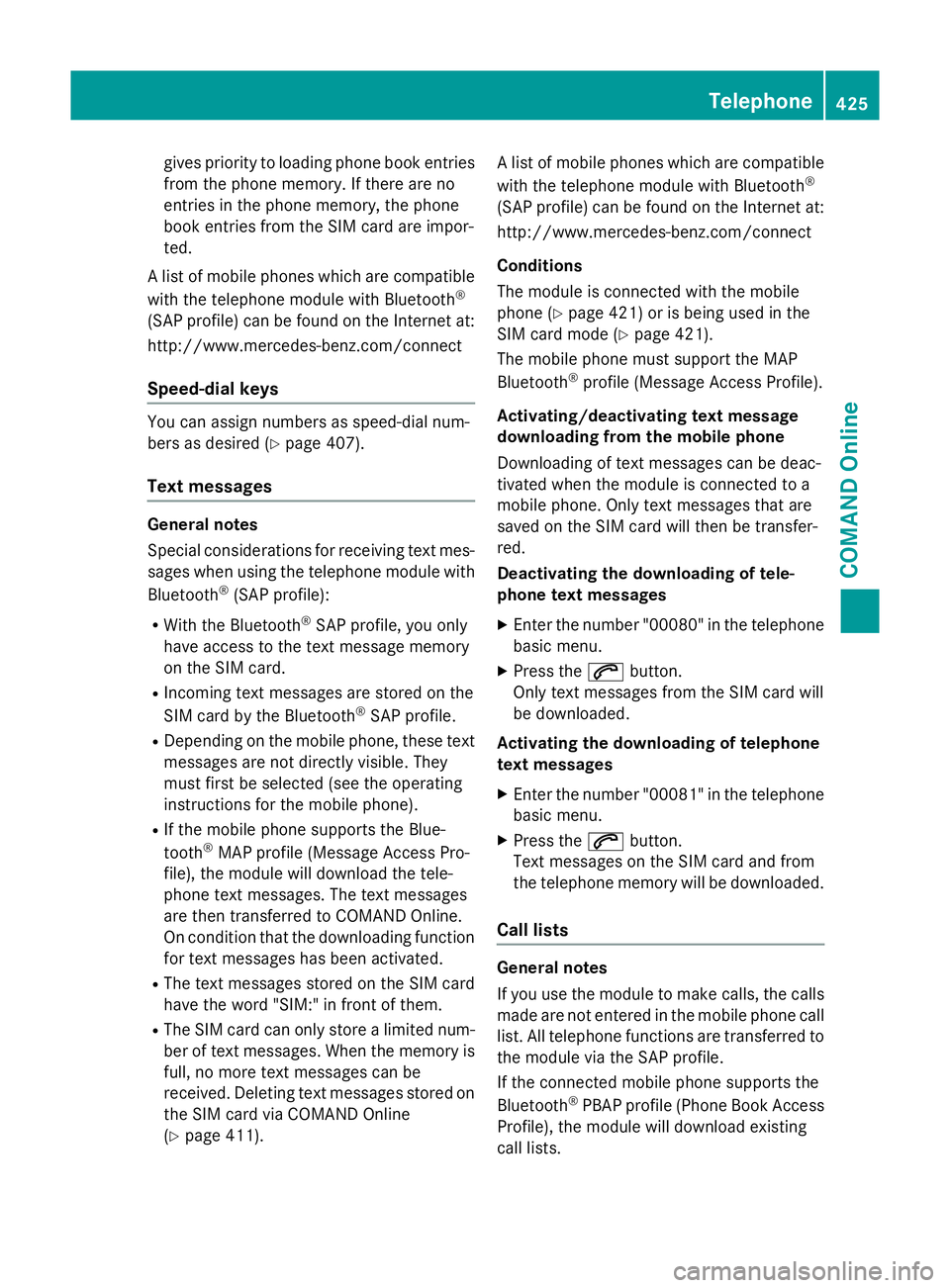
gives priority to loading phone book entries
from the phone memory. If there are no
entries in the phone memory, the phone
book entries from the SIM card are impor-
ted.
A list of mobile phones which are compatible with the telephone module with Bluetooth ®
(SAP profile) can be found on the Internet at:
http://www.mercedes-benz.com/connect
Speed-dial keys You can assign numbers as speed-dial num-
bers as desired (Y page 407).
Text messages General notes
Special considerations for receiving text mes-
sages when using the telephone module with
Bluetooth ®
(SAP profile):
R With the Bluetooth ®
SAP profile, you only
have access to the text message memory
on the SIM card.
R Incoming text messages are stored on the
SIM card by the Bluetooth ®
SAP profile.
R Depending on the mobile phone, these text
messages are not directly visible. They
must first be selected (see the operating
instructions for the mobile phone).
R If the mobile phone supports the Blue-
tooth ®
MAP profile (Message Access Pro-
file), the module will download the tele-
phone text messages. The text messages
are then transferred to COMAND Online.
On condition that the downloading function for text messages has been activated.
R The text messages stored on the SIM card
have the word "SIM:" in front of them.
R The SIM card can only store a limited num-
ber of text messages. When the memory is full, no more text messages can be
received. Deleting text messages stored on
the SIM card via COMAND Online
(Y page 411). A list of mobile phones which are compatible
with the telephone module with Bluetooth ®
(SAP profile) can be found on the Internet at:
http://www.mercedes-benz.com/connect
Conditions
The module is connected with the mobile
phone (Y page 421) or is being used in the
SIM card mode (Y page 421).
The mobile phone must support the MAP
Bluetooth ®
profile (Message Access Profile).
Activating/deactivating text message
downloading from the mobile phone
Downloading of text messages can be deac-
tivated when the module is connected to a
mobile phone. Only text messages that are
saved on the SIM card will then be transfer-
red.
Deactivating the downloading of tele-
phone text messages
X Enter the number "00080" in the telephone
basic menu.
X Press the 6button.
Only text messages from the SIM card will
be downloaded.
Activating the downloading of telephone
text messages
X Enter the number "00081" in the telephone
basic menu.
X Press the 6button.
Text messages on the SIM card and from
the telephone memory will be downloaded.
Call lists General notes
If you use the module to make calls, the calls
made are not entered in the mobile phone calllist. All telephone functions are transferred to
the module via the SAP profile.
If the connected mobile phone supports the
Bluetooth ®
PBAP profile (Phone Book Access
Profile), the module will download existing
call lists. Telephone
425COMAND Online Z
Page 429 of 637
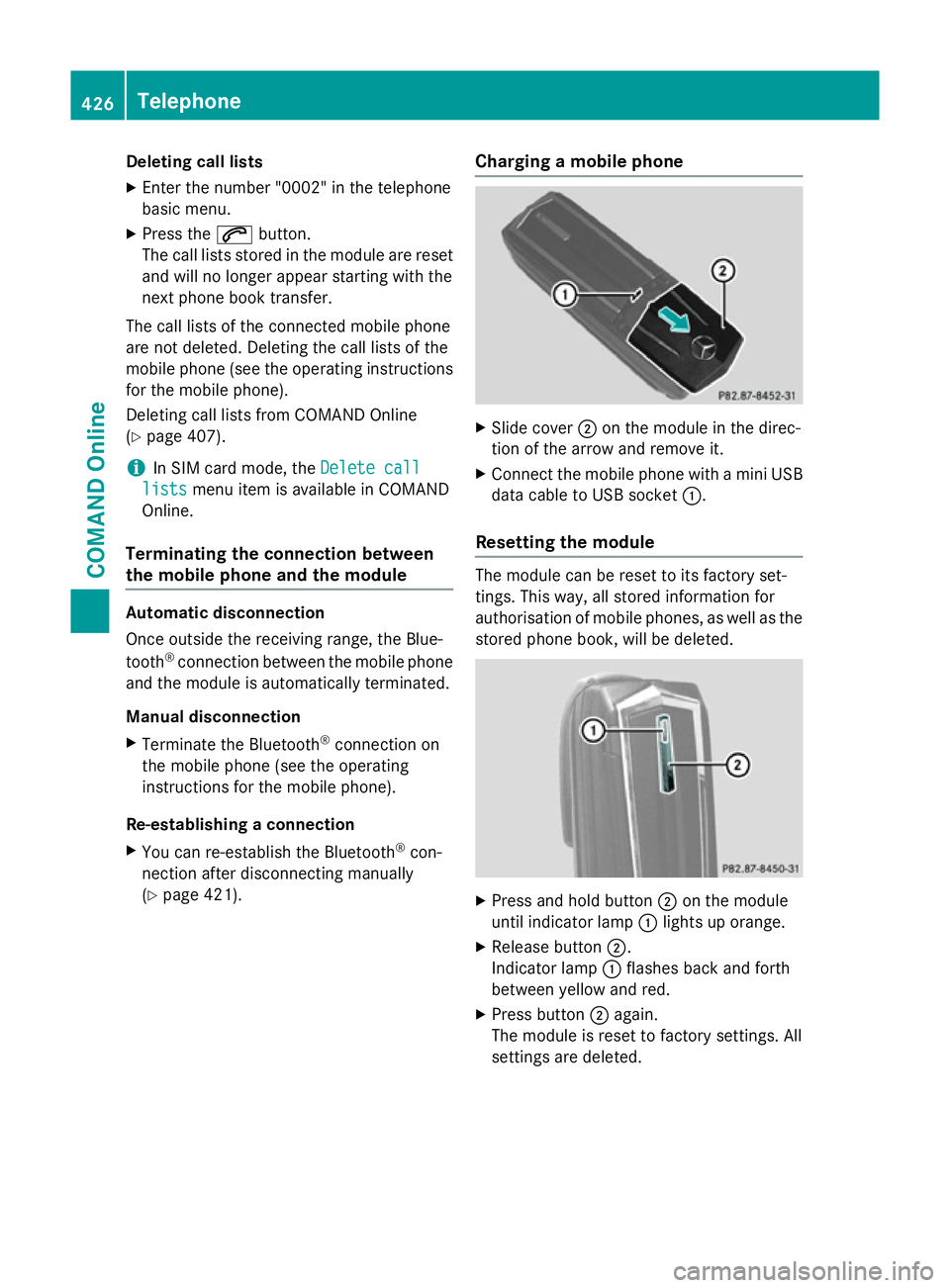
Deleting call lists
X Enter the number "0002" in the telephone
basic menu.
X Press the 6button.
The call lists stored in the module are reset and will no longer appear starting with the
next phone book transfer.
The call lists of the connected mobile phone
are not deleted. Deleting the call lists of the
mobile phone (see the operating instructions
for the mobile phone).
Deleting call lists from COMAND Online
(Y page 407).
i In SIM card mode, the
Delete call Delete call
lists
lists menu item is available in COMAND
Online.
Terminating the connection between
the mobile phone and the module Automatic disconnection
Once outside the receiving range, the Blue-
tooth ®
connection between the mobile phone
and the module is automatically terminated.
Manual disconnection
X Terminate the Bluetooth ®
connection on
the mobile phone (see the operating
instructions for the mobile phone).
Re-establishing a connection
X You can re-establish the Bluetooth ®
con-
nection after disconnecting manually
(Y page 421). Charging a mobile phone X
Slide cover ;on the module in the direc-
tion of the arrow and remove it.
X Connect the mobile phone with a mini USB
data cable to USB socket :.
Resetting the module The module can be reset to its factory set-
tings. This way, all stored information for
authorisation of mobile phones, as well as the stored phone book, will be deleted. X
Press and hold button ;on the module
until indicator lamp :lights up orange.
X Release button ;.
Indicator lamp :flashes back and forth
between yellow and red.
X Press button ;again.
The module is reset to factory settings. All
settings are deleted. 426
TelephoneCOMAND Online
Page 430 of 637
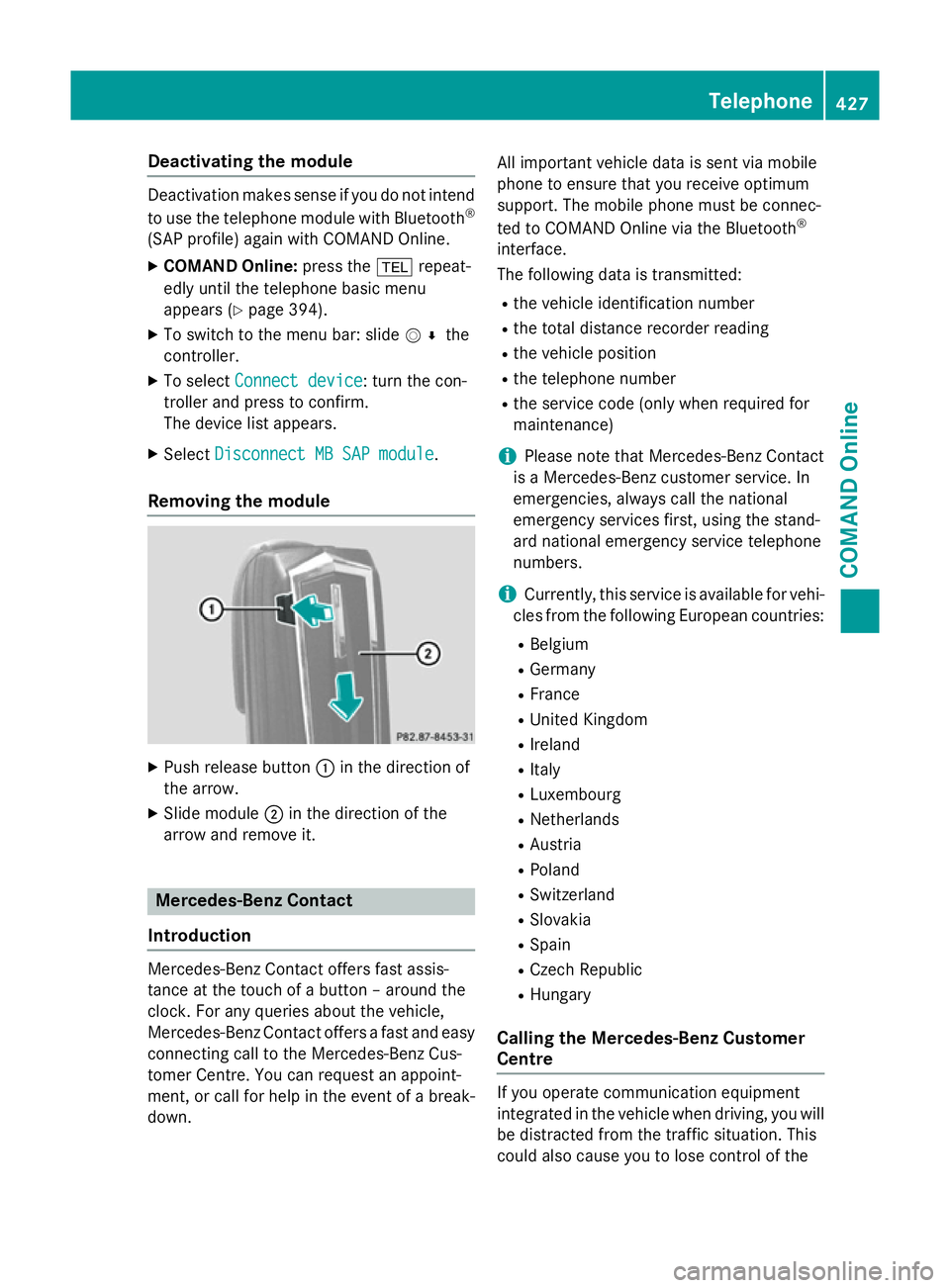
Deactivating the module
Deactivation makes sense if you do not intend
to use the telephone module with Bluetooth ®
(SAP profile) again with COMAND Online.
X COMAND Online: press the%repeat-
edly until the telephone basic menu
appears (Y page 394).
X To switch to the menu bar: slide V¬the
controller.
X To select Connect device
Connect device : turn the con-
troller and press to confirm.
The device list appears.
X Select Disconnect MB SAP module Disconnect MB SAP module .
Removing the module X
Push release button :in the direction of
the arrow.
X Slide module ;in the direction of the
arrow and remove it. Mercedes-Benz Contact
Introduction Mercedes-Benz Contact offers fast assis-
tance at the touch of a button – around the
clock. For any queries about the vehicle,
Mercedes-Benz Contact offers a fast and easy
connecting call to the Mercedes-Benz Cus-
tomer Centre. You can request an appoint-
ment, or call for help in the event of a break-
down. All important vehicle data is sent via mobile
phone to ensure that you receive optimum
support. The mobile phone must be connec-
ted to COMAND Online via the Bluetooth
®
interface.
The following data is transmitted:
R the vehicle identification number
R the total distance recorder reading
R the vehicle position
R the telephone number
R the service code (only when required for
maintenance)
i Please note that Mercedes-Benz Contact
is a Mercedes-Benz customer service. In
emergencies, always call the national
emergency services first, using the stand-
ard national emergency service telephone
numbers.
i Currently, this service is available for vehi-
cles from the following European countries:
R Belgium
R Germany
R France
R United Kingdom
R Ireland
R Italy
R Luxembourg
R Netherlands
R Austria
R Poland
R Switzerland
R Slovakia
R Spain
R Czech Republic
R Hungary
Calling the Mercedes-Benz Customer
Centre If you operate communication equipment
integrated in the vehicle when driving, you will
be distracted from the traffic situation. This
could also cause you to lose control of the Telephone
427COMAND Online Z