MERCEDES-BENZ SL ROADSTER 2012 Owners Manual
Manufacturer: MERCEDES-BENZ, Model Year: 2012, Model line: SL ROADSTER, Model: MERCEDES-BENZ SL ROADSTER 2012Pages: 637, PDF Size: 20.68 MB
Page 441 of 637
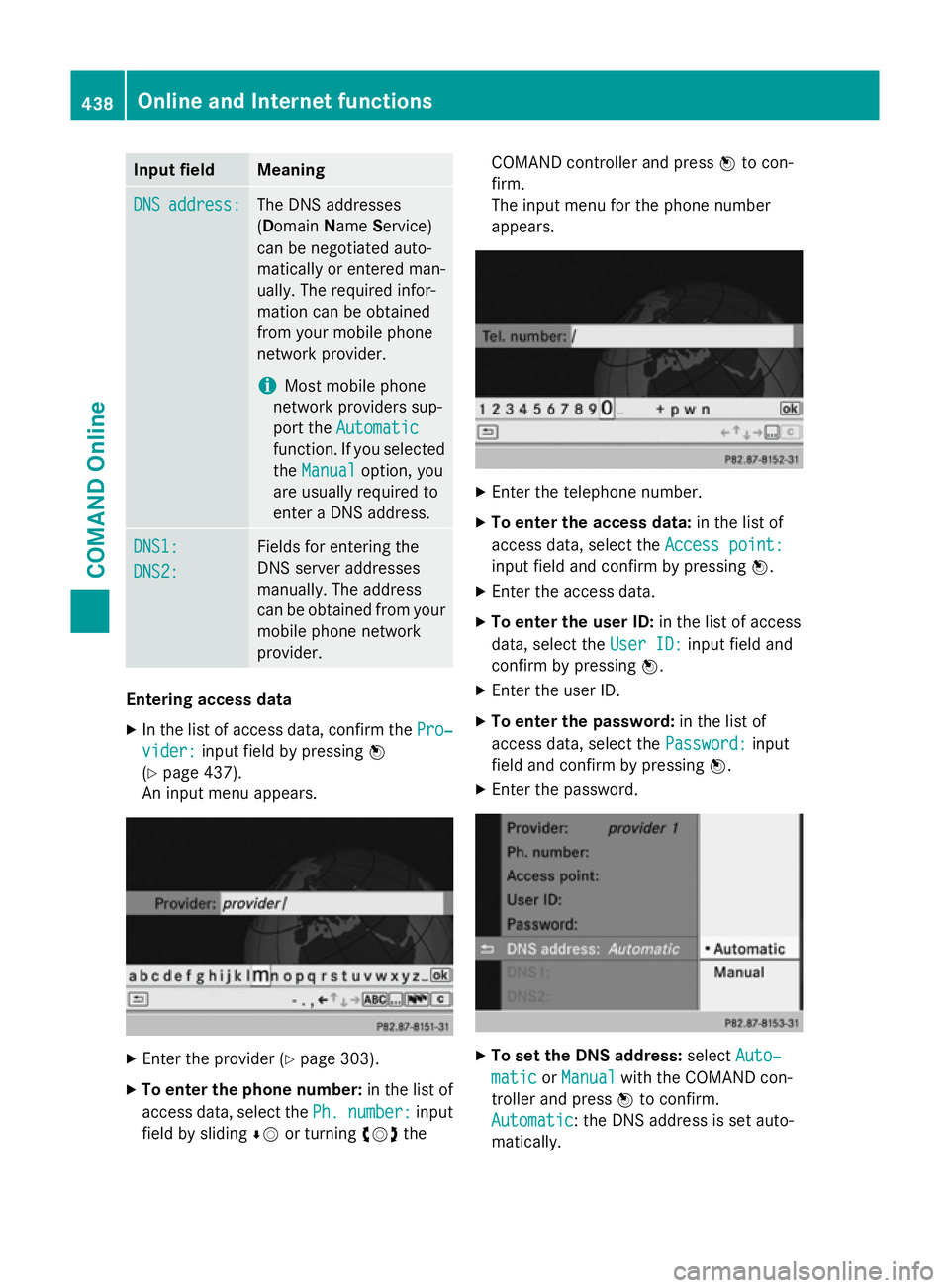
Input field Meaning
DNS
DNS
address:
address: The DNS addresses
(D
omain NameService)
can be negotiated auto-
matically or entered man-
ually. The required infor-
mation can be obtained
from your mobile phone
network provider.
i Most mobile phone
network providers sup-
port the Automatic Automatic
function. If you selected
the Manual
Manual option, you
are usually required to
enter a DNS address. DNS1: DNS1:
DNS2: DNS2: Fields for entering the
DNS server addresses
manually. The address
can be obtained from your
mobile phone network
provider. Entering access data
X In the list of access data, confirm the Pro‐ Pro‐
vider:
vider: input field by pressing W
(Y page 437).
An input menu appears. X
Enter the provider (Y page 303).
X To enter the phone number: in the list of
access data, select the Ph.
Ph.number:
number: input
field by sliding ÆVor turning cVdthe COMAND controller and press
Wto con-
firm.
The input menu for the phone number
appears. X
Enter the telephone number.
X To enter the access data: in the list of
access data, select the Access point: Access point:
input field and confirm by pressing W.
X Enter the access data.
X To enter the user ID: in the list of access
data, select the User ID:
User ID:input field and
confirm by pressing W.
X Enter the user ID.
X To enter the password: in the list of
access data, select the Password:
Password:input
field and confirm by pressing W.
X Enter the password. X
To set the DNS address: selectAuto‐
Auto‐
matic
matic orManual
Manual with the COMAND con-
troller and press Wto confirm.
Automatic
Automatic : the DNS address is set auto-
matically. 438
Online and Internet functionsCOMAND Online
Page 442 of 637
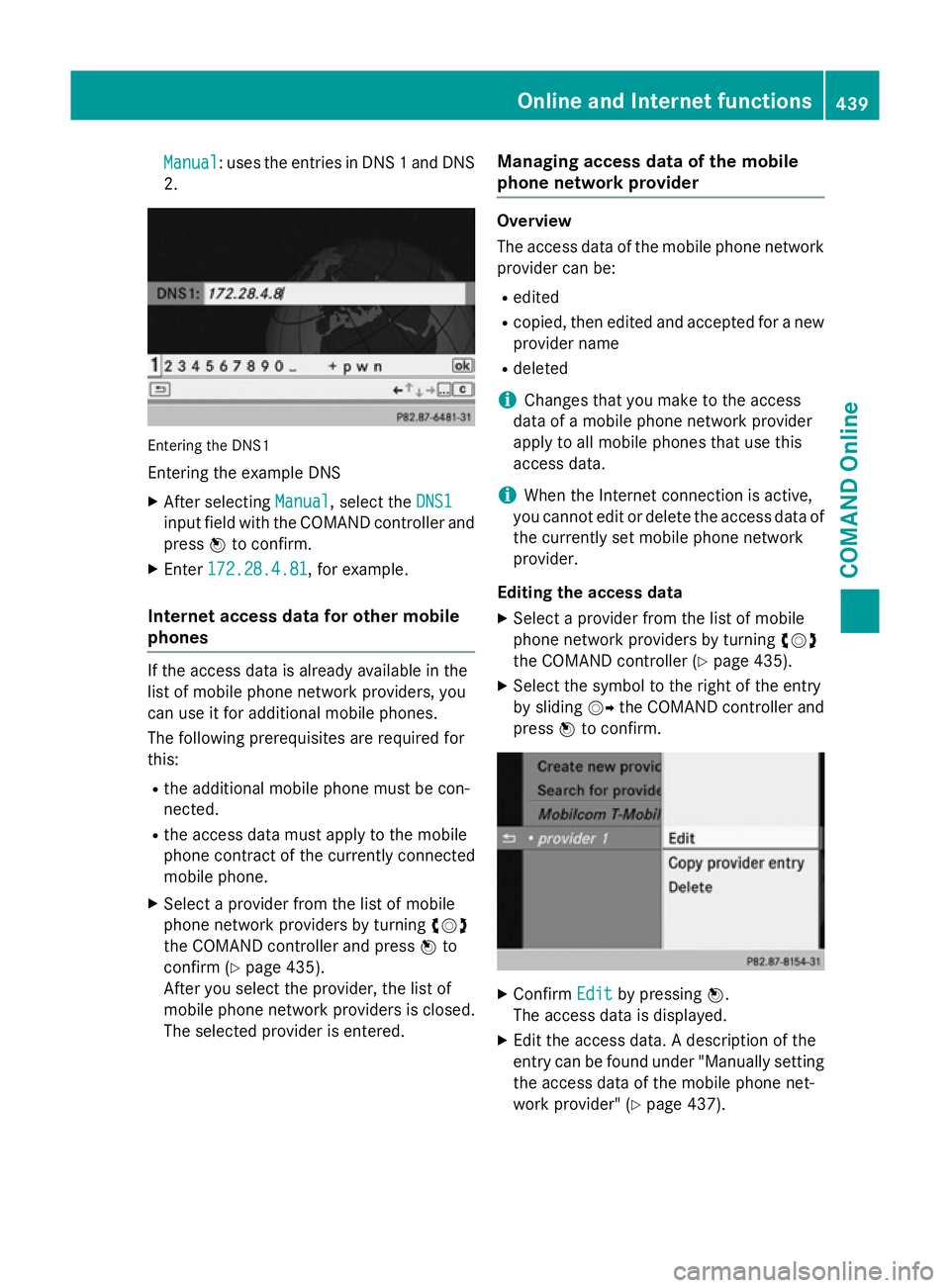
Manual
Manual: uses the entries in DNS 1 and DNS
2. Entering the DNS1
Entering the example DNS
X After selecting Manual
Manual, select the DNS1
DNS1
input field with the COMAND controller and
press Wto confirm.
X Enter 172.28.4.81
172.28.4.81, for example.
Internet access data for other mobile
phones If the access data is already available in the
list of mobile phone network providers, you
can use it for additional mobile phones.
The following prerequisites are required for
this:
R the additional mobile phone must be con-
nected.
R the access data must apply to the mobile
phone contract of the currently connected
mobile phone.
X Select a provider from the list of mobile
phone network providers by turning cVd
the COMAND controller and press Wto
confirm (Y page 435).
After you select the provider, the list of
mobile phone network providers is closed.
The selected provider is entered. Managing access data of the mobile
phone network provider Overview
The access data of the mobile phone network
provider can be:
R edited
R copied, then edited and accepted for a new
provider name
R deleted
i Changes that you make to the access
data of a mobile phone network provider
apply to all mobile phones that use this
access data.
i When the Internet connection is active,
you cannot edit or delete the access data of
the currently set mobile phone network
provider.
Editing the access data X Select a provider from the list of mobile
phone network providers by turning cVd
the COMAND controller (Y page 435).
X Select the symbol to the right of the entry
by sliding VYthe COMAND controller and
press Wto confirm. X
Confirm Edit Editby pressing W.
The access data is displayed.
X Edit the access data. A description of the
entry can be found under "Manually setting the access data of the mobile phone net-
work provider" (Y page 437). Online and Internet functions
439COMAND Online Z
Page 443 of 637
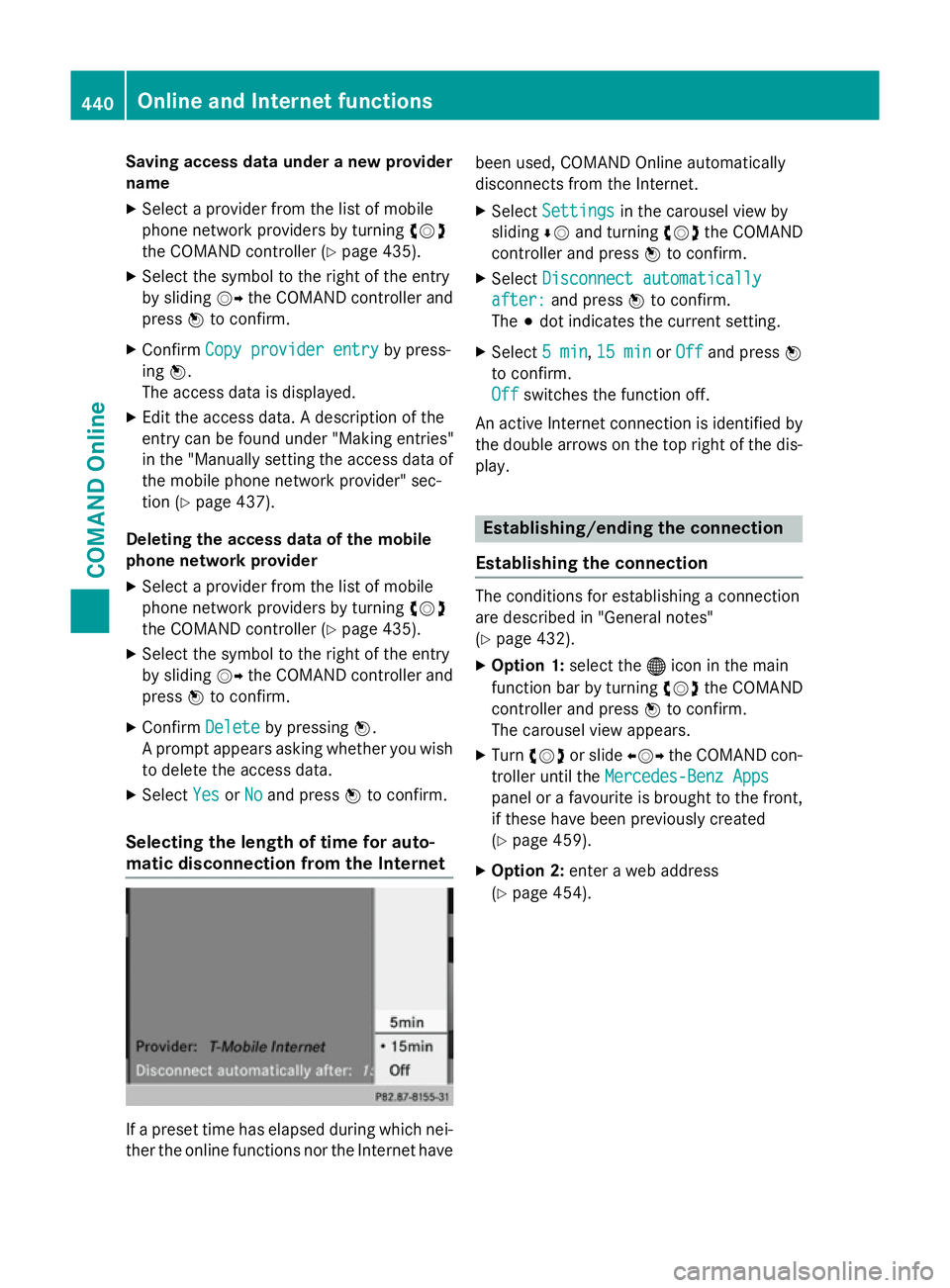
Saving access data under a new provider
name
X Select a provider from the list of mobile
phone network providers by turning cVd
the COMAND controller (Y page 435).
X Select the symbol to the right of the entry
by sliding VYthe COMAND controller and
press Wto confirm.
X Confirm Copy provider entry Copy provider entry by press-
ing W.
The access data is displayed.
X Edit the access data. A description of the
entry can be found under "Making entries"
in the "Manually setting the access data of
the mobile phone network provider" sec-
tion (Y page 437).
Deleting the access data of the mobile
phone network provider
X Select a provider from the list of mobile
phone network providers by turning cVd
the COMAND controller (Y page 435).
X Select the symbol to the right of the entry
by sliding VYthe COMAND controller and
press Wto confirm.
X Confirm Delete
Delete by pressing W.
A prompt appears asking whether you wish to delete the access data.
X Select Yes YesorNo
No and press Wto confirm.
Selecting the length of time for auto-
matic disconnection from the Internet If a preset time has elapsed during which nei-
ther the online functions nor the Internet have been used, COMAND Online automatically
disconnects from the Internet.
X Select Settings
Settings in the carousel view by
sliding ÆVand turning cVdthe COMAND
controller and press Wto confirm.
X Select Disconnect automatically
Disconnect automatically
after:
after: and press Wto confirm.
The #dot indicates the current setting.
X Select 5 min
5 min,15 min
15 min orOff
Off and press W
to confirm.
Off Off switches the function off.
An active Internet connection is identified by the double arrows on the top right of the dis-
play. Establishing/ending the connection
Establishing the connection The conditions for establishing a connection
are described in "General notes"
(Y
page 432).
X Option 1: select the®icon in the main
function bar by turning cVdthe COMAND
controller and press Wto confirm.
The carousel view appears.
X Turn cVd or slide XVYthe COMAND con-
troller until the Mercedes-Benz Apps Mercedes-Benz Apps
panel or a favourite is brought to the front, if these have been previously created
(Y page 459).
X Option 2: enter a web address
(Y page 454). 440
Online and Internet functionsCOMAND Online
Page 444 of 637
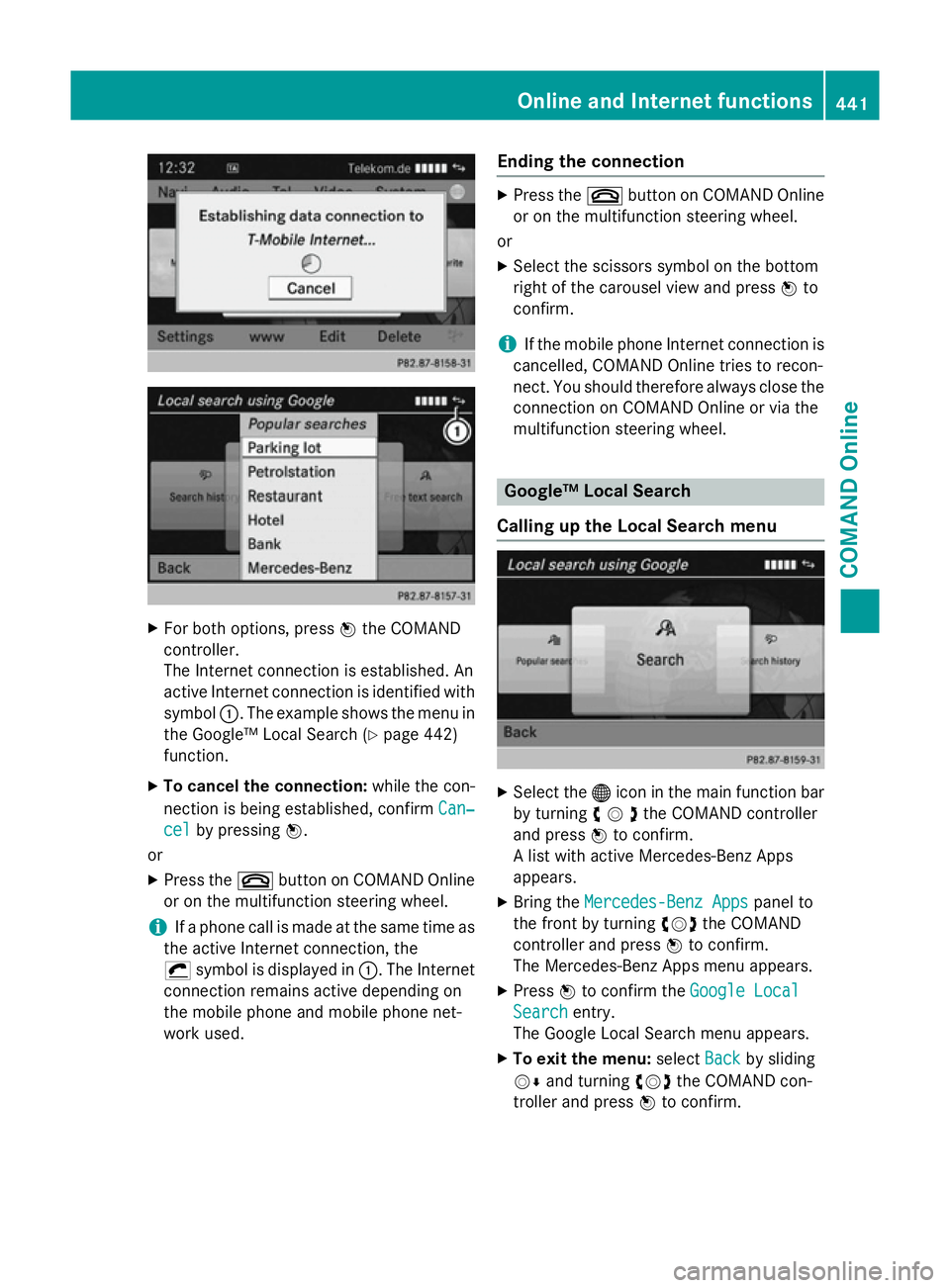
X
For both options, press Wthe COMAND
controller.
The Internet connection is established. An
active Internet connection is identified with symbol :. The example shows the menu in
the Google™ Local Search (Y page 442)
function.
X To cancel the connection: while the con-
nection is being established, confirm Can‐ Can‐
cel
cel by pressing W.
or
X Press the ~button on COMAND Online
or on the multifunction steering wheel.
i If a phone call is made at the same time as
the active Internet connection, the
¡ symbol is displayed in :. The Internet
connection remains active depending on
the mobile phone and mobile phone net-
work used. Ending the connection X
Press the ~button on COMAND Online
or on the multifunction steering wheel.
or
X Select the scissors symbol on the bottom
right of the carousel view and press Wto
confirm.
i If the mobile phone Internet connection is
cancelled, COMAND Online tries to recon-
nect. You should therefore always close the
connection on COMAND Online or via the
multifunction steering wheel. Google™ Local Search
Calling up the Local Search menu X
Select the ®icon in the main function bar
by turning cVdthe COMAND controller
and press Wto confirm.
A list with active Mercedes-Benz Apps
appears.
X Bring the Mercedes-Benz Apps Mercedes-Benz Apps panel to
the front by turning cVdthe COMAND
controller and press Wto confirm.
The Mercedes-Benz Apps menu appears.
X Press Wto confirm the Google Local
Google Local
Search
Search entry.
The Google Local Search menu appears.
X To exit the menu: selectBack
Backby sliding
VÆ and turning cVdthe COMAND con-
troller and press Wto confirm. Online and Internet functions
441COMAND Online Z
Page 445 of 637
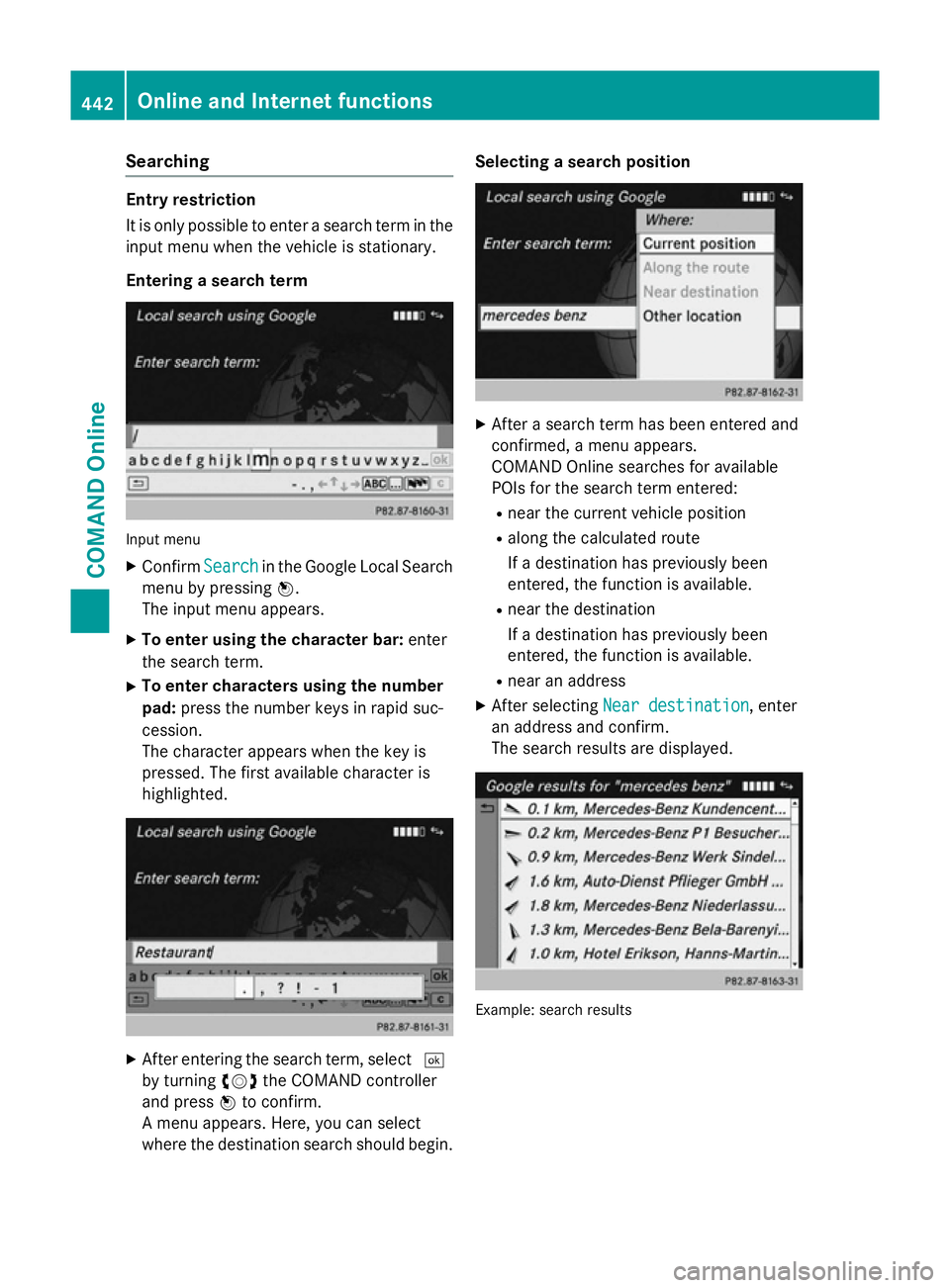
Searching
Entry restriction
It is only possible to enter a search term in the
input menu when the vehicle is stationary.
Entering a search term Input menu
X Confirm Search Searchin the Google Local Search
menu by pressing W.
The input menu appears.
X To enter using the character bar: enter
the search term.
X To enter characters using the number
pad: press the number keys in rapid suc-
cession.
The character appears when the key is
pressed. The first available character is
highlighted. X
After entering the search term, select ¬
by turning cVdthe COMAND controller
and press Wto confirm.
A menu appears. Here, you can select
where the destination search should begin. Selecting a search position
X
After a search term has been entered and
confirmed, a menu appears.
COMAND Online searches for available
POIs for the search term entered:
R near the current vehicle position
R along the calculated route
If a destination has previously been
entered, the function is available.
R near the destination
If a destination has previously been
entered, the function is available.
R near an address
X After selecting Near destination Near destination, enter
an address and confirm.
The search results are displayed. Example: search results442
Online and Internet functionsCOMAND Online
Page 446 of 637
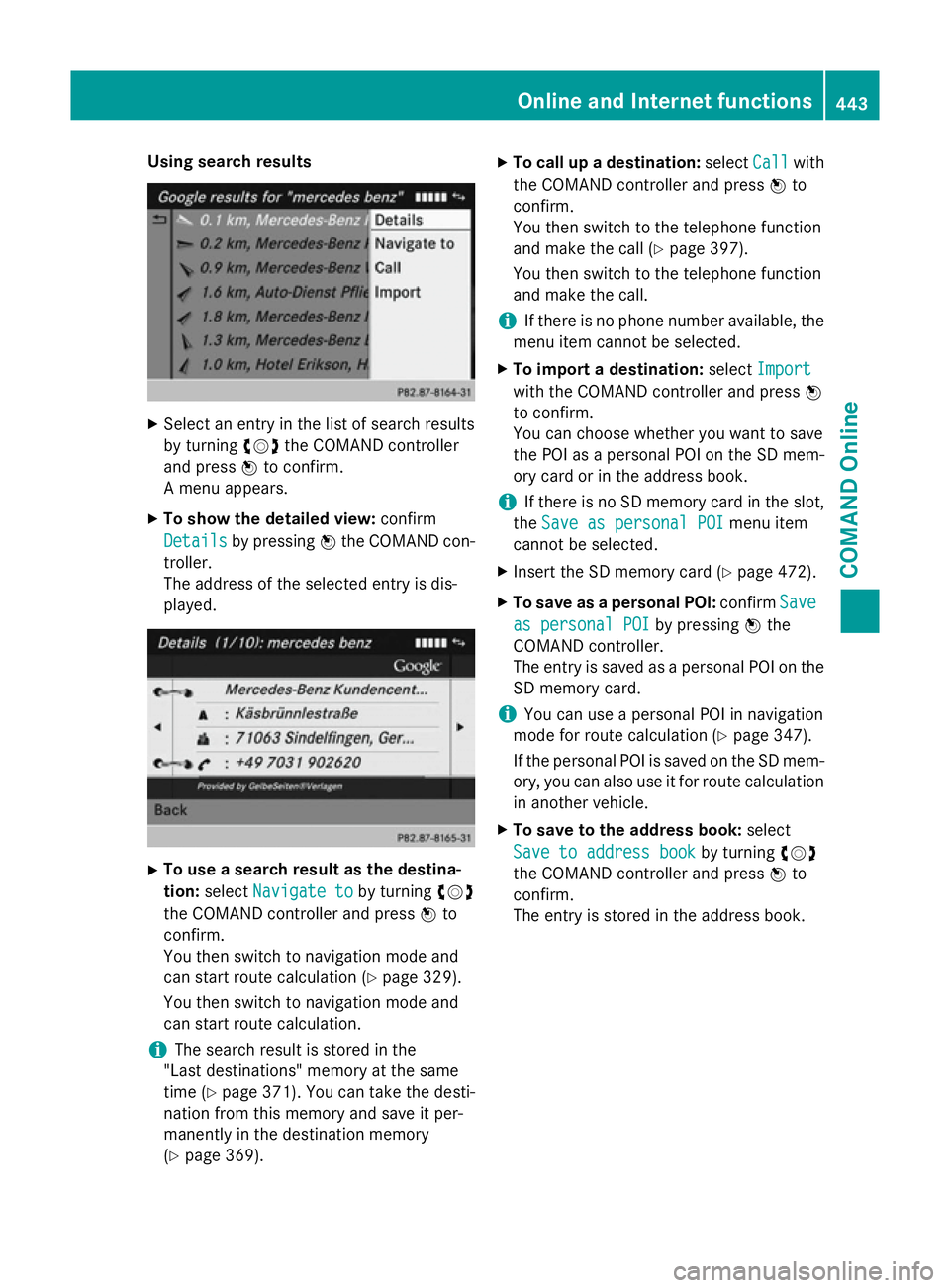
Using search results
X
Select an entry in the list of search results
by turning cVdthe COMAND controller
and press Wto confirm.
A menu appears.
X To show the detailed view: confirm
Details
Details by pressing Wthe COMAND con-
troller.
The address of the selected entry is dis-
played. X
To use a search result as the destina-
tion: select Navigate to
Navigate to by turningcVd
the COMAND controller and press Wto
confirm.
You then switch to navigation mode and
can start route calculation (Y page 329).
You then switch to navigation mode and
can start route calculation.
i The search result is stored in the
"Last destinations" memory at the same
time (Y page 371). You can take the desti-
nation from this memory and save it per-
manently in the destination memory
(Y page 369). X
To call up a destination: selectCall
Call with
the COMAND controller and press Wto
confirm.
You then switch to the telephone function
and make the call (Y page 397).
You then switch to the telephone function
and make the call.
i If there is no phone number available, the
menu item cannot be selected.
X To import a destination: selectImport Import
with the COMAND controller and press W
to confirm.
You can choose whether you want to save
the POI as a personal POI on the SD mem-
ory card or in the address book.
i If there is no SD memory card in the slot,
the Save as personal POI Save as personal POI menu item
cannot be selected.
X Insert the SD memory card (Y page 472).
X To save as a personal POI: confirmSave Save
as personal POI as personal POI by pressingWthe
COMAND controller.
The entry is saved as a personal POI on the
SD memory card.
i You can use a personal POI in navigation
mode for route calculation (Y page 347).
If the personal POI is saved on the SD mem-
ory, you can also use it for route calculation
in another vehicle.
X To save to the address book: select
Save to address book
Save to address book by turningcVd
the COMAND controller and press Wto
confirm.
The entry is stored in the address book. Online and Internet functions
443COMAND Online Z
Page 447 of 637
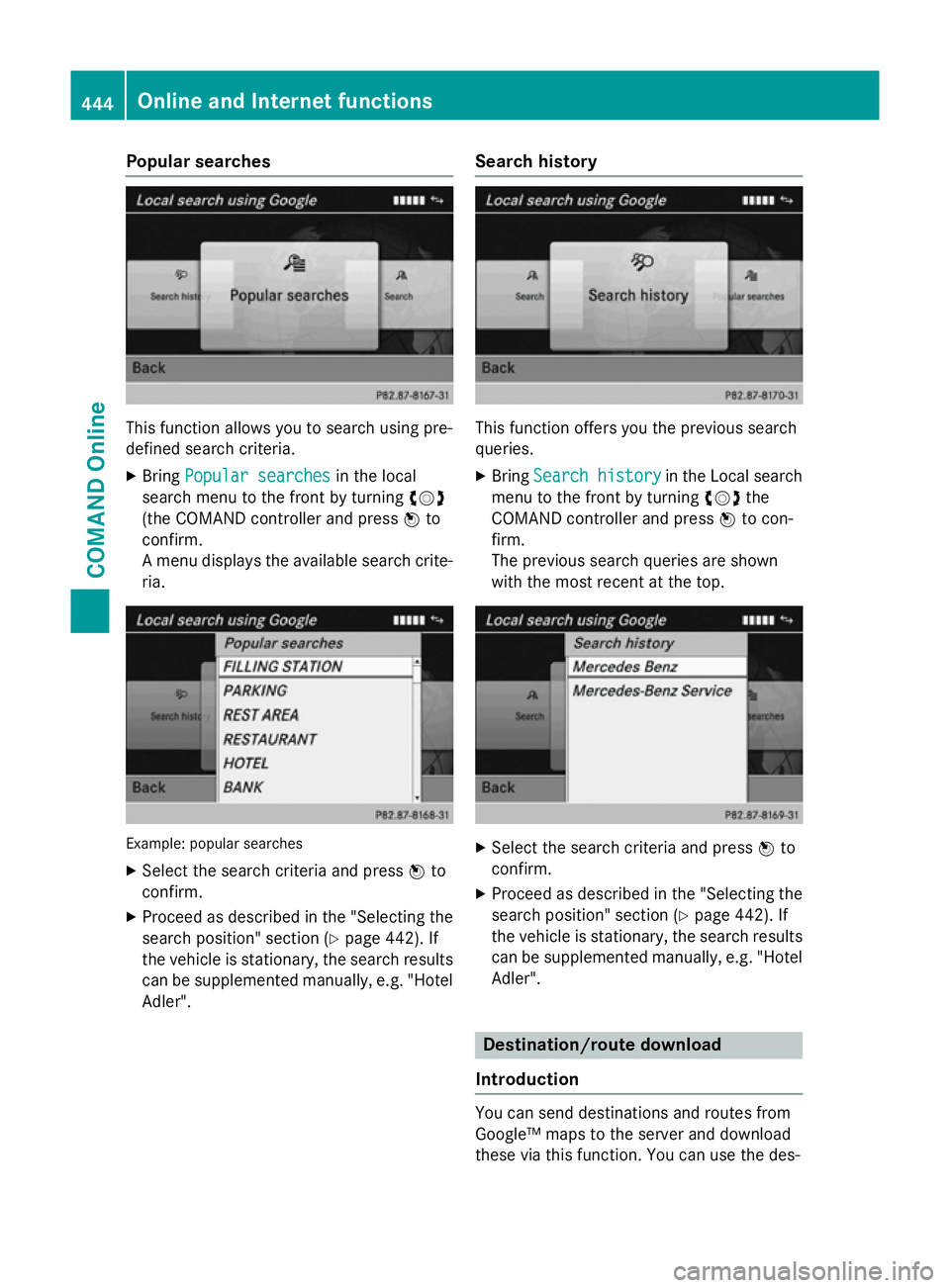
Popular searches
This function allows you to search using pre-
defined search criteria.
X Bring Popular searches
Popular searches in the local
search menu to the front by turning cVd
(the COMAND controller and press Wto
confirm.
A menu displays the available search crite-
ria. Example: popular searches
X Select the search criteria and press Wto
confirm.
X Proceed as described in the "Selecting the
search position" section (Y page 442). If
the vehicle is stationary, the search results
can be supplemented manually, e.g. "Hotel
Adler". Search history This function offers you the previous search
queries.
X Bring Search history Search history in the Local search
menu to the front by turning cVdthe
COMAND controller and press Wto con-
firm.
The previous search queries are shown
with the most recent at the top. X
Select the search criteria and press Wto
confirm.
X Proceed as described in the "Selecting the
search position" section (Y page 442). If
the vehicle is stationary, the search results
can be supplemented manually, e.g. "Hotel
Adler". Destination/route download
Introduction You can send destinations and routes from
Google™ maps to the server and download
these via this function. You can use the des-444
Online and Internet functionsCOMAND Online
Page 448 of 637
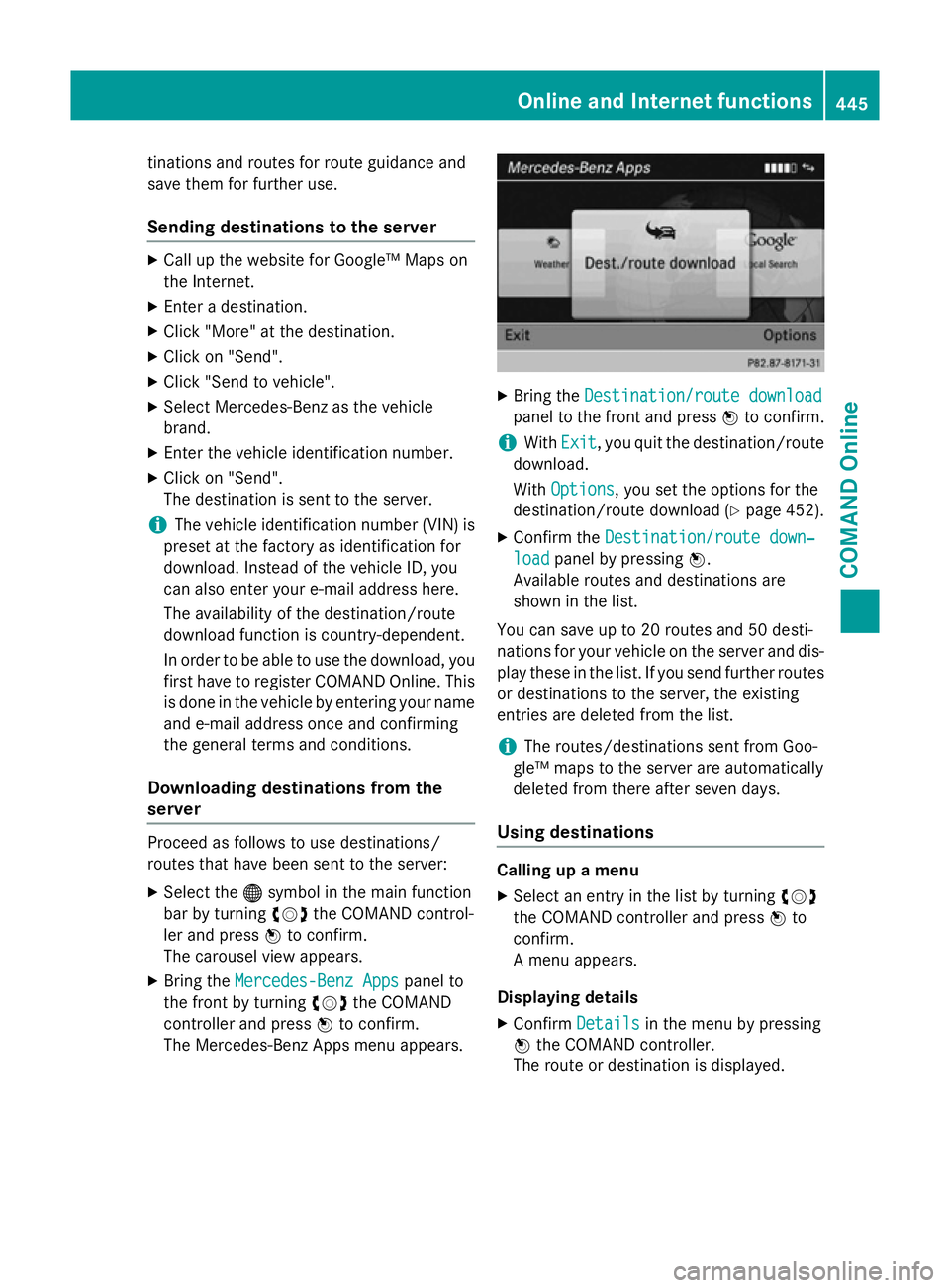
tinations and routes for route guidance and
save them for further use.
Sending destinations to the server X
Call up the website for Google™ Maps on
the Internet.
X Enter a destination.
X Click "More" at the destination.
X Click on "Send".
X Click "Send to vehicle".
X Select Mercedes-Benz as the vehicle
brand.
X Enter the vehicle identification number.
X Click on "Send".
The destination is sent to the server.
i The vehicle identification number (VIN) is
preset at the factory as identification for
download. Instead of the vehicle ID, you
can also enter your e-mail address here.
The availability of the destination/route
download function is country-dependent.
In order to be able to use the download, you
first have to register COMAND Online. This
is done in the vehicle by entering your name and e-mail address once and confirming
the general terms and conditions.
Downloading destinations from the
server Proceed as follows to use destinations/
routes that have been sent to the server:
X Select the ®symbol in the main function
bar by turning cVdthe COMAND control-
ler and press Wto confirm.
The carousel view appears.
X Bring the Mercedes-Benz Apps Mercedes-Benz Apps panel to
the front by turning cVdthe COMAND
controller and press Wto confirm.
The Mercedes-Benz Apps menu appears. X
Bring the Destination/route download
Destination/route download
panel to the front and press Wto confirm.
i With
Exit
Exit, you quit the destination/route
download.
With Options Options, you set the options for the
destination/route download (Y page 452).
X Confirm the Destination/route down‐
Destination/route down‐
load
load panel by pressing W.
Available routes and destinations are
shown in the list.
You can save up to 20 routes and 50 desti-
nations for your vehicle on the server and dis- play these in the list. If you send further routesor destinations to the server, the existing
entries are deleted from the list.
i The routes/destinations sent from Goo-
gle™ maps to the server are automatically
deleted from there after seven days.
Using destinations Calling up a menu
X Select an entry in the list by turning cVd
the COMAND controller and press Wto
confirm.
A menu appears.
Displaying details
X Confirm Details Details in the menu by pressing
W the COMAND controller.
The route or destination is displayed. Online and Internet functions
445COMAND Online Z
Page 449 of 637
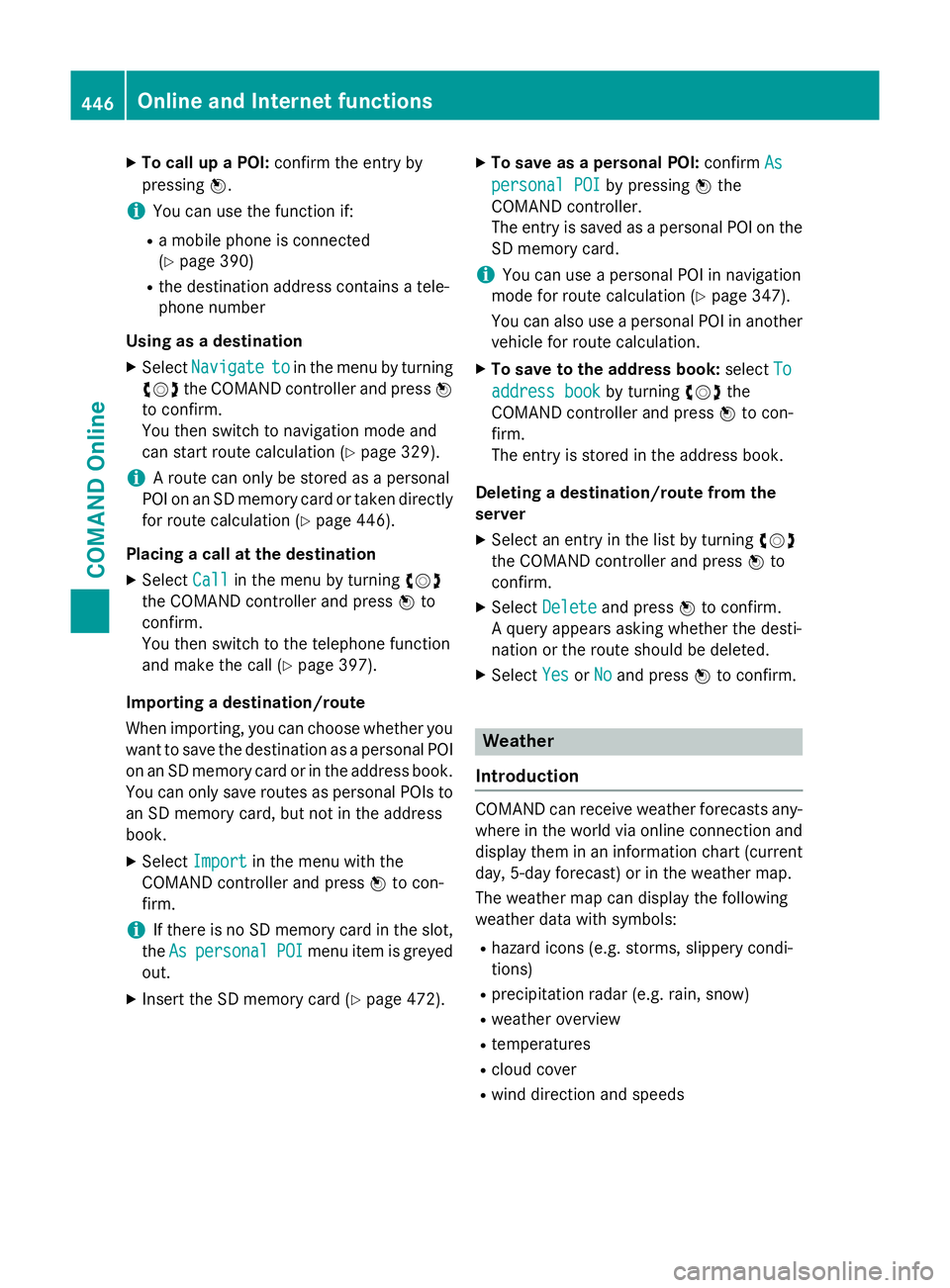
X
To call up a POI: confirm the entry by
pressing W.
i You can use the function if:
R a mobile phone is connected
(Y page 390)
R the destination address contains a tele-
phone number
Using as a destination
X Select Navigate
Navigate to toin the menu by turning
cVd the COMAND controller and press W
to confirm.
You then switch to navigation mode and
can start route calculation (Y page 329).
i A route can only be stored as a personal
POI on an SD memory card or taken directly
for route calculation (Y page 446).
Placing a call at the destination X Select Call
Call in the menu by turning cVd
the COMAND controller and press Wto
confirm.
You then switch to the telephone function
and make the call (Y page 397).
Importing a destination/route
When importing, you can choose whether you want to save the destination as a personal POI
on an SD memory card or in the address book.
You can only save routes as personal POIs to an SD memory card, but not in the address
book.
X Select Import Import in the menu with the
COMAND controller and press Wto con-
firm.
i If there is no SD memory card in the slot,
the As
As personal
personal POI
POImenu item is greyed
out.
X Insert the SD memory card (Y page 472).X
To save as a personal POI: confirmAs
As
personal POI
personal POI by pressingWthe
COMAND controller.
The entry is saved as a personal POI on the SD memory card.
i You can use a personal POI in navigation
mode for route calculation (Y page 347).
You can also use a personal POI in another
vehicle for route calculation.
X To save to the address book: selectTo To
address book
address book by turningcVdthe
COMAND controller and press Wto con-
firm.
The entry is stored in the address book.
Deleting a destination/route from the
server X Select an entry in the list by turning cVd
the COMAND controller and press Wto
confirm.
X Select Delete Delete and press Wto confirm.
A query appears asking whether the desti-
nation or the route should be deleted.
X Select Yes
Yes orNo No and press Wto confirm. Weather
Introduction COMAND can receive weather forecasts any-
where in the world via online connection and
display them in an information chart (current
day, 5-day forecast) or in the weather map.
The weather map can display the following
weather data with symbols:
R hazard icons (e.g. storms, slippery condi-
tions)
R precipitation radar (e.g. rain, snow)
R weather overview
R temperatures
R cloud cover
R wind direction and speeds 446
Online and Internet functionsCOMAND Online
Page 450 of 637
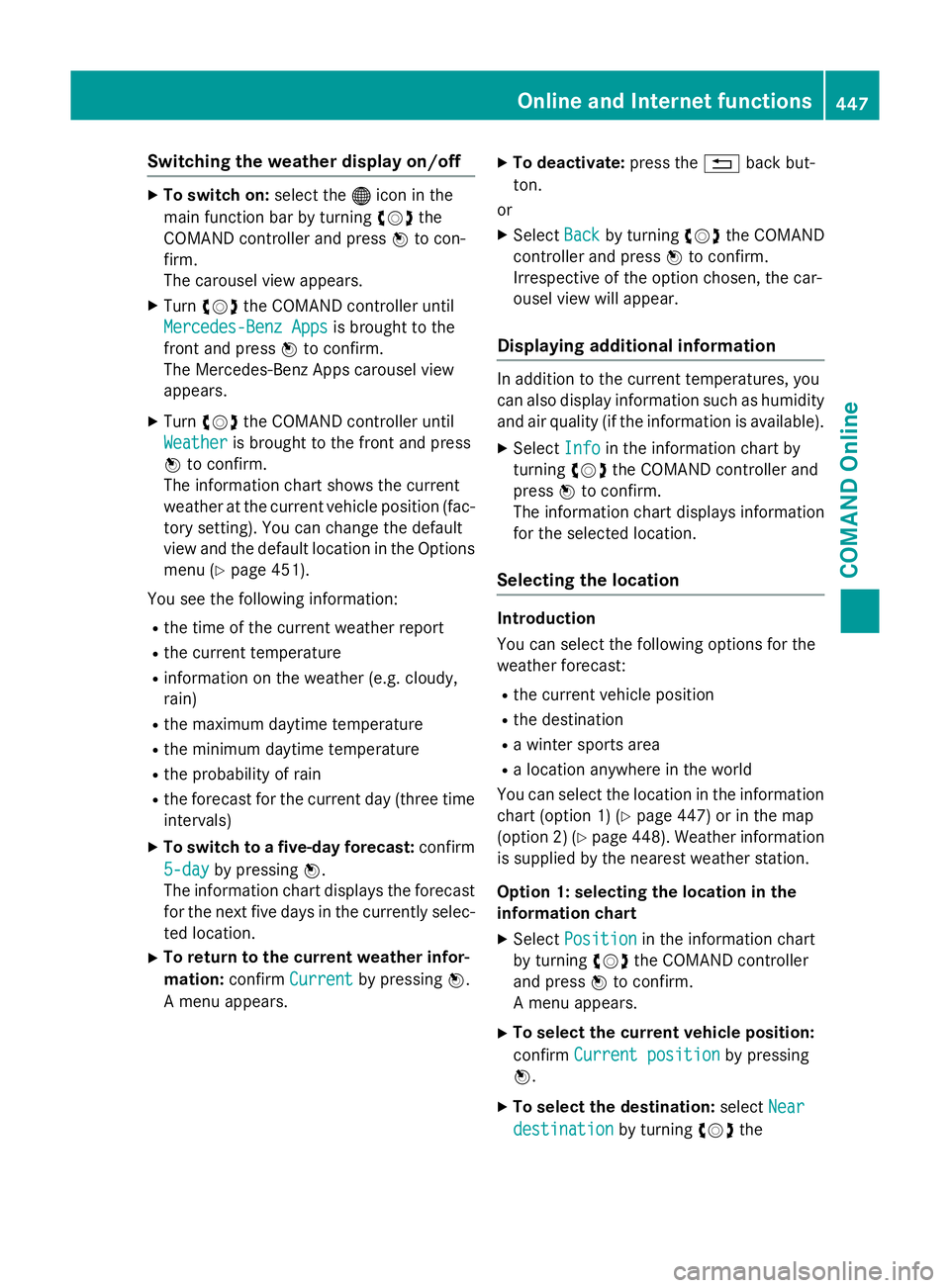
Switching the weather display on/off
X
To switch on: select the®icon in the
main function bar by turning cVdthe
COMAND controller and press Wto con-
firm.
The carousel view appears.
X Turn cVd the COMAND controller until
Mercedes-Benz Apps
Mercedes-Benz Apps is brought to the
front and press Wto confirm.
The Mercedes-Benz Apps carousel view
appears.
X Turn cVd the COMAND controller until
Weather
Weather is brought to the front and press
W to confirm.
The information chart shows the current
weather at the current vehicle position (fac- tory setting). You can change the default
view and the default location in the Options
menu (Y page 451).
You see the following information:
R the time of the current weather report
R the current temperature
R information on the weather (e.g. cloudy,
rain)
R the maximum daytime temperature
R the minimum daytime temperature
R the probability of rain
R the forecast for the current day (three time
intervals)
X To switch to a five-day forecast: confirm
5-day
5-day by pressing W.
The information chart displays the forecast for the next five days in the currently selec-
ted location.
X To return to the current weather infor-
mation: confirmCurrent
Current by pressing W.
A menu appears. X
To deactivate: press the%back but-
ton.
or
X Select Back Backby turning cVdthe COMAND
controller and press Wto confirm.
Irrespective of the option chosen, the car-
ousel view will appear.
Displaying additional information In addition to the current temperatures, you
can also display information such as humidity
and air quality (if the information is available).
X Select Info Infoin the information chart by
turning cVdthe COMAND controller and
press Wto confirm.
The information chart displays information
for the selected location.
Selecting the location Introduction
You can select the following options for the
weather forecast:
R the current vehicle position
R the destination
R a winter sports area
R a location anywhere in the world
You can select the location in the information
chart (option 1) (Y page 447) or in the map
(option 2) (Y page 448). Weather information
is supplied by the nearest weather station.
Option 1: selecting the location in the
information chart
X Select Position
Position in the information chart
by turning cVdthe COMAND controller
and press Wto confirm.
A menu appears.
X To select the current vehicle position:
confirm Current position Current position by pressing
W.
X To select the destination: selectNear
Near
destination
destination by turningcVdthe Online and Internet functions
447COMAND Online Z