MERCEDES-BENZ SL ROADSTER 2012 Owners Manual
Manufacturer: MERCEDES-BENZ, Model Year: 2012, Model line: SL ROADSTER, Model: MERCEDES-BENZ SL ROADSTER 2012Pages: 637, PDF Size: 20.68 MB
Page 491 of 637
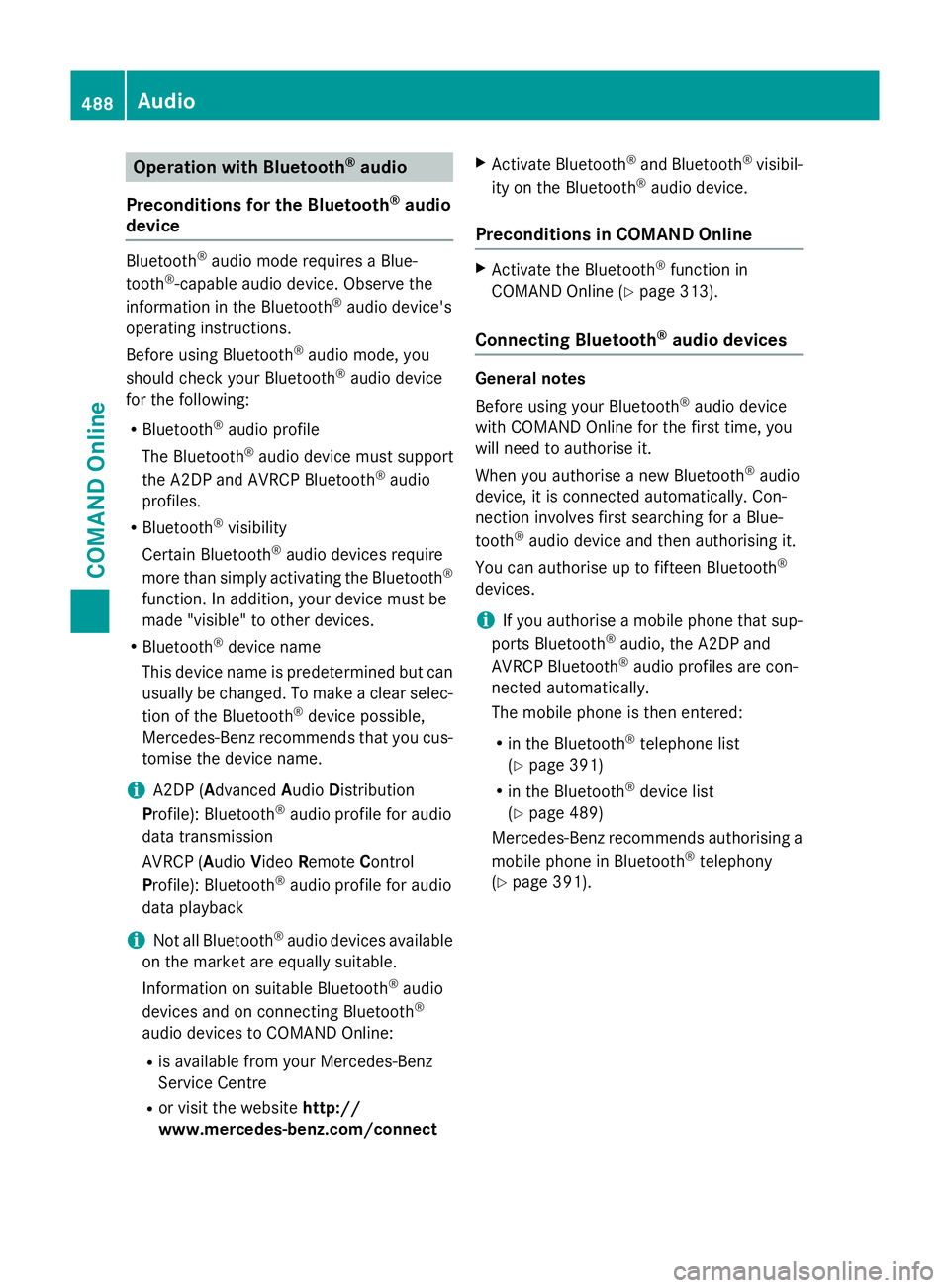
Operation with Bluetooth
®
audio
Preconditions for the Bluetooth ®
audio
device Bluetooth
®
audio mode requires a Blue-
tooth ®
-capable audio device. Observe the
information in the Bluetooth ®
audio device's
operating instructions.
Before using Bluetooth ®
audio mode, you
should check your Bluetooth ®
audio device
for the following:
R Bluetooth ®
audio profile
The Bluetooth ®
audio device must support
the A2DP and AVRCP Bluetooth ®
audio
profiles.
R Bluetooth ®
visibility
Certain Bluetooth ®
audio devices require
more than simply activating the Bluetooth ®
function. In addition, your device must be
made "visible" to other devices.
R Bluetooth ®
device name
This device name is predetermined but can
usually be changed. To make a clear selec-
tion of the Bluetooth ®
device possible,
Mercedes-Benz recommends that you cus-
tomise the device name.
i A2DP (
Advanced AudioDistribution
Profile): Bluetooth ®
audio profile for audio
data transmission
AVRCP (Audio VideoRemote Control
Profile): Bluetooth ®
audio profile for audio
data playback
i Not all Bluetooth ®
audio devices available
on the market are equally suitable.
Information on suitable Bluetooth ®
audio
devices and on connecting Bluetooth ®
audio devices to COMAND Online:
R is available from your Mercedes-Benz
Service Centre
R or visit the website http://
www.mercedes-benz.com/connect X
Activate Bluetooth ®
and Bluetooth ®
visibil-
ity on the Bluetooth ®
audio device.
Preconditions in COMAND Online X
Activate the Bluetooth ®
function in
COMAND Online (Y page 313).
Connecting Bluetooth ®
audio devices General notes
Before using your Bluetooth
®
audio device
with COMAND Online for the first time, you
will need to authorise it.
When you authorise a new Bluetooth ®
audio
device, it is connected automatically. Con-
nection involves first searching for a Blue-
tooth ®
audio device and then authorising it.
You can authorise up to fifteen Bluetooth ®
devices.
i If you authorise a mobile phone that sup-
ports Bluetooth ®
audio, the A2DP and
AVRCP Bluetooth ®
audio profiles are con-
nected automatically.
The mobile phone is then entered:
R in the Bluetooth ®
telephone list
(Y page 391)
R in the Bluetooth ®
device list
(Y page 489)
Mercedes-Benz recommends authorising a mobile phone in Bluetooth ®
telephony
(Y page 391). 488
AudioCOMAND Online
Page 492 of 637
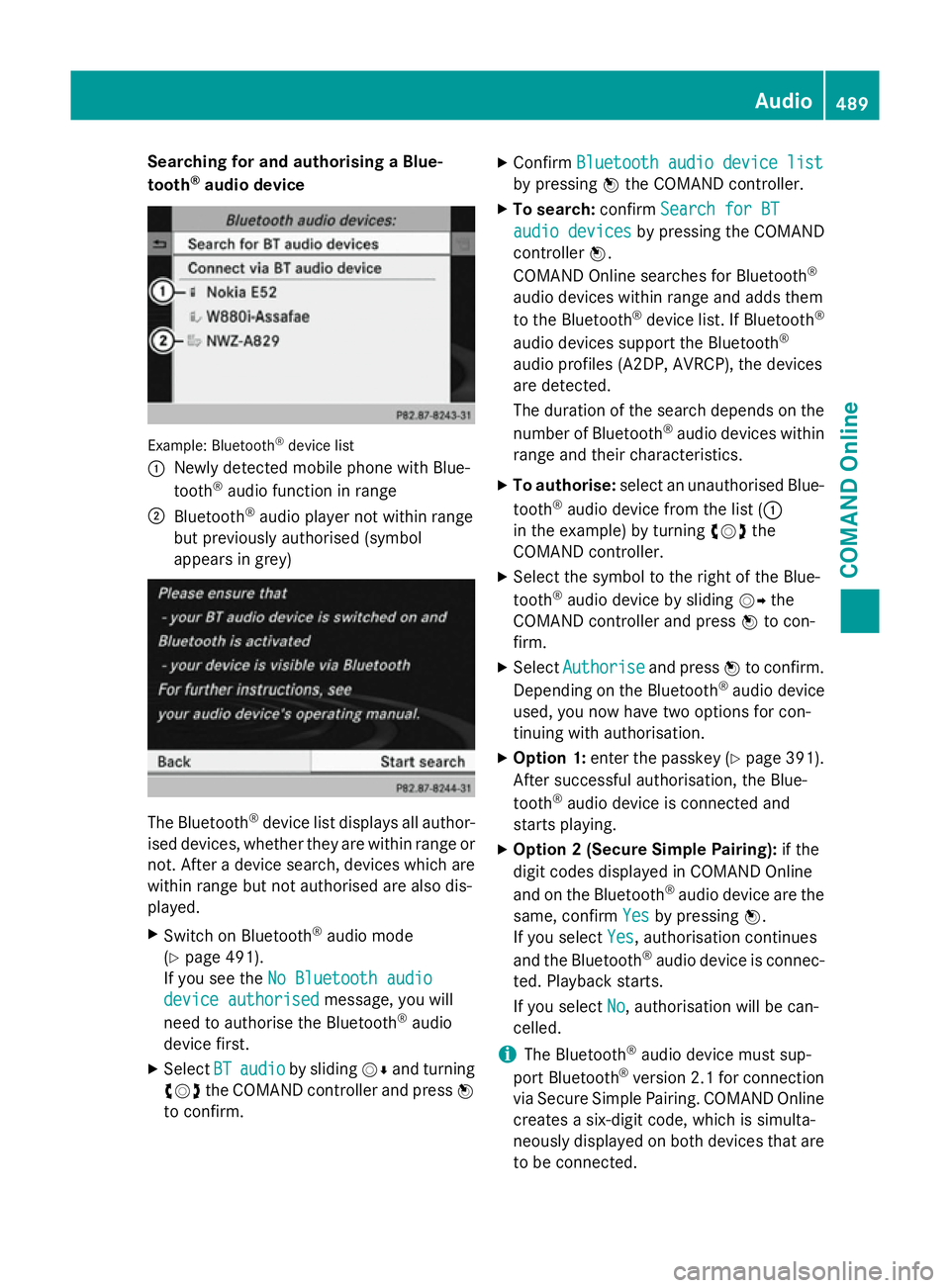
Searching for and authorising a Blue-
tooth ®
audio device Example: Bluetooth
®
device list
: Newly detected mobile phone with Blue-
tooth ®
audio function in range
; Bluetooth ®
audio player not within range
but previously authorised (symbol
appears in grey) The Bluetooth
®
device list displays all author-
ised devices, whether they are within range or not. After a device search, devices which arewithin range but not authorised are also dis-
played.
X Switch on Bluetooth ®
audio mode
(Y page 491).
If you see the No Bluetooth audio No Bluetooth audio
device authorised
device authorised message, you will
need to authorise the Bluetooth ®
audio
device first.
X Select BT
BTaudio
audio by sliding VÆand turning
cVd the COMAND controller and press W
to confirm. X
Confirm Bluetooth audio device list Bluetooth audio device list
by pressing Wthe COMAND controller.
X To search: confirmSearch for BT Search for BT
audio devices
audio devices by pressing the COMAND
controller W.
COMAND Online searches for Bluetooth ®
audio devices within range and adds them
to the Bluetooth ®
device list. If Bluetooth ®
audio devices support the Bluetooth ®
audio profiles (A2DP, AVRCP), the devices
are detected.
The duration of the search depends on the
number of Bluetooth ®
audio devices within
range and their characteristics.
X To authorise: select an unauthorised Blue-
tooth ®
audio device from the list (:
in the example) by turning cVdthe
COMAND controller.
X Select the symbol to the right of the Blue-
tooth ®
audio device by sliding VYthe
COMAND controller and press Wto con-
firm.
X Select Authorise Authorise and pressWto confirm.
Depending on the Bluetooth ®
audio device
used, you now have two options for con-
tinuing with authorisation.
X Option 1: enter the passkey (Y page 391).
After successful authorisation, the Blue-
tooth ®
audio device is connected and
starts playing.
X Option 2 (Secure Simple Pairing): if the
digit codes displayed in COMAND Online
and on the Bluetooth ®
audio device are the
same, confirm Yes Yesby pressing W.
If you select Yes Yes, authorisation continues
and the Bluetooth ®
audio device is connec-
ted. Playback starts.
If you select No
No, authorisation will be can-
celled.
i The Bluetooth ®
audio device must sup-
port Bluetooth ®
version 2.1 for connection
via Secure Simple Pairing. COMAND Online creates a six-digit code, which is simulta-
neously displayed on both devices that are
to be connected. Audio
489COMAND Online Z
Page 493 of 637
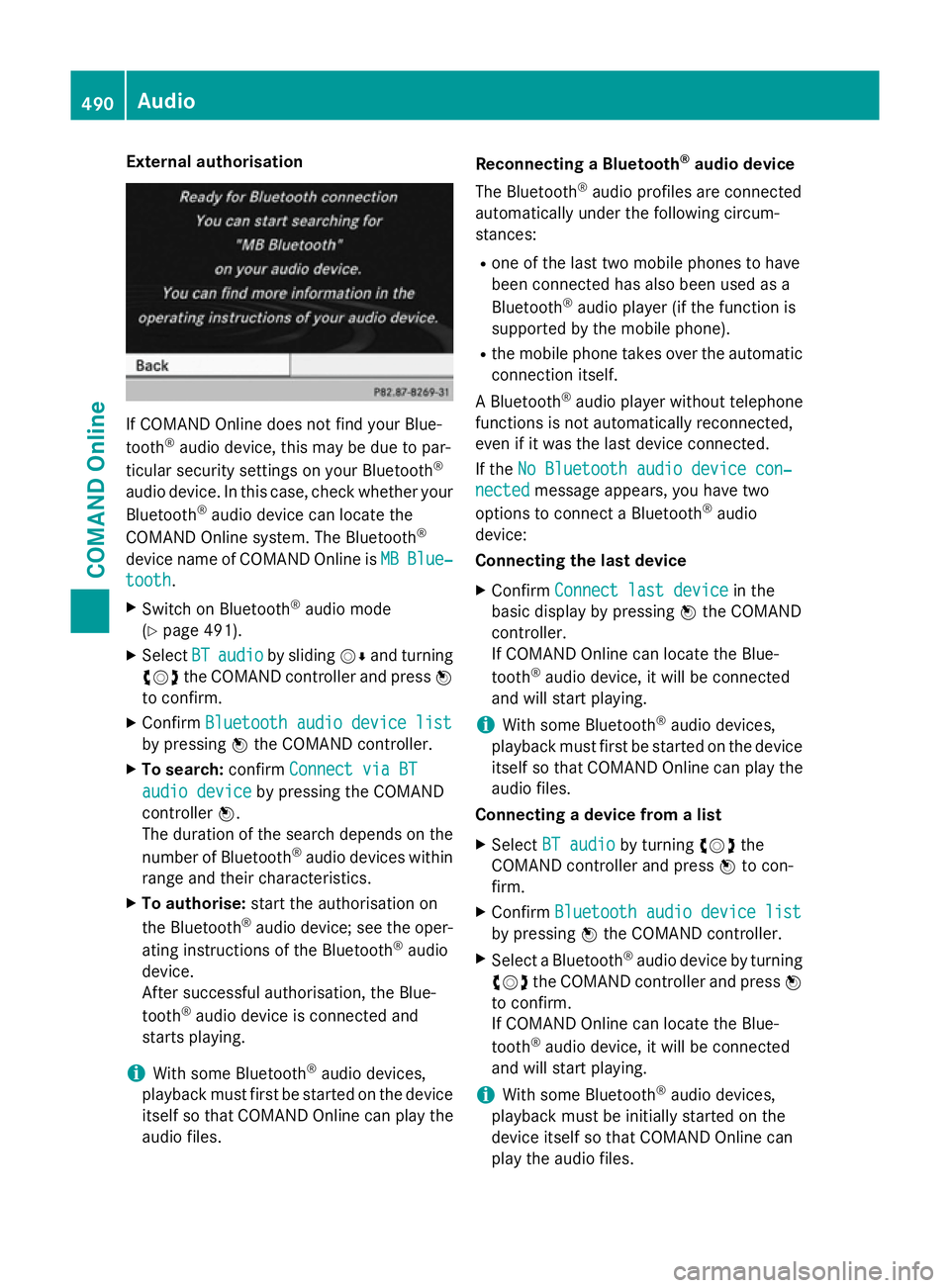
External authorisation
If COMAND Online does not find your Blue-
tooth ®
audio device, this may be due to par-
ticular security settings on your Bluetooth ®
audio device. In this case, check whether your Bluetooth ®
audio device can locate the
COMAND Online system. The Bluetooth ®
device name of COMAND Online is MB
MB Blue‐
Blue‐
tooth
tooth.
X Switch on Bluetooth ®
audio mode
(Y page 491).
X Select BT
BT audio
audio by sliding VÆand turning
cVd the COMAND controller and press W
to confirm.
X Confirm Bluetooth audio device list
Bluetooth audio device list
by pressing Wthe COMAND controller.
X To search: confirmConnect via BT
Connect via BT
audio device
audio device by pressing the COMAND
controller W.
The duration of the search depends on the
number of Bluetooth ®
audio devices within
range and their characteristics.
X To authorise: start the authorisation on
the Bluetooth ®
audio device; see the oper-
ating instructions of the Bluetooth ®
audio
device.
After successful authorisation, the Blue-
tooth ®
audio device is connected and
starts playing.
i With some Bluetooth ®
audio devices,
playback must first be started on the device itself so that COMAND Online can play the
audio files. Reconnecting a Bluetooth
®
audio device
The Bluetooth ®
audio profiles are connected
automatically under the following circum-
stances:
R one of the last two mobile phones to have
been connected has also been used as a
Bluetooth ®
audio player (if the function is
supported by the mobile phone).
R the mobile phone takes over the automatic
connection itself.
A Bluetooth ®
audio player without telephone
functions is not automatically reconnected,
even if it was the last device connected.
If the No Bluetooth audio device con‐
No Bluetooth audio device con‐
nected nected message appears, you have two
options to connect a Bluetooth ®
audio
device:
Connecting the last device
X Confirm Connect last device
Connect last device in the
basic display by pressing Wthe COMAND
controller.
If COMAND Online can locate the Blue-
tooth ®
audio device, it will be connected
and will start playing.
i With some Bluetooth ®
audio devices,
playback must first be started on the device itself so that COMAND Online can play the
audio files.
Connecting a device from a list
X Select BT audio BT audio by turning cVdthe
COMAND controller and press Wto con-
firm.
X Confirm Bluetooth audio device list Bluetooth audio device list
by pressing Wthe COMAND controller.
X Select a Bluetooth ®
audio device by turning
cVd the COMAND controller and press W
to confirm.
If COMAND Online can locate the Blue-
tooth ®
audio device, it will be connected
and will start playing.
i With some Bluetooth ®
audio devices,
playback must be initially started on the
device itself so that COMAND Online can
play the audio files. 490
AudioCOMAND Online
Page 494 of 637
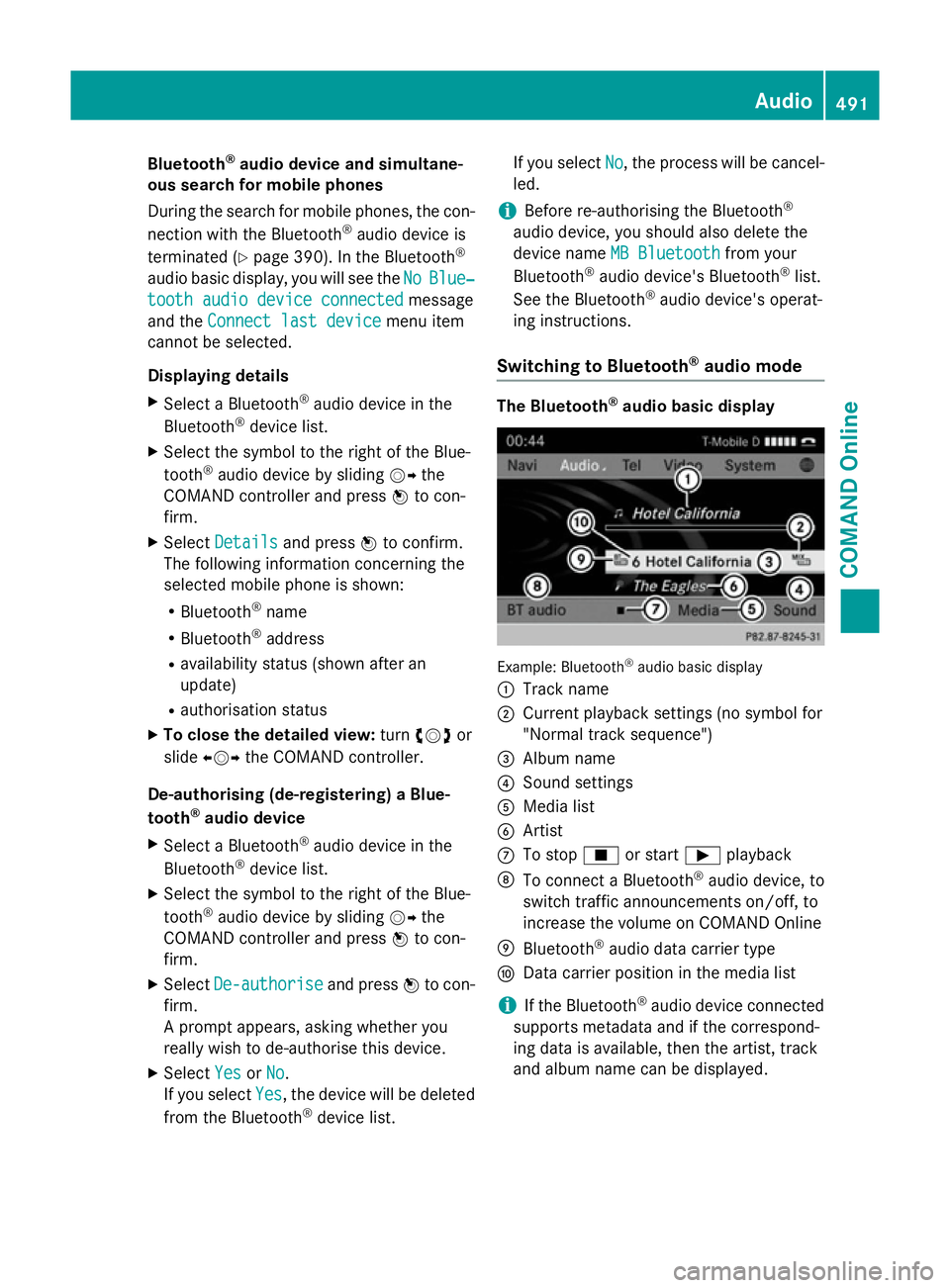
Bluetooth
®
audio device and simultane-
ous search for mobile phones
During the search for mobile phones, the con-
nection with the Bluetooth ®
audio device is
terminated (Y page 390). In the Bluetooth ®
audio basic display, you will see the No NoBlue‐
Blue‐
tooth audio device connected
tooth audio device connected message
and the Connect last device Connect last device menu item
cannot be selected.
Displaying details X Select a Bluetooth ®
audio device in the
Bluetooth ®
device list.
X Select the symbol to the right of the Blue-
tooth ®
audio device by sliding VYthe
COMAND controller and press Wto con-
firm.
X Select Details
Details and press Wto confirm.
The following information concerning the
selected mobile phone is shown:
R Bluetooth ®
name
R Bluetooth ®
address
R availability status (shown after an
update)
R authorisation status
X To close the detailed view: turncVd or
slide XVY the COMAND controller.
De-authorising (de-registering) a Blue-
tooth ®
audio device
X Select a Bluetooth ®
audio device in the
Bluetooth ®
device list.
X Select the symbol to the right of the Blue-
tooth ®
audio device by sliding VYthe
COMAND controller and press Wto con-
firm.
X Select De-authorise
De-authorise and pressWto con-
firm.
A prompt appears, asking whether you
really wish to de-authorise this device.
X Select Yes YesorNo
No.
If you select Yes
Yes, the device will be deleted
from the Bluetooth ®
device list. If you select
No
No, the process will be cancel-
led.
i Before re-authorising the Bluetooth ®
audio device, you should also delete the
device name MB Bluetooth
MB Bluetooth from your
Bluetooth ®
audio device's Bluetooth ®
list.
See the Bluetooth ®
audio device's operat-
ing instructions.
Switching to Bluetooth ®
audio mode The Bluetooth
®
audio basic display Example: Bluetooth
®
audio basic display
: Track name
; Current playback settings (no symbol for
"Normal track sequence")
= Album name
? Sound settings
A Media list
B Artist
C To stop Éor start Ìplayback
D To connect a Bluetooth ®
audio device, to
switch traffic announcements on/off, to
increase the volume on COMAND Online
E Bluetooth ®
audio data carrier type
F Data carrier position in the media list
i If the Bluetooth ®
audio device connected
supports metadata and if the correspond-
ing data is available, then the artist, track
and album name can be displayed. Audio
491COMAND Online Z
Page 495 of 637
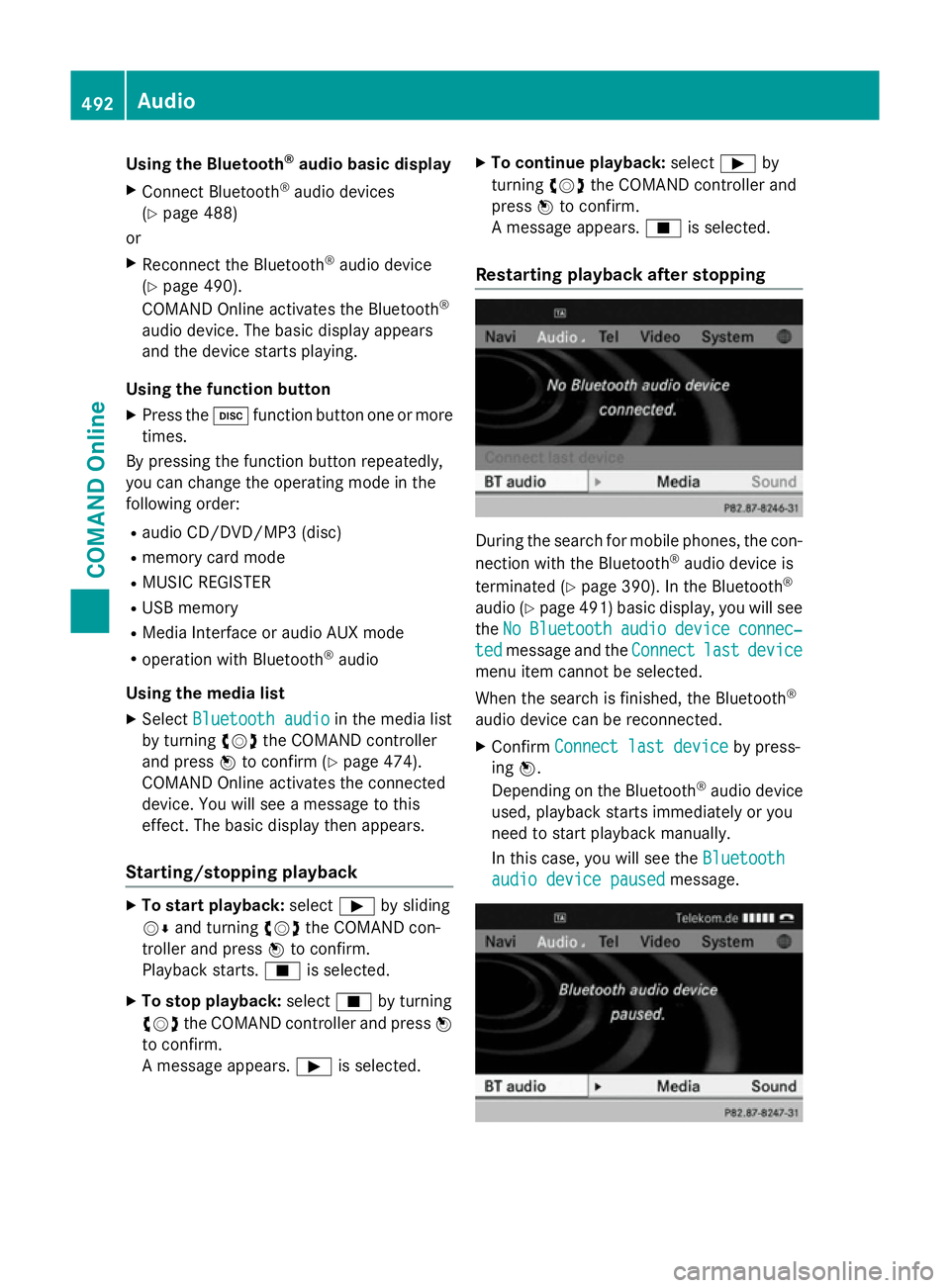
Using the Bluetooth
®
audio basic display
X Connect Bluetooth ®
audio devices
(Y page 488)
or
X Reconnect the Bluetooth ®
audio device
(Y page 490).
COMAND Online activates the Bluetooth ®
audio device. The basic display appears
and the device starts playing.
Using the function button
X Press the hfunction button one or more
times.
By pressing the function button repeatedly,
you can change the operating mode in the
following order:
R audio CD/DVD/MP3 (disc)
R memory card mode
R MUSIC REGISTER
R USB memory
R Media Interface or audio AUX mode
R operation with Bluetooth ®
audio
Using the media list X Select Bluetooth audio
Bluetooth audio in the media list
by turning cVdthe COMAND controller
and press Wto confirm (Y page 474).
COMAND Online activates the connected
device. You will see a message to this
effect. The basic display then appears.
Starting/stopping playback X
To start playback: selectÌby sliding
VÆ and turning cVdthe COMAND con-
troller and press Wto confirm.
Playback starts. Éis selected.
X To stop playback: selectÉby turning
cVd the COMAND controller and press W
to confirm.
A message appears. Ìis selected. X
To continue playback: selectÌby
turning cVdthe COMAND controller and
press Wto confirm.
A message appears. Éis selected.
Restarting playback after stopping During the search for mobile phones, the con-
nection with the Bluetooth ®
audio device is
terminated (Y page 390). In the Bluetooth ®
audio (Y page 491) basic display, you will see
the No NoBluetooth
Bluetooth audio
audiodevice
device connec‐
connec‐
ted
ted message and the Connect
Connectlast
lastdevice
device
menu item cannot be selected.
When the search is finished, the Bluetooth ®
audio device can be reconnected. X Confirm Connect last device
Connect last device by press-
ing W.
Depending on the Bluetooth ®
audio device
used, playback starts immediately or you
need to start playback manually.
In this case, you will see the Bluetooth Bluetooth
audio device paused
audio device paused message.492
AudioCOMAND Online
Page 496 of 637
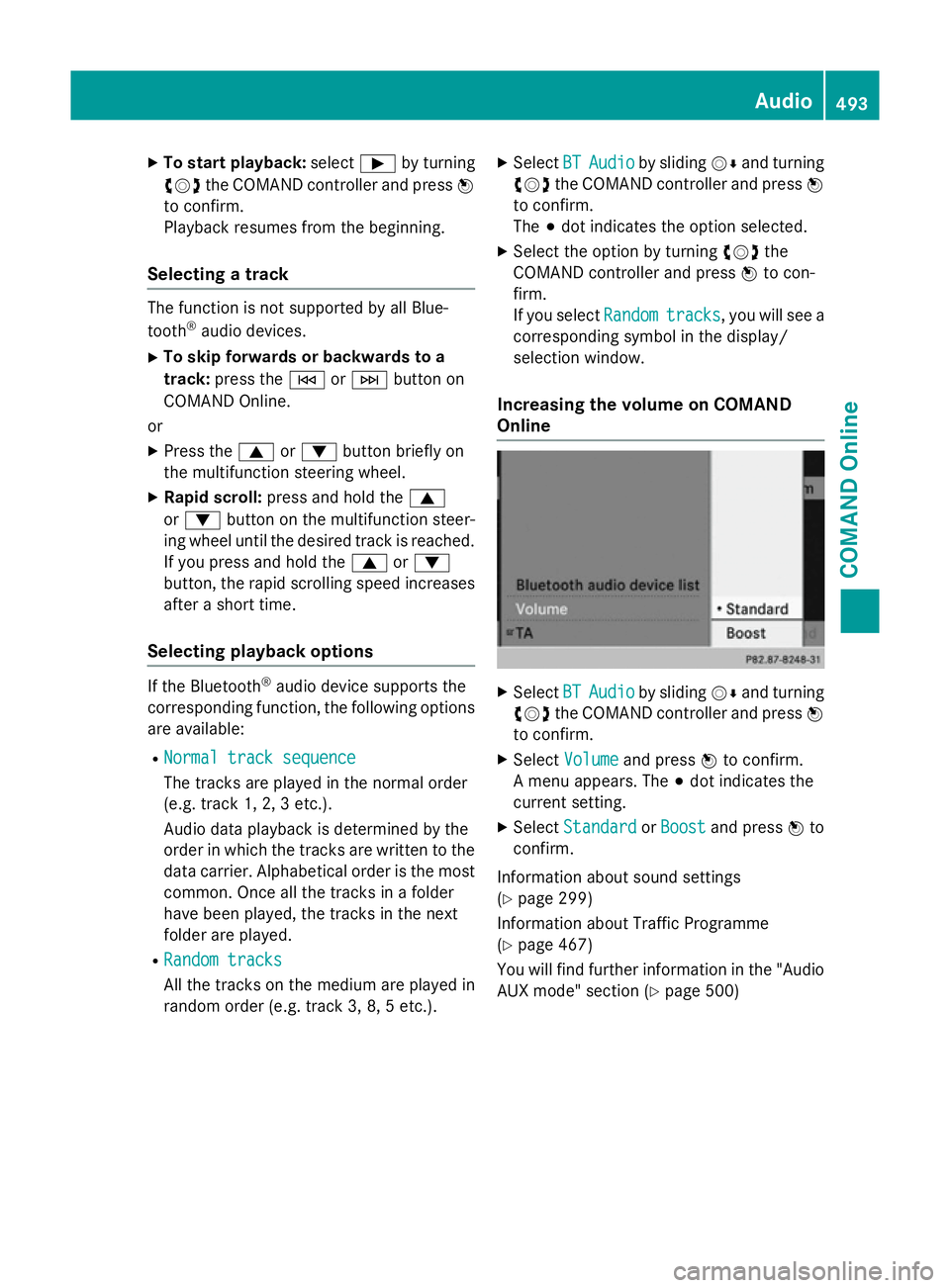
X
To start playback: selectÌby turning
cVd the COMAND controller and press W
to confirm.
Playback resumes from the beginning.
Selecting a track The function is not supported by all Blue-
tooth ®
audio devices.
X To skip forwards or backwards to a
track: press the EorF button on
COMAND Online.
or X Press the 9or: button briefly on
the multifunction steering wheel.
X Rapid scroll: press and hold the 9
or : button on the multifunction steer-
ing wheel until the desired track is reached.
If you press and hold the 9or:
button, the rapid scrolling speed increases
after a short time.
Selecting playback options If the Bluetooth
®
audio device supports the
corresponding function, the following options are available:
R Normal track sequence Normal track sequence
The tracks are played in the normal order
(e.g. track 1, 2, 3 etc.).
Audio data playback is determined by the
order in which the tracks are written to the data carrier. Alphabetical order is the most
common. Once all the tracks in a folder
have been played, the tracks in the next
folder are played.
R Random tracks Random tracks
All the tracks on the medium are played in
random order (e.g. track 3, 8, 5 etc.). X
Select BT BTAudio
Audio by sliding VÆand turning
cVd the COMAND controller and press W
to confirm.
The #dot indicates the option selected.
X Select the option by turning cVdthe
COMAND controller and press Wto con-
firm.
If you select Random Randomtracks
tracks, you will see a
corresponding symbol in the display/
selection window.
Increasing the volume on COMAND
Online X
Select BT BTAudio
Audio by sliding VÆand turning
cVd the COMAND controller and press W
to confirm.
X Select Volume
Volume and press Wto confirm.
A menu appears. The #dot indicates the
current setting.
X Select Standard
Standard orBoost
Boost and press Wto
confirm.
Information about sound settings
(Y page 299)
Information about Traffic Programme
(Y page 467)
You will find further information in the "Audio
AUX mode" section (Y page 500) Audio
493COMAND Online Z
Page 497 of 637
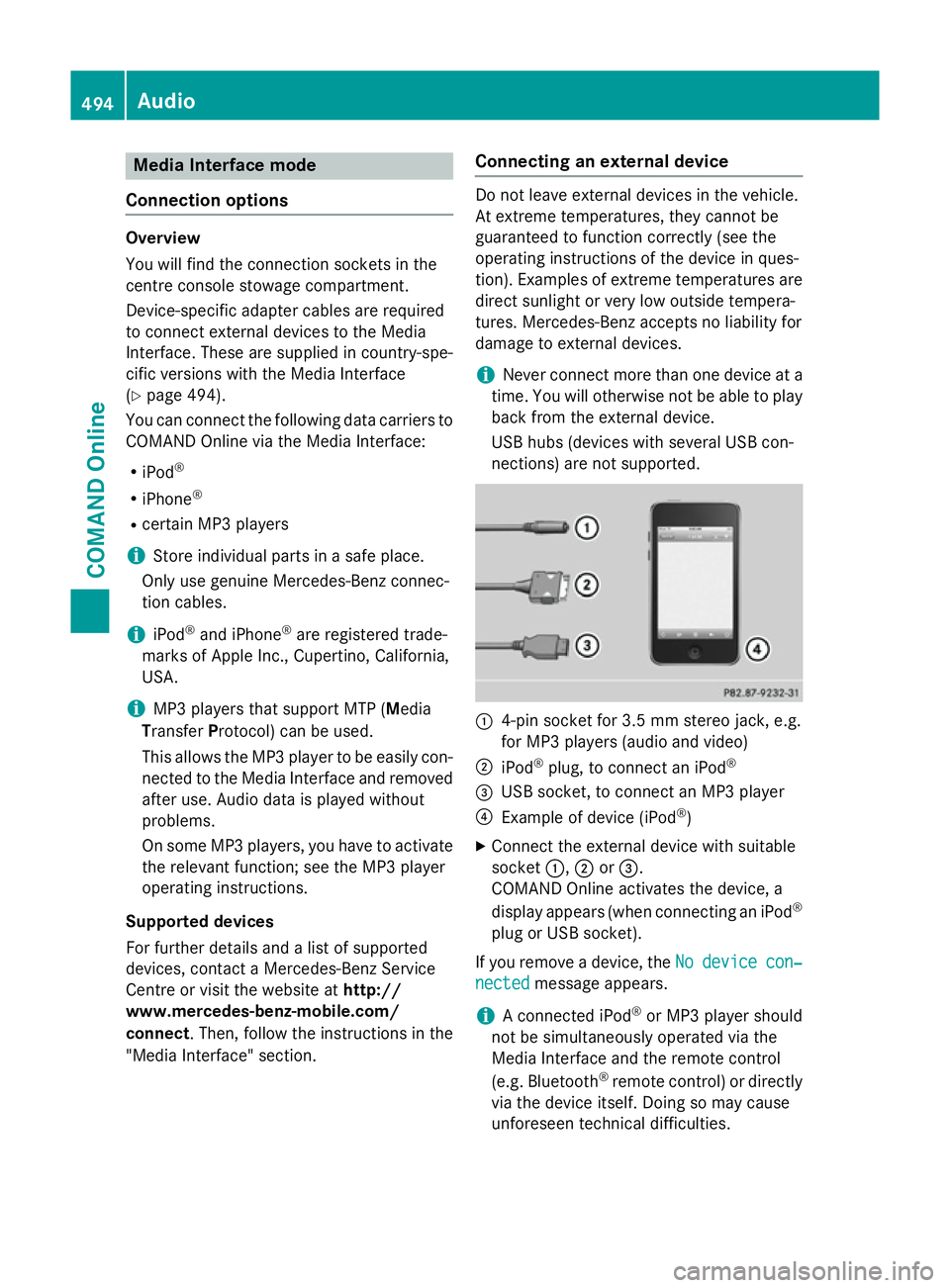
Media Interface mode
Connection options Overview
You will find the connection sockets in the
centre console stowage compartment.
Device-specific adapter cables are required
to connect external devices to the Media
Interface. These are supplied in country-spe-
cific versions with the Media Interface
(Y
page 494).
You can connect the following data carriers to
COMAND Online via the Media Interface:
R iPod ®
R iPhone ®
R certain MP3 players
i Store individual parts in a safe place.
Only use genuine Mercedes-Benz connec-
tion cables.
i iPod ®
and iPhone ®
are registered trade-
marks of Apple Inc., Cupertino, California,
USA.
i MP3 players that support MTP (
Media
Transfer Protocol) can be used.
This allows the MP3 player to be easily con- nected to the Media Interface and removed
after use. Audio data is played without
problems.
On some MP3 players, you have to activate
the relevant function; see the MP3 player
operating instructions.
Supported devices
For further details and a list of supported
devices, contact a Mercedes-Benz Service
Centre or visit the website at http://
www.mercedes-benz-mobile.com/
connect. Then, follow the instructions in the
"Media Interface" section. Connecting an external device Do not leave external devices in the vehicle.
At extreme temperatures, they cannot be
guaranteed to function correctly (see the
operating instructions of the device in ques-
tion). Examples of extreme temperatures are direct sunlight or very low outside tempera-
tures. Mercedes-Benz accepts no liability for
damage to external devices.
i Never connect more than one device at a
time. You will otherwise not be able to play
back from the external device.
USB hubs (devices with several USB con-
nections) are not supported. :
4-pin socket for 3.5 mm stereo jack, e.g.
for MP3 players (audio and video)
; iPod ®
plug, to connect an iPod ®
= USB socket, to connect an MP3 player
? Example of device (iPod ®
)
X Connect the external device with suitable
socket :,;or=.
COMAND Online activates the device, a
display appears (when connecting an iPod ®
plug or USB socket).
If you remove a device, the No Nodevice
device con‐
con‐
nected
nected message appears.
i A connected iPod ®
or MP3 player should
not be simultaneously operated via the
Media Interface and the remote control
(e.g. Bluetooth ®
remote control) or directly
via the device itself. Doing so may cause
unforeseen technical difficulties. 494
AudioCOMAND Online
Page 498 of 637
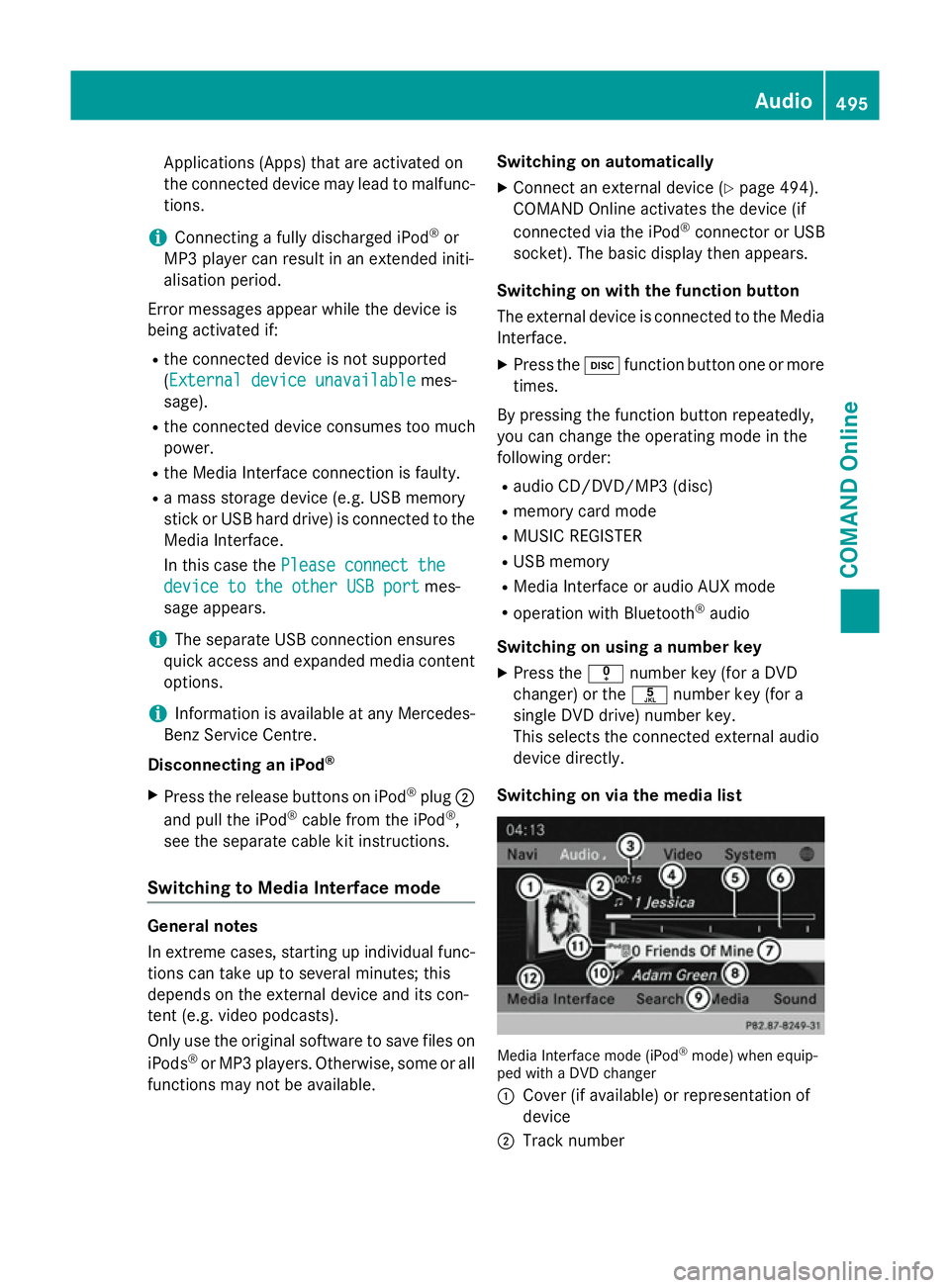
Applications (Apps) that are activated on
the connected device may lead to malfunc-
tions.
i Connecting a fully discharged iPod ®
or
MP3 player can result in an extended initi-
alisation period.
Error messages appear while the device is
being activated if:
R the connected device is not supported
(External device unavailable External device unavailable mes-
sage).
R the connected device consumes too much
power.
R the Media Interface connection is faulty.
R a mass storage device (e.g. USB memory
stick or USB hard drive) is connected to the Media Interface.
In this case the Please connect the Please connect the
device to the other USB port
device to the other USB port mes-
sage appears.
i The separate USB connection ensures
quick access and expanded media content
options.
i Information is available at any Mercedes-
Benz Service Centre.
Disconnecting an iPod ®
X Press the release buttons on iPod ®
plug ;
and pull the iPod ®
cable from the iPod ®
,
see the separate cable kit instructions.
Switching to Media Interface mode General notes
In extreme cases, starting up individual func-
tions can take up to several minutes; this
depends on the external device and its con-
tent (e.g. video podcasts).
Only use the original software to save files on
iPods ®
or MP3 players. Otherwise, some or all
functions may not be available. Switching on automatically
X Connect an external device (Y page 494).
COMAND Online activates the device (if
connected via the iPod ®
connector or USB
socket). The basic display then appears.
Switching on with the function button
The external device is connected to the Media Interface.
X Press the hfunction button one or more
times.
By pressing the function button repeatedly,
you can change the operating mode in the
following order: R audio CD/DVD/MP3 (disc)
R memory card mode
R MUSIC REGISTER
R USB memory
R Media Interface or audio AUX mode
R operation with Bluetooth ®
audio
Switching on using a number key
X Press the inumber key (for a DVD
changer) or the onumber key (for a
single DVD drive) number key.
This selects the connected external audio
device directly.
Switching on via the media list Media Interface mode (iPod
®
mode) when equip-
ped with a DVD changer
: Cover (if available) or representation of
device
; Track number Audio
495COMAND Online Z
Page 499 of 637
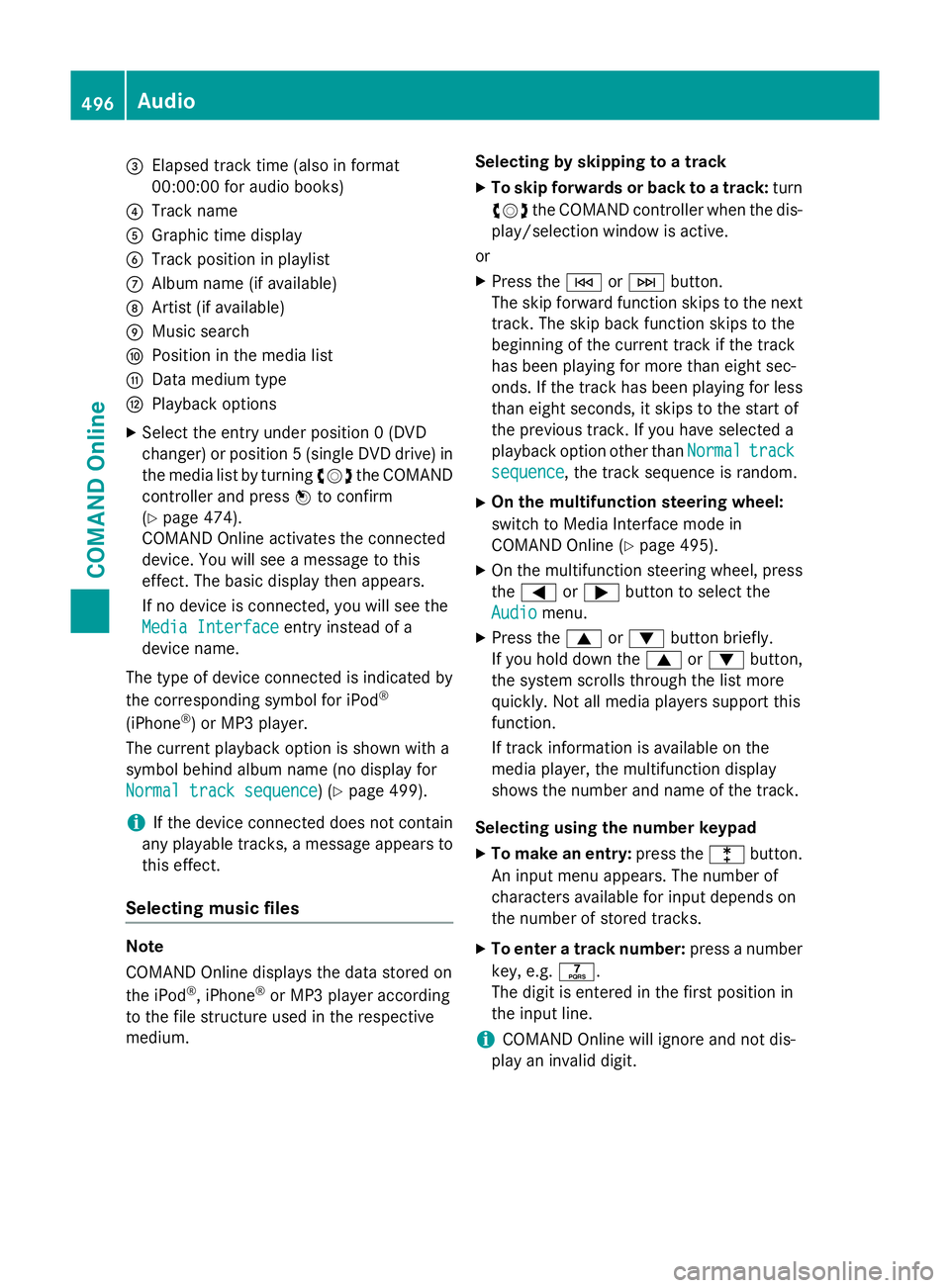
=
Elapsed track time (also in format
00:00:00 for audio books)
? Track name
A Graphic time display
B Track position in playlist
C Album name (if available)
D Artist (if available)
E Music search
F Position in the media list
G Data medium type
H Playback options
X Select the entry under position 0 (DVD
changer) or position 5 (single DVD drive) in
the media list by turning cVdthe COMAND
controller and press Wto confirm
(Y page 474).
COMAND Online activates the connected
device. You will see a message to this
effect. The basic display then appears.
If no device is connected, you will see the
Media Interface
Media Interface entry instead of a
device name.
The type of device connected is indicated by
the corresponding symbol for iPod ®
(iPhone ®
) or MP3 player.
The current playback option is shown with a
symbol behind album name (no display for
Normal track sequence Normal track sequence) (Y page 499).
i If the device connected does not contain
any playable tracks, a message appears to
this effect.
Selecting music files Note
COMAND Online displays the data stored on
the iPod
®
, iPhone ®
or MP3 player according
to the file structure used in the respective
medium. Selecting by skipping to a track
X To skip forwards or back to a track: turn
cVd the COMAND controller when the dis-
play/selection window is active.
or
X Press the EorF button.
The skip forward function skips to the next track. The skip back function skips to the
beginning of the current track if the track
has been playing for more than eight sec-
onds. If the track has been playing for less
than eight seconds, it skips to the start of
the previous track. If you have selected a
playback option other than Normal Normaltrack
track
sequence
sequence, the track sequence is random.
X On the multifunction steering wheel:
switch to Media Interface mode in
COMAND Online (Y page 495).
X On the multifunction steering wheel, press
the = or; button to select the
Audio
Audio menu.
X Press the 9or: button briefly.
If you hold down the 9or: button,
the system scrolls through the list more
quickly. Not all media players support this
function.
If track information is available on the
media player, the multifunction display
shows the number and name of the track.
Selecting using the number keypad X To make an entry: press thelbutton.
An input menu appears. The number of
characters available for input depends on
the number of stored tracks.
X To enter a track number: press a number
key, e.g. q.
The digit is entered in the first position in
the input line.
i COMAND Online will ignore and not dis-
play an invalid digit. 496
AudioCOMAND Online
Page 500 of 637
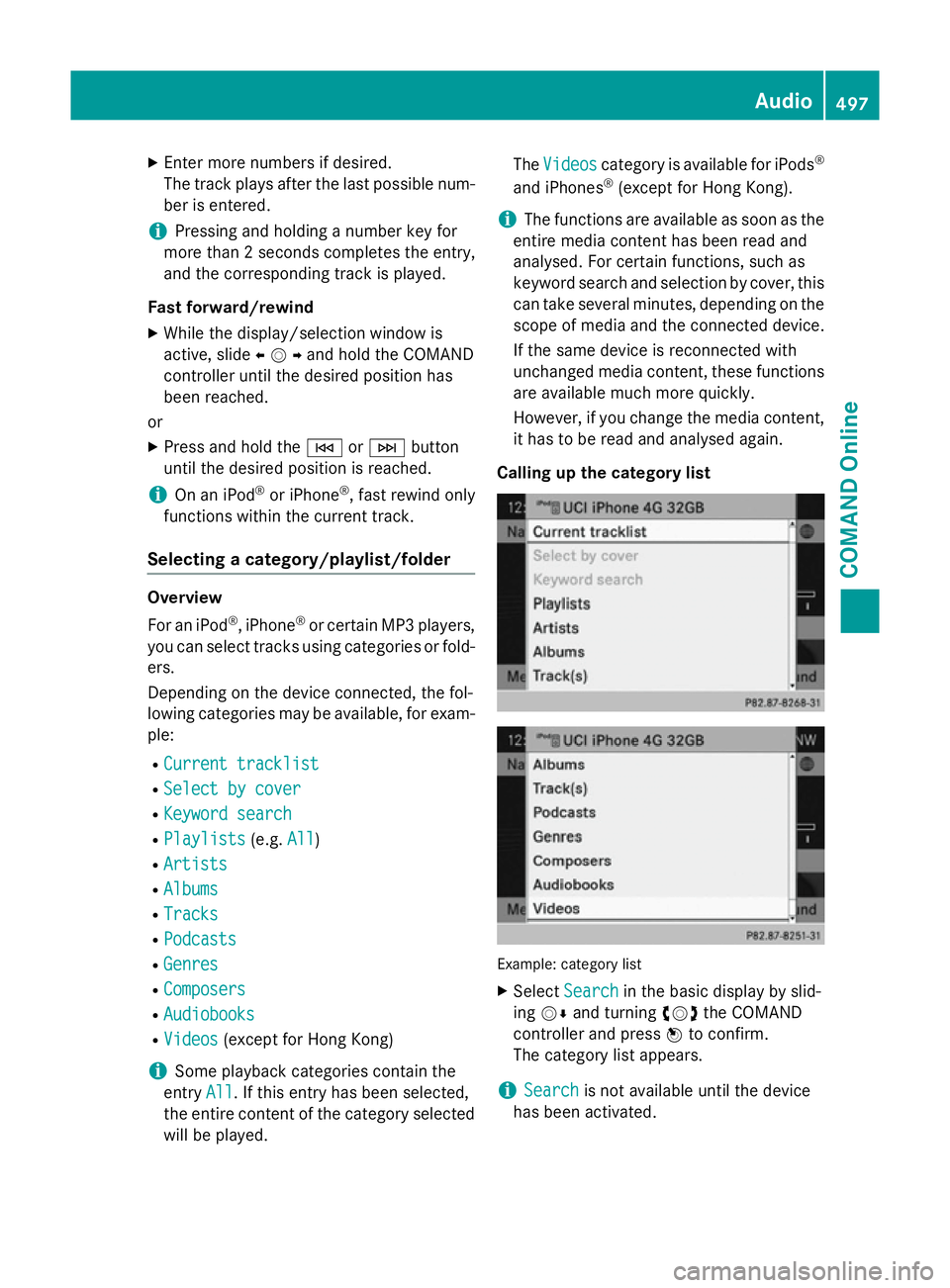
X
Enter more numbers if desired.
The track plays after the last possible num- ber is entered.
i Pressing and holding a number key for
more than 2 second scompletes the entry,
and the corresponding track is played.
Fast forward/rewind X While the display/selection window is
active, slide XVYand hold the COMAND
controller until the desired position has
been reached.
or
X Press and hold the EorF button
until the desired position is reached.
i On an iPod ®
or iPhone ®
, fast rewind only
functions within the current track.
Selecting a category/playlist/folder Overview
For an iPod ®
, iPhone ®
or certain MP3 players,
you can select tracks using categories or fold-
ers.
Depending on the device connected, the fol-
lowing categories may be available, for exam- ple:
R Current tracklist
Current tracklist
R Select by cover Select by cover
R Keyword search
Keyword search
R Playlists
Playlists (e.g.All
All)
R Artists
Artists
R Albums
Albums
R Tracks
Tracks
R Podcasts
Podcasts
R Genres
Genres
R Composers
Composers
R Audiobooks
Audiobooks
R Videos
Videos (except for Hong Kong)
i Some playback categories contain the
entry All
All. If this entry has been selected,
the entire content of the category selected will be played. The
Videos
Videos category is available for iPods ®
and iPhones ®
(except for Hong Kong).
i The functions are available as soon as the
entire media content has been read and
analysed. For certain functions, such as
keyword search and selection by cover, this can take several minutes, depending on the
scope of media and the connected device.
If the same device is reconnected with
unchanged media content, these functions are available much more quickly.
However, if you change the media content,
it has to be read and analysed again.
Calling up the category list Example: category list
X Select Search Search in the basic display by slid-
ing VÆ and turning cVdthe COMAND
controller and press Wto confirm.
The category list appears.
i Search
Search
is not available until the device
has been activated. Audio
497COMAND Online Z