MERCEDES-BENZ SL ROADSTER 2012 Owners Manual
Manufacturer: MERCEDES-BENZ, Model Year: 2012, Model line: SL ROADSTER, Model: MERCEDES-BENZ SL ROADSTER 2012Pages: 637, PDF Size: 20.68 MB
Page 451 of 637
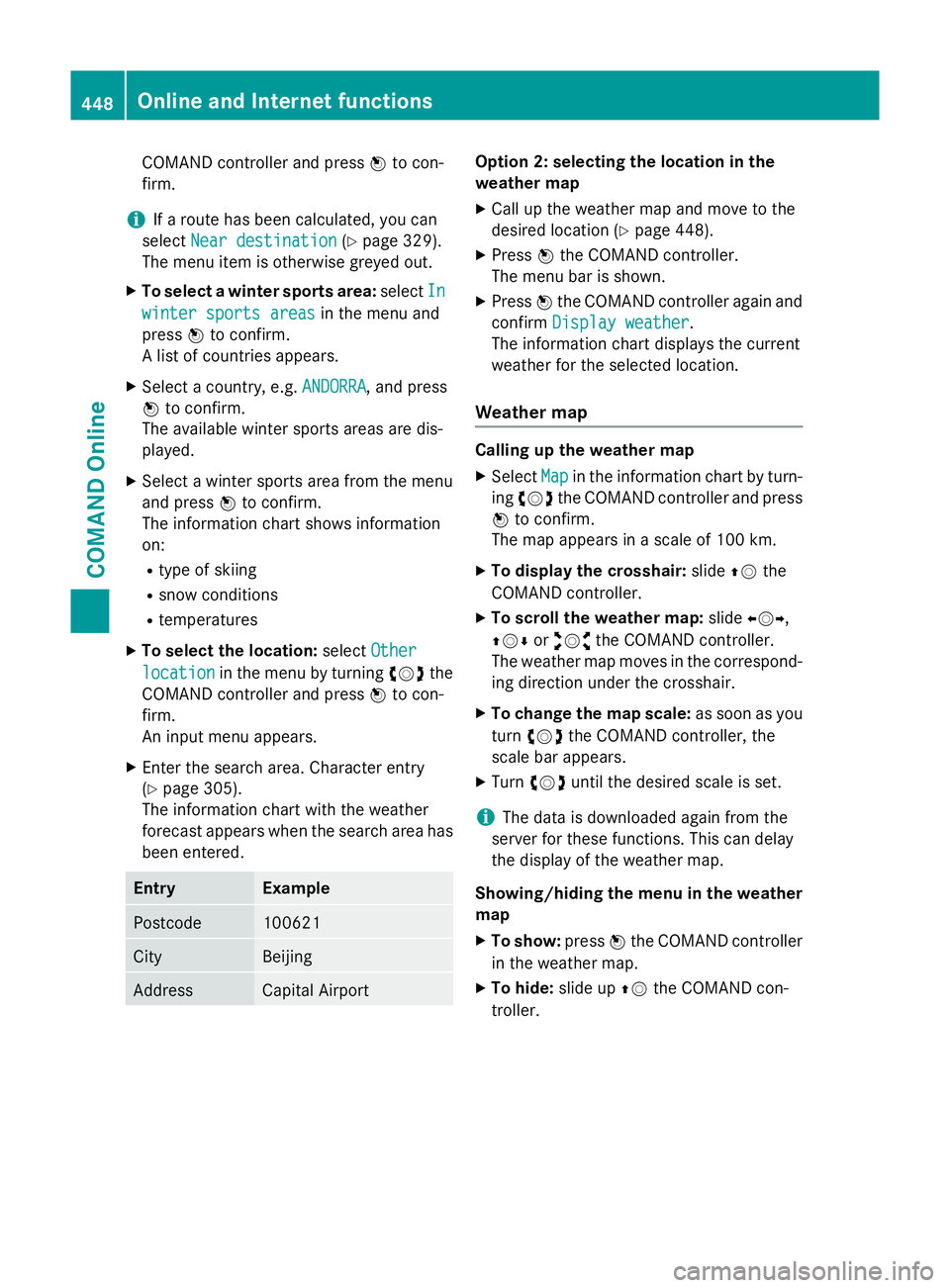
COMAND controller and press
Wto con-
firm.
i If a route has been calculated, you can
select Near destination
Near destination (Ypage 329).
The menu item is otherwise greyed out.
X To select a winter sports area: selectIn
In
winter sports areas
winter sports areas in the menu and
press Wto confirm.
A list of countries appears.
X Select a country, e.g. ANDORRA
ANDORRA, and press
W to confirm.
The available winter sports areas are dis-
played.
X Select a winter sports area from the menu
and press Wto confirm.
The information chart shows information
on:
R type of skiing
R snow conditions
R temperatures
X To select the location: selectOther
Other
location location in the menu by turning cVdthe
COMAND controller and press Wto con-
firm.
An input menu appears.
X Enter the search area. Character entry
(Y page 305).
The information chart with the weather
forecast appears when the search area has
been entered. Entry Example
Postcode 100621
City Beijing
Address Capital Airport Option 2: selecting the location in the
weather map
X Call up the weather map and move to the
desired location (Y page 448).
X Press Wthe COMAND controller.
The menu bar is shown.
X Press Wthe COMAND controller again and
confirm Display weather
Display weather.
The information chart displays the current
weather for the selected location.
Weather map Calling up the weather map
X Select Map Mapin the information chart by turn-
ing cVd the COMAND controller and press
W to confirm.
The map appears in a scale of 100 km.
X To display the crosshair: slideZVthe
COMAND controller.
X To scroll the weather map: slideXVY,
ZVÆ oraVb the COMAND controller.
The weather map moves in the correspond-
ing direction under the crosshair.
X To change the map scale: as soon as you
turn cVd the COMAND controller, the
scale bar appears.
X Turn cVd until the desired scale is set.
i The data is downloaded again from the
server for these functions. This can delay
the display of the weather map.
Showing/hiding the menu in the weather
map
X To show: pressWthe COMAND controller
in the weather map.
X To hide: slide upZVthe COMAND con-
troller. 448
Online and Internet functionsCOMAND Online
Page 452 of 637
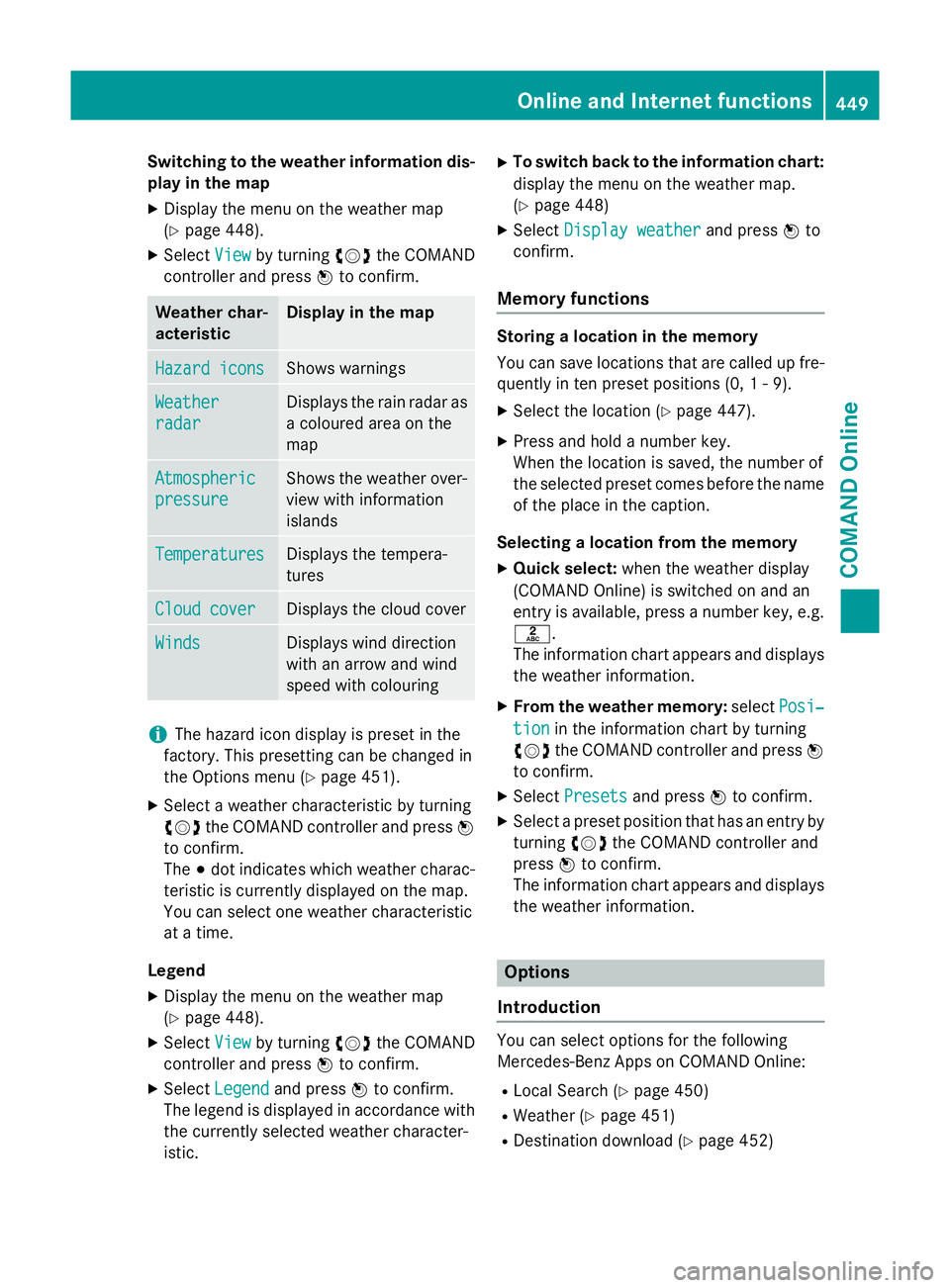
Switching to the weather information dis-
play in the map
X Display the menu on the weather map
(Y page 448).
X Select View Viewby turning cVdthe COMAND
controller and press Wto confirm. Weather char-
acteristic Display in the map
Hazard icons Hazard icons Shows warnings
Weather
Weather
radar radar Displays the rain radar as
a coloured area on the
map Atmospheric Atmospheric
pressure pressure Shows the weather over-
view with information
islands Temperatures Temperatures Displays the tempera-
tures
Cloud cover Cloud cover Displays the cloud cover
Winds
Winds Displays wind direction
with an arrow and wind
speed with colouring
i
The hazard icon display is preset in the
factory. This presetting can be changed in
the Options menu (Y page 451).
X Select a weather characteristic by turning
cVd the COMAND controller and press W
to confirm.
The #dot indicates which weather charac-
teristic is currently displayed on the map.
You can select one weather characteristic
at a time.
Legend
X Display the menu on the weather map
(Y page 448).
X Select View
View by turning cVdthe COMAND
controller and press Wto confirm.
X Select Legend Legend and press Wto confirm.
The legend is displayed in accordance with
the currently selected weather character-
istic. X
To switch back to the information chart:
display the menu on the weather map.
(Y page 448)
X Select Display weather
Display weather and pressWto
confirm.
Memory functions Storing a location in the memory
You can save locations that are called up fre-
quently in ten preset positions (0, 1 - 9).
X Select the location (Y page 447).
X Press and hold a number key.
When the location is saved, the number of
the selected preset comes before the name
of the place in the caption.
Selecting a location from the memory X Quick select: when the weather display
(COMAND Online) is switched on and an
entry is available, press a number key, e.g.
l.
The information chart appears and displays the weather information.
X From the weather memory: selectPosi‐
Posi‐
tion tion in the information chart by turning
cVd the COMAND controller and press W
to confirm.
X Select Presets
Presets and press Wto confirm.
X Select a preset position that has an entry by
turning cVdthe COMAND controller and
press Wto confirm.
The information chart appears and displays
the weather information. Options
Introduction You can select options for the following
Mercedes-Benz Apps on COMAND Online:
R Local Search (Y page 450)
R Weather (Y page 451)
R Destination download (Y page 452) Online and Internet functions
449COMAND Online Z
Page 453 of 637
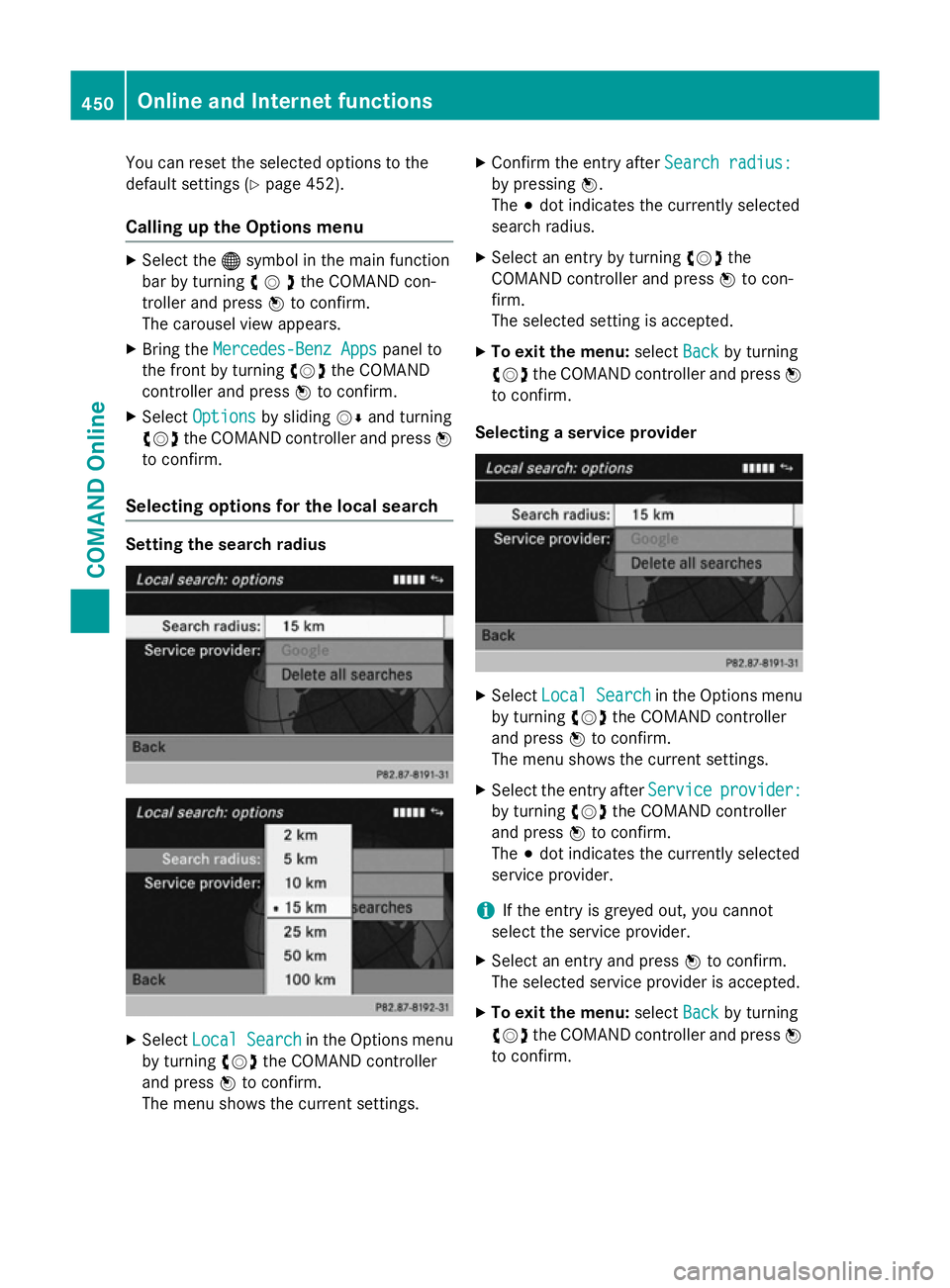
You can reset the selected options to the
default settings (Y page 452).
Calling up the Options menu X
Select the ®symbol in the main function
bar by turning cVdthe COMAND con-
troller and press Wto confirm.
The carousel view appears.
X Bring the Mercedes-Benz Apps
Mercedes-Benz Apps panel to
the front by turning cVdthe COMAND
controller and press Wto confirm.
X Select Options
Options by sliding VÆand turning
cVd the COMAND controller and press W
to confirm.
Selecting options for the local search Setting the search radius
X
Select Local Search Local Search in the Options menu
by turning cVdthe COMAND controller
and press Wto confirm.
The menu shows the current settings. X
Confirm the entry after Search radius:
Search radius:
by pressing W.
The #dot indicates the currently selected
search radius.
X Select an entry by turning cVdthe
COMAND controller and press Wto con-
firm.
The selected setting is accepted.
X To exit the menu: selectBack Backby turning
cVd the COMAND controller and press W
to confirm.
Selecting a service provider X
Select Local Search
Local Search in the Options menu
by turning cVdthe COMAND controller
and press Wto confirm.
The menu shows the current settings.
X Select the entry after Service
Service provider:
provider:
by turning cVdthe COMAND controller
and press Wto confirm.
The #dot indicates the currently selected
service provider.
i If the entry is greyed out, you cannot
select the service provider.
X Select an entry and press Wto confirm.
The selected service provider is accepted.
X To exit the menu: selectBack
Back by turning
cVd the COMAND controller and press W
to confirm. 450
Online and Internet functionsCOMAND Online
Page 454 of 637
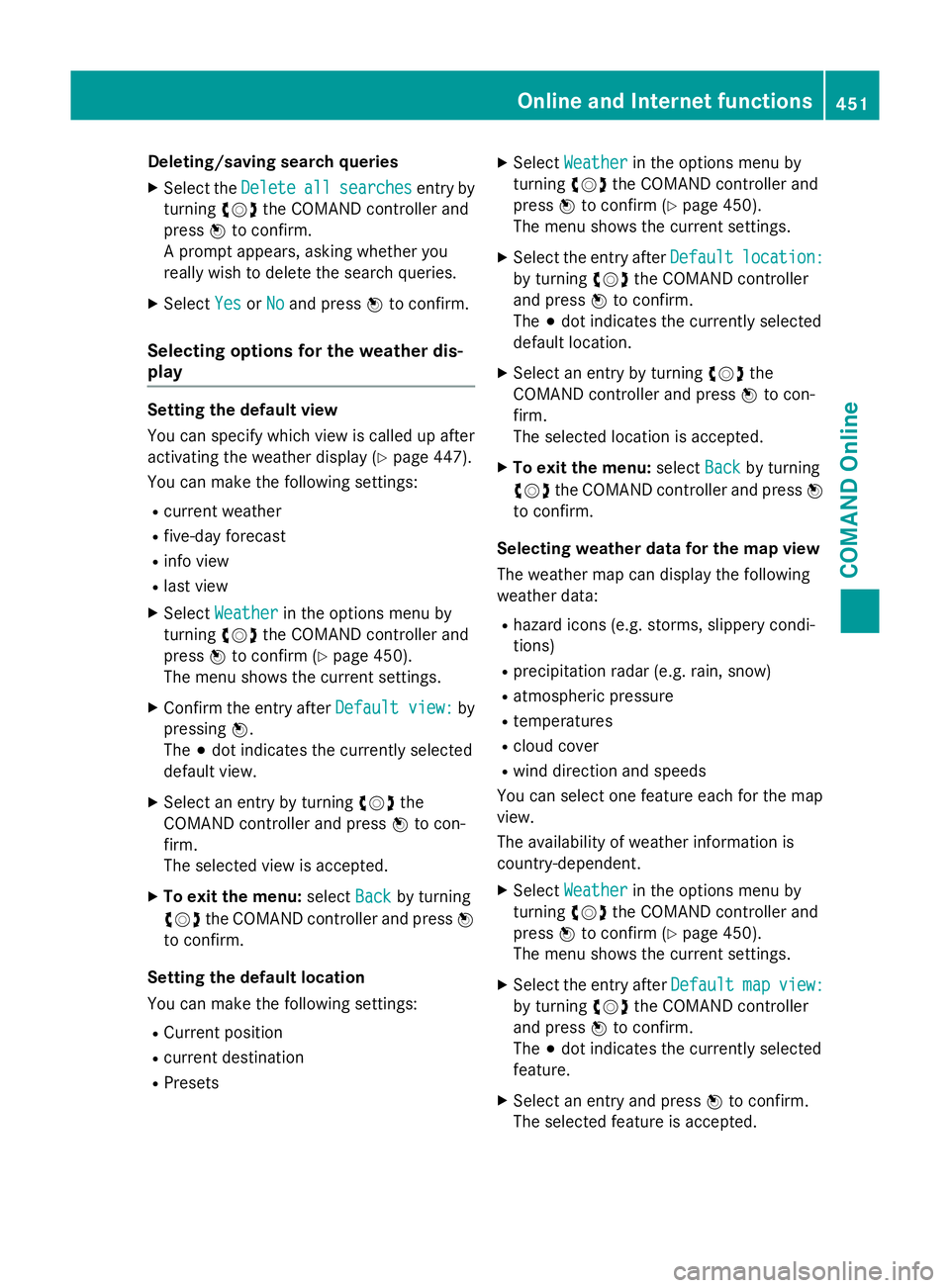
Deleting/saving search queries
X Select the Delete
Deleteall
allsearches
searches entry by
turning cVdthe COMAND controller and
press Wto confirm.
A prompt appears, asking whether you
really wish to delete the search queries.
X Select Yes
Yes orNo No and press Wto confirm.
Selecting options for the weather dis-
play Setting the default view
You can specify which view is called up after
activating the weather display (Y
page 447).
You can make the following settings:
R current weather
R five-day forecast
R info view
R last view
X Select Weather
Weather in the options menu by
turning cVdthe COMAND controller and
press Wto confirm (Y page 450).
The menu shows the current settings.
X Confirm the entry after Default view:
Default view: by
pressing W.
The #dot indicates the currently selected
default view.
X Select an entry by turning cVdthe
COMAND controller and press Wto con-
firm.
The selected view is accepted.
X To exit the menu: selectBack Backby turning
cVd the COMAND controller and press W
to confirm.
Setting the default location
You can make the following settings: R Current position
R current destination
R Presets X
Select Weather Weather in the options menu by
turning cVdthe COMAND controller and
press Wto confirm (Y page 450).
The menu shows the current settings.
X Select the entry after Default
Defaultlocation:
location:
by turning cVdthe COMAND controller
and press Wto confirm.
The #dot indicates the currently selected
default location.
X Select an entry by turning cVdthe
COMAND controller and press Wto con-
firm.
The selected location is accepted.
X To exit the menu: selectBack Backby turning
cVd the COMAND controller and press W
to confirm.
Selecting weather data for the map view
The weather map can display the following
weather data:
R hazard icons (e.g. storms, slippery condi-
tions)
R precipitation radar (e.g. rain, snow)
R atmospheric pressure
R temperatures
R cloud cover
R wind direction and speeds
You can select one feature each for the map
view.
The availability of weather information is
country-dependent.
X Select Weather Weather in the options menu by
turning cVdthe COMAND controller and
press Wto confirm (Y page 450).
The menu shows the current settings.
X Select the entry after Default
Defaultmap
mapview:
view:
by turning cVdthe COMAND controller
and press Wto confirm.
The #dot indicates the currently selected
feature.
X Select an entry and press Wto confirm.
The selected feature is accepted. Online and Internet functions
451COMAND Online Z
Page 455 of 637
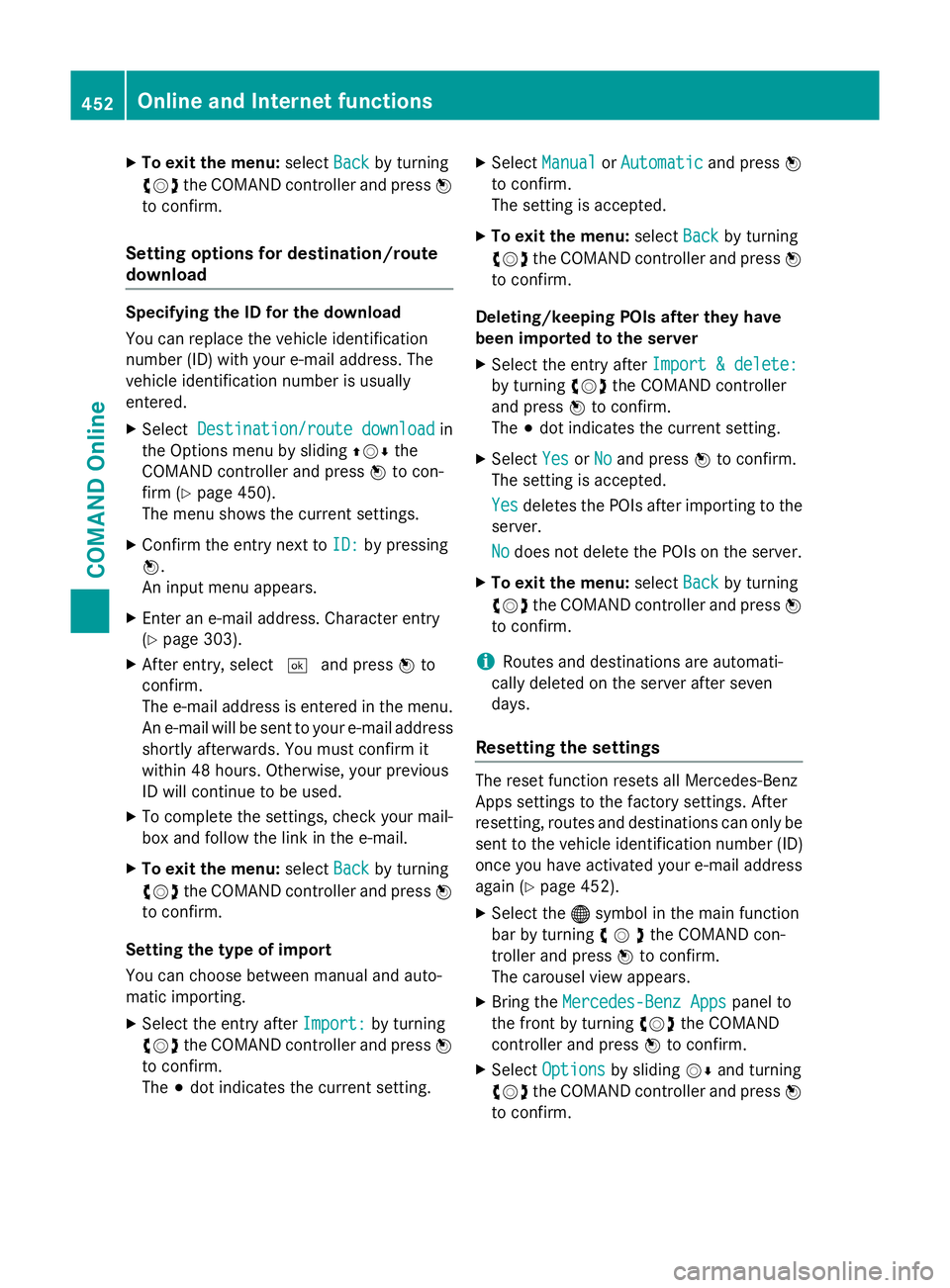
X
To exit the menu: selectBack
Backby turning
cVd the COMAND controller and press W
to confirm.
Setting options for destination/route
download Specifying the ID for the download
You can replace the vehicle identification
number (ID) with your e-mail address. The
vehicle identification number is usually
entered.
X Select Destination/route download Destination/route download in
the Options menu by sliding ZVÆthe
COMAND controller and press Wto con-
firm (Y page 450).
The menu shows the current settings.
X Confirm the entry next to ID:
ID: by pressing
W.
An input menu appears.
X Enter an e-mail address. Character entry
(Y page 303).
X After entry, select ¬and press Wto
confirm.
The e-mail address is entered in the menu.
An e-mail will be sent to your e-mail address
shortly afterwards. You must confirm it
within 48 hours. Otherwise, your previous
ID will continue to be used.
X To complete the settings, check your mail-
box and follow the link in the e-mail.
X To exit the menu: selectBack Backby turning
cVd the COMAND controller and press W
to confirm.
Setting the type of import
You can choose between manual and auto-
matic importing.
X Select the entry after Import:
Import: by turning
cVd the COMAND controller and press W
to confirm.
The #dot indicates the current setting. X
Select Manual Manual orAutomatic Automatic and pressW
to confirm.
The setting is accepted.
X To exit the menu: selectBack Backby turning
cVd the COMAND controller and press W
to confirm.
Deleting/keeping POIs after they have
been imported to the server X Select the entry after Import & delete: Import & delete:
by turning cVdthe COMAND controller
and press Wto confirm.
The #dot indicates the current setting.
X Select Yes
Yes orNo
No and press Wto confirm.
The setting is accepted.
Yes Yes deletes the POIs after importing to the
server.
No No does not delete the POIs on the server.
X To exit the menu: selectBack Backby turning
cVd the COMAND controller and press W
to confirm.
i Routes and destinations are automati-
cally deleted on the server after seven
days.
Resetting the settings The reset function resets all Mercedes-Benz
Apps settings to the factory settings. After
resetting, routes and destinations can only be
sent to the vehicle identification number (ID)
once you have activated your e-mail address
again (Y page 452).
X Select the ®symbol in the main function
bar by turning cVdthe COMAND con-
troller and press Wto confirm.
The carousel view appears.
X Bring the Mercedes-Benz Apps Mercedes-Benz Apps panel to
the front by turning cVdthe COMAND
controller and press Wto confirm.
X Select Options
Options by sliding VÆand turning
cVd the COMAND controller and press W
to confirm. 452
Online and Internet functionsCOMAND Online
Page 456 of 637
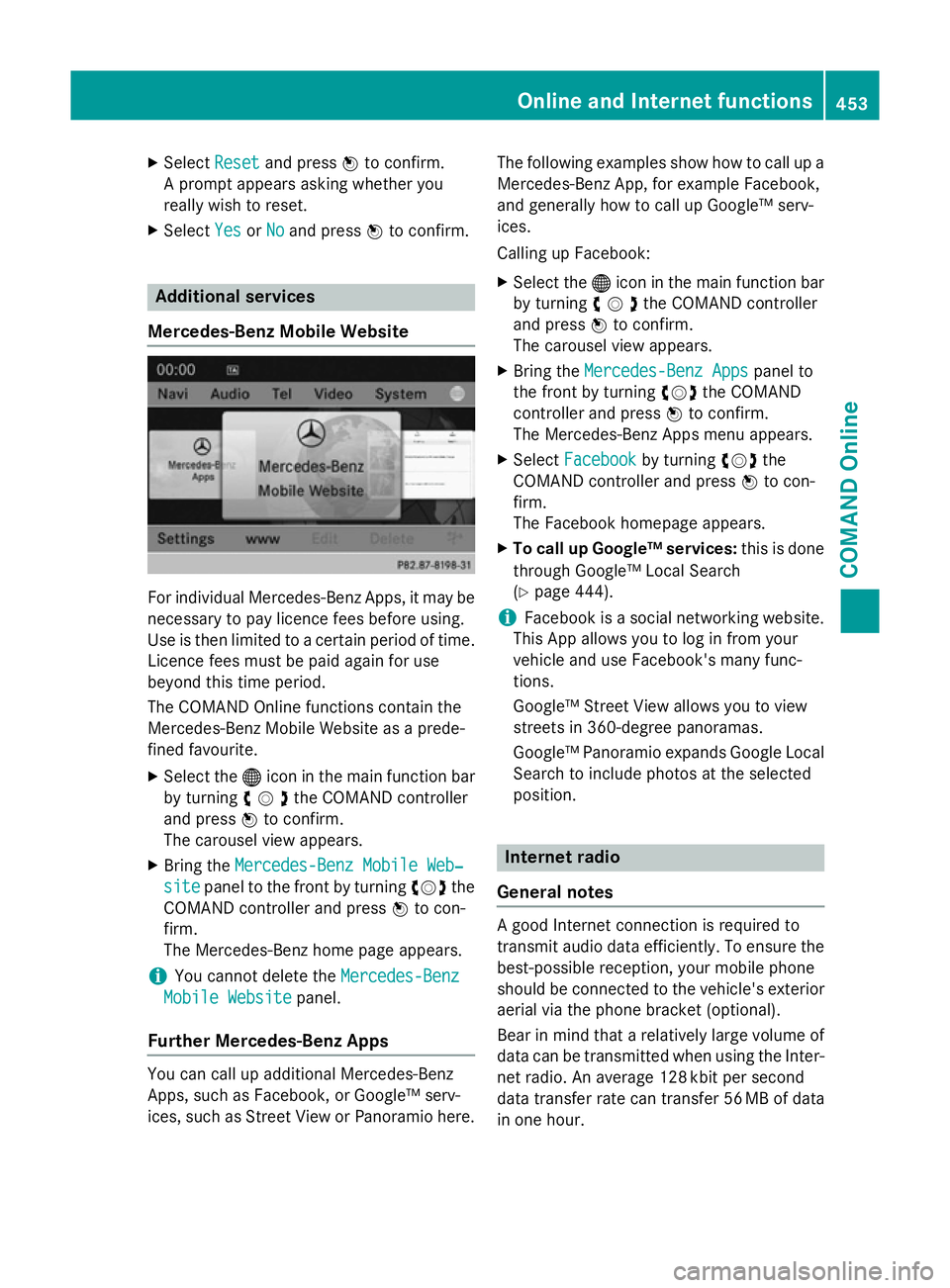
X
Select Reset
Resetand press Wto confirm.
A prompt appears asking whether you
really wish to reset.
X Select Yes
YesorNo
No and press Wto confirm. Additional services
Mercedes-Benz Mobile Website For individual Mercedes-Benz Apps, it may be
necessary to pay licence fees before using.
Use is then limited to a certain period of time. Licence fees must be paid again for use
beyond this time period.
The COMAND Online functions contain the
Mercedes-Benz Mobile Website as a prede-
fined favourite.
X Select the ®icon in the main function bar
by turning cVdthe COMAND controller
and press Wto confirm.
The carousel view appears.
X Bring the Mercedes-Benz Mobile Web‐
Mercedes-Benz Mobile Web‐
site site panel to the front by turning cVdthe
COMAND controller and press Wto con-
firm.
The Mercedes-Benz home page appears.
i You cannot delete the
Mercedes-Benz
Mercedes-Benz
Mobile Website Mobile Website panel.
Further Mercedes-Benz Apps You can call up additional Mercedes-Benz
Apps, such as Facebook, or Google™ serv-
ices, such as Street View or Panoramio here. The following examples show how to call up a
Mercedes-Benz App, for example Facebook,
and generally how to call up Google™ serv-
ices.
Calling up Facebook:
X Select the ®icon in the main function bar
by turning cVdthe COMAND controller
and press Wto confirm.
The carousel view appears.
X Bring the Mercedes-Benz Apps Mercedes-Benz Apps panel to
the front by turning cVdthe COMAND
controller and press Wto confirm.
The Mercedes-Benz Apps menu appears.
X Select Facebook
Facebook by turning cVdthe
COMAND controller and press Wto con-
firm.
The Facebook homepage appears.
X To call up Google™ services: this is done
through Google™ Local Search
(Y page 444).
i Facebook is a social networking website.
This App allows you to log in from your
vehicle and use Facebook's many func-
tions.
Google™ Street View allows you to view
streets in 360-degree panoramas.
Google™ Panoramio expands Google Local Search to include photos at the selected
position. Internet radio
General notes A good Internet connection is required to
transmit audio data efficiently. To ensure the
best-possible reception, your mobile phone
should be connected to the vehicle's exterior aerial via the phone bracket (optional).
Bear in mind that a relatively large volume of
data can be transmitted when using the Inter- net radio. An average 128 kbit per second
data transfer rate can transfer 56 MB of data
in one hour. Online and Internet functions
453COMAND Online Z
Page 457 of 637
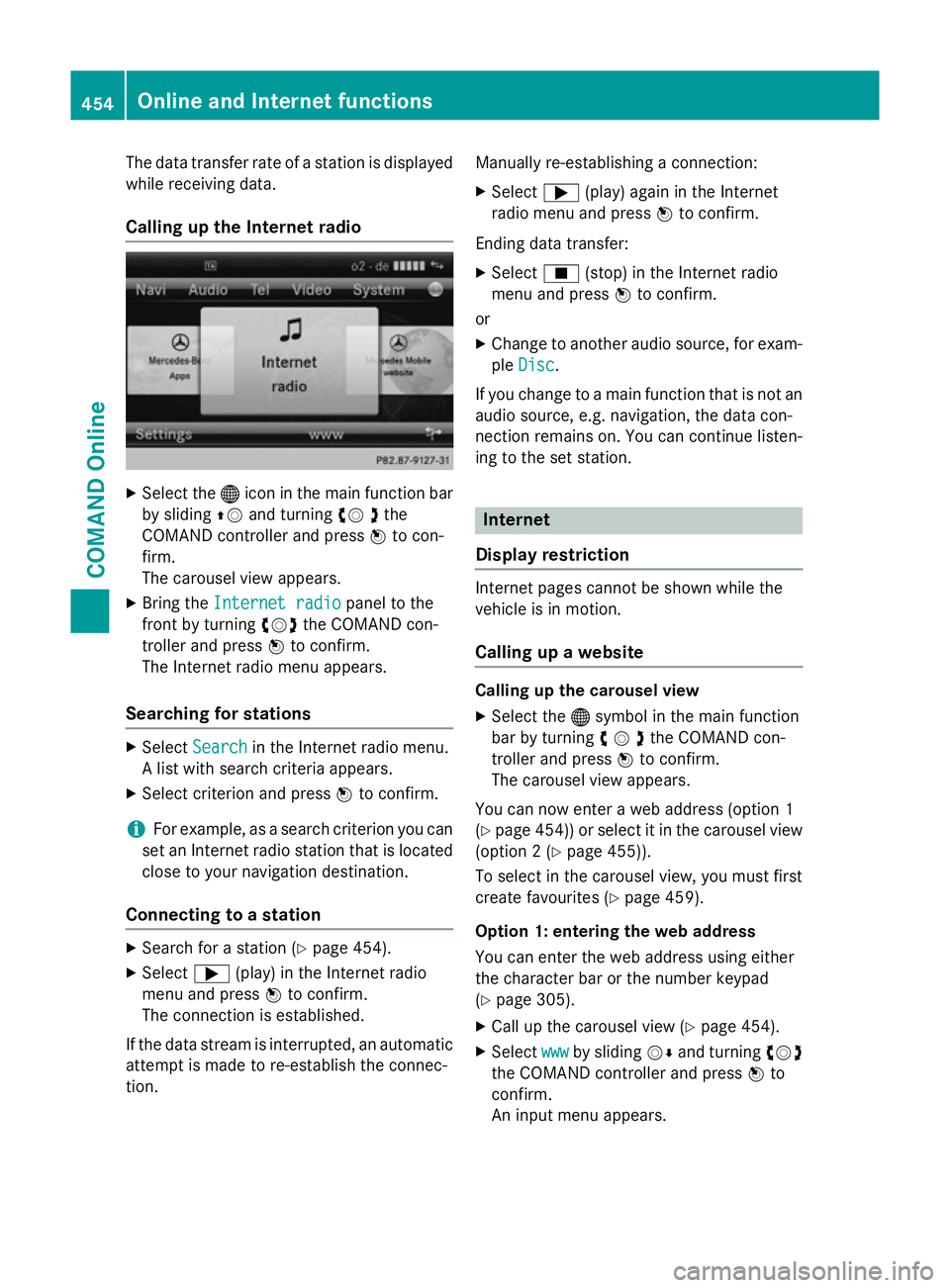
The data transfer rate of a station is displayed
while receiving data.
Calling up the Internet radio X
Select the ®icon in the main function bar
by sliding ZVand turning cV dthe
COMAND controller and press Wto con-
firm.
The carousel view appears.
X Bring the Internet radio
Internet radio panel to the
front by turning cVdthe COMAND con-
troller and press Wto confirm.
The Internet radio menu appears.
Searching for stations X
Select Search Search in the Internet radio menu.
A list with search criteria appears.
X Select criterion and press Wto confirm.
i For example, as a search criterion you can
set an Internet radio station that is located
close to your navigation destination.
Connecting to a station X
Search for a station (Y page 454).
X Select ;(play) in the Internet radio
menu and press Wto confirm.
The connection is established.
If the data stream is interrupted, an automatic attempt is made to re-establish the connec-
tion. Manually re-establishing a connection:
X Select ;(play) again in the Internet
radio menu and press Wto confirm.
Ending data transfer: X Select É(stop) in the Internet radio
menu and press Wto confirm.
or X Change to another audio source, for exam-
ple Disc
Disc.
If you change to a main function that is not an
audio source, e.g. navigation, the data con-
nection remains on. You can continue listen-
ing to the set station. Internet
Display restriction Internet pages cannot be shown while the
vehicle is in motion.
Calling up a website Calling up the carousel view
X Select the ®symbol in the main function
bar by turning cVdthe COMAND con-
troller and press Wto confirm.
The carousel view appears.
You can now enter a web address (option 1
(Y page 454)) or select it in the carousel view
(option 2 (Y page 455)).
To select in the carousel view, you must first
create favourites (Y page 459).
Option 1: entering the web address
You can enter the web address using either
the character bar or the number keypad
(Y page 305).
X Call up the carousel view (Y page 454).
X Select www wwwby sliding VÆand turning cVd
the COMAND controller and press Wto
confirm.
An input menu appears. 454
Online and Internet functionsCOMAND Online
Page 458 of 637
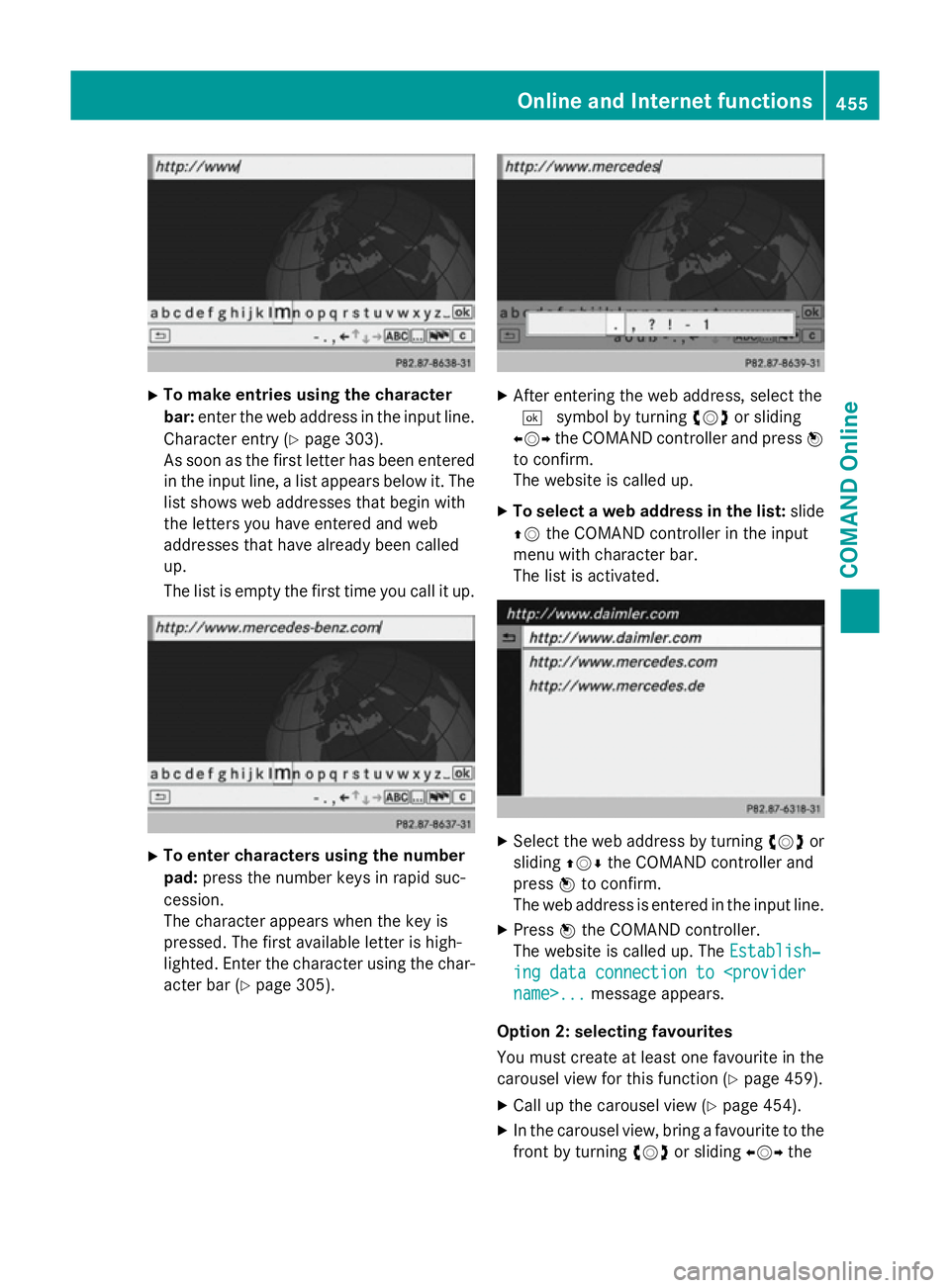
X
To make entries using the character
bar: enter the web address in the input line.
Character entry (Y page 303).
As soon as the first letter has been entered
in the input line, a list appears below it. The list shows web addresses that begin with
the letters you have entered and web
addresses that have already been called
up.
The list is empty the first time you call it up. X
To enter characters using the number
pad: press the number keys in rapid suc-
cession.
The character appears when the key is
pressed. The first available letter is high-
lighted. Enter the character using the char- acter bar (Y page 305). X
After entering the web address, select the
¬ symbol by turning cVdor sliding
XVY the COMAND controller and press W
to confirm.
The website is called up.
X To select a web address in the list: slide
ZV the COMAND controller in the input
menu with character bar.
The list is activated. X
Select the web address by turning cVdor
sliding ZVÆthe COMAND controller and
press Wto confirm.
The web address is entered in the input line.
X Press Wthe COMAND controller.
The website is called up. The Establish‐ Establish‐
ing data connection to
Option 2: selecting favourites
You must create at least one favourite in the
carousel view for this function (Y page 459).
X Call up the carousel view (Y page 454).
X In the carousel view, bring a favourite to the
front by turning cVdor sliding XVYthe Online and Internet functions
455COMAND Online Z
Page 459 of 637
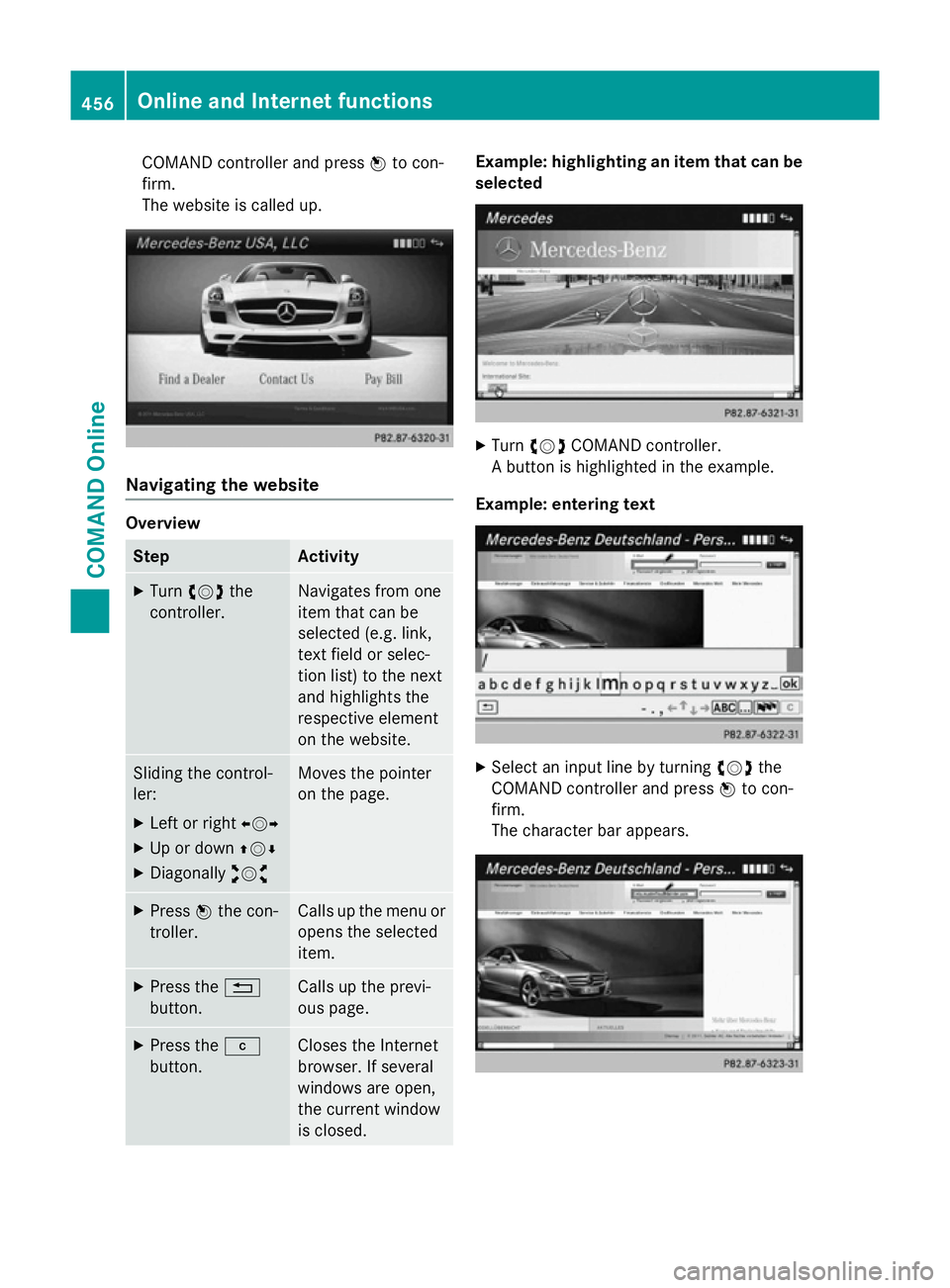
COMAND controller and press
Wto con-
firm.
The website is called up. Navigating the website
Overview
Step Activity
X
Turn cVd the
controller. Navigates from one
item that can be
selected (e.g. link,
text field or selec-
tion list) to the next
and highlights the
respective element
on the website.
Sliding the control-
ler:
X Left or right XVY
X Up or down ZVÆ
X Diagonally aVb Moves the pointer
on the page.
X
Press Wthe con-
troller. Calls up the menu or
opens the selected
item. X
Press the %
button. Calls up the previ-
ous page.
X
Press the j
button. Closes the Internet
browser. If several
windows are open,
the current window
is closed. Example: highlighting an item that can be
selected X
Turn cVd COMAND controller.
A button is highlighted in the example.
Example: entering text X
Select an input line by turning cVdthe
COMAND controller and press Wto con-
firm.
The character bar appears. 456
Online and Internet functionsCOMAND Online
Page 460 of 637
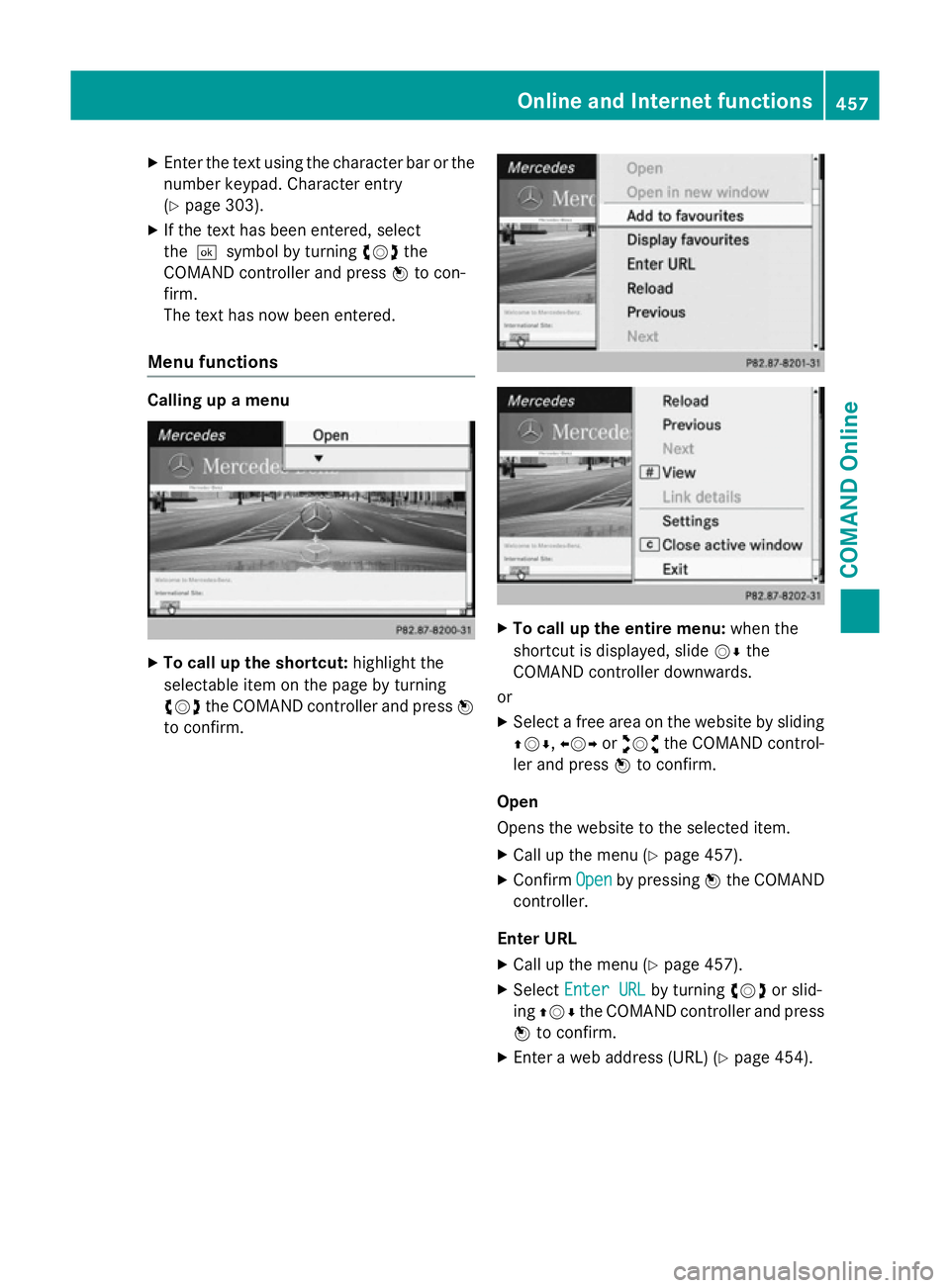
X
Enter the text using the character bar or the
number keypad. Character entry
(Y page 303).
X If the text has been entered, select
the ¬symbol by turning cVdthe
COMAND controller and press Wto con-
firm.
The text has now been entered.
Menu functions Calling up a menu
X
To call up the shortcut: highlight the
selectable item on the page by turning
cVd the COMAND controller and press W
to confirm. X
To call up the entire menu: when the
shortcut is displayed, slide VÆthe
COMAND controller downwards.
or X Select a free area on the website by sliding
ZVÆ ,XVY oraVb the COMAND control-
ler and press Wto confirm.
Open
Opens the website to the selected item. X Call up the menu (Y page 457).
X Confirm Open Openby pressing Wthe COMAND
controller.
Enter URL
X Call up the menu (Y page 457).
X Select Enter URL
Enter URL by turningcVdor slid-
ing ZVÆ the COMAND controller and press
W to confirm.
X Enter a web address (URL) (Y page 454). Online and Internet functions
457COMAND Online Z