MERCEDES-BENZ SLS COUPE 2010 Owners Manual
Manufacturer: MERCEDES-BENZ, Model Year: 2010, Model line: SLS COUPE, Model: MERCEDES-BENZ SLS COUPE 2010Pages: 361, PDF Size: 6.32 MB
Page 141 of 361
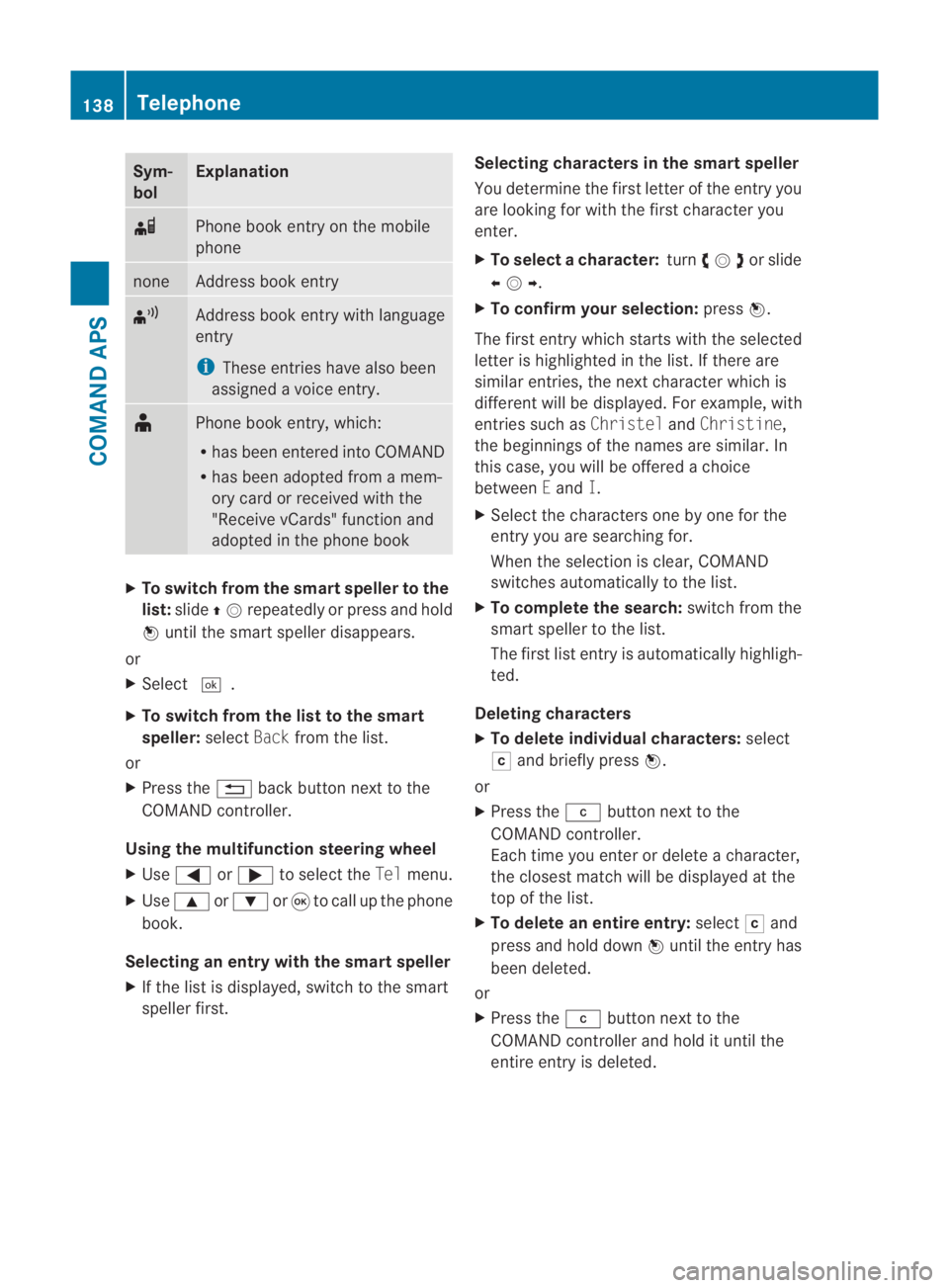
Sym-
bol Explanation
000F
Phone book entry on the mobile
phone
none Address book entry
¦
Address book entry with language
entry
i
These entries have also been
assigned a voice entry. ¥
Phone book entry, which:
R
has been entered into COMAND
R has been adopted from a mem-
ory card or received with the
"Receive vCards" function and
adopted in the phone book X
To switch from the smart speller to the
list: slide 001F0013repeatedly or press and hold
0017 until the smart speller disappears.
or
X Select 0005.
X To switch from the list to the smart
speller: selectBackfrom the list.
or
X Press the 0001back button next to the
COMAND controller.
Using the multifunction steering wheel
X Use 0008 or000E to select the Telmenu.
X Use 000F or000C or0020 to call up the phone
book.
Selecting an entry with the smart speller
X If the list is displayed, switch to the smart
speller first. Selecting characters in the smart speller
You determine the first letter of the entry you
are looking for with the first character you
enter.
X
To select a character: turn002800130029or slide
002B0013002C .
X To confirm your selection: press0017.
The first entry which starts with the selected
letter is highlighted in the list. If there are
similar entries, the next character which is
different will be displayed .For example, with
entries such as ChristelandChristine,
the beginnings of the names are similar. In
this case, you will be offered a choice
between Eand I.
X Select the characters one by one for the
entry you are searching for.
When the selection is clear, COMAND
switches automatically to the list.
X To complete the search: switch from the
smart speller to the list.
The first list entry is automatically highligh-
ted.
Deleting characters
X To delete individual characters: select
0004 and briefly press 0017.
or
X Press the 0013button next to the
COMAND controller.
Each time you enter or delete a character,
the closest match will be displayed at the
top of the list.
X To delete an entire entry: select0004and
press and hold down 0017until the entry has
been deleted.
or
X Press the 0013button next to the
COMAND controller and hold it until the
entire entry is deleted. 138
TelephoneCOMAND APS
BA 197 ECE RE 2010/6a; 1; 2, en-GB
sabbaeu
Version: 3.0.3.6 2010-05-07T14:19:43+02:00 - Seite 138
Page 142 of 361
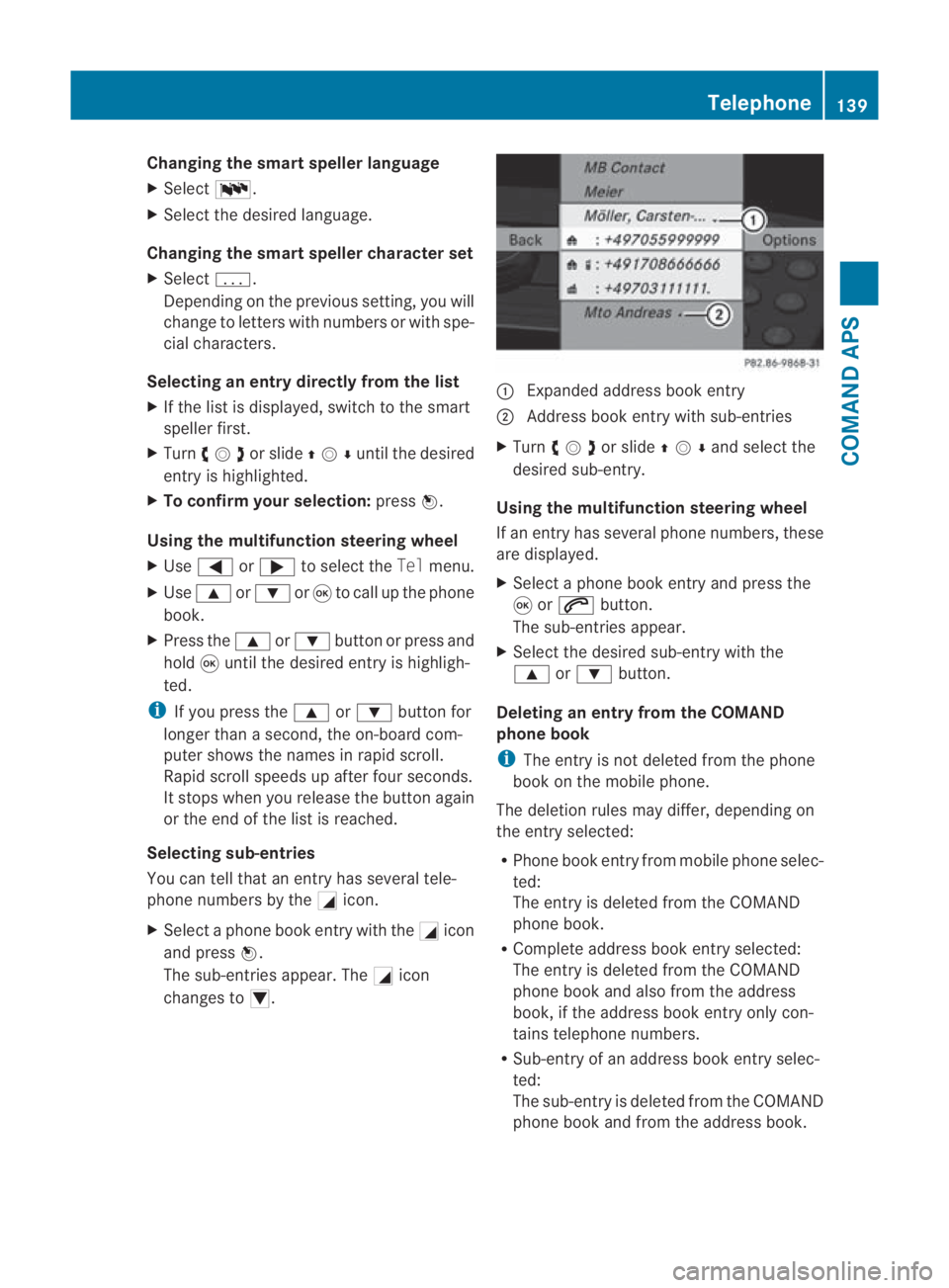
Changing the smar
tspelle rlanguage
X Select 0014.
X Select the desired language.
Changing the smart speller character set
X Select 0001.
Depending on the previous setting, you will
change to letters with numbers or with spe-
cial characters.
Selecting an entry directly from the list
X If the lis tis displayed, switch to the smart
speller first.
X Turn 002800130029or slide 001F0013000Duntil the desired
entry is highlighted.
X To confirm you rselection: press0017.
Using the multifunction steering wheel
X Use 0008 or000E to selec tthe Tel menu.
X Use 000F or000C or0020 to call up the phone
book.
X Press the 000For000C button or press and
hold 0020until the desired entryi s highligh-
ted.
i If you press the 000For000C button for
longer than a second, the on-board com-
puter shows the names in rapid scroll.
Rapid scroll speeds up after four seconds.
It stops when you release the button again
or the end of the list is reached.
Selecting sub-entries
You can tell that an entry has several tele-
phone numbers by the 0005icon.
X Select a phone book entry with the 0005icon
and press 0017.
The sub-entries appear. The 0005icon
changes to 0006. 0001
Expanded address book entry
0002 Address book entry with sub-entries
X Turn 002800130029or slide 001F0013000Dand selec tthe
desired sub-entry.
Using the multifunction steering wheel
If an entry has several phone numbers, these
are displayed.
X Select a phone book entry and press the
0020 or001C button.
The sub-entries appear.
X Select the desired sub-entry with the
000F or000C button.
Deleting an entry from the COMAND
phone book
i The entry is not deleted from the phone
book on the mobile phone.
The deletion rules may differ, depending on
the entry selected:
R Phone book entry from mobile phone selec-
ted:
The entry is deleted from the COMAND
phone book.
R Complete address book entry selected:
The entry is deleted from the COMAND
phone book and also from the address
book, if the address book entry only con-
tains telephone numbers.
R Sub-entry of an address book entry selec-
ted:
The sub-entry is deleted from the COMAND
phone book and from the address book. Telephone
139COMAND APS
BA 197 ECE RE 2010/6a; 1; 2, en-GB
sabbaeu Version: 3.0.3.6 2010-05-07T14:19:43+02:00 - Seite 139 Z
Page 143 of 361
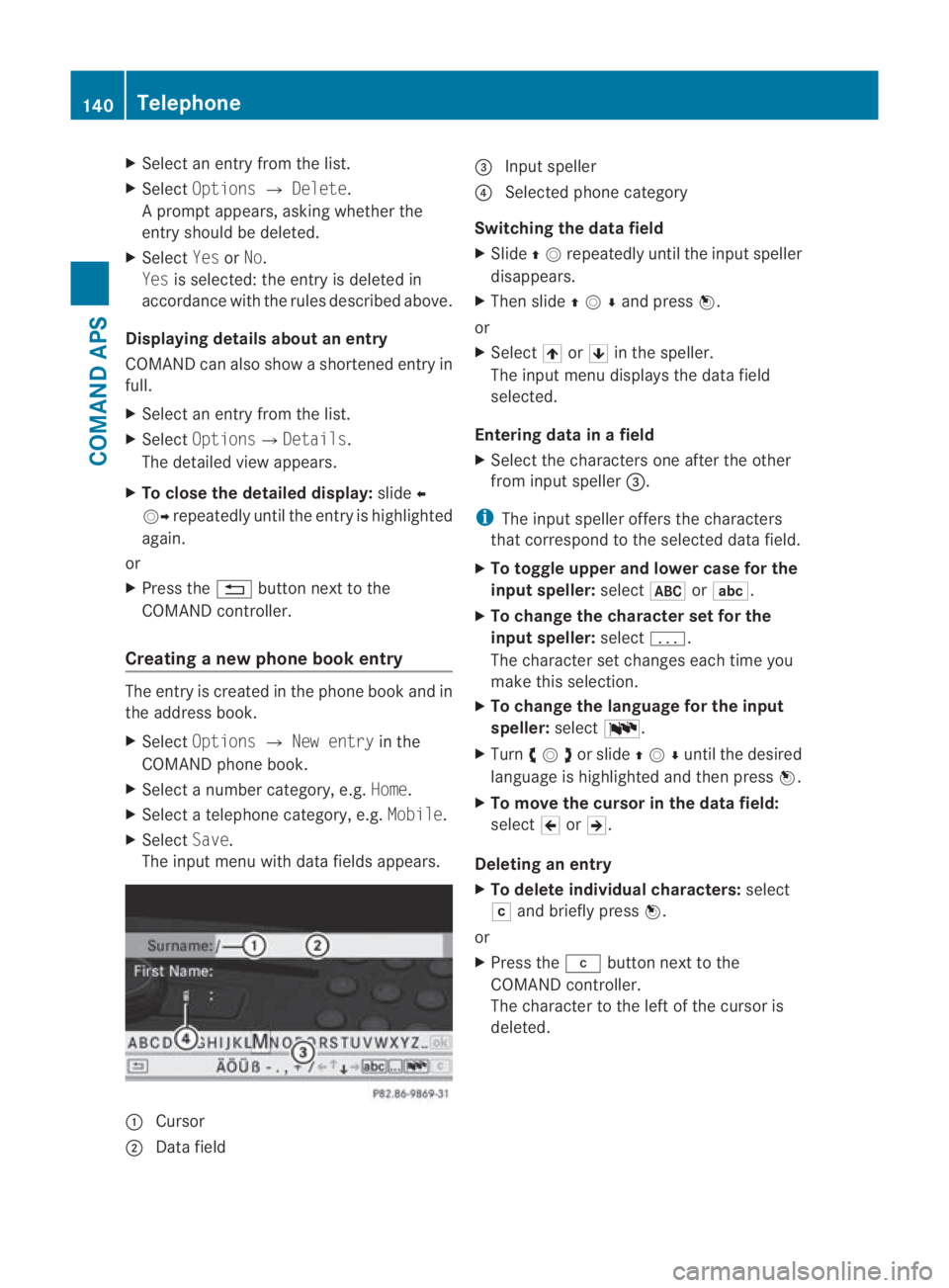
X
Select an entry from the list.
X Select Options 0004Delete .
Ap rompt appears, asking whethe rthe
entry should be deleted.
X Select YesorNo.
Yes is selected: the entryi s deleted in
accordance with the rules described above.
Displaying details about an entry
COMAND can also show a shortened entry in
full.
X Select an entry from the list.
X Select Options0004Details.
The detailed view appears.
X To close the detailed display: slide002B
0013002C repeatedly until the entry is highlighted
again.
or
X Press the 0001button next to the
COMAND controller.
Creating anew phone book entry The entry is created in the phone book and in
the address book.
X Select Options 0004New entry in the
COMAND phone book.
X Select a number category, e.g. Home.
X Select a telephone category, e.g. Mobile.
X Select Save.
The input menu with data fields appears. 0001
Cursor
0002 Data field 0015
Input speller
0014 Selected phone category
Switching the data field
X Slide 001F0013repeatedly until the inpu tspeller
disappears.
X Then slide 001F0013000Dand press 0017.
or
X Select 001Aor001B in the speller.
The input menu displays the data field
selected.
Entering data in a field
X Select the characters one after the other
from input speller 0015.
i The input speller offers th echaracters
that correspond to the selected data field.
X To toggle upper and lower case for the
input speller: select0024or0003.
X To change the character set for the
input speller: select0001.
The character set changes each time you
make this selection.
X To change the language for the input
speller: select0014.
X Turn 002800130029or slide 001F0013000Duntil the desired
language is highlighted and then press 0017.
X To move the cursor in the data field:
select 0018or0019.
Deleting an entry
X To delete individual characters: select
0004 and briefly press 0017.
or
X Press the 0013button next to the
COMAND controller.
The character to the left of the cursor is
deleted. 140
TelephoneCOMAND APS
BA 197 ECE RE 2010/6a; 1; 2, en-GB
sabbaeu
Version: 3.0.3.6
2010-05-07T14:19:43+02:00 - Seite 140
Page 144 of 361
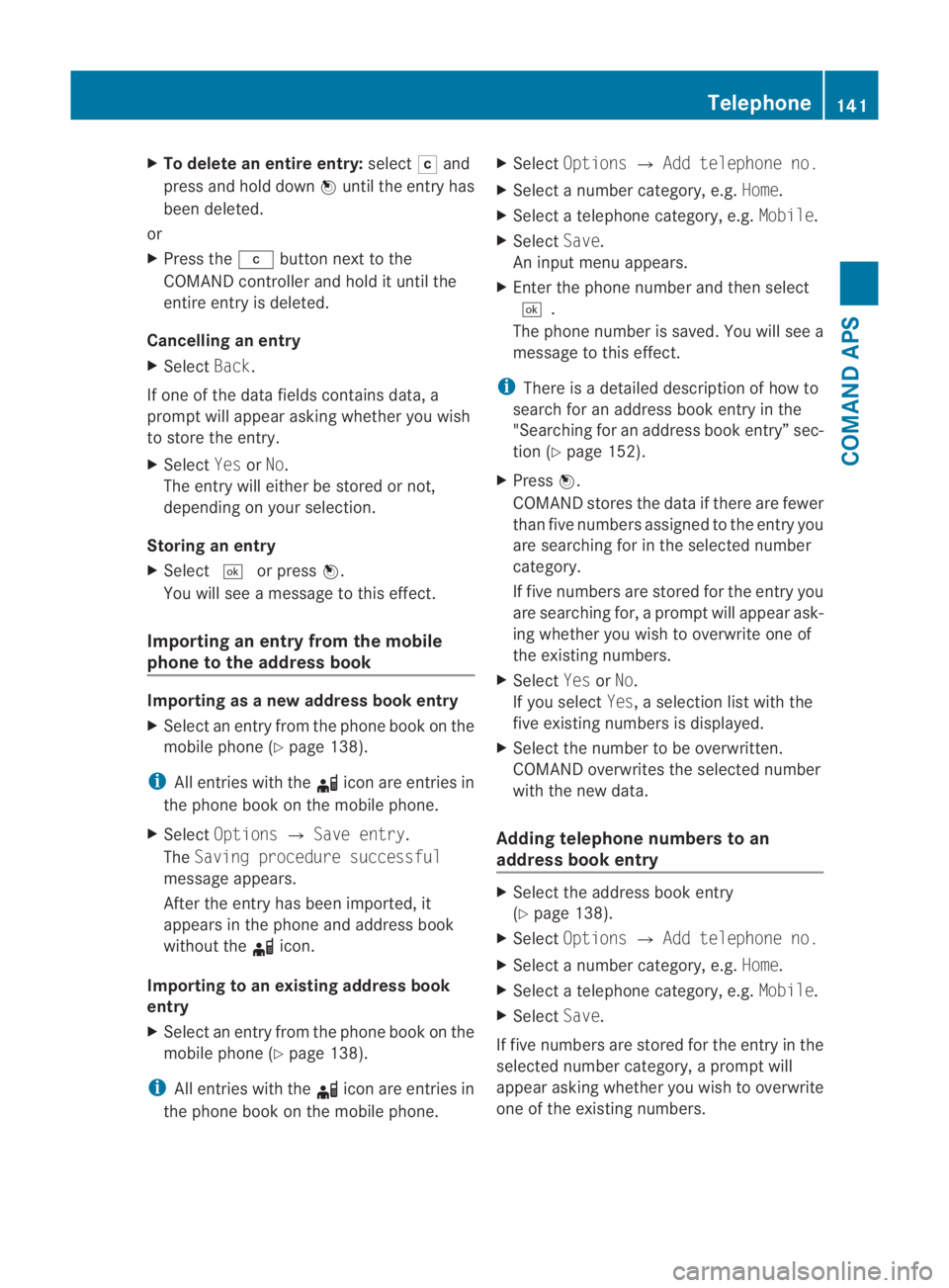
X
To delete an entire entry: select0004and
press and hold down 0017until the entry has
been deleted.
or
X Press the 0013button next to the
COMAND controller and hold it until the
entire entry is deleted.
Cancelling an entry
X Select Back.
If one of the data fields contains data, a
prompt will appear asking whethe ryou wish
to store the entry.
X Select YesorNo.
The entry will either be stored or not,
depending on your selection.
Storing an entry
X Select 0005or press 0017.
You will see a message to this effect.
Importing an entry from the mobile
phone to the address book Importing as a new address book entry
X Select an entry from the phone book on the
mobile phone ( Ypage 138).
i All entries with the 000Ficon are entries in
the phone book on the mobile phone.
X Select Options 0004Save entry.
The Saving procedure successful
message appears.
After the entry has been imported, it
appears in the phone and address book
without the 000Ficon.
Importing to an existing address book
entry
X Select an entry from the phone book on the
mobile phone ( Ypage 138).
i All entries with the 000Ficon are entries in
the phone book on the mobile phone. X
Select Options 0004Add telephone no.
X Select a number category, e.g. Home.
X Select a telephone category, e.g. Mobile.
X Select Save.
An input menu appears.
X Enter the phone number and then select
0005.
The phone number is saved. You will see a
message to this effect.
i There is a detailed description of how to
search for an address book entry in the
"Searching for an address book entry” sec-
tion (Y page 152).
X Press 0017.
COMAND stores the data if there are fewer
than five numbers assigned to the entry you
are searching for in the selected number
category.
If five numbers are stored for the entry you
are searching for, a prompt will appear ask-
ing whether you wish to overwrite one of
the existing numbers.
X Select YesorNo.
If you select Yes, a selection list with the
five existing numbers is displayed.
X Select the number to be overwritten.
COMAND overwrites the selected number
with the new data.
Adding telephone numbers to an
address book entry X
Select the address book entry
(Y page 138).
X Select Options 0004Add telephone no.
X Select a number category, e.g. Home.
X Select a telephone category, e.g. Mobile.
X Select Save.
If five numbers are stored for the entry in the
selected number category, aprompt will
appear asking whethe ryou wish to overwrite
one of the existing numbers. Telephone
141COMAND APS
BA 197 ECE RE 2010/6a; 1; 2, en-GB
sabbaeu Version: 3.0.3.6 2010-05-07T14:19:43+02:00 - Seite 141 Z
Page 145 of 361
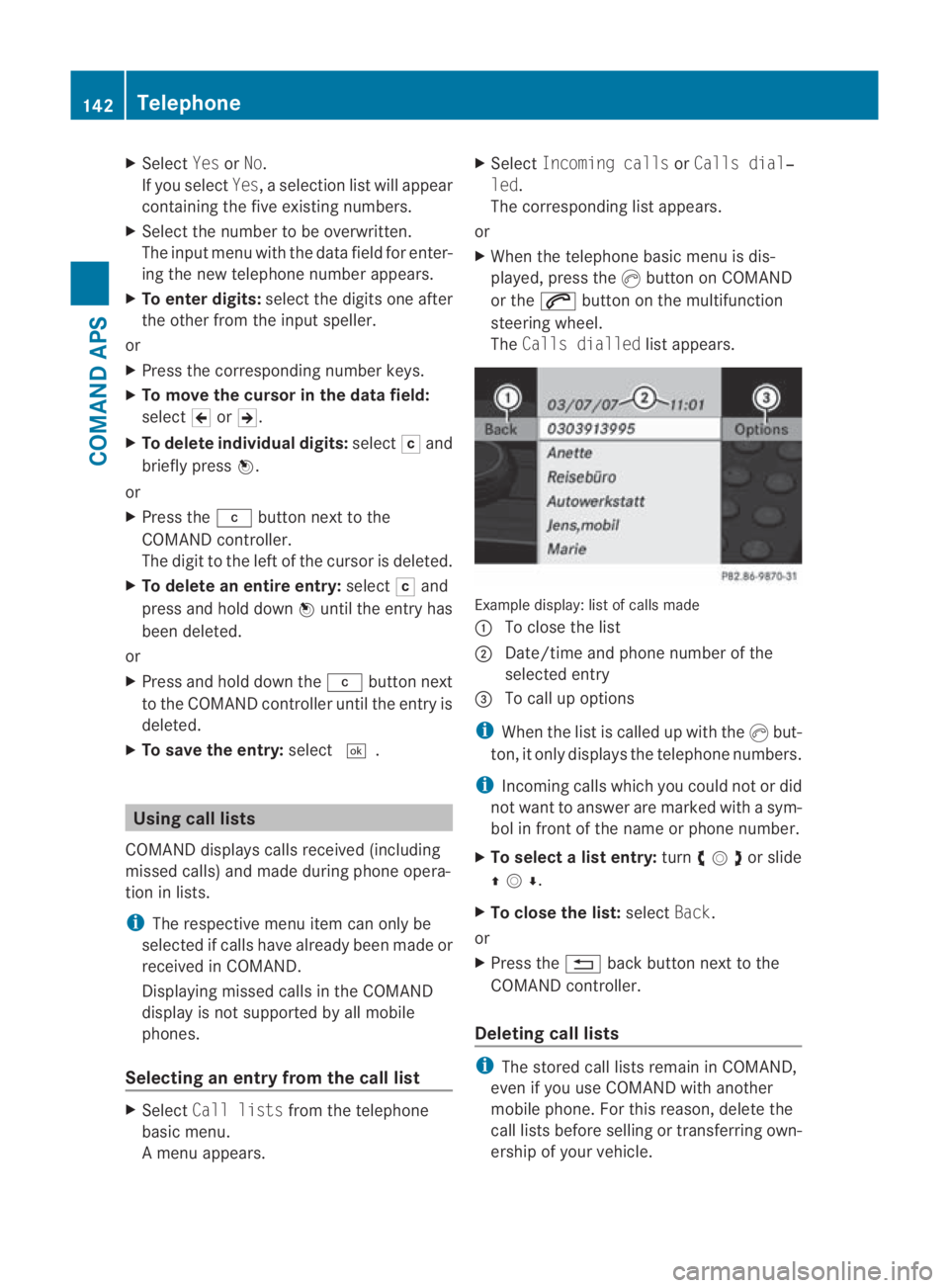
X
Select YesorNo.
If you select Yes, a selection list will appear
containing the five existing numbers.
X Select the number to be overwritten.
The input menu with the data field for enter-
ing the new telephone number appears.
X To enter digits: select the digits one after
the othe rfrom the inpu tspeller.
or
X Press the corresponding number keys.
X To move the cursor in the data field:
select 0018or0019.
X To delete individual digits: select0004and
briefly press 0017.
or
X Press the 0013button next to the
COMAND controller.
The digit to the left of the cursor is deleted.
X To delete an entire entry: select0004and
press and hold down 0017until the entry has
been deleted.
or
X Press and hold down the 0013button next
to the COMAND controller until the entry is
deleted.
X To save the entry: select0005. Using call lists
COMAND displays calls received (including
missed calls) and made during phone opera-
tion in lists.
i The respective menu item can only be
selected if calls have already been made or
received in COMAND.
Displaying missed calls in the COMAND
display is not supported by all mobile
phones.
Selecting an entr yfrom the call list X
Select Call lists fromt he telephone
basic menu.
Am enu appears. X
Select Incoming calls orCalls dial‐
led.
The corresponding list appears.
or
X When the telephone basic menu is dis-
played, press the 0016button on COMAND
or the 001Cbutton on the multifunction
steering wheel.
The Calls dialled list appears. Example display: list of calls made
0001
To close the list
0002 Date/time and phone number of the
selected entry
0015 To call up options
i When the list is called up with the 0016but-
ton, it only displays the telephone numbers.
i Incoming calls which you could not or did
not want to answer are marked with a sym-
bol in front of the name or phone number.
X To select alist entry: turn002800130029or slide
001F0013000D .
X To close the list: selectBack.
or
X Press the 0001back button next to the
COMAND controller.
Deleting call lists i
The stored call lists remai ninCOMAND,
even if you use COMAND with another
mobile phone. For this reason, delete the
call lists before selling or transferring own-
ership of your vehicle. 142
TelephoneCOMAND APS
BA 197 ECE RE 2010/6a; 1; 2, en-GB
sabbaeu
Version: 3.0.3.6 2010-05-07T14:19:43+02:00 - Seite 142
Page 146 of 361
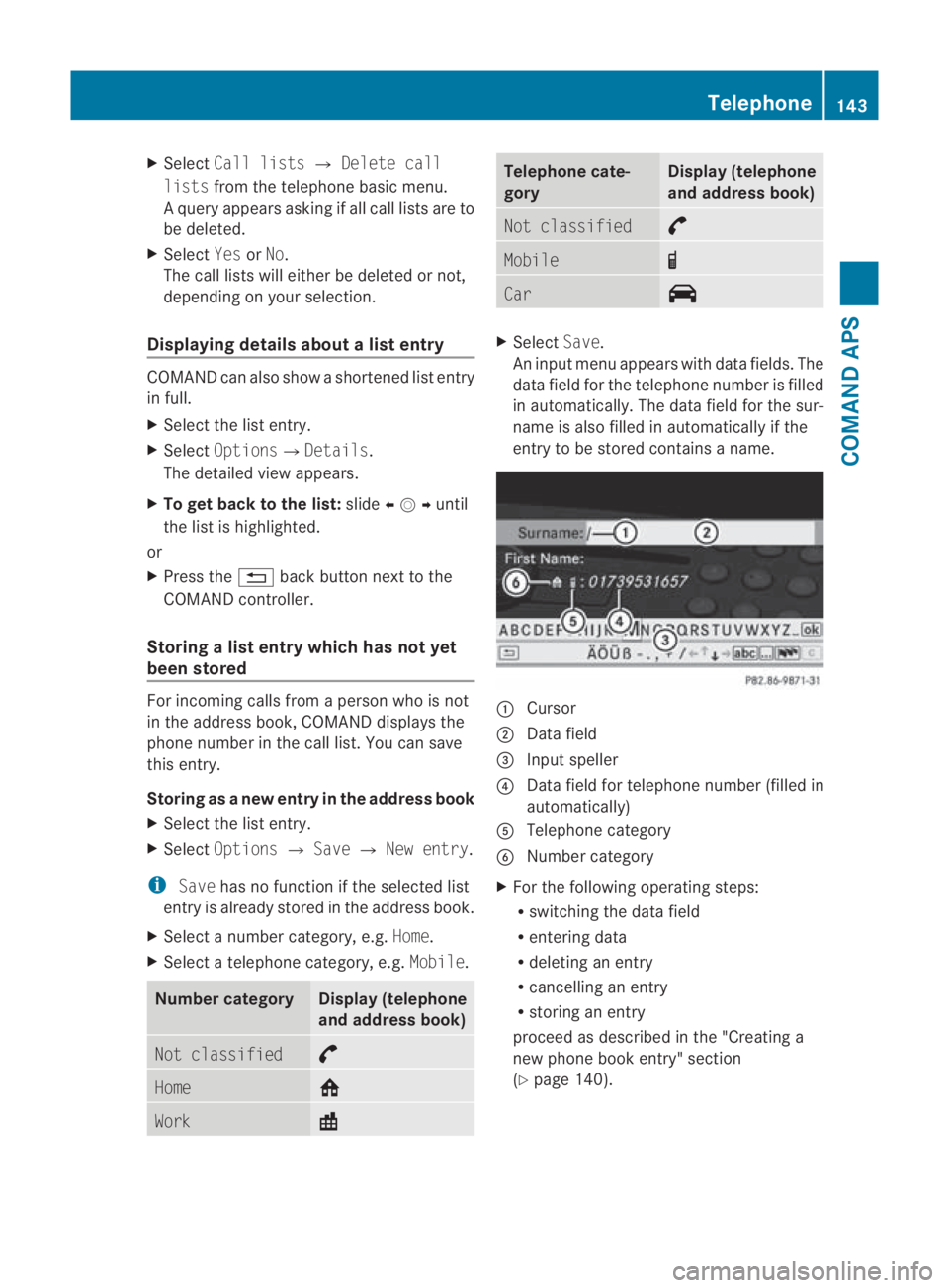
X
Select Call lists 0004Delete call
lists from the telephone basic menu.
Aq uery appears asking if all call lists are to
be deleted.
X Select YesorNo.
The call lists will either be deleted or not,
depending on your selection.
Displaying details about a list entry COMAND can also show a shortened list entry
in full.
X
Select the list entry.
X Select Options0004Details .
The detailed view appears.
X To get back to the list: slide002B0013002Cuntil
the list is highlighted.
or
X Press the 0001back button next to the
COMAND controller.
Storing a list entry which has not yet
been stored Fo
rincoming calls from a perso nwho is not
in the address book, COMAND displays the
phone number in the call list. You can save
this entry.
Storing as anew entr yin the address book
X Select the list entry.
X Select Options 0004Save 0004New entry.
i Save has no function if the selected list
entry is already stored in the address book.
X Select a number category, e.g. Home.
X Select a telephone category, e.g. Mobile.Number category Display (telephone
and address book)
Not classified °
Home 001E
Work \ Telephone cate-
gory Display (telephone
and address book)
Not classified °
Mobile ¢
Car ^
X
Select Save.
An input menu appears with data fields. The
data field for the telephone number is filled
in automatically. The data field for the sur-
name is also filled in automatically if the
entry to be stored contains a name. 0001
Cursor
0002 Data field
0015 Input speller
0014 Data field for telephone number (filled in
automatically)
0012 Telephone category
0013 Number category
X For the following operatin gsteps:
R switching the data field
R entering data
R deleting an entry
R cancelling an entry
R storing an entry
proceed as described in the "Creating a
new phone book entry" section
(Y page 140). Telephone
143COMANDAPS
BA 197 ECE RE 2010/6a; 1; 2, en-GB
sabbaeuV ersion: 3.0.3.6
2010-05-07T14:19:43+02:00 - Seite 143 Z
Page 147 of 361
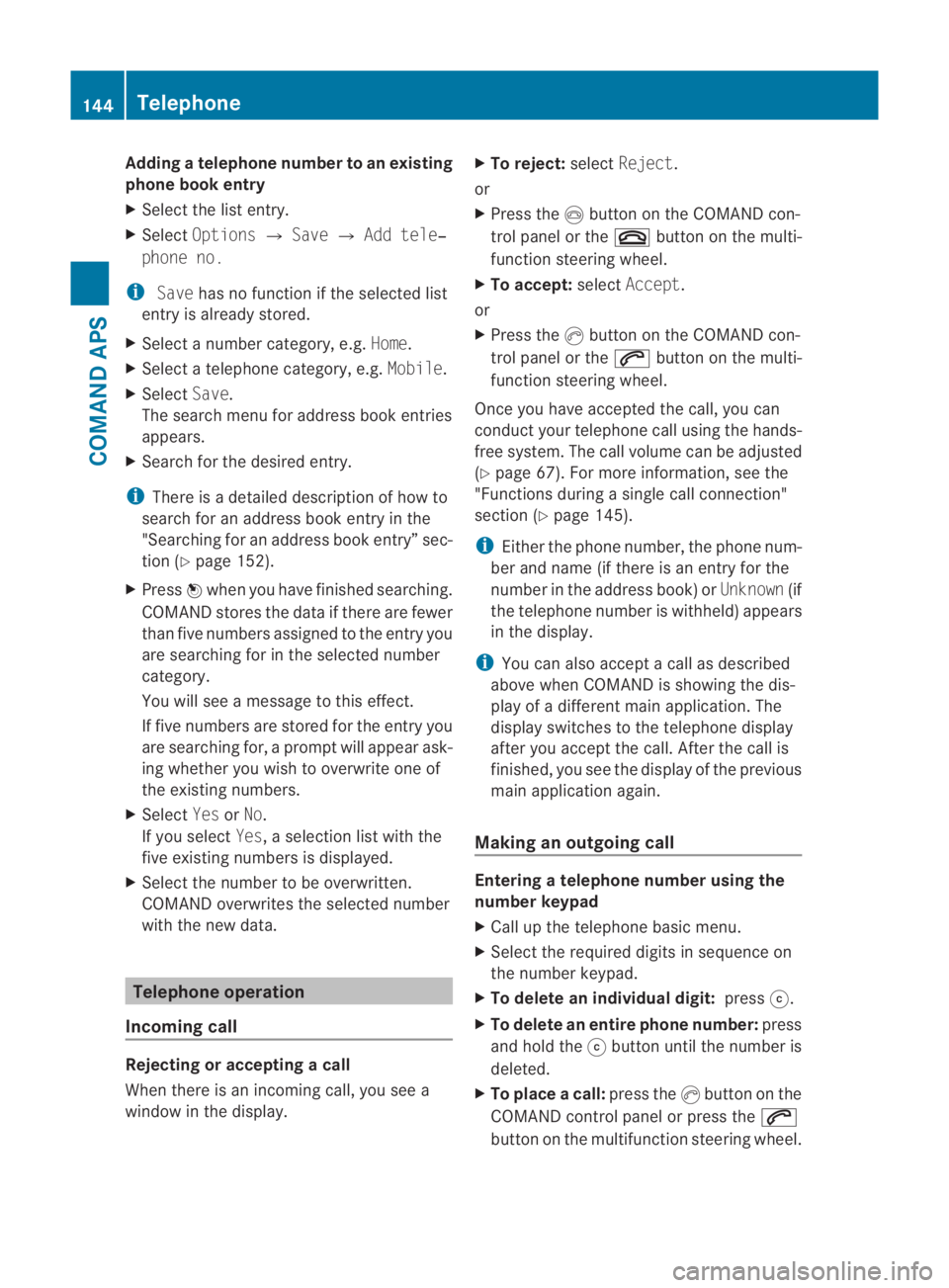
Adding
atelephone number to an existing
phone book entry
X Select the list entry.
X Select Options 0004Save 0004Add tele‐
phone no.
i Save has no function if the selected list
entry is already stored.
X Select a number category, e.g. Home.
X Select a telephone category, e.g. Mobile.
X Select Save.
The search menu for addres sbook entries
appears.
X Search for the desired entry.
i There is a detailed description of how to
search for an address book entry in the
"Searching for an address book entry” sec-
tion (Y page 152).
X Press 0017when you have finished searching.
COMAND stores the data if there are fewer
than five numbers assigned to the entry you
are searching for in the selected number
category.
You will see a message to this effect.
If five numbers are stored for the entry you
are searching for, a prompt will appear ask-
ing whether you wish to overwrite one of
the existing numbers.
X Select YesorNo.
If you select Yes, a selection list with the
five existing numbers is displayed.
X Select the number to be overwritten.
COMAND overwrites the selected number
with the new data. Telephone operation
Incoming call Rejecting or accepting
acall
When there is an incoming call, you see a
window in the display. X
To reject: selectReject .
or
X Press the 0014button on the COMAND con-
trol panel or the 0015button on the multi-
function steering wheel.
X To accept: selectAccept .
or
X Press the 0016button on the COMAND con-
trol panel or the 001Cbutton on the multi-
function steering wheel.
Once you have accepted the call, you can
conduct you rtelephone call using the hands-
free system. The call volume can be adjusted
(Y page 67). For more information, see the
"Functions during a single call connection"
section (Y page 145).
i Either the phone number, the phone num-
ber and name (if there is an entry for the
number in the address book) or Unknown(if
the telephone number is withheld) appears
in the display.
i You can also accept a call as described
above when COMAND is showing the dis-
play of a differen tmain application. The
display switches to the telephone display
after you accept the call. After the call is
finished, you see the display of the previous
main applicatio nagain.
Making an outgoing call Entering
atelephone number using the
number keypad
X Call up the telephone basic menu.
X Select the required digits in sequence on
the number keypad.
X To delete an individual digit: press001F.
X To delete an entire phone number: press
and hold the 001Fbutton until the number is
deleted.
X To place acall: press the 0016button on the
COMAND control panel or press the 001C
button on the multifunctio nsteering wheel. 144
TelephoneCOMAND
APS
BA 197 ECE RE 2010/6a; 1; 2, en-GB
sabbaeuV ersion: 3.0.3.6
2010-05-07T14:19:43+02:00 - Seite 144
Page 148 of 361
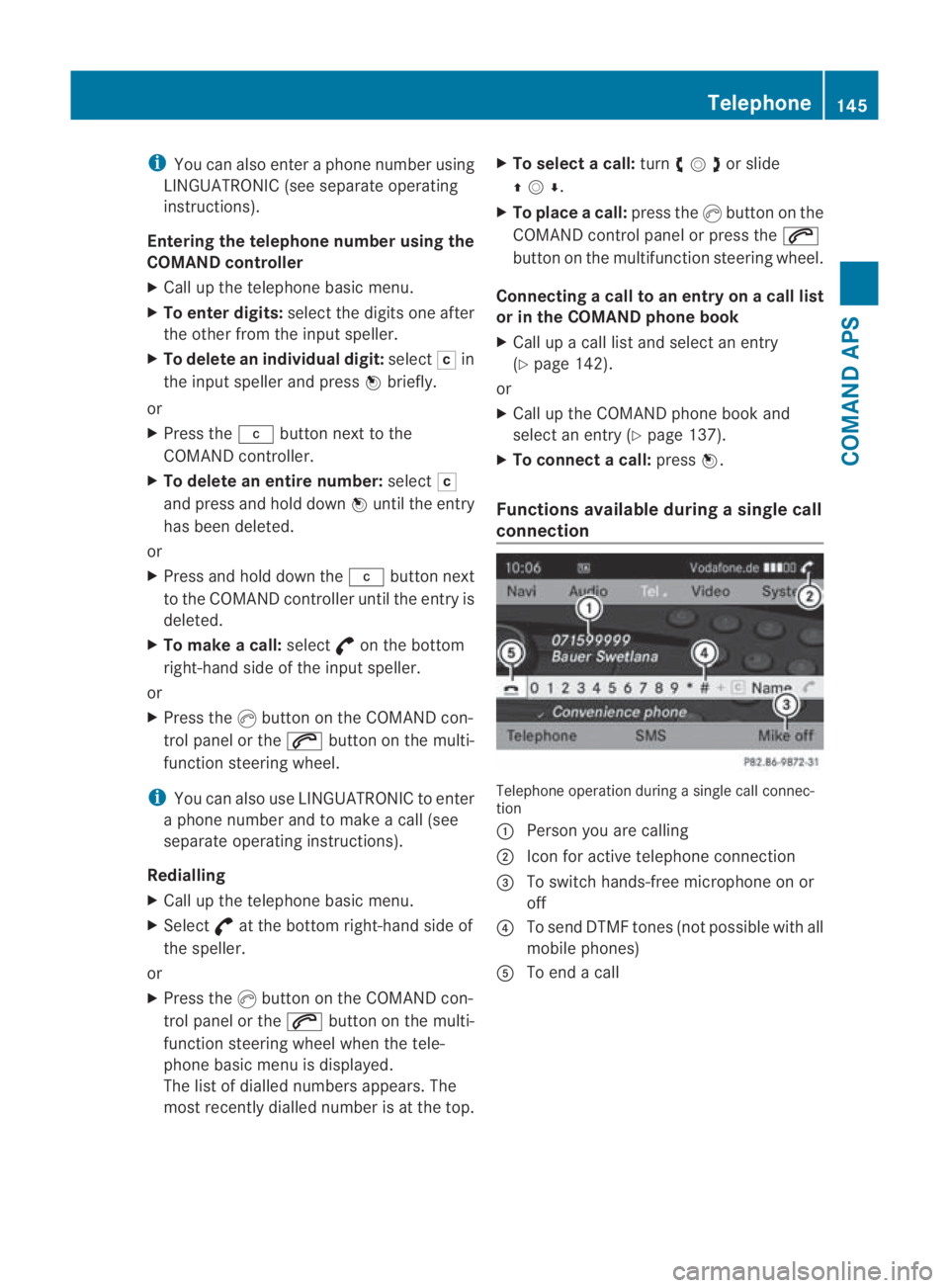
i
You can also enter a phone numbe rusing
LINGUATRONIC (see separate operating
instructions).
Entering the telephone number using the
COMAND controller
X Call up the telephone basic menu.
X To enter digits: select the digits one after
the other from the input speller.
X To delete an individual digit: select0004in
the input speller and press 0017briefly.
or
X Press the 0013button next to the
COMAND controller.
X To delete an entire number: select0004
and press and hold down 0017until the entry
has been deleted.
or
X Press and hold down the 0013button next
to the COMAND controller until the entry is
deleted.
X To make a call: select°on the bottom
right-hand side of the input speller.
or
X Press the 0016button on the COMAND con-
trol panel or the 001Cbutton on the multi-
function steering wheel.
i You can also use LINGUATRONIC to enter
a phone number and to make a call (see
separate operating instructions).
Redialling
X Call up the telephone basic menu.
X Select °at the bottom right-hand side of
the speller.
or
X Press the 0016button on the COMAND con-
trol panel or the 001Cbutton on the multi-
function steering wheel when the tele-
phone basic menu is displayed.
The list of dialled numbers appears. The
most recently dialled number is at the top. X
To select acall: turn 002800130029or slide
001F0013000D .
X To place acall: press the 0016button on the
COMAND control panel or press the 001C
button on the multifunctio nsteering wheel.
Connecting acall to an entry on acall list
or in the COMAND phone book
X Call up a call lis tand select an entry
(Y page 142).
or
X Call up the COMAND phone book and
select an entry (Y page 137).
X To connec tacall:press 0017.
Functions available during asingle call
connection Telephone operation during a single call connec-
tion
0001
Perso nyou are calling
0002 Icon for active telephone connection
0015 To switch hands-free microphone on or
off
0014 To send DTMF tones (not possible with all
mobile phones)
0012 To end a call Telephone
145COMAND APS
BA 197 ECE RE 2010/6a; 1; 2, en-GB
sabbaeu Version: 3.0.3.6 2010-05-07T14:19:43+02:00 - Seite 145 Z
Page 149 of 361
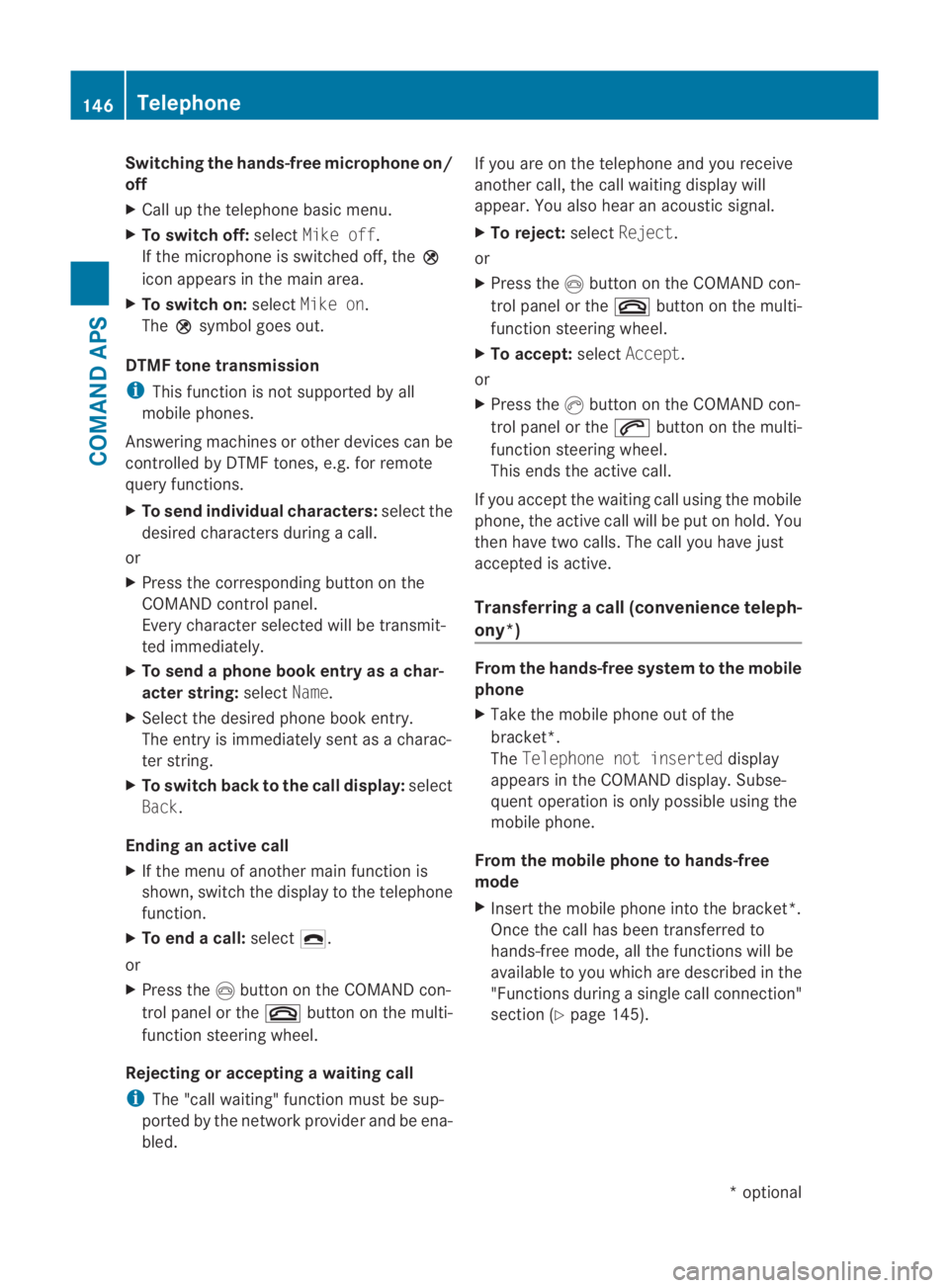
Switching the hands-free microphone on/
off
X Call up the telephone basic menu.
X To switch off: selectMike off.
If the microphone is switched off, the 000E
icon appears in the main area.
X To switch on: selectMike on.
The 000Esymbol goes out.
DTMF tone transmission
i This function is not supported by all
mobile phones.
Answering machines or other devices can be
controlled by DTMF tones, e.g. for remote
query functions.
X To send individual characters: select the
desired characters during a call.
or
X Press the corresponding button on the
COMAND control panel.
Every character selected will be transmit-
ted immediately.
X To send a phone book entry as a char-
acter string: selectName.
X Select the desired phone book entry.
The entry is immediately sent as a charac-
ter string.
X To switch back to the call display: select
Back.
Ending an active call
X If the menu of another main function is
shown, switch the display to the telephone
function.
X To end a call: select002D.
or
X Press the 0014button on the COMAND con-
trol panel or the 0015button on the multi-
function steering wheel.
Rejecting or accepting awaiting call
i The "call waiting" function must be sup-
ported by the network provider and be ena-
bled. If you are on the telephone and you receive
anothe
rcall, the call waiting display will
appear .You also hear an acoustic signal.
X To reject: selectReject.
or
X Press the 0014button on the COMAND con-
trol panel or the 0015button on the multi-
function steering wheel.
X To accept: selectAccept.
or
X Press the 0016button on the COMAND con-
trol panel or the 001Cbutton on the multi-
function steering wheel.
This ends the active call.
If you accept the waiting call using the mobile
phone, the active call will be put on hold. You
then have two calls. The call you have just
accepted is active.
Transferring acall (convenience teleph-
ony*) From the hands-fre
esystem to the mobile
phone
X Take the mobile phone out of the
bracket*.
The Telephone not inserted display
appears in the COMAND display. Subse-
quent operation is only possible using the
mobile phone.
From the mobile phone to hands-free
mode
X Insert the mobile phone into the bracket*.
Once the call has been transferred to
hands-free mode, all the functions will be
available to you which are described in the
"Functions during a single call connection"
section (Y page 145). 146
TelephoneCOMAND APS
*o
ptional
BA 197 ECE RE 2010/6a; 1; 2, en-GB
sabbaeu
Version: 3.0.3.6 2010-05-07T14:19:43+02:00 - Seite 146
Page 150 of 361
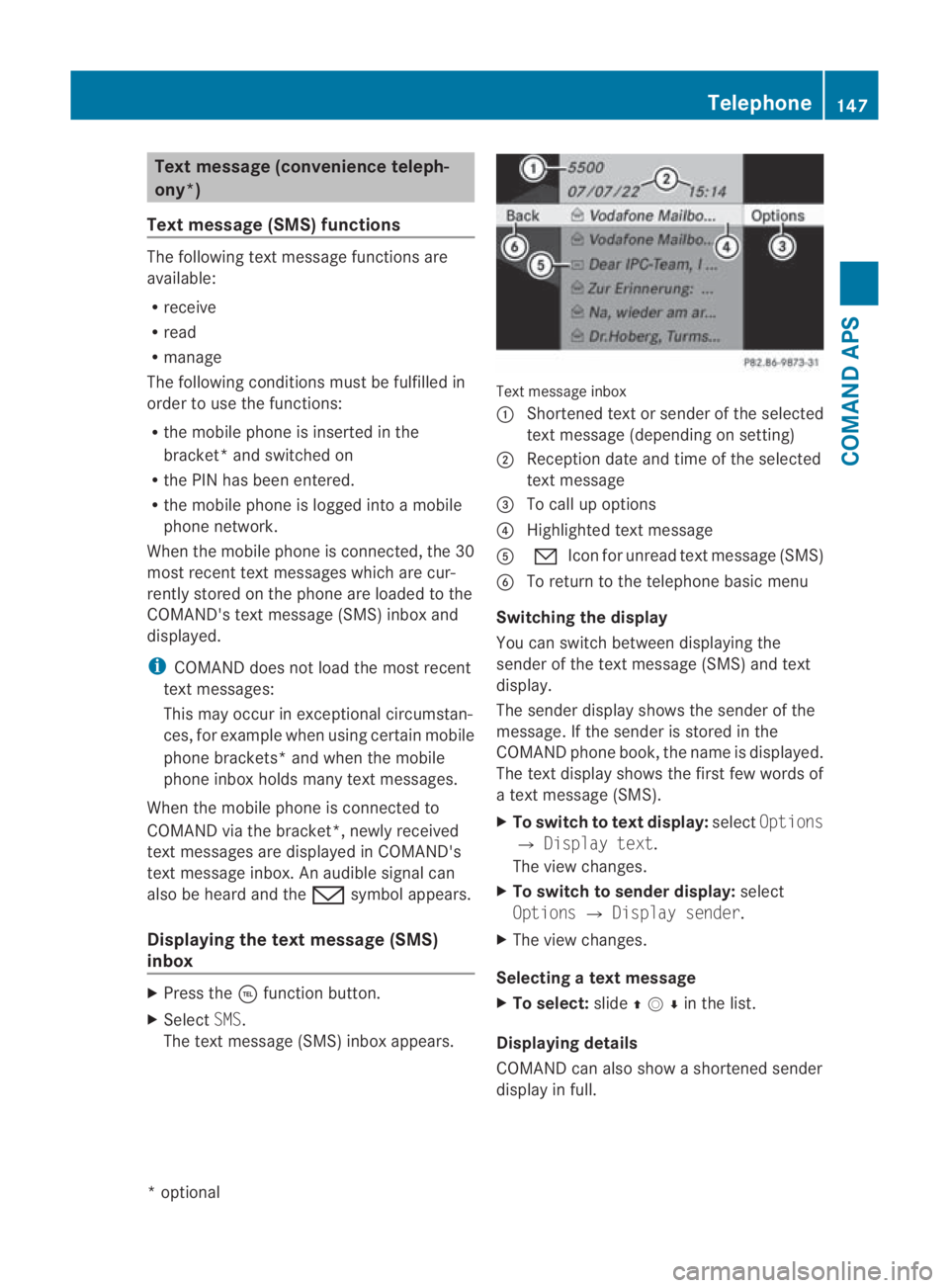
Tex
tmessage (convenience teleph-
ony*)
Tex tmessage (SMS) functions The following text message functions are
available:
R receive
R read
R manage
The following conditions must be fulfilled in
orde rto use the functions:
R the mobile phone is inserted in the
bracket *and switched on
R the PIN has been entered.
R the mobile phone is logged into a mobile
phone network.
Whe nthe mobile phone is connected, the 30
most recent text messages which are cur-
rently stored on the phone are loaded to the
COMAND's text message (SMS) inbox and
displayed.
i COMAND does not load the most recent
text messages:
This may occur in exceptional circumstan-
ces, for example when using certain mobile
phone brackets* and when the mobile
phone inbox holds many text messages.
When the mobile phone is connected to
COMAND via the bracket*, newly received
text messages are displayed in COMAND's
text message inbox. An audible signal can
also be heard and the 0022symbol appears.
Displaying the text message (SMS)
inbox X
Press the 0008function button.
X Select SMS.
The text message (SMS) inbox appears. Text message inbox
0001
Shortened text or sender of the selected
text message (depending on setting)
0002 Reception date and time of the selected
text message
0015 To call up options
0014 Highlighted text message
0012 001C Icon for unread text message (SMS)
0013 To return to the telephone basic menu
Switching the display
You can switch between displaying the
sender of the text message (SMS) and text
display.
The sender display shows the sender of the
message. If the sender is stored in the
COMAND phone book, the name is displayed.
The text display shows the first few words of
a text message (SMS).
X To switch to text display: selectOptions
0004 Display text.
The view changes.
X To switch to sender display: select
Options 0004Display sender.
X The view changes.
Selecting atext message
X To select: slide001F0013000Din the list.
Displaying details
COMAND can also show a shortened sender
display in full. Telephone
147COMAND APS
*optional
BA 197 ECE RE 2010/6a; 1; 2, en-GB
sabbaeu
Version: 3.0.3.6 2010-05-07T14:19:43+02:00 - Seite 147 Z