MERCEDES-BENZ SLS COUPE 2010 Owners Manual
Manufacturer: MERCEDES-BENZ, Model Year: 2010, Model line: SLS COUPE, Model: MERCEDES-BENZ SLS COUPE 2010Pages: 361, PDF Size: 6.32 MB
Page 181 of 361
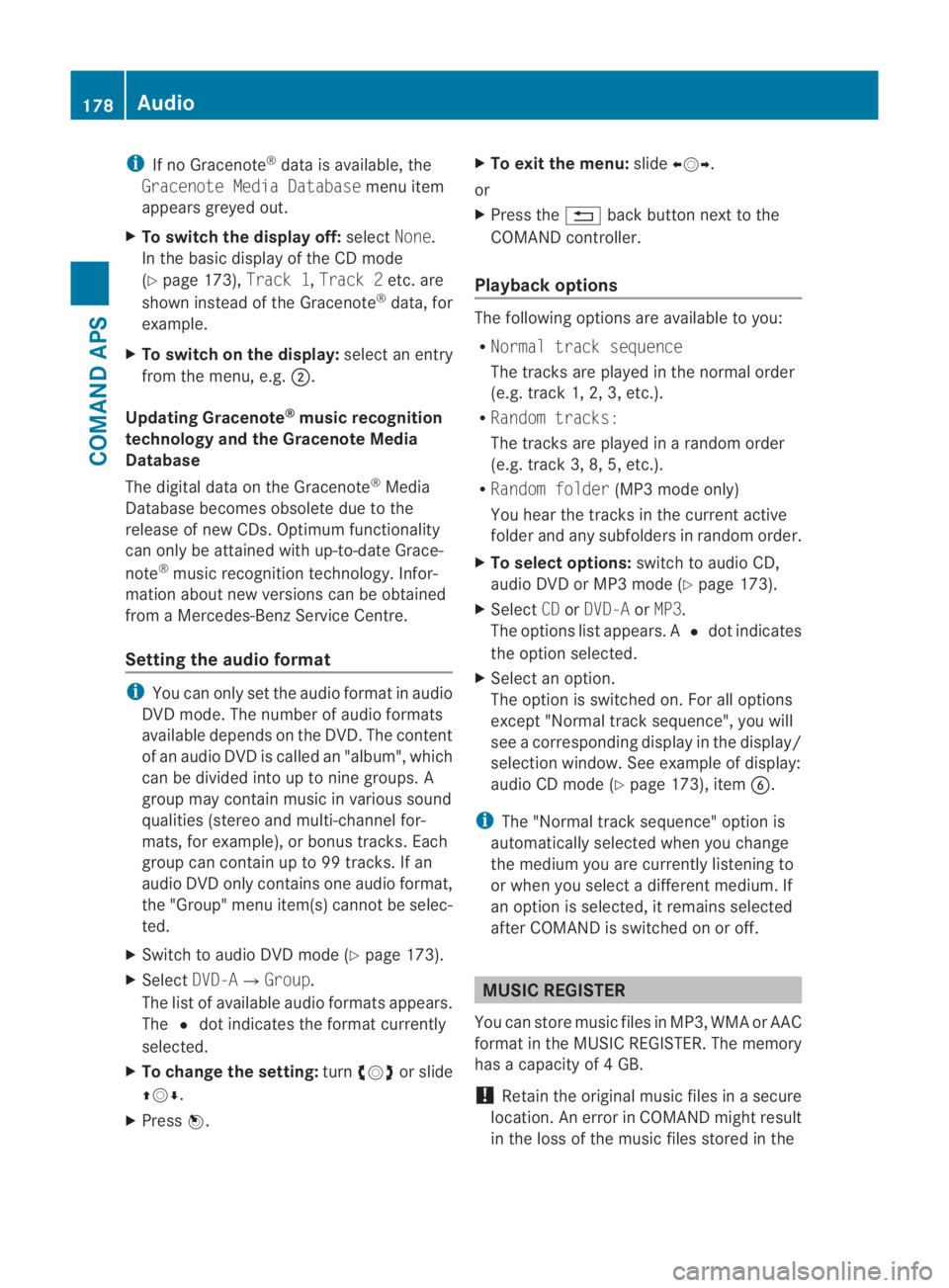
i
If no Gracenote ®
data is available, the
Gracenote Media Database menu item
appears greyed out.
X To switch the display off: selectNone.
In the basicd isplay of the CD mode
(Y page 173), Track 1,Track 2etc. are
shown instead of the Gracenote ®
data, for
example.
X To switch on the display: select an entry
from the menu, e.g. 0002.
Updating Gracenote ®
music recognition
technology and the Gracenote Media
Database
The digital data on the Gracenote ®
Media
Database becomes obsolete due to the
release of new CDs. Optimum functionality
can only be attained with up-to-date Grace-
note ®
music recognition technology. Infor-
mation about new versions can be obtained
from a Mercedes-Benz Service Centre.
Setting the audio format i
You can only set the audio format in audio
DVD mode. The number of audio formats
available depends on the DVD. The content
of an audio DV Dis called an "album", which
can be divided into up to nine groups. A
group may contain music in various sound
qualities (stereo and multi-channel for-
mats, for example), or bonus tracks. Each
group can contain up to 99 tracks. If an
audio DVD only contains one audio format,
the "Group" menu item(s) cannot be selec-
ted.
X Switch to audio DVD mode (Y page 173).
X Select DVD-A0004Group.
The list of available audio formats appears.
The 0023dot indicates the format currently
selected.
X To change the setting: turn002800130029 or slide
001F0013000D.
X Press 0017. X
To exit the menu: slide002B0013002C.
or
X Press the 0001back button next to the
COMAND controller.
Playback options The following options are available to you:
R
Normal track sequence
The tracks are played in the normal order
(e.g. track 1, 2, 3, etc.).
R Random tracks:
The tracks are played in a random order
(e.g. track 3, 8, 5, etc.).
R Random folder (MP3 mode only)
You hear the tracks in the current active
folder and any subfolders in random order.
X To selecto ptions:switch to audio CD,
audio DVD or MP3 mode (Y page 173).
X Select CDorDVD-A orMP3.
The options list appears. A 0023dot indicates
the option selected.
X Select an option.
The option is switched on. For all options
excep t"Normal track sequence", you will
see a corresponding display in the display/
selection window.S ee example of display:
audio CD mode (Y page 173), item0013.
i The "Normal trac ksequence" option is
automatically selected when you change
the medium you are currently listening to
or when you select a differen tmedium. If
an option is selected, it remains selected
after COMAND is switched on or off. MUSIC REGISTER
You can store music files in MP3, WMA or AAC
format in the MUSIC REGISTER. The memory
has a capacity of 4GB.
! Retai nthe original music files in a secure
location. An error in COMAND might result
in the loss of the music files stored in the 178
AudioCOMAND APS
BA 197 ECE RE 2010/6a; 1; 2, en-GB
sabbaeu
Version: 3.0.3.6 2010-05-07T14:19:43+02:00 - Seite 178
Page 182 of 361
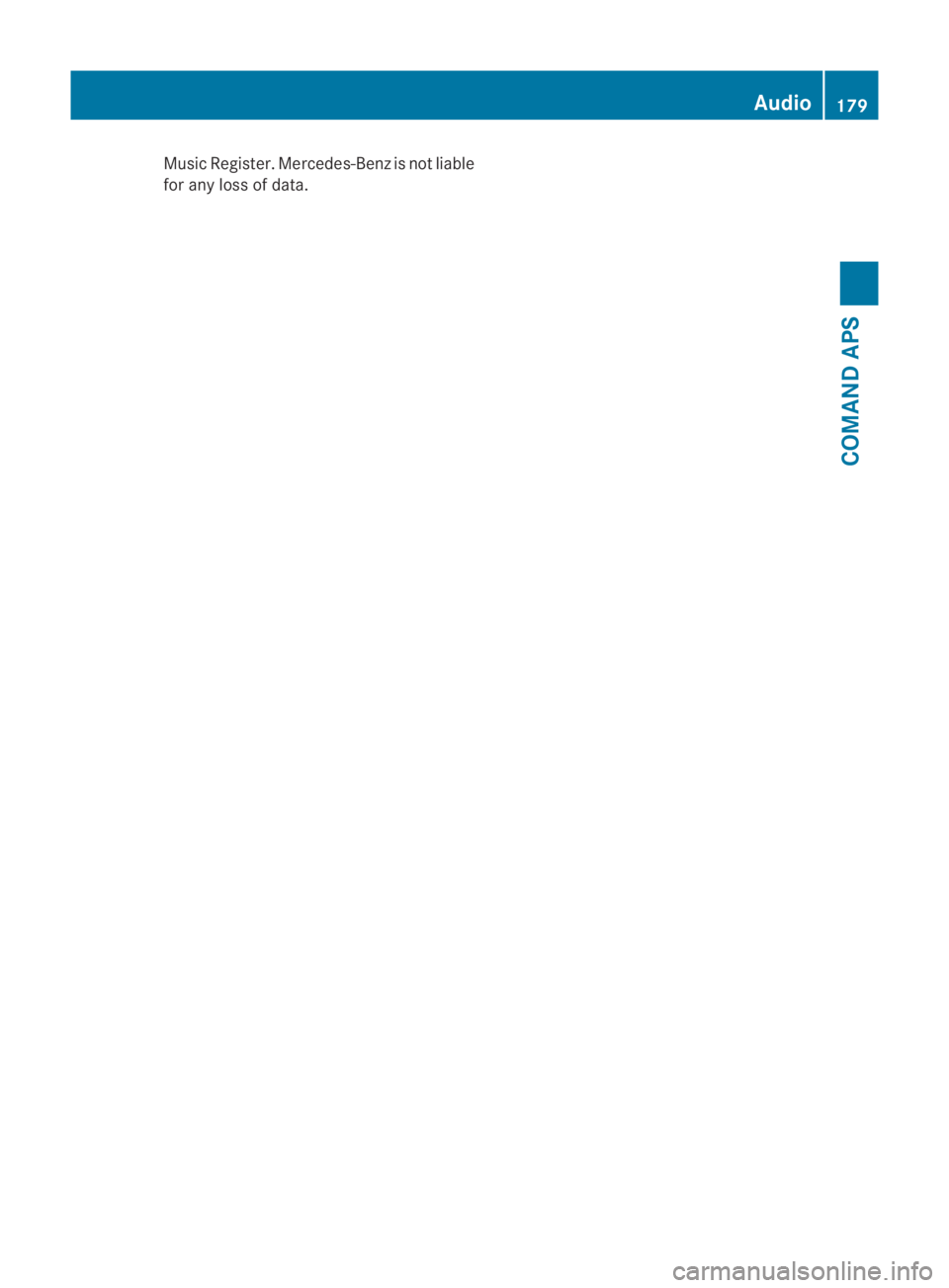
Music Register. Mercedes-Ben
zis not liable
for any loss of data. Audio
179COMAND APS
BA 197 ECE RE 2010/6a; 1; 2, en-GB
sabbaeu Version: 3.0.3.6 2010-05-07T14:19:43+02:00 - Seite 179 Z
Page 183 of 361
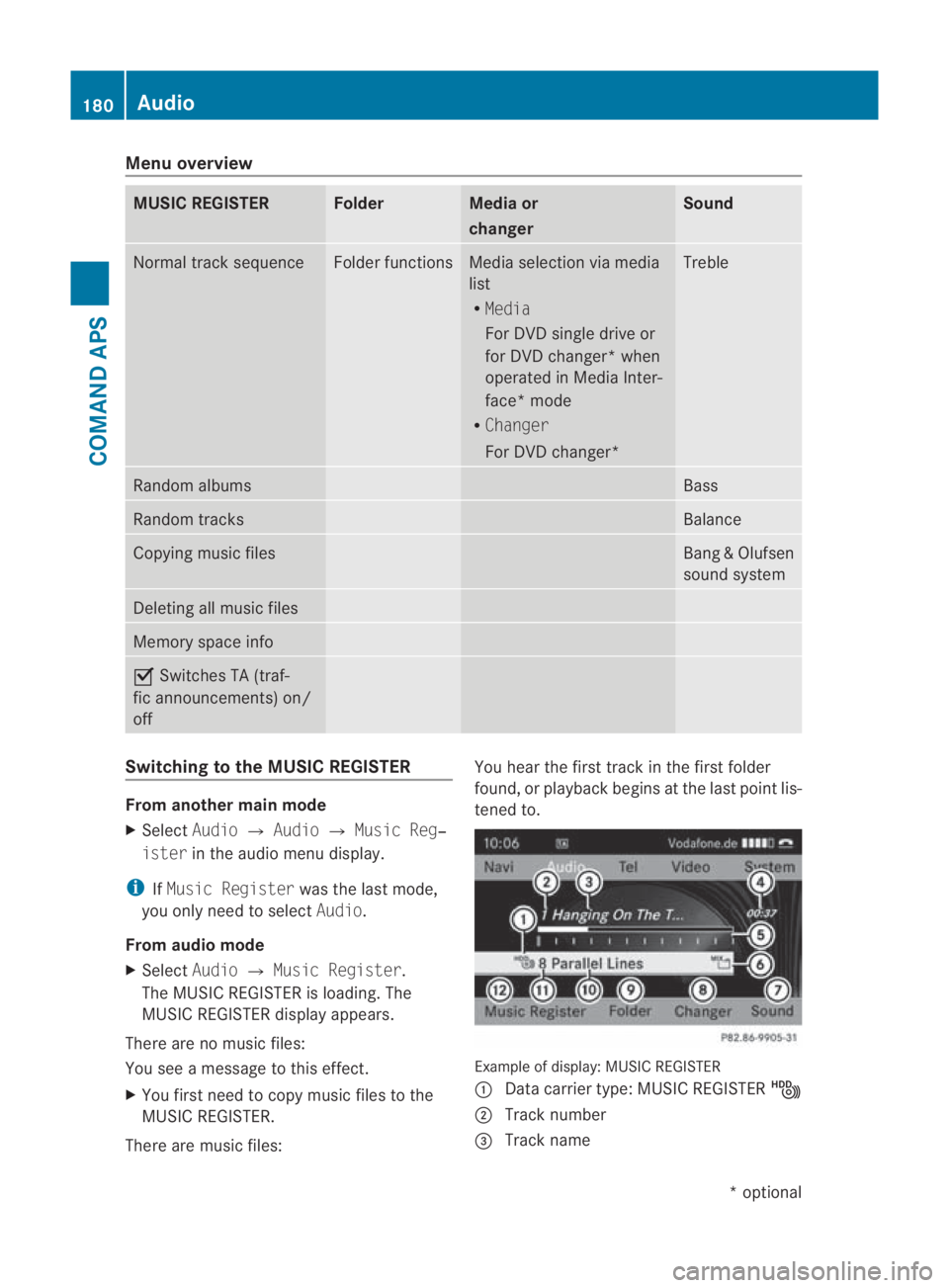
Menu overview
MUSIC REGISTER Folder Media or
changer Sound
Normal track sequence Folder functions Media selection via media
list
R Media
For DVD single drive or
for DVD changer* when
operated in Media Inter-
face* mode
R Changer
For DVD changer* Treble
Random albums Bass
Random tracks Balance
Copying musi
cfiles Bang
&Olufsen
sound system Deleting all music files
Memory space info
0019
Switches TA (traf-
fic announcements) on/
off Switching to the MUSIC REGISTER
From another main mode
X
Select Audio0004Audio 0004Music Reg‐
ister in the audio menu display.
i IfMusic Register was the last mode,
you only need to select Audio.
From audio mode
X Select Audio0004Music Register .
The MUSIC REGISTER is loading .The
MUSIC REGISTER display appears.
There are no music files:
You see a message to this effect.
X You first need to copy music files to the
MUSIC REGISTER.
There are music files: You hear the first track in the first folder
found, or playback begins at the last point lis-
tened to.
Example of display:M
USIC REGISTER
0001 Data carrier type: MUSIC REGISTER 0010
0002 Track number
0015 Track name 180
AudioCOMAND APS
*o
ptional
BA 197 ECE RE 2010/6a; 1; 2, en-GB
sabbaeu
Version: 3.0.3.6 2010-05-07T14:19:43+02:00 - Seite 180
Page 184 of 361
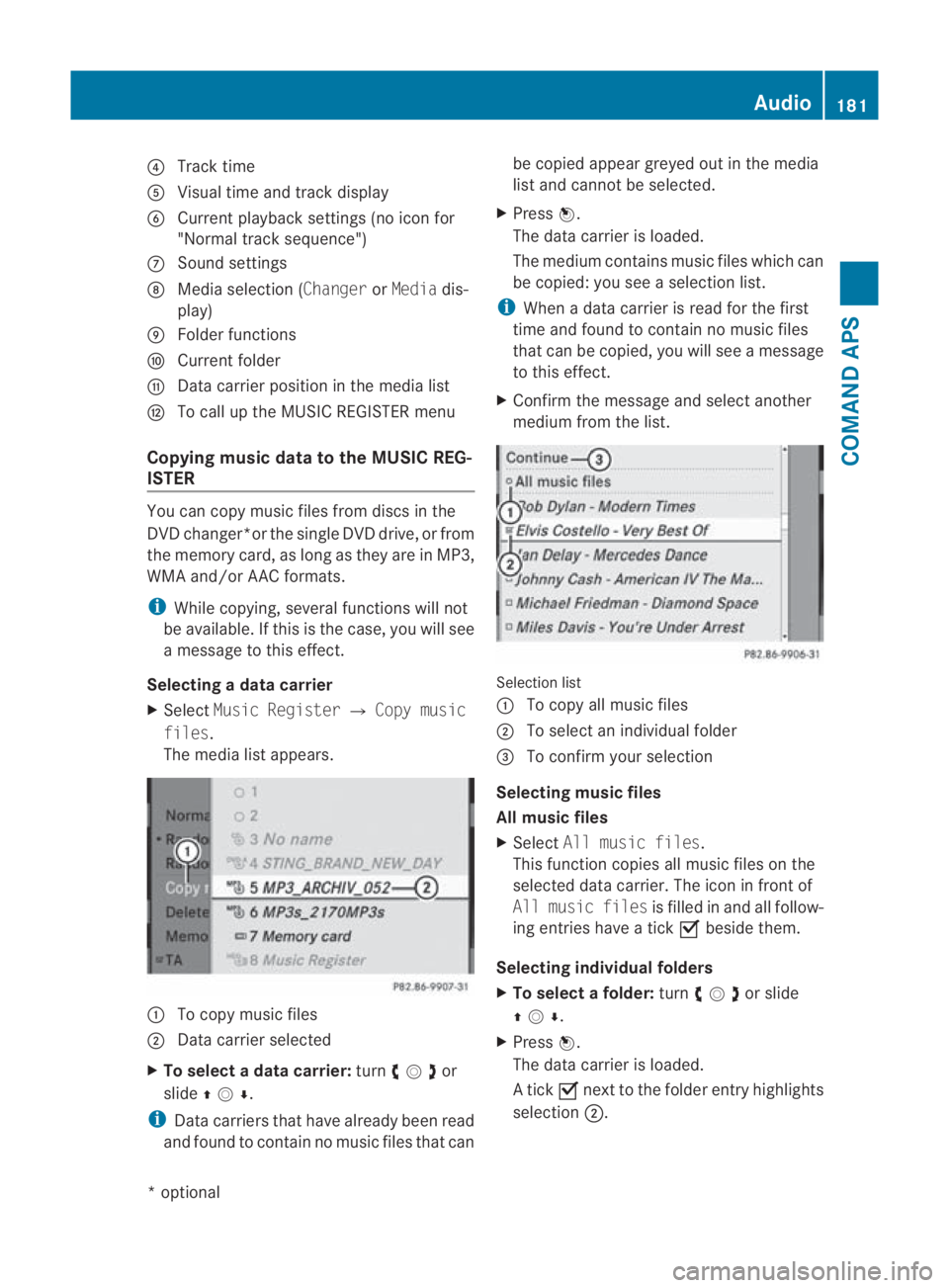
0014
Track time
0012 Visual time and track display
0013 Current playback settings (no icon for
"Normal track sequence")
000A Sound settings
000B Media selection (Changer orMedia dis-
play)
000C Folder functions
000D Current folder
000E Data carrier position in the media list
000F To call up the MUSIC REGISTER menu
Copying music data to the MUSIC REG-
ISTER You can copy music files from discs in the
DVD changer*or the single DVD drive, or from
the memory card, as long as they are in MP3,
WMA and/or AAC formats.
i While copying, several functions will not
be available. If this is the case, you will see
a message to this effect.
Selecting a data carrier
X Select Music Register 0004Copy music
files.
The media list appears. 0001
To copy music files
0002 Data carrier selected
X To select a data carrier: turn002800130029or
slide 001F0013000D .
i Data carriers tha thave already been read
and found to contain no music files that can be copied appear greyed out in the media
list and canno
tbe selected.
X Press 0017.
The data carrier is loaded.
The medium contains music files which can
be copied: you see a selection list.
i When a data carrier is read for the first
time and found to contain no music files
that can be copied, you will see a message
to this effect.
X Confirm the message and select another
medium from the list. Selection list
0001
To copy all music files
0002 To select an individual folder
0015 To confirm your selection
Selecting music files
All music files
X Select All music files.
This function copies all music files on the
selected data carrier. The icon in front of
All music files is filled in and all follow-
ing entries have a tick 0019beside them.
Selecting individual folders
X To select afolder: turn002800130029or slide
001F0013000D .
X Press 0017.
The data carrier is loaded.
A tick 0019next to the folder entry highlights
selection 0002. Audio
181COMAND APS
*optional
BA 197 ECE RE 2010/6a; 1; 2, en-GB
sabbaeu
Version: 3.0.3.6 2010-05-07T14:19:43+02:00 - Seite 181 Z
Page 185 of 361
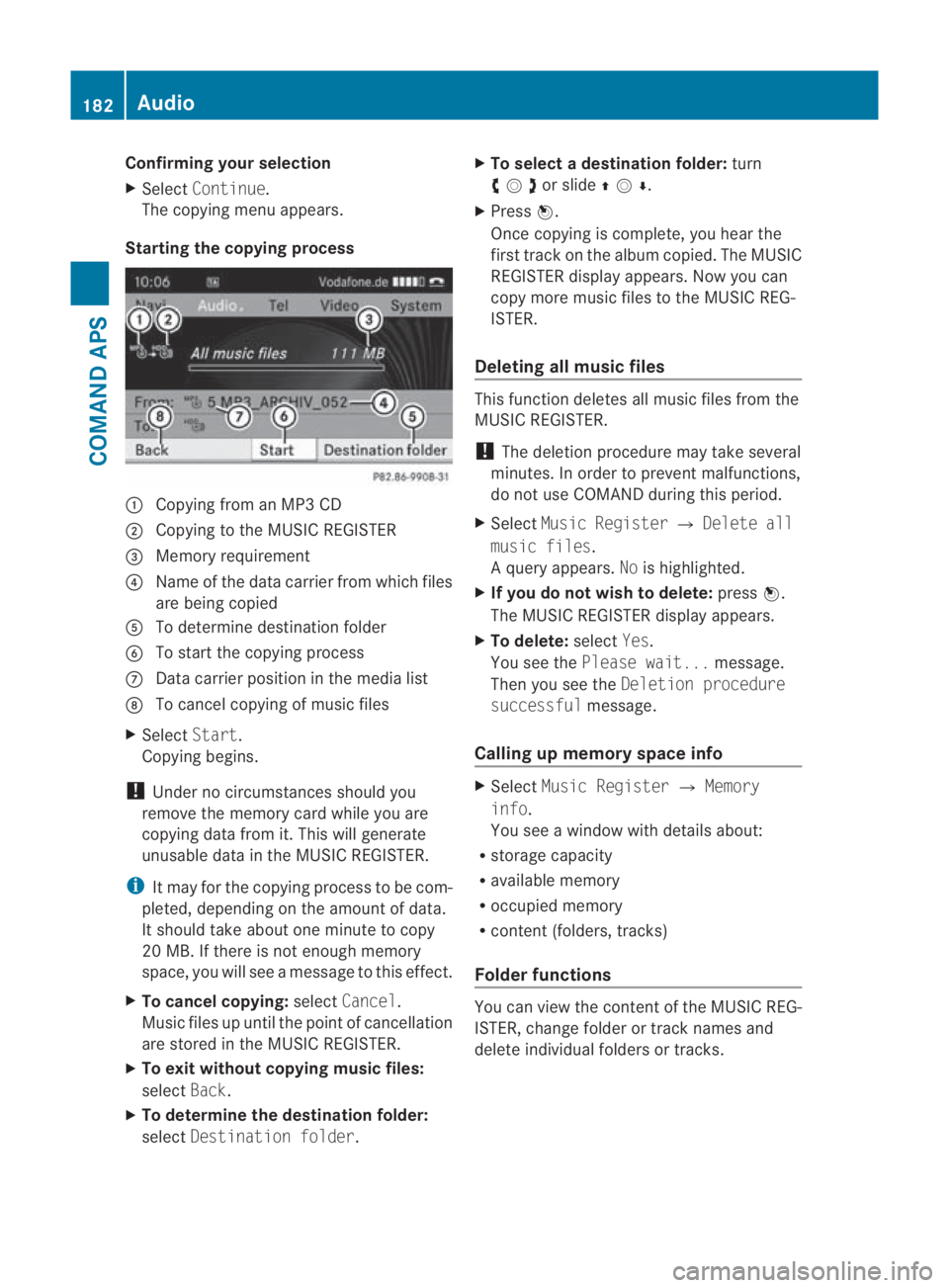
Confirming your selection
X
Select Continue.
The copying menu appears.
Starting the copying process 0001
Copying from an MP3 CD
0002 Copying to the MUSIC REGISTER
0015 Memory requirement
0014 Name of the data carrier from which files
are being copied
0012 To determine destination folder
0013 To start the copying process
000A Data carrier position in the media list
000B To cancel copying of music files
X Select Start.
Copying begins.
! Under no circumstances should you
remove the memory card while you are
copying data from it. This will generate
unusable data in the MUSIC REGISTER.
i It may for the copying process to be com-
pleted, depending on the amoun tofdata.
It should take about one minute to copy
20 MB. If there is not enough memory
space, you will see a message to this effect.
X To cancel copying: selectCancel .
Music files up until the poin tofcancellation
are stored in the MUSIC REGISTER.
X To exit without copying music files:
select Back.
X To determine the destination folder:
select Destination folder .X
To select adestination folder: turn
002800130029or slide 001F0013000D.
X Press 0017.
Once copying is complete, you hear the
first track on the album copied. The MUSIC
REGISTER display appears. Now you can
copy more music files to the MUSIC REG-
ISTER.
Deleting all music files This function deletes all music files from the
MUSIC REGISTER.
!
The deletion procedure may take several
minutes. In order to prevent malfunctions,
do not use COMAND during this period.
X Select Music Register 0004Delete all
music files.
Aq uery appears. Nois highlighted.
X If you do not wish to delete: press0017.
The MUSIC REGISTER display appears.
X To delete: selectYes.
You see the Please wait... message.
Then you see the Deletion procedure
successful message.
Calling up memory space info X
Select Music Register 0004Memory
info.
You see a window with details about:
R storage capacity
R available memory
R occupied memory
R content (folders, tracks)
Folde rfunctions You can view the content of the MUSIC REG-
ISTER, change folder or track names and
delete individual folders or tracks.182
AudioCOMAND APS
BA 197 ECE RE 2010/6a; 1; 2, en-GB
sabbaeu
Version: 3.0.3.6
2010-05-07T14:19:43+02:00 - Seite 182
Page 186 of 361
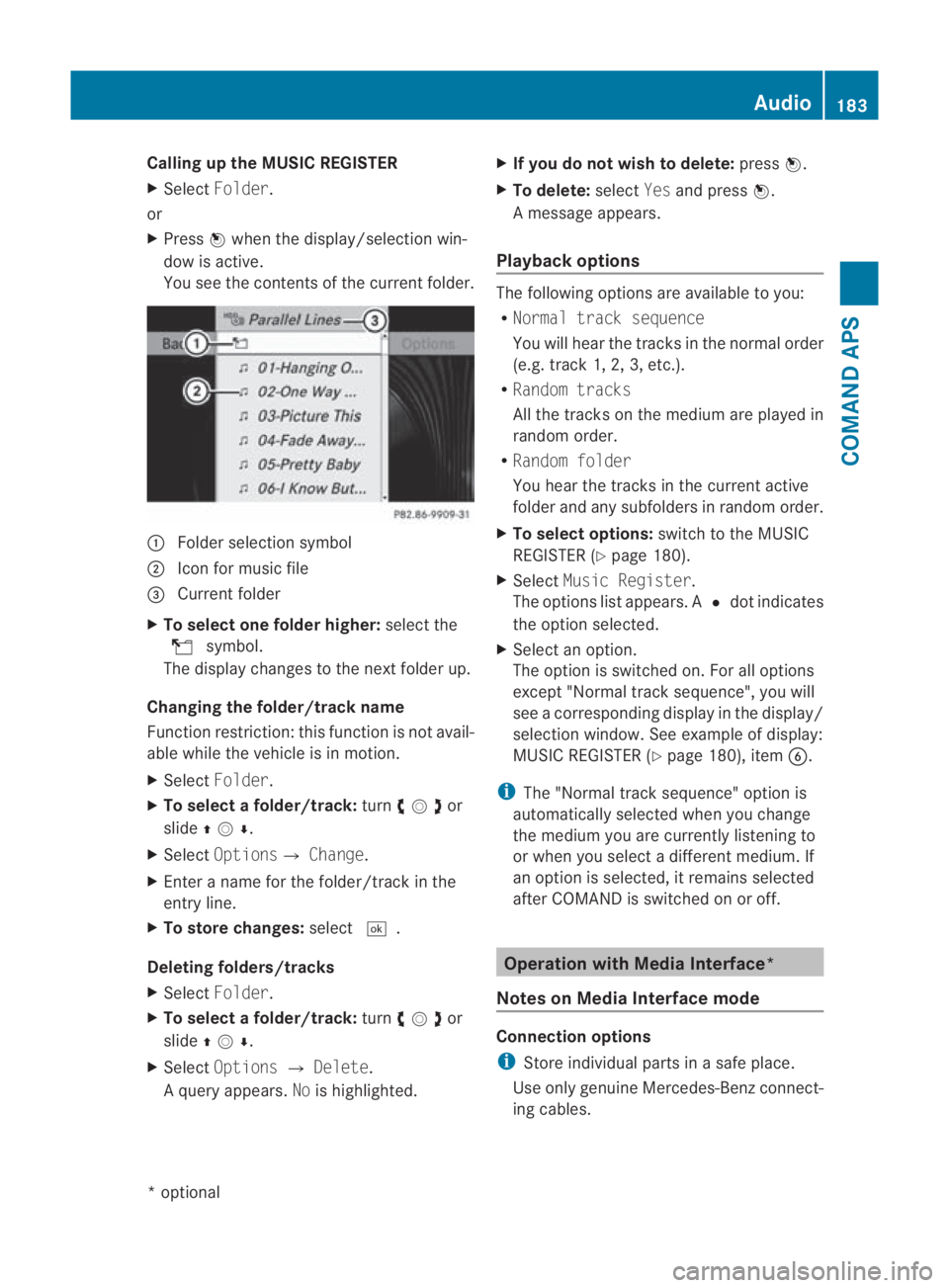
Calling up the MUSIC REGISTER
X
Select Folder .
or
X Press 0017when the display/selectio nwin-
dow is active.
You see the contents of the current folder. 0001
Folde rselection symbol
0002 Icon for music file
0015 Current folder
X To select one folder higher: select the
000F symbol.
The display changes to the nextf older up.
Changing the folder/track name
Function restriction :this function is not avail-
able while the vehicle is in motion.
X Select Folder.
X To select a folder/track: turn002800130029or
slide 001F0013000D .
X Select Options0004 Change.
X Enter a name for the folder/track in the
entry line.
X To store changes: select0005.
Deleting folders/tracks
X Select Folder .
X To select a folder/track: turn002800130029or
slide 001F0013000D .
X Select Options 0004Delete .
Aq uery appears. Nois highlighted. X
If you do not wish to delete: press0017.
X To delete: selectYesand press 0017.
Am essage appears.
Playback options The following options are available to you:
R
Normal track sequence
You will hear the tracks in the normal order
(e.g. track 1, 2, 3, etc.).
R Random tracks
All the tracks on the medium are played in
random order.
R Random folder
You hear the tracks in the current active
folder and any subfolders in random order.
X To select options: switch to the MUSIC
REGISTER (Y page 180).
X Select Music Register.
The options list appears. A 0023dot indicates
the option selected.
X Select an option.
The option is switched on. For all options
except "Normal trac ksequence", you will
see a corresponding display in the display/
selection window. See example of display:
MUSIC REGISTER (Y page 180), item0013.
i The "Normal trac ksequence" option is
automatically selected when you change
the medium you are currently listening to
or when you select a differen tmedium. If
an option is selected, it remains selected
after COMAND is switched on or off. Operation with Media Interface*
Notes on Media Interface mode Connection options
i
Store individual parts in asafe place.
Use only genuine Mercedes-Ben zconnect-
ing cables. Audio
183COMAND APS
*optional
BA 197 ECE RE 2010/6a; 1; 2, en-GB
sabbaeu
Version: 3.0.3.6 2010-05-07T14:19:43+02:00 - Seite 183 Z
Page 187 of 361
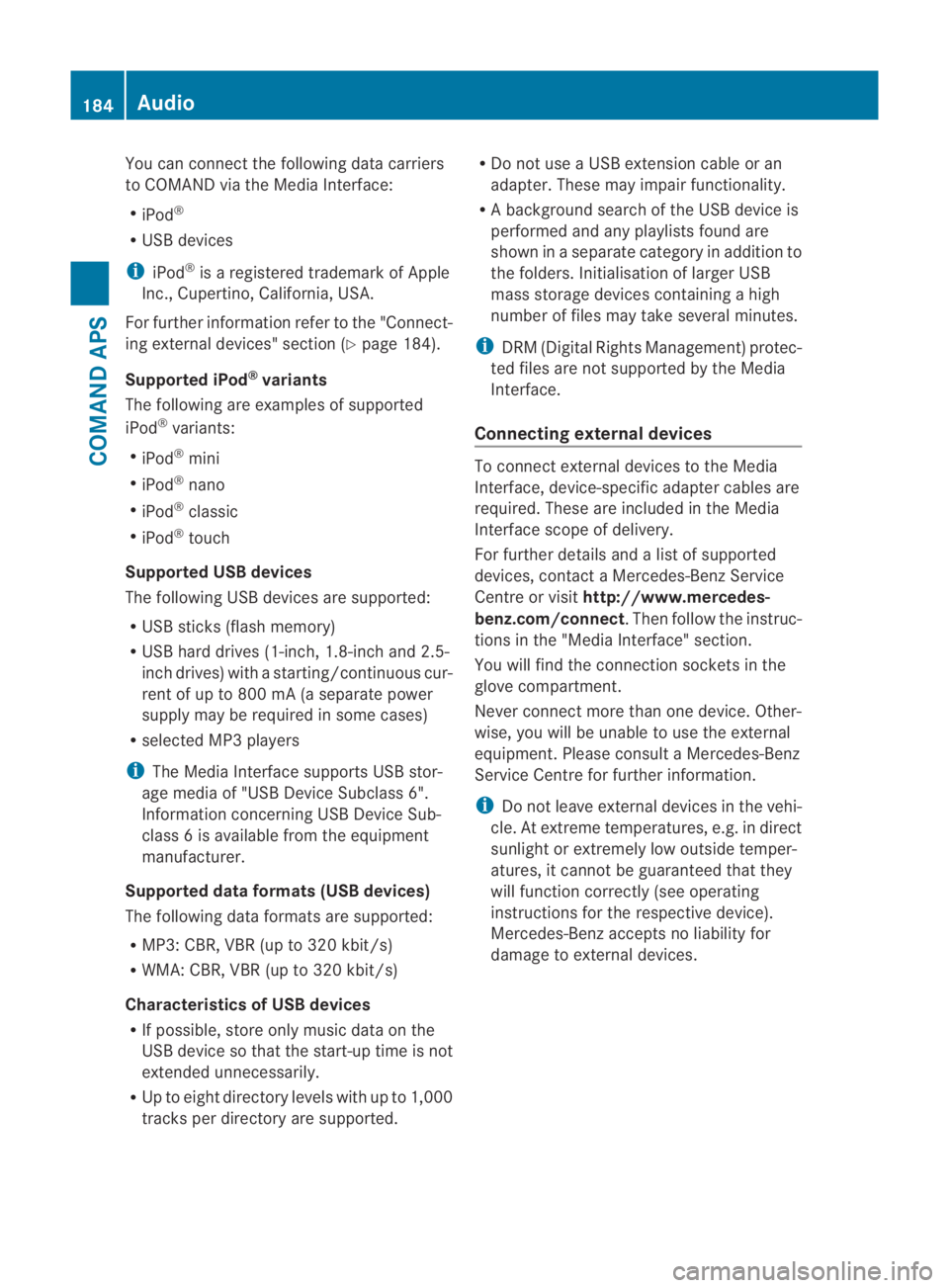
You can connec
tthe following data carriers
to COMAND via the Media Interface:
R iPod ®
R USB devices
i iPod ®
is a registered trademark of Apple
Inc., Cupertino, California, USA.
For further information refer to the "Connect-
ing external devices" section (Y page 184).
Supported iPod ®
variants
The following are examples of supported
iPod ®
variants:
R iPod ®
mini
R iPod ®
nano
R iPod ®
classic
R iPod ®
touch
Supported USB devices
The following USB devices are supported:
R USB sticks (flash memory)
R USB hard drives (1-inch, 1.8-inch and 2.5-
inch drives) with a starting/continuous cur-
rent of up to 800 mA (a separate power
supply may be required in some cases)
R selected MP3 players
i The Media Interface supports USB stor-
age media of "USB Device Subclass 6".
Information concerning USB Device Sub-
class 6is available from the equipment
manufacturer.
Supported data formats (USB devices)
The following data formats are supported:
R MP3: CBR, VBR (up to 320 kbit/s)
R WMA: CBR, VBR (up to 320 kbit/s)
Characteristics of USB devices
R If possible, store only music data on the
USB device so that the start-up time is not
extended unnecessarily.
R Up to eight directory levels with up to 1,000
tracks per directory are supported. R
Do not use a USB extension cable or an
adapter. These may impair functionality.
R A background search of the USB device is
performed and any playlists found are
shown in a separate category in addition to
the folders. Initialisation of larger USB
mass storage devices containing a high
number of files may take several minutes.
i DRM (Digital Rights Management) protec-
ted files are not supported by the Media
Interface.
Connecting external devices To connect external devices to the Media
Interface, device-specific adapter cables are
required. These are included in the Media
Interface scope of delivery.
For further details and a list of supported
devices, contact a Mercedes-Benz Service
Centre or visit http://www.mercedes-
benz.com/connect .Then follow the instruc-
tions in the "Media Interface" section.
You will find the connection sockets in the
glove compartment.
Never connect more than one device. Other-
wise, you will be unable to use the external
equipment. Please consult a Mercedes-Benz
Service Centre for further information.
i Do not leave external devices in the vehi-
cle. At extreme temperatures, e.g. in direct
sunlight or extremely low outside temper-
atures, it cannot be guaranteed that they
will function correctly (see operating
instructions for the respective device).
Mercedes-Ben zaccepts no liability for
damage to external devices. 184
AudioCOMAND APS
BA 197 ECE RE 2010/6a; 1; 2, en-GB
sabbaeu
Version: 3.0.3.6 2010-05-07T14:19:43+02:00 - Seite 184
Page 188 of 361
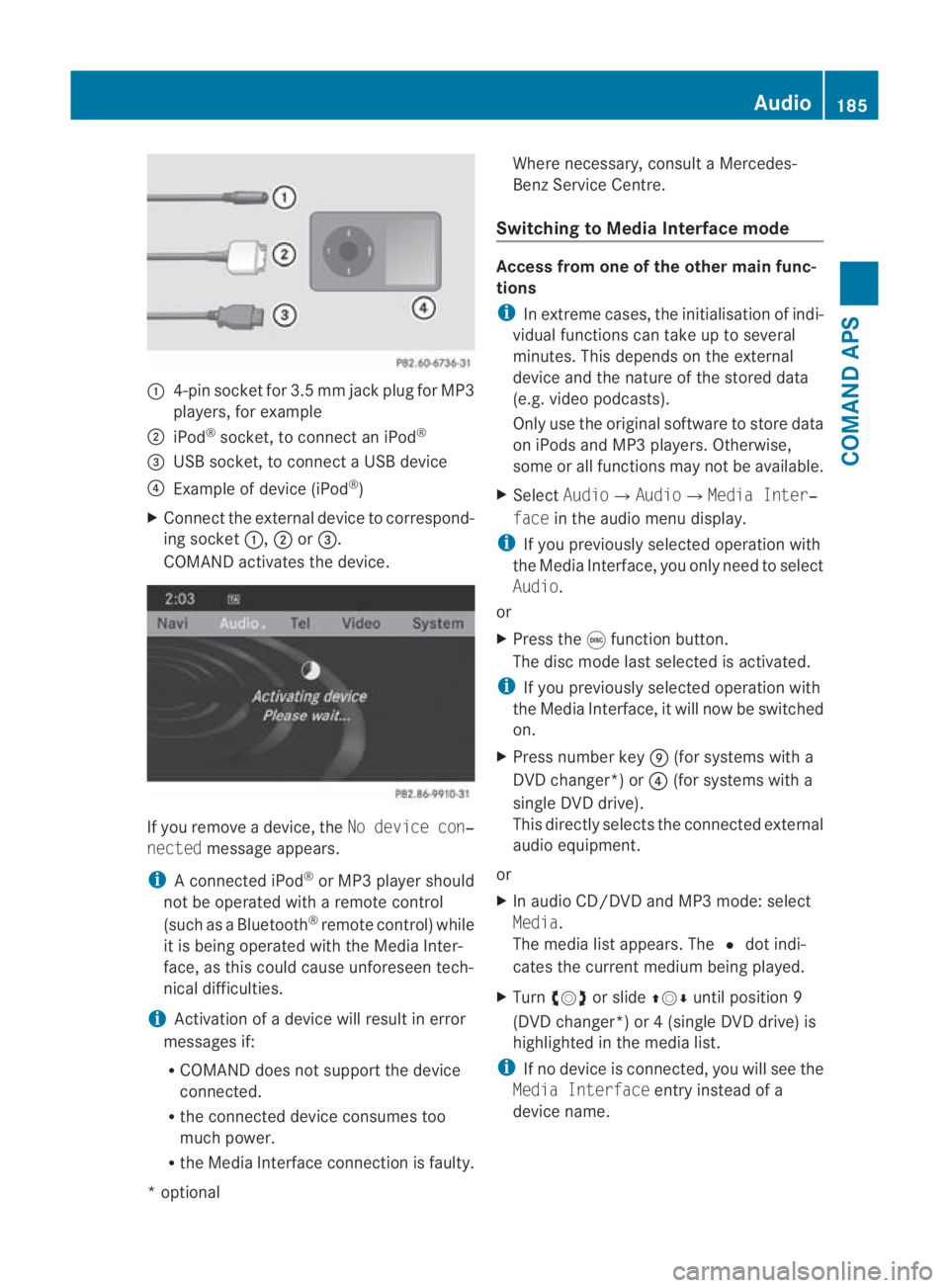
0001
4-pin socket for 3.5 mm jack plu gfor MP3
players, for example
0002 iPod ®
socket, to connect an iPod ®
0015 USB socket, to connect aUSB device
0014 Example of device (iPod ®
)
X Connect the external device to correspond-
ing socket 0001,0002or0015.
COMAND activates the device. If you remove a device, the
No device con‐
nected message appears.
i A connected iPod ®
or MP3 player should
not be operated with a remote control
(such as a Bluetooth ®
remote control) while
it is being operated with the Media Inter-
face, as this could cause unforeseen tech-
nical difficulties.
i Activation of a device will resul tinerror
messages if:
R COMAND does not support the device
connected.
R the connected device consumes too
much power.
R the Media Interface connection is faulty. Where necessary, consult a Mercedes-
Benz Service Centre.
Switching to Media Interface mode Access from one of the other main func-
tions
i
In extreme cases, the initialisation of indi-
vidual functions can take up to several
minutes. This depends on the external
device and the nature of the stored data
(e.g. video podcasts).
Only use the original software to store data
on iPods and MP3 players .Otherwise,
some or all functions may not be available.
X Select Audio0004 Audio0004Media Inter‐
face in the audio menu display.
i If you previously selected operatio nwith
the Media Interface, you only need to select
Audio.
or
X Press the 000Efunction button.
The disc mode last selected is activated.
i If you previously selected operation with
the Media Interface, it will now be switched
on.
X Press number key 000C(for systems with a
DVD changer*) or 0014(for systems with a
single DV Ddrive).
This directly selects the connected external
audio equipment.
or
X In audio CD/DVD and MP3 mode: select
Media.
The media list appears. The 0023dot indi-
cates the current medium being played.
X Turn 002800130029 or slide 001F0013000Duntil position 9
(DVD changer*) or 4 (single DVD drive) is
highlighted in the media list.
i If no device is connected, you will see the
Media Interface entry instead of a
device name. Audio
185COMAND APS
*optional
BA 197 ECE RE 2010/6a; 1; 2, en-GB
sabbaeu
Version: 3.0.3.6 2010-05-07T14:19:43+02:00 - Seite 185 Z
Page 189 of 361
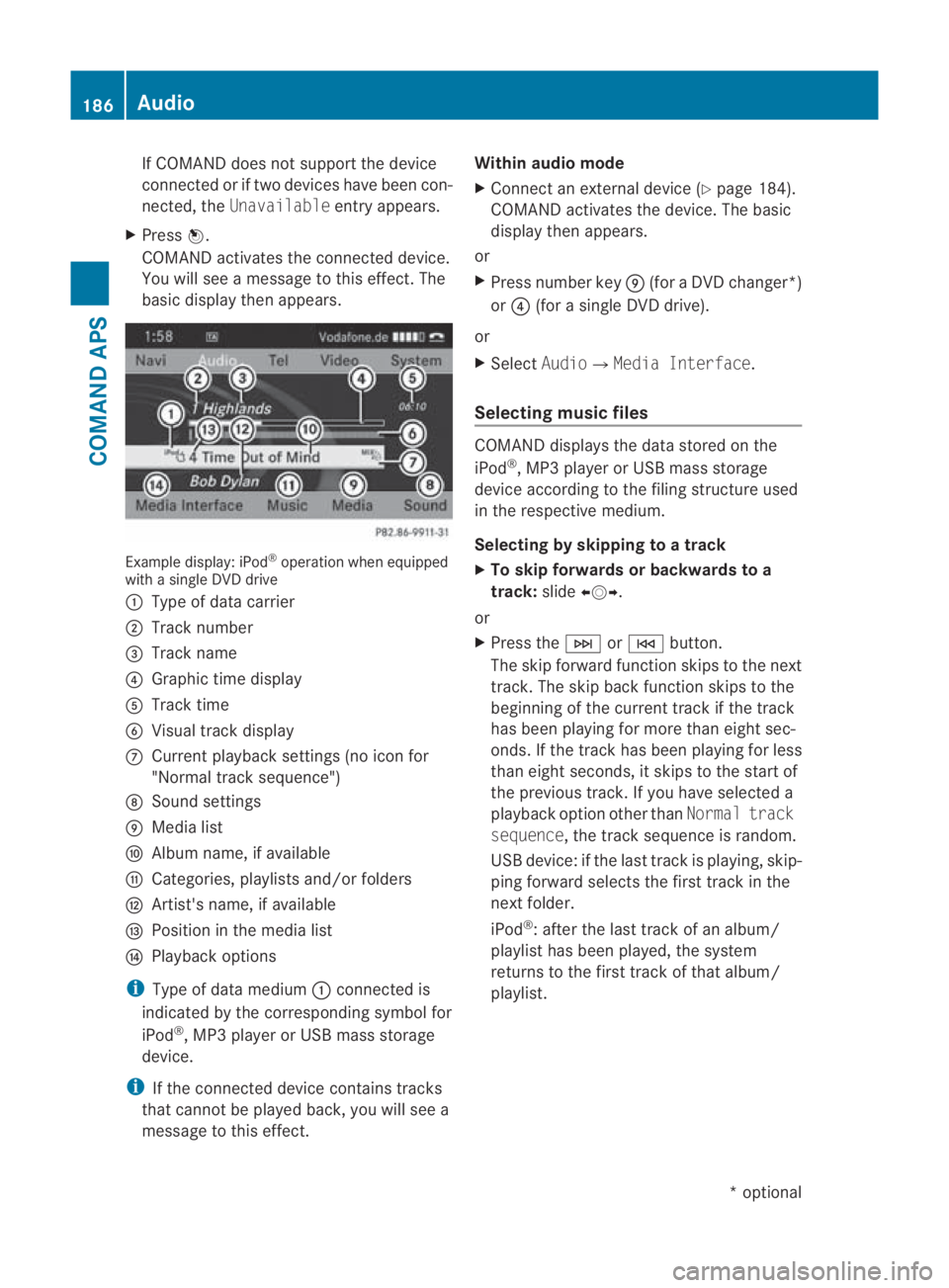
If COMAND does not support the device
connected or if two devices have been con-
nected, the Unavailable entry appears.
X Press 0017.
COMAND activates the connected device.
You will see a message to this effect. The
basicd isplay the nappears. Example display: iPod
®
operation when equipped
with a single DVD drive
0001 Type of data carrier
0002 Track number
0015 Track name
0014 Graphic time display
0012 Track time
0013 Visual trac kdisplay
000A Curren tplayback settings (no icon for
"Normal track sequence")
000B Sound settings
000C Media list
000D Album name, if available
000E Categories, playlists and/or folders
000F Artist's name, if available
0010 Position in the media list
0011 Playback options
i Type of data medium 0001connected is
indicated by the corresponding symbol for
iPod ®
, MP3 player or USB mass storage
device.
i If the connected device contains tracks
that cannot be played back, you will see a
message to this effect. Within audio mode
X
Connect an external devic e(Ypage 184).
COMAND activates the device. The basic
display then appears.
or
X Press number key 000C(for aDVD changer*)
or 0014 (for a single DVD drive).
or
X Select Audio0004Media Interface.
Selecting music files COMAND displays the data stored on the
iPod
®
, MP3 player or USB mass storage
device according to the filing structure used
in the respective medium.
Selecting by skipping to atrack
X To skip forwards or backwards to a
track: slide002B0013002C.
or
X Press the 0002or0001 button.
The skip forward functio nskips to the next
track. The skip back function skips to the
beginning of the current track if the track
has been playing for more tha neight sec-
onds .Ifthe track has been playing for less
than eight seconds, it skips to the start of
the previous track.Ify ou have selected a
playback option other than Normal track
sequence, the track sequence is random.
USB device: if the last track is playing, skip-
ping forward selects the first track in the
next folder.
iPod ®
: after the last track of an album/
playlist has been played, the system
returns to the first track of that album/
playlist. 186
AudioCOMAND APS
*o
ptional
BA 197 ECE RE 2010/6a; 1; 2, en-GB
sabbaeu
Version: 3.0.3.6 2010-05-07T14:19:43+02:00 - Seite 186
Page 190 of 361
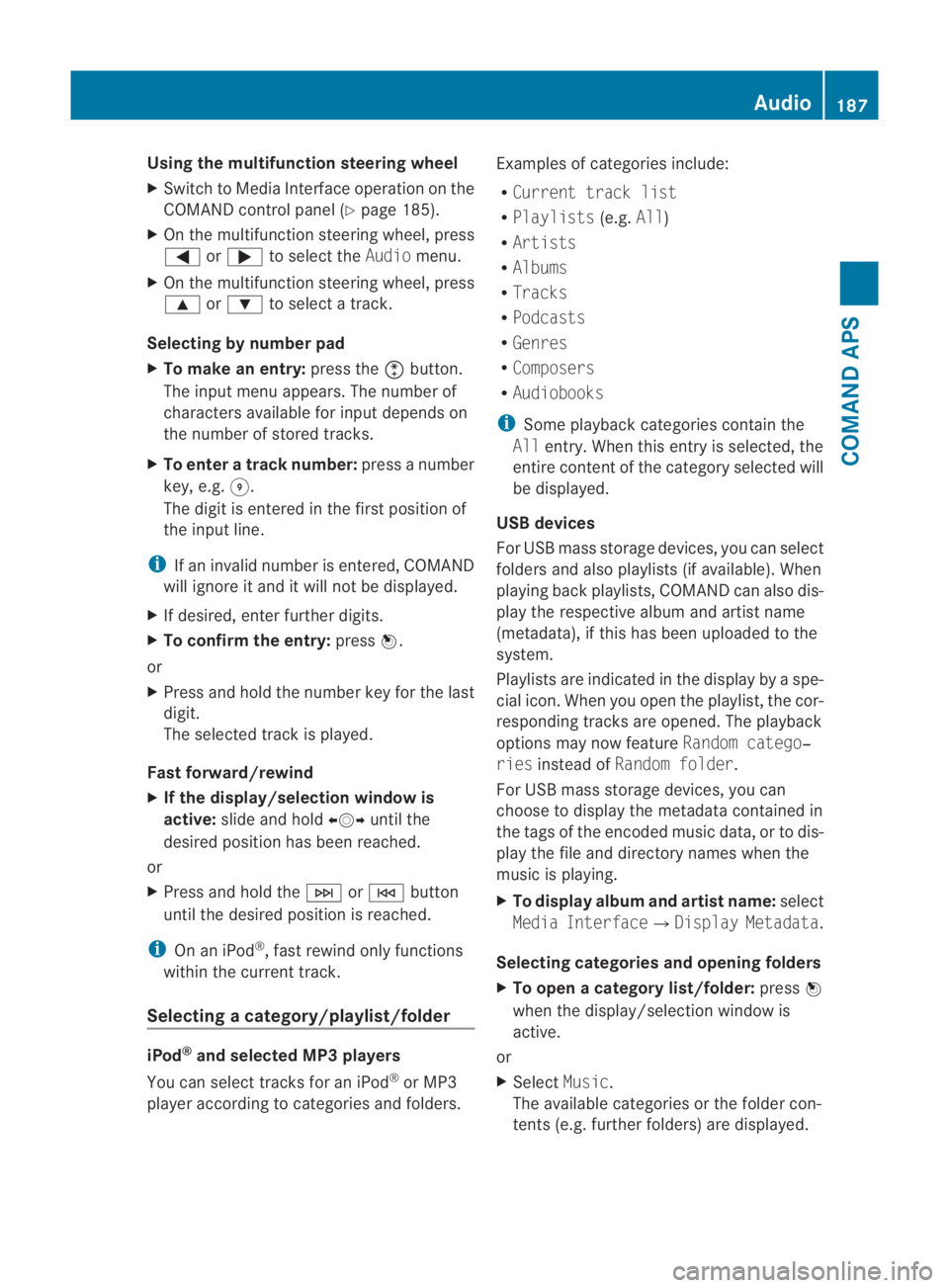
Using the multifunction steering wheel
X
Switch to Media Interface operation on the
COMAND control panel (Y page 185).
X On the multifunction steering wheel, press
0008 or000E to select the Audiomenu.
X On the multifunction steering wheel, press
000F or000C to select a track.
Selecting by number pad
X To make an entry: press the0007button.
The input menu appears. The number of
characters available for input depends on
the number of stored tracks.
X To enter a track number: press a number
key, e.g. 0012.
The digit is entered in the first position of
the input line.
i If an invalid number is entered, COMAND
will ignore it and it will not be displayed.
X If desired, enter further digits.
X To confirm the entry: press0017.
or
X Press and hold the number key for the last
digit.
The selected trac kis played.
Fast forward/rewind
X If the display/selection window is
active: slide and hold 002B0013002Cuntil the
desired position has been reached.
or
X Press and hold the 0002or0001 button
until the desired position is reached.
i On an iPod ®
, fast rewind only functions
within the current track.
Selecting acategory/playlist/folder iPod
®
and selected MP3 players
You can select tracks for an iPod ®
or MP3
playera ccording to categories and folders. Examples of categories include:
R
Current track list
R Playlists (e.g.All)
R Artists
R Albums
R Tracks
R Podcasts
R Genres
R Composers
R Audiobooks
i Some playback categories contai nthe
All entry. When this entry is selected, the
entire content of the category selected will
be displayed.
USB devices
For USB mass storage devices, you can select
folders and also playlists (if available). When
playing back playlists, COMAND can also dis-
play the respective albuma nd artistname
(metadata), if this has been uploaded to the
system.
Playlists are indicated in the display by a spe-
cial icon. When you open the playlist, the cor-
responding tracks are opened. The playback
options may now feature Random catego‐
ries instead of Random folder .
For US Bmass storage devices, you can
choose to display the metadat acontained in
the tags of the encoded music data, or to dis-
play the file and directory names when the
music is playing.
X To display album and artist name: select
Media Interface 0004Display Metadata .
Selecting categories and opening folders
X To open acategory list/folder: press0017
whe nthe display/selection window is
active.
or
X Select Music.
The available categories or the folder con-
tents (e.g. further folders) are displayed. Audio
187COMAND APS
BA 197 ECE RE 2010/6a; 1; 2, en-GB
sabbaeu Version: 3.0.3.6 2010-05-07T14:19:43+02:00 - Seite 187 Z