MERCEDES-BENZ SLS COUPE 2010 Owners Manual
Manufacturer: MERCEDES-BENZ, Model Year: 2010, Model line: SLS COUPE, Model: MERCEDES-BENZ SLS COUPE 2010Pages: 361, PDF Size: 6.32 MB
Page 161 of 361
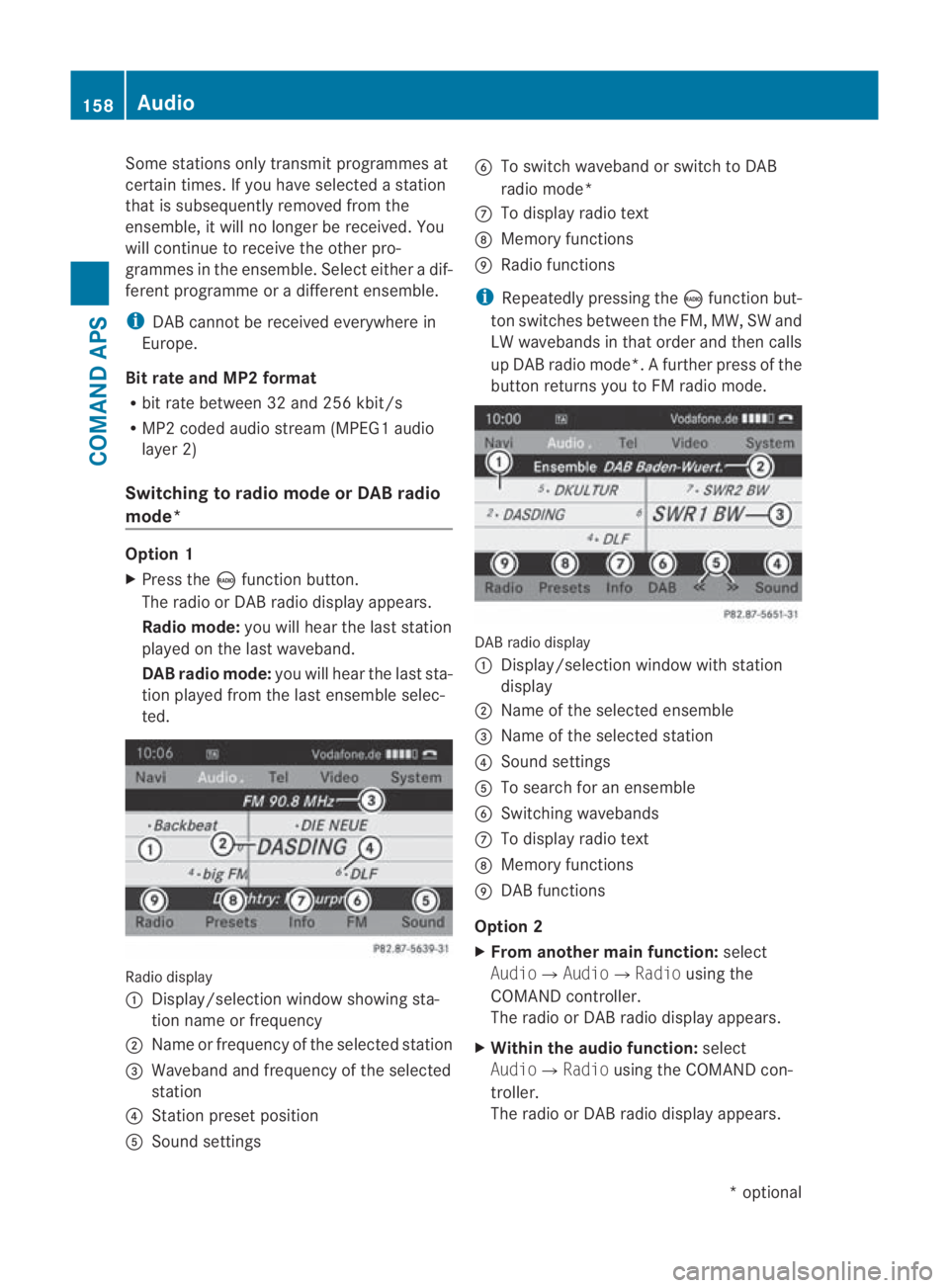
Some stations only transmit programmes at
certain times. If yo uhave selected a station
that is subsequently removed from the
ensemble, it will no longer be received. You
will continue to receive the other pro-
grammes in the ensemble. Select either a dif-
ferent programme or a different ensemble.
i DAB cannot be received everywhere in
Europe.
Bit rate and MP2 format
R bit rate between 32 and 256 kbit/s
R MP2 coded audio stream (MPEG1 audio
layer 2)
Switching to radio mode or DAB radio
mode* Option 1
X
Press the 0006function button.
The radio or DA Bradio display appears.
Radio mode: you will hear the last station
played on the last waveband.
DAB radio mode: you will hear the last sta-
tio np layed fro mthe last ensemble selec-
ted. Radio display
0001
Display/selection window showing sta-
tion name or frequency
0002 Name or frequency of the selected station
0015 Waveband and frequency of the selected
station
0014 Station preset position
0012 Sound settings 0013
To switch waveband or switch to DAB
radio mode*
000A To display radio text
000B Memory functions
000C Radio functions
i Repeatedly pressing the 0006function but-
ton switches between the FM, MW, SW and
LW wavebands in that order and then calls
up DAB radio mode*. Afurther press of the
butto nreturns you to FM radio mode. DABr
adio display
0001 Display/selectio nwindow with station
display
0002 Name of the selected ensemble
0015 Name of the selected station
0014 Sound settings
0012 To search for an ensemble
0013 Switching wavebands
000A To display radio text
000B Memory functions
000C DAB functions
Option 2
X From another main function: select
Audio0004Audio0004 Radiousing the
COMAND controller.
The radio or DA Bradio display appears.
X Within the audio function: select
Audio0004 Radiousing the COMAND con-
troller.
The radio or DA Bradio display appears. 158
AudioCOMAND APS
*o
ptional
BA 197 ECE RE 2010/6a; 1; 2, en-GB
sabbaeu
Version: 3.0.3.6 2010-05-07T14:19:43+02:00 - Seite 158
Page 162 of 361
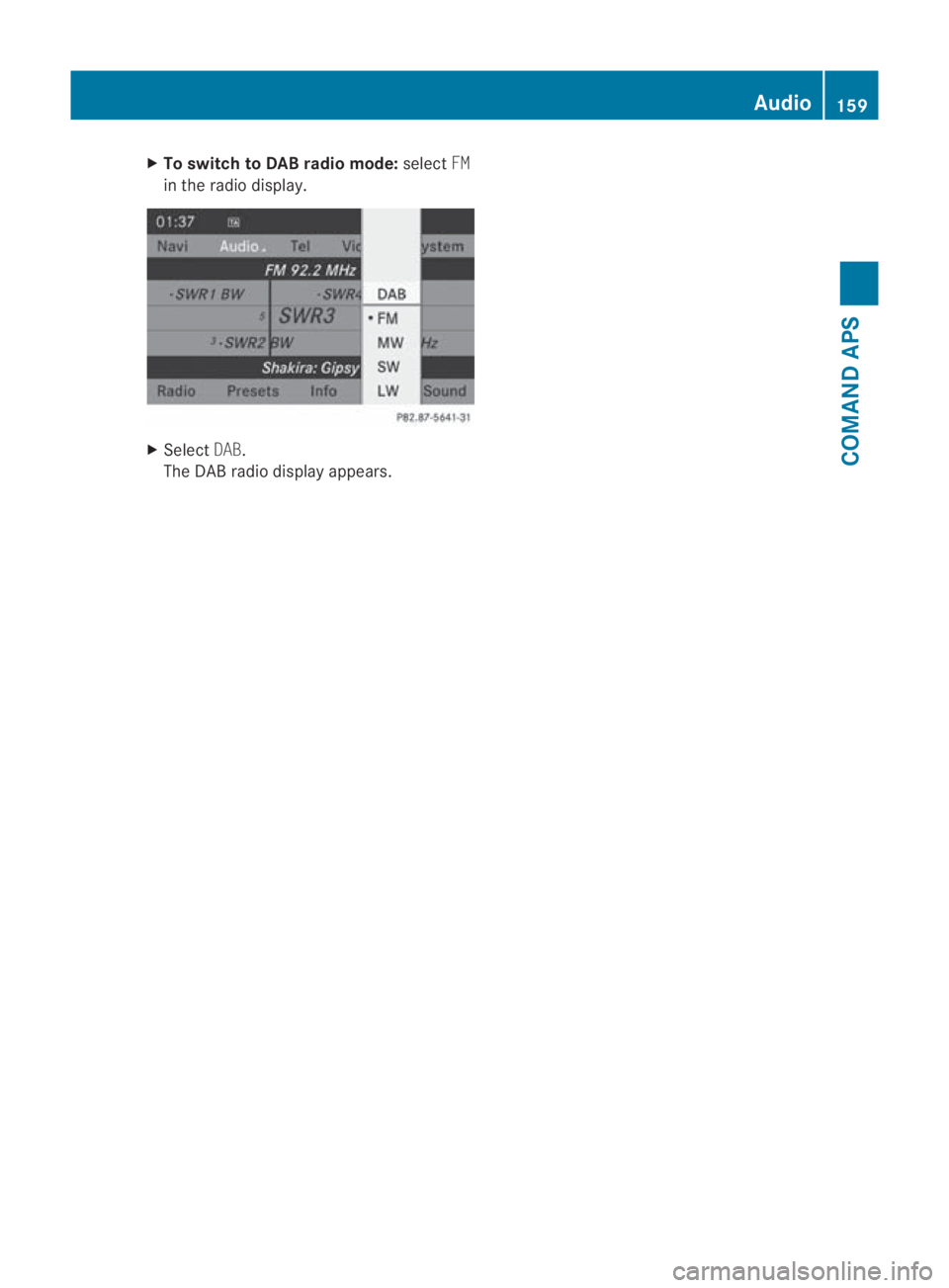
X
To switch to DAB radio mode: selectFM
in the radio display. X
Select DAB.
The DAB radio display appears. Audio
159COMAND APS
BA 197 ECE RE 2010/6a; 1; 2, en-GB
sabbaeuV ersion: 3.0.3.6
2010-05-07T14:19:43+02:00 - Seite 159 Z
Page 163 of 361
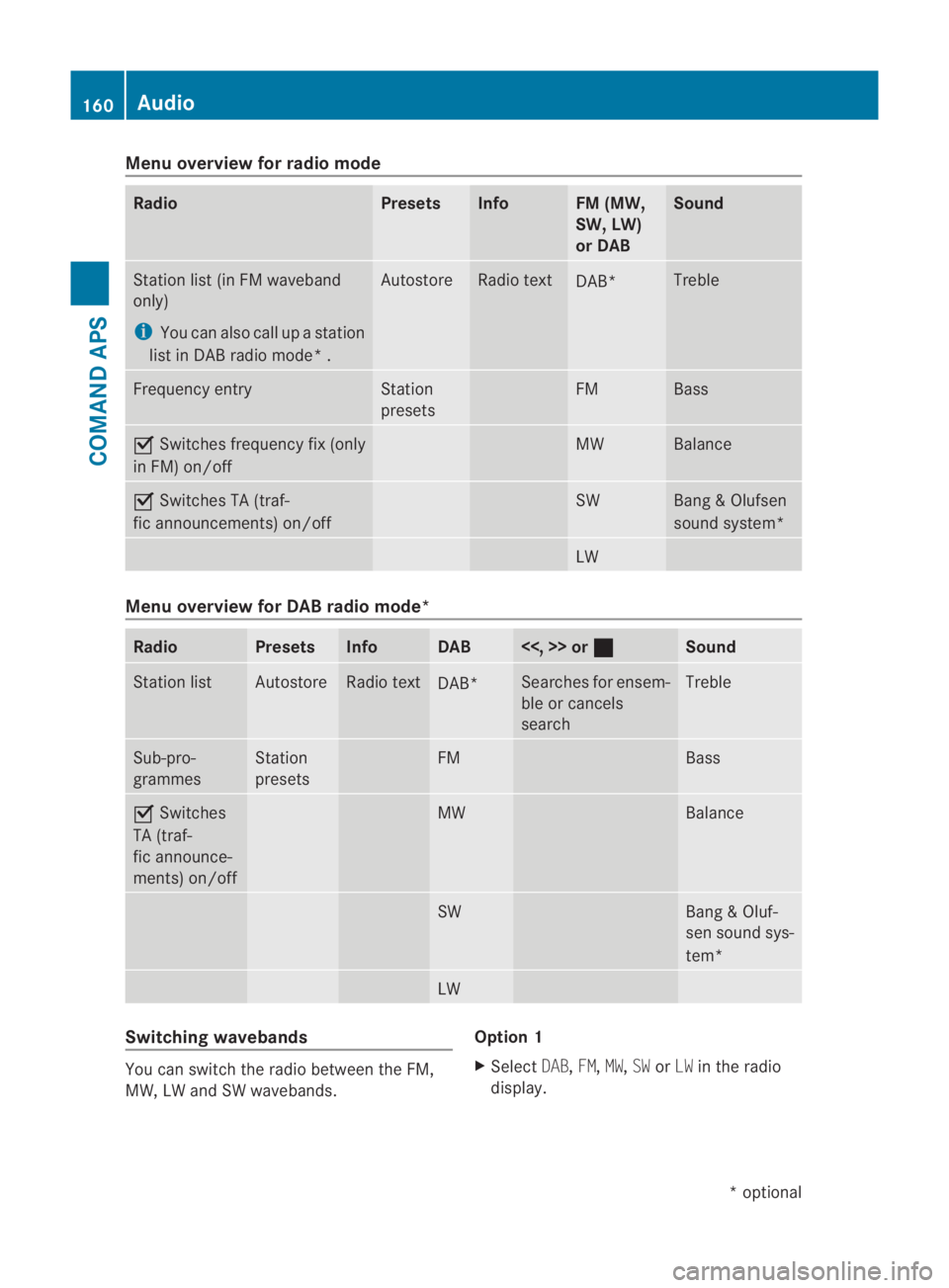
Menu overview for radio mode
Radio Presets Info FM (MW,
SW, LW)
or DAB Sound
Station list(
in FM waveband
only)
i You can also call up a station
list in DAB radio mode* . Autostore Radio text
DAB* Treble
Frequency entry Station
presets FM Bass
0019
Switches frequency fix (only
in FM) on/off MW Balance
0019
Switches TA (traf-
fic announcements) on/off SW Bang
&Olufsen
sound system* LW
Menu overview for DAB radio mode*
Radio Presets Info DAB <<, >> or
0020 Sound
Station list Autostore Radio text
DAB* Searches for ensem-
ble or cancels
search Treble
Sub-pro-
grammes Station
presets FM Bass
0019
Switches
TA (traf-
fic announce-
ments) on/off MW Balance
SW Bang & Oluf-
sen sound sys-
tem*
LW
Switching wavebands
You can switch the radio between the FM,
MW, LW and SW wavebands. Option 1
X
Select DAB,FM,MW,SWorLW in the radio
display. 160
AudioCOMAND APS
*o
ptional
BA 197 ECE RE 2010/6a; 1; 2, en-GB
sabbaeu
Version: 3.0.3.6 2010-05-07T14:19:43+02:00 - Seite 160
Page 164 of 361
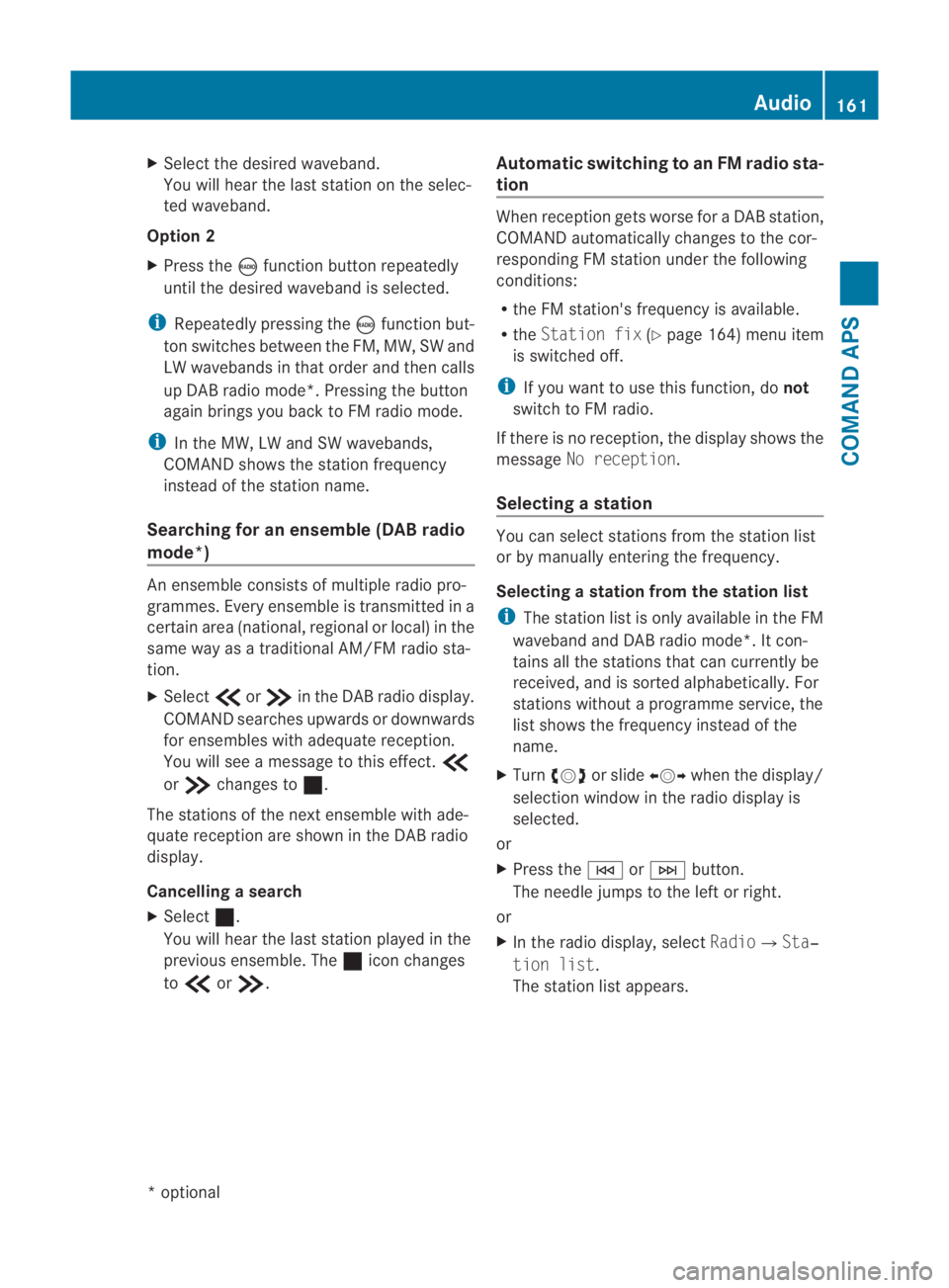
X
Select the desired waveband.
You will hea rthe last station on the selec-
ted waveband.
Option 2
X Press the 0006function button repeatedly
until the desired waveband is selected.
i Repeatedly pressing the 0006function but-
ton switches between the FM, MW, SW and
LW wavebands in that order and then calls
up DAB radio mode*. Pressing the button
again brings you back to FM radio mode.
i In the MW, LW and SW wavebands,
COMAND shows the station frequency
instead of the station name.
Searching for an ensemble (DABr adio
mode*) An ensemble consists of multiple radio pro-
grammes. Every ensemble is transmitted in a
certai narea (national, regional or local) in the
same way as a traditional AM/FM radio sta-
tion.
X Select 001Bor001A in the DAB radio display.
COMAND searches upwards or downwards
for ensembles with adequate reception.
You will see a message to this effect. 001B
or 001A changes to 0020.
The stations of the next ensemble with ade-
quate receptio nare show ninthe DAB radio
display.
Cancelling asearch
X Select 0020.
You will hear the last statio nplayed in the
previous ensemble. The 0020icon changes
to 001B or001A. Automatic switching to an FM radio sta-
tion When receptio
ngets worse for a DABs tation,
COMAND automatically changes to the cor-
responding FM statio nunde rthe following
conditions:
R the FM station's frequency is available.
R the Station fix (Ypage 164) menu item
is switched off.
i If you want to use this function, do not
switch to FM radio.
If there is no reception, the display shows the
message No reception.
Selecting astation You can select stations fro
mthe station list
or by manually entering the frequency.
Selecting astation from the station list
i The statio nlist is only available in the FM
waveband and DAB radio mode*. It con-
tains all the stations that can currently be
received, and is sorted alphabetically. For
stations without a programme service, the
list shows the frequency instead of the
name.
X Turn 002800130029 or slide 002B0013002Cwhen the display/
selection window in the radio display is
selected.
or
X Press the 0001or0002 button.
The needle jumps to the left or right.
or
X In the radio display, select Radio0004Sta‐
tion list .
The station list appears. Audio
161COMAND APS
*optional
BA 197 ECE RE 2010/6a; 1; 2, en-GB
sabbaeu
Version: 3.0.3.6 2010-05-07T14:19:43+02:00 - Seite 161 Z
Page 165 of 361
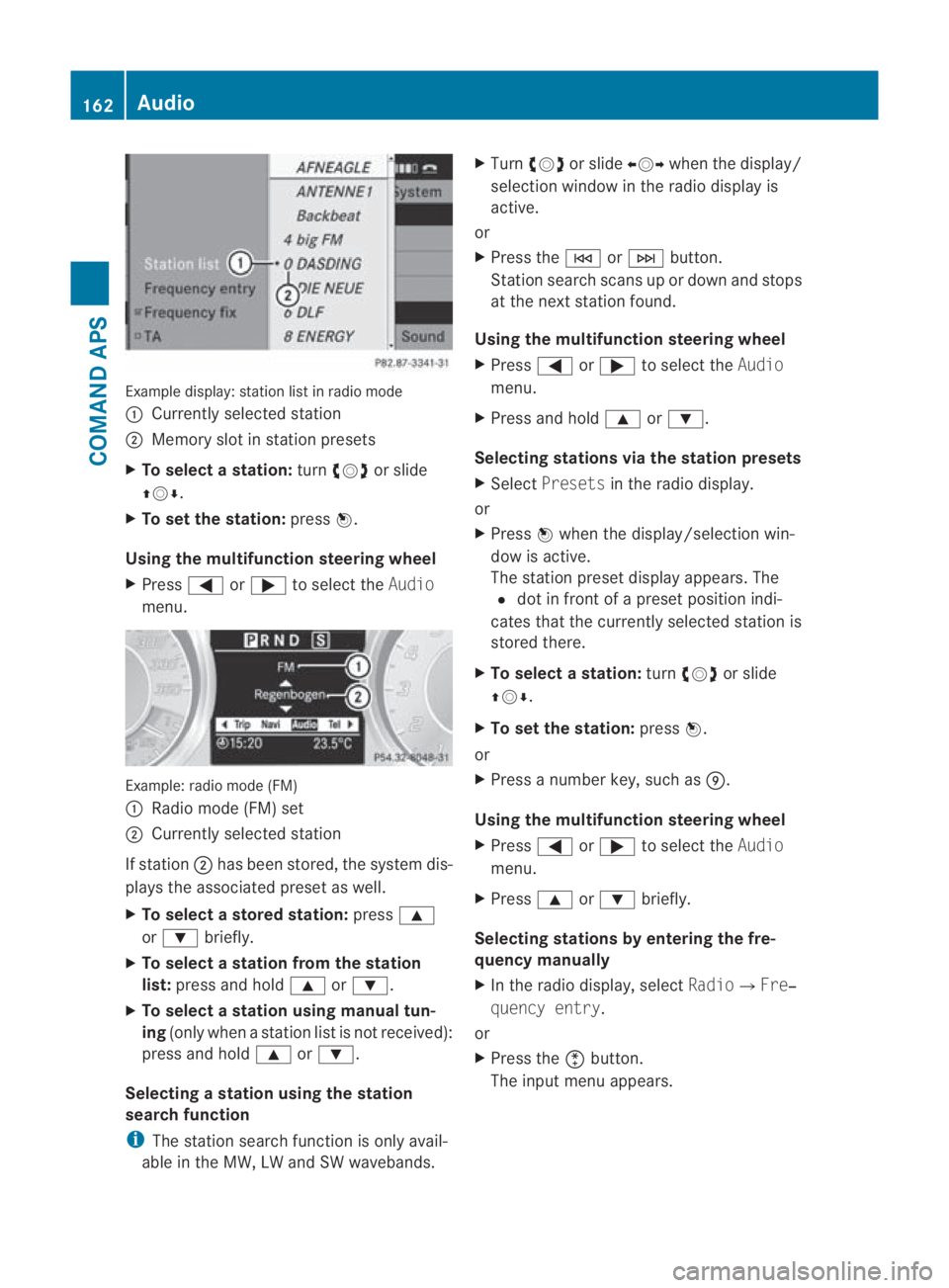
Example display
:station list in radio mode
0001 Currently selected station
0002 Memory slot in statio npresets
X To selectas tation:turn002800130029 or slide
001F0013000D .
X To set the station: press0017.
Using the multifunction steering wheel
X Press 0008or000E to select the Audio
menu. Example: radio mode (FM)
0001
Radio mode (FM) set
0002 Currently selected station
If station 0002has been stored, the system dis-
plays the associated preset as well.
X To select astore dstation: press000F
or 000C briefly.
X To select a station from the station
list: press and hold 000For000C.
X To select a station using manual tun-
ing (only when a statio nlist is not received):
press and hold 000For000C.
Selecting astation using the station
search function
i The statio nsearch function is only avail-
able in the MW, LW and SW wavebands. X
Turn 002800130029 or slide 002B0013002Cwhen the display/
selection window in the radio display is
active.
or
X Press the 0001or0002 button.
Station search scans up or down and stops
at the next station found.
Using the multifunction steering wheel
X Press 0008or000E to select the Audio
menu.
X Press and hold 000For000C.
Selecting stations via the station presets
X Select Presets in the radio display.
or
X Press 0017when the display/selection win-
dow is active.
The station preset display appears. The
0023 dot in front of a preset position indi-
cates that the currently selected station is
stored there.
X To select astation: turn002800130029 or slide
001F0013000D .
X To set the station: press0017.
or
X Press a numbe rkey, such as 000C.
Using the multifunction steering wheel
X Press 0008or000E to select the Audio
menu.
X Press 000For000C briefly.
Selecting stations by entering the fre-
quency manually
X In the radio display, select Radio0004Fre‐
quency entry.
or
X Press the 0007button.
The input menu appears. 162
AudioCOMAND APS
BA 197 ECE RE 2010/6a; 1; 2, en-GB
sabbaeu
Version: 3.0.3.6 2010-05-07T14:19:43+02:00 - Seite 162
Page 166 of 361
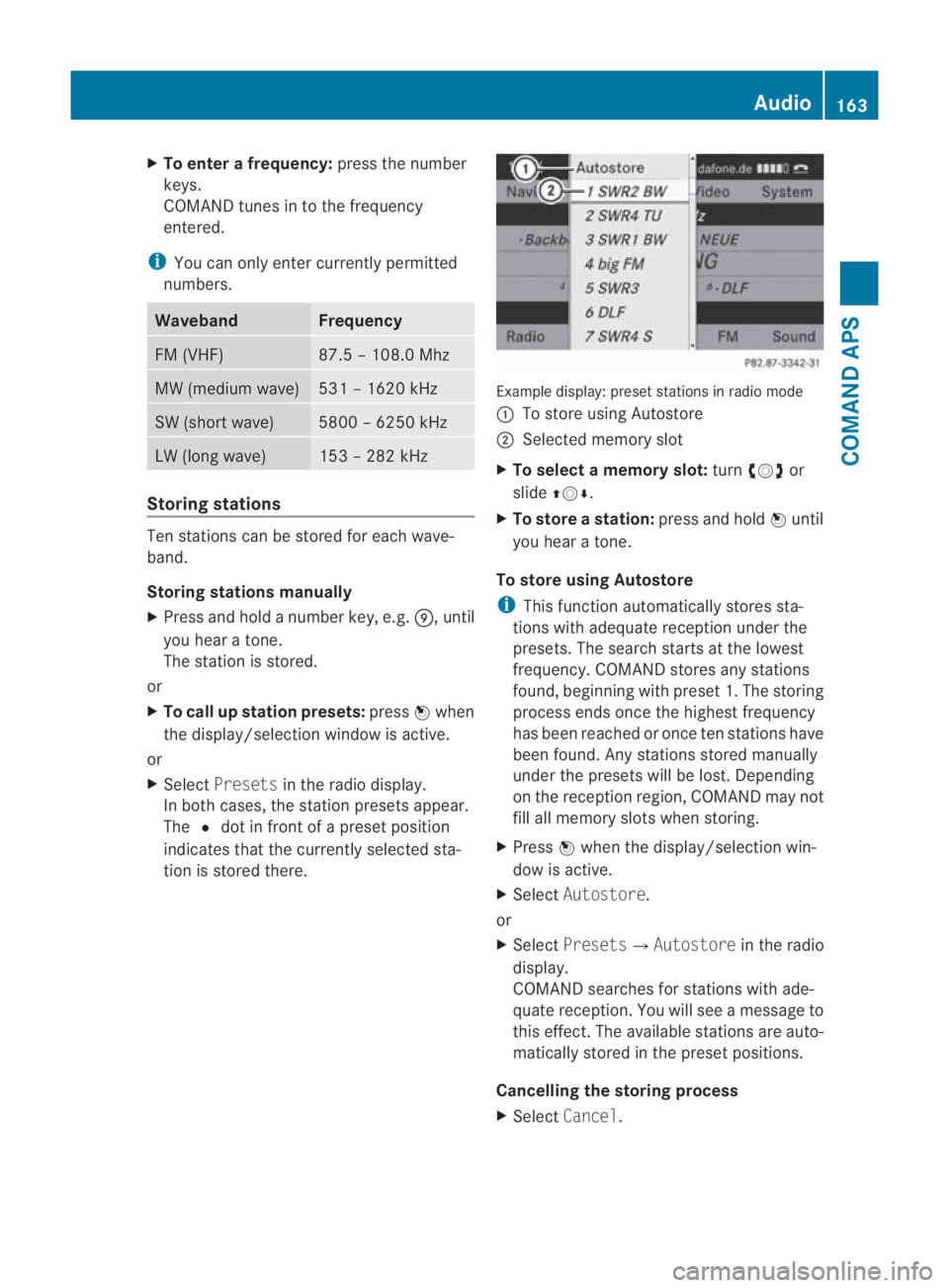
X
To enter a frequency: press the number
keys.
COMAND tunes in to the frequency
entered.
i You can only enter currently permitted
numbers. Waveband Frequency
FM (VHF) 87.5 – 108.0 Mhz
MW (medium wave) 531 – 1620 kHz
SW (shor
twave) 5800 – 6250 kHz
LW (long wave) 153 – 282 kHz
Storing stations
Ten stations can be store
dfor each wave-
band.
Storing stations manually
X Press and hold a number key, e.g. 000C, until
you hear a tone.
The station is stored.
or
X To call up station presets: press0017when
the display/selection window is active.
or
X Select Presets in the radio display.
In both cases, the station presets appear.
The 0023dot in front of a preset position
indicates that the currently selected sta-
tion is stored there. Example display: preset stations in radio mode
0001
To store using Autostore
0002 Selected memory slot
X To select a memory slot: turn002800130029 or
slide 001F0013000D.
X To store astation: press and hold 0017until
you hear a tone.
To store using Autostore
i This functio nautomatically stores sta-
tions with adequate reception under the
presets. The search starts at the lowest
frequency. COMAND store sany stations
found, beginning with preset 1. The storing
process ends once the highest frequency
has been reached or once ten stations have
been found. Any stations stored manually
under the presets will be lost. Depending
on the reception region, COMAND may not
fill all memory slots when storing.
X Press 0017when the display/selectio nwin-
dow is active.
X Select Autostore.
or
X Select Presets0004 Autostorein the radio
display.
COMAND searches for stations with ade-
quate reception. You will see a message to
this effect .The available stations are auto-
matically stored in the preset positions.
Cancelling the storing process
X Select Cancel. Audio
163COMAND APS
BA 197 ECE RE 2010/6a; 1; 2, en-GB
sabbaeu Version: 3.0.3.6 2010-05-07T14:19:43+02:00 - Seite 163 Z
Page 167 of 361
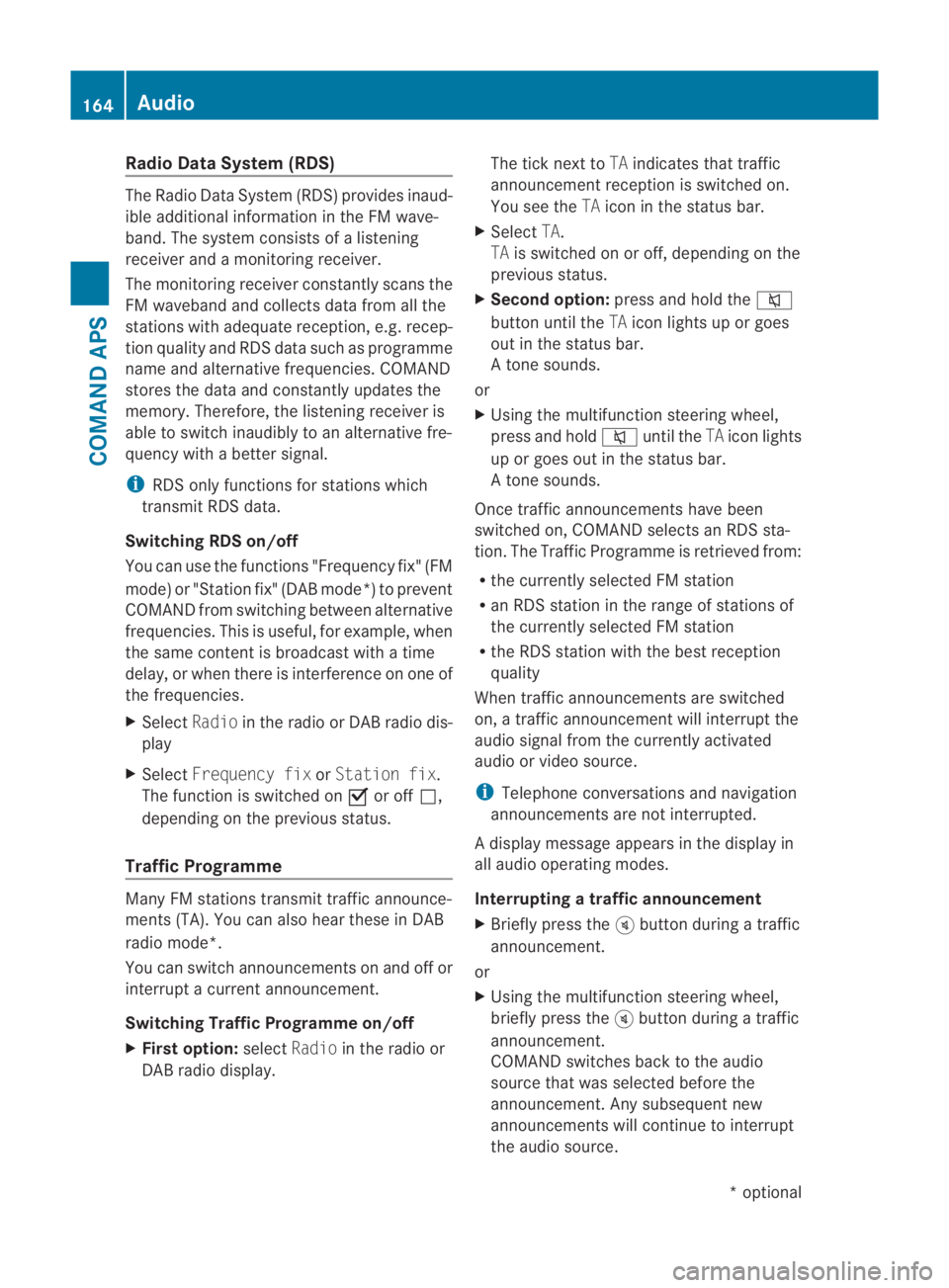
Radio Data System (RDS)
The Radio Data System (RDS) provides inaud-
ible additional information in the FM wave-
band. The system consists of a listening
receiver and a monitoring receiver.
The monitoring receive rconstantly scans the
FM waveband and collects data from all the
stations with adequate reception, e.g. recep-
tion quality and RDS data such as programme
name and alternative frequencies. COMAND
stores the data and constantly updates the
memory. Therefore, the listening receiver is
able to switch inaudibly to an alternative fre-
quency with a better signal.
i RDS only functions for stations which
transmit RDS data.
Switching RDS on/off
You can use the functions "Frequency fix" (FM
mode) or "Station fix" (DAB mode*) to prevent
COMAND from switching between alternative
frequencies. This is useful, for example, when
the same content is broadcast with a time
delay, or when there is interference on one of
the frequencies.
X Select Radioin the radio or DABr adio dis-
play
X Select Frequency fix orStation fix .
The function is switched on 0019or off 0004,
depending on the previous status.
Traffic Programme Many FM stations transmit traffic announce-
ments (TA). You can also hear these in DAB
radio mode*.
You can switch announcements on and off or
interrupt a current announcement.
Switching Traffic Programme on/off
X Firs toption: selectRadio in the radio or
DAB radio display. The tick next to
TAindicates that traffic
announcement receptio nis switched on.
You see the TAicon in the status bar.
X Select TA.
TA is switched on or off, depending on the
previous status.
X Second option: press and hold the 001E
button until the TAicon lights up or goes
out in the status bar.
At one sounds.
or
X Using the multifunction steering wheel,
press and hold 001Euntil the TAicon lights
up or goes out in the status bar.
At one sounds.
Once traffic announcements have been
switched on, COMAND selects an RDS sta-
tion. The Traffic Programme is retrieved from:
R the currently selected FM station
R an RDS station in the range of stations of
the currently selected FM station
R the RDS station with the best reception
quality
When traffic announcements are switched
on, a traffic announcement will interrupt the
audio signal from the currently activated
audio or video source.
i Telephone conversations and navigation
announcements are not interrupted.
Ad isplay message appears in the display in
all audio operating modes.
Interrupting a traffic announcement
X Briefly press the 000Bbutton during a traffic
announcement.
or
X Using the multifunction steering wheel,
briefly press the 000Bbutton during a traffic
announcement.
COMAND switches back to the audio
source that was selected before the
announcement. Any subsequent new
announcements will continue to interrupt
the audio source. 164
AudioCOMAND APS
*o
ptional
BA 197 ECE RE 2010/6a; 1; 2, en-GB
sabbaeu
Version: 3.0.3.6 2010-05-07T14:19:43+02:00 - Seite 164
Page 168 of 361
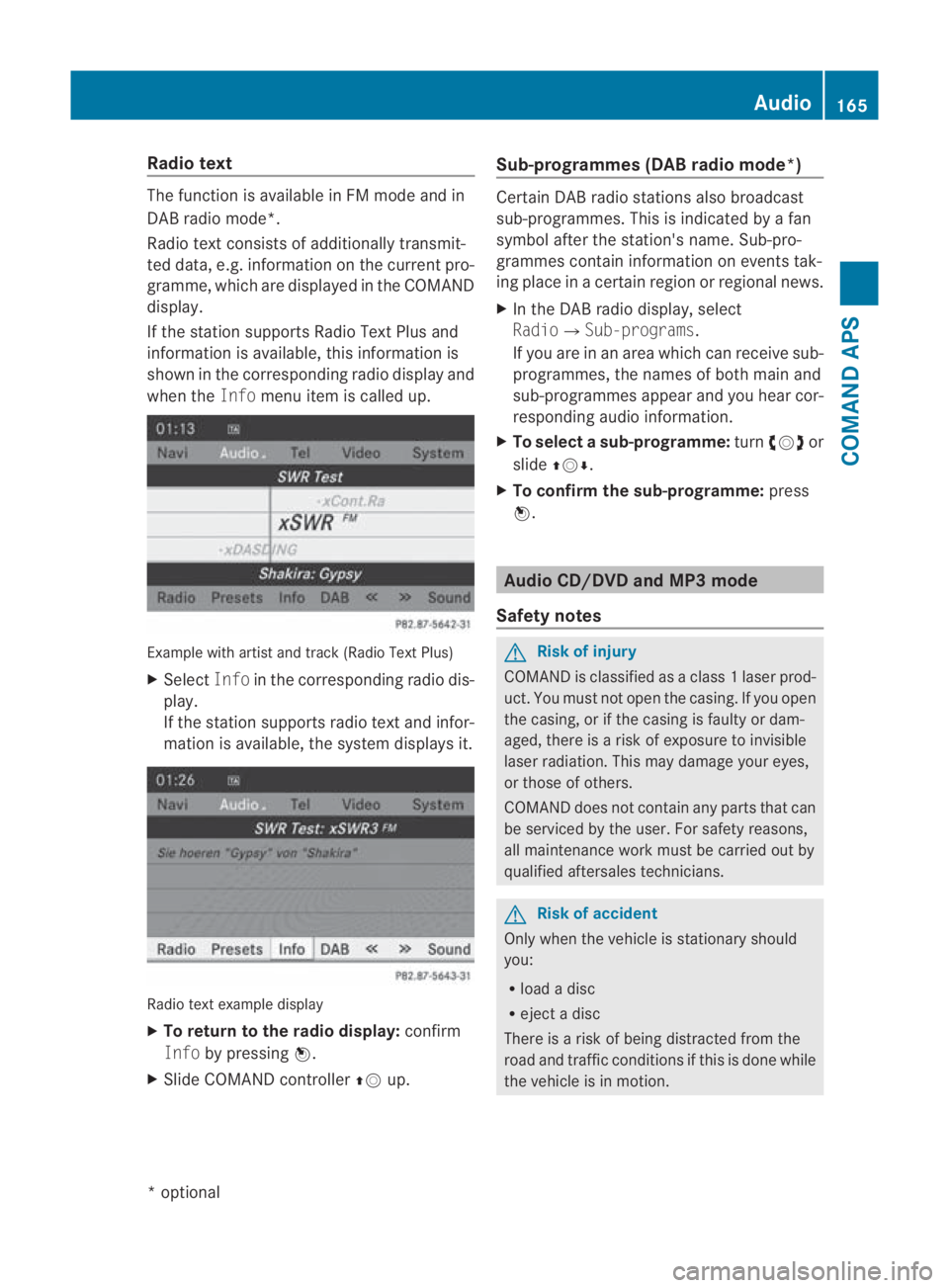
Radio text
The function is available in FM mode and in
DAB radio mode*.
Radio text consists of additionally transmit-
ted data, e.g. information on the current pro-
gramme, which are displayed in the COMAND
display.
If the station supports Radio Text Plus and
information is available, this information is
shown in the corresponding radio display and
when the Infomenu item is called up. Example with artist and track (Radio Text Plus)
X Select Infoin the corresponding radio dis-
play.
If the station supports radio text and infor-
mation is available, the system displays it. Radio text example display
X
To return to the radio display: confirm
Info by pressing 0017.
X Slide COMAND controller 001F0013up. Sub-programmes (DAB radio mode
*) Ce
rtain DAB radio stations also broadcast
sub-programmes. This is indicated by a fan
symbol after the station's name. Sub-pro-
grammes contain information on events tak-
ing place in a certain regio norregional news.
X In the DABr adio display, select
Radio0004 Sub-programs .
If you are in an area which can receive sub-
programmes, the names of both main and
sub-programmes appear and you hear cor-
responding audio information.
X To select asub-programme: turn002800130029 or
slide 001F0013000D.
X To confirm the sub-programme: press
0017. Audio CD/DVD and MP3 mode
Safety notes G
Risk of injury
COMAND is classified as a class 1laser prod-
uct .You must not open the casing. If you open
the casing, or if the casing is faulty or dam-
aged, there is a risk of exposure to invisible
laser radiation. This may damage your eyes,
or those of others.
COMAND does not contain any parts that can
be serviced by the user. For safety reasons,
all maintenance work must be carried out by
qualified aftersales technicians. G
Risk of accident
Only when the vehicle is stationary should
you:
R load a disc
R eject a disc
There is a risk of being distracted from the
road and traffic conditions if this is done while
the vehicle is in motion. Audio
165COMAND APS
*optional
BA 197 ECE RE 2010/6a; 1; 2, en-GB
sabbaeu
Version: 3.0.3.6 2010-05-07T14:19:43+02:00 - Seite 165 Z
Page 169 of 361
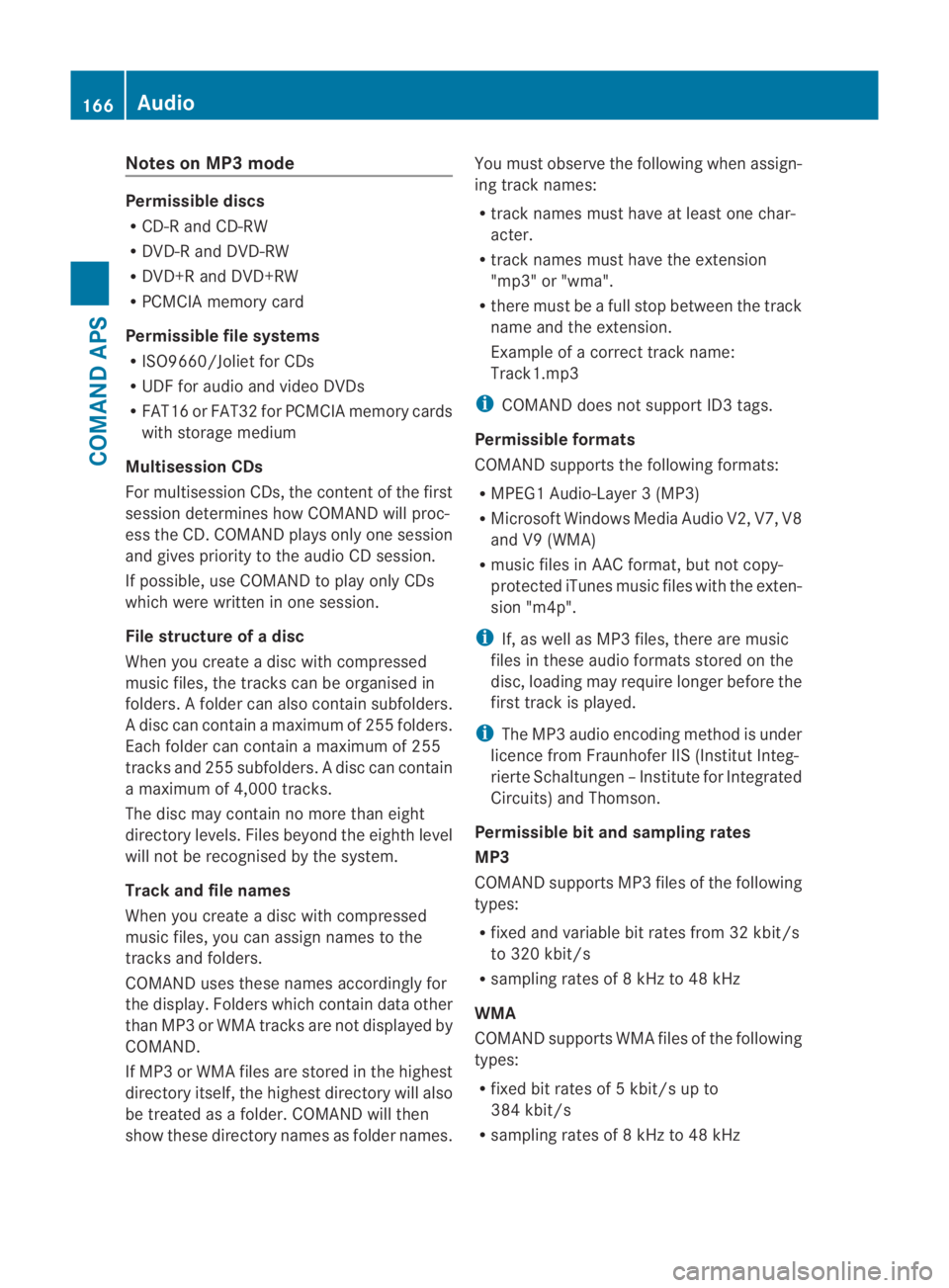
Notes on MP3 mode
Permissible discs
R
CD-R and CD-RW
R DVD-R and DVD-RW
R DVD+R and DVD+RW
R PCMCIA memory card
Permissible file systems
R ISO9660/Joliet for CDs
R UDF for audio and video DVDs
R FAT16 or FAT32 for PCMCIA memory cards
with storage medium
Multisession CDs
For multisession CDs, the content of the first
session determines how COMAND will proc-
ess the CD. COMAND plays only one session
and gives priority to the audio CD session.
If possible, use COMAND to play only CDs
which were writte ninone session.
File structure of a disc
Whe nyou create a disc with compressed
music files, the tracks can be organised in
folders. Afolder can also contain subfolders.
A disc can contain amaximum of 255 folders.
Each folder can contain a maximum of 255
tracks and 25 5subfolders. Adisc can contain
a maximum of 4,000 tracks.
The disc may contain no more than eight
directory levels. Files beyond the eighth level
will not be recognised by the system.
Track and file names
When you create a disc with compressed
music files, you can assign names to the
tracks and folders.
COMAND uses these names accordingly for
the display. Folders which contain data other
than MP3 or WMA tracks are not displayed by
COMAND.
If MP3 or WMA files are stored in the highest
directory itself, the highes tdirectory will also
be treated as a folder .COMAND will then
show these directory names as folder names. You must observe the following when assign-
ing track names:
R
track names must have at least one char-
acter.
R track names must have the extension
"mp3" or "wma".
R there must be a full stop between the track
name and the extension.
Example of a correct track name:
Track1.mp3
i COMAND does not support ID3 tags.
Permissible formats
COMAND supports the following formats:
R MPEG1 Audio-Layer3( MP3)
R Microsoft Windows Media Audio V2, V7, V8
and V9 (WMA)
R music files in AAC format, but not copy-
protected iTunes music files with the exten-
sion "m4p".
i If, as well as MP3 files, there are music
files in these audio formats stored on the
disc, loading may require longer before the
first track is played.
i The MP3 audio encoding method is under
licence from Fraunhofer IIS (Institut Integ-
rierte Schaltungen –Institute for Integrated
Circuits) and Thomson.
Permissible bi tand sampling rates
MP3
COMAND supports MP3 files of the following
types:
R fixed and variable bit rates from 32 kbit/s
to 320 kbit/s
R sampling rates of 8 kHz to 48 kHz
WMA
COMAND supports WMA files of the following
types:
R fixed bit rates of 5 kbit/s up to
384 kbit/s
R sampling rates of 8 kHz to 48 kHz 166
AudioCOMAND APS
BA 197 ECE RE 2010/6a; 1; 2, en-GB
sabbaeu
Version: 3.0.3.6 2010-05-07T14:19:43+02:00 - Seite 166
Page 170 of 361
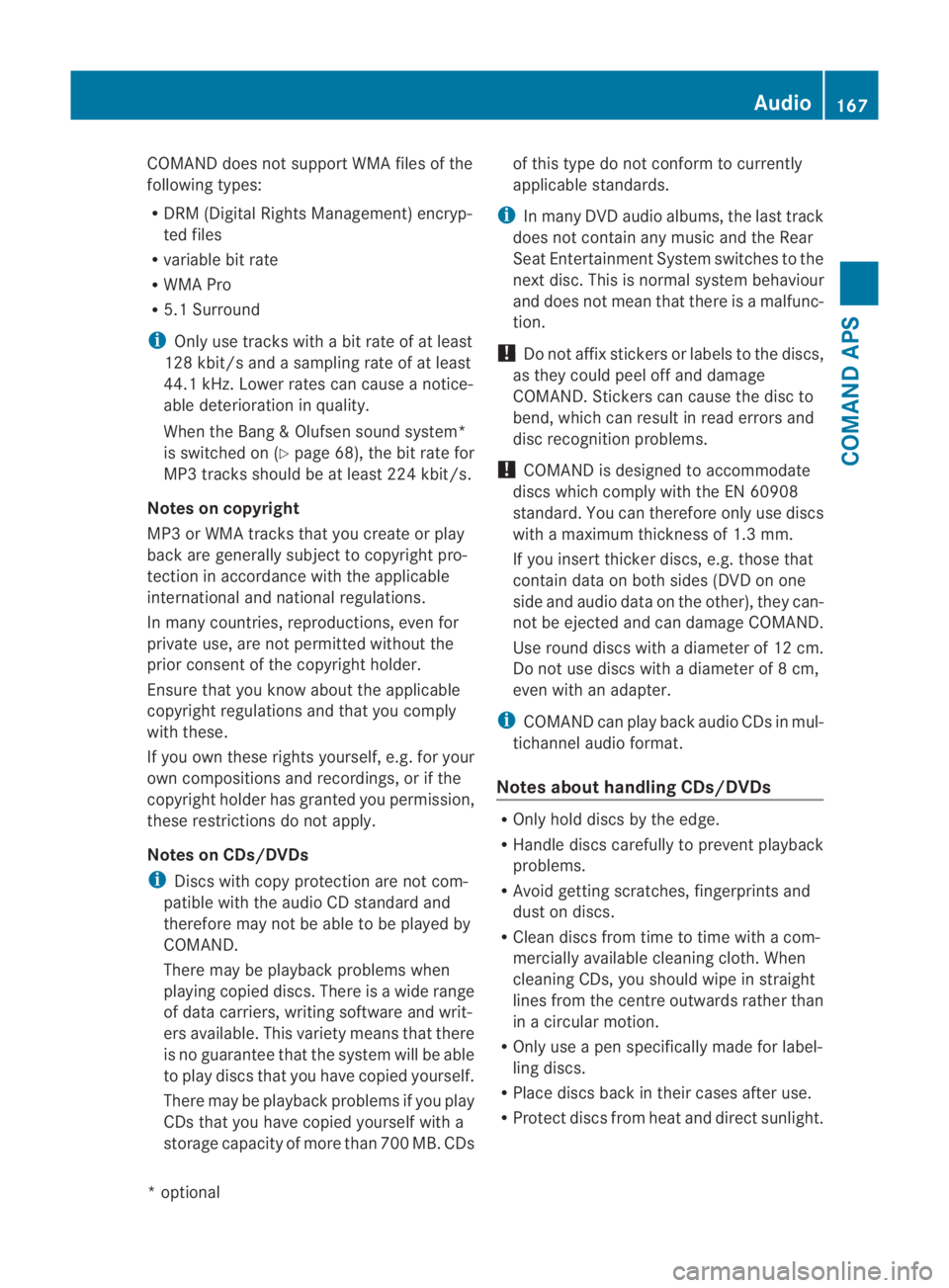
COMAND does no
tsuppor tWMA files of the
following types:
R DRM (Digital Rights Management) encryp-
ted files
R variable bit rate
R WMA Pro
R 5.1 Surround
i Only use tracks with a bit rate of at least
128 kbit/s and a sampling rate of at least
44.1 kHz. Lower rates can cause a notice-
able deterioration in quality.
When the Bang &Olufsen sound system*
is switched on (Y page 68), the bit rate for
MP3 tracks should be at least 224 kbit/s.
Notes on copyright
MP3 or WMA tracks that you create or play
back are generally subject to copyright pro-
tection in accordance with the applicable
international and national regulations.
In many countries, reproductions, even for
private use, are not permitted without the
prior consen tofthe copyright holder.
Ensure that you know about the applicable
copyright regulations and that you comply
with these.
If you own these rights yourself, e.g. for your
own compositions and recordings, or if the
copyright holder has granted you permission,
these restrictions do not apply.
Notes on CDs/DVDs
i Discs with copy protection are not com-
patible with the audio CD standard and
therefore may not be able to be played by
COMAND.
There may be playback problems when
playing copied discs. There is a wide range
of data carriers, writing software and writ-
ers available. This variety means that there
is no guarantee that the system will be able
to play discs that you have copied yourself.
There may be playback problems if you play
CDs that you have copied yourself with a
storage capacity of more than 700 MB. CDs of this type do not conform to currently
applicable standards.
i In many DVD audio albums, the last track
does not contain any music and the Rear
Seat Entertainment System switches to the
next disc. This is normal system behaviour
and does not mean that there is a malfunc-
tion.
! Do not affix stickers or labels to the discs,
as they could peel off and damage
COMAND. Stickers can cause the disc to
bend, which can result in read errors and
disc recognition problems.
! COMAND is designed to accommodate
discs which comply with the EN 60908
standard. You can therefore only use discs
with a maximum thickness of 1.3 mm.
If you insert thicker discs, e.g. those that
contain data on both sides (DVD on one
side and audio data on the other), they can-
not be ejected and can damage COMAND.
Use round discs with a diameter of 12 cm.
Do not use discs with a diameter of 8 cm,
even with an adapter.
i COMAND can play back audio CDs in mul-
tichannel audio format.
Notes about handling CDs/DVDs R
Only hold discs by the edge.
R Handle discs carefully to prevent playback
problems.
R Avoid getting scratches, fingerprints and
dust on discs.
R Clean discs from time to time with a com-
mercially available cleaning cloth. When
cleaning CDs, you should wipe in straight
lines from the centre outwards rather than
in a circular motion.
R Only use a pen specifically made for label-
ling discs.
R Place discs back in their cases after use.
R Protect discs from heat and direct sunlight. Audio
167COMAND APS
*optional
BA 197 ECE RE 2010/6a; 1; 2, en-GB
sabbaeu
Version: 3.0.3.6 2010-05-07T14:19:43+02:00 - Seite 167 Z