MERCEDES-BENZ SLS COUPE 2010 Owners Manual
Manufacturer: MERCEDES-BENZ, Model Year: 2010, Model line: SLS COUPE, Model: MERCEDES-BENZ SLS COUPE 2010Pages: 361, PDF Size: 6.32 MB
Page 131 of 361
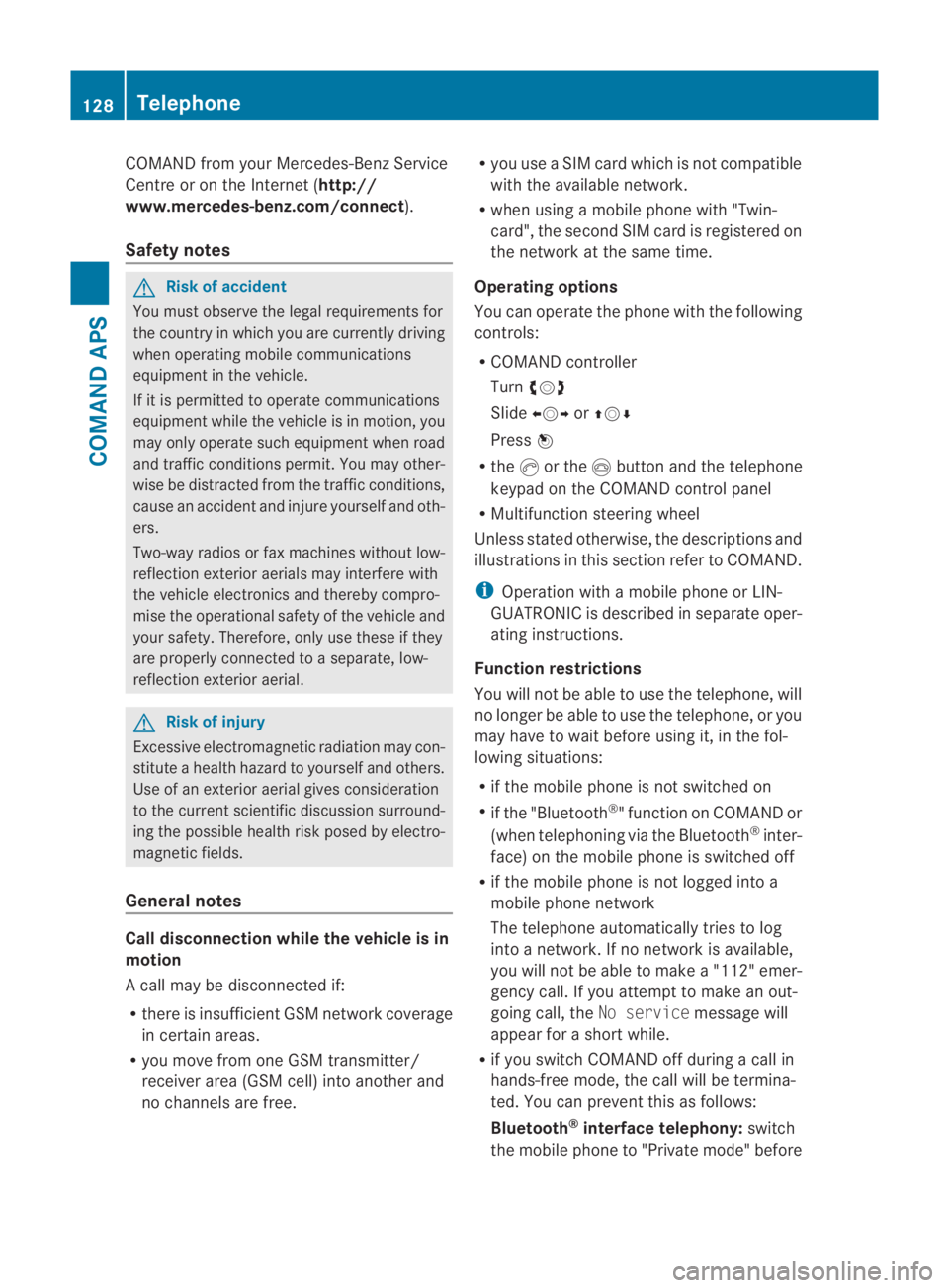
COMAND from your Mercedes-Benz Service
Centre or on the Internet ( http://
www.mercedes-benz.com/connect ).
Safety notes G
Ris
kofa ccident
You must observe the legal requirements for
the country in which you are currently driving
when operating mobile communications
equipment in the vehicle.
If it is permitted to operate communications
equipment while the vehicle is in motion, you
may only operate such equipment when road
and traffic conditions permit. You may other-
wise be distracted from the traffic conditions,
cause an acciden tand injure yoursel fand oth-
ers.
Two-way radios or fax machines withou tlow-
reflection exterior aerials may interfere with
the vehicle electronics and thereby compro-
mise the operational safety of the vehicle and
your safety. Therefore, only use these if they
are properly connected to a separate, low-
reflection exterior aerial. G
Risk of injury
Excessive electromagnetic radiation may con-
stitute a health hazard to yourself and others.
Use of an exterior aerial gives consideration
to the current scientific discussion surround-
ing the possible health risk posed by electro-
magnetic fields.
General notes Call disconnection while the vehicle is in
motion
Ac all may be disconnected if:
R there is insufficient GSM network coverage
in certain areas.
R you move from one GSM transmitter/
receive rarea (GSM cell) into another and
no channels are free. R
you use a SIM card which is not compatible
with the available network.
R when using a mobile phone with "Twin-
card", the second SIM card is registered on
the network at the same time.
Operating options
You can operate the phone with the following
controls:
R COMAND controller
Turn 002800130029
Slide 002B0013002C or001F0013000D
Press 0017
R the 0016or the 0014button and the telephone
keypad on the COMAND control panel
R Multifunction steering wheel
Unless stated otherwise, the descriptions and
illustrations in this section refer to COMAND.
i Operation with a mobile phone or LIN-
GUATRONIC is described in separate oper-
ating instructions.
Function restrictions
You will not be able to use the telephone, will
no longer be able to use the telephone, or you
may have to wait before using it, in the fol-
lowing situations:
R if the mobile phone is not switched on
R if the "Bluetooth ®
" function on COMAND or
(when telephoning via the Bluetooth ®
inter-
face) on the mobile phone is switched off
R if the mobile phone is not logged into a
mobile phone network
The telephone automatically tries to log
into a network. If no network is available,
you will not be able to make a "112" emer-
gency call. If you attempt to make an out-
going call, the No servicemessage will
appear for a short while.
R if you switch COMAND off during a call in
hands-free mode, the call will be termina-
ted. You can prevent this as follows:
Bluetooth ®
interface telephony: switch
the mobile phone to "Private mode" before 128
TelephoneCOMAND APS
BA 197 ECE RE 2010/6a; 1; 2, en-GB
sabbaeu
Version: 3.0.3.6
2010-05-07T14:19:43+02:00 - Seite 128
Page 132 of 361
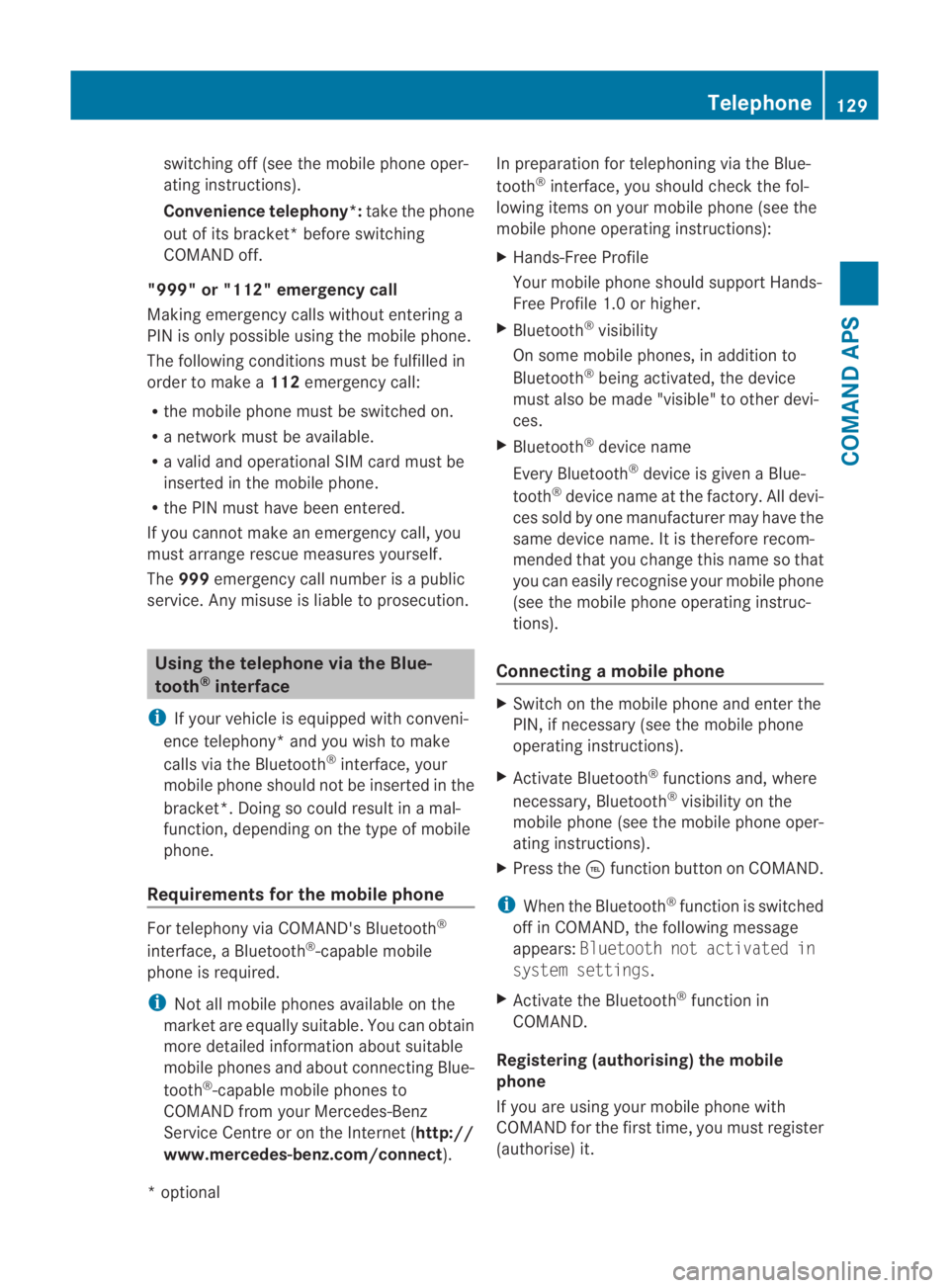
switching off (see the mobile phone oper-
ating instructions).
Convenience telephony*:
take the phone
out of its bracket* before switching
COMAND off.
"999" or "112" emergency call
Making emergency calls without entering a
PIN is only possible using the mobile phone.
The following conditions must be fulfilled in
order to make a 112emergency call:
R the mobile phone must be switched on.
R a network must be available.
R a valid and operational SIM card must be
inserted in the mobile phone.
R the PIN must have been entered.
If you cannot make an emergency call, you
must arrange rescue measures yourself.
The 999 emergency call number is a public
service. Any misuse is liable to prosecution. Using the telephone via the Blue-
tooth
®
interface
i If your vehicle is equipped with conveni-
ence telephony* and you wish to make
calls via the Bluetooth ®
interface, your
mobile phone should not be inserted in the
bracket*. Doing so could result in a mal-
function, depending on the type of mobile
phone.
Requirements for the mobile phone For telephony via COMAND's Bluetooth
®
interface, a Bluetooth ®
-capable mobile
phone is required.
i Not all mobile phones available on the
market are equally suitable. You can obtain
more detailed information abouts uitable
mobile phones and about connecting Blue-
tooth ®
-capable mobile phones to
COMAND from your Mercedes-Benz
Service Centre or on the Internet ( http://
www.mercedes-benz.com/connect ).In preparation for telephoning via the Blue-
tooth
®
interface, you should check the fol-
lowing items on your mobile phone (see the
mobile phone operating instructions):
X Hands-Free Profile
Your mobile phone should support Hands-
Free Profile 1. 0orhigher.
X Bluetooth ®
visibility
On some mobile phones, in additio nto
Bluetooth ®
being activated, the device
mus talso be made "visible" to other devi-
ces.
X Bluetooth ®
device name
Every Bluetooth ®
device is given a Blue-
tooth ®
device name at the factory. All devi-
ces sold by one manufacturer may have the
same device name. It is therefore recom-
mended that you change this name so that
you can easily recognise your mobile phone
(see the mobile phone operating instruc-
tions).
Connecting amobile phone X
Switch on the mobile phone and enter the
PIN, if necessary (see the mobile phone
operating instructions).
X Activate Bluetooth ®
functions and, where
necessary, Bluetooth ®
visibility on the
mobile phone (see the mobile phone oper-
ating instructions).
X Press the 0008function button on COMAND.
i When the Bluetooth ®
function is switched
off in COMAND, the following message
appears: Bluetooth not activated in
system settings.
X Activate the Bluetooth ®
function in
COMAND.
Registering (authorising) the mobile
phone
If you are using your mobile phone with
COMAND for the first time, you must register
(authorise) it. Telephone
129COMAND APS
*optional
BA 197 ECE RE 2010/6a; 1; 2, en-GB
sabbaeu
Version: 3.0.3.6 2010-05-07T14:19:43+02:00 - Seite 129 Z
Page 133 of 361
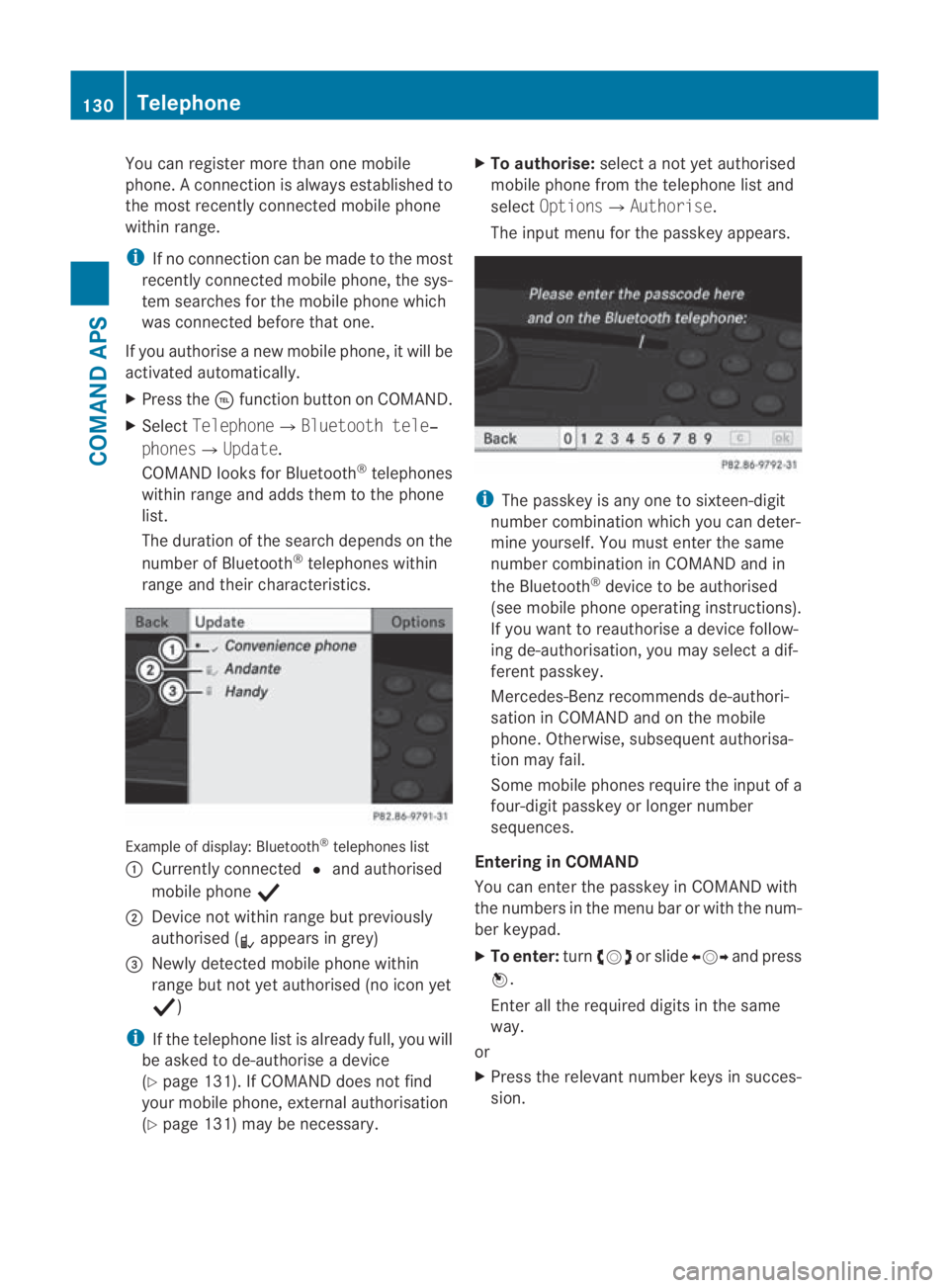
You can register more than one mobile
phone.
Aconnection is always established to
the most recently connected mobile phone
within range.
i If no connection can be made to the most
recently connected mobile phone, the sys-
tem searches for the mobile phone which
was connected before that one.
If you authorise a new mobile phone, it will be
activated automatically.
X Press the 0008function button on COMAND.
X Select Telephone0004Bluetooth tele‐
phones0004Update.
COMAND looks for Bluetooth ®
telephones
within range and adds them to the phone
list.
The duration of the search depends on the
number of Bluetooth ®
telephones within
range and their characteristics. Example of display: Bluetooth
®
telephones list
0001 Currently connected 0023and authorised
mobile phone 0011
0002 Device not within range but previously
authorised ( 0018appears in grey)
0015 Newly detected mobile phone within
range but not yet authorised (no icon yet
0011)
i If the telephone list is already full, you will
be asked to de-authorise a device
(Y page 131). If COMAND does not find
your mobile phone, external authorisation
(Y page 131) may be necessary. X
To authorise: select a not yet authorised
mobile phone from the telephone list and
select Options0004Authorise.
The input menu for the passkey appears. i
The passkey is any one to sixteen-digit
number combination which you can deter-
mine yourself. You must enter the same
number combination in COMAND and in
the Bluetooth ®
device to be authorised
(see mobile phone operating instructions).
If you want to reauthorise a device follow-
ing de-authorisation, you may select a dif-
ferent passkey.
Mercedes-Benz recommends de-authori-
sation in COMAND and on the mobile
phone. Otherwise, subsequent authorisa-
tion may fail.
Some mobile phones require the input of a
four-digit passkey or longer number
sequences.
Entering in COMAND
You can enter the passkey in COMAND with
the numbers in the menu bar or with the num-
ber keypad.
X To enter: turn002800130029 or slide 002B0013002Cand press
0017.
Enter all the required digits in the same
way.
or
X Press the relevant number keys in succes-
sion. 130
TelephoneCOMAND APS
BA 197 ECE RE 2010/6a; 1; 2, en-GB
sabbaeu
Version: 3.0.3.6 2010-05-07T14:19:43+02:00 - Seite 130
Page 134 of 361
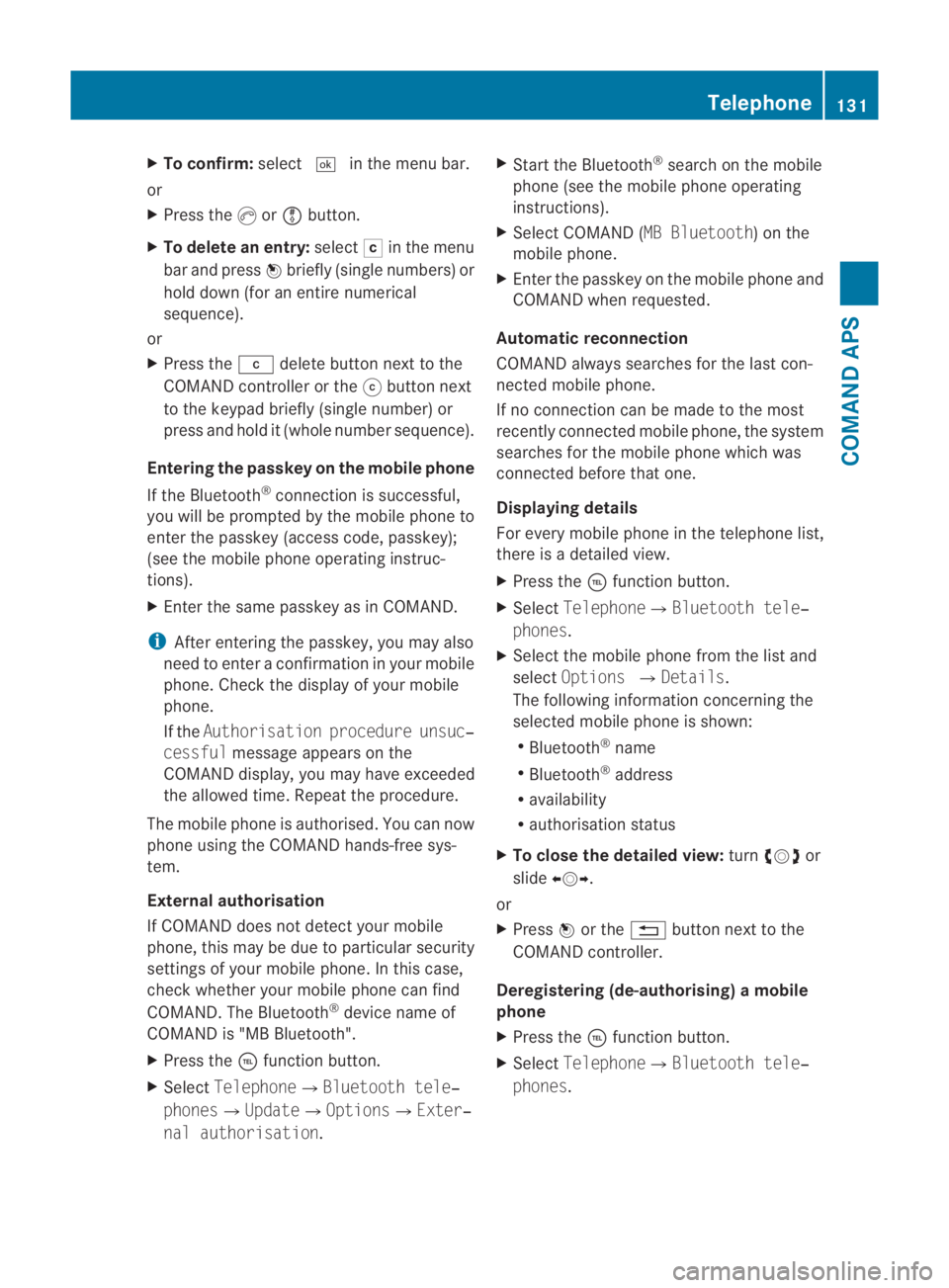
X
To confirm: select0005in the menu bar.
or
X Press the 0016or0009 button.
X To delete an entry: select0004in the menu
ba rand press 0017briefly (single numbers) or
hold down (fo ranentire numerical
sequence).
or
X Press the 0013delete button next to the
COMAND controller or the 001Fbutton next
to the keypad briefly (single number) or
press and hold it (whole numbe rsequence).
Entering the passkey on the mobile phone
If the Bluetooth ®
connection is successful,
you will be prompted by the mobile phone to
enter the passkey (access code, passkey);
(see the mobile phone operating instruc-
tions).
X Enter the same passkey as in COMAND.
i After entering the passkey, you may also
need to enter a confirmation in your mobile
phone. Check the display of your mobile
phone.
If the Authorisation procedure unsuc‐
cessful message appears on the
COMAND display, you may have exceeded
the allowed time. Repeat the procedure.
The mobile phone is authorised. You can now
phone using the COMAND hands-free sys-
tem.
External authorisation
If COMAND does not detec tyour mobile
phone, this may be due to particular security
settings of your mobile phone. In this case,
check whether your mobile phone can find
COMAND. The Bluetooth ®
device name of
COMAND is "MB Bluetooth".
X Press the 0008function button.
X Select Telephone0004Bluetooth tele‐
phones0004Update0004Options0004Exter‐
nal authorisation. X
Start the Bluetooth ®
search on the mobile
phone (see the mobile phone operating
instructions).
X Select COMAND (MB Bluetooth) on the
mobile phone.
X Enter the passkey on the mobile phone and
COMAND when requested.
Automatic reconnection
COMAND always searches for the last con-
nected mobile phone.
If no connection can be made to the most
recently connected mobile phone, the system
searches for the mobile phone which was
connected before that one.
Displaying details
For every mobile phone in the telephone list,
there is a detailed view.
X Press the 0008function button.
X Select Telephone0004Bluetooth tele‐
phones.
X Select the mobile phone from the list and
select Options 0004Details.
The following information concerning the
selected mobile phone is shown:
R Bluetooth ®
name
R Bluetooth ®
address
R availability
R authorisation status
X To close the detailed view: turn002800130029 or
slide 002B0013002C.
or
X Press 0017or the 0001button next to the
COMAND controller.
Deregistering (de-authorising) amobile
phone
X Press the 0008function button.
X Select Telephone 0004Bluetooth tele‐
phones . Telephone
131COMAND APS
BA 197 ECE RE 2010/6a; 1; 2, en-GB
sabbaeuV ersion: 3.0.3.6
2010-05-07T14:19:43+02:00 - Seite 131 Z
Page 135 of 361
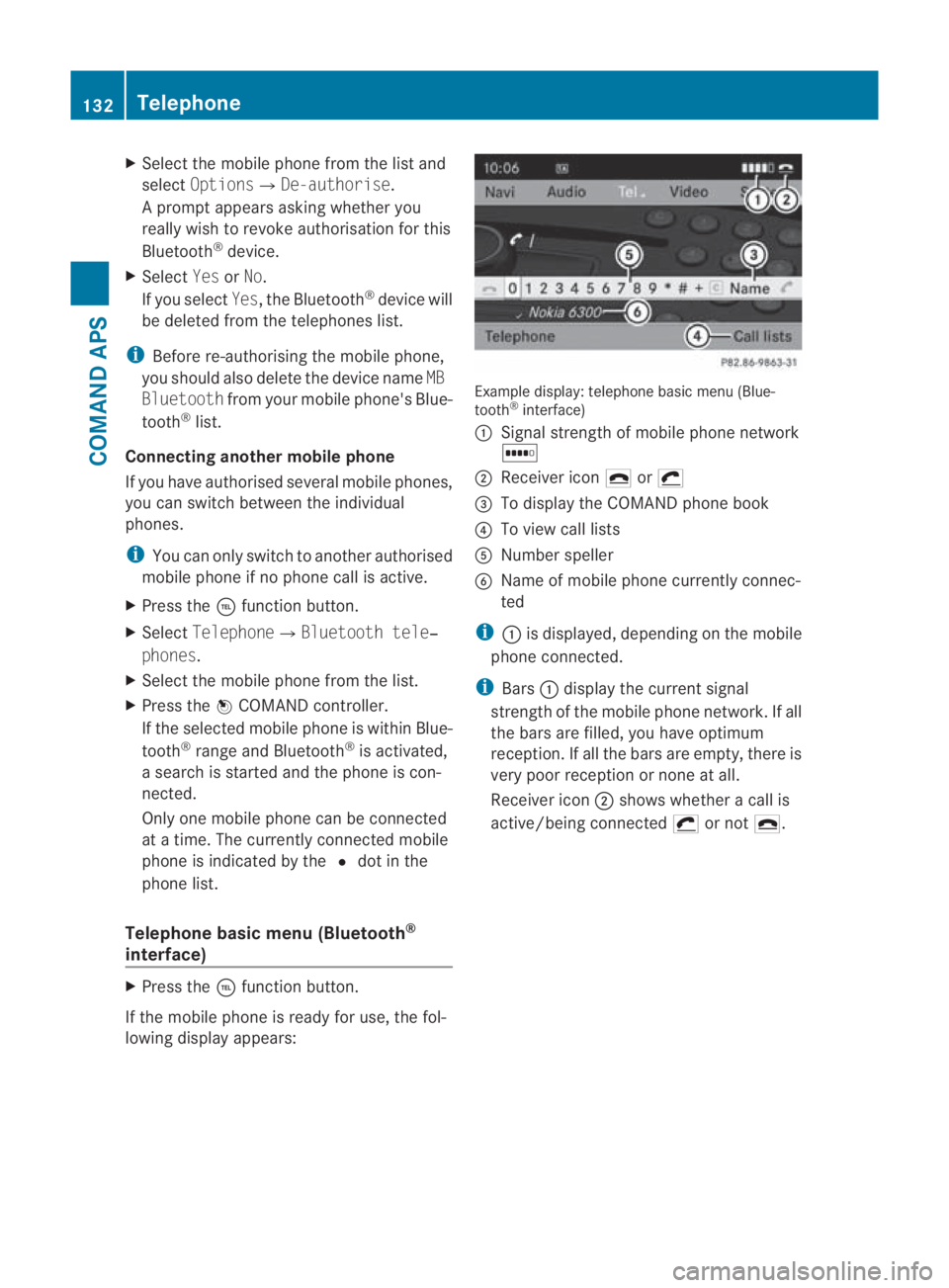
X
Select the mobile phone from the list and
select Options0004De-authorise.
Ap rompt appears asking whethe ryou
really wish to revoke authorisation for this
Bluetooth ®
device.
X Select YesorNo.
If you select Yes, the Bluetooth ®
device will
be deleted from the telephones list.
i Before re-authorising the mobile phone,
you should also delete the device name MB
Bluetooth from your mobile phone's Blue-
tooth ®
list.
Connecting another mobile phone
If you have authorised several mobile phones,
you can switch between the individual
phones.
i You can only switch to another authorised
mobile phone if no phone call is active.
X Press the 0008function button.
X Select Telephone0004Bluetooth tele‐
phones.
X Select the mobile phone from the list.
X Press the 0017COMAND controller.
If the selected mobile phone is within Blue-
tooth ®
range and Bluetooth ®
is activated,
a search is started and the phone is con-
nected.
Only one mobile phone can be connected
at a time. The currently connected mobile
phone is indicated by the 0023dot in the
phone list.
Telephone basic menu (Bluetooth ®
interface) X
Press the 0008function button.
If the mobile phone is ready for use, the fol-
lowing display appears: Example display: telephone basic menu (Blue-
tooth
®
interface)
0001 Signal strength of mobile phone network
0003
0002 Receiver icon 002Dor0011
0015 To display the COMAND phone book
0014 To view call lists
0012 Number speller
0013 Name of mobile phone currently connec-
ted
i 0001is displayed, depending on the mobile
phone connected.
i Bars 0001display the current signal
strength of the mobile phone network .Ifall
the bars are filled, you have optimum
reception. If all the bars are empty, there is
very poor receptio nornone at all.
Receiver icon 0002shows whether a call is
active/being connected 0011or not 002D. 132
TelephoneCOMAND APS
BA 197 ECE RE 2010/6a; 1; 2, en-GB
sabbaeu
Version: 3.0.3.6 2010-05-07T14:19:43+02:00 - Seite 132
Page 136 of 361
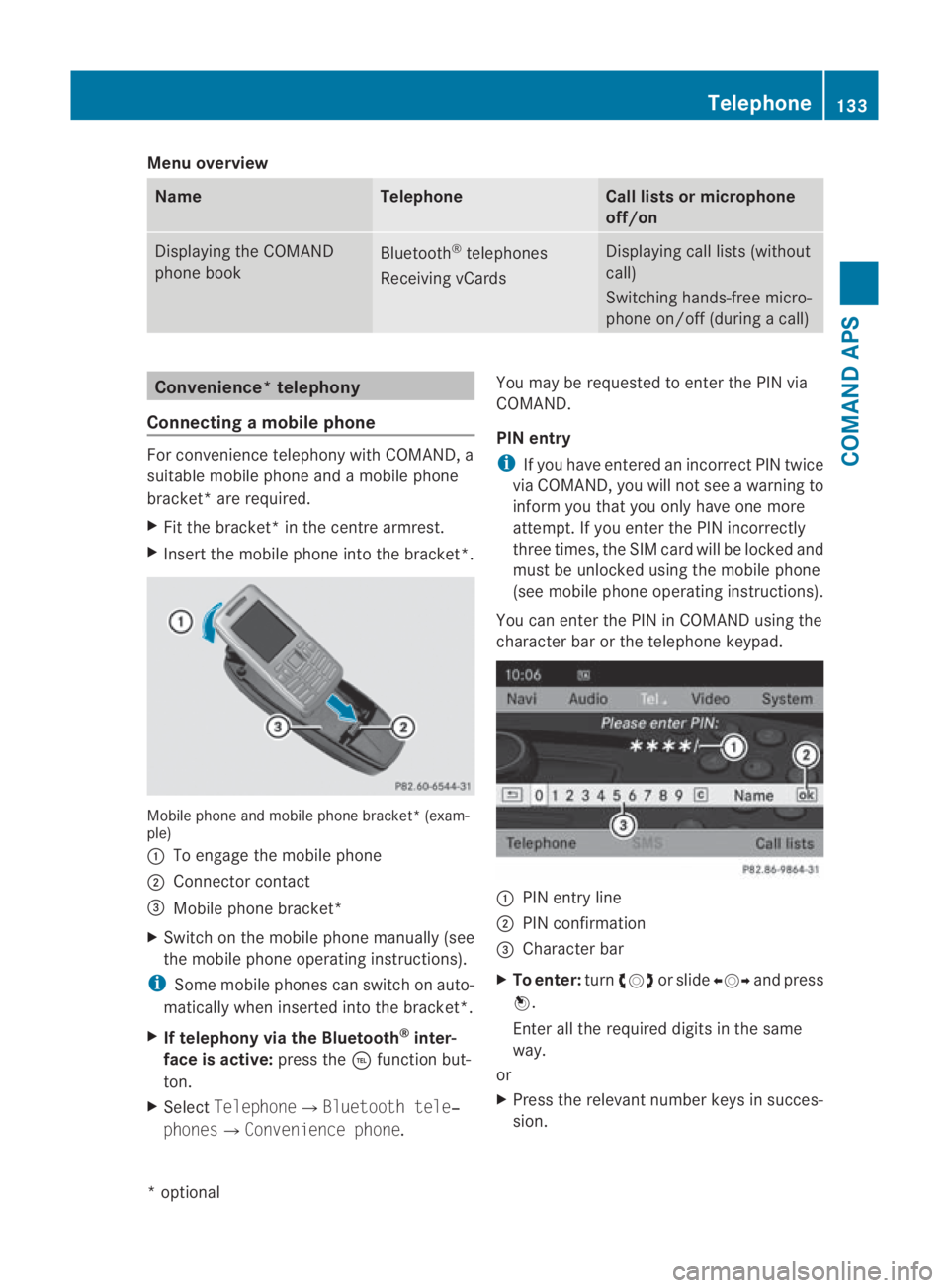
Menu overview
Name Telephone Call lists or microphone
off/on Displaying the COMAND
phone book
Bluetooth
®
telephones
Receiving vCards Displaying call lists (without
call)
Switching hands-free micro-
phone on/off (during a call) Convenience*t
elephony
Connecting amobile phone For convenience telephony with COMAND, a
suitable mobile phone and a mobile phone
bracket *are required.
X Fit the bracket* in the centre armrest.
X Insert the mobile phone into the bracket*. Mobile phone and mobile phone bracket* (exam-
ple)
0001
To engage the mobile phone
0002 Connector contact
0015 Mobile phone bracket*
X Switch on the mobile phone manually (see
the mobile phone operating instructions).
i Some mobile phones can switch on auto-
matically when inserted into the bracket*.
X If telephony via the Bluetooth ®
inter-
face is active: press the0008function but-
ton.
X Select Telephone0004Bluetooth tele‐
phones0004Convenience phone. You may be requested to enter the PIN via
COMAND.
PIN entry
i
If you have entered an incorrect PIN twice
via COMAND, you will not see a warning to
inform you that you only have one more
attempt. If you enter the PIN incorrectly
three times, the SIM card will be locked and
must be unlocked using the mobile phone
(see mobile phone operating instructions).
You can enter the PIN in COMAND using the
character bar or the telephone keypad. 0001
PIN entry line
0002 PIN confirmation
0015 Character bar
X To enter: turn002800130029 or slide 002B0013002Cand press
0017.
Enter all the required digits in the same
way.
or
X Press the relevant number keys in succes-
sion. Telephone
133COMAND APS
*optional
BA 197 ECE RE 2010/6a; 1; 2, en-GB
sabbaeu
Version: 3.0.3.6 2010-05-07T14:19:43+02:00 - Seite 133 Z
Page 137 of 361
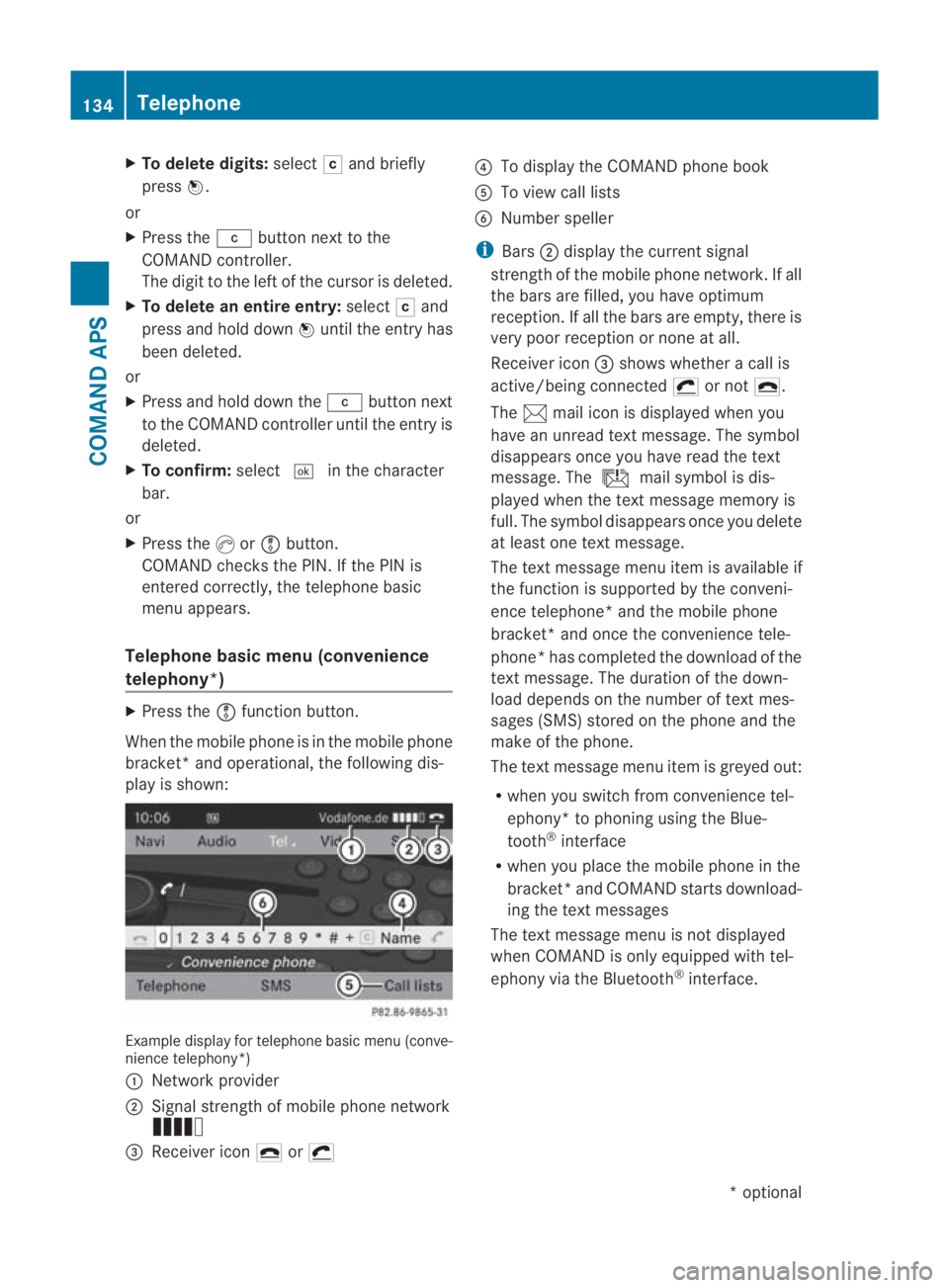
X
To delete digits: select0004and briefly
press 0017.
or
X Press the 0013button next to the
COMAND controller.
The digi tto the left of the cursor is deleted.
X To delete an entire entry: select0004and
press and hold down 0017until the entry has
been deleted.
or
X Press and hold down the 0013button next
to the COMAND controller until the entry is
deleted.
X To confirm: select0005in the character
bar.
or
X Press the 0016or0009 button.
COMAND checks the PIN. If the PIN is
entered correctly, the telephone basic
menu appears.
Telephone basic menu (convenience
telephony*) X
Press the 0009function button.
When the mobile phone is in the mobile phone
bracket *and operational, the following dis-
play is shown: Example display for telephone basi
cmenu (conve-
nience telephony*)
0001 Network provider
0002 Signal strength of mobile phone network
Ä
0015 Receiver icon 002Dor0011 0014
To display the COMAND phone book
0012 To view call lists
0013 Number speller
i Bars 0002display the curren tsignal
strength of the mobile phone network .Ifall
the bars are filled, you have optimum
reception. If all the bars are empty, there is
very poor receptio nornone at all.
Receiver icon 0015shows whether a call is
active/being connected 0011or not 002D.
The 001Dmail icon is displayed when you
have an unread text message. The symbol
disappears once you have read the text
message. The úmail symbol is dis-
played when the text message memory is
full. The symbol disappears once you delete
at least one text message.
The text message menu item is available if
the function is supported by the conveni-
ence telephone* and the mobile phone
bracket* and once the convenience tele-
phone* has completed the download of the
text message. The duration of the down-
load depends on the number of text mes-
sages (SMS) stored on the phone and the
make of the phone.
The text message menu item is greyed out:
R when you switch from convenience tel-
ephony* to phoning using the Blue-
tooth ®
interface
R when you place the mobile phone in the
bracket *and COMAND starts download-
ing the text messages
The text message menu is not displayed
when COMAND is only equipped with tel-
ephony via the Bluetooth ®
interface. 134
TelephoneCOMAND APS
*o
ptional
BA 197 ECE RE 2010/6a; 1; 2, en-GB
sabbaeu
Version: 3.0.3.6 2010-05-07T14:19:43+02:00 - Seite 134
Page 138 of 361
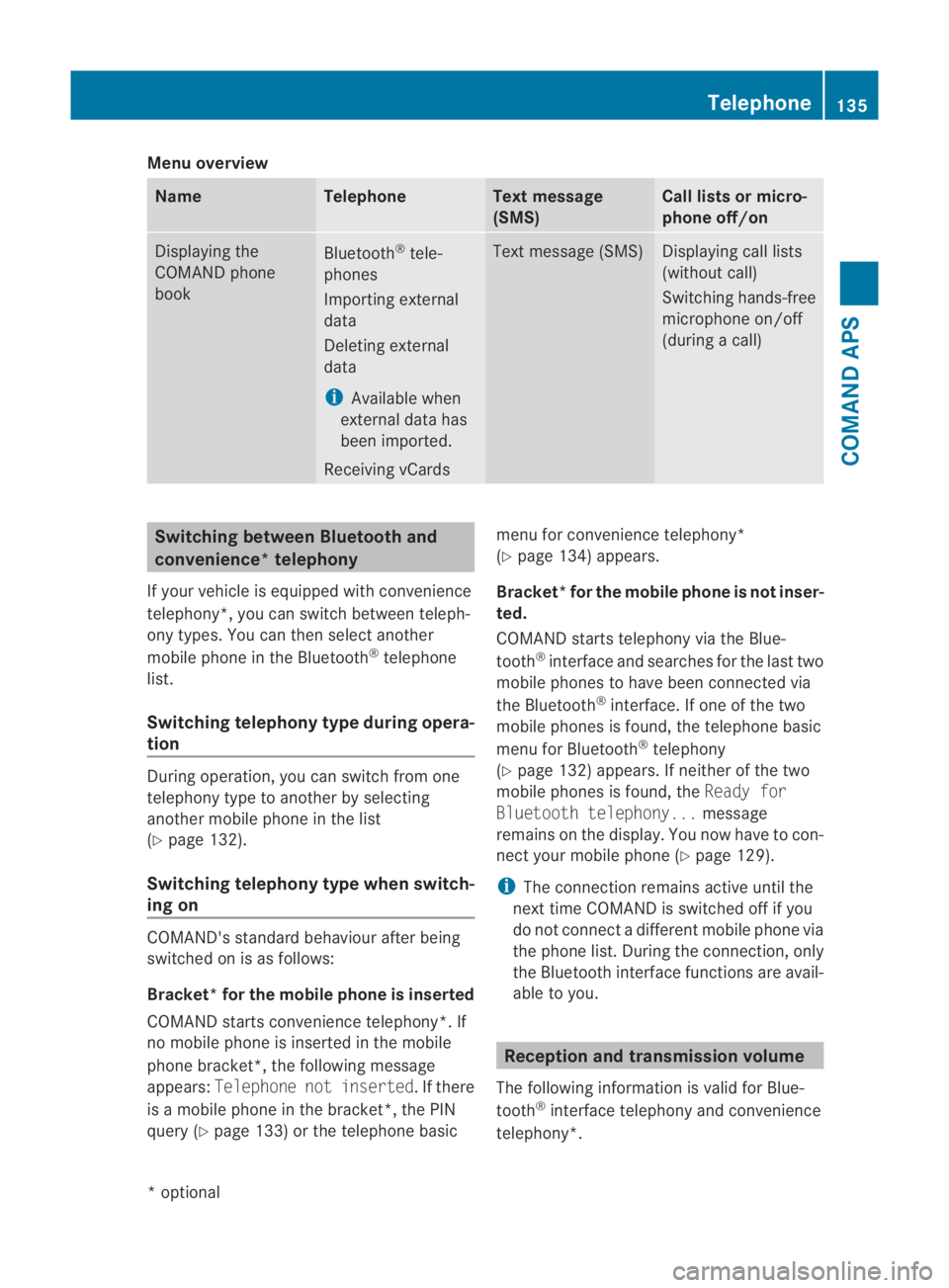
Menu overview
Name Telephone Text message
(SMS) Call lists or micro-
phone off/on Displaying the
COMAND phone
book
Bluetooth
®
tele-
phones
Importing external
data
Deleting external
data
i Available when
external data has
been imported.
Receiving vCards Text message (SMS) Displaying call lists
(without call)
Switching hands-free
microphone on/off
(during a call) Switching between Bluetooth and
convenience*t
elephony
If your vehicle is equipped with convenience
telephony*, you can switch between teleph-
ony types. You can then selec tanother
mobile phone in the Bluetooth ®
telephone
list.
Switching telephon ytype during opera-
tion During operation, you can switch from one
telephony type to another by selecting
another mobile phone in the list
(Y page 132).
Switching telephony type when switch-
ing on COMAND's standard behaviour after being
switched on is as follows:
Bracket* for the mobile phone is inserted
COMAND starts convenience telephony*. If
no mobile phone is inserted in the mobile
phone bracket*, the following message
appears: Telephone not inserted. If there
is a mobile phone in the bracket*, the PIN
query (Y page 133) or the telephone basic menu for convenience telephony*
(Y
page 134) appears.
Bracket* for the mobile phone is not inser-
ted.
COMAND starts telephony via the Blue-
tooth ®
interface and searches for the last two
mobile phones to have been connected via
the Bluetooth ®
interface. If one of the two
mobile phones is found, the telephone basic
menu for Bluetooth ®
telephony
(Y page 132) appears. If neither of the two
mobile phones is found, the Ready for
Bluetooth telephony... message
remains on the display. You now have to con-
nect yourm obile phone (Y page 129).
i The connection remains active until the
next time COMAND is switched off if you
do not connect a different mobile phone via
the phone list. During the connection, only
the Bluetooth interface functions are avail-
able to you. Reception and transmission volume
The following information is valid for Blue-
tooth ®
interface telephony and convenience
telephony*. Telephone
135COMAND APS
*optional
BA 197 ECE RE 2010/6a; 1; 2, en-GB
sabbaeu
Version: 3.0.3.6 2010-05-07T14:19:43+02:00 - Seite 135 Z
Page 139 of 361
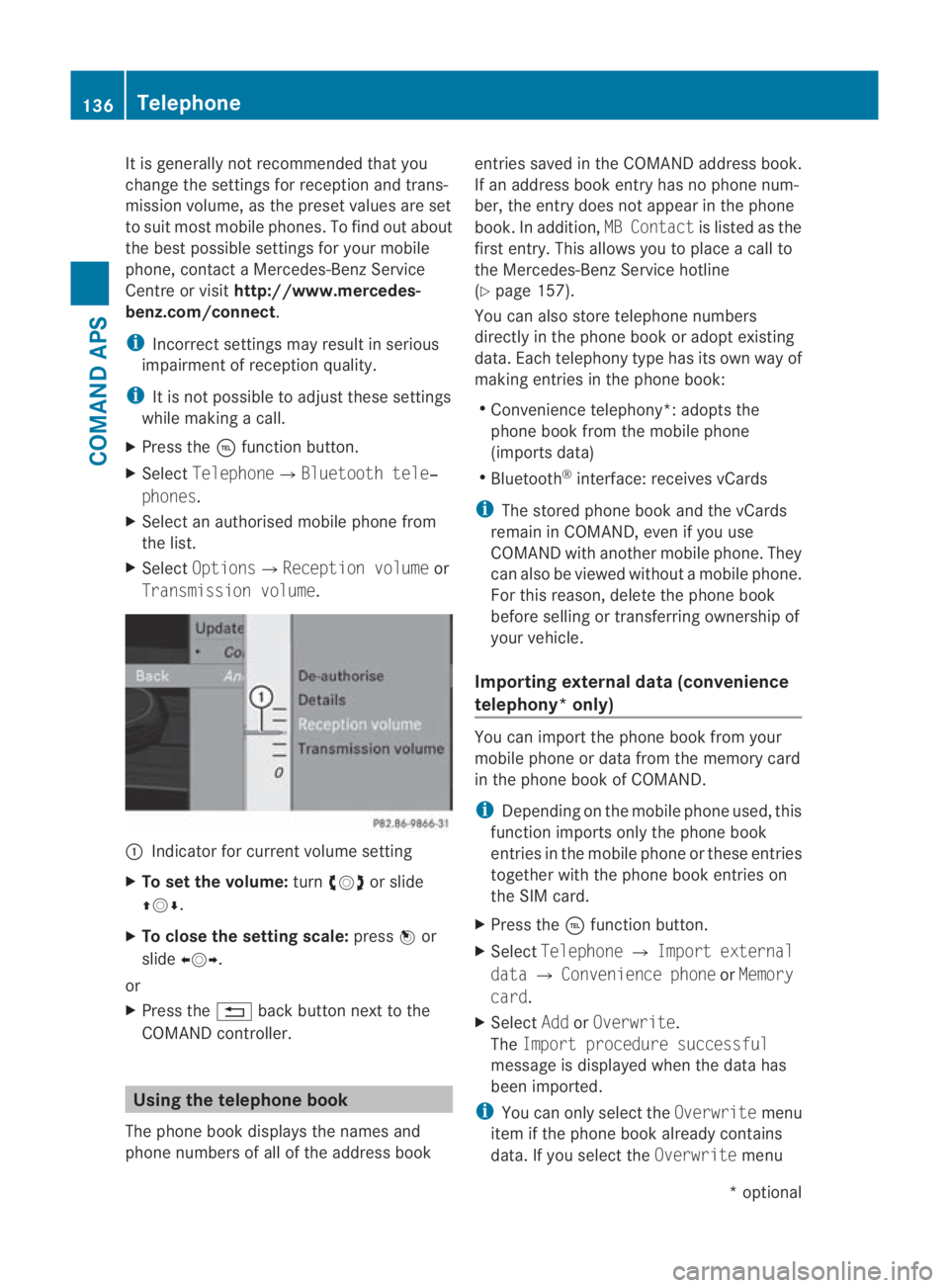
It is generally not recommended that you
change the settings for reception and trans-
missio nvolume, as the preset values are set
to suit most mobile phones. To find out about
the best possible settings for your mobile
phone, contact a Mercedes-Benz Service
Centre or visit http://www.mercedes-
benz.com/connect .
i Incorrect settings may result in serious
impairment of reception quality.
i It is not possible to adjust these settings
while making a call.
X Press the 0008function button.
X Select Telephone0004Bluetooth tele‐
phones.
X Select an authorised mobile phone from
the list.
X Select Options0004Reception volume or
Transmission volume. 0001
Indicator for current volume setting
X To set the volume: turn002800130029 or slide
001F0013000D.
X To close the setting scale: press0017or
slide 002B0013002C.
or
X Press the 0001back button next to the
COMAND controller. Using the telephone book
The phone book displays the names and
phone numbers of all of the address book entries saved in the COMAND address book.
If an address book entryh
as no phone num-
ber, the entry does no tappear in the phone
book. In addition, MB Contactis listed as the
first entry. This allows you to place a call to
the Mercedes-Benz Service hotline
(Y page 157).
You can also store telephone numbers
directly in the phone book or adopt existing
data. Each telephony type has its own way of
making entries in the phone book:
R Convenience telephony*: adopts the
phone book from the mobile phone
(imports data)
R Bluetooth ®
interface: receives vCards
i The stored phone book and the vCards
remain in COMAND, even if you use
COMAND with another mobile phone. They
can also be viewed without a mobile phone.
For this reason, delete the phone book
before selling or transferring ownership of
your vehicle.
Importing external dat a(convenience
telephony* only) You can import the phone book from your
mobile phone or data from the memory card
in the phone book of COMAND.
i
Depending on the mobile phone used, this
function imports only the phone book
entries in the mobile phone or these entries
together with the phone book entries on
the SIM card.
X Press the 0008function button.
X Select Telephone 0004Import external
data 0004Convenience phone orMemory
card.
X Select AddorOverwrite .
The Import procedure successful
message is displayed when the data has
been imported.
i You can only select the Overwritemenu
item if the phone book already contains
data. If you select the Overwritemenu136
TelephoneCOMAND APS
*o
ptional
BA 197 ECE RE 2010/6a; 1; 2, en-GB
sabbaeu
Version: 3.0.3.6 2010-05-07T14:19:43+02:00 - Seite 136
Page 140 of 361
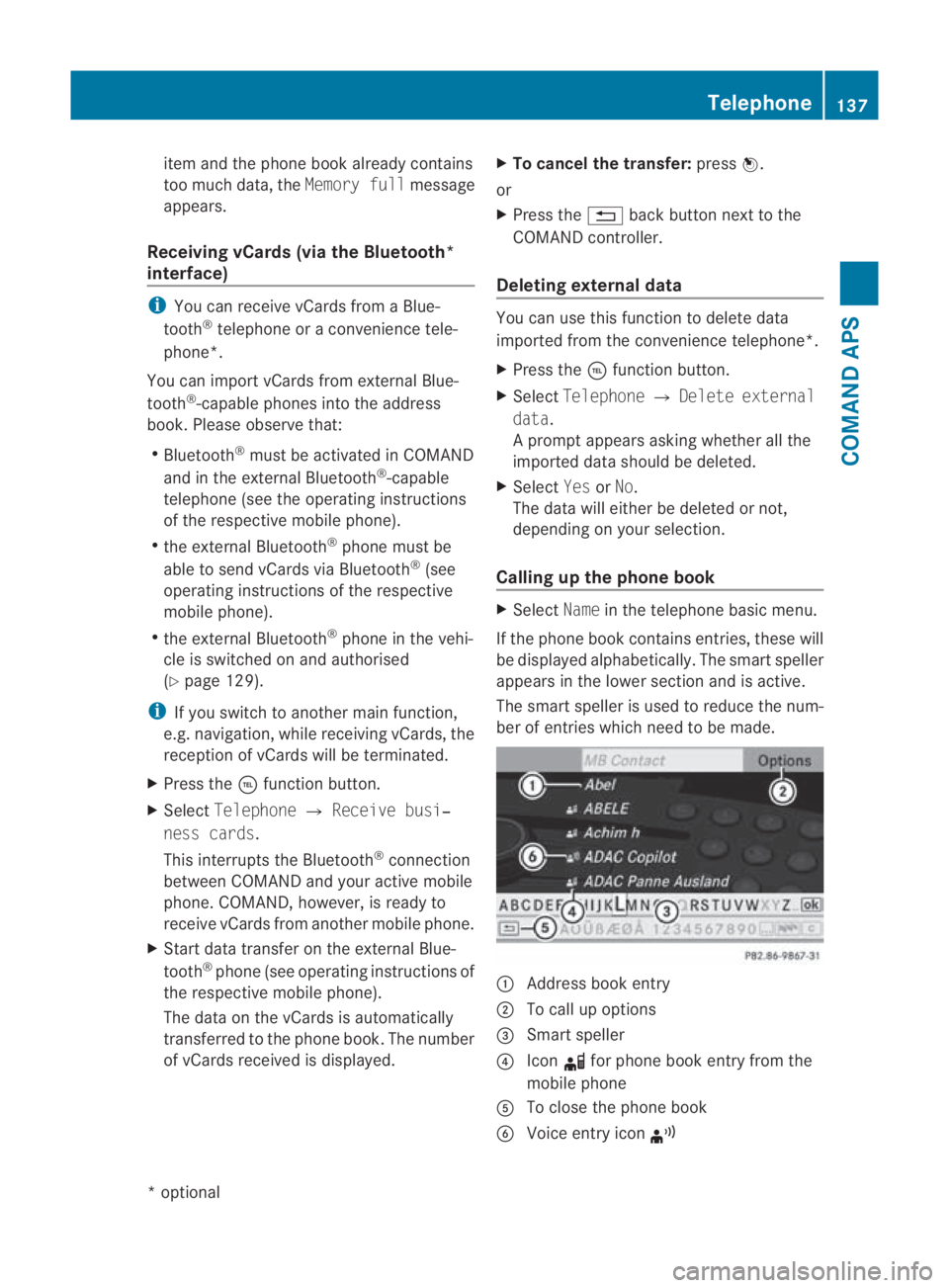
item and the phone book already contains
too much data, the
Memory fullmessage
appears.
Receiving vCards (via the Bluetooth*
interface) i
You can receive vCards fro maBlue-
tooth ®
telephone or a convenience tele-
phone*.
You can import vCards from external Blue-
tooth ®
-capable phones into the address
book. Please observe that:
R Bluetooth ®
must be activated in COMAND
and in the external Bluetooth ®
-capable
telephone (see the operating instructions
of the respective mobile phone).
R the external Bluetooth ®
phone mus tbe
able to send vCards via Bluetooth ®
(see
operating instructions of the respective
mobile phone).
R the external Bluetooth ®
phone in the vehi-
cle is switched on and authorised
(Y page 129).
i If you switch to another main function,
e.g .navigation, while receiving vCards, the
reception of vCards will be terminated.
X Press the 0008function button.
X Select Telephone 0004Receive busi‐
ness cards.
This interrupts the Bluetooth ®
connection
between COMAND and your active mobile
phone. COMAND, however, is ready to
receive vCards from another mobile phone.
X Start data transfer on the external Blue-
tooth ®
phone (see operating instructions of
the respective mobile phone).
The data on the vCards is automatically
transferred to the phon ebook. The number
of vCards received is displayed. X
To cancel the transfer: press0017.
or
X Press the 0001back button next to the
COMAND controller.
Deleting external data You can use this function to delete data
imported from the convenience telephone*.
X
Press the 0008function button.
X Select Telephone 0004Delete external
data.
Ap rompt appears asking whethe rall the
imported data should be deleted.
X Select YesorNo.
The data will either be deleted or not,
depending on your selection.
Calling up the phone book X
Select Namein the telephone basic menu.
If the phone book contains entries, these will
be displayed alphabetically. The smart speller
appears in the lower section and is active.
The smart speller is used to reduce the num-
ber of entries which need to be made. 0001
Address book entry
0002 To call up options
0015 Smart speller
0014 Icon 000Ffor phone book entry from the
mobile phone
0012 To close the phone book
0013 Voice entry icon ¦ Telephone
137COMAND APS
*optional
BA 197 ECE RE 2010/6a; 1; 2, en-GB
sabbaeu
Version: 3.0.3.6 2010-05-07T14:19:43+02:00 - Seite 137 Z