MITSUBISHI MIRAGE 2014 6.G MMCS Manual
Manufacturer: MITSUBISHI, Model Year: 2014, Model line: MIRAGE, Model: MITSUBISHI MIRAGE 2014 6.GPages: 135, PDF Size: 26.9 MB
Page 21 of 135
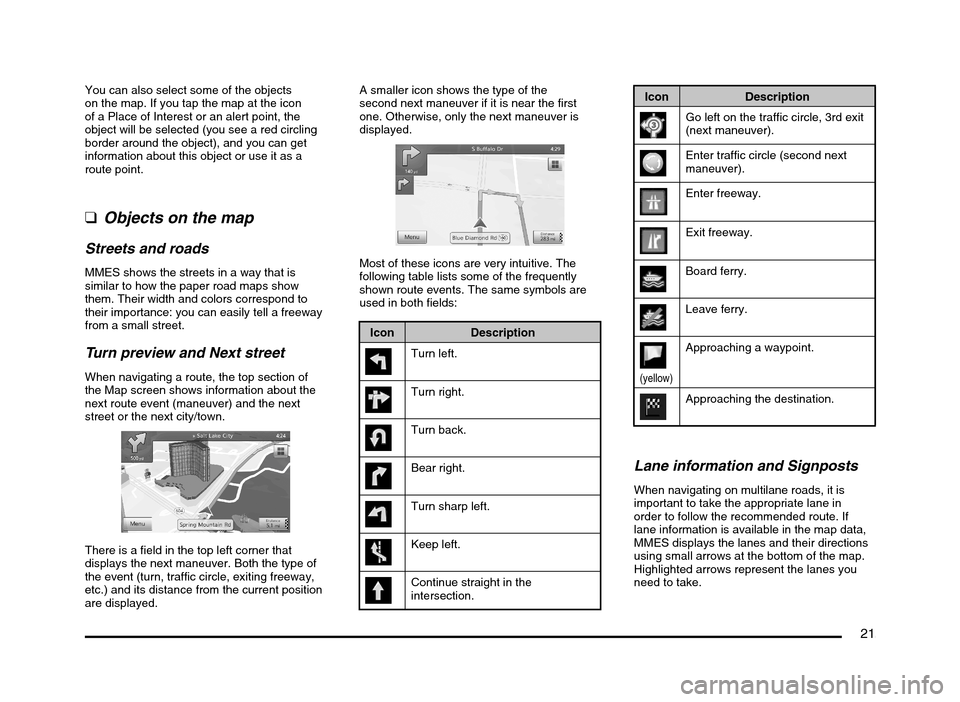
21
You can also select some of the objects
on the map. If you tap the map at the icon
of a Place of Interest or an alert point, the
object will be selected (you see a red circling
border around the object), and you can get
information about this object or use it as a
route point.
qObjects on the map
Streets and roads
MMES shows the streets in a way that is
similar to how the paper road maps show
them. Their width and colors correspond to
their importance: you can easily tell a freeway
from a small street.
Turn preview and Next street
When navigating a route, the top section of
the Map screen shows information about the
next route event (maneuver) and the next
street or the next city/town.
There is a field in the top left corner that
displays the next maneuver. Both the type of
the event (turn, traffic circle, exiting freeway,
etc.) and its distance from the current position
are displayed.A smaller icon shows the type of the
second next maneuver if it is near the first
one. Otherwise, only the next maneuver is
displayed.
Most of these icons are very intuitive. The
following table lists some of the frequently
shown route events. The same symbols are
used in both fields:
Icon Description
Turn left.
Turn right.
Turn back.
Bear right.
Turn sharp left.
Keep left.
Continue straight in the
intersection.
Icon Description
Go left on the traffic circle, 3rd exit
(next maneuver).
Enter traffic circle (second next
maneuver).
Enter freeway.
Exit freeway.
Board ferry.
Leave ferry.
(yellow)
Approaching a waypoint.
Approaching the destination.
Lane information and Signposts
When navigating on multilane roads, it is
important to take the appropriate lane in
order to follow the recommended route. If
lane information is available in the map data,
MMES displays the lanes and their directions
using small arrows at the bottom of the map.
Highlighted arrows represent the lanes you
need to take.
205-0010-00_QY-7375M-A_EN.indb 21205-0010-00_QY-7375M-A_EN.indb 213/12/2013 9:57:15 AM3/12/2013 9:57:15 AM
Page 22 of 135
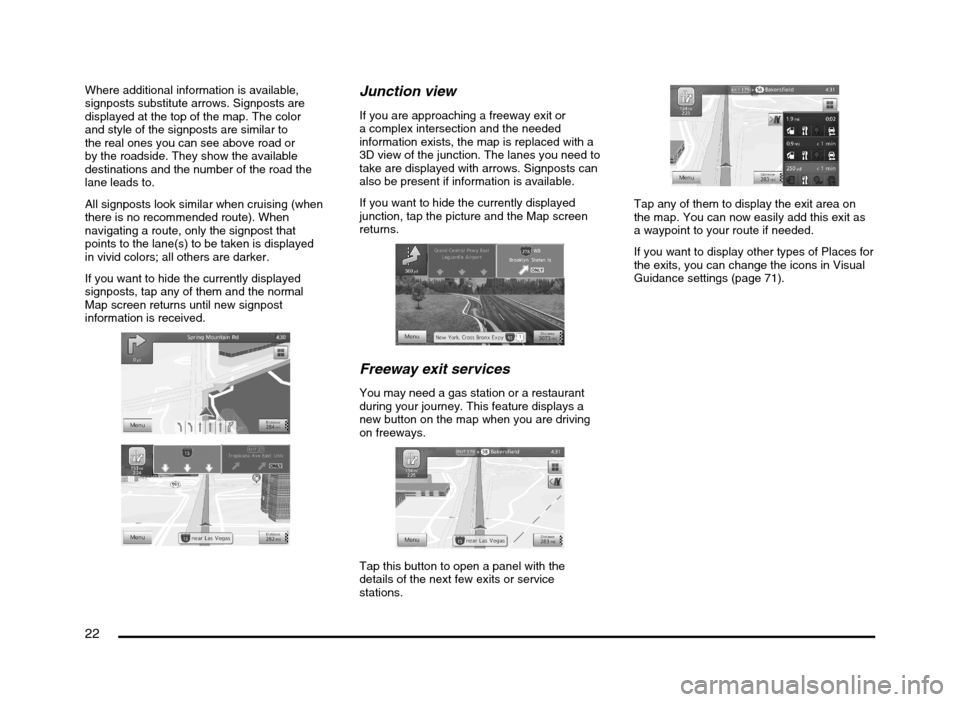
22
Where additional information is available,
signposts substitute arrows. Signposts are
displayed at the top of the map. The color
and style of the signposts are similar to
the real ones you can see above road or
by the roadside. They show the available
destinations and the number of the road the
lane leads to.
All signposts look similar when cruising (when
there is no recommended route). When
navigating a route, only the signpost that
points to the lane(s) to be taken is displayed
in vivid colors; all others are darker.
If you want to hide the currently displayed
signposts, tap any of them and the normal
Map screen returns until new signpost
information is received.Junction view
If you are approaching a freeway exit or
a complex intersection and the needed
information exists, the map is replaced with a
3D view of the junction. The lanes you need to
take are displayed with arrows. Signposts can
also be present if information is available.
If you want to hide the currently displayed
junction, tap the picture and the Map screen
returns.
Freeway exit services
You may need a gas station or a restaurant
during your journey. This feature displays a
new button on the map when you are driving
on freeways.
Tap this button to open a panel with the
details of the next few exits or service
stations.
Tap any of them to display the exit area on
the map. You can now easily add this exit as
a waypoint to your route if needed.
If you want to display other types of Places for
the exits, you can change the icons in Visual
Guidance settings (page 71).
205-0010-00_QY-7375M-A_EN.indb 22205-0010-00_QY-7375M-A_EN.indb 223/12/2013 9:57:15 AM3/12/2013 9:57:15 AM
Page 23 of 135
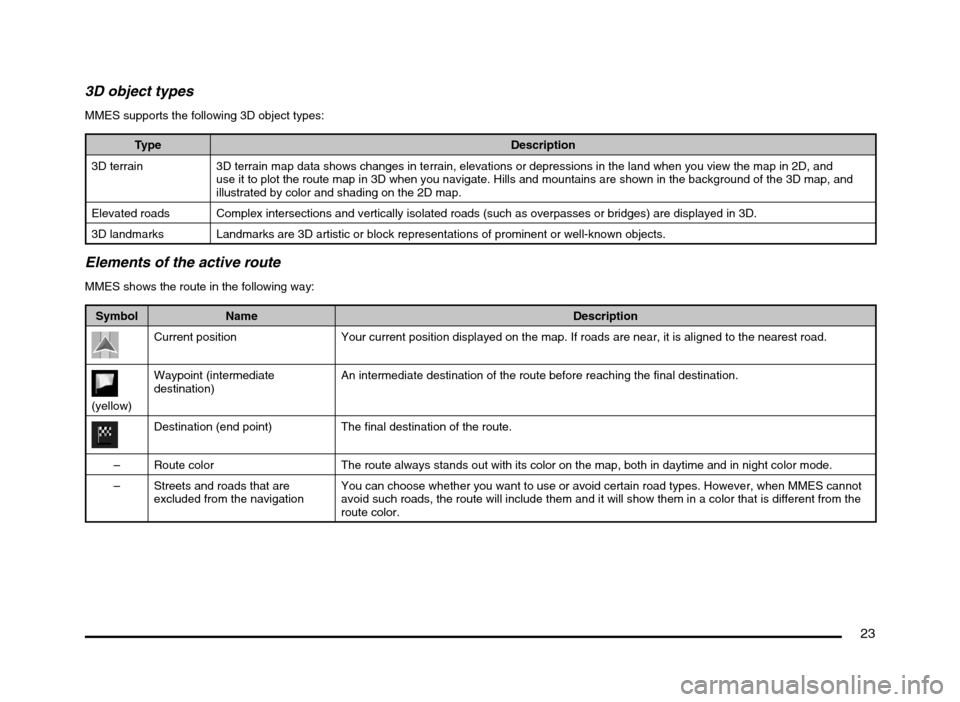
23
3D object types
MMES supports the following 3D object types:
Type Description
3D terrain 3D terrain map data shows changes in terrain, elevations or depressions in the land when you view the map in 2D, and
use it to plot the route map in 3D when you navigate. Hills and mountains are shown in the background of the 3D map, and
illustrated by color and shading on the 2D map.
Elevated roads Complex intersections and vertically isolated roads (such as overpasses or bridges) are displayed in 3D.
3D landmarks Landmarks are 3D artistic or block representations of prominent or well-known objects.
Elements of the active route
MMES shows the route in the following way:
Symbol Name Description
Current position Your current position displayed on the map. If roads are near, it is aligned to the nearest road.
(yellow)Waypoint (intermediate
destination)An intermediate destination of the route before reaching the final destination.
Destination (end point) The final destination of the route.
– Route color The route always stands out with its color on the map, both in daytime and in night color mode.
– Streets and roads that are
excluded from the navigationYou can choose whether you want to use or avoid certain road types. However, when MMES cannot
avoid such roads, the route will include them and it will show them in a color that is different from the
route color.
205-0010-00_QY-7375M-A_EN.indb 23205-0010-00_QY-7375M-A_EN.indb 233/12/2013 9:57:15 AM3/12/2013 9:57:15 AM
Page 24 of 135
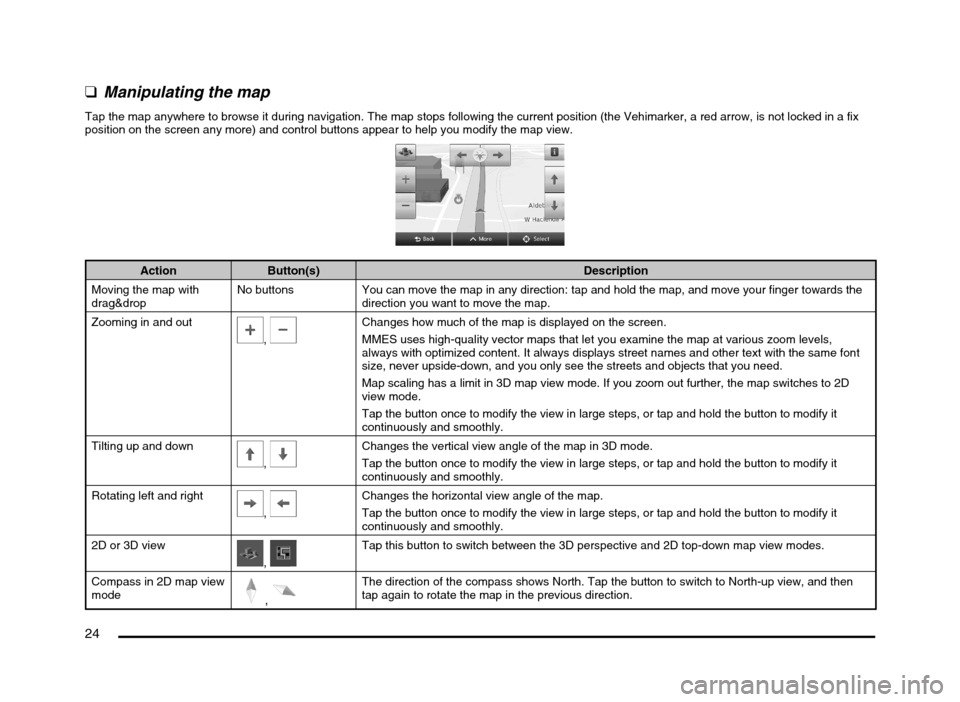
24
qManipulating the map
Tap the map anywhere to browse it during navigation. The map stops following the current position (the Vehimarker, a red arrow, is not locked in a fix
position on the screen any more) and control buttons appear to help you modify the map view.
Action Button(s) Description
Moving the map with
drag&dropNo buttons You can move the map in any direction: tap and hold the map, and move your finger towards the
direction you want to move the map.
Zooming in and out
, Changes how much of the map is displayed on the screen.
MMES uses high-quality vector maps that let you examine the map at various zoom levels,
always with optimized content. It always displays street names and other text with the same font
size, never upside-down, and you only see the streets and objects that you need.
Map scaling has a limit in 3D map view mode. If you zoom out further, the map switches to 2D
view mode.
Tap the button once to modify the view in large steps, or tap and hold the button to modify it
continuously and smoothly.
Tilting up and down
,
Changes the vertical view angle of the map in 3D mode.
Tap the button once to modify the view in large steps, or tap and hold the button to modify it
continuously and smoothly.
Rotating left and right
,
Changes the horizontal view angle of the map.
Tap the button once to modify the view in large steps, or tap and hold the button to modify it
continuously and smoothly.
2D or 3D view
, Tap this button to switch between the 3D perspective and 2D top-down map view modes.
Compass in 2D map view
mode
,
The direction of the compass shows North. Tap the button to switch to North-up view, and then
tap again to rotate the map in the previous direction.
205-0010-00_QY-7375M-A_EN.indb 24205-0010-00_QY-7375M-A_EN.indb 243/12/2013 9:57:15 AM3/12/2013 9:57:15 AM
Page 25 of 135
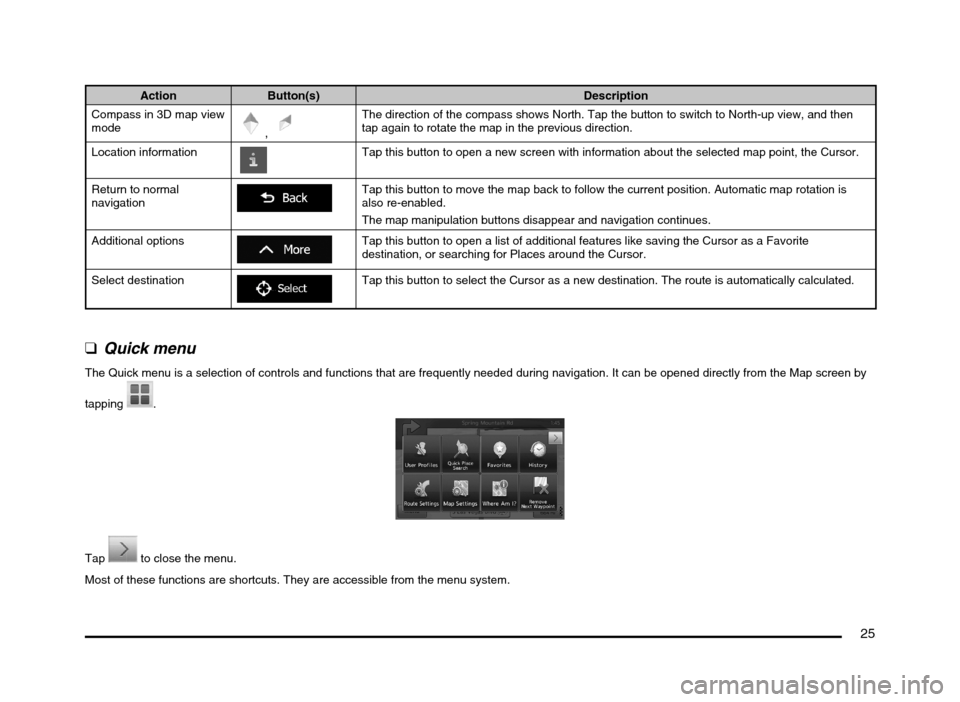
25
Action Button(s) Description
Compass in 3D map view
mode
,
The direction of the compass shows North. Tap the button to switch to North-up view, and then
tap again to rotate the map in the previous direction.
Location information
Tap this button to open a new screen with information about the selected map point, the Cursor.
Return to normal
navigation
Tap this button to move the map back to follow the current position. Automatic map rotation is
also re-enabled.
The map manipulation buttons disappear and navigation continues.
Additional options
Tap this button to open a list of additional features like saving the Cursor as a Favorite
destination, or searching for Places around the Cursor.
Select destination
Tap this button to select the Cursor as a new destination. The route is automatically calculated.
q
Quick menu
The Quick menu is a selection of controls and functions that are frequently needed during navigation. It can be opened directly from the Map screen by
tapping
.
Tap to close the menu.
Most of these functions are shortcuts. They are accessible from the menu system.
205-0010-00_QY-7375M-A_EN.indb 25205-0010-00_QY-7375M-A_EN.indb 253/12/2013 9:57:16 AM3/12/2013 9:57:16 AM
Page 26 of 135
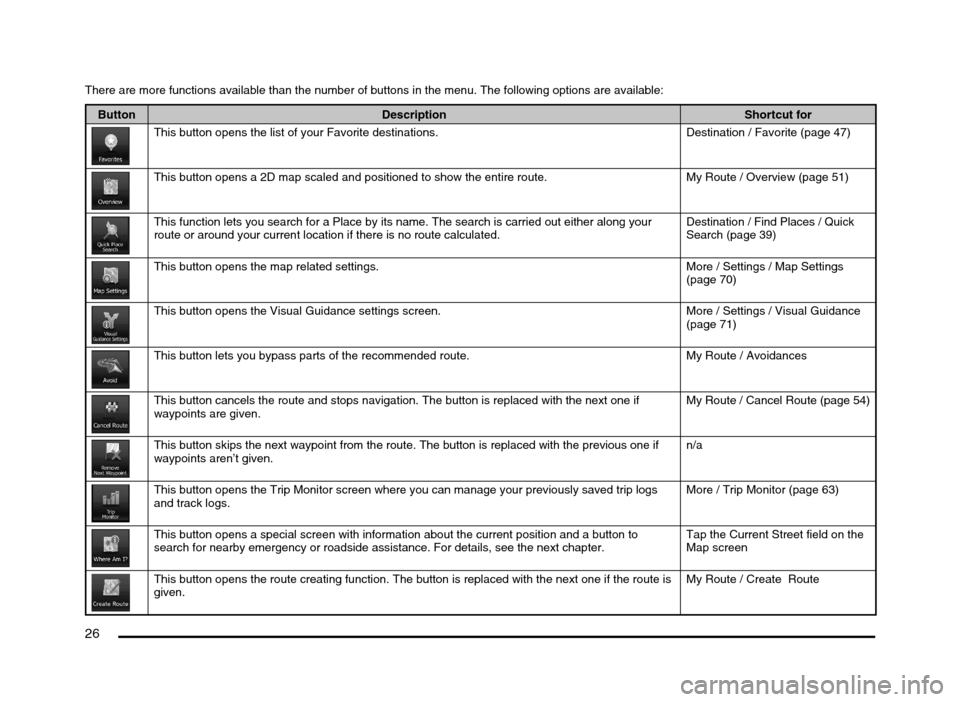
26
There are more functions available than the number of buttons in the menu. The following options are available:
Button Description Shortcut for
This button opens the list of your Favorite destinations. Destination / Favorite (page 47)
This button opens a 2D map scaled and positioned to show the entire route. My Route / Overview (page 51)
This function lets you search for a Place by its name. The search is carried out either along your
route or around your current location if there is no route calculated.Destination / Find Places / Quick
Search (page 39)
This button opens the map related settings. More / Settings / Map Settings
(page 70)
This button opens the Visual Guidance settings screen. More / Settings / Visual Guidance
(page 71)
This button lets you bypass parts of the recommended route. My Route / Avoidances
This button cancels the route and stops navigation. The button is replaced with the next one if
waypoints are given.My Route / Cancel Route (page 54)
This button skips the next waypoint from the route. The button is replaced with the previous one if
waypoints aren’t given.n/a
This button opens the Trip Monitor screen where you can manage your previously saved trip logs
and track logs.More / Trip Monitor (page 63)
This button opens a special screen with information about the current position and a button to
search for nearby emergency or roadside assistance. For details, see the next chapter.Tap the Current Street field on the
Map screen
This button opens the route creating function. The button is replaced with the next one if the route is
given.My Route / Create Route
205-0010-00_QY-7375M-A_EN.indb 26205-0010-00_QY-7375M-A_EN.indb 263/12/2013 9:57:16 AM3/12/2013 9:57:16 AM
Page 27 of 135
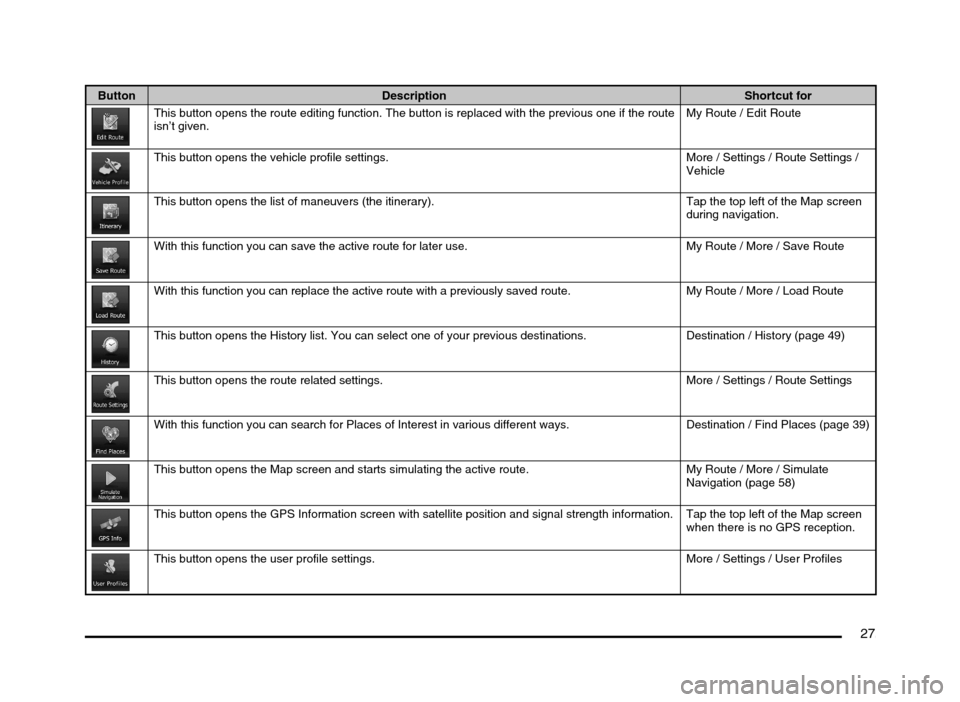
27
Button Description Shortcut for
This button opens the route editing function. The button is replaced with the previous one if the route
isn’t given.My Route / Edit Route
This button opens the vehicle profile settings. More / Settings / Route Settings /
Vehicle
This button opens the list of maneuvers (the itinerary). Tap the top left of the Map screen
during navigation.
With this function you can save the active route for later use. My Route / More / Save Route
With this function you can replace the active route with a previously saved route. My Route / More / Load Route
This button opens the History list. You can select one of your previous destinations. Destination / History (page 49)
This button opens the route related settings. More / Settings / Route Settings
With this function you can search for Places of Interest in various different ways. Destination / Find Places (page 39)
This button opens the Map screen and starts simulating the active route. My Route / More / Simulate
Navigation (page 58)
This button opens the GPS Information screen with satellite position and signal strength information. Tap the top left of the Map screen
when there is no GPS reception.
This button opens the user profile settings. More / Settings / User Profiles
205-0010-00_QY-7375M-A_EN.indb 27205-0010-00_QY-7375M-A_EN.indb 273/12/2013 9:57:16 AM3/12/2013 9:57:16 AM
Page 28 of 135
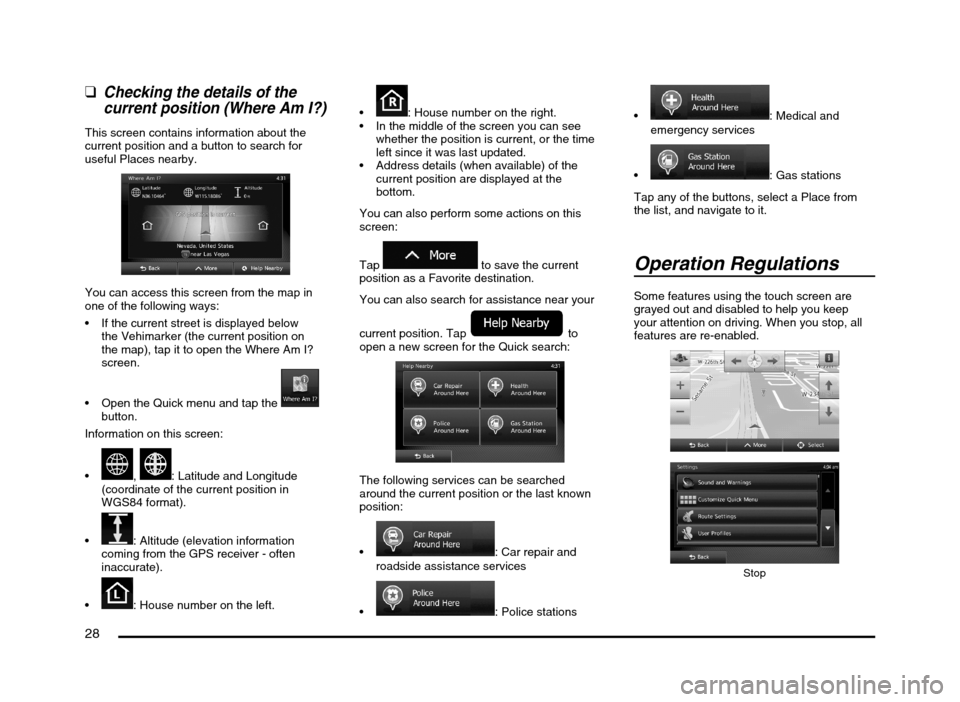
28
qChecking the details of the
current position (Where Am I?)
This screen contains information about the
current position and a button to search for
useful Places nearby.
You can access this screen from the map in
one of the following ways:
If the current street is displayed below
the Vehimarker (the current position on
the map), tap it to open the Where Am I?
screen.
Open the Quick menu and tap the
button.
Information on this screen:
, : Latitude and Longitude
(coordinate of the current position in
WGS84 format).
: Altitude (elevation information
coming from the GPS receiver - often
inaccurate).
: House number on the left.
: House number on the right.
In the middle of the screen you can see
whether the position is current, or the time
left since it was last updated.
Address details (when available) of the
current position are displayed at the
bottom.
You can also perform some actions on this
screen:
Tap
to save the current
position as a Favorite destination.
You can also search for assistance near your
current position. Tap
to
open a new screen for the Quick search:
The following services can be searched
around the current position or the last known
position:
: Car repair and
roadside assistance services
: Police stations
: Medical and
emergency services
: Gas stations
Tap any of the buttons, select a Place from
the list, and navigate to it.
Operation Regulations
Some features using the touch screen are
grayed out and disabled to help you keep
your attention on driving. When you stop, all
features are re-enabled.
Stop
205-0010-00_QY-7375M-A_EN.indb 28205-0010-00_QY-7375M-A_EN.indb 283/12/2013 9:57:16 AM3/12/2013 9:57:16 AM
Page 29 of 135
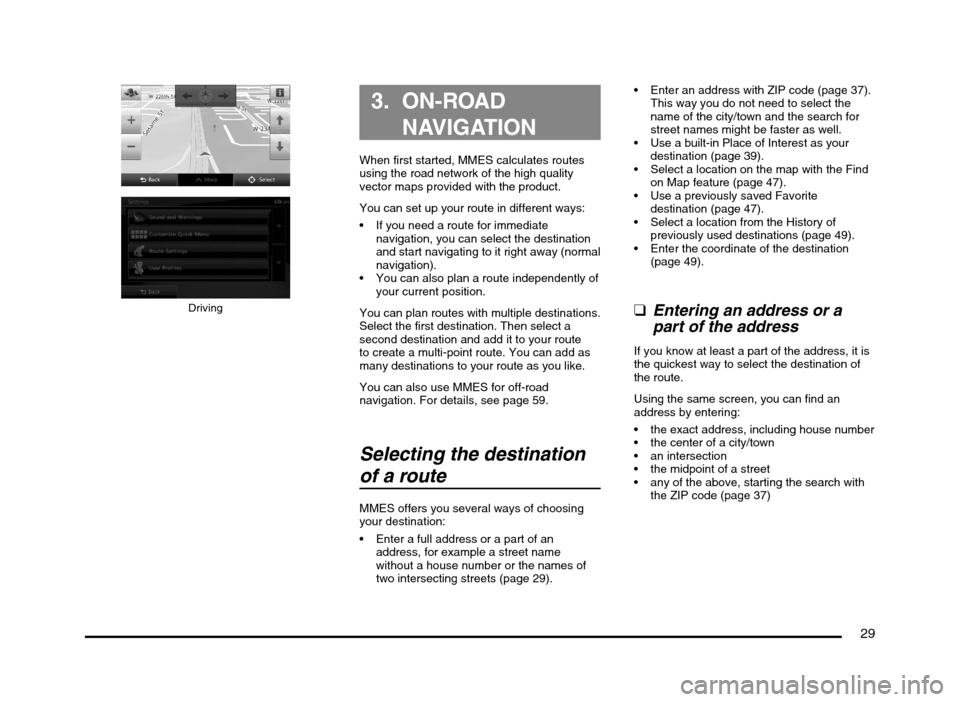
29
Driving
3. ON-ROAD
NAVIGATION
When first started, MMES calculates routes
using the road network of the high quality
vector maps provided with the product.
You can set up your route in different ways:
If you need a route for immediate
navigation, you can select the destination
and start navigating to it right away (normal
navigation).
You can also plan a route independently of
your current position.
You can plan routes with multiple destinations.
Select the first destination. Then select a
second destination and add it to your route
to create a multi-point route. You can add as
many destinations to your route as you like.
You can also use MMES for off-road
navigation. For details, see page 59.
Selecting the destination
of a route
MMES offers you several ways of choosing
your destination:
Enter a full address or a part of an
address, for example a street name
without a house number or the names of
two intersecting streets (page 29). Enter an address with ZIP code (page 37).
This way you do not need to select the
name of the city/town and the search for
street names might be faster as well.
Use a built-in Place of Interest as your
destination (page 39).
Select a location on the map with the Find
on Map feature (page 47).
Use a previously saved Favorite
destination (page 47).
Select a location from the History of
previously used destinations (page 49).
Enter the coordinate of the destination
(page 49).
qEntering an address or a
part of the address
If you know at least a part of the address, it is
the quickest way to select the destination of
the route.
Using the same screen, you can find an
address by entering:
the exact address, including house number
the center of a city/town
the midpoint of a street
any of the above, starting the search with
the ZIP code (page 37)
205-0010-00_QY-7375M-A_EN.indb 29205-0010-00_QY-7375M-A_EN.indb 293/12/2013 9:57:16 AM3/12/2013 9:57:16 AM
Page 30 of 135
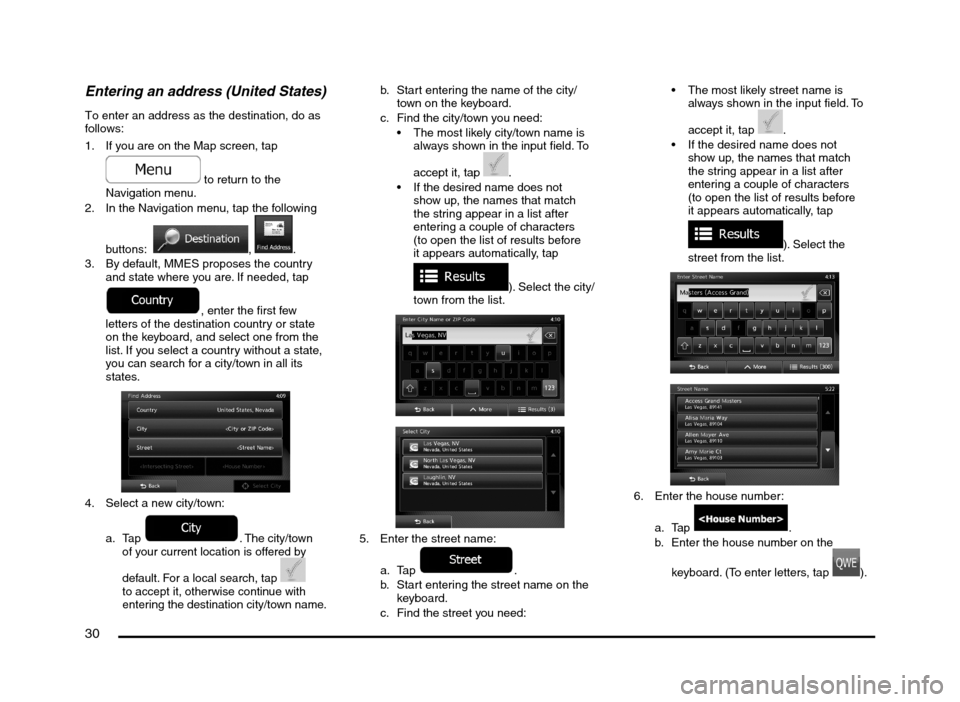
30
Entering an address (United States)
To enter an address as the destination, do as
follows:
1. If you are on the Map screen, tap
to return to the
Navigation menu.
2. In the Navigation menu, tap the following
buttons:
, .
3. By default, MMES proposes the country
and state where you are. If needed, tap
, enter the first few
letters of the destination country or state
on the keyboard, and select one from the
list. If you select a country without a state,
you can search for a city/town in all its
states.
4. Select a new city/town:
a.
Tap . The city/town
of your current location is offered by
default. For a local search, tap
to accept it, otherwise continue with
entering the destination city/town name.
b. Start entering the name of the city/
town on the keyboard.
c. Find the city/town you need:
The most likely city/town name is
always shown in the input field. To
accept it, tap
.
If the desired name does not
show up, the names that match
the string appear in a list after
entering a couple of characters
(to open the list of results before
it appears automatically, tap
). Select the city/
town from the list.
5. Enter the street name:
a. Tap
.
b. Start entering the street name on the
keyboard.
c. Find the street you need: The most likely street name is
always shown in the input field. To
accept it, tap
.
If the desired name does not
show up, the names that match
the string appear in a list after
entering a couple of characters
(to open the list of results before
it appears automatically, tap
). Select the
street from the list.
6. Enter the house number:
a. Tap
.
b. Enter the house number on the
keyboard. (To enter letters, tap
).
205-0010-00_QY-7375M-A_EN.indb 30205-0010-00_QY-7375M-A_EN.indb 303/12/2013 9:57:16 AM3/12/2013 9:57:16 AM