MITSUBISHI MIRAGE 2014 6.G MMCS Manual
Manufacturer: MITSUBISHI, Model Year: 2014, Model line: MIRAGE, Model: MITSUBISHI MIRAGE 2014 6.GPages: 135, PDF Size: 26.9 MB
Page 51 of 135
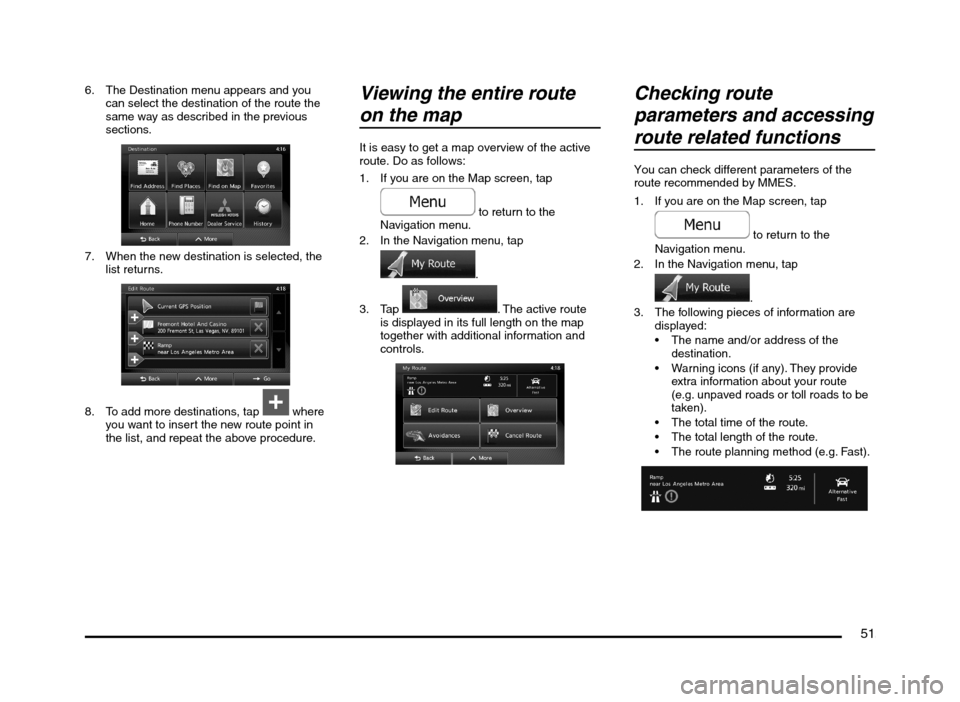
51
6. The Destination menu appears and you
can select the destination of the route the
same way as described in the previous
sections.
7. When the new destination is selected, the
list returns.
8. To add more destinations, tap where
you want to insert the new route point in
the list, and repeat the above procedure.
Viewing the entire route
on the map
It is easy to get a map overview of the active
route. Do as follows:
1. If you are on the Map screen, tap
to return to the
Navigation menu.
2. In the Navigation menu, tap
.
3. Tap
. The active route
is displayed in its full length on the map
together with additional information and
controls.
Checking route
parameters and accessing
route related functions
You can check different parameters of the
route recommended by MMES.
1. If you are on the Map screen, tap
to return to the
Navigation menu.
2. In the Navigation menu, tap
.
3. The following pieces of information are
displayed:
The name and/or address of the
destination.
Warning icons (if any). They provide
extra information about your route
(e.g. unpaved roads or toll roads to be
taken).
The total time of the route.
The total length of the route.
The route planning method (e.g. Fast).
205-0010-00_QY-7375M-A_EN.indb 51205-0010-00_QY-7375M-A_EN.indb 513/12/2013 9:57:22 AM3/12/2013 9:57:22 AM
Page 52 of 135
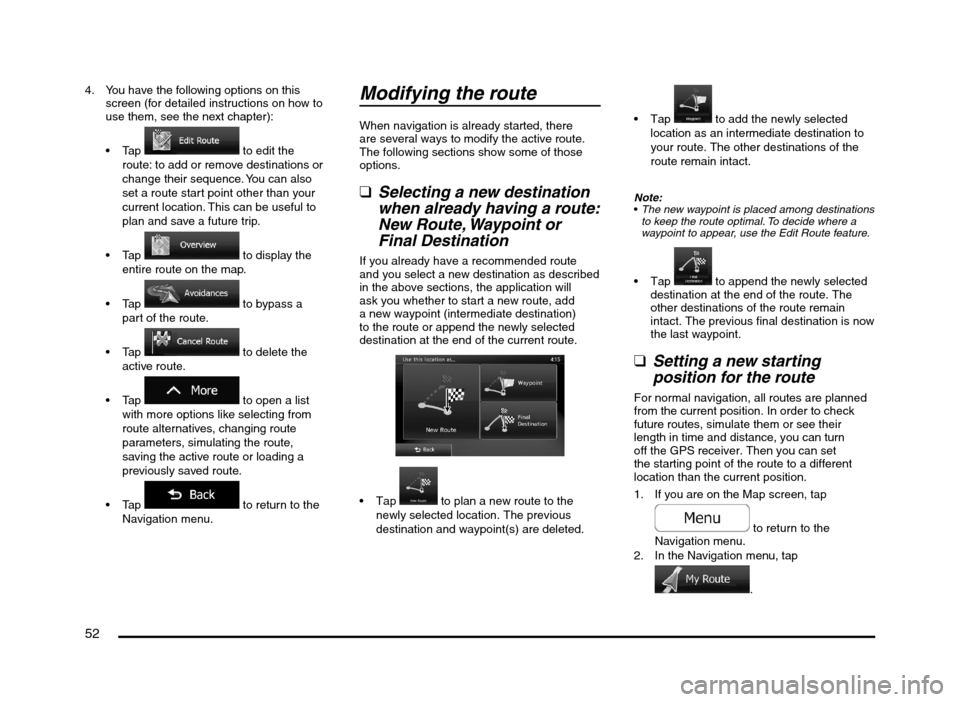
52
4. You have the following options on this
screen (for detailed instructions on how to
use them, see the next chapter):
to edit the
route: to add or remove destinations or
change their sequence. You can also
set a route start point other than your
current location. This can be useful to
plan and save a future trip.
to display the
entire route on the map.
to bypass a
part of the route.
to delete the
active route.
to open a list
with more options like selecting from
route alternatives, changing route
parameters, simulating the route,
saving the active route or loading a
previously saved route.
to return to the
Navigation menu.
Modifying the route
When navigation is already started, there
are several ways to modify the active route.
The following sections show some of those
options.
qSelecting a new destination
when already having a route:
New Route, Waypoint or
Final Destination
If you already have a recommended route
and you select a new destination as described
in the above sections, the application will
ask you whether to start a new route, add
a new waypoint (intermediate destination)
to the route or append the newly selected
destination at the end of the current route.
to plan a new route to the
newly selected location. The previous
destination and waypoint(s) are deleted.
to add the newly selected
location as an intermediate destination to
your route. The other destinations of the
route remain intact.
Note:
The new waypoint is placed among destinations
to keep the route optimal. To decide where a
waypoint to appear, use the Edit Route feature.
to append the newly selected
destination at the end of the route. The
other destinations of the route remain
intact. The previous final destination is now
the last waypoint.
qSetting a new starting
position for the route
For normal navigation, all routes are planned
from the current position. In order to check
future routes, simulate them or see their
length in time and distance, you can turn
off the GPS receiver. Then you can set
the starting point of the route to a different
location than the current position.
1. If you are on the Map screen, tap
to return to the
Navigation menu.
2. In the Navigation menu, tap
.
205-0010-00_QY-7375M-A_EN.indb 52205-0010-00_QY-7375M-A_EN.indb 523/12/2013 9:57:22 AM3/12/2013 9:57:22 AM
Page 53 of 135
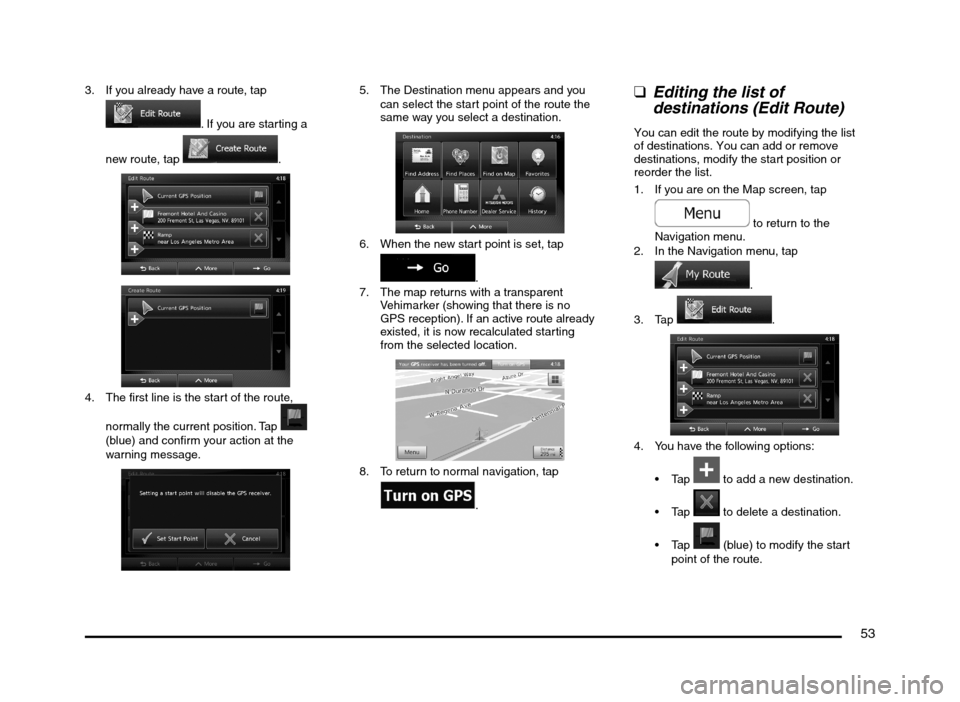
53
3. If you already have a route, tap
. If you are starting a
new route, tap
.
4. The first line is the start of the route,
normally the current position. Tap
(blue) and confirm your action at the
warning message.
5. The Destination menu appears and you
can select the start point of the route the
same way you select a destination.
6. When the new start point is set, tap
.
7. The map returns with a transparent
Vehimarker (showing that there is no
GPS reception). If an active route already
existed, it is now recalculated starting
from the selected location.
8. To return to normal navigation, tap
.
qEditing the list of
destinations (Edit Route)
You can edit the route by modifying the list
of destinations. You can add or remove
destinations, modify the start position or
reorder the list.
1. If you are on the Map screen, tap
to return to the
Navigation menu.
2. In the Navigation menu, tap
.
3. Tap
.
4. You have the following options:
to add a new destination.
to delete a destination.
(blue) to modify the start
point of the route.
205-0010-00_QY-7375M-A_EN.indb 53205-0010-00_QY-7375M-A_EN.indb 533/12/2013 9:57:22 AM3/12/2013 9:57:22 AM
Page 54 of 135
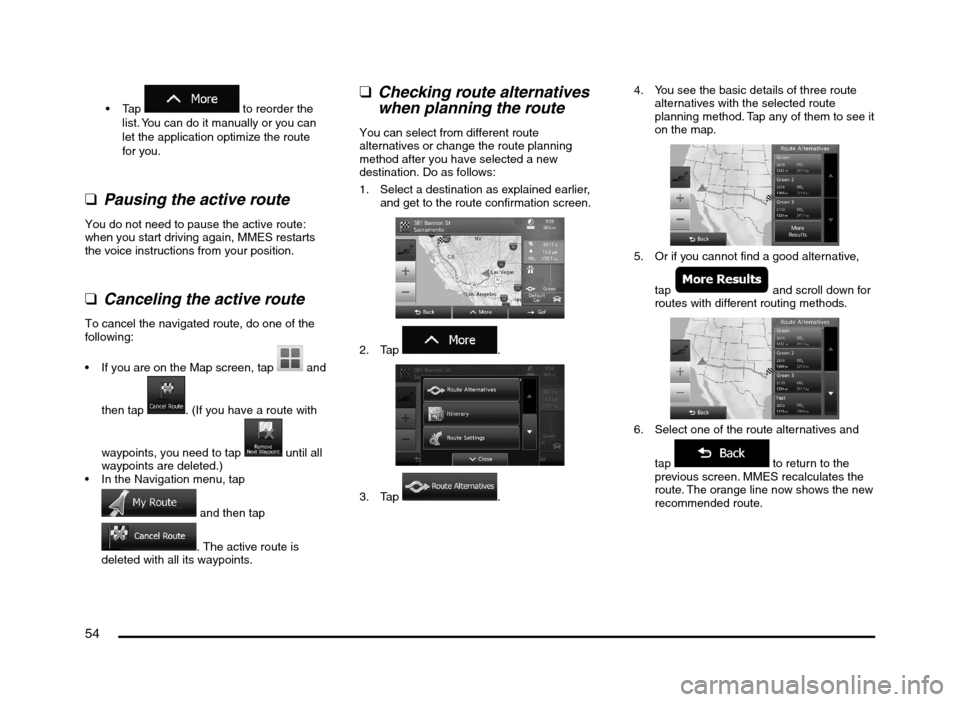
54
to reorder the
list. You can do it manually or you can
let the application optimize the route
for you.
q
Pausing the active route
You do not need to pause the active route:
when you start driving again, MMES restarts
the voice instructions from your position.
qCanceling the active route
To cancel the navigated route, do one of the
following:
If you are on the Map screen, tap
and
then tap
. (If you have a route with
waypoints, you need to tap
until all
waypoints are deleted.)
In the Navigation menu, tap
and then tap
. The active route is
deleted with all its waypoints.
qChecking route alternatives
when planning the route
You can select from different route
alternatives or change the route planning
method after you have selected a new
destination. Do as follows:
1. Select a destination as explained earlier,
and get to the route confirmation screen.
2. Tap .
3. Tap .4. You see the basic details of three route
alternatives with the selected route
planning method. Tap any of them to see it
on the map.
5. Or if you cannot find a good alternative,
tap
and scroll down for
routes with different routing methods.
6. Select one of the route alternatives and
tap
to return to the
previous screen. MMES recalculates the
route. The orange line now shows the new
recommended route.
205-0010-00_QY-7375M-A_EN.indb 54205-0010-00_QY-7375M-A_EN.indb 543/12/2013 9:57:22 AM3/12/2013 9:57:22 AM
Page 55 of 135
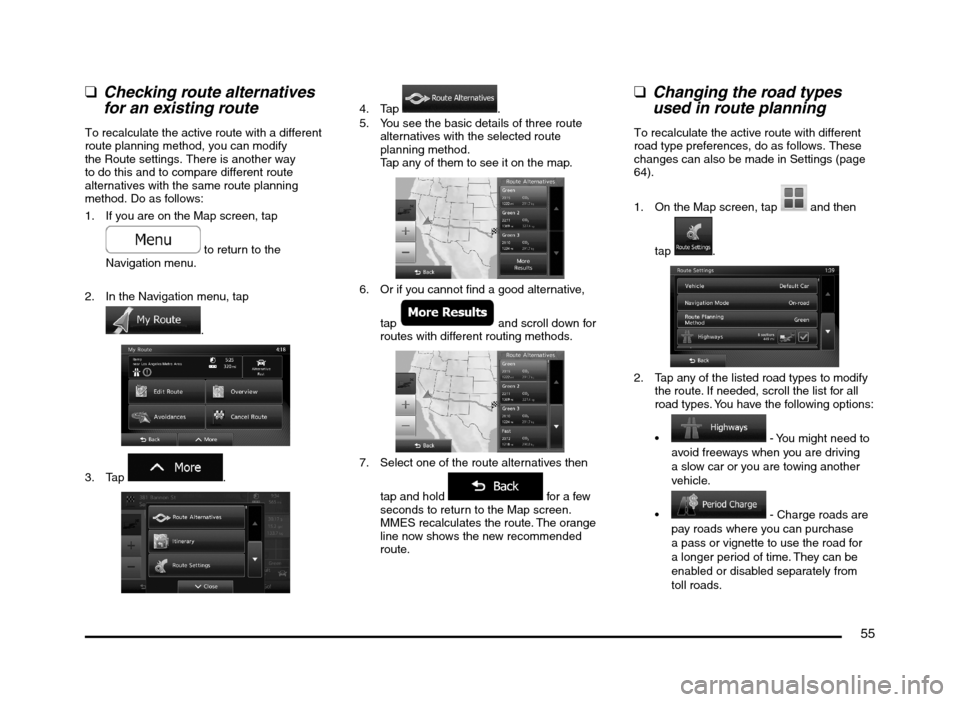
55
qChecking route alternatives
for an existing route
To recalculate the active route with a different
route planning method, you can modify
the Route settings. There is another way
to do this and to compare different route
alternatives with the same route planning
method. Do as follows:
1. If you are on the Map screen, tap
to return to the
Navigation menu.
2. In the Navigation menu, tap
.
3. Tap .
4. Tap .
5. You see the basic details of three route
alternatives with the selected route
planning method.
Tap any of them to see it on the map.
6. Or if you cannot find a good alternative,
tap
and scroll down for
routes with different routing methods.
7. Select one of the route alternatives then
tap and hold
for a few
seconds to return to the Map screen.
MMES recalculates the route. The orange
line now shows the new recommended
route.
qChanging the road types
used in route planning
To recalculate the active route with different
road type preferences, do as follows. These
changes can also be made in Settings (page
64).
1. On the Map screen, tap
and then
tap
.
2. Tap any of the listed road types to modify
the route. If needed, scroll the list for all
road types. You have the following options:
- You might need to
avoid freeways when you are driving
a slow car or you are towing another
vehicle.
- Charge roads are
pay roads where you can purchase
a pass or vignette to use the road for
a longer period of time. They can be
enabled or disabled separately from
toll roads.
205-0010-00_QY-7375M-A_EN.indb 55205-0010-00_QY-7375M-A_EN.indb 553/12/2013 9:57:23 AM3/12/2013 9:57:23 AM
Page 56 of 135
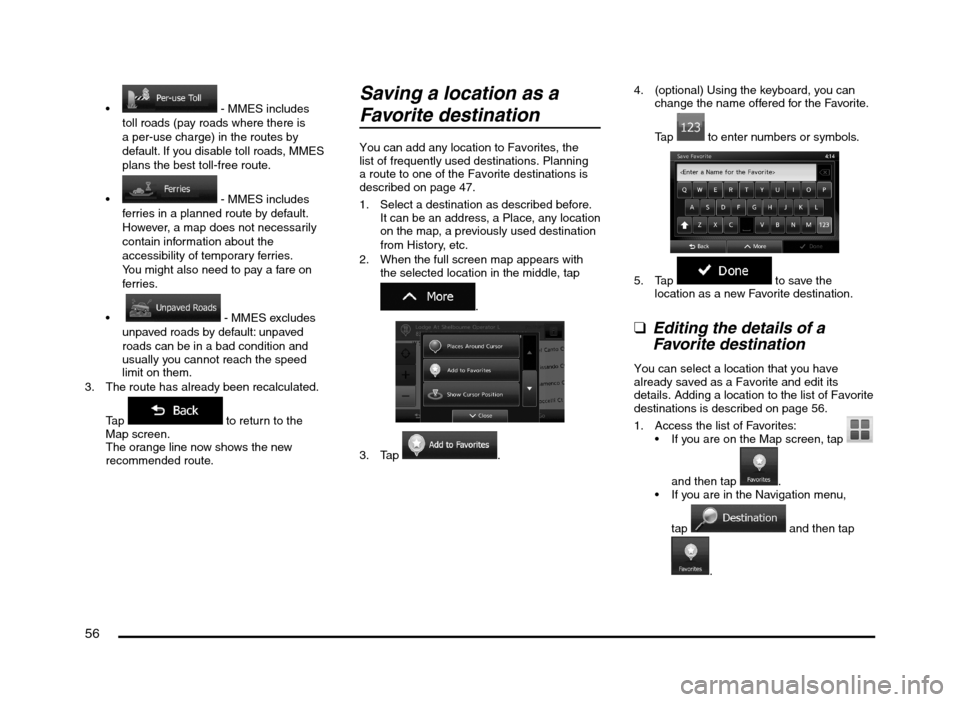
56
- MMES includes
toll roads (pay roads where there is
a per-use charge) in the routes by
default. If you disable toll roads, MMES
plans the best toll-free route.
- MMES includes
ferries in a planned route by default.
However, a map does not necessarily
contain information about the
accessibility of temporary ferries.
You might also need to pay a fare on
ferries.
- MMES excludes
unpaved roads by default: unpaved
roads can be in a bad condition and
usually you cannot reach the speed
limit on them.
3. The route has already been recalculated.
Tap
to return to the
Map screen.
The orange line now shows the new
recommended route.
Saving a location as a
Favorite destination
You can add any location to Favorites, the
list of frequently used destinations. Planning
a route to one of the Favorite destinations is
described on page 47.
1. Select a destination as described before.
It can be an address, a Place, any location
on the map, a previously used destination
from History, etc.
2. When the full screen map appears with
the selected location in the middle, tap
.
3. Tap .4. (optional) Using the keyboard, you can
change the name offered for the Favorite.
Tap
to enter numbers or symbols.
5. Tap to save the
location as a new Favorite destination.
qEditing the details of a
Favorite destination
You can select a location that you have
already saved as a Favorite and edit its
details. Adding a location to the list of Favorite
destinations is described on page 56.
1. Access the list of Favorites:
If you are on the Map screen, tap
and then tap
.
If you are in the Navigation menu,
tap
and then tap
.
205-0010-00_QY-7375M-A_EN.indb 56205-0010-00_QY-7375M-A_EN.indb 563/12/2013 9:57:23 AM3/12/2013 9:57:23 AM
Page 57 of 135
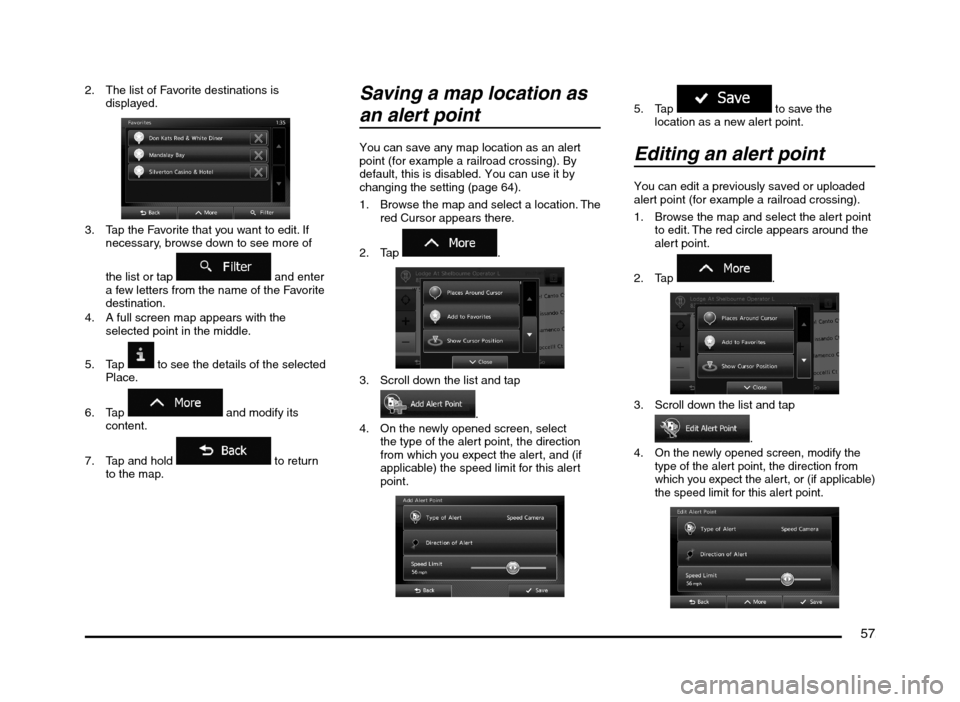
57
2. The list of Favorite destinations is
displayed.
3. Tap the Favorite that you want to edit. If
necessary, browse down to see more of
the list or tap
and enter
a few letters from the name of the Favorite
destination.
4. A full screen map appears with the
selected point in the middle.
5. Tap
to see the details of the selected
Place.
6. Tap
and modify its
content.
7. Tap and hold
to return
to the map.
Saving a map location as
an alert point
You can save any map location as an alert
point (for example a railroad crossing). By
default, this is disabled. You can use it by
changing the setting (page 64).
1. Browse the map and select a location. The
red Cursor appears there.
2. Tap
.
3. Scroll down the list and tap
.
4. On the newly opened screen, select
the type of the alert point, the direction
from which you expect the alert, and (if
applicable) the speed limit for this alert
point.
5. Tap to save the
location as a new alert point.
Editing an alert point
You can edit a previously saved or uploaded
alert point (for example a railroad crossing).
1. Browse the map and select the alert point
to edit. The red circle appears around the
alert point.
2. Tap
.
3. Scroll down the list and tap
.4. On the newly opened screen, modify the
type of the alert point, the direction from
which you expect the alert, or (if applicable)
the speed limit for this alert point.
205-0010-00_QY-7375M-A_EN.indb 57205-0010-00_QY-7375M-A_EN.indb 573/12/2013 9:57:23 AM3/12/2013 9:57:23 AM
Page 58 of 135
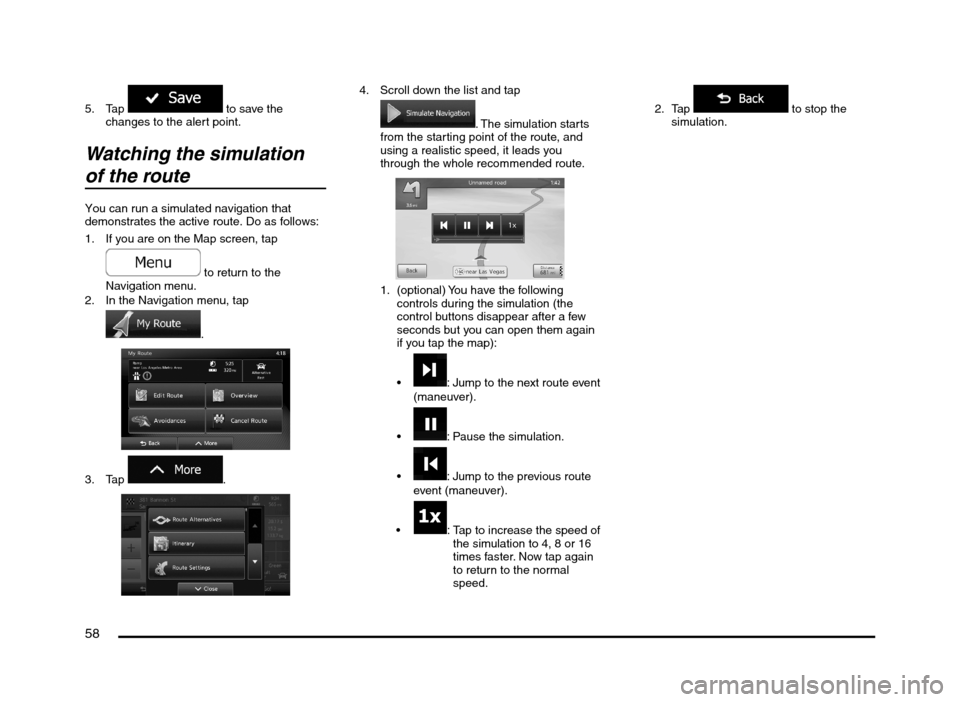
58
5. Tap to save the
changes to the alert point.
Watching the simulation
of the route
You can run a simulated navigation that
demonstrates the active route. Do as follows:
1. If you are on the Map screen, tap
to return to the
Navigation menu.
2. In the Navigation menu, tap
.
3. Tap
.
4. Scroll down the list and tap
. The simulation starts
from the starting point of the route, and
using a realistic speed, it leads you
through the whole recommended route.
1. (optional) You have the following
controls during the simulation (the
control buttons disappear after a few
seconds but you can open them again
if you tap the map):
: Jump to the next route event
(maneuver).
: Pause the simulation.
: Jump to the previous route
event (maneuver).
: Tap to increase the speed of
the simulation to 4, 8 or 16
times faster. Now tap again
to return to the normal
speed.2. Tap
to stop the
simulation.
205-0010-00_QY-7375M-A_EN.indb 58205-0010-00_QY-7375M-A_EN.indb 583/12/2013 9:57:23 AM3/12/2013 9:57:23 AM
Page 59 of 135
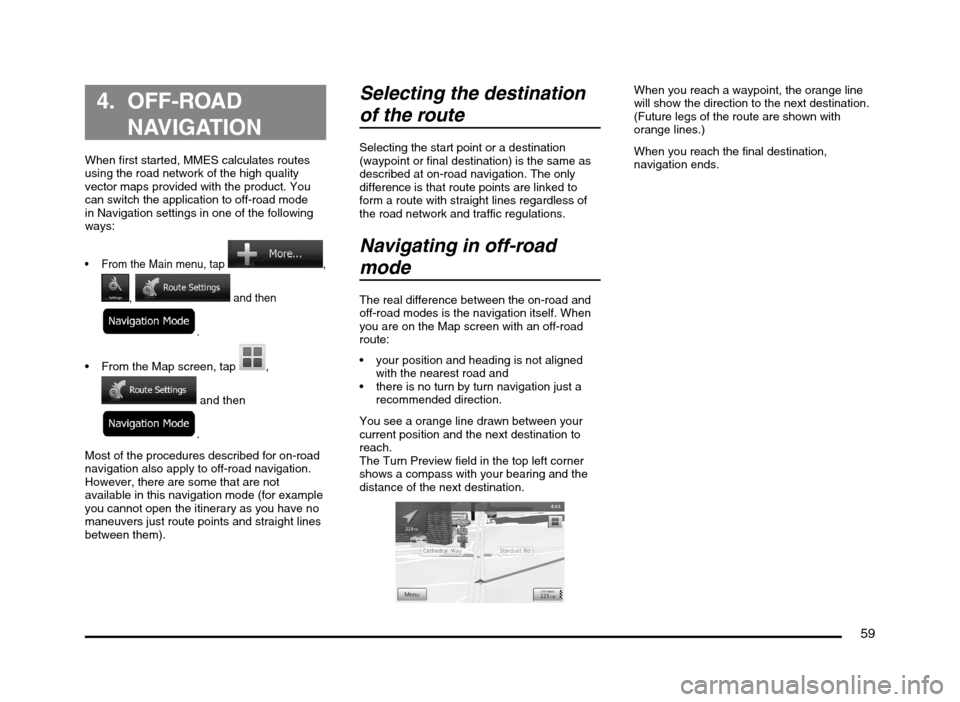
59
4. OFF-ROAD
NAVIGATION
When first started, MMES calculates routes
using the road network of the high quality
vector maps provided with the product. You
can switch the application to off-road mode
in Navigation settings in one of the following
ways:
From the Main menu, tap ,
, and then
.
From the Map screen, tap ,
and then
.
Most of the procedures described for on-road
navigation also apply to off-road navigation.
However, there are some that are not
available in this navigation mode (for example
you cannot open the itinerary as you have no
maneuvers just route points and straight lines
between them).
Selecting the destination
of the route
Selecting the start point or a destination
(waypoint or final destination) is the same as
described at on-road navigation. The only
difference is that route points are linked to
form a route with straight lines regardless of
the road network and traffic regulations.
Navigating in off-road
mode
The real difference between the on-road and
off-road modes is the navigation itself. When
you are on the Map screen with an off-road
route:
your position and heading is not aligned
with the nearest road and
there is no turn by turn navigation just a
recommended direction.
You see a orange line drawn between your
current position and the next destination to
reach.
The Turn Preview field in the top left corner
shows a compass with your bearing and the
distance of the next destination.
When you reach a waypoint, the orange line
will show the direction to the next destination.
(Future legs of the route are shown with
orange lines.)
When you reach the final destination,
navigation ends.
205-0010-00_QY-7375M-A_EN.indb 59205-0010-00_QY-7375M-A_EN.indb 593/12/2013 9:57:23 AM3/12/2013 9:57:23 AM
Page 60 of 135
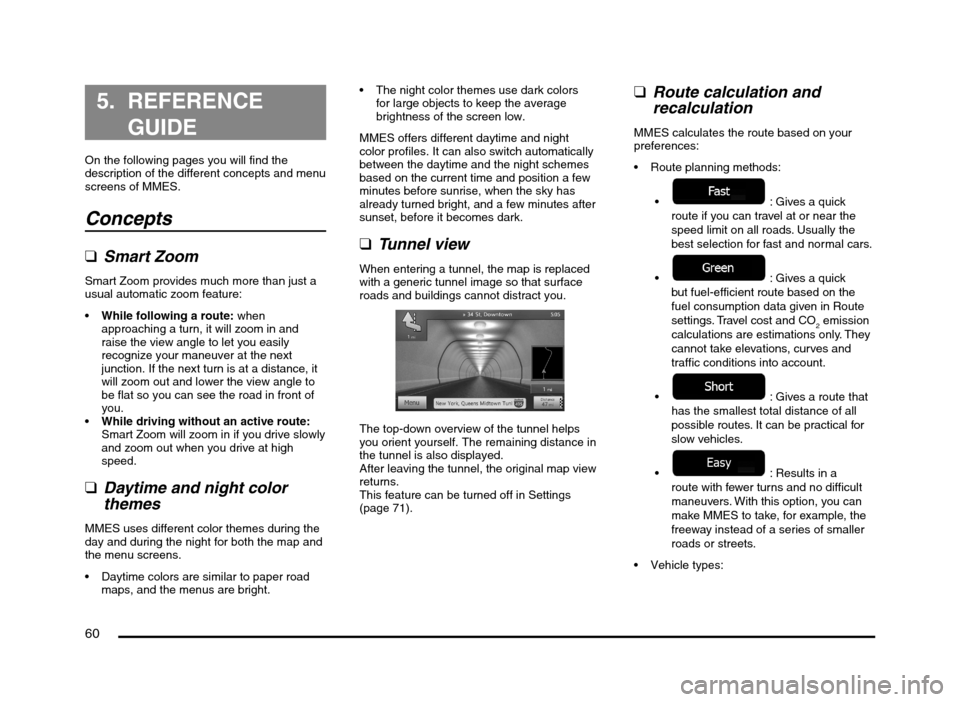
60
5. REFERENCE
GUIDE
On the following pages you will find the
description of the different concepts and menu
screens of MMES.
Concepts
qSmart Zoom
Smart Zoom provides much more than just a
usual automatic zoom feature:
While following a route: when
approaching a turn, it will zoom in and
raise the view angle to let you easily
recognize your maneuver at the next
junction. If the next turn is at a distance, it
will zoom out and lower the view angle to
be flat so you can see the road in front of
you.
While driving without an active route:
Smart Zoom will zoom in if you drive slowly
and zoom out when you drive at high
speed.
qDaytime and night color
themes
MMES uses different color themes during the
day and during the night for both the map and
the menu screens.
Daytime colors are similar to paper road
maps, and the menus are bright. The night color themes use dark colors
for large objects to keep the average
brightness of the screen low.
MMES offers different daytime and night
color profiles. It can also switch automatically
between the daytime and the night schemes
based on the current time and position a few
minutes before sunrise, when the sky has
already turned bright, and a few minutes after
sunset, before it becomes dark.
qTunnel view
When entering a tunnel, the map is replaced
with a generic tunnel image so that surface
roads and buildings cannot distract you.
The top-down overview of the tunnel helps
you orient yourself. The remaining distance in
the tunnel is also displayed.
After leaving the tunnel, the original map view
returns.
This feature can be turned off in Settings
(page 71).
qRoute calculation and
recalculation
MMES calculates the route based on your
preferences:
Route planning methods:
: Gives a quick
route if you can travel at or near the
speed limit on all roads. Usually the
best selection for fast and normal cars.
: Gives a quick
but fuel-efficient route based on the
fuel consumption data given in Route
settings. Travel cost and CO
2 emission
calculations are estimations only. They
cannot take elevations, curves and
traffic conditions into account.
: Gives a route that
has the smallest total distance of all
possible routes. It can be practical for
slow vehicles.
: Results in a
route with fewer turns and no difficult
maneuvers. With this option, you can
make MMES to take, for example, the
freeway instead of a series of smaller
roads or streets.
205-0010-00_QY-7375M-A_EN.indb 60205-0010-00_QY-7375M-A_EN.indb 603/12/2013 9:57:23 AM3/12/2013 9:57:23 AM