MITSUBISHI MIRAGE 2014 6.G MMCS Manual
Manufacturer: MITSUBISHI, Model Year: 2014, Model line: MIRAGE, Model: MITSUBISHI MIRAGE 2014 6.GPages: 135, PDF Size: 26.9 MB
Page 11 of 135
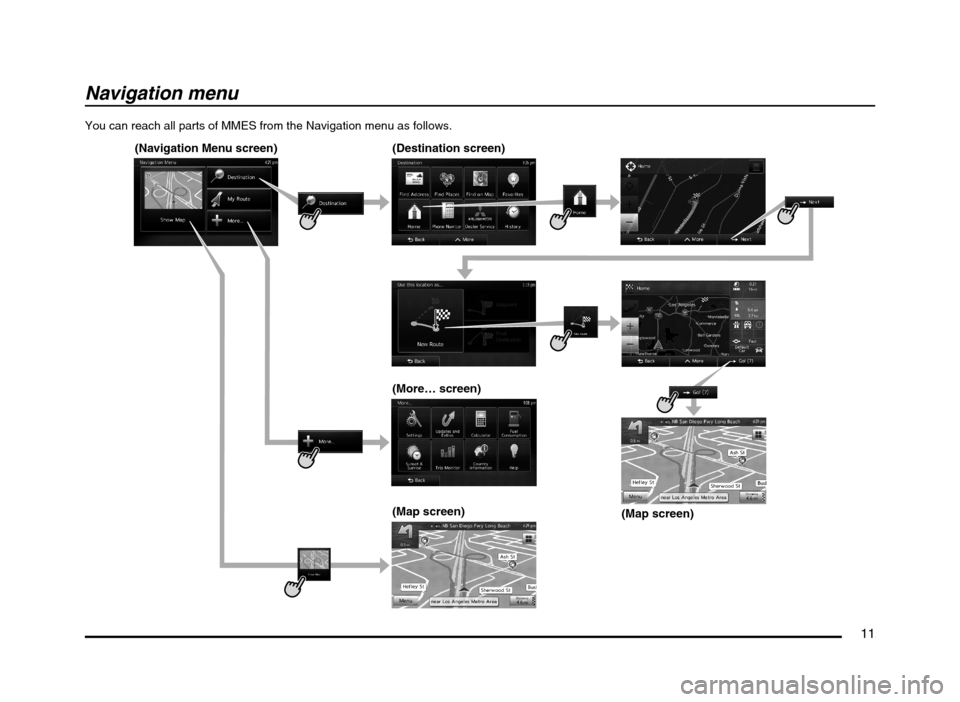
11
Navigation menu
You can reach all parts of MMES from the Navigation menu as follows.
(Navigation Menu screen) (Destination screen)
(More… screen)
(Map screen)
(Map screen)
205-0010-00_QY-7375M-A_EN.indb 11205-0010-00_QY-7375M-A_EN.indb 113/12/2013 9:57:14 AM3/12/2013 9:57:14 AM
Page 12 of 135
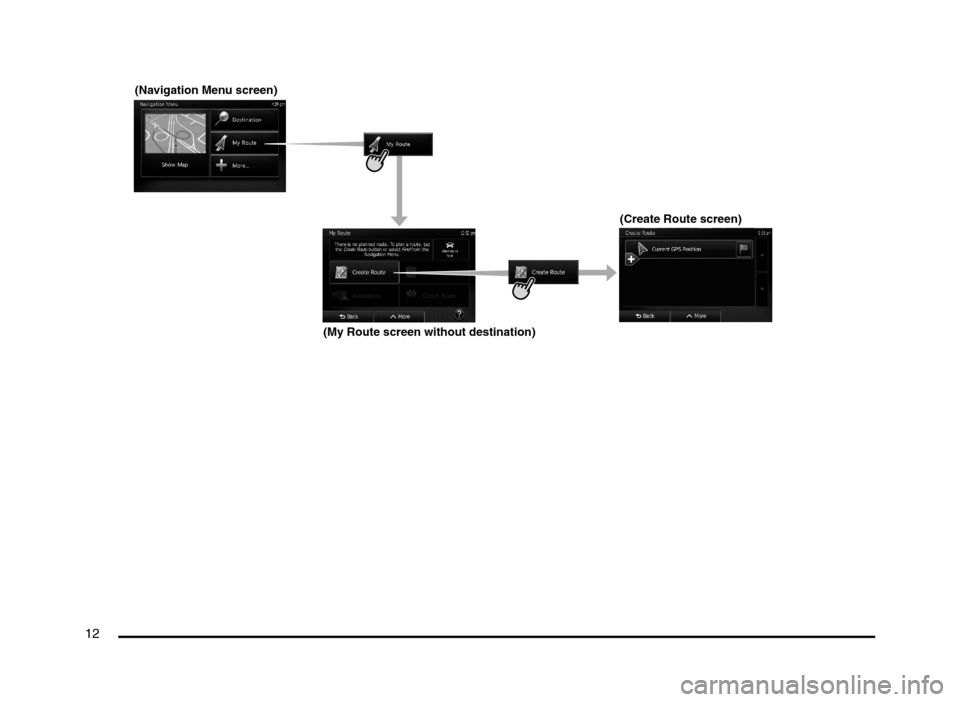
12
(Navigation Menu screen)
(Create Route screen)
(My Route screen without destination)
205-0010-00_QY-7375M-A_EN.indb 12205-0010-00_QY-7375M-A_EN.indb 123/12/2013 9:57:14 AM3/12/2013 9:57:14 AM
Page 13 of 135

13
(Navigation Menu screen)
(My Route
screen with
destination)(Edit Route screen)
(Avoidances screen) (Overview screen)
(Cancel Route screen)
205-0010-00_QY-7375M-A_EN.indb 13205-0010-00_QY-7375M-A_EN.indb 133/12/2013 9:57:14 AM3/12/2013 9:57:14 AM
Page 14 of 135
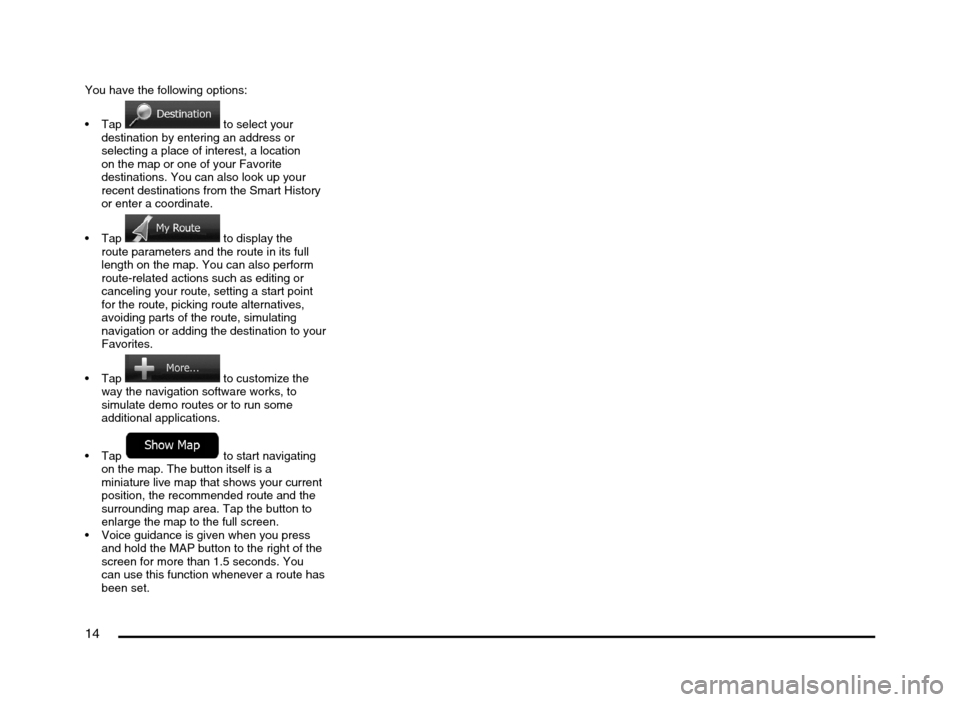
14
You have the following options:
to select your
destination by entering an address or
selecting a place of interest, a location
on the map or one of your Favorite
destinations. You can also look up your
recent destinations from the Smart History
or enter a coordinate.
to display the
route parameters and the route in its full
length on the map. You can also perform
route-related actions such as editing or
canceling your route, setting a start point
for the route, picking route alternatives,
avoiding parts of the route, simulating
navigation or adding the destination to your
Favorites.
to customize the
way the navigation software works, to
simulate demo routes or to run some
additional applications.
to start navigating
on the map. The button itself is a
miniature live map that shows your current
position, the recommended route and the
surrounding map area. Tap the button to
enlarge the map to the full screen.
Voice guidance is given when you press
and hold the MAP button to the right of the
screen for more than 1.5 seconds. You
can use this function whenever a route has
been set.
205-0010-00_QY-7375M-A_EN.indb 14205-0010-00_QY-7375M-A_EN.indb 143/12/2013 9:57:14 AM3/12/2013 9:57:14 AM
Page 15 of 135
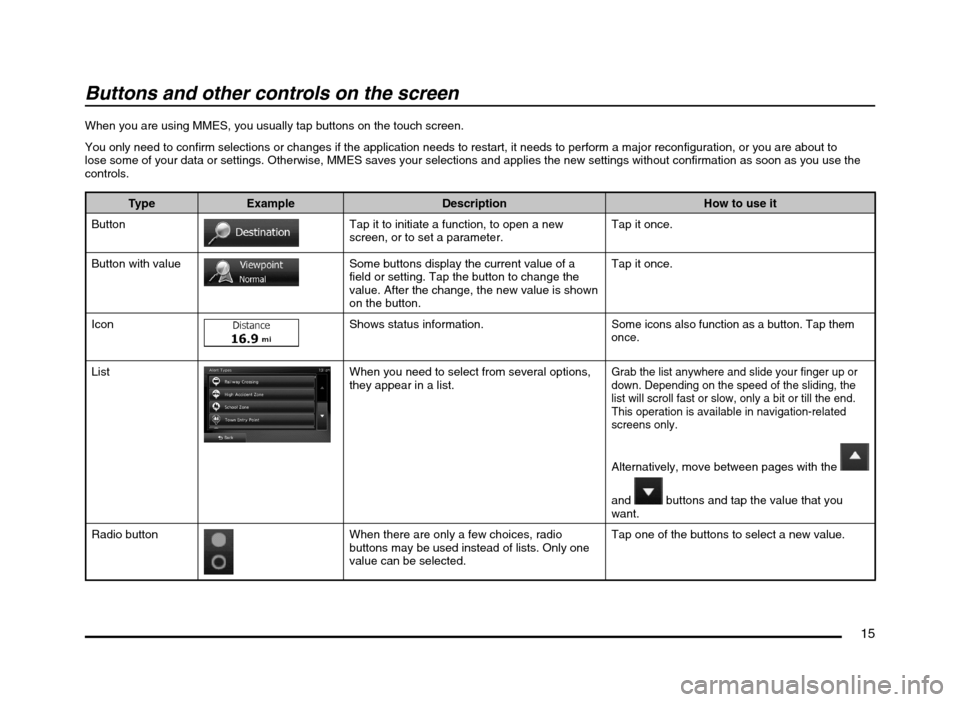
15
Buttons and other controls on the screen
When you are using MMES, you usually tap buttons on the touch screen.
You only need to confirm selections or changes if the application needs to restart, it needs to perform a major reconfiguration, or you are about to
lose some of your data or settings. Otherwise, MMES saves your selections and applies the new settings without confirmation as soon as you use the
controls.
Type Example Description How to use it
Button
Tap it to initiate a function, to open a new
screen, or to set a parameter.Tap it once.
Button with value
Some buttons display the current value of a
field or setting. Tap the button to change the
value. After the change, the new value is shown
on the button.Tap it once.
Icon
Shows status information.Some icons also function as a button. Tap them
once.
ListWhen you need to select from several options,
they appear in a list.Grab the list anywhere and slide your finger up or
down. Depending on the speed of the sliding, the
list will scroll fast or slow, only a bit or till the end.
This operation is available in navigation-related
screens only.
Alternatively, move between pages with the
and
buttons and tap the value that you
want.
Radio button
When there are only a few choices, radio
buttons may be used instead of lists. Only one
value can be selected.Tap one of the buttons to select a new value.
205-0010-00_QY-7375M-A_EN.indb 15205-0010-00_QY-7375M-A_EN.indb 153/12/2013 9:57:14 AM3/12/2013 9:57:14 AM
Page 16 of 135
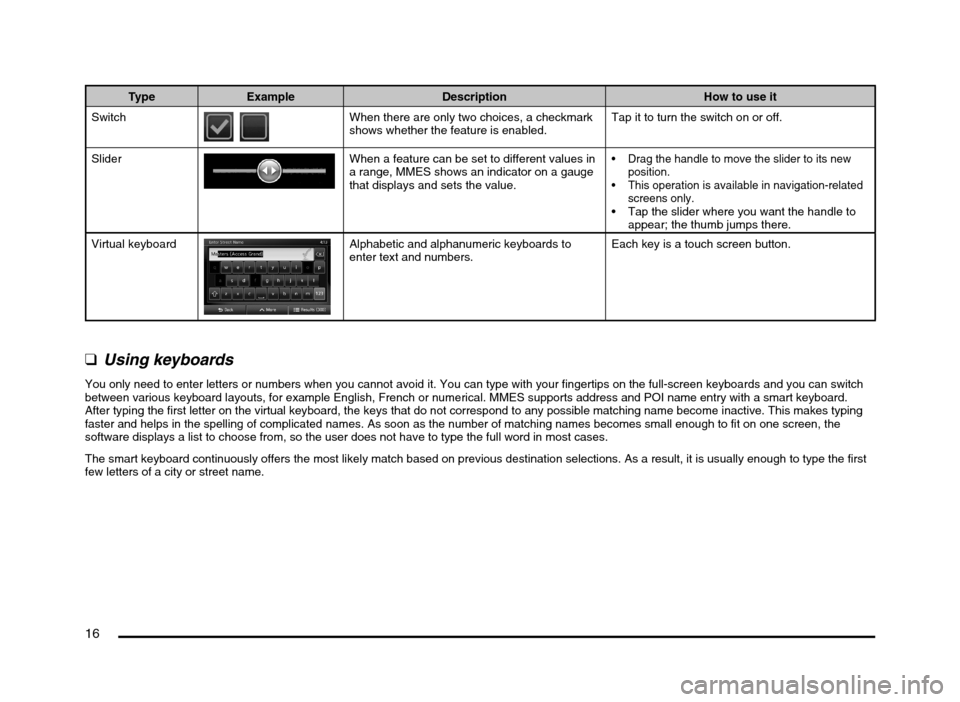
16
Type Example Description How to use it
Switch
When there are only two choices, a checkmark
shows whether the feature is enabled.Tap it to turn the switch on or off.
Slider
When a feature can be set to different values in
a range, MMES shows an indicator on a gauge
that displays and sets the value. Drag the handle to move the slider to its new
position.
This operation is available in navigation-related
screens only.
Tap the slider where you want the handle to
appear; the thumb jumps there.
Virtual keyboard
Alphabetic and alphanumeric keyboards to
enter text and numbers.Each key is a touch screen button.
qUsing keyboards
You only need to enter letters or numbers when you cannot avoid it. You can type with your fingertips on the full-screen keyboards and you can switch
between various keyboard layouts, for example English, French or numerical. MMES supports address and POI name entry with a smart keyboard.
After typing the first letter on the virtual keyboard, the keys that do not correspond to any possible matching name become inactive. This makes typing
faster and helps in the spelling of complicated names. As soon as the number of matching names becomes small enough to fit on one screen, the
software displays a list to choose from, so the user does not have to type the full word in most cases.
The smart keyboard continuously offers the most likely match based on previous destination selections. As a result, it is usually enough to type the first
few letters of a city or street name.
205-0010-00_QY-7375M-A_EN.indb 16205-0010-00_QY-7375M-A_EN.indb 163/12/2013 9:57:14 AM3/12/2013 9:57:14 AM
Page 17 of 135
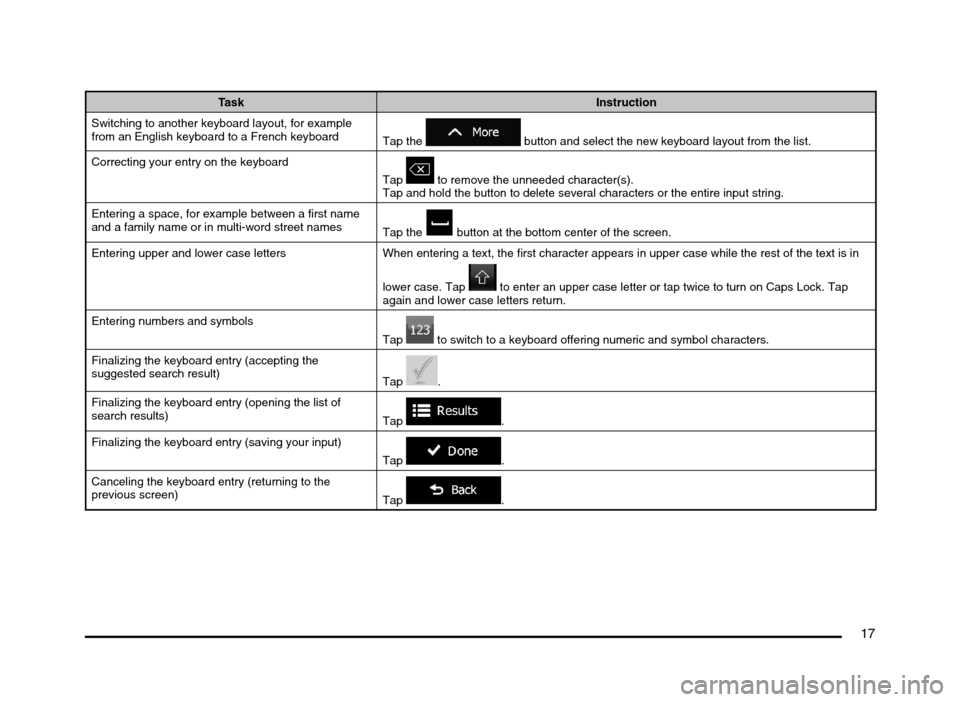
17
Task Instruction
Switching to another keyboard layout, for example
from an English keyboard to a French keyboard
Tap the
button and select the new keyboard layout from the list.
Correcting your entry on the keyboard
Tap
to remove the unneeded character(s).
Tap and hold the button to delete several characters or the entire input string.
Entering a space, for example between a first name
and a family name or in multi-word street names
Tap the
button at the bottom center of the screen.
Entering upper and lower case letters When entering a text, the first character appears in upper case while the rest of the text is in
lower case. Tap
to enter an upper case letter or tap twice to turn on Caps Lock. Tap
again and lower case letters return.
Entering numbers and symbols
Tap
to switch to a keyboard offering numeric and symbol characters.
Finalizing the keyboard entry (accepting the
suggested search result)
Tap
.
Finalizing the keyboard entry (opening the list of
search results)
Tap
.
Finalizing the keyboard entry (saving your input)
Tap
.
Canceling the keyboard entry (returning to the
previous screen)
Tap
.
205-0010-00_QY-7375M-A_EN.indb 17205-0010-00_QY-7375M-A_EN.indb 173/12/2013 9:57:14 AM3/12/2013 9:57:14 AM
Page 18 of 135
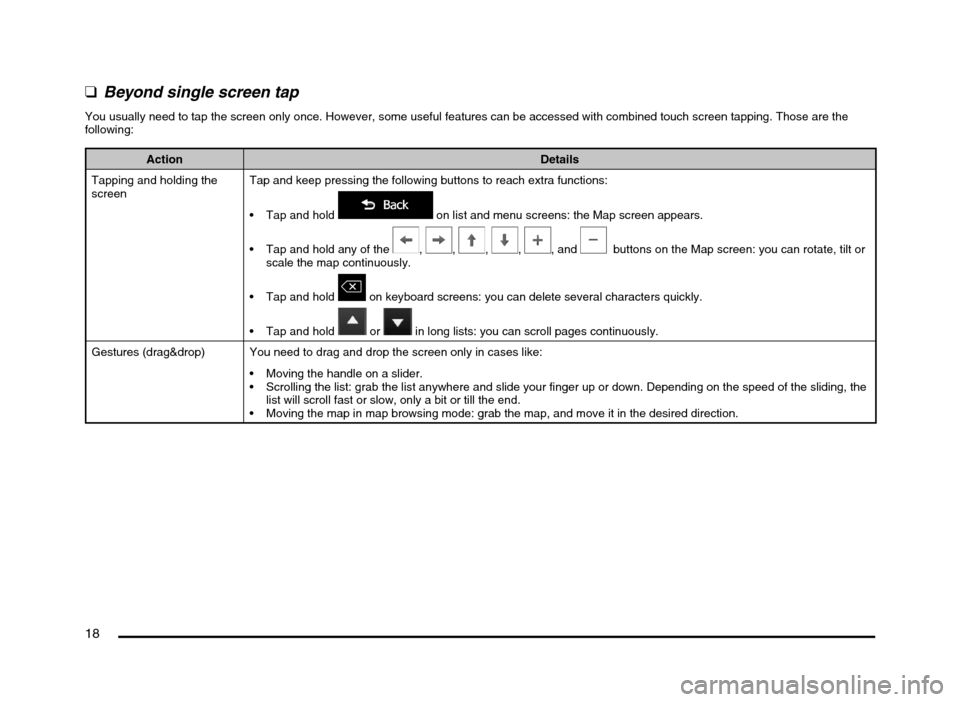
18
qBeyond single screen tap
You usually need to tap the screen only once. However, some useful features can be accessed with combined touch screen tapping. Those are the
following:
Action Details
Tapping and holding the
screenTap and keep pressing the following buttons to reach extra functions:
Tap and hold
on list and menu screens: the Map screen appears.
Tap and hold any of the
, , , , , and buttons on the Map screen: you can rotate, tilt or
scale the map continuously.
Tap and hold
on keyboard screens: you can delete several characters quickly.
Tap and hold
or in long lists: you can scroll pages continuously.
Gestures (drag&drop) You need to drag and drop the screen only in cases like:
Moving the handle on a slider.
Scrolling the list: grab the list anywhere and slide your finger up or down. Depending on the speed of the sliding, the
list will scroll fast or slow, only a bit or till the end.
Moving the map in map browsing mode: grab the map, and move it in the desired direction.
205-0010-00_QY-7375M-A_EN.indb 18205-0010-00_QY-7375M-A_EN.indb 183/12/2013 9:57:14 AM3/12/2013 9:57:14 AM
Page 19 of 135
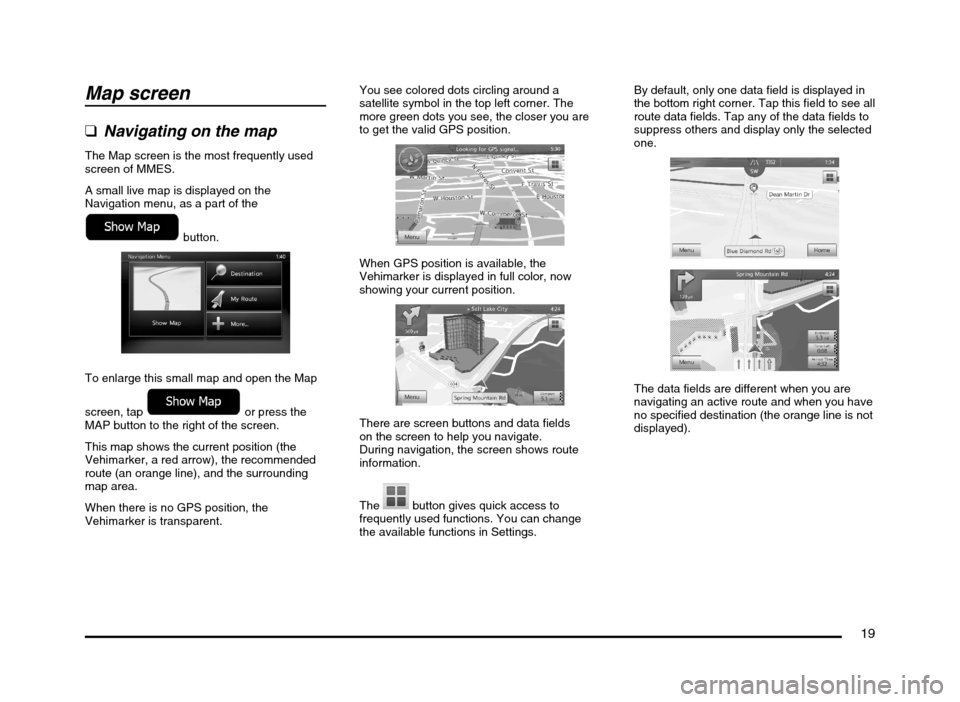
19
Map screen
qNavigating on the map
The Map screen is the most frequently used
screen of MMES.
A small live map is displayed on the
Navigation menu, as a part of the
button.
To enlarge this small map and open the Map
screen, tap
or press the
MAP button to the right of the screen.
This map shows the current position (the
Vehimarker, a red arrow), the recommended
route (an orange line), and the surrounding
map area.
When there is no GPS position, the
Vehimarker is transparent.You see colored dots circling around a
satellite symbol in the top left corner. The
more green dots you see, the closer you are
to get the valid GPS position.
When GPS position is available, the
Vehimarker is displayed in full color, now
showing your current position.
There are screen buttons and data fields
on the screen to help you navigate.
During navigation, the screen shows route
information.
The
button gives quick access to
frequently used functions. You can change
the available functions in Settings.By default, only one data field is displayed in
the bottom right corner. Tap this field to see all
route data fields. Tap any of the data fields to
suppress others and display only the selected
one.
The data fields are different when you are
navigating an active route and when you have
no specified destination (the orange line is not
displayed).
205-0010-00_QY-7375M-A_EN.indb 19205-0010-00_QY-7375M-A_EN.indb 193/12/2013 9:57:14 AM3/12/2013 9:57:14 AM
Page 20 of 135
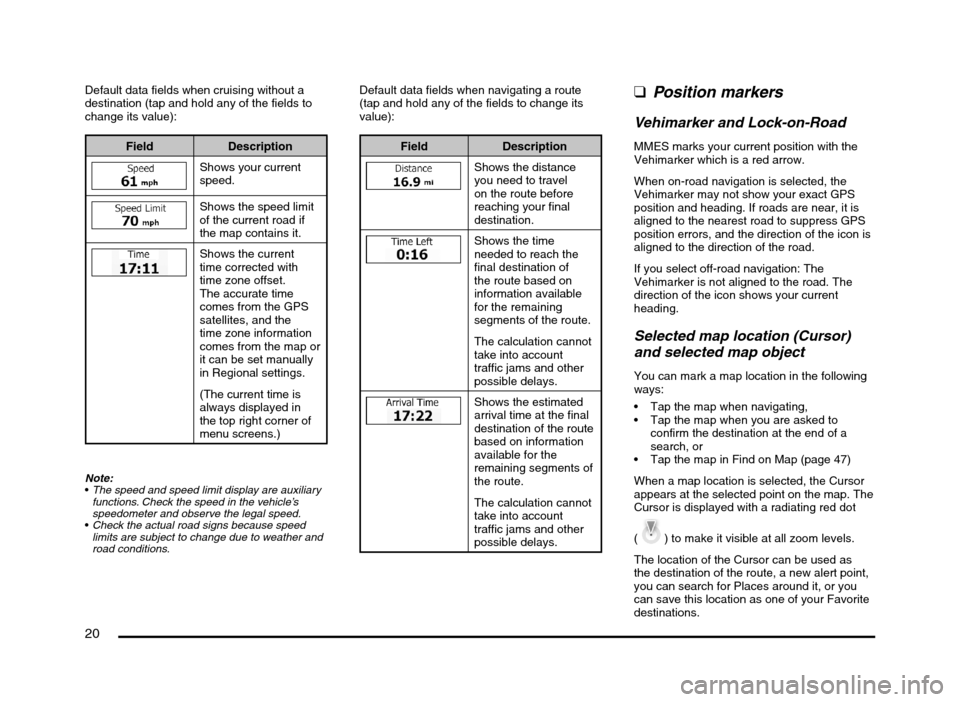
20
Default data fields when cruising without a
destination (tap and hold any of the fields to
change its value):
Field Description
Shows your current
speed.
Shows the speed limit
of the current road if
the map contains it.
Shows the current
time corrected with
time zone offset.
The accurate time
comes from the GPS
satellites, and the
time zone information
comes from the map or
it can be set manually
in Regional settings.
(The current time is
always displayed in
the top right corner of
menu screens.)
Note:
The speed and speed limit display are auxiliary
functions. Check the speed in the vehicle’s
speedometer and observe the legal speed.
Check the actual road signs because speed
limits are subject to change due to weather and
road conditions.
Default data fields when navigating a route
(tap and hold any of the fields to change its
value):
Field Description
Shows the distance
you need to travel
on the route before
reaching your final
destination.
Shows the time
needed to reach the
final destination of
the route based on
information available
for the remaining
segments of the route.
The calculation cannot
take into account
traffic jams and other
possible delays.
Shows the estimated
arrival time at the final
destination of the route
based on information
available for the
remaining segments of
the route.
The calculation cannot
take into account
traffic jams and other
possible delays.
qPosition markers
Vehimarker and Lock-on-Road
MMES marks your current position with the
Vehimarker which is a red arrow.
When on-road navigation is selected, the
Vehimarker may not show your exact GPS
position and heading. If roads are near, it is
aligned to the nearest road to suppress GPS
position errors, and the direction of the icon is
aligned to the direction of the road.
If you select off-road navigation: The
Vehimarker is not aligned to the road. The
direction of the icon shows your current
heading.
Selected map location (Cursor)
and selected map object
You can mark a map location in the following
ways:
Tap the map when navigating,
Tap the map when you are asked to
confirm the destination at the end of a
search, or
Tap the map in Find on Map (page 47)
When a map location is selected, the Cursor
appears at the selected point on the map. The
Cursor is displayed with a radiating red dot
(
) to make it visible at all zoom levels.
The location of the Cursor can be used as
the destination of the route, a new alert point,
you can search for Places around it, or you
can save this location as one of your Favorite
destinations.
205-0010-00_QY-7375M-A_EN.indb 20205-0010-00_QY-7375M-A_EN.indb 203/12/2013 9:57:15 AM3/12/2013 9:57:15 AM