MITSUBISHI MIRAGE 2014 6.G MMCS Manual
Manufacturer: MITSUBISHI, Model Year: 2014, Model line: MIRAGE, Model: MITSUBISHI MIRAGE 2014 6.GPages: 135, PDF Size: 26.9 MB
Page 41 of 135
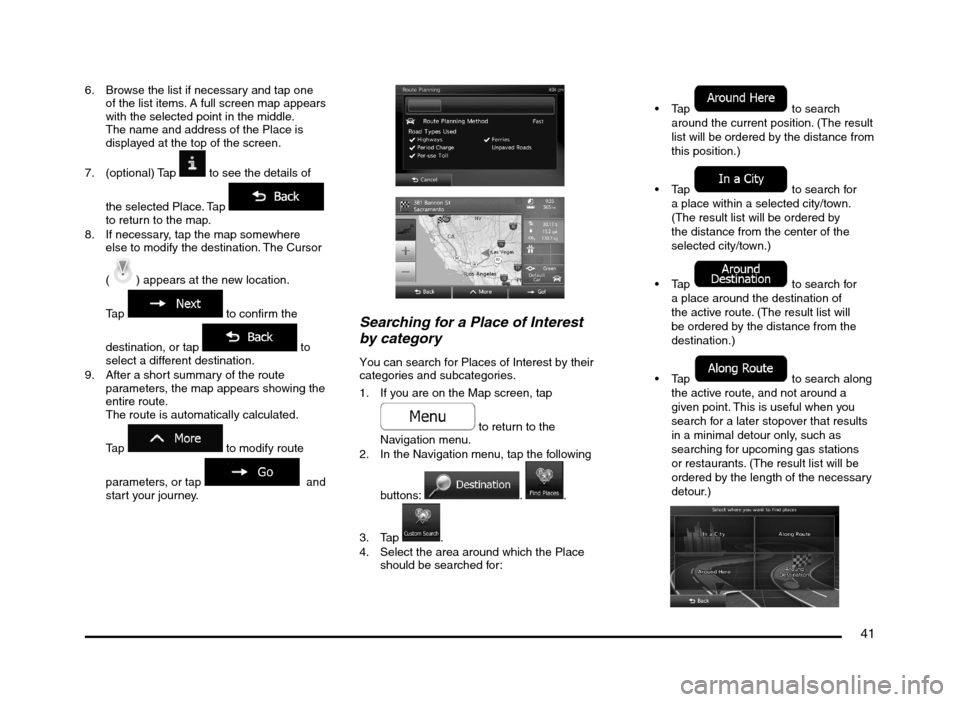
41
6. Browse the list if necessary and tap one
of the list items. A full screen map appears
with the selected point in the middle.
The name and address of the Place is
displayed at the top of the screen.
7. (optional) Tap
to see the details of
the selected Place. Tap
to return to the map.
8. If necessary, tap the map somewhere
else to modify the destination. The Cursor
(
) appears at the new location.
Tap
to confirm the
destination, or tap
to
select a different destination.
9. After a short summary of the route
parameters, the map appears showing the
entire route.
The route is automatically calculated.
Tap
to modify route
parameters, or tap
and
start your journey.
Searching for a Place of Interest
by category
You can search for Places of Interest by their
categories and subcategories.
1. If you are on the Map screen, tap
to return to the
Navigation menu.
2. In the Navigation menu, tap the following
buttons:
. .
3. Tap
.
4. Select the area around which the Place
should be searched for:
to search
around the current position. (The result
list will be ordered by the distance from
this position.)
to search for
a place within a selected city/town.
(The result list will be ordered by
the distance from the center of the
selected city/town.)
to search for
a place around the destination of
the active route. (The result list will
be ordered by the distance from the
destination.)
to search along
the active route, and not around a
given point. This is useful when you
search for a later stopover that results
in a minimal detour only, such as
searching for upcoming gas stations
or restaurants. (The result list will be
ordered by the length of the necessary
detour.)
205-0010-00_QY-7375M-A_EN.indb 41205-0010-00_QY-7375M-A_EN.indb 413/12/2013 9:57:20 AM3/12/2013 9:57:20 AM
Page 42 of 135
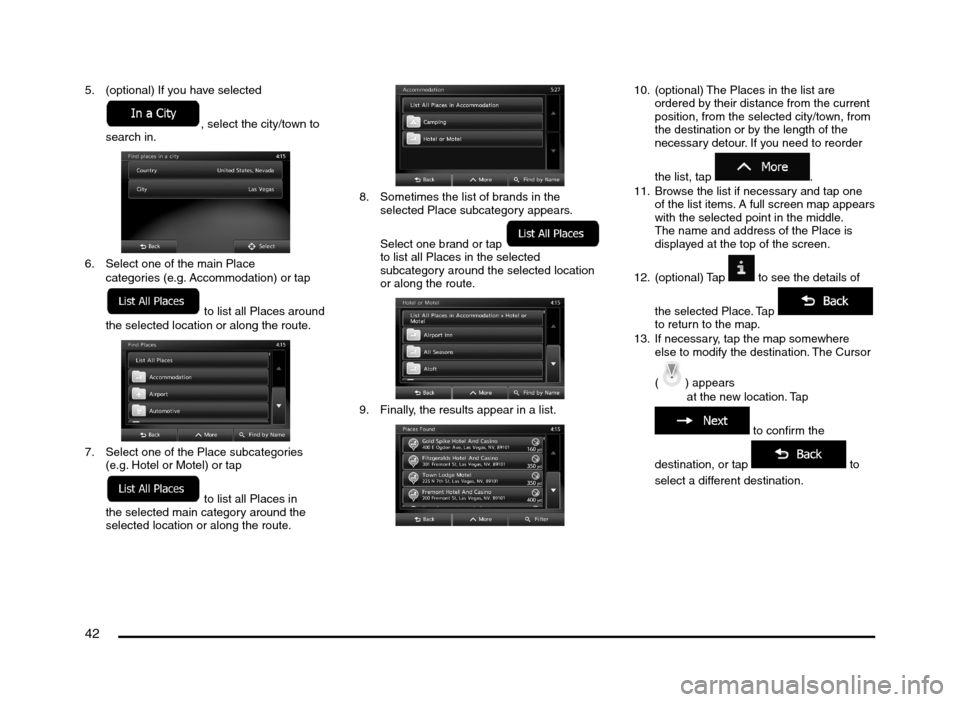
42
5. (optional) If you have selected
, select the city/town to
search in.
6. Select one of the main Place
categories (e.g. Accommodation) or tap
to list all Places around
the selected location or along the route.
7. Select one of the Place subcategories
(e.g. Hotel or Motel) or tap
to list all Places in
the selected main category around the
selected location or along the route.
8. Sometimes the list of brands in the
selected Place subcategory appears.
Select one brand or tap
to list all Places in the selected
subcategory around the selected location
or along the route.
9. Finally, the results appear in a list.
10. (optional) The Places in the list are
ordered by their distance from the current
position, from the selected city/town, from
the destination or by the length of the
necessary detour. If you need to reorder
the list, tap
.
11. Browse the list if necessary and tap one
of the list items. A full screen map appears
with the selected point in the middle.
The name and address of the Place is
displayed at the top of the screen.
12. (optional) Tap
to see the details of
the selected Place. Tap
to return to the map.
13. If necessary, tap the map somewhere
else to modify the destination. The Cursor
(
) appears
at the new location. Tap
to confirm the
destination, or tap
to
select a different destination.
205-0010-00_QY-7375M-A_EN.indb 42205-0010-00_QY-7375M-A_EN.indb 423/12/2013 9:57:20 AM3/12/2013 9:57:20 AM
Page 43 of 135
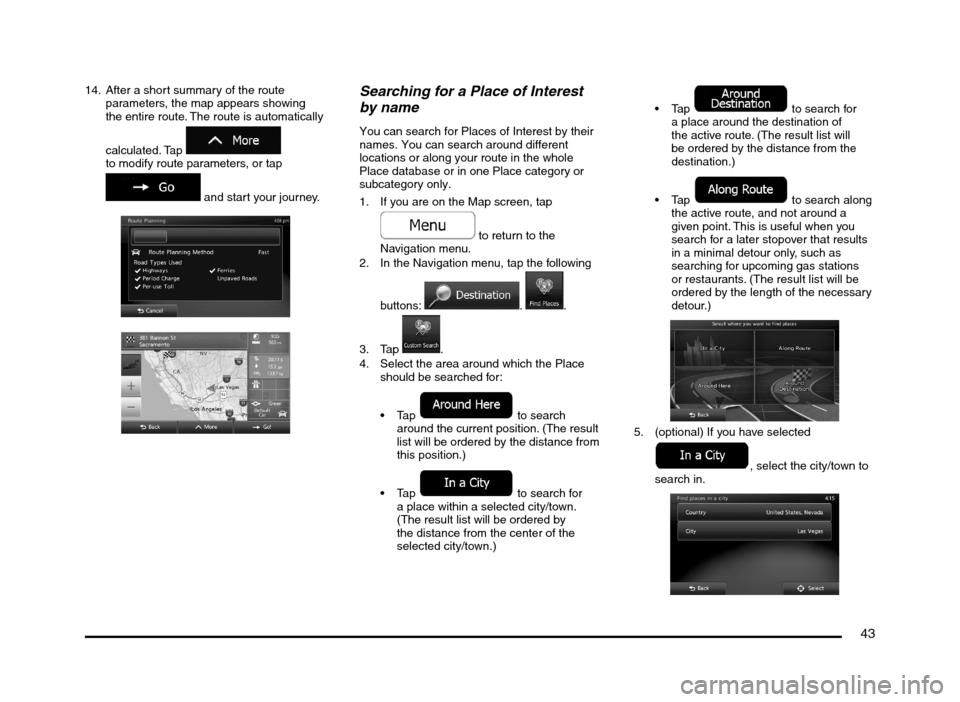
43
14. After a short summary of the route
parameters, the map appears showing
the entire route. The route is automatically
calculated. Tap
to modify route parameters, or tap
and start your journey.
Searching for a Place of Interest
by name
You can search for Places of Interest by their
names. You can search around different
locations or along your route in the whole
Place database or in one Place category or
subcategory only.
1. If you are on the Map screen, tap
to return to the
Navigation menu.
2. In the Navigation menu, tap the following
buttons:
. .
3. Tap
.
4. Select the area around which the Place
should be searched for:
to search
around the current position. (The result
list will be ordered by the distance from
this position.)
to search for
a place within a selected city/town.
(The result list will be ordered by
the distance from the center of the
selected city/town.)
to search for
a place around the destination of
the active route. (The result list will
be ordered by the distance from the
destination.)
to search along
the active route, and not around a
given point. This is useful when you
search for a later stopover that results
in a minimal detour only, such as
searching for upcoming gas stations
or restaurants. (The result list will be
ordered by the length of the necessary
detour.)
5. (optional) If you have selected
, select the city/town to
search in.
205-0010-00_QY-7375M-A_EN.indb 43205-0010-00_QY-7375M-A_EN.indb 433/12/2013 9:57:20 AM3/12/2013 9:57:20 AM
Page 44 of 135
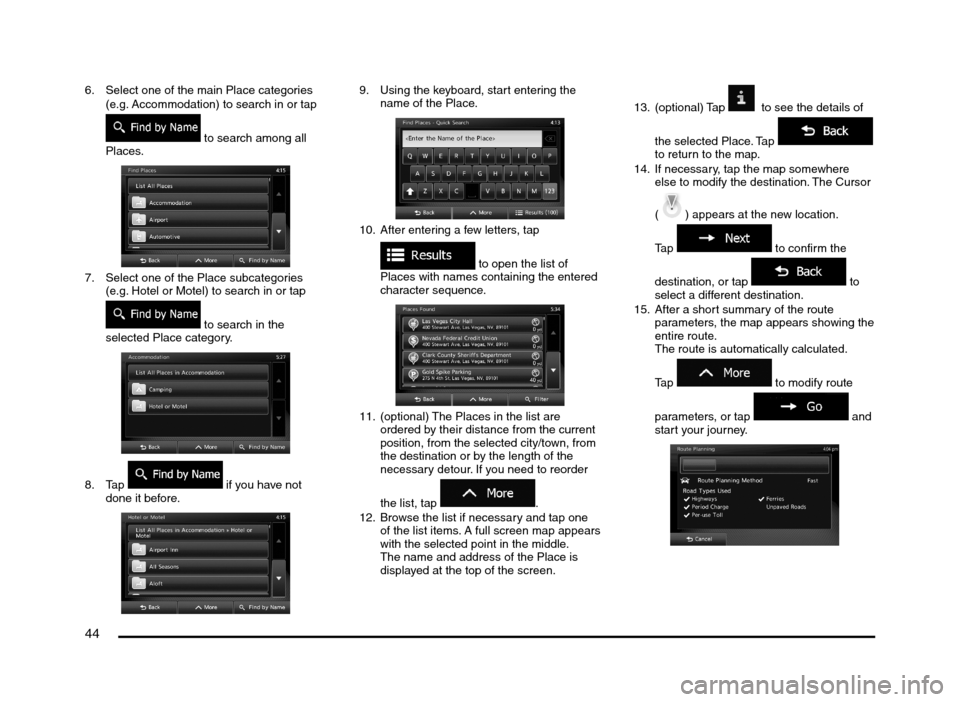
44
6. Select one of the main Place categories
(e.g. Accommodation) to search in or tap
to search among all
Places.
7. Select one of the Place subcategories
(e.g. Hotel or Motel) to search in or tap
to search in the
selected Place category.
8. Tap if you have not
done it before.
9. Using the keyboard, start entering the
name of the Place.
10. After entering a few letters, tap
to open the list of
Places with names containing the entered
character sequence.
11. (optional) The Places in the list are
ordered by their distance from the current
position, from the selected city/town, from
the destination or by the length of the
necessary detour. If you need to reorder
the list, tap
.
12. Browse the list if necessary and tap one
of the list items. A full screen map appears
with the selected point in the middle.
The name and address of the Place is
displayed at the top of the screen.13. (optional) Tap
to see the details of
the selected Place. Tap
to return to the map.
14. If necessary, tap the map somewhere
else to modify the destination. The Cursor
(
) appears at the new location.
Tap
to confirm the
destination, or tap
to
select a different destination.
15. After a short summary of the route
parameters, the map appears showing the
entire route.
The route is automatically calculated.
Tap
to modify route
parameters, or tap
and
start your journey.
205-0010-00_QY-7375M-A_EN.indb 44205-0010-00_QY-7375M-A_EN.indb 443/12/2013 9:57:20 AM3/12/2013 9:57:20 AM
Page 45 of 135
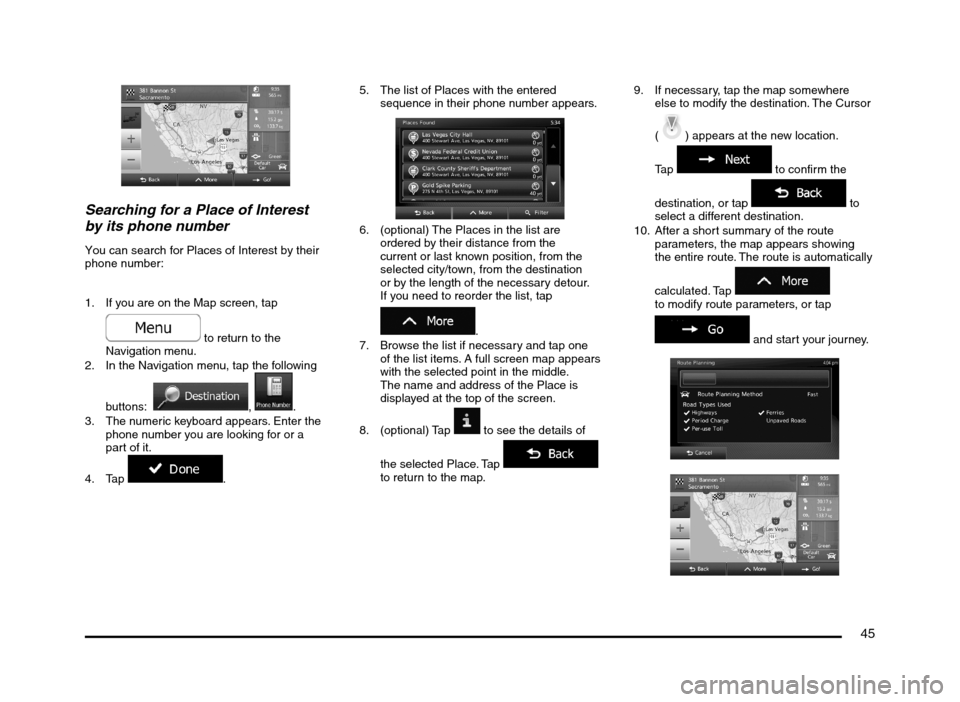
45
Searching for a Place of Interest
by its phone number
You can search for Places of Interest by their
phone number:
1. If you are on the Map screen, tap
to return to the
Navigation menu.
2. In the Navigation menu, tap the following
buttons:
, .
3. The numeric keyboard appears. Enter the
phone number you are looking for or a
part of it.
4. Tap
.5. The list of Places with the entered
sequence in their phone number appears.
6. (optional) The Places in the list are
ordered by their distance from the
current or last known position, from the
selected city/town, from the destination
or by the length of the necessary detour.
If you need to reorder the list, tap
.
7. Browse the list if necessary and tap one
of the list items. A full screen map appears
with the selected point in the middle.
The name and address of the Place is
displayed at the top of the screen.
8. (optional) Tap
to see the details of
the selected Place. Tap
to return to the map.9. If necessary, tap the map somewhere
else to modify the destination. The Cursor
(
) appears at the new location.
Tap
to confirm the
destination, or tap
to
select a different destination.
10. After a short summary of the route
parameters, the map appears showing
the entire route. The route is automatically
calculated. Tap
to modify route parameters, or tap
and start your journey.
205-0010-00_QY-7375M-A_EN.indb 45205-0010-00_QY-7375M-A_EN.indb 453/12/2013 9:57:21 AM3/12/2013 9:57:21 AM
Page 46 of 135
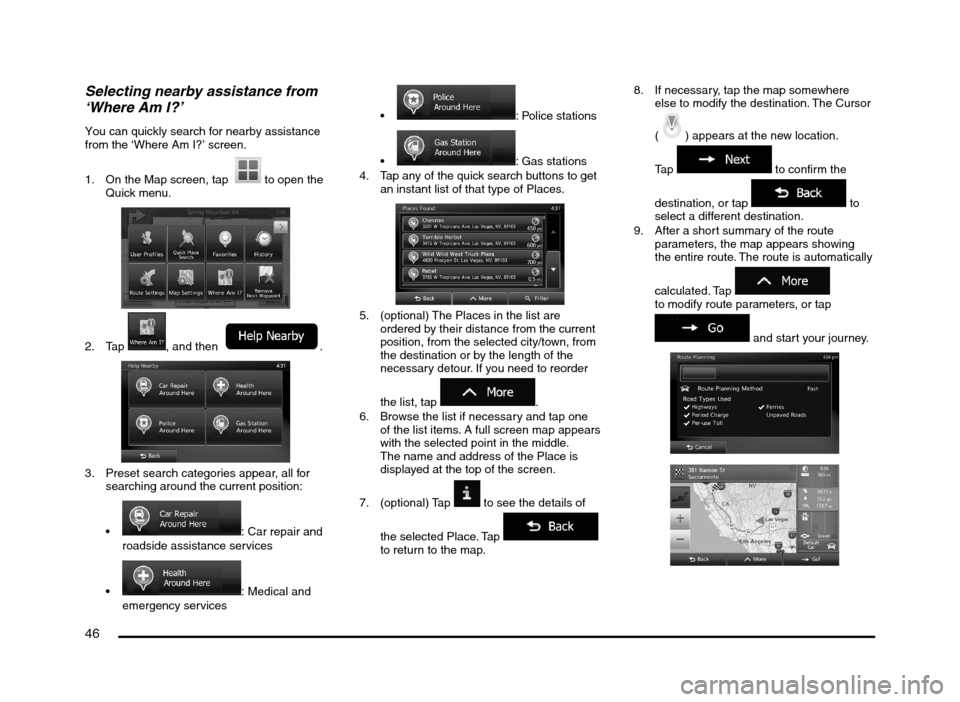
46
Selecting nearby assistance from
‘Where Am I?’
You can quickly search for nearby assistance
from the ‘Where Am I?’ screen.
1. On the Map screen, tap
to open the
Quick menu.
2. Tap , and then .
3. Preset search categories appear, all for
searching around the current position:
: Car repair and
roadside assistance services
: Medical and
emergency services
: Police stations
: Gas stations
4. Tap any of the quick search buttons to get
an instant list of that type of Places.
5. (optional) The Places in the list are
ordered by their distance from the current
position, from the selected city/town, from
the destination or by the length of the
necessary detour. If you need to reorder
the list, tap
.
6. Browse the list if necessary and tap one
of the list items. A full screen map appears
with the selected point in the middle.
The name and address of the Place is
displayed at the top of the screen.
7. (optional) Tap
to see the details of
the selected Place. Tap
to return to the map.8. If necessary, tap the map somewhere
else to modify the destination. The Cursor
(
) appears at the new location.
Tap
to confirm the
destination, or tap
to
select a different destination.
9. After a short summary of the route
parameters, the map appears showing
the entire route. The route is automatically
calculated. Tap
to modify route parameters, or tap
and start your journey.
205-0010-00_QY-7375M-A_EN.indb 46205-0010-00_QY-7375M-A_EN.indb 463/12/2013 9:57:21 AM3/12/2013 9:57:21 AM
Page 47 of 135
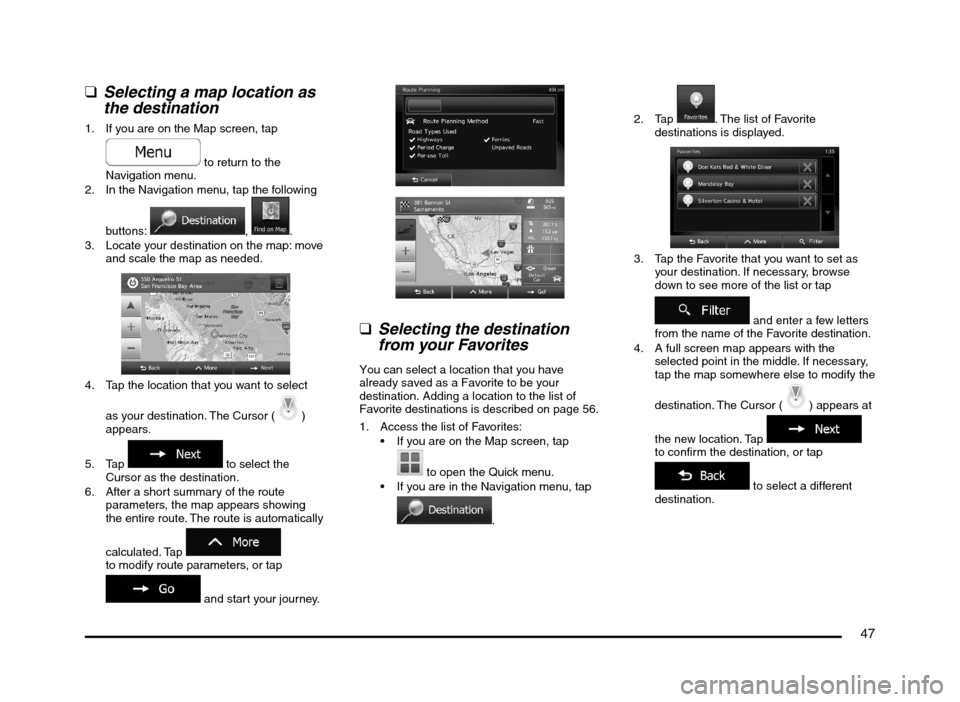
47
q
Selecting a map location as
the destination
1. If you are on the Map screen, tap
to return to the
Navigation menu.
2. In the Navigation menu, tap the following
buttons:
, .
3. Locate your destination on the map: move
and scale the map as needed.
4. Tap the location that you want to select
as your destination. The Cursor (
)
appears.
5. Tap
to select the
Cursor as the destination.
6. After a short summary of the route
parameters, the map appears showing
the entire route. The route is automatically
calculated. Tap
to modify route parameters, or tap
and start your journey.
q
Selecting the destination
from your Favorites
You can select a location that you have
already saved as a Favorite to be your
destination. Adding a location to the list of
Favorite destinations is described on page 56.
1. Access the list of Favorites:
If you are on the Map screen, tap
to open the Quick menu.
If you are in the Navigation menu, tap
.2. Tap
. The list of Favorite
destinations is displayed.
3. Tap the Favorite that you want to set as
your destination. If necessary, browse
down to see more of the list or tap
and enter a few letters
from the name of the Favorite destination.
4. A full screen map appears with the
selected point in the middle. If necessary,
tap the map somewhere else to modify the
destination. The Cursor (
) appears at
the new location. Tap
to confirm the destination, or tap
to select a different
destination.
205-0010-00_QY-7375M-A_EN.indb 47205-0010-00_QY-7375M-A_EN.indb 473/12/2013 9:57:21 AM3/12/2013 9:57:21 AM
Page 48 of 135
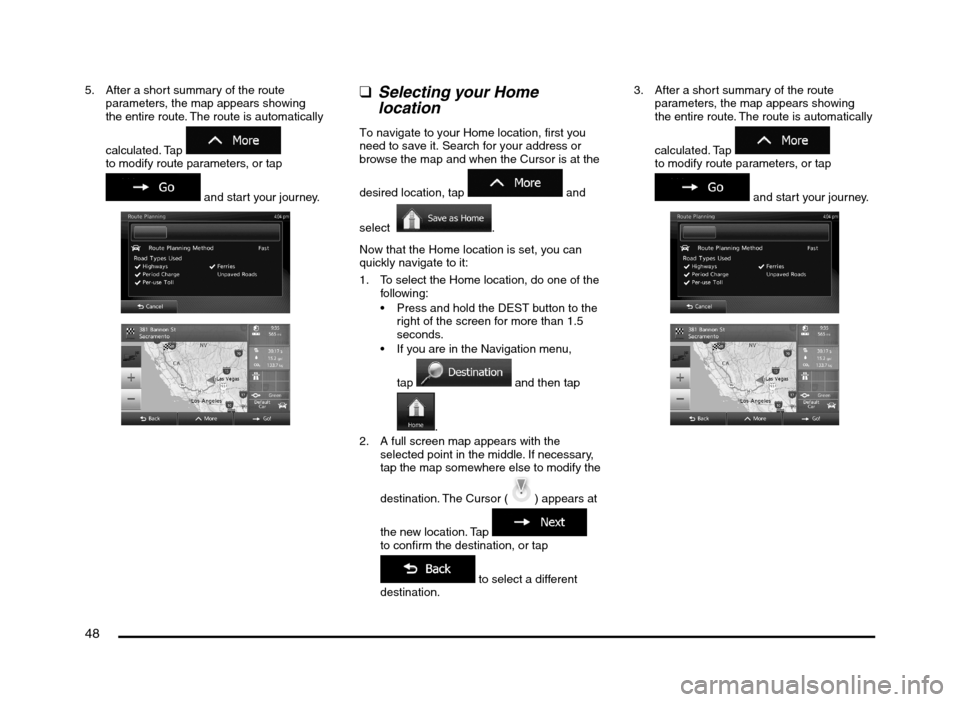
48
5. After a short summary of the route
parameters, the map appears showing
the entire route. The route is automatically
calculated. Tap
to modify route parameters, or tap
and start your journey.
qSelecting your Home
location
To navigate to your Home location, first you
need to save it. Search for your address or
browse the map and when the Cursor is at the
desired location, tap
and
select
.
Now that the Home location is set, you can
quickly navigate to it:
1. To select the Home location, do one of the
following:
Press and hold the DEST button to the
right of the screen for more than 1.5
seconds.
If you are in the Navigation menu,
tap
and then tap
.
2. A full screen map appears with the
selected point in the middle. If necessary,
tap the map somewhere else to modify the
destination. The Cursor (
) appears at
the new location. Tap
to confirm the destination, or tap
to select a different
destination.3. After a short summary of the route
parameters, the map appears showing
the entire route. The route is automatically
calculated. Tap
to modify route parameters, or tap
and start your journey.
205-0010-00_QY-7375M-A_EN.indb 48205-0010-00_QY-7375M-A_EN.indb 483/12/2013 9:57:21 AM3/12/2013 9:57:21 AM
Page 49 of 135
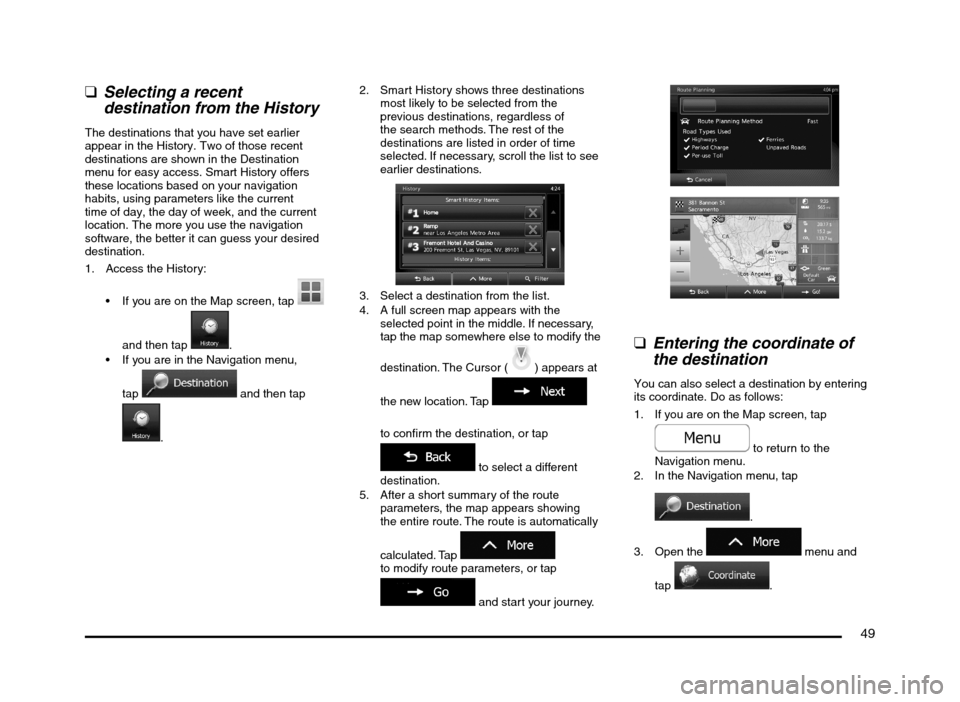
49
q
Selecting a recent
destination from the History
The destinations that you have set earlier
appear in the History. Two of those recent
destinations are shown in the Destination
menu for easy access. Smart History offers
these locations based on your navigation
habits, using parameters like the current
time of day, the day of week, and the current
location. The more you use the navigation
software, the better it can guess your desired
destination.
1. Access the History:
If you are on the Map screen, tap
and then tap
.
If you are in the Navigation menu,
tap
and then tap
.2. Smart History shows three destinations
most likely to be selected from the
previous destinations, regardless of
the search methods. The rest of the
destinations are listed in order of time
selected. If necessary, scroll the list to see
earlier destinations.
3. Select a destination from the list.
4. A full screen map appears with the
selected point in the middle. If necessary,
tap the map somewhere else to modify the
destination. The Cursor (
) appears at
the new location. Tap
to confirm the destination, or tap
to select a different
destination.
5. After a short summary of the route
parameters, the map appears showing
the entire route. The route is automatically
calculated. Tap
to modify route parameters, or tap
and start your journey.
q
Entering the coordinate of
the destination
You can also select a destination by entering
its coordinate. Do as follows:
1. If you are on the Map screen, tap
to return to the
Navigation menu.
2. In the Navigation menu, tap
.
3. Open the
menu and
tap
.
205-0010-00_QY-7375M-A_EN.indb 49205-0010-00_QY-7375M-A_EN.indb 493/12/2013 9:57:21 AM3/12/2013 9:57:21 AM
Page 50 of 135
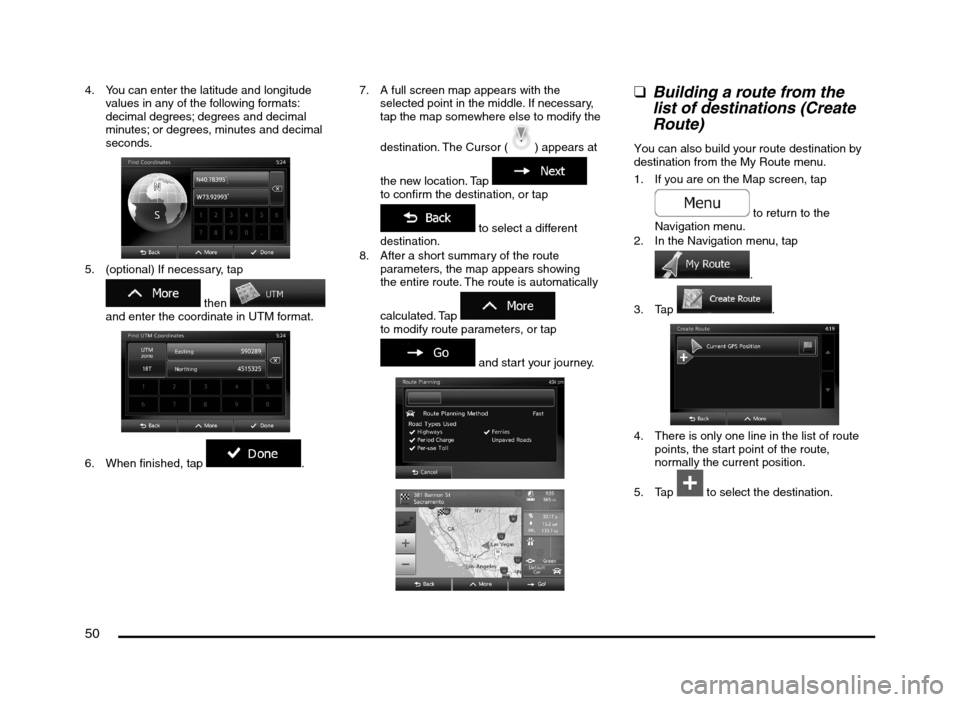
50
4. You can enter the latitude and longitude
values in any of the following formats:
decimal degrees; degrees and decimal
minutes; or degrees, minutes and decimal
seconds.
5. (optional) If necessary, tap
then
and enter the coordinate in UTM format.
6. When finished, tap .7. A full screen map appears with the
selected point in the middle. If necessary,
tap the map somewhere else to modify the
destination. The Cursor (
) appears at
the new location. Tap
to confirm the destination, or tap
to select a different
destination.
8. After a short summary of the route
parameters, the map appears showing
the entire route. The route is automatically
calculated. Tap
to modify route parameters, or tap
and start your journey.
qBuilding a route from the
list of destinations (Create
Route)
You can also build your route destination by
destination from the My Route menu.
1. If you are on the Map screen, tap
to return to the
Navigation menu.
2. In the Navigation menu, tap
.
3. Tap
.
4. There is only one line in the list of route
points, the start point of the route,
normally the current position.
5. Tap
to select the destination.
205-0010-00_QY-7375M-A_EN.indb 50205-0010-00_QY-7375M-A_EN.indb 503/12/2013 9:57:22 AM3/12/2013 9:57:22 AM