MITSUBISHI MIRAGE 2014 6.G MMCS Manual
Manufacturer: MITSUBISHI, Model Year: 2014, Model line: MIRAGE, Model: MITSUBISHI MIRAGE 2014 6.GPages: 135, PDF Size: 26.9 MB
Page 61 of 135
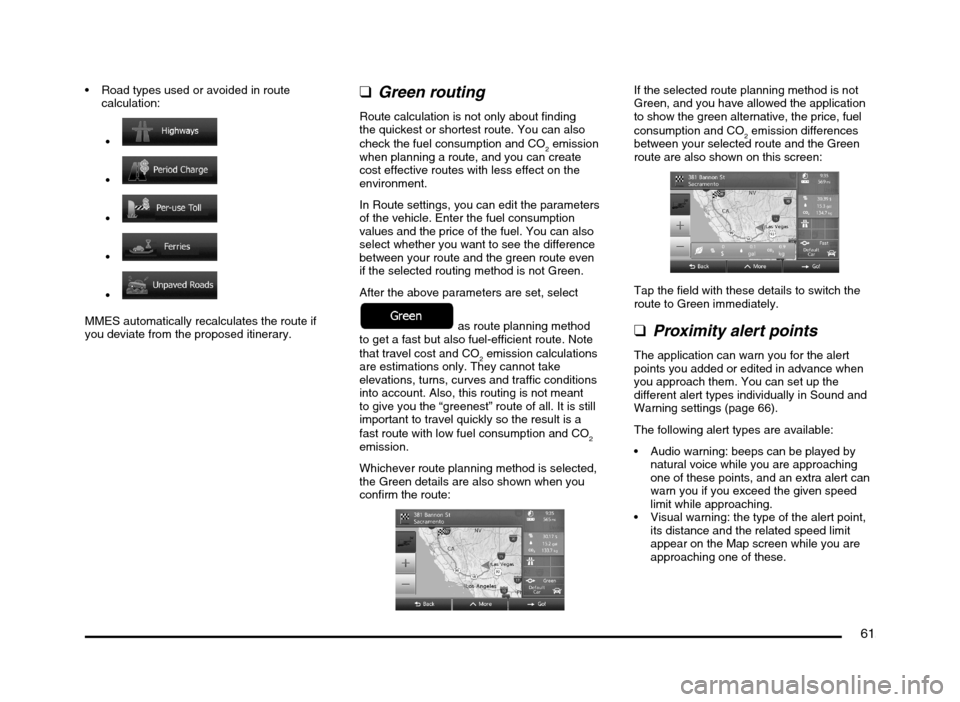
61
Road types used or avoided in route
calculation:
MMES automatically recalculates the route if
you deviate from the proposed itinerary.
qGreen routing
Route calculation is not only about finding
the quickest or shortest route. You can also
check the fuel consumption and CO
2 emission
when planning a route, and you can create
cost effective routes with less effect on the
environment.
In Route settings, you can edit the parameters
of the vehicle. Enter the fuel consumption
values and the price of the fuel. You can also
select whether you want to see the difference
between your route and the green route even
if the selected routing method is not Green.
After the above parameters are set, select
as route planning method
to get a fast but also fuel-efficient route. Note
that travel cost and CO
2 emission calculations
are estimations only. They cannot take
elevations, turns, curves and traffic conditions
into account. Also, this routing is not meant
to give you the “greenest” route of all. It is still
important to travel quickly so the result is a
fast route with low fuel consumption and CO
2
emission.
Whichever route planning method is selected,
the Green details are also shown when you
confirm the route:
If the selected route planning method is not
Green, and you have allowed the application
to show the green alternative, the price, fuel
consumption and CO
2 emission differences
between your selected route and the Green
route are also shown on this screen:
Tap the field with these details to switch the
route to Green immediately.
qProximity alert points
The application can warn you for the alert
points you added or edited in advance when
you approach them. You can set up the
different alert types individually in Sound and
Warning settings (page 66).
The following alert types are available:
Audio warning: beeps can be played by
natural voice while you are approaching
one of these points, and an extra alert can
warn you if you exceed the given speed
limit while approaching.
Visual warning: the type of the alert point,
its distance and the related speed limit
appear on the Map screen while you are
approaching one of these.
205-0010-00_QY-7375M-A_EN.indb 61205-0010-00_QY-7375M-A_EN.indb 613/12/2013 9:57:23 AM3/12/2013 9:57:23 AM
Page 62 of 135
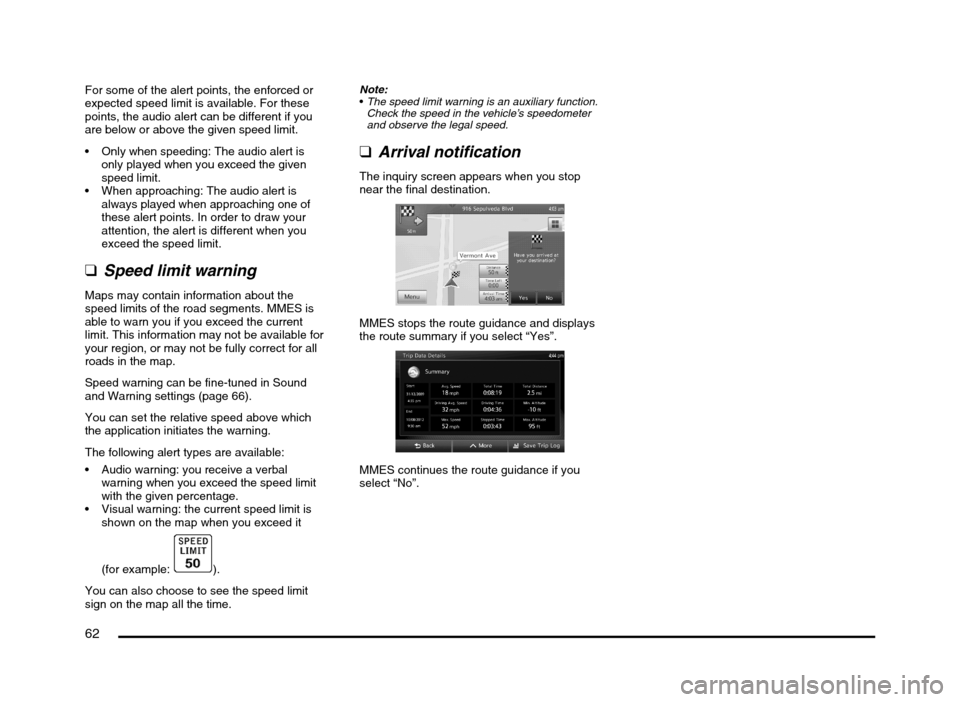
62
For some of the alert points, the enforced or
expected speed limit is available. For these
points, the audio alert can be different if you
are below or above the given speed limit.
Only when speeding: The audio alert is
only played when you exceed the given
speed limit.
When approaching: The audio alert is
always played when approaching one of
these alert points. In order to draw your
attention, the alert is different when you
exceed the speed limit.
qSpeed limit warning
Maps may contain information about the
speed limits of the road segments. MMES is
able to warn you if you exceed the current
limit. This information may not be available for
your region, or may not be fully correct for all
roads in the map.
Speed warning can be fine-tuned in Sound
and Warning settings (page 66).
You can set the relative speed above which
the application initiates the warning.
The following alert types are available:
Audio warning: you receive a verbal
warning when you exceed the speed limit
with the given percentage.
Visual warning: the current speed limit is
shown on the map when you exceed it
(for example:
).
You can also choose to see the speed limit
sign on the map all the time.
Note:
The speed limit warning is an auxiliary function.
Check the speed in the vehicle’s speedometer
and observe the legal speed.
qArrival notification
The inquiry screen appears when you stop
near the final destination.
MMES stops the route guidance and displays
the route summary if you select “Yes”.
MMES continues the route guidance if you
select “No”.
205-0010-00_QY-7375M-A_EN.indb 62205-0010-00_QY-7375M-A_EN.indb 623/12/2013 9:57:24 AM3/12/2013 9:57:24 AM
Page 63 of 135
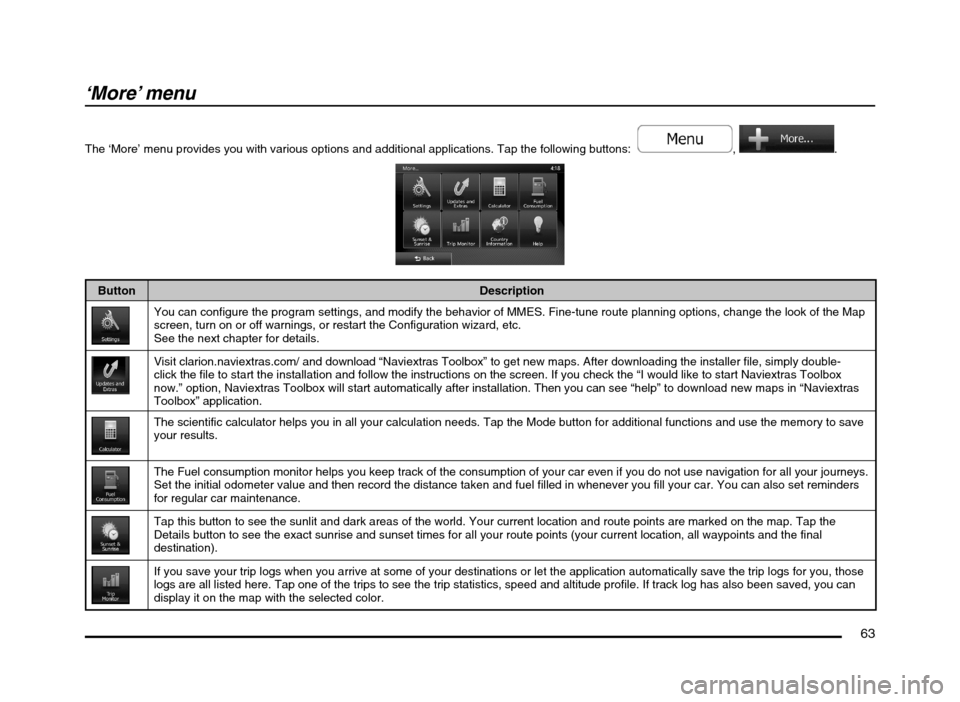
63
‘More’ menu
The ‘More’ menu provides you with various options and additional applications. Tap the following buttons: , .
Button Description
You can configure the program settings, and modify the behavior of MMES. Fine-tune route planning options, change the look of the Map
screen, turn on or off warnings, or restart the Configuration wizard, etc.
See the next chapter for details.
Visit clarion.naviextras.com/ and download “Naviextras Toolbox” to get new maps. After downloading the installer file, simply double-
click the file to start the installation and follow the instructions on the screen. If you check the “I would like to start Naviextras Toolbox
now.” option, Naviextras Toolbox will start automatically after installation. Then you can see “help” to download new maps in “Naviextras
Toolbox” application.
The scientific calculator helps you in all your calculation needs. Tap the Mode button for additional functions and use the memory to save
your results.
The Fuel consumption monitor helps you keep track of the consumption of your car even if you do not use navigation for all your journeys.
Set the initial odometer value and then record the distance taken and fuel filled in whenever you fill your car. You can also set reminders
for regular car maintenance.
Tap this button to see the sunlit and dark areas of the world. Your current location and route points are marked on the map. Tap the
Details button to see the exact sunrise and sunset times for all your route points (your current location, all waypoints and the final
destination).
If you save your trip logs when you arrive at some of your destinations or let the application automatically save the trip logs for you, those
logs are all listed here. Tap one of the trips to see the trip statistics, speed and altitude profile. If track log has also been saved, you can
display it on the map with the selected color.
205-0010-00_QY-7375M-A_EN.indb 63205-0010-00_QY-7375M-A_EN.indb 633/12/2013 9:57:24 AM3/12/2013 9:57:24 AM
Page 64 of 135
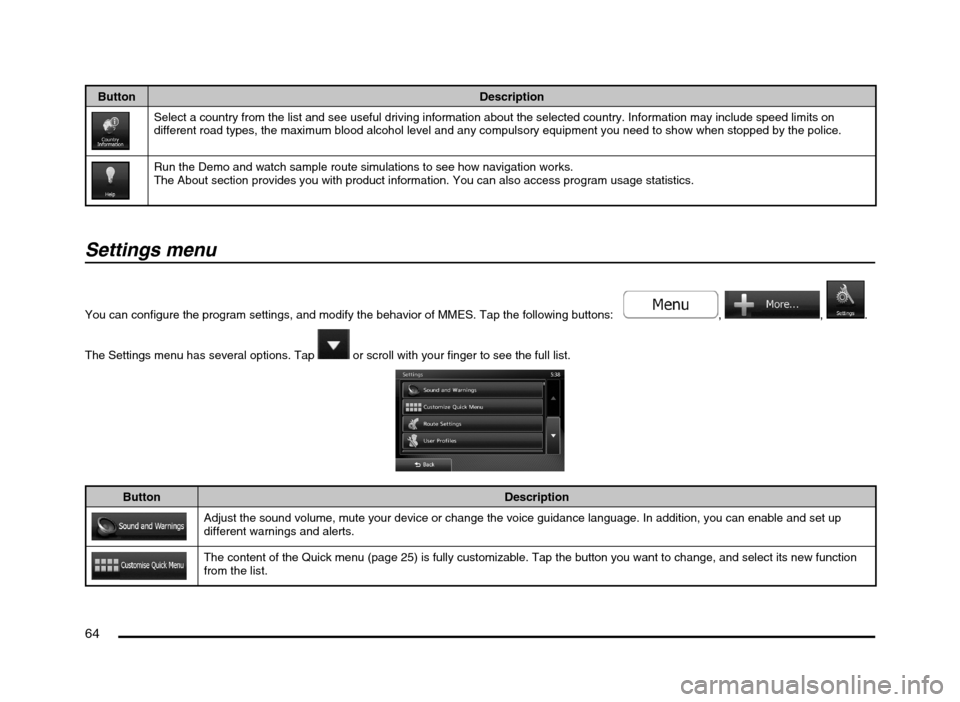
64
Button Description
Select a country from the list and see useful driving information about the selected country. Information may include speed limits on
different road types, the maximum blood alcohol level and any compulsory equipment you need to show when stopped by the police.
Run the Demo and watch sample route simulations to see how navigation works.
The About section provides you with product information. You can also access program usage statistics.
Settings menu
You can configure the program settings, and modify the behavior of MMES. Tap the following buttons: , , .
The Settings menu has several options. Tap
or scroll with your finger to see the full list.
Button Description
Adjust the sound volume, mute your device or change the voice guidance language. In addition, you can enable and set up
different warnings and alerts.
The content of the Quick menu (page 25) is fully customizable. Tap the button you want to change, and select its new function
from the list.
205-0010-00_QY-7375M-A_EN.indb 64205-0010-00_QY-7375M-A_EN.indb 643/12/2013 9:57:24 AM3/12/2013 9:57:24 AM
Page 65 of 135
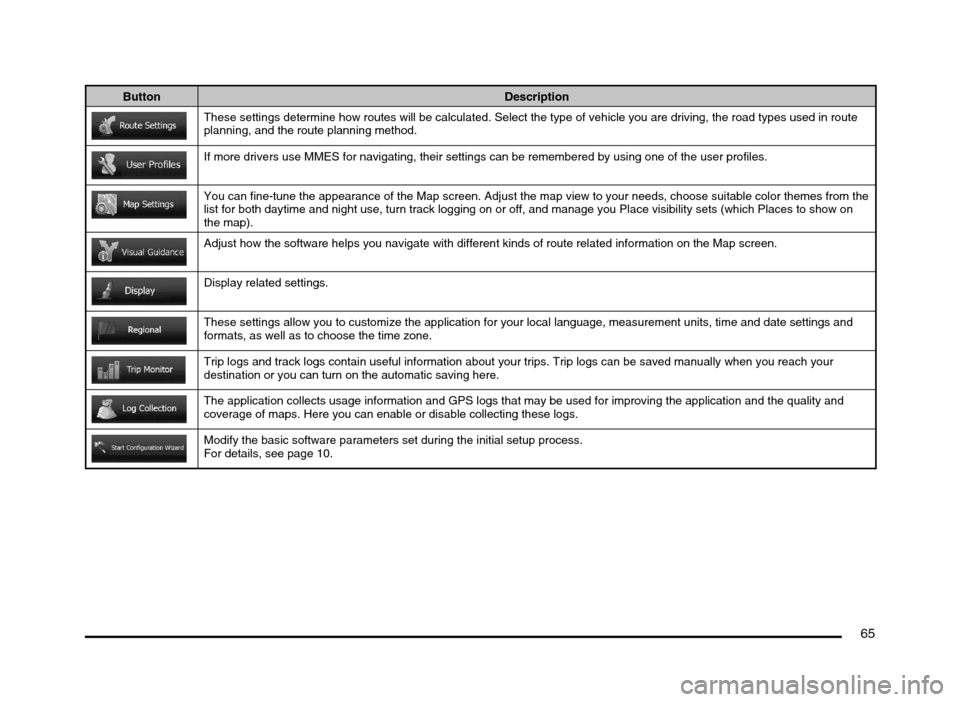
65
Button Description
These settings determine how routes will be calculated. Select the type of vehicle you are driving, the road types used in route
planning, and the route planning method.
If more drivers use MMES for navigating, their settings can be remembered by using one of the user profiles.
You can fine-tune the appearance of the Map screen. Adjust the map view to your needs, choose suitable color themes from the
list for both daytime and night use, turn track logging on or off, and manage you Place visibility sets (which Places to show on
the map).
Adjust how the software helps you navigate with different kinds of route related information on the Map screen.
Display related settings.
These settings allow you to customize the application for your local language, measurement units, time and date settings and
formats, as well as to choose the time zone.
Trip logs and track logs contain useful information about your trips. Trip logs can be saved manually when you reach your
destination or you can turn on the automatic saving here.
The application collects usage information and GPS logs that may be used for improving the application and the quality and
coverage of maps. Here you can enable or disable collecting these logs.
Modify the basic software parameters set during the initial setup process.
For details, see page 10.
205-0010-00_QY-7375M-A_EN.indb 65205-0010-00_QY-7375M-A_EN.indb 653/12/2013 9:57:24 AM3/12/2013 9:57:24 AM
Page 66 of 135
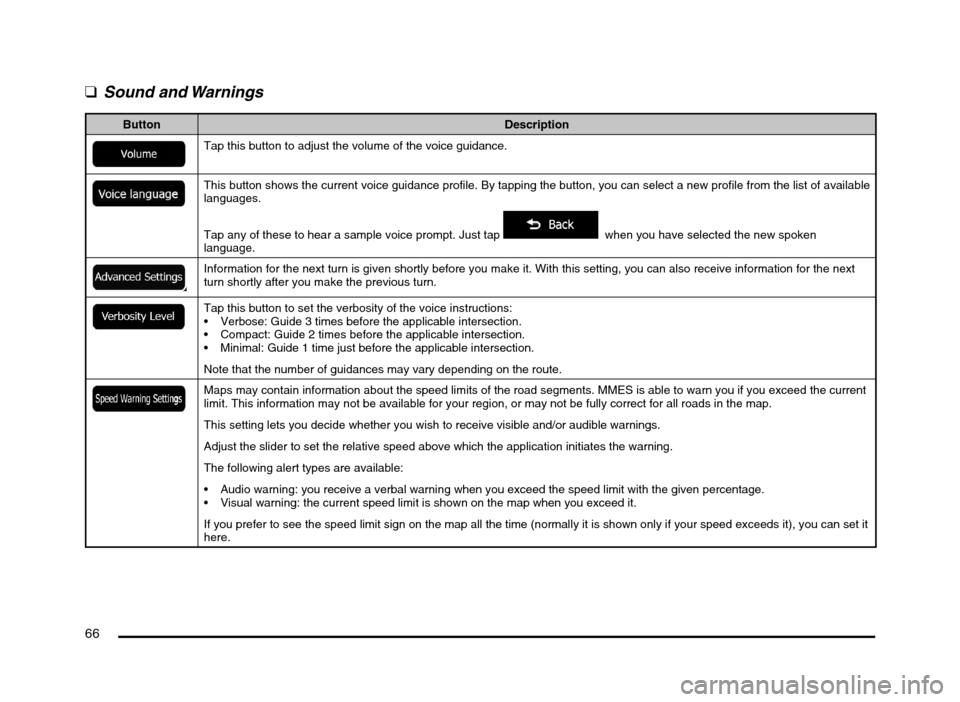
66
q
Sound and Warnings
Button Description
Tap this button to adjust the volume of the voice guidance.
This button shows the current voice guidance profile. By tapping the button, you can select a new profile from the list of available
languages.
Tap any of these to hear a sample voice prompt. Just tap
when you have selected the new spoken
language.
Information for the next turn is given shortly before you make it. With this setting, you can also receive information for the next
turn shortly after you make the previous turn.
Tap this button to set the verbosity of the voice instructions:
Verbose: Guide 3 times before the applicable intersection.
Compact: Guide 2 times before the applicable intersection.
Minimal: Guide 1 time just before the applicable intersection.
Note that the number of guidances may vary depending on the route.
Maps may contain information about the speed limits of the road segments. MMES is able to warn you if you exceed the current
limit. This information may not be available for your region, or may not be fully correct for all roads in the map.
This setting lets you decide whether you wish to receive visible and/or audible warnings.
Adjust the slider to set the relative speed above which the application initiates the warning.
The following alert types are available:
Audio warning: you receive a verbal warning when you exceed the speed limit with the given percentage.
Visual warning: the current speed limit is shown on the map when you exceed it.
If you prefer to see the speed limit sign on the map all the time (normally it is shown only if your speed exceeds it), you can set it
here.
205-0010-00_QY-7375M-A_EN.indb 66205-0010-00_QY-7375M-A_EN.indb 663/12/2013 9:57:24 AM3/12/2013 9:57:24 AM
Page 67 of 135
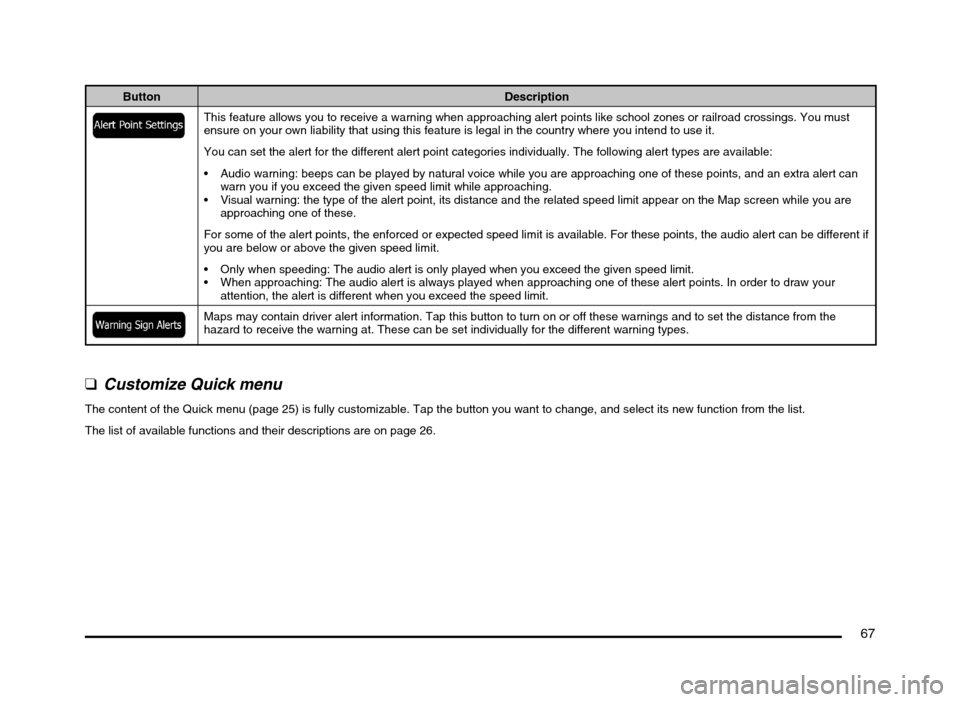
67
Button Description
This feature allows you to receive a warning when approaching alert points like school zones or railroad crossings. You must
ensure on your own liability that using this feature is legal in the country where you intend to use it.
You can set the alert for the different alert point categories individually. The following alert types are available:
Audio warning: beeps can be played by natural voice while you are approaching one of these points, and an extra alert can
warn you if you exceed the given speed limit while approaching.
Visual warning: the type of the alert point, its distance and the related speed limit appear on the Map screen while you are
approaching one of these.
For some of the alert points, the enforced or expected speed limit is available. For these points, the audio alert can be different if
you are below or above the given speed limit.
Only when speeding: The audio alert is only played when you exceed the given speed limit.
When approaching: The audio alert is always played when approaching one of these alert points. In order to draw your
attention, the alert is different when you exceed the speed limit.
Maps may contain driver alert information. Tap this button to turn on or off these warnings and to set the distance from the
hazard to receive the warning at. These can be set individually for the different warning types.
q
Customize Quick menu
The content of the Quick menu (page 25) is fully customizable. Tap the button you want to change, and select its new function from the list.
The list of available functions and their descriptions are on page 26.
205-0010-00_QY-7375M-A_EN.indb 67205-0010-00_QY-7375M-A_EN.indb 673/12/2013 9:57:24 AM3/12/2013 9:57:24 AM
Page 68 of 135
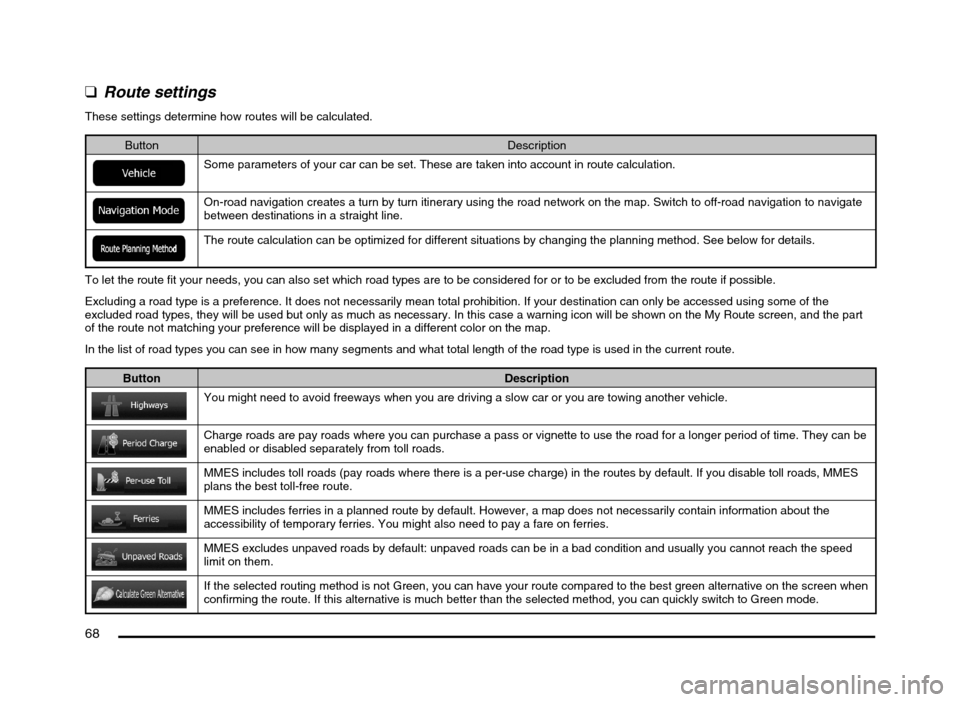
68
q
Route settings
These settings determine how routes will be calculated.
Button Description
Some parameters of your car can be set. These are taken into account in route calculation.
On-road navigation creates a turn by turn itinerary using the road network on the map. Switch to off-road navigation to navigate
between destinations in a straight line.
The route calculation can be optimized for different situations by changing the planning method. See below for details.
To let the route fit your needs, you can also set which road types are to be considered for or to be excluded from the route if possible.
Excluding a road type is a preference. It does not necessarily mean total prohibition. If your destination can only be accessed using some of the
excluded road types, they will be used but only as much as necessary. In this case a warning icon will be shown on the My Route screen, and the part
of the route not matching your preference will be displayed in a different color on the map.
In the list of road types you can see in how many segments and what total length of the road type is used in the current route.
Button Description
You might need to avoid freeways when you are driving a slow car or you are towing another vehicle.
Charge roads are pay roads where you can purchase a pass or vignette to use the road for a longer period of time. They can be
enabled or disabled separately from toll roads.
MMES includes toll roads (pay roads where there is a per-use charge) in the routes by default. If you disable toll roads, MMES
plans the best toll-free route.
MMES includes ferries in a planned route by default. However, a map does not necessarily contain information about the
accessibility of temporary ferries. You might also need to pay a fare on ferries.
MMES excludes unpaved roads by default: unpaved roads can be in a bad condition and usually you cannot reach the speed
limit on them.
If the selected routing method is not Green, you can have your route compared to the best green alternative on the screen when
confirming the route. If this alternative is much better than the selected method, you can quickly switch to Green mode.
205-0010-00_QY-7375M-A_EN.indb 68205-0010-00_QY-7375M-A_EN.indb 683/12/2013 9:57:24 AM3/12/2013 9:57:24 AM
Page 69 of 135

69
Route Planning Method types:
Button Description
Gives a quick route if you can travel at or near the speed limit on all roads. Usually the best selection for fast and normal cars.
Gives a quick but fuel-efficient route based on the fuel consumption data given in Route settings. Travel cost and CO2 emission
calculations are estimations only. They cannot take elevations, curves and traffic conditions into account.
Gives a short route to minimize the distance to travel. It can be practical for slow vehicles. Searching for a short route regardless
of the speed, this route type is rarely practical for normal vehicles.
Results in a route with fewer turns and no difficult maneuvers. With this option, you can make MMES to take, for example, the
freeway instead of a series of smaller roads or streets.
qUser profiles
If more drivers use MMES for navigating, their settings can be remembered by using one of the user profiles. Rename the profiles after tapping the edit
button on the right so that all users know which profile to use and switch between profiles by tapping its name. If you select a new profile, the application
restarts so that the new settings can take effect.
205-0010-00_QY-7375M-A_EN.indb 69205-0010-00_QY-7375M-A_EN.indb 693/12/2013 9:57:24 AM3/12/2013 9:57:24 AM
Page 70 of 135
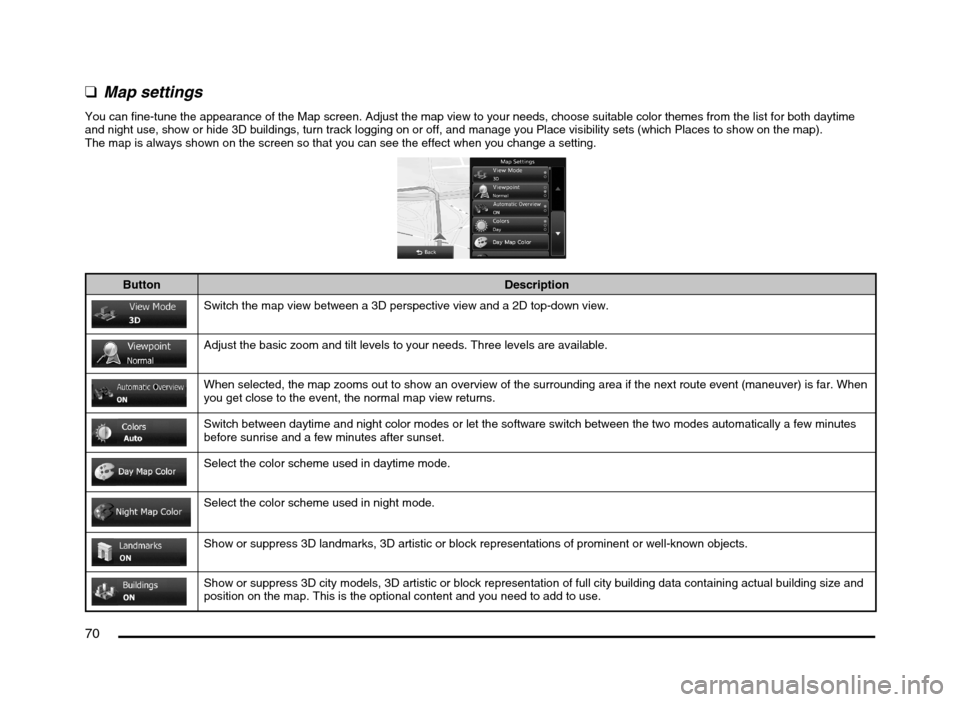
70
q
Map settings
You can fine-tune the appearance of the Map screen. Adjust the map view to your needs, choose suitable color themes from the list for both daytime
and night use, show or hide 3D buildings, turn track logging on or off, and manage you Place visibility sets (which Places to show on the map).
The map is always shown on the screen so that you can see the effect when you change a setting.
Button Description
Switch the map view between a 3D perspective view and a 2D top-down view.
Adjust the basic zoom and tilt levels to your needs. Three levels are available.
When selected, the map zooms out to show an overview of the surrounding area if the next route event (maneuver) is far. When
you get close to the event, the normal map view returns.
Switch between daytime and night color modes or let the software switch between the two modes automatically a few minutes
before sunrise and a few minutes after sunset.
Select the color scheme used in daytime mode.
Select the color scheme used in night mode.
Show or suppress 3D landmarks, 3D artistic or block representations of prominent or well-known objects.
Show or suppress 3D city models, 3D artistic or block representation of full city building data containing actual building size and
position on the map. This is the optional content and you need to add to use.
205-0010-00_QY-7375M-A_EN.indb 70205-0010-00_QY-7375M-A_EN.indb 703/12/2013 9:57:24 AM3/12/2013 9:57:24 AM