MITSUBISHI MIRAGE 2017 6.G Owners Manual
Manufacturer: MITSUBISHI, Model Year: 2017, Model line: MIRAGE, Model: MITSUBISHI MIRAGE 2017 6.GPages: 305, PDF Size: 8.67 MB
Page 161 of 305
![MITSUBISHI MIRAGE 2017 6.G Owners Manual Bluetooth® 2.0 interface (if so equipped) 5-98 Features and controls
5
You can also listen to
the list of names regis-
tered in the vehicle phonebook. [Editing a telephone number] 1. Press the SPE MITSUBISHI MIRAGE 2017 6.G Owners Manual Bluetooth® 2.0 interface (if so equipped) 5-98 Features and controls
5
You can also listen to
the list of names regis-
tered in the vehicle phonebook. [Editing a telephone number] 1. Press the SPE](/img/19/7514/w960_7514-160.png)
Bluetooth® 2.0 interface (if so equipped) 5-98 Features and controls
5
You can also listen to
the list of names regis-
tered in the vehicle phonebook. [Editing a telephone number] 1. Press the SPEECH button. 2. Say “Phonebook.”3. The voice guide will say “Select one of the following: new entry, edit number, edit name, list names, delete, erase all, orimport contact”. Sa
y “Edit number.”
name of the entry you would like to edit,or say list names.”
Say the name of the
phonebook entry you want to edit. 5. The voice guide will say “Home, work, mobile or other?” Sele
ct and say the loca-
tion where the telephone number you want to change or add is registered.
When the confirmation function is on, the system will check the target name andlocation again. Answer “Yes” if you want to continue with the editing. Answer “No,” the system will return toStep 3. 6. The voice guide will say “Number, please.” Say the
telephone number you
want to register. 7. The voice guide will repeat the telephone number. When the confirmation function is on, thesystem will ask if th
e number is correct.
Answer “Yes.”the Step 3. 8. Once the telephone number is registered, the voice guide will say “Number saved” main menu.
[Editing a name] 1. Press the SPEECH button. 2. Say “Phonebook.” 3. The voice guide will say “Select one of the following: new entry, edit number,edit name, list names, delete, erase all, or import contact.”
Say “Edit name.”
name of the entry you would like to edit, or say list names.”
Say the name you want
to edit. 5. The voice guide
will say “Changing
NOTE
The system must have at least one entry.NOTE
Say “List names,” and the names registered in the phonebook will be read out in order. Refer to “Vehicle phonebook: Listening to the list of registered names” on page 5-99.
NOTE
If the telephone number is already registered in the selected location, the voice guide will say “The current number is
se.” Say a new tele-
phone number to change the current number.
NOTE
If the location where a telephone number was already registered
has been overwritten
with a new number, th
e voice guide will say
“Number changed” and
then the system will
return to the main menu.NOTE
Say “List names,” and the names registered in the phonebook are read out in order. Referto “Vehicle phonebook: Listening to the listof registered na
mes” on page 5-99.
BK0235100US.book 98 ページ 2015年11月20日 金曜日 午後3時12分
Page 162 of 305
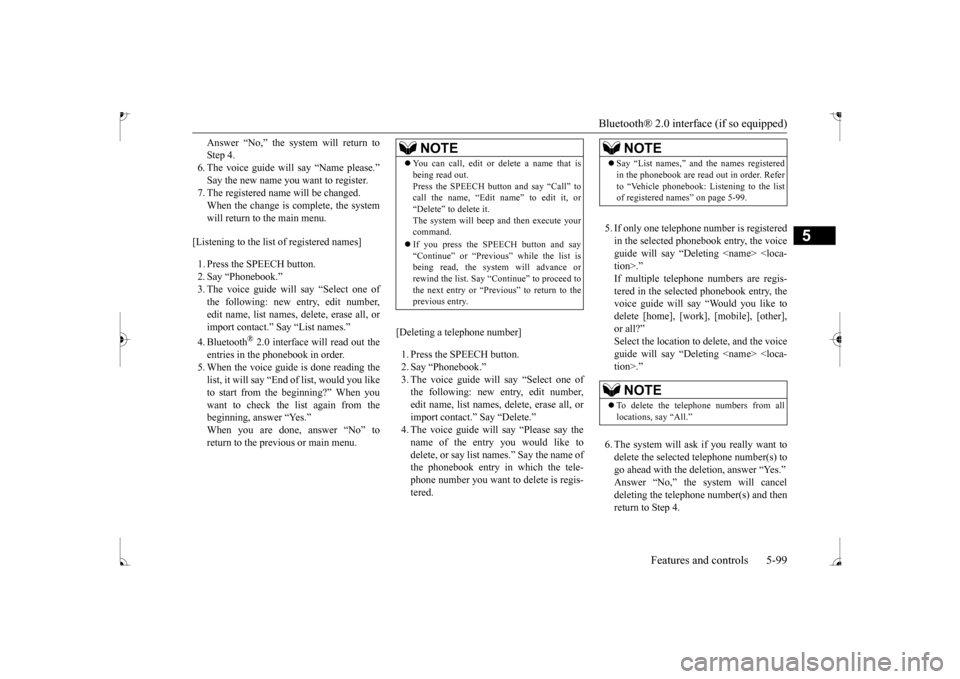
Bluetooth® 2.0 interface (if so equipped)
Features and controls 5-99
5
Answer “No,” the system will return to Step 4.6. The voice guide will say “Name please.” Say the new name you
want to register.
7. The registered name will be changed.When the change is complete, the system will return to the main menu.
[Listening to the list of registered names] 1. Press the SPEECH button. 2. Say “Phonebook.” 3. The voice guide will
say “Select one of
the following: new entry, edit number,edit name, list names, delete, erase all, or import contact.” Sa
y “List names.”
4. Bluetooth
® 2.0 interface will read out the
entries in the phonebook in order. 5. When the voice guide
is done reading the
list, it will say “End
of list, would you like
to start from the beginning?” When you want to check the list again from the beginning, answer “Yes.”When you are done, answer “No” to return to the previous or main menu.
[Deleting a telephone number] 1. Press the SPEECH button. 2. Say “Phonebook.” 3. The voice guide will say “Select one of the following: new entry, edit number,edit name, list names, delete, erase all, or import contact.” Say “Delete.”name of the entry you would like to delete, or say list names.” Say the name of the phonebook entry in which the tele-phone number you want to
delete is regis-
tered.
5. If only one telephone
number is registered
in the selected phonebook entry, the voice guide will say “Delet
ing
ed phonebook entry, the
voice guide will say “Would you like to delete [home], [work]
, [mobile], [other],
or all?”Select the location to delete, and the voice guide will say “Delet
ing
NOTE
You can call, edit or
delete a name that is
being read out.Press the SPEECH button and say “Call” tocall the name, “Edit name” to edit it, or “Delete” to delete it. The system will beep and then execute yourcommand. If you press the SPEECH button and say “Continue” or “Previous” while the list is being read, the system will advance or rewind the list. Say “C
ontinue” to proceed to
the next entry or “Previous” to return to the previous entry.
NOTE
Say “List names,” and the names registered in the phonebook are read out in order. Referto “Vehicle phonebook: Listening to the listof registered names” on page 5-99.NOTE
To delete the telephone
numbers from all
locations, say “All.”
BK0235100US.book 99 ページ 2015年11月20日 金曜日 午後3時12分
Page 163 of 305
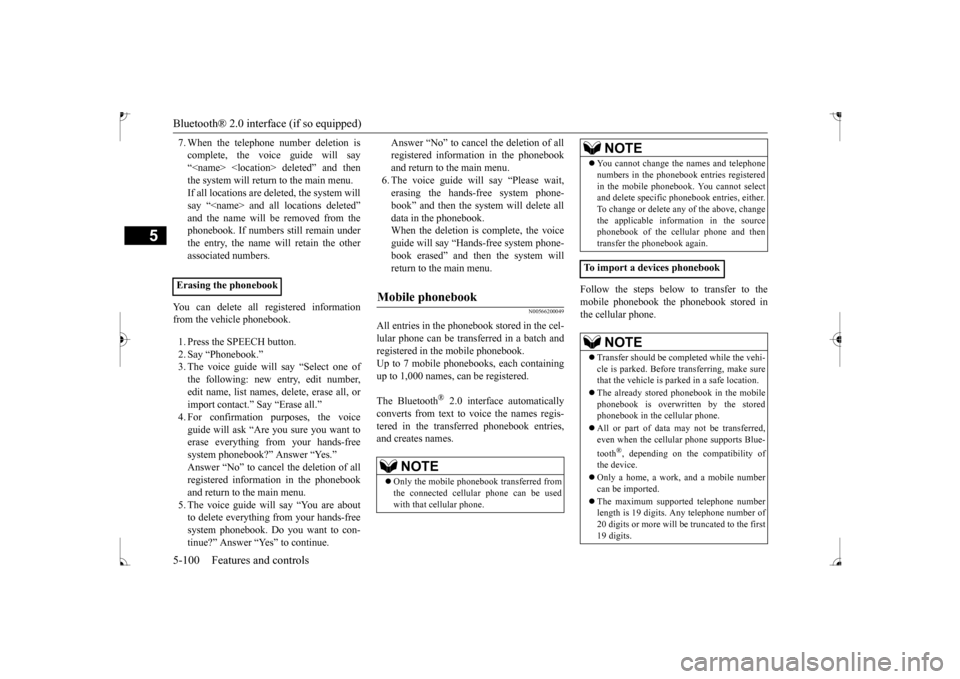
Bluetooth® 2.0 interface (if so equipped) 5-100 Features and controls
5
7. When the telephone number deletion is complete, the voice guide will say“
deleted” and then
the system will return to the main menu. If all locations are deleted, the system willsay “
removed from the
phonebook. If numbers
still remain under
the entry, the name will retain the other associated numbers.
You can delete all registered information from the vehicle phonebook. 1. Press the SPEECH button. 2. Say “Phonebook.” 3. The voice guide will say “Select one ofthe following: new entry, edit number, edit name, list names, delete, erase all, or import contact.” Say “Erase all.” guide will ask “Are
you sure you want to
erase everything from your hands-freesystem phonebook?” Answer “Yes.” Answer “No” to cancel the deletion of all registered information in the phonebookand return to the main menu. 5. The voice guide will say “You are about to delete everything from your hands-freesystem phonebook. Do you want to con- tinue?” Answer “Yes” to continue.
Answer “No” to cancel the deletion of all registered information in the phonebookand return to the main menu. 6. The voice guide wi
ll say “Please wait,
erasing the hands-free system phone-book” and then the syst
em will de
lete all
data in the phonebook. When the deletion is complete, the voiceguide will say “Ha
nds-free system phone-
book erased” and then the system will return to the main menu.
N00566200049
All entries in the phonebook stored in the cel-lular phone can be transferred in a batch and registered in the mobile phonebook. Up to 7 mobile phonebooks, each containingup to 1,000 names, can be registered. The Bluetooth
® 2.0 interface automatically
converts from text to voice the names regis- tered in the transferred phonebook entries,and creates names.
Follow the steps below to transfer to the mobile phonebook the phonebook stored in the cellular phone.
Erasing the phonebook
Mobile phonebook
NOTE
Only the mobile phonebook transferred from the connected cellular phone can be used with that cellular phone.
You cannot change the names and telephone numbers in the phonebook entries registeredin the mobile phonebook. You cannot selectand delete spec
ific phonebook entries, either.
To change or delete any of the above, change the applicable information in the sourcephonebook of the cellular phone and then transfer the phonebook again.
To import a devices phonebook
NOTE
Transfer should be completed while the vehi- cle is parked. Before transferring, make surethat the vehicle is parked in a safe location. The already stored phonebook in the mobile phonebook is overwritten by the stored phonebook in the cellular phone. All or part of data
may not be transferred,
even when the cellular phone supports Blue- tooth
®, depending on the compatibility of
the device. Only a home, a work, and a mobile number can be imported. The maximum supporte
d telephone number
length is 19 digits.
Any telephone number of
20 digits or more will be
truncated to the first
19 digits.NOTE
BK0235100US.book 100 ページ 2015年11月20日 金曜日 午後3時12分
Page 164 of 305
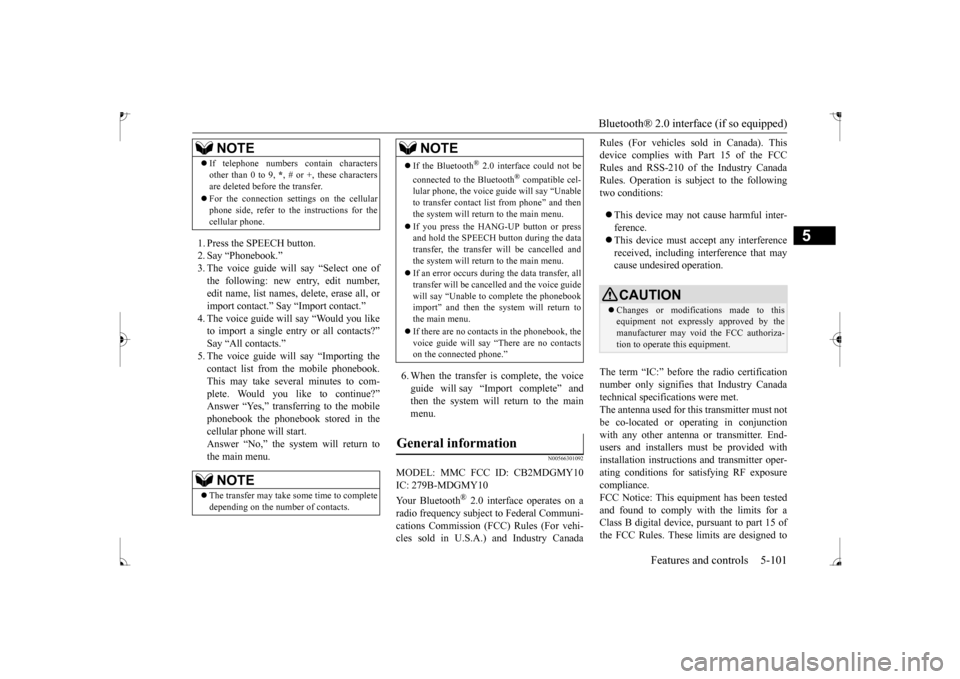
Bluetooth® 2.0 interface (if so equipped)
Features and controls 5-101
5
1. Press the SPEECH button. 2. Say “Phonebook.” 3. The voice guide will
say “Select one of
the following: new entry, edit number,edit name, list names, delete, erase all, or import contact.
” Say “Import contact.”
to import a single entr
y or all contacts?”
Say “All contacts.” 5. The voice guide will say “Importing thecontact list from the mobile phonebook. This may take several minutes to com- plete. Would you like to continue?” phonebook the phonebook stored in the cellular phone will start.Answer “No,” the system will return to the main menu.
6. When the transfer is complete, the voice guide will say “Import complete” and then the system will return to the main menu.
N00566301092
MODEL: MMC FCC ID: CB2MDGMY10IC: 279B-MDGMY10 Your Bluetooth
® 2.0 interface operates on a
radio frequency subject
to Federal Communi-
cations Commission (FCC) Rules (For vehi-cles sold in U.S.A.) and Industry Canada
Rules (For vehicles so
ld in Canada). This
device complies with Part 15 of the FCCRules and RSS-210 of the Industry Canada Rules. Operation is subject to the following two conditions: This device may not
cause harmful inter-
ference. This device must ac
cept any interference
received, including interference that maycause undesired operation.
The term “IC:” before the radio certification number only signifies that Industry Canada technical specifications were met.The antenna used for this transmitter must not be co-located or operating in conjunction with any other antenn
a or transmitter. End-
users and installers
must be provided with
installation instructions
and transmitter oper-
ating conditions for sa
tisfying RF exposure
compliance. FCC Notice: This equi
pment has been tested
and found to comply with the limits for aClass B digital device,
pursuant to part 15 of
the FCC Rules. These limits are designed to
If telephone numbers
contain characters
other than 0 to 9,
*, # or +, these characters
are deleted before the transfer. For the connection set
tings on the cellular
phone side, refer to the instructions for thecellular phone.NOTE
The transfer may take some time to complete depending on the number of contacts.NOTE
If the Bluetooth
® 2.0 interface could not be
connected to the Bluetooth
® compatible cel-
lular phone, the voice gui
de will sa
y “Unable
to transfer contact list from phone” and then the system will return to the main menu. If you press the HANG-UP button or press and hold the SPEECH button during the data transfer, the transfer will be cancelled andthe system will return to the main menu. If an error occurs during the data transfer, all transfer will be canc
elled and the voice guide
will say “Unable to complete the phonebook import” and then the system will return tothe main menu. If there are no contacts in the phonebook, the voice guide will say
“There are no contacts
on the connected phone.”
General information
NOTE
CAUTION Changes or modifica
tions made to this
equipment not expressly approved by themanufacturer may void the FCC authoriza- tion to operate this equipment.
BK0235100US.book 101 ページ 2015年11月20日 金曜日 午後3時12分
Page 165 of 305
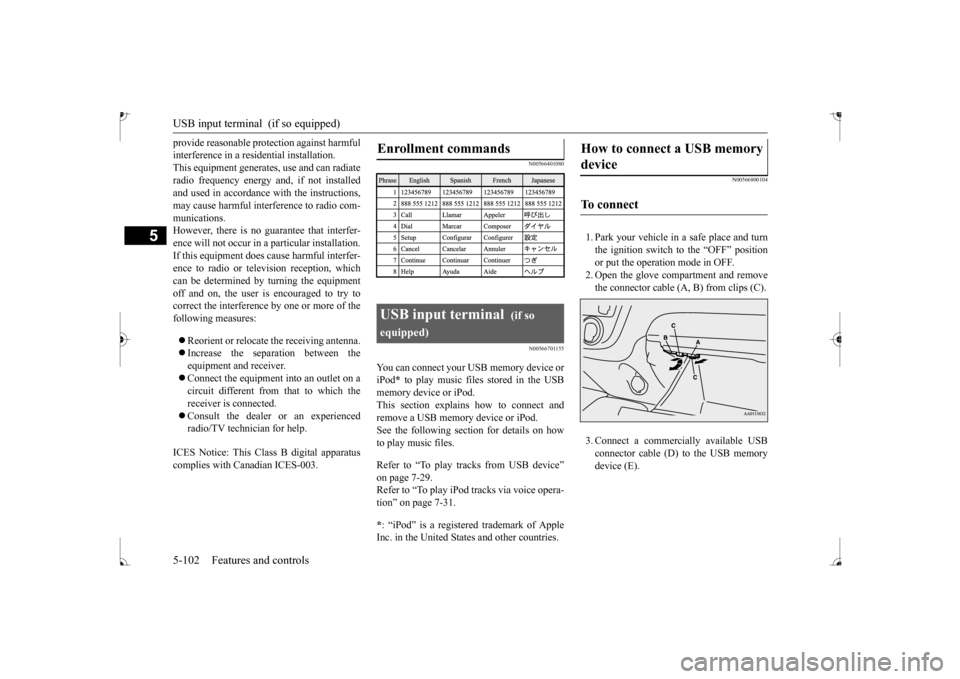
USB input terminal (if so equipped) 5-102 Features and controls
5
provide reasonable prot
ection against harmful
interference in a residential installation.This equipment generate
s, use and can radiate
radio frequency energy a
nd, if not installed
and used in accordance with the instructions,may cause harmful inte
rference to radio com-
munications. However, there is no guarantee that interfer-ence will not occur in a particular installation. If this equipment does
cause harmful interfer-
ence to radio or tele
vision reception, which
can be determined by turning the equipment off and on, the user is encouraged to try tocorrect the interference by one or more of the following measures: Reorient or relocate the receiving antenna. Increase the separation between the equipment and receiver. Connect the equipment into an outlet on a circuit different from that to which thereceiver is connected. Consult the dealer or an experienced radio/TV technician for help.
ICES Notice: This Class B digital apparatus complies with Canadian ICES-003.
N00566401080 N00566701155
You can connect your USB memory device or iPod
* to play music files stored in the USB
memory device or iPod. This section explains
how to connect and
remove a USB memory device or iPod.See the following section for details on how to play music files. Refer to “To play tracks from USB device” on page 7-29.Refer to “To play iPod
tracks via voice opera-
tion” on page 7-31. * : “iPod” is a registered trademark of Apple Inc. in the United States and other countries.Enrollment commands
USB input terminal
(if so
equipped)
N00566800104
1. Park your vehicle in a safe place and turn the ignition switch to the “OFF” position or put the operati
on mode in OFF.
2. Open the glove compartment and remove the connector cable (A, B) from clips (C). 3. Connect a commercially available USB connector cable (D) to the USB memorydevice (E).
How to connect a USB memory device
To connect
BK0235100US.book 102 ページ 2015年11月20日 金曜日 午後3時12分
Page 166 of 305
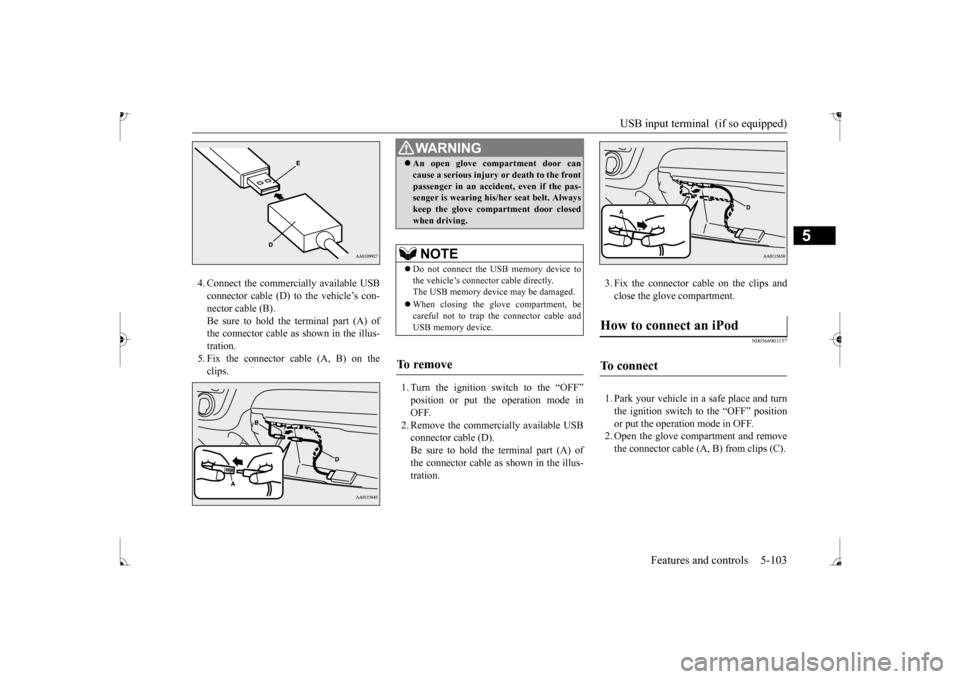
USB input terminal (if so equipped)
Features and controls 5-103
5
4. Connect the commercially available USB connector cable (D) to the vehicle’s con-nector cable (B). Be sure to hold the terminal part (A) of the connector cable as shown in the illus-tration. 5. Fix the connector cable (A, B) on the clips.
1. Turn the ignition switch to the “OFF”
e operation mode in
OFF. 2. Remove the commercially available USBconnector cable (D). Be sure to hold the terminal part (A) of the connector cable as
shown in the illus-
tration.
3. Fix the connector cable on the clips and close the glove compartment.
N00566901157
1. Park your vehicle in
a safe place and turn
the ignition switch to the “OFF” position or put the operation mode in OFF. 2. Open the glove compartment and removethe connector cable (A, B) from clips (C).
WA R N I N G An open glove comp
artment door can
cause a serious injury or death to the frontpassenger in an accident, even if the pas-senger is wearing his/
her seat be
lt. Always
keep the glove comp
artment door closed
when driving.NOTE
Do not connect the USB memory device to the vehicle’s connect
or cable directly.
The USB memory devi
ce may be damaged.
When closing the glove compartment, be careful not to trap the connector cable andUSB memory device.
To r e m o v e
How to connect an iPod
To connect
BK0235100US.book 103 ページ 2015年11月20日 金曜日 午後3時12分
Page 167 of 305
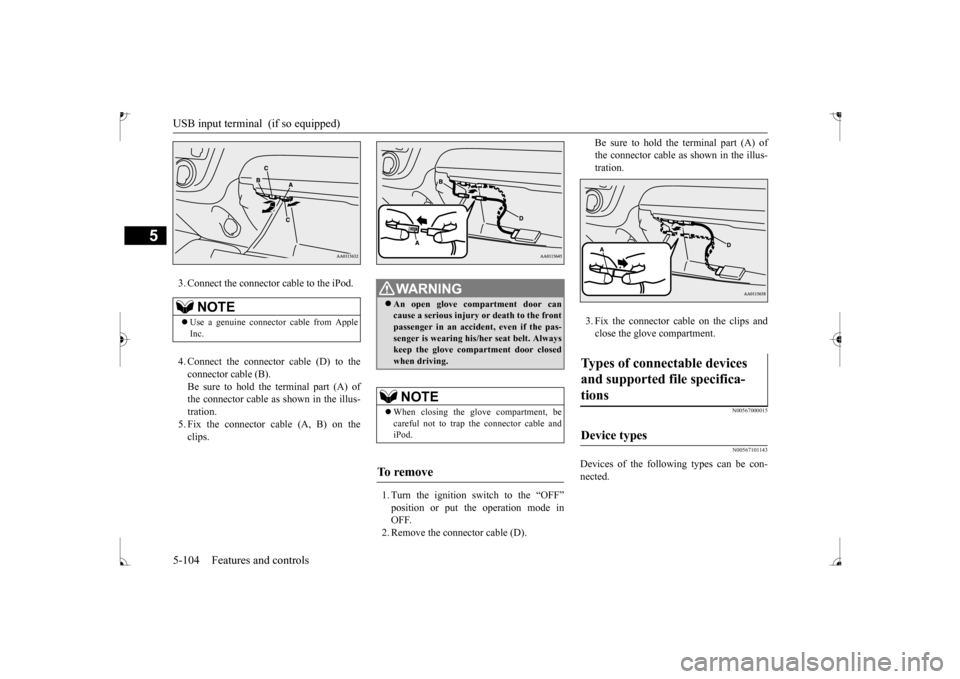
USB input terminal (if so equipped) 5-104 Features and controls
5
3. Connect the connector cable to the iPod. 4. Connect the connector cable (D) to the connector cable (B). Be sure to hold the terminal part (A) of the connector cable as
shown in the illus-
tration. 5. Fix the connector cable (A, B) on the clips.
1. Turn the ignition switch to the “OFF” position or put the operation mode in OFF.2. Remove the conne
ctor cable (D).
Be sure to hold the terminal part (A) of the connector cable as
shown in the illus-
tration. 3. Fix the connector cable on the clips and close the glove compartment.
N00567000015 N00567101143
Devices of the follow
ing types can be con-
nected.
NOTE
Use a genuine connec
tor cable from Apple
Inc.
WA R N I N G An open glove compartment door can cause a serious injury or death to the frontpassenger in an accident, even if the pas- senger is wearing his/
her seat belt. Always
keep the glove comp
artment door closed
when driving. NOTE
When closing the glove compartment, be careful not to trap th
e connector cable and
iPod.
To r e m o v e
Types of connectable devices and supported file specifica- tions
Device types
BK0235100US.book 104 ページ 2015年11月20日 金曜日 午後3時12分
Page 168 of 305
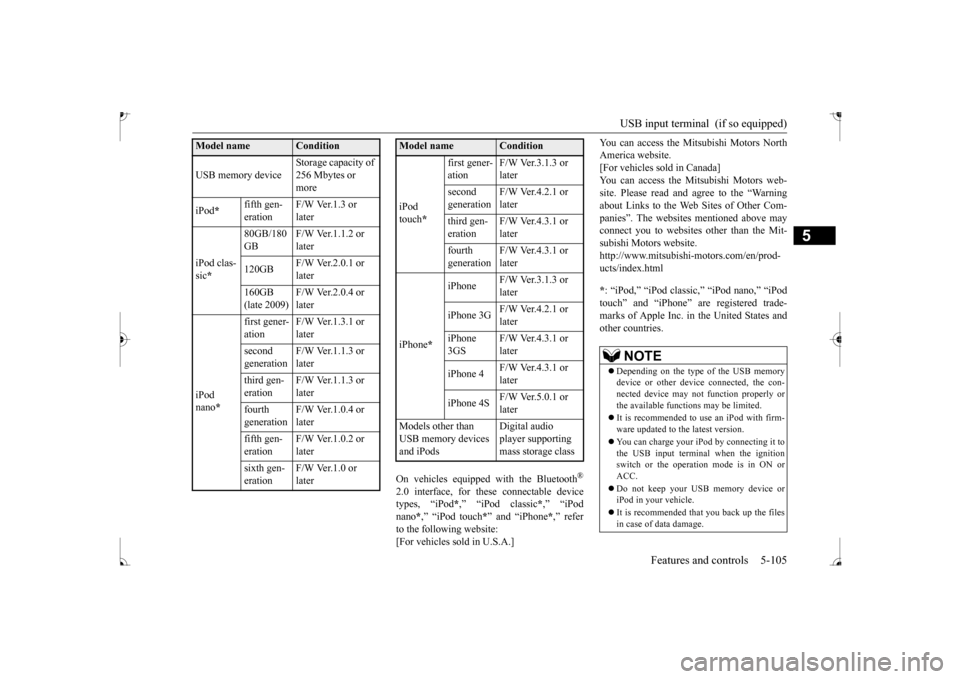
USB input terminal (if so equipped)
Features and controls 5-105
5
On vehicles equipped
with the Bluetooth
®
2.0 interface, for th
ese connectable device
types, “iPod
*,” “iPod classic
*,” “iPod
nano
*,” “iPod touch
*” and “iPhone
*,” refer
to the following website:[For vehicles sold in U.S.A.]
You can access the Mitsubishi Motors North America website.[For vehicles sold in Canada] You can access the Mi
tsubishi Motors web-
site. Please read and agree to the “Warningabout Links to the Web Sites of Other Com- panies”. The websites
mentioned above may
connect you to websites
other than the Mit-
subishi Motors website. http://www.mitsubishi-
motors.com/en/prod-
ucts/index.html * : “iPod,” “iPod classi
c,” “iPod nano,” “iPod
touch” and “iPhone” ar
e registered trade-
marks of Apple Inc. in the United States andother countries.
Model name
Condition
USB memory device
Storage capacity of 256 Mbytes or more
iPod
*
fifth gen- eration
F/W Ver.1.3 or later
iPod clas- sic *
80GB/180 GB
F/W Ver.1.1.2 or later
120GB
F/W Ver.2.0.1 or later
160GB (late 2009)
F/W Ver.2.0.4 or later
iPod nano
*
first gener- ation
F/W Ver.1.3.1 or later
second generation
F/W Ver.1.1.3 or later
third gen- eration
F/W Ver.1.1.3 or later
fourth generation
F/W Ver.1.0.4 or later
fifth gen- eration
F/W Ver.1.0.2 or later
sixth gen- eration
F/W Ver.1.0 or later
iPod touch
*
first gener- ation
F/W Ver.3.1.3 or later
second generation
F/W Ver.4.2.1 or later
third gen- eration
F/W Ver.4.3.1 or later
fourth generation
F/W Ver.4.3.1 or later
iPhone
*
iPhone
F/W Ver.3.1.3 or later
iPhone 3G
F/W Ver.4.2.1 or later
iPhone 3GS
F/W Ver.4.3.1 or later
iPhone 4
F/W Ver.4.3.1 or later
iPhone 4S
F/W Ver.5.0.1 or later
Models other than USB memory devices and iPods
Digital audio player supporting mass storage class
Model name
Condition
NOTE
Depending on the type of the USB memory device or other devi
ce connected, the con-
nected device may not
function properly or
the available functi
ons may be limited.
It is recommended to use an iPod with firm- ware updated to th
e latest version.
You can charge your iP
od by connecting it to
the USB input terminal
when the ignition
switch or the operation mode is in ON or ACC. Do not keep your USB memory device or iPod in your vehicle. It is recommended that you back up the files in case of data damage.
BK0235100US.book 105 ページ 2015年11月20日 金曜日 午後3時12分
Page 169 of 305
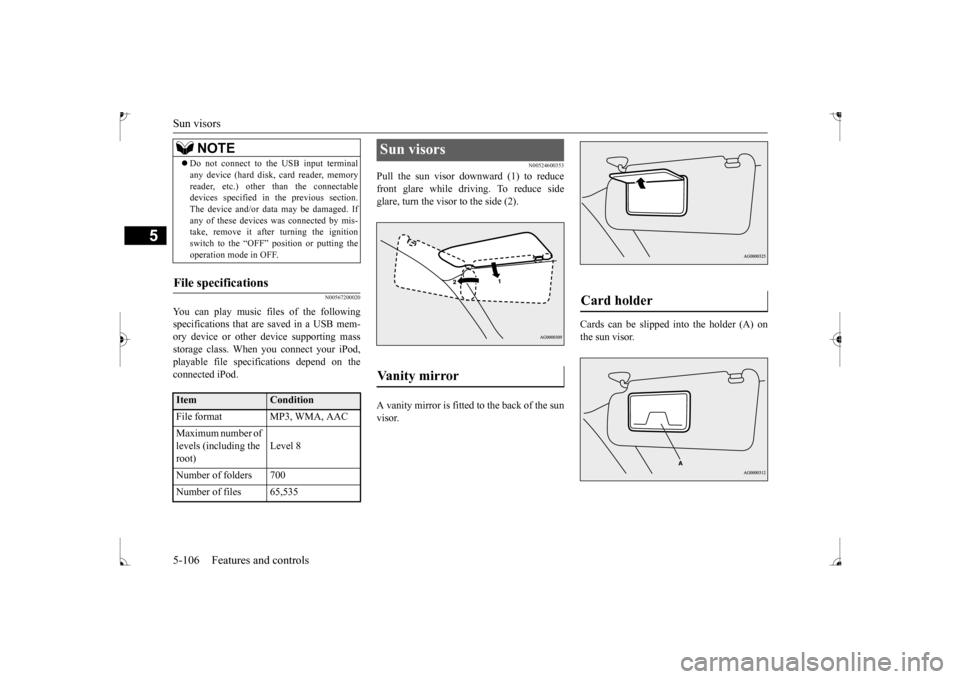
Sun visors 5-106 Features and controls
5
N00567200020
You can play music files of the following specifications that are saved in a USB mem- ory device or other device supporting mass storage class. When you connect your iPod,playable file specifications depend on the connected iPod.
N00524600353
Pull the sun visor downward (1) to reducefront glare while driving. To reduce side glare, turn the visor to the side (2). A vanity mirror is fitted to the back of the sun visor.
Cards can be slipped
into the holder (A) on
the sun visor.
Do not connect to the USB input terminal any device (hard disk, card reader, memoryreader, etc.) other than the connectabledevices specified in the previous section. The device and/or data
may be damaged. If
any of these devices
was connected by mis-
take, remove it afte
r turning the ignition
switch to the “OFF” position or putting the operation mode in OFF.
File specifications
Item
Condition
File format MP3, WMA, AAC Maximum number of levels (including the root)
Level 8
Number of folders 700 Number of files 65,535
NOTE
Sun visors Vanity mirror
Card holder
BK0235100US.book 106 ページ 2015年11月20日 金曜日 午後3時12分
Page 170 of 305
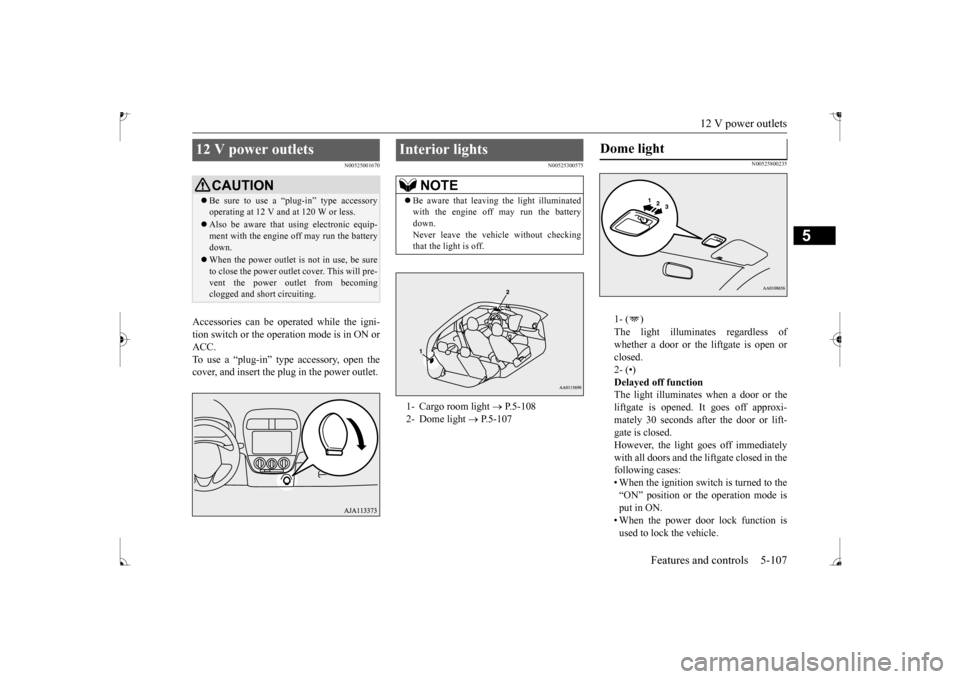
12 V power outlets
Features and controls 5-107
5
N00525001670
Accessories can be operated while the igni- tion switch or the operation mode is in ON or ACC. To use a “plug-in” type accessory, open thecover, and insert the plug in the power outlet.
N00525300575
N00525800235
1- ( ) whether a door or the liftgate is open or closed.2- (