MITSUBISHI MIRAGE 2017 6.G Owners Manual
Manufacturer: MITSUBISHI, Model Year: 2017, Model line: MIRAGE, Model: MITSUBISHI MIRAGE 2017 6.GPages: 305, PDF Size: 8.67 MB
Page 151 of 305
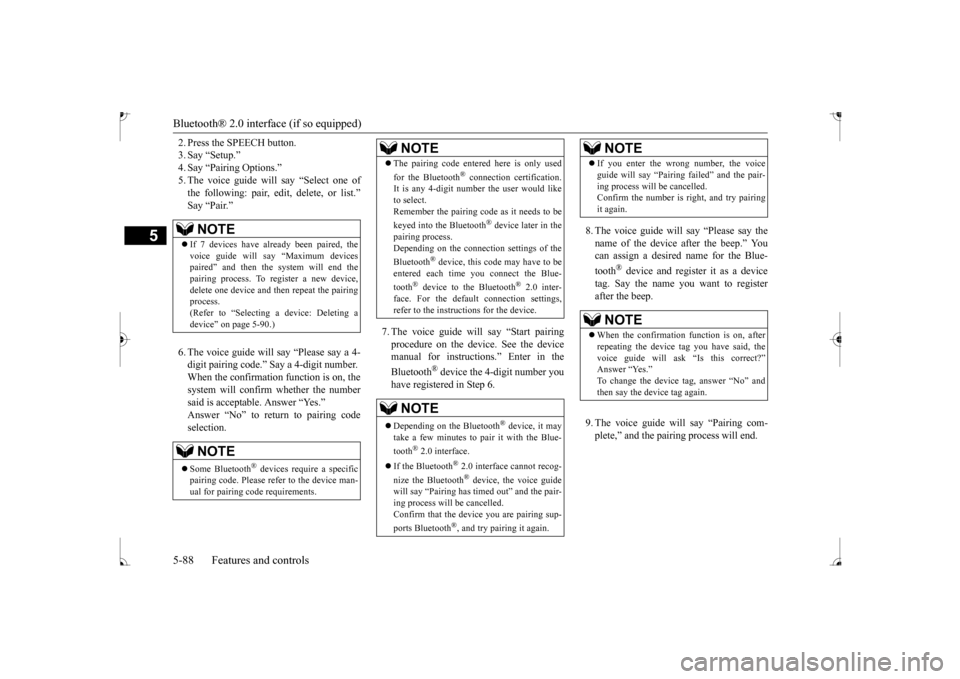
Bluetooth® 2.0 interface (if so equipped) 5-88 Features and controls
5
2. Press the SPEECH button. 3. Say “Setup.”4. Say “Pairing Options.” 5. The voice guide will say “Select one of the following: pair, edit, delete, or list.” digit pairing code.”
Say a 4-digit number.
When the confirmation function is on, the system will confirm whether the number said is acceptable. Answer “Yes.” selection.
7. The voice guide will say “Start pairing procedure on the devi
ce. See the device
manual for instructions.” Enter in the Bluetooth
® device the 4-digit number you
have registered in Step 6.
8. The voice guide will say “Please say the name of the device after the beep.” Youcan assign a desired name for the Blue- tooth
® device and regist
er it as a device
tag. Say the name you want to registerafter the beep. 9. The voice guide will say “Pairing com- plete,” and the pairi
ng process will end.
NOTE
If 7 devices have alre
ady been paired, the
voice guide will say “Maximum devices paired” and then the system will end the pairing process. To re
gister a ne
w device,
delete one device and th
en repeat the pairing
process. (Refer to
Page 152 of 305
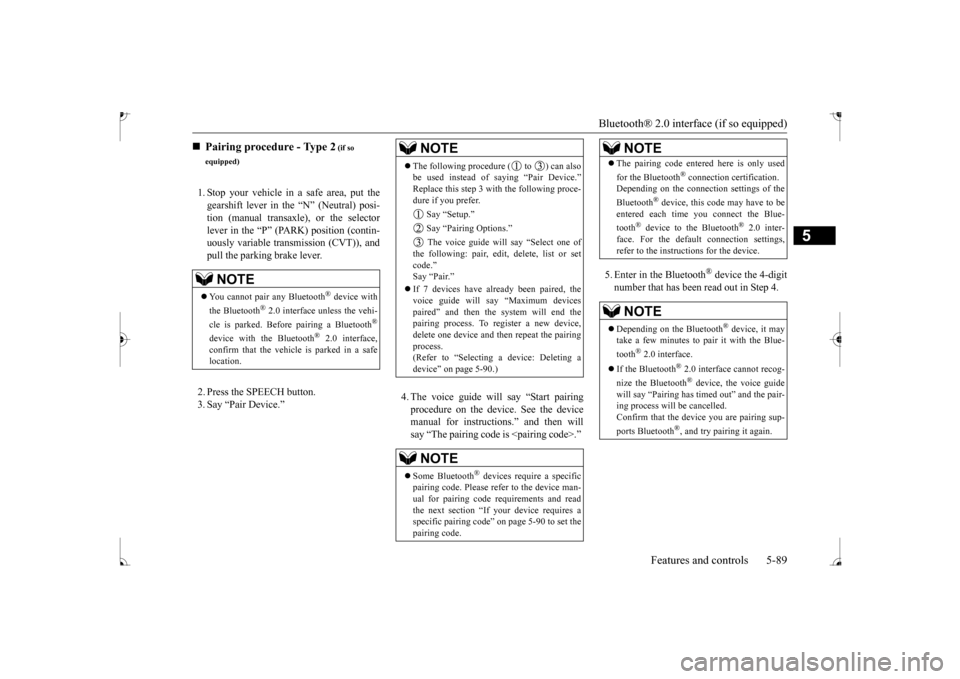
Bluetooth® 2.0 interface (if so equipped)
Features and controls 5-89
5
1. Stop your vehicle in a safe area, put the gearshift lever in the “N” (Neutral) posi-tion (manual transaxle), or the selector lever in the “P” (PARK) position (contin- uously variable transmission (CVT)), andpull the parking brake lever. 2. Press the SPEECH button. 3. Say “Pair Device.”
4. The voice guide will say “Start pairing procedure on the device. See the devicemanual for instructions.” and then will say “The pairing code
is
5. Enter in the Bluetooth
® device the 4-digit
number that has been read out in Step 4.
Pairing procedure - Type 2
(if so
equipped) You cannot pair any Bluetooth
® device with
the Bluetooth
® 2.0 interface unless the vehi-
cle is parked. Before pairing a Bluetooth
®
device with the Bluetooth
® 2.0 interface,
confirm that the vehicle is parked in a safe location.
NOTE
The following procedure ( to ) can also be used instead of
saying “Pair Device.”
Replace this step 3 with the following proce-dure if you prefer. Say “Setup.” Say “Pairing Options.”
ll say “Select one of
the following: pair, edit, delete, list or setcode.” Say “Pair.”
ady been paired, the
voice guide will say “Maximum devices paired” and then the system will end thepairing process. To re
gister a ne
w device,
delete one device and th
en repeat the pairing
process. (Refer to
Page 153 of 305
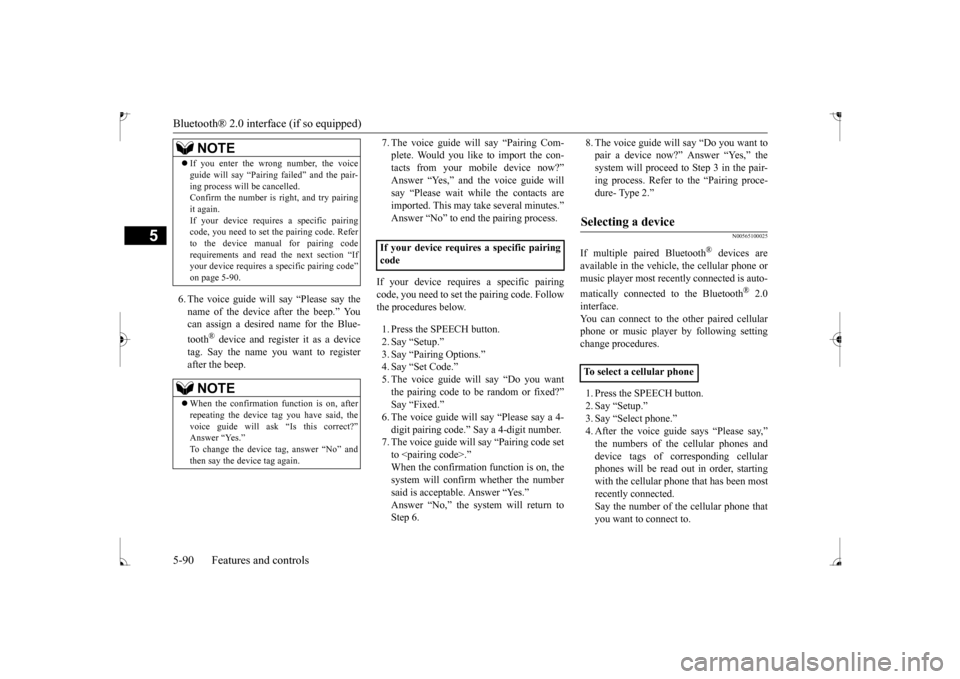
Bluetooth® 2.0 interface (if so equipped) 5-90 Features and controls
5
6. The voice guide will say “Please say the name of the device after the beep.” Youcan assign a desired name for the Blue- tooth
® device and regist
er it as a device
tag. Say the name you want to registerafter the beep.
7. The voice guide will say “Pairing Com- plete. Would you like to import the con-tacts from your mobile device now?” Answer “Yes,” and the voice guide will say “Please wait while the contacts areimported. This may ta
ke several minutes.”
Answer “No” to end the pairing process.
If your device requires a specific pairing code, you need to set the pairing code. Follow the procedures below. 1. Press the SPEECH button. 2. Say “Setup.” 3. Say “Pairing Options.” 4. Say “Set Code.”5. The voice guide will say “Do you want the pairing code to be random or fixed?” Say “Fixed.”
say “Please say a 4-
digit pairing code.” Say a 4-digit number. 7. The voice guide will
say “Pairing code set
to
whether the number
said is acceptable. Answer “Yes.” Step 6.
8. The voice guide will say “Do you want to pair a device now?” Answer “Yes,” thesystem will proceed to Step 3 in the pair- ing process. Refer to the “Pairing proce- dure- Type 2.”
N00565100025
If multiple paired Bluetooth
® devices are
available in the vehicle,
the cellular phone or
music player most recently connected is auto- matically connected to the Bluetooth
® 2.0
interface. You can connect to the
other paired cellular
phone or music player by following settingchange procedures. 1. Press the SPEECH button. 2. Say “Setup.” 3. Say “Select phone.”4. After the voice guide says “Please say,” device tags of
corresponding cellular
phones will be read out in order, starting with the cellular phone that has been most recently connected.Say the number of the cellular phone that you want to connect to.
If you enter the wrong number, the voice guide will say “Pairing
failed” and the pair-
ing process will
be cancelled.
Confirm the number is right, and try pairing it again. If your device requires
a specific pairing
code, you need to set the pairing code. Refer to the device manual for pairing code requirements and read
the next section “If
your device requires a sp
ecific pairing code”
on page 5-90.NOTE
When the confirmation function is on, after repeating the device
tag you have said, the
voice guide will as
k “Is this correct?”
Answer “Yes.” then say the device tag again.NOTE
If your device requires a specific pairing code
Selecting a device
To select a cellular phone
BK0235100US.book 90 ページ 2015年11月20日 金曜日 午後3時12分
Page 154 of 305
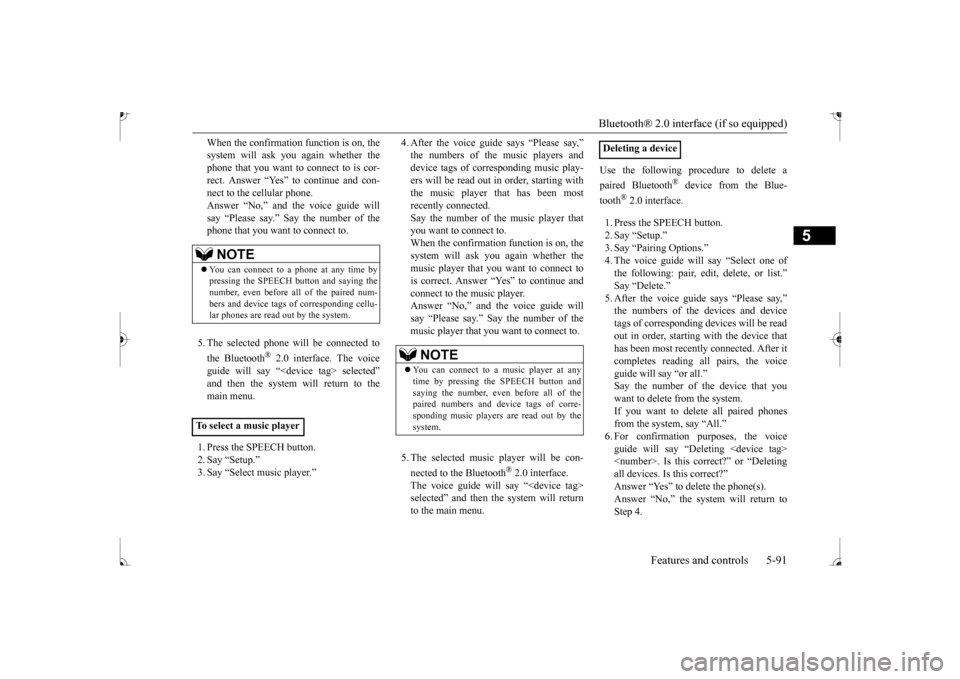
Bluetooth® 2.0 interface (if so equipped)
Features and controls 5-91
5
When the confirmation function is on, the system will ask you again whether thephone that you want to connect to is cor- rect. Answer “Yes” to continue and con- nect to the cellular phone.Answer “No,” and the voice guide will say “Please say.” Say the number of the phone that you want to connect to. 5. The selected phone will be connected to the Bluetooth
® 2.0 interface. The voice
guide will say “
main menu. 1. Press the SPEECH button. 2. Say “Setup.”3. Say “Select music player.”
device tags of corresponding music play- ers will be read out in order, starting with the music player that has been mostrecently connected. Say the number of the music player that you want to connect to.When the confirmation function is on, the system will ask you again whether the music player that you want to connect to is correct. Answer “Yes” to continue and connect to the music player.Answer “No,” and the voice guide will say “Please say.” Say the number of the music player that you want to connect to. 5. The selected music player will be con- nected to the Bluetooth
® 2.0 interface.
The voice guide will
say “
selected” and then the system will return to the main menu.
Use the following procedure to delete a paired Bluetooth
® device from the Blue-
tooth
® 2.0 interface.
1. Press the SPEECH button. 2. Say “Setup.” 3. Say “Pairing Options.”4. The voice guide will
say “Select one of
the following: pair, edit, delete, or list.”
says “Please say,” devices and device
tags of corresponding devices will be read out in order, starting with the device that has been most recently connected. After itcompletes reading all pairs, the voice guide will say “or all.” Say the number of the device that youwant to delete from the system. If you want to delete all paired phones from the system, say “All.” guide will say “Deleting
NOTE
You can connect to a
phone at any time by
pressing the SPEECH button and saying the number, even before all of the paired num-bers and device tags
of corresponding cellu-
lar phones are read out by the system.
To select a music player
NOTE
You can connect to a music player at any time by pressing the SPEECH button andsaying the number, even before all of the paired numbers and de
vice tags of corre-
sponding music players are read out by thesystem.
Deleting a device
BK0235100US.book 91 ページ 2015年11月20日 金曜日 午後3時12分
Page 155 of 305
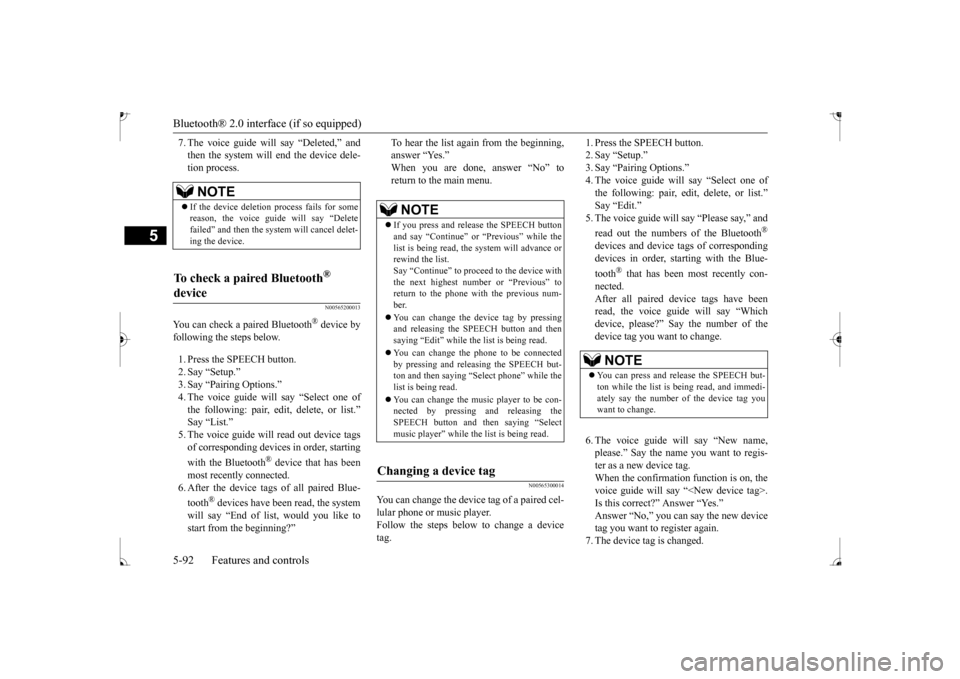
Bluetooth® 2.0 interface (if so equipped) 5-92 Features and controls
5
7. The voice guide will say “Deleted,” and then the system will
end the device dele-
tion process.
N00565200013
You can check a paired Bluetooth
® device by
following the steps below. 1. Press the SPEECH button. 2. Say “Setup.” 3. Say “Pairing Options.”4. The voice guide will say “Select one of the following: pair, edit, delete, or list.”
read out device tags
of corresponding devices in order, starting with the Bluetooth
® device that has been
most recently
connected.
6. After the device tags
of all paired Blue-
tooth
® devices have been read, the system
will say “End of li
st, would you like to
start from the beginning?”
To hear the list again from the beginning, answer “Yes.” When you are done, answer “No” to return to the main menu.
N00565300014
You can change the device
tag of a paired cel-
lular phone or music player. Follow the steps below to change a device tag.
1. Press the SPEECH button. 2. Say “Setup.”3. Say “Pairing Options.” 4. The voice guide will say “Select one of the following: pair, edit, delete, or list.” 5. The voice guide will say “Please say,” and read out the numbers of the Bluetooth
®
devices and device tags of corresponding devices in order, starting with the Blue- tooth
® that has been most recently con-
nected. After all paired devi
ce tags have been
read, the voice guide will say “Which device, please?” Say the number of the device tag you want to change. 6. The voice guide will say “New name, please.” Say the name
you want to regis-
ter as a new device tag. When the confirmation function is on, thevoice guide will say
“
Is this correct?” Answer “Yes.”tag you want to register again. 7. The device tag is changed.
NOTE
If the device deletion process fails for some reason, the voice guide
will say “Delete
failed” and then the system will cancel delet- ing the device.
To check a paired Bluetooth
®
device
NOTE
If you press and release the SPEECH button and say “Continue” or
“Previous” while the
list is being read, the system will advance orrewind the list. Say “Continue” to proceed to the device with the next highest number or “Previous” toreturn to the phone with the previous num- ber. You can change the de
vice tag by pressing
and releasing the SPEECH button and then saying “Edit” while the list is being read. You can change the
phone to be connected
by pressing and releasing the SPEECH but-ton and then saying “S
elect phone” while the
list is being read. You can change the music player to be con- nected by pressing and releasing the SPEECH button and then saying “Selectmusic player” while the list is being read.
Changing a device tag
NOTE
You can press and release the SPEECH but- ton while the list is
being read, and immedi-
ately say the number of the device tag you want to change.
BK0235100US.book 92 ページ 2015年11月20日 金曜日 午後3時12分
Page 156 of 305
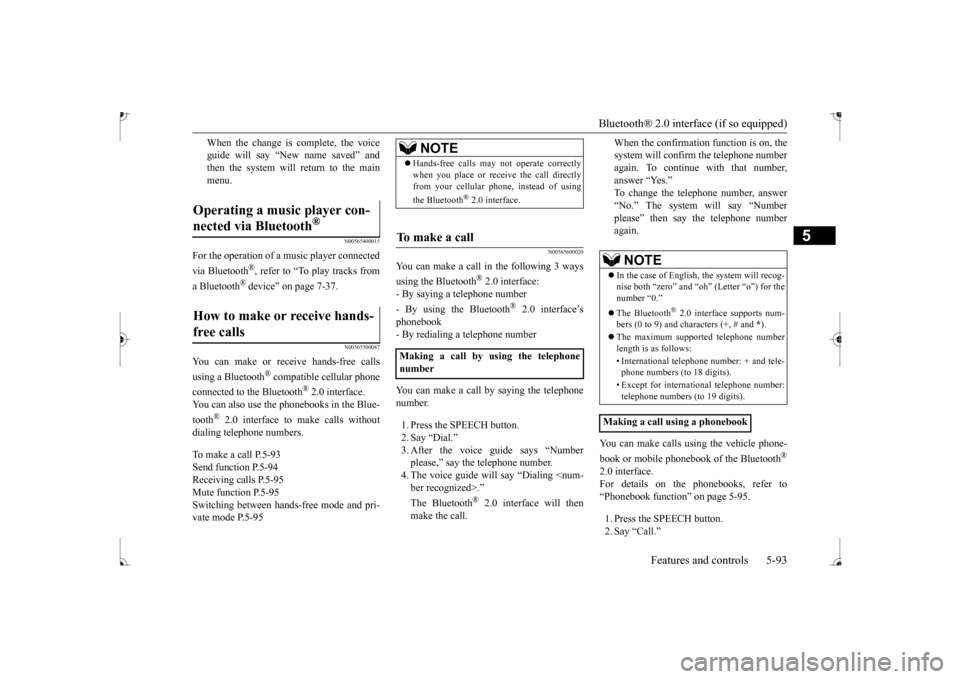
Bluetooth® 2.0 interface (if so equipped)
Features and controls 5-93
5
When the change is complete, the voice guide will say “New
name saved” and
then the system will return to the main menu.
N00565400015
For the operation of a music player connected via Bluetooth
®, refer to “To play tracks from
a Bluetooth
® device” on page 7-37.
N00565500087
You can make or re
ceive hands-free calls
using a Bluetooth
® compatible cellular phone
connected to the Bluetooth
® 2.0 interface.
You can also use the phonebooks in the Blue- tooth
® 2.0 interface to make calls without
dialing telephone numbers. To make a call P.5-93 Send function P.5-94 Receiving calls P.5-95Mute function P.5-95 Switching between ha
nds-free mode and pri-
vate mode P.5-95
N00565600020
You can make a call in the following 3 ways using the Bluetooth
® 2.0 interface:
- By saying a telephone number - By using the Bluetooth
® 2.0 interface’s
phonebook- By redialing a telephone number You can make a call
by saying the telephone
number. 1. Press the SPEECH button. 2. Say “Dial.”please,” say th
e telephone number.
4. The voice guide will say “Dialing
® 2.0 interface will then
make the call.
When the confirmation function is on, the system will confirm
the telephone number
again. To continue with that number, answer “Yes.” To change the telephone number, answer“No.” The system will say “Number please” then say
the telephone number
again.
You can make calls us
ing the vehicle phone-
book or mobile phonebook of the Bluetooth
®
2.0 interface. For details on the phonebooks, refer to “Phonebook function” on page 5-95. 1. Press the SPEECH button. 2. Say “Call.”
Operating a music player con- nected via Bluetooth
®
How to make or receive hands-free calls
NOTE
Hands-free calls may not
operate correctly
when you place or receive the call directlyfrom your cellular phone, instead of using the Bluetooth
® 2.0 interface.
To m a k e a c a l l
Making a call by us
ing the telephone
number
NOTE
In the case of English,
the system will recog-
nise both “zero” and “oh”
(Letter
Page 157 of 305
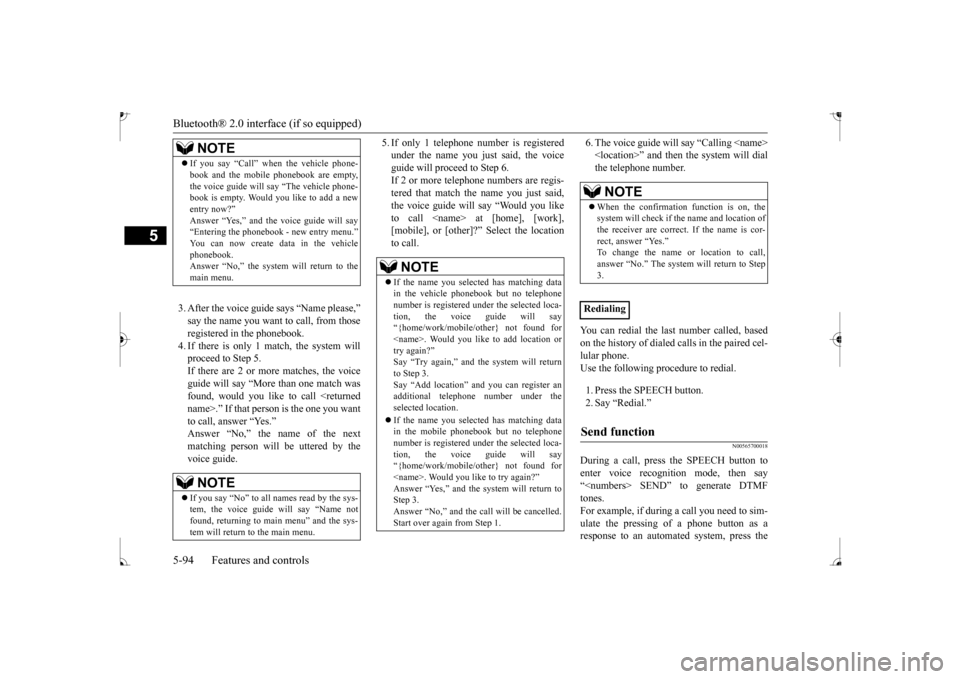
Bluetooth® 2.0 interface (if so equipped) 5-94 Features and controls
5
3. After the voice guide
says “Name please,” to call, from those
registered in the phonebook. 4. If there is only 1 match, the system willproceed to Step 5. If there are 2 or more matches, the voice guide will say “More than one match wasfound, would you like to call
5. If only 1 telephone number is registered under the name you just said, the voiceguide will proceed to Step 6. If 2 or more telephone
numbers are regis-
tered that match the name you just said,the voice guide will say “Would you like to call
6. The voice guide will say “Calling
the system will dial
the telephone number.
You can redial the last
number called, based
on the history of dialed calls in the paired cel- lular phone. Use the following procedure to redial. 1. Press the SPEECH button. 2. Say “Redial.”
N00565700018
During a call, press
the SPEECH button to
enter voice recognition mode, then say “
NOTE
If you say “Call” when
the vehicle phone-
book and the mobile phonebook are empty,the voice guide will
say “The vehicle phone-
book is empty. Would you like to add a new entry now?” Answer “Yes,” and the voice guide will say“Entering the phonebook - new entry menu.” You can now create da
ta in the vehicle
phonebook.Answer “No,” the system will return to the main menu.NOTE
If you say “No” to all names read by the sys- tem, the voice guide will say “Name not found, returning to main menu” and the sys-tem will return to the main menu.
NOTE
If the name you sele
cted has matching data
in the vehicle phonebook but no telephone number is registered unde
r the select
ed loca-
tion, the voice guide will say“{home/work/mobile/other} not found for
nd you can register an
additional telephone number under the selected location. If the name you sele
cted has matching data
in the mobile phonebook but no telephone number is registered unde
r the select
ed loca-
tion, the voice guide will say “{home/work/mobile/other} not found for
NOTE
When the confirmation function is on, the system will check if
the name and location of
the receiver are correct. If the name is cor- rect, answer “Yes.” answer “No.” The system will return to Step 3.
RedialingSend function
BK0235100US.book 94 ページ 2015年11月20日 金曜日 午後3時12分
Page 158 of 305
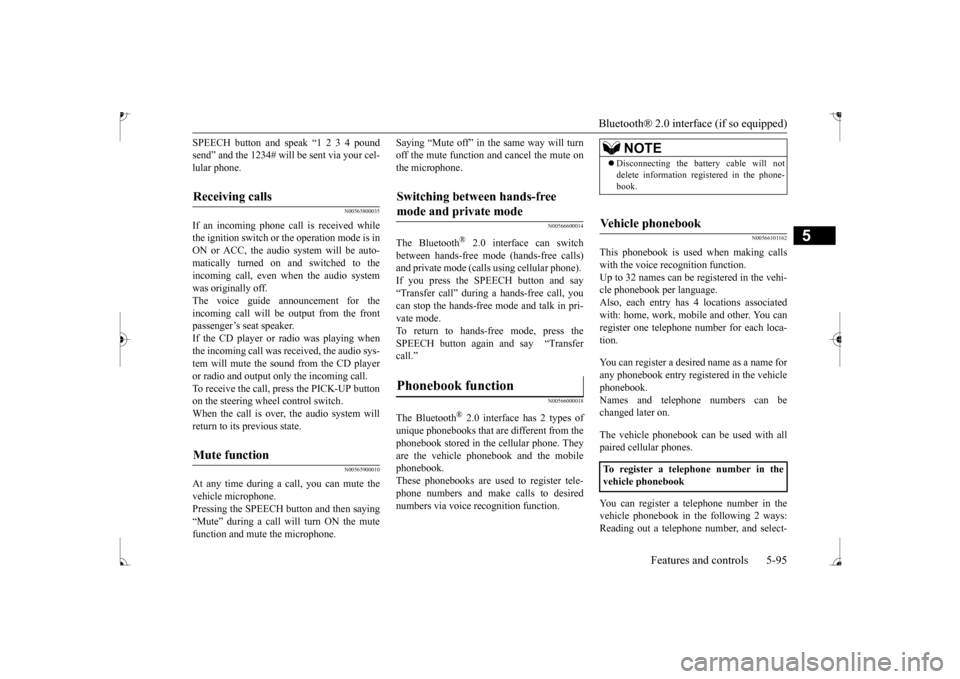
Bluetooth® 2.0 interface (if so equipped)
Features and controls 5-95
5
SPEECH button and speak “1 2 3 4 pound send” and the 1234# will be sent via your cel-lular phone.
N00565800035
If an incoming phone call is received whilethe ignition switch or
the operation mode is in
ON or ACC, the audio sy
stem will be auto-
matically turned on and switched to the incoming call, even when the audio system was originally off.The voice guide announcement for the incoming call will be output from the front passenger’s seat speaker.If the CD player or radio was playing when the incoming call was received, the audio sys- tem will mute the sound from the CD playeror radio and output only the incoming call. To receive the call, press the PICK-UP button on the steering wheel control switch.When the call is over, the audio system will return to its previous state.
N00565900010
At any time during a
call, you can mute the
vehicle microphone. Pressing the SPEECH button and then saying“Mute” during a call
will turn ON the mute
function and mute the microphone.
Saying “Mute off” in the same way will turn off the mute function and cancel the mute onthe microphone.
N00566600014
The Bluetooth
® 2.0 interface
can switch
between hands-free mode
(hands-free calls)
and private mode (calls
using cellular phone).
If you press the SPEECH button and say “Transfer call” during a hands-free call, you can stop the hands-free mode and talk in pri- vate mode. To return to hands-free mode, press the SPEECH button again and say “Transfer call.”The Bluetooth
® 2.0 interface
has 2 types of
unique phonebooks that are different from thephonebook stored in the cellular phone. They are the vehicle phonebook and the mobile phonebook.These phonebooks are used
to register tele-
phone numbers and make
calls to desired
numbers via voice
recognition function.
N00566101162
This phonebook is used when making calls with the voice re
cognition function.
Up to 32 names can be registered in the vehi-cle phonebook per language. Also, each entry has 4 locations associated with: home, work, mobile
and other. You can
register one telephone number for each loca- tion. You can register a desire
d name as a name for
any phonebook entry register
ed in the vehicle
phonebook. Names and telephone numbers can be changed later on. The vehicle phonebook ca
n be used with all
paired cellular phones. You can register a te
lephone number in the
vehicle phonebook in the following 2 ways: Reading out a telephone
number, and select-
Receiving calls
Mute function
Switching between hands-free mode and private mode
Phonebook function
NOTE
Disconnecting the batt
ery cable will not
delete information regi
stered in the phone-
book.
Vehicle phonebook
To register a telephone number in the vehicle phonebook
BK0235100US.book 95 ページ 2015年11月20日 金曜日 午後3時12分
Page 159 of 305
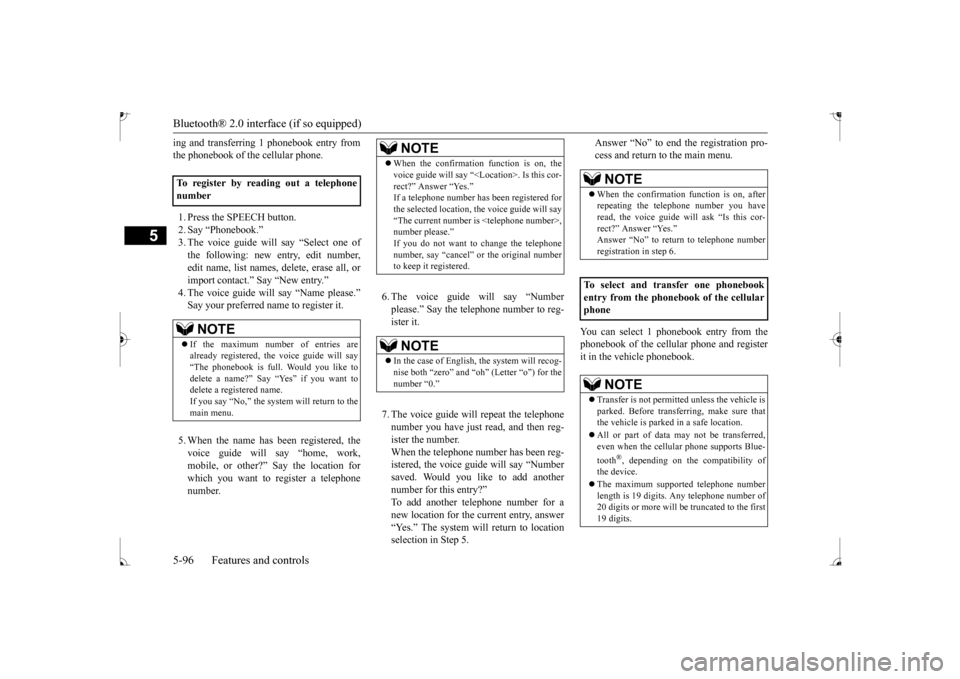
Bluetooth® 2.0 interface (if so equipped) 5-96 Features and controls
5
ing and transferring 1 phonebook entry from the phonebook of the cellular phone. 1. Press the SPEECH button. 2. Say “Phonebook.” 3. The voice guide will say “Select one ofthe following: new entry, edit number, edit name, list names, delete, erase all, or import contact.” Say “New entry.” Say your preferred name to register it. 5. When the name has been registered, the voice guide will
say “home, work,
mobile, or other?” Say the location forwhich you want to register a telephone number.
6. The voice guide will say “Number please.” Say the telephone number to reg- ister it. 7. The voice guide will repeat the telephone number you have just read, and then reg-ister the number. When the telephone number has been reg- istered, the voice gui
de will say “Number
saved. Would you like to add another number for this entry?” To add another telephone number for anew location for the current entry, answer “Yes.” The system will return to location selection in Step 5.
Answer “No” to end the registration pro- cess and return to the main menu.
You can select 1 phonebook entry from the phonebook of the cellular phone and registerit in the vehicle phonebook.
To register by reading out a telephone number
NOTE
If the maximum number of entries are already registered, the
voice guide will say
“The phonebook is full. Would you like to delete a name?” Say “Yes” if you want to delete a registered name.If you say “No,” the system will return to the main menu.
NOTE
When the confirmation function is on, the voice guide will say “<
Location>. Is this cor-
rect?” Answer “Yes.”
been registered for
the selected location, th
e voice guide will say
“The current number is
In the case of English, the system will recog- nise both “zero” and “oh”
(Letter “o”) for the
number “0.”
NOTE
When the confirmation function is on, after repeating the tele
phone number you have
read, the voice guide wi
ll ask “Is this cor-
rect?” Answer “Yes.”
rn to telephone number
registration in step 6.
To select and transfer one phonebook entry from the phonebook of the cellular phone
NOTE
Transfer is not permitte
d unless the vehicle is
parked. Before transferring, make sure that the vehicle is parked in a safe location. All or part of data
may not be transferred,
even when the cellular phone supports Blue- tooth
®, depending on the compatibility of
the device. The maximum supporte
d telephone number
length is 19 digits.
Any telephone number of
20 digits or more will be
truncated to the first
19 digits.
BK0235100US.book 96 ページ 2015年11月20日 金曜日 午後3時12分
Page 160 of 305
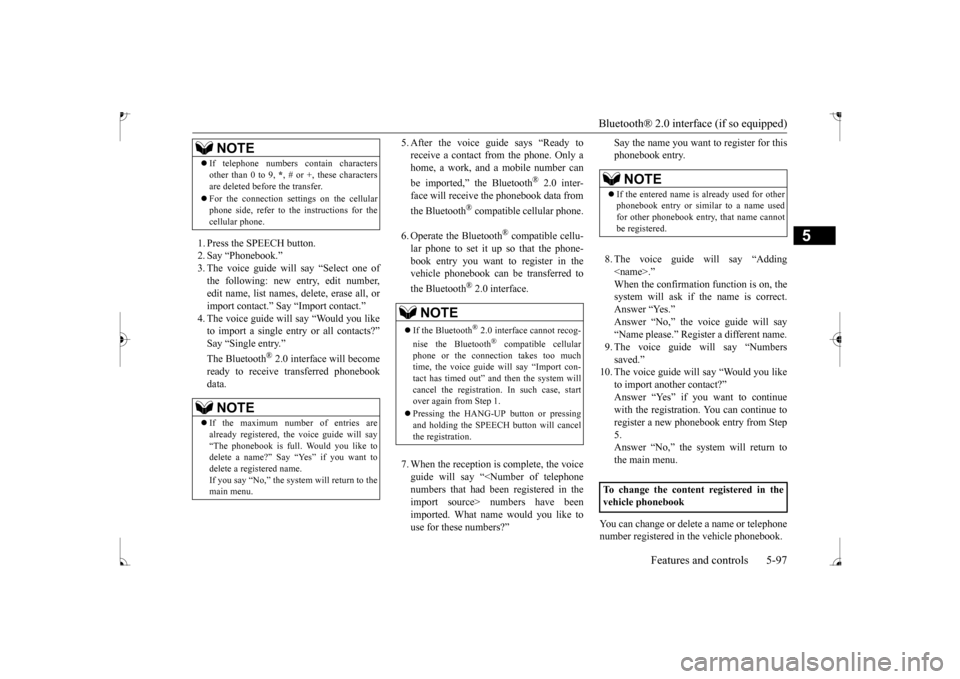
Bluetooth® 2.0 interface (if so equipped)
Features and controls 5-97
5
1. Press the SPEECH button. 2. Say “Phonebook.” 3. The voice guide will
say “Select one of
the following: new entry, edit number,edit name, list names, delete, erase all, or import contact.
” Say “Import contact.”
to import a single entr
y or all contacts?”
Say “Single entry.”
® 2.0 interface will become
ready to receive transferred phonebook data.
5. After the voice guide says “Ready to receive a contact from the phone. Only ahome, a work, and a mobile number can be imported,” the Bluetooth
® 2.0 inter-
face will re
ceive the phonebook data from
the Bluetooth
® compatible cellular phone.
6. Operate the Bluetooth
® compatible cellu-
lar phone to set it up so that the phone- book entry you want to register in thevehicle phonebook can be transferred to the Bluetooth
® 2.0 interface.
7. When the reception is complete, the voice guide will say “<
Number of telephone
numbers that had been registered in theimport source> numbers have been imported. What name would you like to use for these numbers?”
Say the name you want to register for this phonebook entry. 8. The voice guide will say “Adding
er a different name.
9. The voice guide will say “Numbers saved.”
10. The voice guide will say “Would you like
to import another contact?” Answer “Yes” if you want to continuewith the registration.
You can continue to
register a new phonebook entry from Step 5.Answer “No,” the system will return to the main menu.
You can change or delete a name or telephone number registered in the vehicle phonebook.
If telephone numbers
contain characters
other than 0 to 9,
*, # or +, these characters
are deleted before the transfer. For the connection set
tings on the cellular
phone side, refer to the instructions for thecellular phone.NOTE
If the maximum number of entries are already registered, the
voice guide will say
“The phonebook is full. Would you like to delete a name?” Say
“Yes” if you want to
delete a registered name.If you say “No,” the system will return to the main menu.NOTE
NOTE
If the Bluetooth
® 2.0 interface
cannot recog-
nise the Bluetooth
® compatible cellular
phone or the connection takes too much time, the voice guide will say “Import con- tact has timed out” and
then the system will
cancel the registration. In such case, start over again from Step 1. Pressing the HANG-UP button or pressing and holding the SPEECH
button will cancel
the registration.
NOTE
If the entered name is already used for other phonebook entry or similar to a name used for other phonebook entry, that name cannotbe registered.
To change the content registered in the vehicle phonebook
BK0235100US.book 97 ページ 2015年11月20日 金曜日 午後3時12分