MITSUBISHI SHOGUN 2008 Owner's Manual (in English)
Manufacturer: MITSUBISHI, Model Year: 2008, Model line: SHOGUN, Model: MITSUBISHI SHOGUN 2008Pages: 538, PDF Size: 25.09 MB
Page 341 of 538
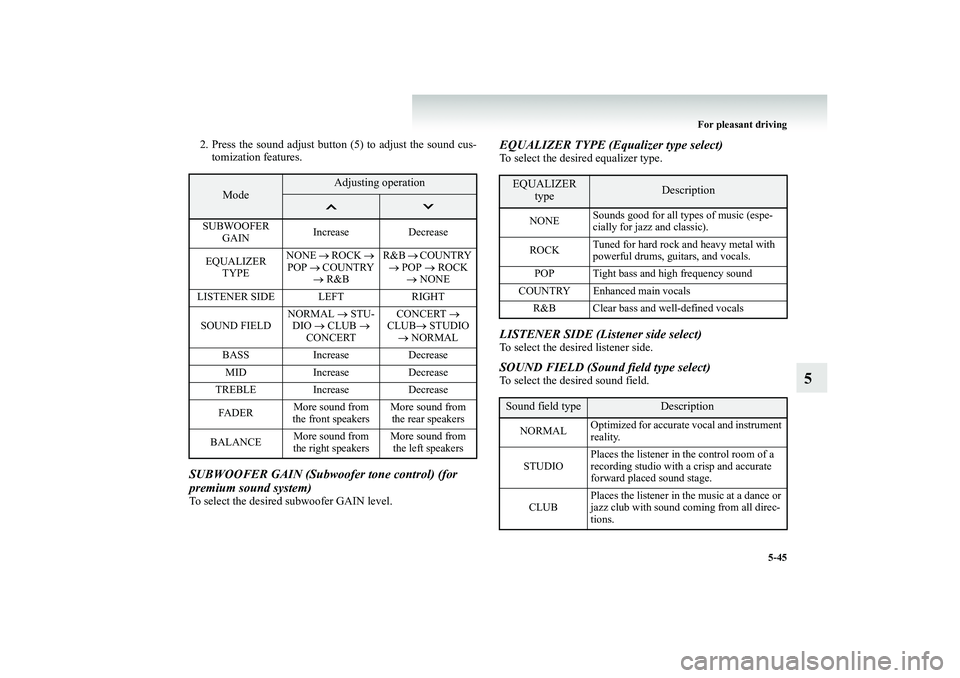
For pleasant driving
5-45
5
2. Press the sound adjust button (5) to adjust the sound cus-
tomization features.
SUBWOOFER GAIN (Subwoofer tone control) (for premium sound system) To select the desired subwoofer GAIN level.
EQUALIZER TYPE (Equalizer type select)To select the desired equalizer type.LISTENER SIDE (Listener side select)To select the desired listener side.SOUND FIELD (Sound field type select)To select the desired sound field.
Mode
Adjusting operation
SUBWOOFER
GAIN
Increase Decrease
EQUALIZER
TYPE
NONE
→ ROCK
→
POP
→ COUNTRY → R&B
R&B
→ COUNTRY
→ POP
→ ROCK
→ NONE
LISTENER SIDE LEFT RIGHT SOUND FIELD
NORMAL
→ STU-
DIO
→ CLUB
→
CONCERT
CONCERT
→
CLUB
→ STUDIO
→ NORMAL
BASS Increase Decrease MID Increase Decrease TREBLE Increase Decrease FA D E R
More sound from the front speakers
More sound from the rear speakers
BALANCE
More sound from the right speakers
More sound from the left speakers
EQUALIZER
type
Description
NONE
Sounds good for all types of music (espe- cially for jazz and classic).
ROCK
Tuned for hard rock and heavy metal with powerful drums, guitars, and vocals.
POP Tight bass and high frequency sound
COUNTRY Enhanced main vocals
R&B Clear bass and well-defined vocals
Sound field type
Description
NORMAL
Optimized for accurate vocal and instrument reality.
STUDIO
Places the listener in the control room of a recording studio with a crisp and accurate forward placed sound stage.
CLUB
Places the listener in the music at a dance or jazz club with sound coming from all direc-tions.
BK-BK2008E1ENUK.en-uk-Section8.fm Page
45 Wednesday, January 9, 2008 4:41 PM
Page 342 of 538
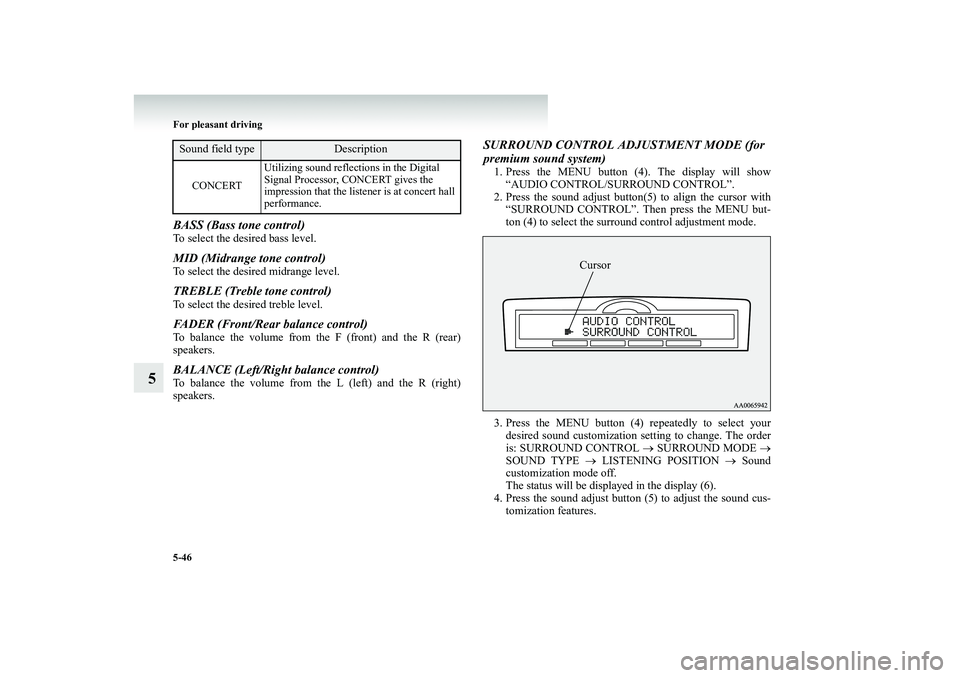
5-46 For pleasant driving
5
BASS (Bass tone control) To select the desired bass level. MID (Midrange tone control) To select the desired midrange level. TREBLE (Treble tone control) To select the desired treble level. FADER (Front/Rear balance control) To balance the volume from th
e F (front) and the R (rear)
speakers. BALANCE (Left/Right balance control) To balance the volume from th
e L (left) and the R (right)
speakers.
SURROUND CONTROL ADJUSTMENT MODE (for premium sound system)1. Press the MENU button (4). The display will show
“AUDIO CONTROL/SURROUND CONTROL”.
2. Press the sound adjust button(5) to align the cursor with
“SURROUND CONTROL”. Then press the MENU but-ton (4) to select the surround control adjustment mode.
3. Press the MENU button (4) repeatedly to select your
desired sound customization setting to change. The orderis: SURROUND CONTROL
→ SURROUND MODE
→
SOUND TYPE
→ LISTENING POSITION
→ Sound
customization mode off.The status will be displayed in the display (6).
4. Press the sound adjust button
(5) to adjust the sound cus-
tomization features.
CONCERT
Utilizing sound reflections in the Digital Signal Processor, CONCERT gives the impression that the listener is at concert hall performance.
Sound field type
Description
Cursor
BK-BK2008E1ENUK.en-uk-Section8.fm Page
46 Wednesday, January 9, 2008 4:41 PM
Page 343 of 538
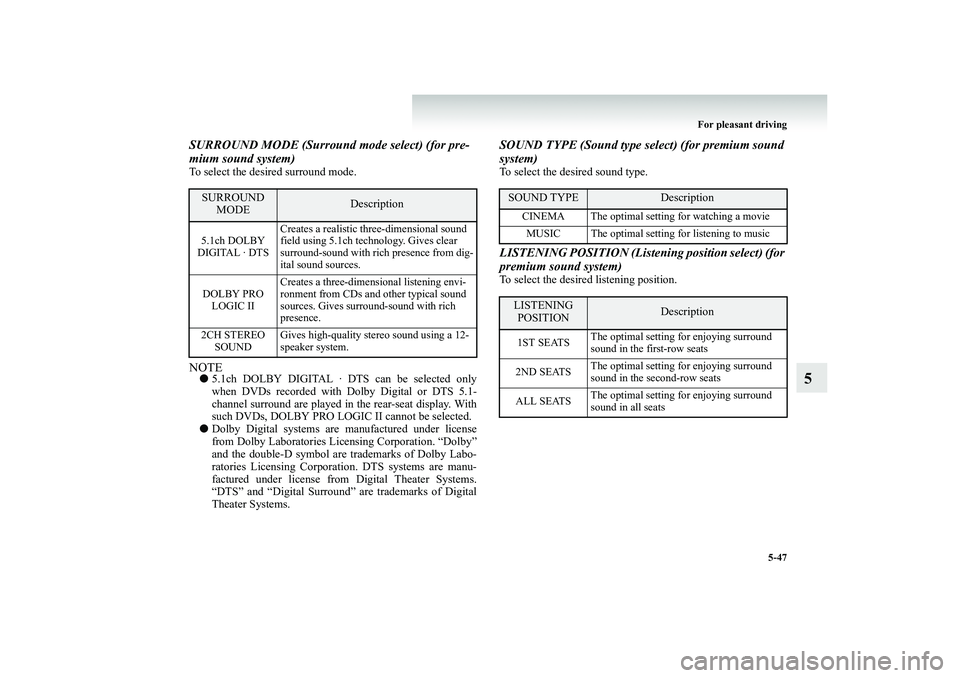
For pleasant driving
5-47
5
SURROUND MODE (Surround mode select) (for pre- mium sound system)To select the desired surround mode.NOTE●
5.1ch DOLBY DIGITAL · DTS can be selected only when DVDs recorded with Dolby Digital or DTS 5.1- channel surround are played in the rear-seat display. Withsuch DVDs, DOLBY PRO LOGIC II cannot be selected.
●
Dolby Digital systems are
manufactured under license
from Dolby Laboratories Licensing Corporation. “Dolby”and the double-D symbol are
trademarks of Dolby Labo-
ratories Licensing Corporation. DTS systems are manu- factured under license from
Digital Theater Systems.
“DTS” and “Digital Surround” are trademarks of Digital Theater Systems.
SOUND TYPE (Sound type
select) (for premium sound
system)To select the desired sound type.LISTENING POSITION (Listeni
ng position select) (for
premium sound system)To select the desired listening position.
SURROUND
MODE
Description
5.1ch DOLBY DIGITAL · DTS
Creates a realistic three-dimensional sound field using 5.1ch technology. Gives clear surround-sound with rich presence from dig-ital sound sources.
DOLBY PRO LOGIC II
Creates a three-dimensional listening envi- ronment from CDs and other typical sound sources. Gives surround-sound with rich presence.
2CH STEREO
SOUND
Gives high-quality stereo sound using a 12- speaker system.
SOUND TYPE
Description
CINEMA The optimal setting for watching a movie MUSIC The optimal setting for listening to music
LISTENING POSITION
Description
1ST SEATS
The optimal setting for enjoying surround sound in the first-row seats
2ND SEATS
The optimal setting for enjoying surround sound in the second-row seats
ALL SEATS
The optimal setting for enjoying surround sound in all seats
BK-BK2008E1ENUK.en-uk-Section8.fm Page
47 Wednesday, January 9, 2008 4:41 PM
Page 344 of 538
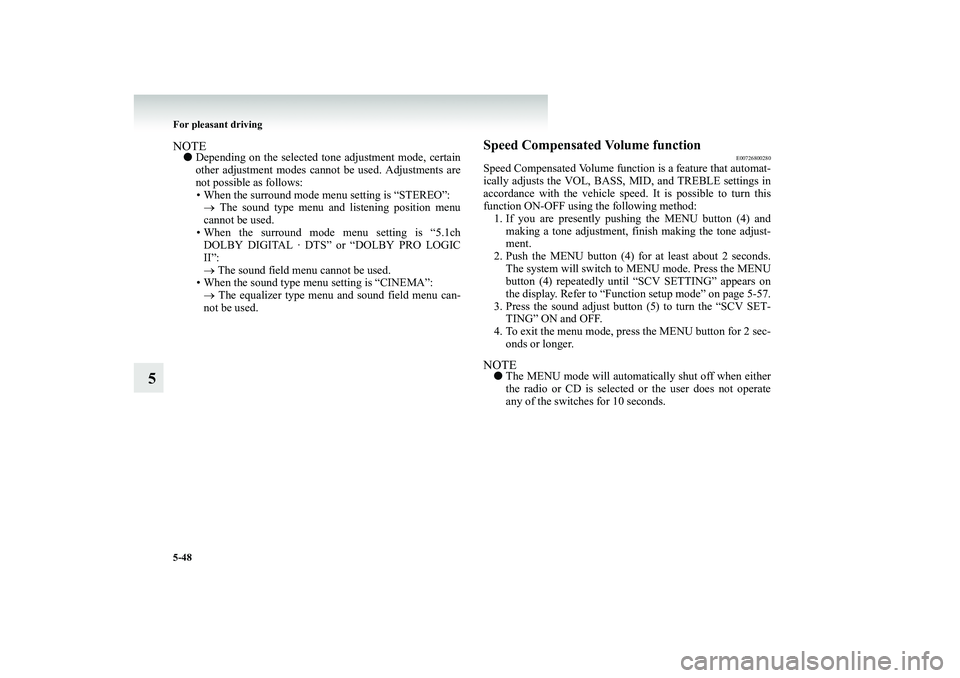
5-48 For pleasant driving
5
NOTE●
Depending on the selected t
one adjustment mode, certain
other adjustment modes cannot be used. Adjustments are not possible as follows: • When the surround mode menu setting is “STEREO”:→ The sound type menu and listening position menu cannot be used. • When the surround mode menu setting is “5.1chDOLBY DIGITAL · DTS” or “DOLBY PRO LOGIC II”: → The sound field menu cannot be used.
• When the sound type menu setting is “CINEMA”: → The equalizer type menu and sound field menu can- not be used.
Speed Compensated Volume function
E00726800280
Speed Compensated Volume functi
on is a feature that automat-
ically adjusts the VOL, BASS, MID, and TREBLE settings in accordance with the vehicle speed.
It is possible to turn this
function ON-OFF using the following method:1. If you are presently pushing the MENU button (4) and
making a tone adjustment, finish making the tone adjust- ment.
2. Push the MENU button (4) for at least about 2 seconds.
The system will switch to
MENU mode. Press the MENU
button (4) repeatedly until “SCV SETTING” appears onthe display. Refer to “Function setup mode” on page 5-57.
3. Press the sound adjust button (5) to turn the “SCV SET-
TING” ON and OFF.
4. To exit the menu mode, press the MENU button for 2 sec-
onds or longer.
NOTE●
The MENU mode will automati
cally shut off when either
the radio or CD is selected
or the user does not operate
any of the switches for 10 seconds.
BK-BK2008E1ENUK.en-uk-Section8.fm Page
48 Wednesday, January 9, 2008 4:41 PM
Page 345 of 538

For pleasant driving
5-49
5
Radio control panel and display
E00708900436
1- AM/FM (FM/MW/LW selection) button 2- PWR (On-Off) button3- Memory select button 4- SEEK (Down-seek) button 5- SEEK (Up-seek) button6- TUNE (Down-step) button 7- TUNE (Up-step) button 8- FM (FM1/FM2/FM3) indicator9- ST (Stereo) indicator 10- Preset memory number display 11- Display
BK-BK2008E1ENUK.en-uk-Section8.fm Page
49 Wednesday, January 9, 2008 4:41 PM
Page 346 of 538
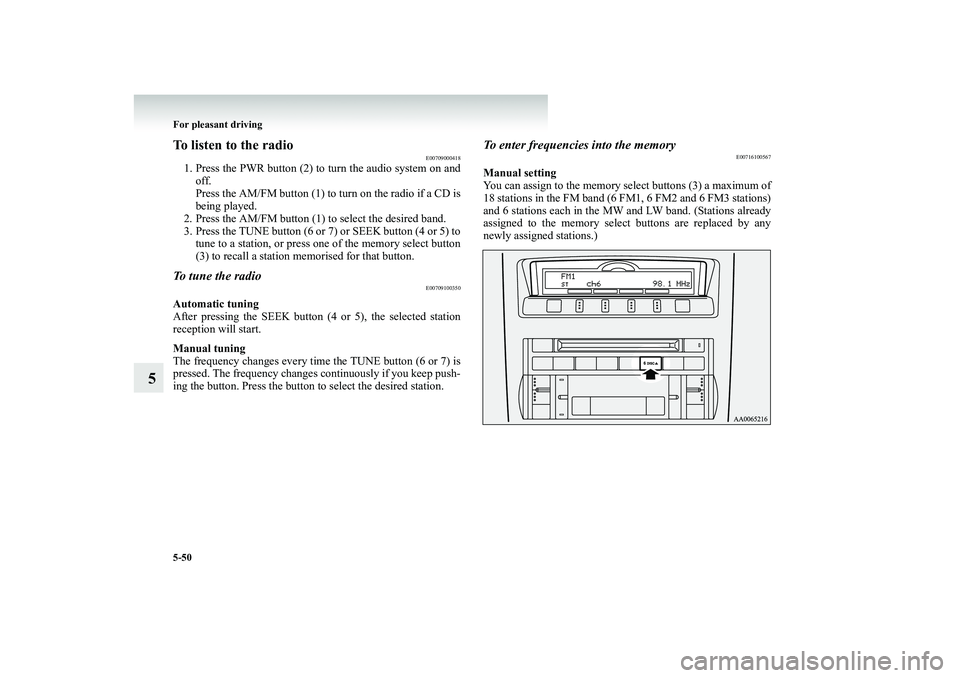
5-50 For pleasant driving
5
To listen to the radio
E00709000418
1. Press the PWR button (2) to turn the audio system on and
off. Press the AM/FM button (1) to turn on the radio if a CD is being played.
2. Press the AM/FM button (1) to select the desired band. 3. Press the TUNE button (6 or 7) or SEEK button (4 or 5) to
tune to a station, or press one of the memory select button(3) to recall a station memorised for that button.
To tune the radio
E00709100350
Automatic tuning After pressing the SEEK button (4 or 5), the selected station reception will start. Manual tuning The frequency changes every time
the TUNE button (6 or 7) is
pressed. The frequency changes continuously if you keep push-ing the button. Press the button to select the desired station.
To enter frequencies into the memory
E00716100567
Manual settingYou can assign to the memory select buttons (3) a maximum of18 stations in the FM band (6 FM1, 6 FM2 and 6 FM3 stations) and 6 stations each in the MW and LW band. (Stations already assigned to the memory select
buttons are replaced by any
newly assigned stations.)
BK-BK2008E1ENUK.en-uk-Section8.fm Page
50 Wednesday, January 9, 2008 4:41 PM
Page 347 of 538
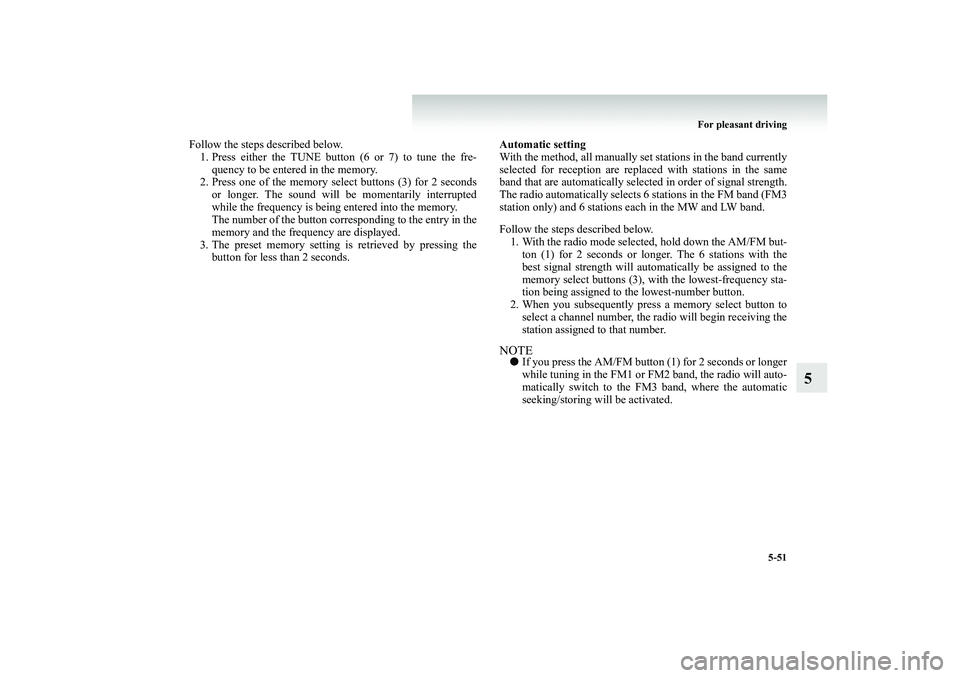
For pleasant driving
5-51
5
Follow the steps described below. 1. Press either the TUNE button (6 or 7) to tune the fre-
quency to be entered in the memory.
2. Press one of the memory select buttons (3) for 2 seconds
or longer. The sound will be momentarily interrupted while the frequency is being entered into the memory. The number of the button corresponding to the entry in thememory and the frequency are displayed.
3. The preset memory setting is retrieved by pressing the
button for less than 2 seconds.
Automatic setting With the method, all manually set stations in the band currently selected for reception are replaced
with stations in the same
band that are automatically select
ed in order of signal strength.
The radio automatically
selects 6 stations in the FM band (FM3
station only) and 6 stations
each in the MW and LW band.
Follow the steps described below. 1. With the radio mode selected, hold down the AM/FM but-
ton (1) for 2 seconds or longer. The 6 stations with the best signal strength will automatically be assigned to the memory select buttons (3), with the lowest-frequency sta-tion being assigned to the lowest-number button.
2. When you subsequently pre
ss a memory select button to
select a channel number, the
radio will begin receiving the
station assigned to that number.
NOTE●
If you press the AM/FM button (1) for 2 seconds or longer while tuning in the FM1 or FM2 band, the radio will auto- matically switch to the FM3 band, where the automatic seeking/storing will be activated.
BK-BK2008E1ENUK.en-uk-Section8.fm Page
51 Wednesday, January 9, 2008 4:41 PM
Page 348 of 538
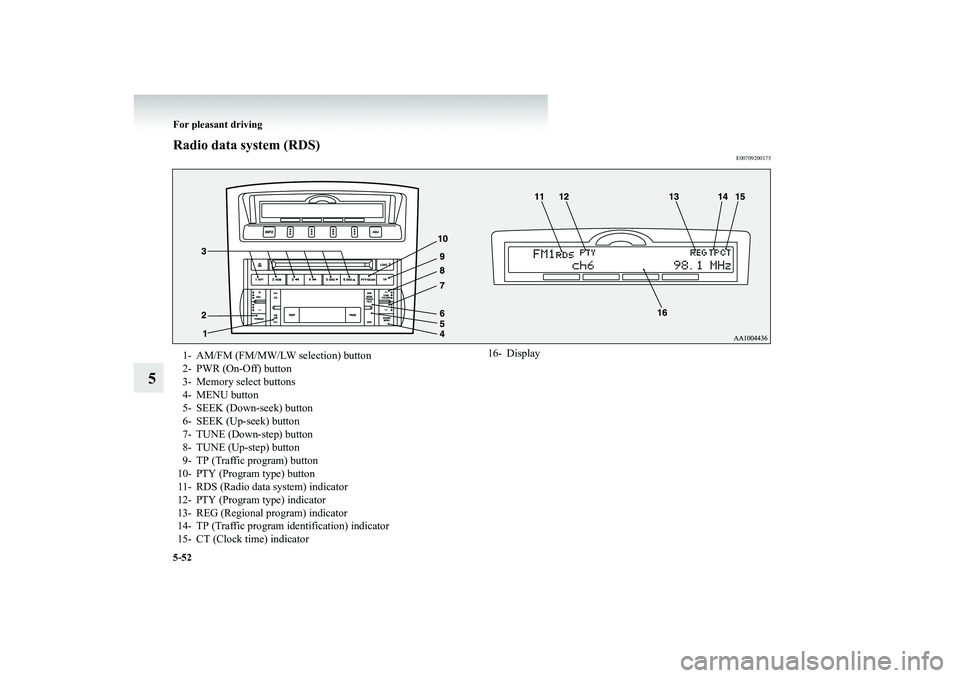
5-52 For pleasant driving
5
Radio data system (RDS)
E00709200175
1- AM/FM (FM/MW/LW selection) button 2- PWR (On-Off) button3- Memory select buttons 4- MENU button 5- SEEK (Down-seek) button6- SEEK (Up-seek) button 7- TUNE (Down-step) button 8- TUNE (Up-step) button9- TP (Traffic program) button 10- PTY (Program type) button 11- RDS (Radio data system) indicator12- PTY (Program type) indicator13- REG (Regional program) indicator 14- TP (Traffic program identification) indicator 15- CT (Clock time) indicator
16- Display
BK-BK2008E1ENUK.en-uk-Section8.fm Page
52 Wednesday, January 9, 2008 4:41 PM
Page 349 of 538
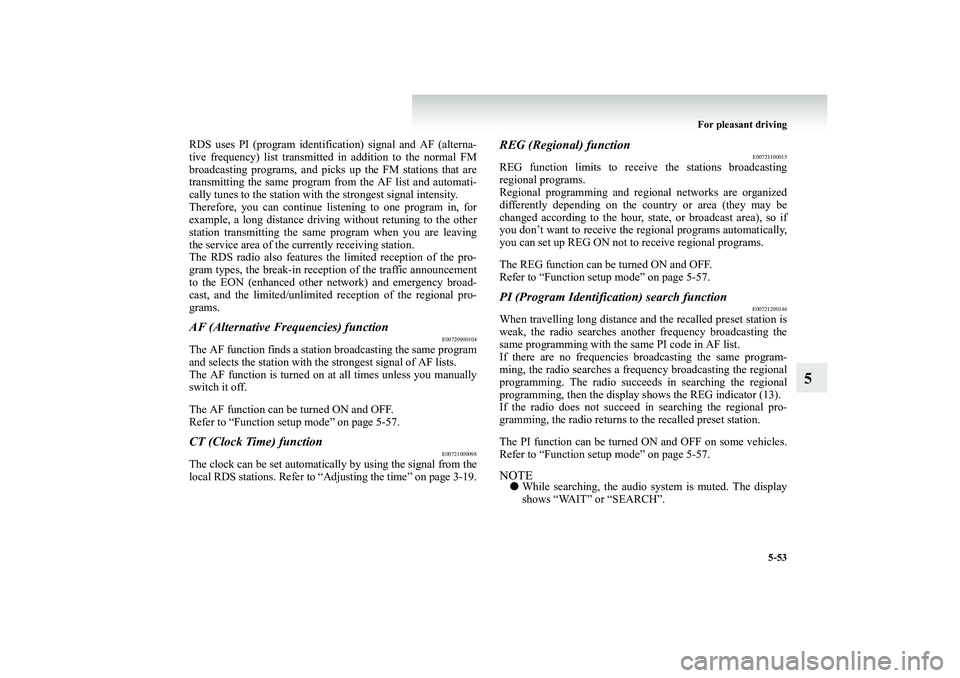
For pleasant driving
5-53
5
RDS uses PI (program identifi
cation) signal and AF (alterna-
tive frequency) list transmi
tted in addition to the normal FM
broadcasting programs, and picks up the FM stations that are transmitting the same program from the AF list and automati-cally tunes to the station with the strongest signal intensity. Therefore, you can continue listening to one program in, for example, a long distance driving without retuning to the otherstation transmitting the same
program when you are leaving
the service area of the cu
rrently receiving station.
The RDS radio also features th
e limited reception of the pro-
gram types, the break-in receptio
n of the traffic announcement
to the EON (enhanced other network) and emergency broad- cast, and the limite
d/unlimited recep
tion of the regional pro-
grams.AF (Alternative Frequencies) function
E00720900104
The AF function finds a statio
n broadcasting the same program
and selects the station with th
e strongest signal of AF lists.
The AF function is turned on at all times unless you manually switch it off. The AF function can be turned ON and OFF. Refer to “Function setup mode” on page 5-57.CT (Clock Time) function
E00721000098
The clock can be set automatically by using the signal from thelocal RDS stations. Refer to
“Adjusting the time” on page
3-19
.
REG (Regional) function
E00721100015
REG function limits
to receive the stations broadcasting
regional programs. Regional programming and regional networks are organizeddifferently depending on the country or area (they may be changed according to the hour, state, or broadcast area), so if you don’t want to receive the re
gional programs automatically,
you can set up REG ON not to
receive regional programs.
The REG function can be turned ON and OFF. Refer to “Function setup mode” on page 5-57.PI (Program Identification) search function
E00721200146
When travelling long distance an
d the recalled preset station is
weak, the radio searches another frequency broadcasting the same programming with the same PI code in AF list. If there are no frequencies broadcasting the same program- ming, the radio searches a frequ
ency broadcasting the regional
programming. The radio succeeds
in searching the regional
programming, then the display shows the REG indicator (13). If the radio does not succeed
in searching the regional pro-
gramming, the radio returns to
the recalled preset station.
The PI function can be turned ON and OFF on some vehicles. Refer to “Function setup mode” on page 5-57.NOTE●
While searching, the audio sy
stem is muted. The display
shows “WAIT” or “SEARCH”.
BK-BK2008E1ENUK.en-uk-Section8.fm Page
53 Wednesday, January 9, 2008 4:41 PM
Page 350 of 538
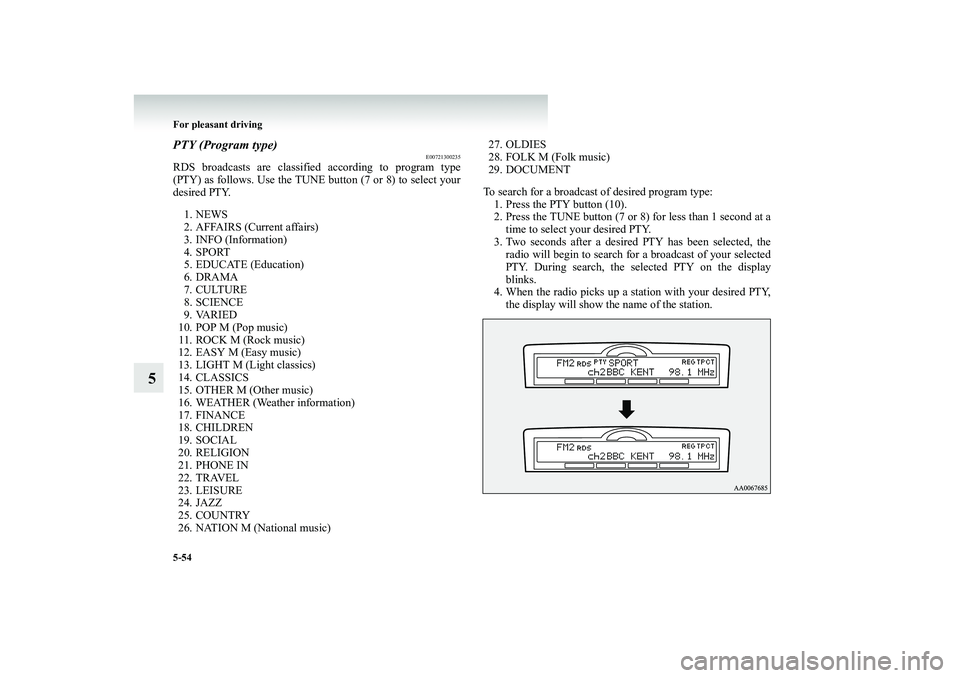
5-54 For pleasant driving
5
PTY (Program type)
E00721300235
RDS broadcasts are classifi
ed according to program type
(PTY) as follows. Use the TUNE button (7 or 8) to select your desired PTY. 1. NEWS 2. AFFAIRS (Current affairs) 3. INFO (Information) 4. SPORT5. EDUCATE (Education) 6. DRAMA 7. CULTURE8. SCIENCE 9. VARIED 10. POP M (Pop music) 11. ROCK M (Rock music) 12. EASY M (Easy music) 13. LIGHT M (Light classics) 14. CLASSICS 15. OTHER M (Other music)16. WEATHER (Weather information) 17. FINANCE 18. CHILDREN19. SOCIAL 20. RELIGION 21. PHONE IN22. TRAVEL 23. LEISURE 24. JAZZ25. COUNTRY 26. NATION M (National music)
27. OLDIES 28. FOLK M (Folk music) 29. DOCUMENT To search for a broadcast of desired program type: 1. Press the PTY button (10).2. Press the TUNE button (7 or 8)
for less than 1 second at a
time to select your desired PTY.
3. Two seconds after a desired PTY has been selected, the
radio will begin to search for a broadcast of your selected PTY. During search, the se
lected PTY on the display
blinks.
4. When the radio picks up a station with your desired PTY,
the display will show the name of the station.
BK-BK2008E1ENUK.en-uk-Section8.fm Page
54 Wednesday, January 9, 2008 4:41 PM