NISSAN GT-R 2011 Manual Online
Manufacturer: NISSAN, Model Year: 2011, Model line: GT-R, Model: NISSAN GT-R 2011Pages: 312, PDF Size: 13.07 MB
Page 81 of 312
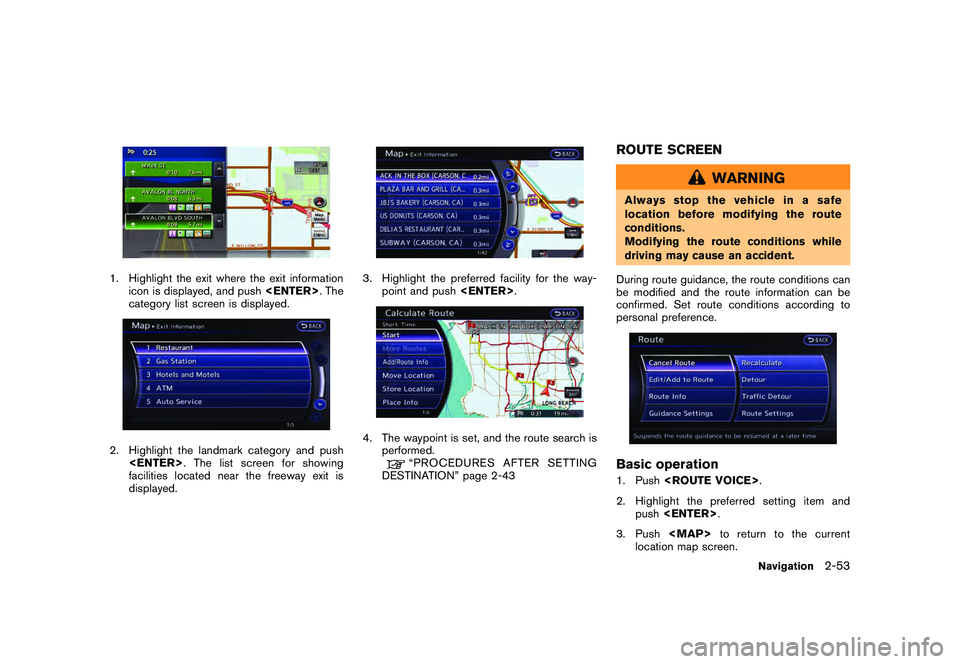
Black plate (79,1)
Model "R35-N" EDITED: 2009/ 10/ 30
1. Highlight the exit where the exit informationicon is displayed, and push
category list screen is displayed.2. Highlight the landmark category and push
facilities located near the freeway exit is
displayed.
3. Highlight the preferred facility for the way- point and push
performed.
“PROCEDURESAFTERSETTING
DESTINATION” page 2-43
ROUTE SCREEN
WARNING
Always stop the vehicle in a safe
location before modifying the route
conditions.
Modifying the route conditions while
driving may cause an accident.
During route guidance, the route conditions can
be modified and the route information can be
confirmed. Set route conditions according to
personal preference.Basic operation1. Push
2. Highlight the preferred setting item and push
3. Push
Page 82 of 312
![NISSAN GT-R 2011 Manual Online Black plate (80,1)
Model "R35-N" EDITED: 2009/ 10/ 30
Available setting items
.[Cancel Route/Resume Route]:
Cancels the current route guidance. A
canceled route can also be reactivated. If
the suggest NISSAN GT-R 2011 Manual Online Black plate (80,1)
Model "R35-N" EDITED: 2009/ 10/ 30
Available setting items
.[Cancel Route/Resume Route]:
Cancels the current route guidance. A
canceled route can also be reactivated. If
the suggest](/img/5/58175/w960_58175-81.png)
Black plate (80,1)
Model "R35-N" EDITED: 2009/ 10/ 30
Available setting items
.[Cancel Route/Resume Route]:
Cancels the current route guidance. A
canceled route can also be reactivated. If
the suggested route is canceled, [Cancel
Route] changes to [Resume Route].
“Canceling/reactivating route” page 2-
54
. [Edit/Add to Route]:
Edit or add a destination or waypoints to the
route that is already set.“Editing route” page 2-55
. [Route Info]:
Confirm the route by the route information or
simulation. The confirmed route can also be
stored.“Confirming route” page 2-60
. [Guidance Settings]:
Activates or deactivates route, voice gui-
dance and/or traffic announcement and
adjust the volume level of voice guidance.“Guidance settings” page 2-61
. [Recalculate]:
Manually search for the route again after
changing the search condition and have the
system calculate a route.“Recalculate route” page 2-62 .
[Detour]:
A detour of a specified distance can be
calculated.
“Setting detour route” page 2-63
. [Traffic Detour]:
Manually search for an alternative detour
route taking the traffic information into
consideration.“Searching for detour route taking
traffic information into consideration” page
2-64
. [Route Settings]:
Changes the route calculation conditions
anywhere along the route.“Setting conditions for route calcula-
tion” page 2-65
Canceling/reactivating routeA route that is already set can be canceled at
any time. If a route is deleted, the destination
and waypoints are also canceled.
It is also possible to reactivate a canceled route.
INFO:
Canceling a route does not delete the destina-
tion and waypoint information completely. To
delete the destination and waypoints completely.“DELETE DESTINATION” page 2-42
Canceling route:1. Push
2. Highlight [Cancel Route] and push
Highlight [Yes] and push
The route is canceled along with the
destination and waypoints.
2-54
Navigation
Page 83 of 312
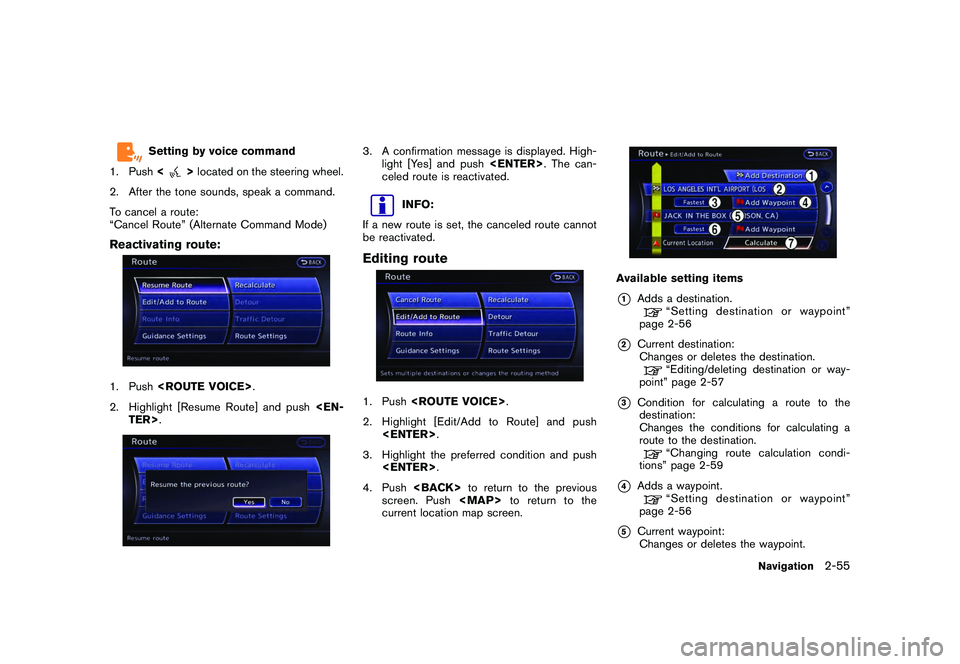
Black plate (81,1)
Model "R35-N" EDITED: 2009/ 10/ 30
Setting by voice command
1. Push <
>located on the steering wheel.
2. After the tone sounds, speak a command.
To cancel a route:
“Cancel Route” (Alternate Command Mode)
Reactivating route:1. Push
2. Highlight [Resume Route] and push
3. A confirmation message is displayed. High- light [Yes] and push
celed route is reactivated.
INFO:
If a new route is set, the canceled route cannot
be reactivated.
Editing route1. Push
2. Highlight [Edit/Add to Route] and push
3. Highlight the preferred condition and push
4. Push
screen. Push
Page 84 of 312

Black plate (82,1)
Model "R35-N" EDITED: 2009/ 10/ 30
“Editing/deleting destination or way-
point” page 2-57
*6
Condition for calculating a route to a waypoint:
Changes the conditions for calculating a
route to a waypoint.
“Changing route calculation condi-
tions” page 2-59
*7
[Calculate]: Manually search for the route again after
changing the search conditions and have
the system calculate a route.
“Changing route calculation condi-
tions” page 2-59
Setting destination or waypoint:A destination or waypoint can be added to the
route that has already been set. A total of 6
destinations or waypoints can be set.1. Push
3. Highlight [Add Destination] or [Add Way- point] and push
If [Add Destination] is selected, the current
destination changes to a waypoint.
4. Set a destination or waypoint. The method of searching for a destination or waypoint is the
same as the one for a destination.
“SETTING DESTINATION” page 2-23
5. The selected location is displayed at thecenter of the map. Highlight [Add to Route]
after confirming the location and push
INFO:
Even after setting a destination/waypoint,
the destination/waypoint location can be
adjusted, the route can be stored, etc.“Editing/deleting destination or way-
point” page 2-57
6. Return to the [Edit Route] screen. Set the
route conditions as necessary.
7. Highlight [Calculate] and push
The system will recalculate the routes. After
the route search is completed, the display
will automatically return to the current
location map screen.
2-56
Navigation
Page 85 of 312
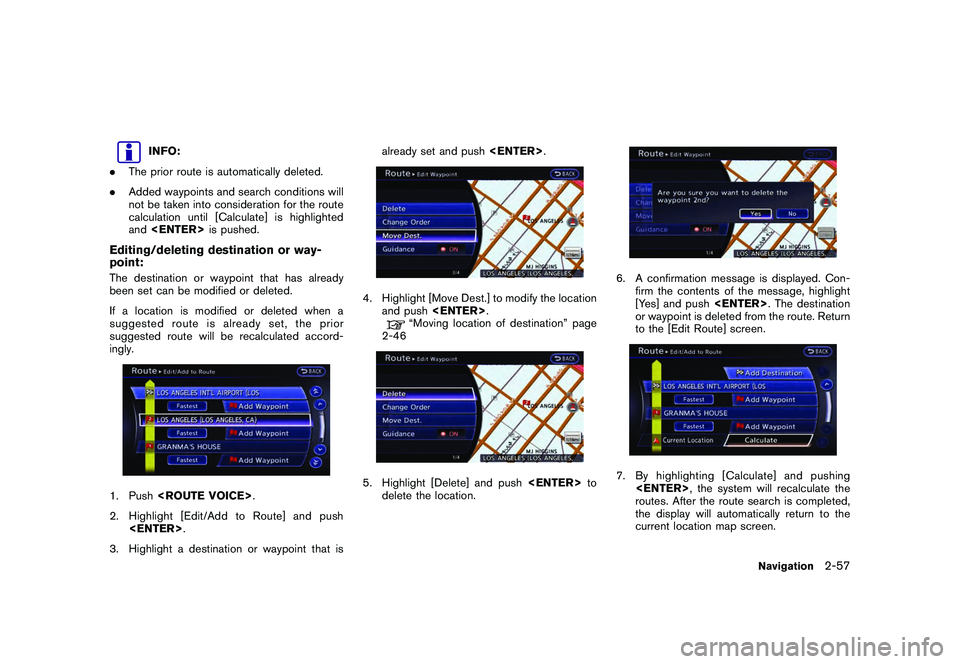
Black plate (83,1)
Model "R35-N" EDITED: 2009/ 10/ 30
INFO:
. The prior route is automatically deleted.
. Added waypoints and search conditions will
not be taken into consideration for the route
calculation until [Calculate] is highlighted
and
Editing/deleting destination or way-
point:The destination or waypoint that has already
been set can be modified or deleted.
If a location is modified or deleted when a
suggested route is already set, the prior
suggested route will be recalculated accord-
ingly.1. Push
2. Highlight [Edit/Add to Route] and push
3. Highlight a destination or waypoint that is already set and push
4. Highlight [Move Dest.] to modify the location
and push
“Moving location of destination” page
2-46
5. Highlight [Delete] and push
delete the location.
6. A confirmation message is displayed. Con- firm the contents of the message, highlight
[Yes] and push
or waypoint is deleted from the route. Return
to the [Edit Route] screen.7. By highlighting [Calculate] and pushing
routes. After the route search is completed,
the display will automatically return to the
current location map screen.
Navigation
2-57
Page 86 of 312
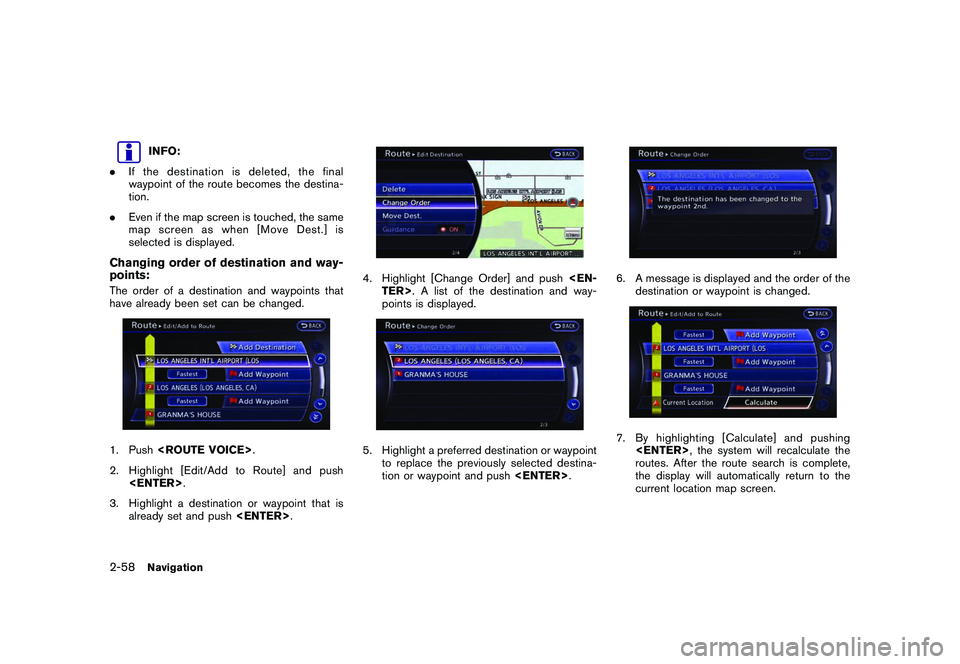
Black plate (84,1)
Model "R35-N" EDITED: 2009/ 10/ 30
INFO:
. If the destination is deleted, the final
waypoint of the route becomes the destina-
tion.
. Even if the map screen is touched, the same
map screen as when [Move Dest.] is
selected is displayed.
Changing order of destination and way-
points:The order of a destination and waypoints that
have already been set can be changed.1. Push
2. Highlight [Edit/Add to Route] and push
3. Highlight a destination or waypoint that is already set and push
4. Highlight [Change Order] and push
points is displayed.5. Highlight a preferred destination or waypoint
to replace the previously selected destina-
tion or waypoint and push
6. A message is displayed and the order of the
destination or waypoint is changed.7. By highlighting [Calculate] and pushing
routes. After the route search is complete,
the display will automatically return to the
current location map screen.
2-58
Navigation
Page 87 of 312
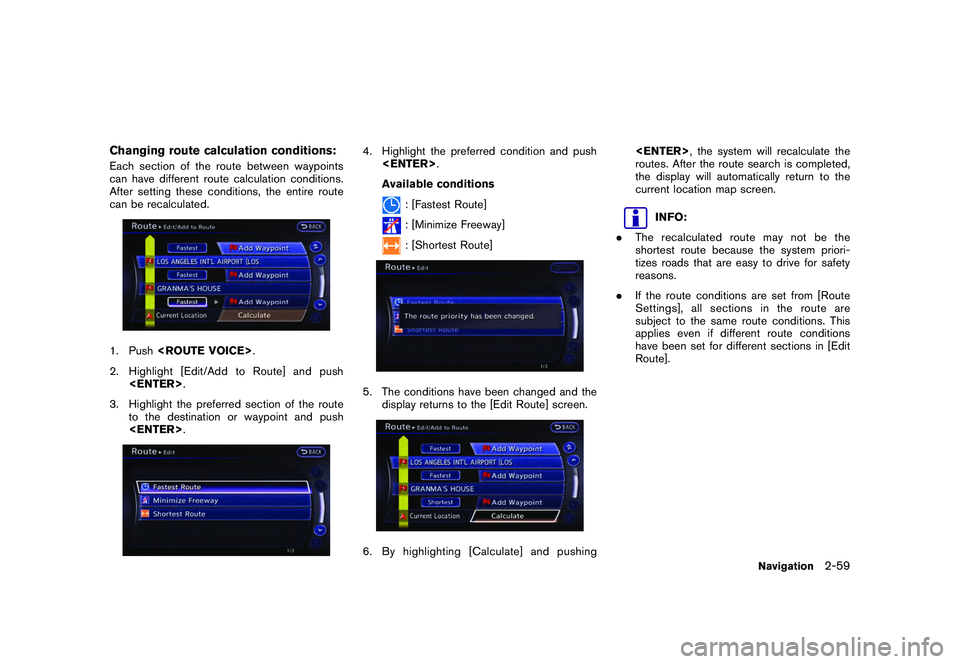
Black plate (85,1)
Model "R35-N" EDITED: 2009/ 10/ 30
Changing route calculation conditions:Each section of the route between waypoints
can have different route calculation conditions.
After setting these conditions, the entire route
can be recalculated.1. Push
2. Highlight [Edit/Add to Route] and push
3. Highlight the preferred section of the route to the destination or waypoint and push
4. Highlight the preferred condition and push
Available conditions
: [Fastest Route]: [Minimize Freeway]: [Shortest Route]
5. The conditions have been changed and the display returns to the [Edit Route] screen.6. By highlighting [Calculate] and pushing
, the system will recalculate the
routes. After the route search is completed,
the display will automatically return to the
current location map screen.
INFO:
. The recalculated route may not be the
shortest route because the system priori-
tizes roads that are easy to drive for safety
reasons.
. If the route conditions are set from [Route
Settings], all sections in the route are
subject to the same route conditions. This
applies even if different route conditions
have been set for different sections in [Edit
Route].
Navigation
2-59
Page 88 of 312
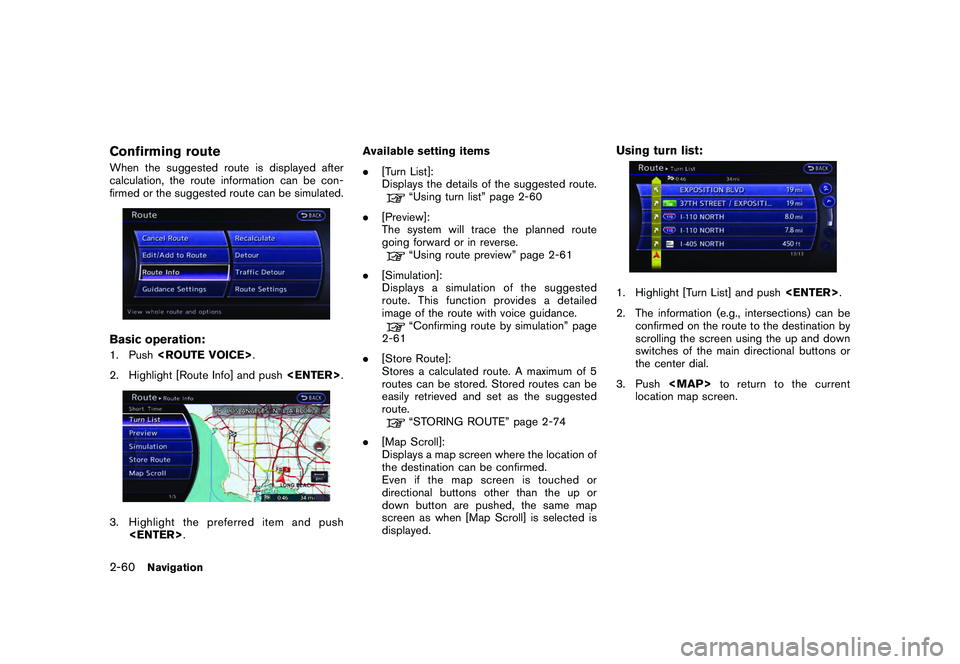
Black plate (86,1)
Model "R35-N" EDITED: 2009/ 10/ 30
Confirming routeWhen the suggested route is displayed after
calculation, the route information can be con-
firmed or the suggested route can be simulated.Basic operation:1. Push
2. Highlight [Route Info] and push
.
[Turn List]:
Displays the details of the suggested route.
“Using turn list” page 2-60
. [Preview]:
The system will trace the planned route
going forward or in reverse.“Using route preview” page 2-61
. [Simulation]:
Displays a simulation of the suggested
route. This function provides a detailed
image of the route with voice guidance.“Confirming route by simulation” page
2-61
. [Store Route]:
Stores a calculated route. A maximum of 5
routes can be stored. Stored routes can be
easily retrieved and set as the suggested
route.“STORING ROUTE” page 2-74
. [Map Scroll]:
Displays a map screen where the location of
the destination can be confirmed.
Even if the map screen is touched or
directional buttons other than the up or
down button are pushed, the same map
screen as when [Map Scroll] is selected is
displayed.
Using turn list:1. Highlight [Turn List] and push
2. The information (e.g., intersections) can be confirmed on the route to the destination by
scrolling the screen using the up and down
switches of the main directional buttons or
the center dial.
3. Push
Page 89 of 312
![NISSAN GT-R 2011 Manual Online Black plate (87,1)
Model "R35-N" EDITED: 2009/ 10/ 30
Using route preview:1. Highlight [Preview] and push<ENTER>.
2. Highlight the preferred key and push <EN-
TER>.
: Moves forward in the direction of NISSAN GT-R 2011 Manual Online Black plate (87,1)
Model "R35-N" EDITED: 2009/ 10/ 30
Using route preview:1. Highlight [Preview] and push<ENTER>.
2. Highlight the preferred key and push <EN-
TER>.
: Moves forward in the direction of](/img/5/58175/w960_58175-88.png)
Black plate (87,1)
Model "R35-N" EDITED: 2009/ 10/ 30
Using route preview:1. Highlight [Preview] and push
2. Highlight the preferred key and push
: Moves forward in the direction of the destination.: Moves backward in the direction of the starting point./
: Pauses the route preview.
3. Push
Page 90 of 312
![NISSAN GT-R 2011 Manual Online Black plate (88,1)
Model "R35-N" EDITED: 2009/ 10/ 30
Available setting items
.[Guidance Voice]:
Activates or deactivates voice guidance. The
indicator illuminates if voice guidance is
activated.
. [G NISSAN GT-R 2011 Manual Online Black plate (88,1)
Model "R35-N" EDITED: 2009/ 10/ 30
Available setting items
.[Guidance Voice]:
Activates or deactivates voice guidance. The
indicator illuminates if voice guidance is
activated.
. [G](/img/5/58175/w960_58175-89.png)
Black plate (88,1)
Model "R35-N" EDITED: 2009/ 10/ 30
Available setting items
.[Guidance Voice]:
Activates or deactivates voice guidance. The
indicator illuminates if voice guidance is
activated.
. [Guidance Volume]:
Adjusts the volume level of voice guidance.
. [Traffic Announcement]:
Provides the announcement of a traffic
information event on the route.
Setting by voice command
1. Push <
>located on the steering wheel.
2. After the tone sounds, speak a command. To turn the Voice Guidance ON or OFF:
“Voice Guidance On/Off” (Alternate Com-
mand Mode)
Recalculate routeA route can be manually searched again after
changing the search condition. When the
vehicle deviates from the suggested route, the
route from the current location to the destination
is automatically searched again.Manually re-searching route:1. Push
2. Highlight [Recalculate] and push
3. A message is displayed, and the route is
recalculated.4. Set the route conditions. After finishing thesetting, highlight [Start] and push
“PROCEDURES AFTER SETTING
DESTINATION” page 2-43INFO:
When a waypoint has been set on the route, the
system will search for only one route even if
route recalculation is performed.
2-62
Navigation