NISSAN QASHQAI 2017 Owner´s Manual
Manufacturer: NISSAN, Model Year: 2017, Model line: QASHQAI, Model: NISSAN QASHQAI 2017Pages: 508, PDF Size: 2.68 MB
Page 181 of 508
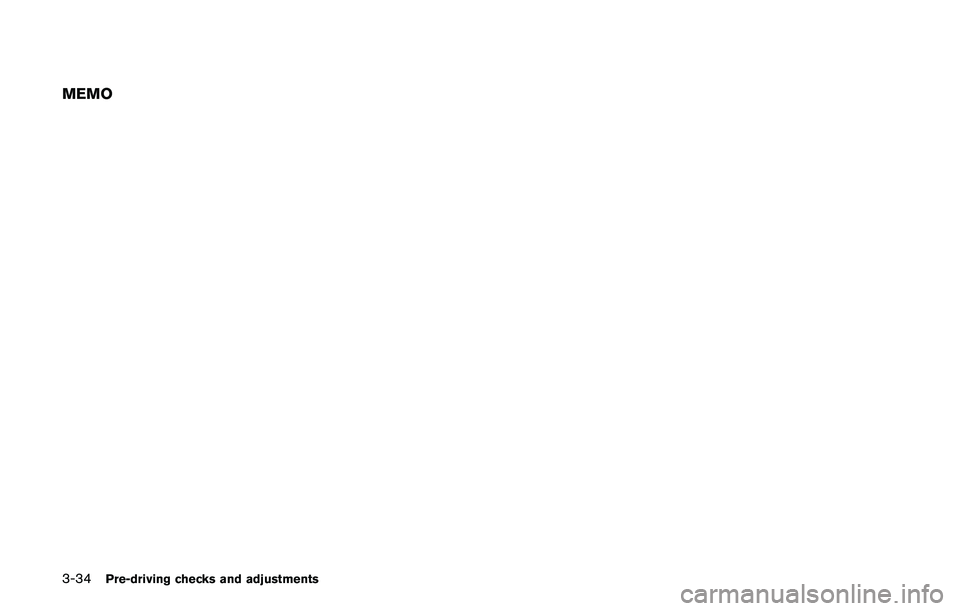
3-34Pre-driving checks and adjustments
MEMO
Page 182 of 508
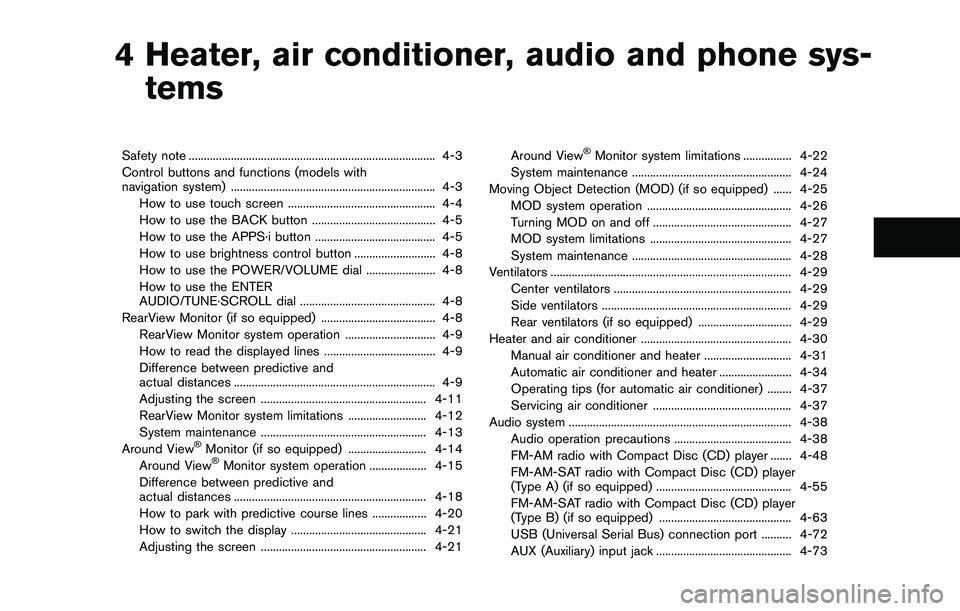
4 Heater, air conditioner, audio and phone sys-
tems
Safety note .................................................................................. 4-3
Control buttons and functions (models with
navigation system) .................................................................... 4-3
How to use touch screen ................................................. 4-4
How to use the BACK button ......................................... 4-5
How to use the APPS·i button ........................................ 4-5
How to use brightness control button ........................... 4-8
How to use the POWER/VOLUME dial ....................... 4-8
How to use the ENTER
AUDIO/TUNE·SCROLL dial ............................................. 4-8
RearView Monitor (if so equipped) ...................................... 4-8
RearView Monitor system operation .............................. 4-9
How to read the displayed lines ..................................... 4-9
Difference between predictive and
actual distances ................................................................... 4-9
Adjusting the screen ....................................................... 4-11
RearView Monitor system limitations .......................... 4-12
System maintenance ....................................................... 4-13
Around View
�ŠMonitor (if so equipped) .......................... 4-14
Around View�ŠMonitor system operation ................... 4-15
Difference between predictive and
actual distances ................................................................ 4-18
How to park with predictive course lines .................. 4-20
How to switch the display ............................................. 4-21
Adjusting the screen ....................................................... 4-21Around View
�ŠMonitor system limitations ................ 4-22
System maintenance ..................................................... 4-24
Moving Object Detection (MOD) (if so equipped) ...... 4-25
MOD system operation ................................................ 4-26
Turning MOD on and off .............................................. 4-27
MOD system limitations ............................................... 4-27
System maintenance ..................................................... 4-28
Ventilators ................................................................................ 4-29
Center ventilators ........................................................... 4-29
Side ventilators ............................................................... 4-29
Rear ventilators (if so equipped) ............................... 4-29
Heater and air conditioner .................................................. 4-30
Manual air conditioner and heater ............................. 4-31
Automatic air conditioner and heater ........................ 4-34
Operating tips (for automatic air conditioner) ........ 4-37
Servicing air conditioner .............................................. 4-37
Audio system .......................................................................... 4-38
Audio operation precautions ....................................... 4-38
FM-AM radio with Compact Disc (CD) player ....... 4-48
FM-AM-SAT radio with Compact Disc (CD) player
(Type A) (if so equipped) ............................................. 4-55
FM-AM-SAT radio with Compact Disc (CD) player
(Type B) (if so equipped) ............................................ 4-63
USB (Universal Serial Bus) connection port .......... 4-72
AUX (Auxiliary) input jack ............................................. 4-73
Page 183 of 508
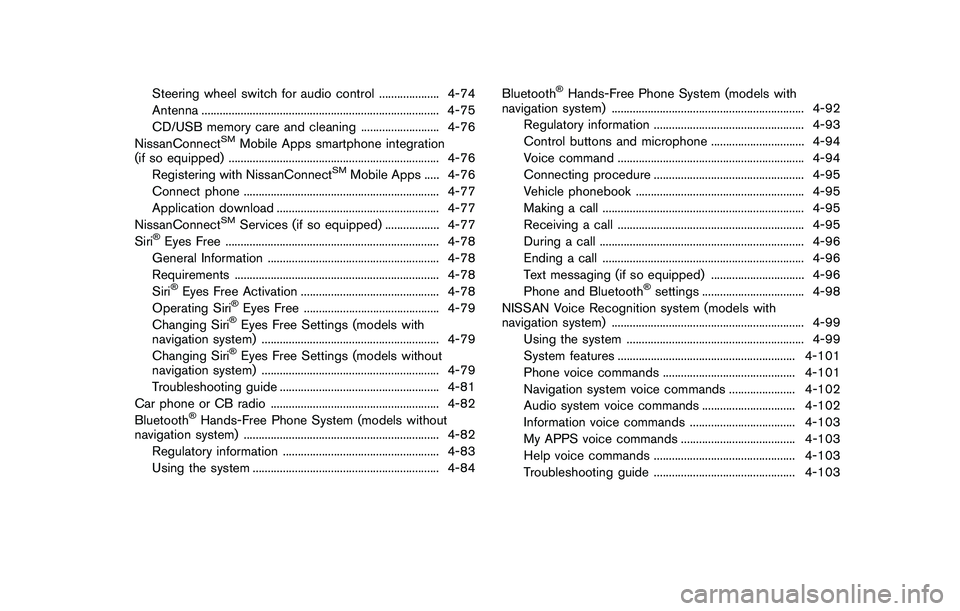
Steering wheel switch for audio control .................... 4-74
Antenna ............................................................................... 4-75
CD/USB memory care and cleaning .......................... 4-76
NissanConnect
SMMobile Apps smartphone integration
(if so equipped) ...................................................................... 4-76
Registering with NissanConnect
SMMobile Apps ..... 4-76
Connect phone ................................................................. 4-77
Application download ...................................................... 4-77
NissanConnect
SMServices (if so equipped) .................. 4-77
Siri�ŠEyes Free ....................................................................... 4-78
General Information ......................................................... 4-78
Requirements .................................................................... 4-78
Siri
�ŠEyes Free Activation .............................................. 4-78
Operating Siri�ŠEyes Free ............................................. 4-79
Changing Siri�ŠEyes Free Settings (models with
navigation system) ........................................................... 4-79
Changing Siri
�ŠEyes Free Settings (models without
navigation system) ........................................................... 4-79
Troubleshooting guide ..................................................... 4-81
Car phone or CB radio ........................................................ 4-82
Bluetooth
�ŠHands-Free Phone System (models without
navigation system) ................................................................. 4-82
Regulatory information .................................................... 4-83
Using the system .............................................................. 4-84Bluetooth
�ŠHands-Free Phone System (models with
navigation system) ................................................................ 4-92
Regulatory information .................................................. 4-93
Control buttons and microphone ............................... 4-94
Voice command .............................................................. 4-94
Connecting procedure .................................................. 4-95
Vehicle phonebook ........................................................ 4-95
Making a call ................................................................... 4-95
Receiving a call .............................................................. 4-95
During a call .................................................................... 4-96
Ending a call ................................................................... 4-96
Text messaging (if so equipped) ............................... 4-96
Phone and Bluetooth
�Šsettings .................................. 4-98
NISSAN Voice Recognition system (models with
navigation system) ................................................................ 4-99
Using the system ........................................................... 4-99
System features ........................................................... 4-101
Phone voice commands ............................................ 4-101
Navigation system voice commands ...................... 4-102
Audio system voice commands ............................... 4-102
Information voice commands ................................... 4-103
My APPS voice commands ...................................... 4-103
Help voice commands ............................................... 4-103
Troubleshooting guide ............................................... 4-103
Page 184 of 508
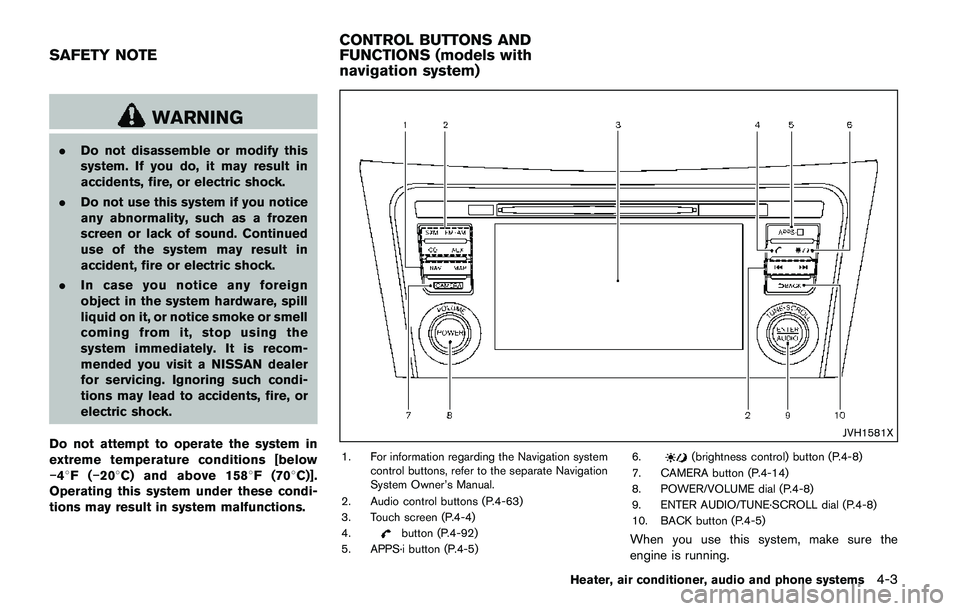
WARNING
.Do not disassemble or modify this
system. If you do, it may result in
accidents, fire, or electric shock.
.Do not use this system if you notice
any abnormality, such as a frozen
screen or lack of sound. Continued
use of the system may result in
accident, fire or electric shock.
.In case you notice any foreign
object in the system hardware, spill
liquid on it, or notice smoke or smell
coming from it, stop using the
system immediately. It is recom-
mended you visit a NISSAN dealer
for servicing. Ignoring such condi-
tions may lead to accidents, fire, or
electric shock.
Do not attempt to operate the system in
extreme temperature conditions [below
�í48F(�í208C) and above 1588F (708C)].
Operating this system under these condi-
tions may result in system malfunctions.
JVH1581X
1. For information regarding the Navigation system
control buttons, refer to the separate Navigation
System Owner’s Manual.
2. Audio control buttons (P.4-63)
3. Touch screen (P.4-4)
4.
button (P.4-92)
5. APPS·i button (P.4-5)6.
(brightness control) button (P.4-8)
7. CAMERA button (P.4-14)
8. POWER/VOLUME dial (P.4-8)
9. ENTER AUDIO/TUNE·SCROLL dial (P.4-8)
10. BACK button (P.4-5)
When you use this system, make sure the
engine is running.
Heater, air conditioner, audio and phone systems4-3
SAFETY NOTECONTROL BUTTONS AND
FUNCTIONS (models with
navigation system)
Page 185 of 508
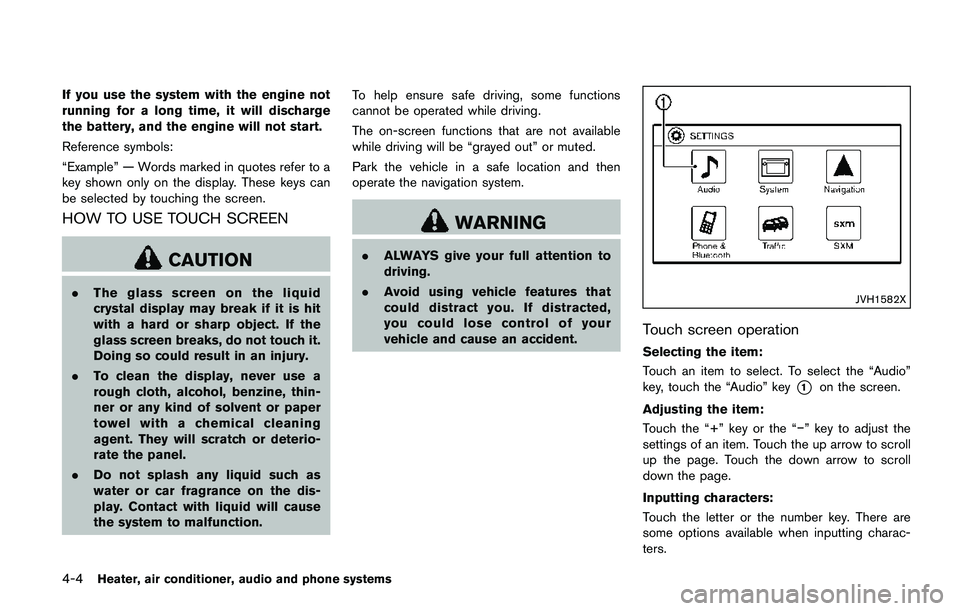
4-4Heater, air conditioner, audio and phone systems
If you use the system with the engine not
running for a long time, it will discharge
the battery, and the engine will not start.
Reference symbols:
“Example” — Words marked in quotes refer to a
key shown only on the display. These keys can
be selected by touching the screen.
HOW TO USE TOUCH SCREEN
CAUTION
.The glass screen on the liquid
crystal display may break if it is hit
with a hard or sharp object. If the
glass screen breaks, do not touch it.
Doing so could result in an injury.
.To clean the display, never use a
rough cloth, alcohol, benzine, thin-
ner or any kind of solvent or paper
towel with a chemical cleaning
agent. They will scratch or deterio-
rate the panel.
.Do not splash any liquid such as
water or car fragrance on the dis-
play. Contact with liquid will cause
the system to malfunction.To help ensure safe driving, some functions
cannot be operated while driving.
The on-screen functions that are not available
while driving will be “grayed out” or muted.
Park the vehicle in a safe location and then
operate the navigation system.
WARNING
.ALWAYS give your full attention to
driving.
.Avoid using vehicle features that
could distract you. If distracted,
you could lose control of your
vehicle and cause an accident.
JVH1582X
Touch screen operation
Selecting the item:
Touch an item to select. To select the “Audio”
key, touch the “Audio” key
*1on the screen.
Adjusting the item:
Touch the “+” key or the “�í” key to adjust the
settings of an item. Touch the up arrow to scroll
up the page. Touch the down arrow to scroll
down the page.
Inputting characters:
Touch the letter or the number key. There are
some options available when inputting charac-
ters.
Page 186 of 508
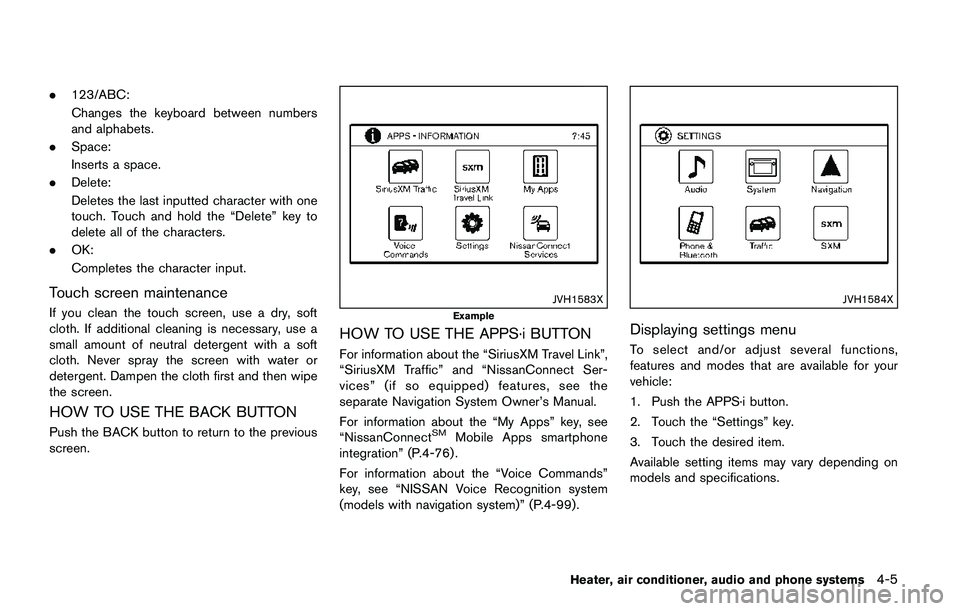
.123/ABC:
Changes the keyboard between numbers
and alphabets.
.Space:
Inserts a space.
.Delete:
Deletes the last inputted character with one
touch. Touch and hold the “Delete” key to
delete all of the characters.
.OK:
Completes the character input.
Touch screen maintenance
If you clean the touch screen, use a dry, soft
cloth. If additional cleaning is necessary, use a
small amount of neutral detergent with a soft
cloth. Never spray the screen with water or
detergent. Dampen the cloth first and then wipe
the screen.
HOW TO USE THE BACK BUTTON
Push the BACK button to return to the previous
screen.
JVH1583X
Example
HOW TO USE THE APPS·i BUTTON
For information about the “SiriusXM Travel Link”,
“SiriusXM Traffic” and “NissanConnect Ser-
vices” (if so equipped) features, see the
separate Navigation System Owner’s Manual.
For information about the “My Apps” key, see
“NissanConnect
SMMobile Apps smartphone
integration” (P.4-76) .
For information about the “Voice Commands”
key, see “NISSAN Voice Recognition system
(models with navigation system)” (P.4-99).
JVH1584X
Displaying settings menu
To select and/or adjust several functions,
features and modes that are available for your
vehicle:
1. Push the APPS·i button.
2. Touch the “Settings” key.
3. Touch the desired item.
Available setting items may vary depending on
models and specifications.
Heater, air conditioner, audio and phone systems4-5
Page 187 of 508
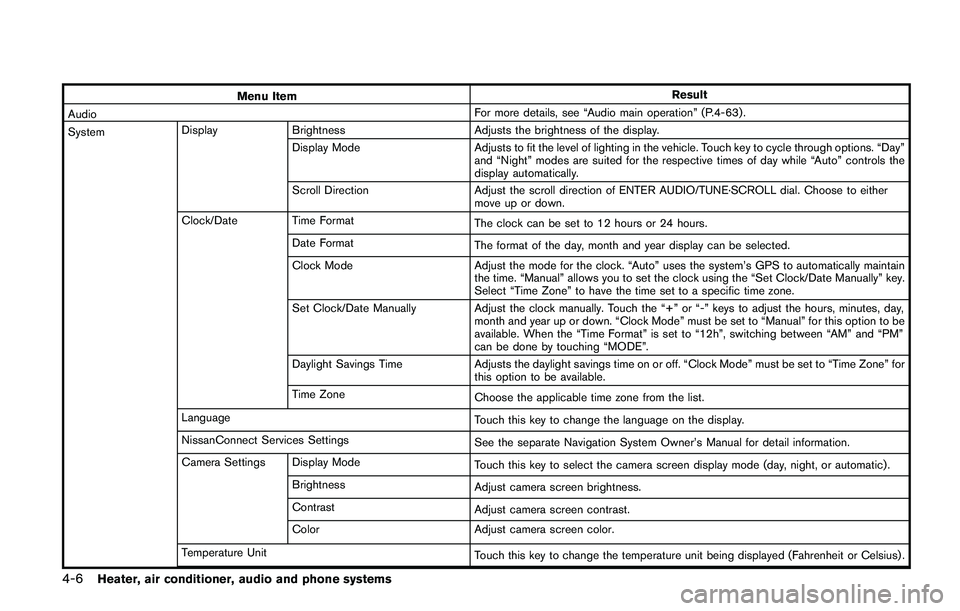
4-6Heater, air conditioner, audio and phone systems
Menu ItemResult
AudioFor more details, see “Audio main operation” (P.4-63) .
SystemDisplay Brightness Adjusts the brightness of the display.
Display Mode Adjusts to fit the level of lighting in the vehicle. Touch key to cycle through options. “Day”
and “Night” modes are suited for the respective times of day while “Auto” controls the
display automatically.
Scroll Direction Adjust the scroll direction of ENTER AUDIO/TUNE·SCROLL dial. Choose to either
move up or down.
Clock/Date Time Format
The clock can be set to 12 hours or 24 hours.
Date Format
The format of the day, month and year display can be selected.
Clock Mode Adjust the mode for the clock. “Auto” uses the system’s GPS to automatically maintain
the time. “Manual” allows you to set the clock using the “Set Clock/Date Manually” key.
Select “Time Zone” to have the time set to a specific time zone.
Set Clock/Date Manually Adjust the clock manually. Touch the “+” or “-” keys to adjust the hours, minutes, day,
month and year up or down. “Clock Mode” must be set to “Manual” for this option to be
available. When the “Time Format” is set to “12h”, switching between “AM” and “PM”
can be done by touching “MODE”.
Daylight Savings Time Adjusts the daylight savings time on or off. “Clock Mode” must be set to “Time Zone” for
this option to be available.
Time Zone
Choose the applicable time zone from the list.
Language
Touch this key to change the language on the display.
NissanConnect Services Settings
See the separate Navigation System Owner’s Manual for detail information.
Camera Settings Display Mode
Touch this key to select the camera screen display mode (day, night, or automatic) .
Brightness
Adjust camera screen brightness.
Contrast
Adjust camera screen contrast.
Color Adjust camera screen color.
Temperature Unit
Touch this key to change the temperature unit being displayed (Fahrenheit or Celsius) .
Page 188 of 508
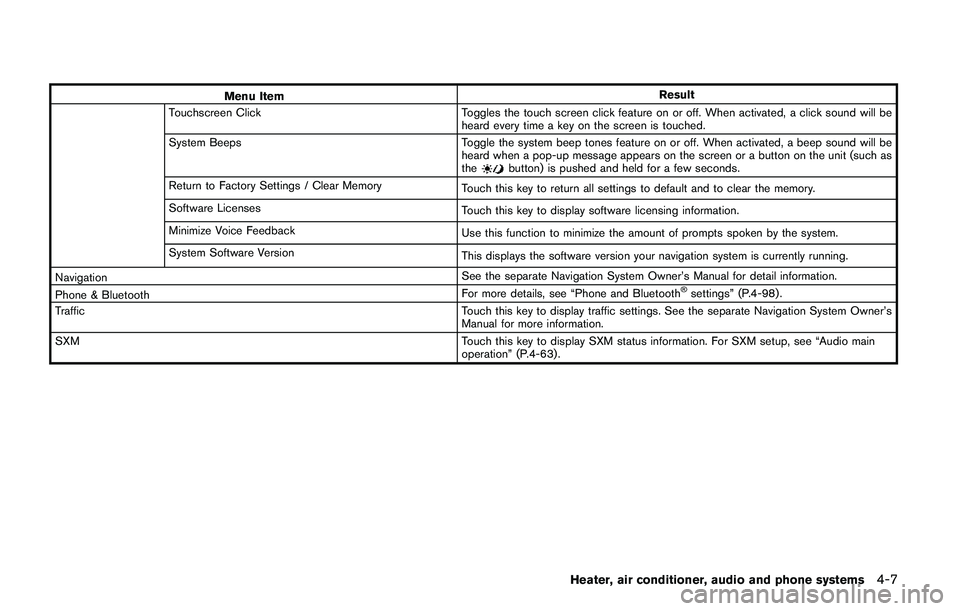
Menu ItemResult
Touchscreen Click Toggles the touch screen click feature on or off. When activated, a click sound will be
heard every time a key on the screen is touched.
System Beeps Toggle the system beep tones feature on or off. When activated, a beep sound will be
heard when a pop-up message appears on the screen or a button on the unit (such as
the
button) is pushed and held for a few seconds.
Return to Factory Settings / Clear Memory
Touch this key to return all settings to default and to clear the memory.
Software Licenses
Touch this key to display software licensing information.
Minimize Voice Feedback
Use this function to minimize the amount of prompts spoken by the system.
System Software Version
This displays the software version your navigation system is currently running.
NavigationSee the separate Navigation System Owner’s Manual for detail information.
Phone & BluetoothFor more details, see “Phone and Bluetooth
�Šsettings” (P.4-98) .
TrafficTouch this key to display traffic settings. See the separate Navigation System Owner’s
Manual for more information.
SXMTouch this key to display SXM status information. For SXM setup, see “Audio main
operation” (P.4-63) .
Heater, air conditioner, audio and phone systems4-7
Page 189 of 508
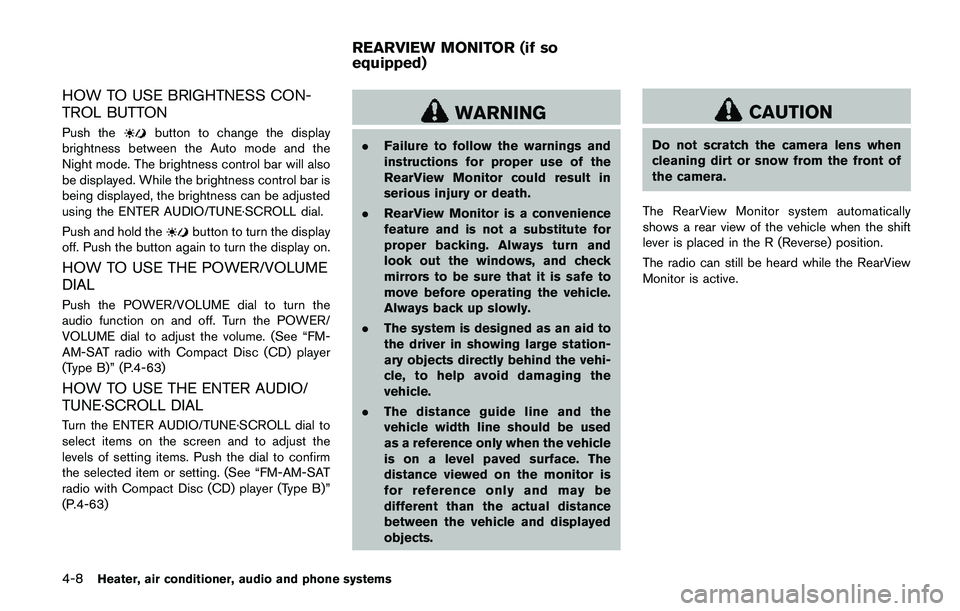
4-8Heater, air conditioner, audio and phone systems
HOW TO USE BRIGHTNESS CON-
TROL BUTTON
Push thebutton to change the display
brightness between the Auto mode and the
Night mode. The brightness control bar will also
be displayed. While the brightness control bar is
being displayed, the brightness can be adjusted
using the ENTER AUDIO/TUNE·SCROLL dial.
Push and hold the
button to turn the display
off. Push the button again to turn the display on.
HOW TO USE THE POWER/VOLUME
DIAL
Push the POWER/VOLUME dial to turn the
audio function on and off. Turn the POWER/
VOLUME dial to adjust the volume. (See “FM-
AM-SAT radio with Compact Disc (CD) player
(Type B)” (P.4-63)
HOW TO USE THE ENTER AUDIO/
TUNE·SCROLL DIAL
Turn the ENTER AUDIO/TUNE·SCROLL dial to
select items on the screen and to adjust the
levels of setting items. Push the dial to confirm
the selected item or setting. (See “FM-AM-SAT
radio with Compact Disc (CD) player (Type B)”
(P.4-63)
WARNING
.Failure to follow the warnings and
instructions for proper use of the
RearView Monitor could result in
serious injury or death.
.RearView Monitor is a convenience
feature and is not a substitute for
proper backing. Always turn and
look out the windows, and check
mirrors to be sure that it is safe to
move before operating the vehicle.
Always back up slowly.
.The system is designed as an aid to
the driver in showing large station-
ary objects directly behind the vehi-
cle, to help avoid damaging the
vehicle.
.The distance guide line and the
vehicle width line should be used
as a reference only when the vehicle
is on a level paved surface. The
distance viewed on the monitor is
for reference only and may be
different than the actual distance
between the vehicle and displayed
objects.
CAUTION
Do not scratch the camera lens when
cleaning dirt or snow from the front of
the camera.
The RearView Monitor system automatically
shows a rear view of the vehicle when the shift
lever is placed in the R (Reverse) position.
The radio can still be heard while the RearView
Monitor is active.
REARVIEW MONITOR (if so
equipped)
Page 190 of 508
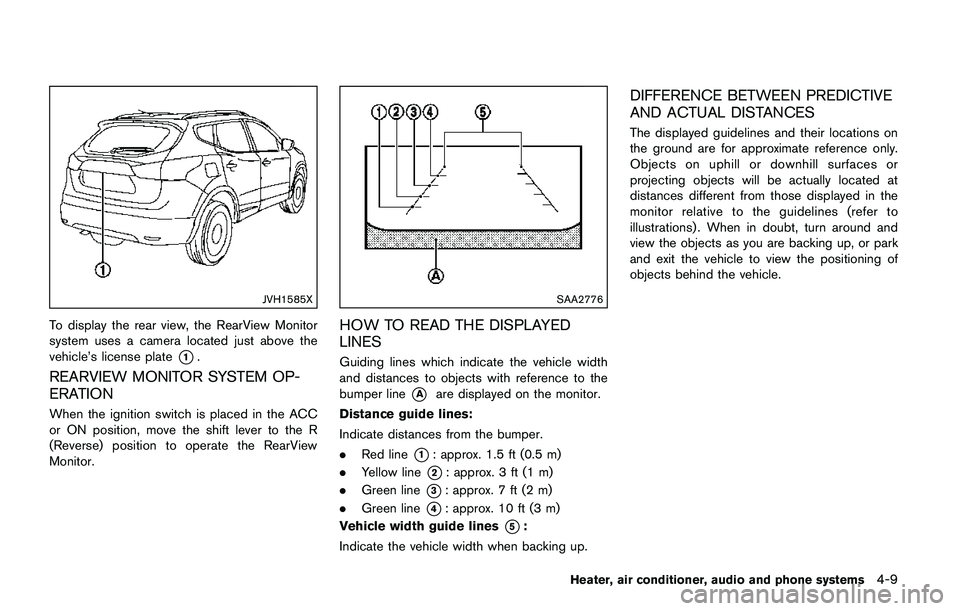
JVH1585X
To display the rear view, the RearView Monitor
system uses a camera located just above the
vehicle’s license plate
*1.
REARVIEW MONITOR SYSTEM OP-
ERATION
When the ignition switch is placed in the ACC
or ON position, move the shift lever to the R
(Reverse) position to operate the RearView
Monitor.
SAA2776
HOW TO READ THE DISPLAYED
LINES
Guiding lines which indicate the vehicle width
and distances to objects with reference to the
bumper line
*Aare displayed on the monitor.
Distance guide lines:
Indicate distances from the bumper.
.Red line
*1: approx. 1.5 ft (0.5 m)
.Yellow line
*2: approx. 3 ft (1 m)
.Green line
*3: approx. 7 ft (2 m)
.Green line
*4: approx. 10 ft (3 m)
Vehicle width guide lines
*5:
Indicate the vehicle width when backing up.
DIFFERENCE BETWEEN PREDICTIVE
AND ACTUAL DISTANCES
The displayed guidelines and their locations on
the ground are for approximate reference only.
Objects on uphill or downhill surfaces or
projecting objects will be actually located at
distances different from those displayed in the
monitor relative to the guidelines (refer to
illustrations) . When in doubt, turn around and
view the objects as you are backing up, or park
and exit the vehicle to view the positioning of
objects behind the vehicle.
Heater, air conditioner, audio and phone systems4-9