NISSAN QASHQAI 2017 Owner´s Manual
Manufacturer: NISSAN, Model Year: 2017, Model line: QASHQAI, Model: NISSAN QASHQAI 2017Pages: 508, PDF Size: 2.68 MB
Page 231 of 508
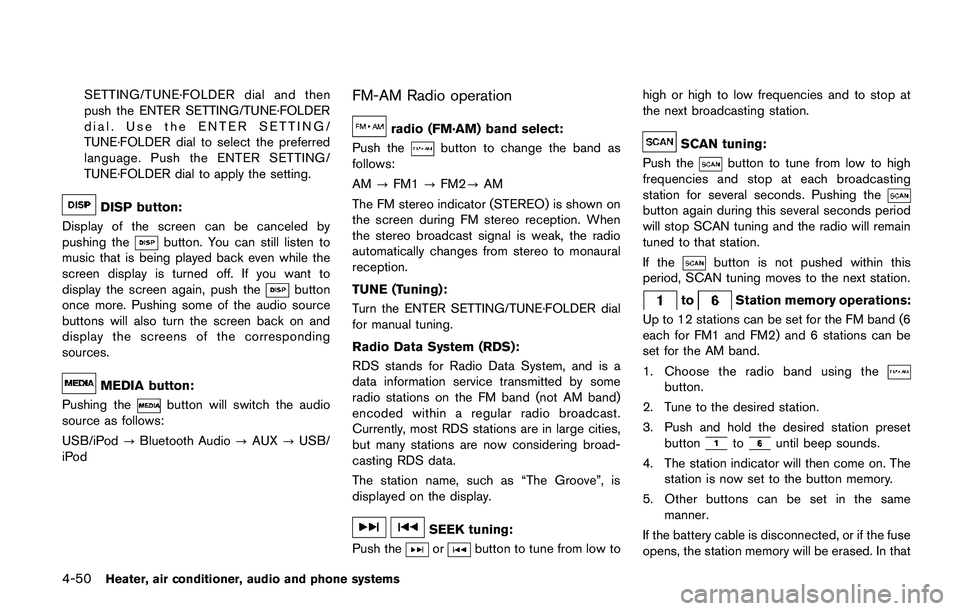
4-50Heater, air conditioner, audio and phone systems
SETTING/TUNE·FOLDER dial and then
push the ENTER SETTING/TUNE·FOLDER
dial. Use the ENTER SETTING/
TUNE·FOLDER dial to select the preferred
language. Push the ENTER SETTING/
TUNE·FOLDER dial to apply the setting.
DISP button:
Display of the screen can be canceled by
pushing the
button. You can still listen to
music that is being played back even while the
screen display is turned off. If you want to
display the screen again, push the
button
once more. Pushing some of the audio source
buttons will also turn the screen back on and
display the screens of the corresponding
sources.
MEDIA button:
Pushing the
button will switch the audio
source as follows:
USB/iPod?Bluetooth Audio?AUX?USB/
iPod
FM-AM Radio operation
radio (FM·AM) band select:
Push the
button to change the band as
follows:
AM?FM1?FM2?AM
The FM stereo indicator (STEREO) is shown on
the screen during FM stereo reception. When
the stereo broadcast signal is weak, the radio
automatically changes from stereo to monaural
reception.
TUNE (Tuning):
Turn the ENTER SETTING/TUNE·FOLDER dial
for manual tuning.
Radio Data System (RDS):
RDS stands for Radio Data System, and is a
data information service transmitted by some
radio stations on the FM band (not AM band)
encoded within a regular radio broadcast.
Currently, most RDS stations are in large cities,
but many stations are now considering broad-
casting RDS data.
The station name, such as “The Groove”, is
displayed on the display.
SEEK tuning:
Push the
orbutton to tune from low tohigh or high to low frequencies and to stop at
the next broadcasting station.
SCAN tuning:
Push the
button to tune from low to high
frequencies and stop at each broadcasting
station for several seconds. Pushing the
button again during this several seconds period
will stop SCAN tuning and the radio will remain
tuned to that station.
If the
button is not pushed within this
period, SCAN tuning moves to the next station.
toStation memory operations:
Up to 12 stations can be set for the FM band (6
each for FM1 and FM2) and 6 stations can be
set for the AM band.
1. Choose the radio band using the
button.
2. Tune to the desired station.
3. Push and hold the desired station preset
button
tountil beep sounds.
4. The station indicator will then come on. The
station is now set to the button memory.
5. Other buttons can be set in the same
manner.
If the battery cable is disconnected, or if the fuse
opens, the station memory will be erased. In that
Page 232 of 508
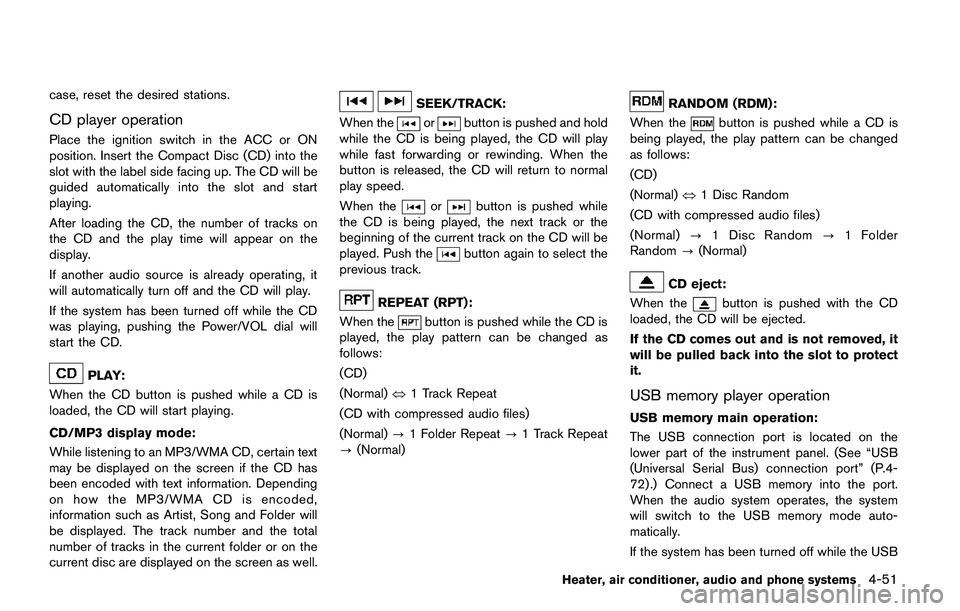
case, reset the desired stations.
CD player operation
Place the ignition switch in the ACC or ON
position. Insert the Compact Disc (CD) into the
slot with the label side facing up. The CD will be
guided automatically into the slot and start
playing.
After loading the CD, the number of tracks on
the CD and the play time will appear on the
display.
If another audio source is already operating, it
will automatically turn off and the CD will play.
If the system has been turned off while the CD
was playing, pushing the Power/VOL dial will
start the CD.
PLAY:
When the CD button is pushed while a CD is
loaded, the CD will start playing.
CD/MP3 display mode:
While listening to an MP3/WMA CD, certain text
may be displayed on the screen if the CD has
been encoded with text information. Depending
on how the MP3/WMA CD is encoded,
information such as Artist, Song and Folder will
be displayed. The track number and the total
number of tracks in the current folder or on the
current disc are displayed on the screen as well.
SEEK/TRACK:
When the
orbutton is pushed and hold
while the CD is being played, the CD will play
while fast forwarding or rewinding. When the
button is released, the CD will return to normal
play speed.
When the
orbutton is pushed while
the CD is being played, the next track or the
beginning of the current track on the CD will be
played. Push the
button again to select the
previous track.
REPEAT (RPT):
When the
button is pushed while the CD is
played, the play pattern can be changed as
follows:
(CD)
(Normal)�œ1 Track Repeat
(CD with compressed audio files)
(Normal)?1 Folder Repeat?1 Track Repeat
?(Normal)
RANDOM (RDM):
When the
button is pushed while a CD is
being played, the play pattern can be changed
as follows:
(CD)
(Normal)�œ1 Disc Random
(CD with compressed audio files)
(Normal)?1 Disc Random?1 Folder
Random?(Normal)
CD eject:
When the
button is pushed with the CD
loaded, the CD will be ejected.
If the CD comes out and is not removed, it
will be pulled back into the slot to protect
it.
USB memory player operation
USB memory main operation:
The USB connection port is located on the
lower part of the instrument panel. (See “USB
(Universal Serial Bus) connection port” (P.4-
72) .) Connect a USB memory into the port.
When the audio system operates, the system
will switch to the USB memory mode auto-
matically.
If the system has been turned off while the USB
Heater, air conditioner, audio and phone systems4-51
Page 233 of 508
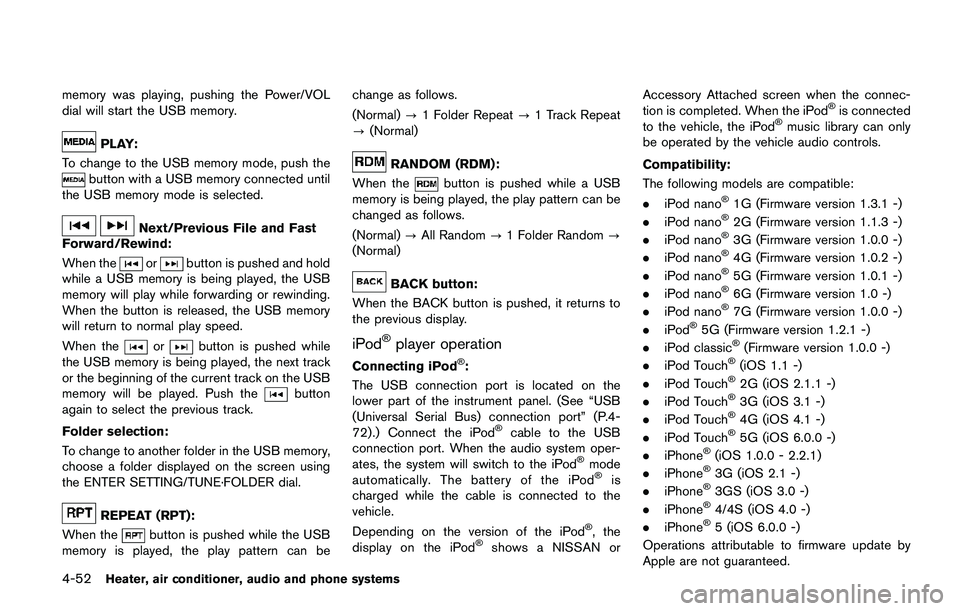
4-52Heater, air conditioner, audio and phone systems
memory was playing, pushing the Power/VOL
dial will start the USB memory.
PLAY:
To change to the USB memory mode, push the
button with a USB memory connected until
the USB memory mode is selected.
Next/Previous File and Fast
Forward/Rewind:
When the
orbutton is pushed and hold
while a USB memory is being played, the USB
memory will play while forwarding or rewinding.
When the button is released, the USB memory
will return to normal play speed.
When the
orbutton is pushed while
the USB memory is being played, the next track
or the beginning of the current track on the USB
memory will be played. Push the
button
again to select the previous track.
Folder selection:
To change to another folder in the USB memory,
choose a folder displayed on the screen using
the ENTER SETTING/TUNE·FOLDER dial.
REPEAT (RPT):
When the
button is pushed while the USB
memory is played, the play pattern can bechange as follows.
(Normal)?1 Folder Repeat?1 Track Repeat
?(Normal)
RANDOM (RDM):
When the
button is pushed while a USB
memory is being played, the play pattern can be
changed as follows.
(Normal)?All Random?1 Folder Random?
(Normal)
BACK button:
When the BACK button is pushed, it returns to
the previous display.
iPod�Šplayer operation
Connecting iPod�Š:
The USB connection port is located on the
lower part of the instrument panel. (See “USB
(Universal Serial Bus) connection port” (P.4-
72) .) Connect the iPod
�Šcable to the USB
connection port. When the audio system oper-
ates, the system will switch to the iPod
�Šmode
automatically. The battery of the iPod�Šis
charged while the cable is connected to the
vehicle.
Depending on the version of the iPod
�Š, the
display on the iPod�Šshows a NISSAN orAccessory Attached screen when the connec-
tion is completed. When the iPod
�Šis connected
to the vehicle, the iPod�Šmusic library can only
be operated by the vehicle audio controls.
Compatibility:
The following models are compatible:
.iPod nano
�Š1G (Firmware version 1.3.1 -)
.iPod nano�Š2G (Firmware version 1.1.3 -)
.iPod nano�Š3G (Firmware version 1.0.0 -)
.iPod nano�Š4G (Firmware version 1.0.2 -)
.iPod nano�Š5G (Firmware version 1.0.1 -)
.iPod nano�Š6G (Firmware version 1.0 -)
.iPod nano�Š7G (Firmware version 1.0.0 -)
.iPod�Š5G (Firmware version 1.2.1 -)
.iPod classic�Š(Firmware version 1.0.0 -)
.iPod Touch�Š(iOS 1.1 -)
.iPod Touch�Š2G (iOS 2.1.1 -)
.iPod Touch�Š3G (iOS 3.1 -)
.iPod Touch�Š4G (iOS 4.1 -)
.iPod Touch�Š5G (iOS 6.0.0 -)
.iPhone�Š(iOS 1.0.0 - 2.2.1)
.iPhone�Š3G (iOS 2.1 -)
.iPhone�Š3GS (iOS 3.0 -)
.iPhone�Š4/4S (iOS 4.0 -)
.iPhone�Š5 (iOS 6.0.0 -)
Operations attributable to firmware update by
Apple are not guaranteed.
Page 234 of 508
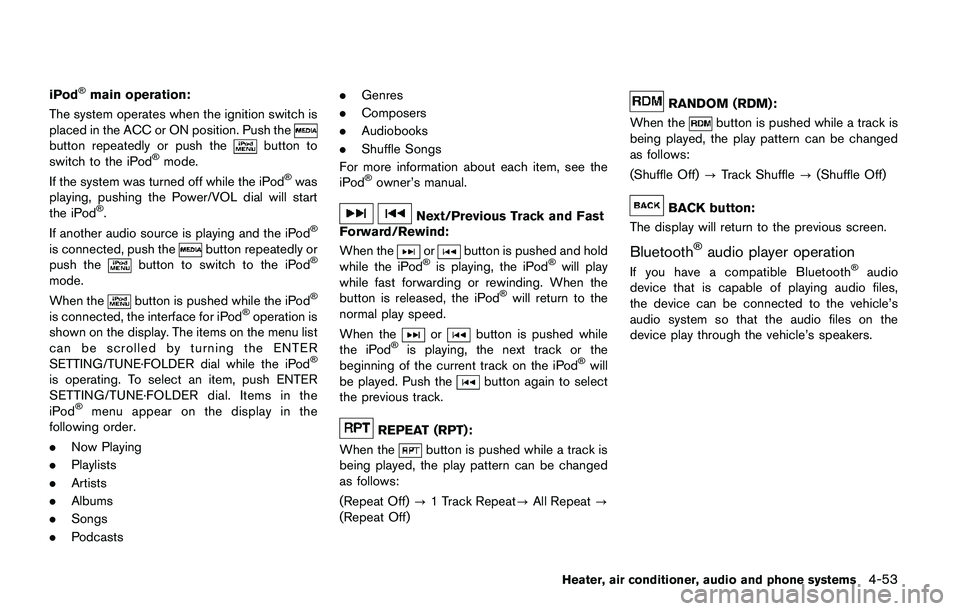
iPod�Šmain operation:
The system operates when the ignition switch is
placed in the ACC or ON position. Push the
button repeatedly or push thebutton to
switch to the iPod�Šmode.
If the system was turned off while the iPod�Šwas
playing, pushing the Power/VOL dial will start
the iPod
�Š.
If another audio source is playing and the iPod�Š
is connected, push thebutton repeatedly or
push thebutton to switch to the iPod�Š
mode.
When the
button is pushed while the iPod�Š
is connected, the interface for iPod�Šoperation is
shown on the display. The items on the menu list
can be scrolled by turning the ENTER
SETTING/TUNE·FOLDER dial while the iPod
�Š
is operating. To select an item, push ENTER
SETTING/TUNE·FOLDER dial. Items in the
iPod
�Šmenu appear on the display in the
following order.
.Now Playing
.Playlists
.Artists
.Albums
.Songs
.Podcasts.Genres
.Composers
.Audiobooks
.Shuffle Songs
For more information about each item, see the
iPod
�Šowner’s manual.
Next/Previous Track and Fast
Forward/Rewind:
When the
orbutton is pushed and hold
while the iPod�Šis playing, the iPod�Šwill play
while fast forwarding or rewinding. When the
button is released, the iPod
�Šwill return to the
normal play speed.
When the
orbutton is pushed while
the iPod�Šis playing, the next track or the
beginning of the current track on the iPod�Šwill
be played. Push thebutton again to select
the previous track.
REPEAT (RPT):
When the
button is pushed while a track is
being played, the play pattern can be changed
as follows:
(Repeat Off)?1 Track Repeat?All Repeat?
(Repeat Off)
RANDOM (RDM):
When the
button is pushed while a track is
being played, the play pattern can be changed
as follows:
(Shuffle Off)?Track Shuffle?(Shuffle Off)
BACK button:
The display will return to the previous screen.
Bluetooth�Šaudio player operation
If you have a compatible Bluetooth�Šaudio
device that is capable of playing audio files,
the device can be connected to the vehicle’s
audio system so that the audio files on the
device play through the vehicle’s speakers.
Heater, air conditioner, audio and phone systems4-53
Page 235 of 508
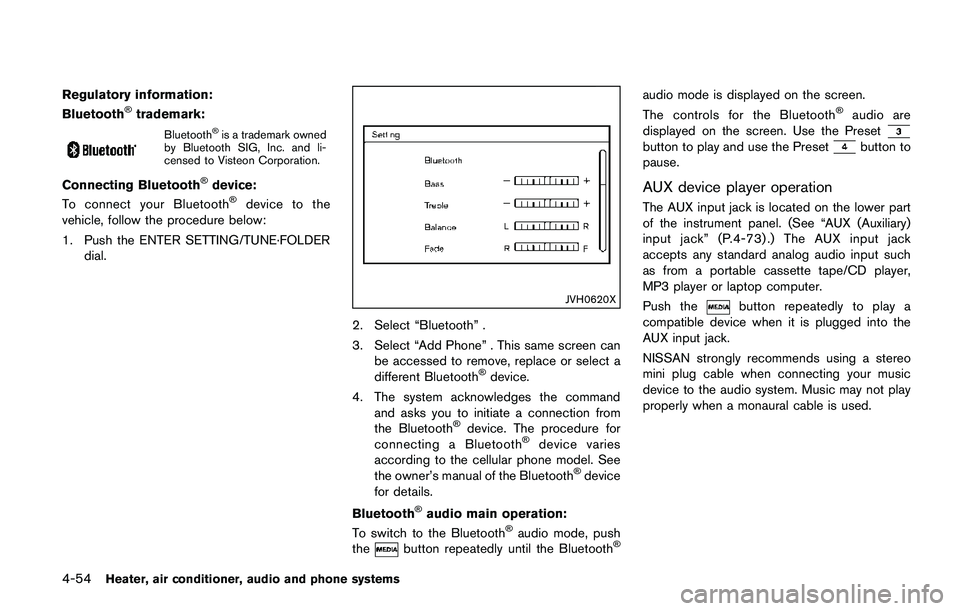
4-54Heater, air conditioner, audio and phone systems
Regulatory information:
Bluetooth�Štrademark:
Bluetooth�Šis a trademark owned
by Bluetooth SIG, Inc. and li-
censed to Visteon Corporation.
Connecting Bluetooth�Šdevice:
To connect your Bluetooth�Šdevice to the
vehicle, follow the procedure below:
1. Push the ENTER SETTING/TUNE·FOLDER
dial.
JVH0620X
2. Select “Bluetooth” .
3. Select “Add Phone” . This same screen can
be accessed to remove, replace or select a
different Bluetooth
�Šdevice.
4. The system acknowledges the command
and asks you to initiate a connection from
the Bluetooth
�Šdevice. The procedure for
connecting a Bluetooth�Šdevice varies
according to the cellular phone model. See
the owner’s manual of the Bluetooth
�Šdevice
for details.
Bluetooth
�Šaudio main operation:
To switch to the Bluetooth�Šaudio mode, push
thebutton repeatedly until the Bluetooth�Š
audio mode is displayed on the screen.
The controls for the Bluetooth�Šaudio are
displayed on the screen. Use the Preset
button to play and use the Presetbutton to
pause.
AUX device player operation
The AUX input jack is located on the lower part
of the instrument panel. (See “AUX (Auxiliary)
input jack” (P.4-73) .) The AUX input jack
accepts any standard analog audio input such
as from a portable cassette tape/CD player,
MP3 player or laptop computer.
Push the
button repeatedly to play a
compatible device when it is plugged into the
AUX input jack.
NISSAN strongly recommends using a stereo
mini plug cable when connecting your music
device to the audio system. Music may not play
properly when a monaural cable is used.
Page 236 of 508
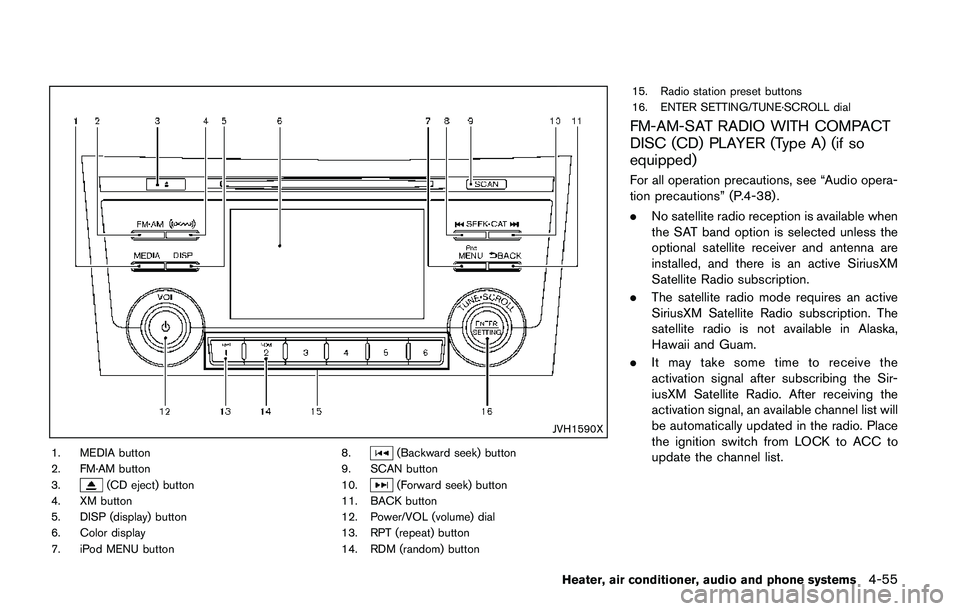
JVH1590X
1. MEDIA button
2. FM·AM button
3.
(CD eject) button
4. XM button
5. DISP (display) button
6. Color display
7. iPod MENU button8.
(Backward seek) button
9. SCAN button
10.
(Forward seek) button
11. BACK button
12. Power/VOL (volume) dial
13. RPT (repeat) button
14. RDM (random) button15. Radio station preset buttons
16. ENTER SETTING/TUNE·SCROLL dial
FM-AM-SAT RADIO WITH COMPACT
DISC (CD) PLAYER (Type A) (if so
equipped)
For all operation precautions, see “Audio opera-
tion precautions” (P.4-38) .
.No satellite radio reception is available when
the SAT band option is selected unless the
optional satellite receiver and antenna are
installed, and there is an active SiriusXM
Satellite Radio subscription.
.The satellite radio mode requires an active
SiriusXM Satellite Radio subscription. The
satellite radio is not available in Alaska,
Hawaii and Guam.
.It may take some time to receive the
activation signal after subscribing the Sir-
iusXM Satellite Radio. After receiving the
activation signal, an available channel list will
be automatically updated in the radio. Place
the ignition switch from LOCK to ACC to
update the channel list.
Heater, air conditioner, audio and phone systems4-55
Page 237 of 508
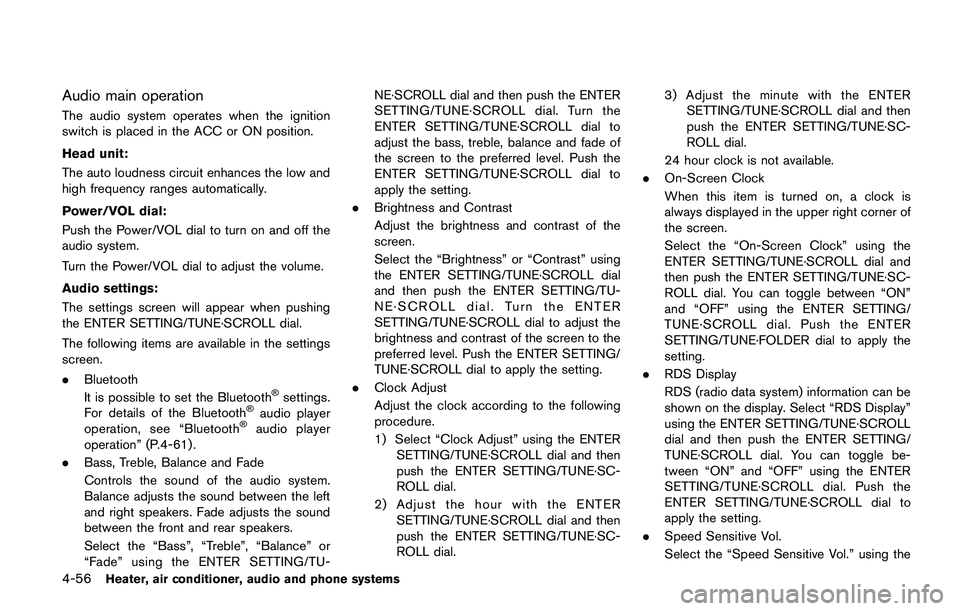
4-56Heater, air conditioner, audio and phone systems
Audio main operation
The audio system operates when the ignition
switch is placed in the ACC or ON position.
Head unit:
The auto loudness circuit enhances the low and
high frequency ranges automatically.
Power/VOL dial:
Push the Power/VOL dial to turn on and off the
audio system.
Turn the Power/VOL dial to adjust the volume.
Audio settings:
The settings screen will appear when pushing
the ENTER SETTING/TUNE·SCROLL dial.
The following items are available in the settings
screen.
.Bluetooth
It is possible to set the Bluetooth
�Šsettings.
For details of the Bluetooth�Šaudio player
operation, see “Bluetooth�Šaudio player
operation” (P.4-61).
.Bass, Treble, Balance and Fade
Controls the sound of the audio system.
Balance adjusts the sound between the left
and right speakers. Fade adjusts the sound
between the front and rear speakers.
Select the “Bass”, “Treble”, “Balance” or
“Fade” using the ENTER SETTING/TU-NE·SCROLL dial and then push the ENTER
SETTING/TUNE·SCROLL dial. Turn the
ENTER SETTING/TUNE·SCROLL dial to
adjust the bass, treble, balance and fade of
the screen to the preferred level. Push the
ENTER SETTING/TUNE·SCROLL dial to
apply the setting.
.Brightness and Contrast
Adjust the brightness and contrast of the
screen.
Select the “Brightness” or “Contrast” using
the ENTER SETTING/TUNE·SCROLL dial
and then push the ENTER SETTING/TU-
NE·SCROLL dial. Turn the ENTER
SETTING/TUNE·SCROLL dial to adjust the
brightness and contrast of the screen to the
preferred level. Push the ENTER SETTING/
TUNE·SCROLL dial to apply the setting.
.Clock Adjust
Adjust the clock according to the following
procedure.
1) Select “Clock Adjust” using the ENTER
SETTING/TUNE·SCROLL dial and then
push the ENTER SETTING/TUNE·SC-
ROLL dial.
2) Adjust the hour with the ENTER
SETTING/TUNE·SCROLL dial and then
push the ENTER SETTING/TUNE·SC-
ROLL dial.3) Adjust the minute with the ENTER
SETTING/TUNE·SCROLL dial and then
push the ENTER SETTING/TUNE·SC-
ROLL dial.
24 hour clock is not available.
.On-Screen Clock
When this item is turned on, a clock is
always displayed in the upper right corner of
the screen.
Select the “On-Screen Clock” using the
ENTER SETTING/TUNE·SCROLL dial and
then push the ENTER SETTING/TUNE·SC-
ROLL dial. You can toggle between “ON”
and “OFF” using the ENTER SETTING/
TUNE·SCROLL dial. Push the ENTER
SETTING/TUNE·FOLDER dial to apply the
setting.
.RDS Display
RDS (radio data system) information can be
shown on the display. Select “RDS Display”
using the ENTER SETTING/TUNE·SCROLL
dial and then push the ENTER SETTING/
TUNE·SCROLL dial. You can toggle be-
tween “ON” and “OFF” using the ENTER
SETTING/TUNE·SCROLL dial. Push the
ENTER SETTING/TUNE·SCROLL dial to
apply the setting.
.Speed Sensitive Vol.
Select the “Speed Sensitive Vol.” using the
Page 238 of 508
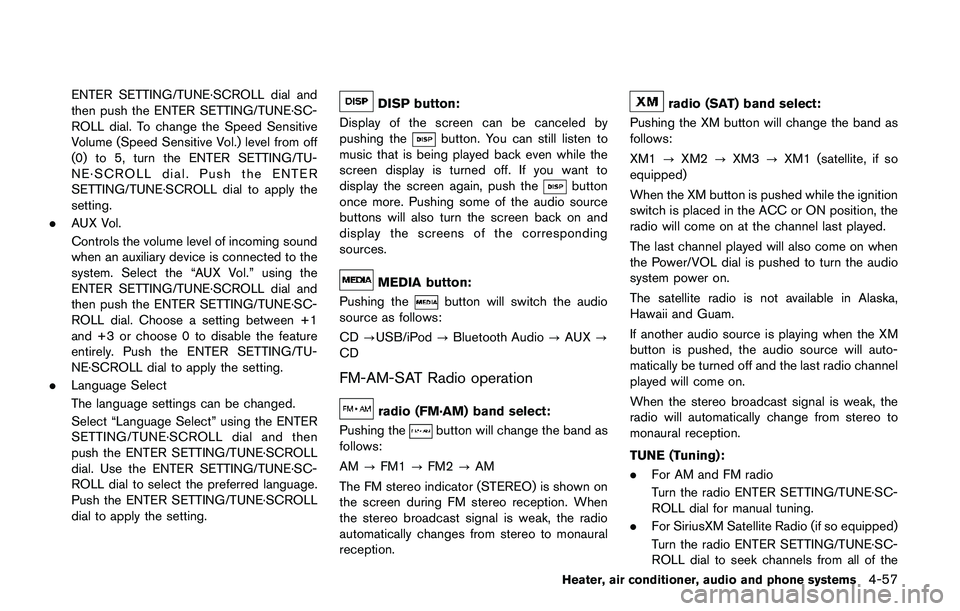
ENTER SETTING/TUNE·SCROLL dial and
then push the ENTER SETTING/TUNE·SC-
ROLL dial. To change the Speed Sensitive
Volume (Speed Sensitive Vol.) level from off
(0) to 5, turn the ENTER SETTING/TU-
NE·SCROLL dial. Push the ENTER
SETTING/TUNE·SCROLL dial to apply the
setting.
.AUX Vol.
Controls the volume level of incoming sound
when an auxiliary device is connected to the
system. Select the “AUX Vol.” using the
ENTER SETTING/TUNE·SCROLL dial and
then push the ENTER SETTING/TUNE·SC-
ROLL dial. Choose a setting between +1
and +3 or choose 0 to disable the feature
entirely. Push the ENTER SETTING/TU-
NE·SCROLL dial to apply the setting.
.Language Select
The language settings can be changed.
Select “Language Select” using the ENTER
SETTING/TUNE·SCROLL dial and then
push the ENTER SETTING/TUNE·SCROLL
dial. Use the ENTER SETTING/TUNE·SC-
ROLL dial to select the preferred language.
Push the ENTER SETTING/TUNE·SCROLL
dial to apply the setting.DISP button:
Display of the screen can be canceled by
pushing the
button. You can still listen to
music that is being played back even while the
screen display is turned off. If you want to
display the screen again, push the
button
once more. Pushing some of the audio source
buttons will also turn the screen back on and
display the screens of the corresponding
sources.
MEDIA button:
Pushing the
button will switch the audio
source as follows:
CD?USB/iPod?Bluetooth Audio?AUX?
CD
FM-AM-SAT Radio operation
radio (FM·AM) band select:
Pushing the
button will change the band as
follows:
AM?FM1?FM2?AM
The FM stereo indicator (STEREO) is shown on
the screen during FM stereo reception. When
the stereo broadcast signal is weak, the radio
automatically changes from stereo to monaural
reception.
radio (SAT) band select:
Pushing the XM button will change the band as
follows:
XM1?XM2?XM3?XM1 (satellite, if so
equipped)
When the XM button is pushed while the ignition
switch is placed in the ACC or ON position, the
radio will come on at the channel last played.
The last channel played will also come on when
the Power/VOL dial is pushed to turn the audio
system power on.
The satellite radio is not available in Alaska,
Hawaii and Guam.
If another audio source is playing when the XM
button is pushed, the audio source will auto-
matically be turned off and the last radio channel
played will come on.
When the stereo broadcast signal is weak, the
radio will automatically change from stereo to
monaural reception.
TUNE (Tuning):
.For AM and FM radio
Turn the radio ENTER SETTING/TUNE·SC-
ROLL dial for manual tuning.
.For SiriusXM Satellite Radio (if so equipped)
Turn the radio ENTER SETTING/TUNE·SC-
ROLL dial to seek channels from all of the
Heater, air conditioner, audio and phone systems4-57
Page 239 of 508
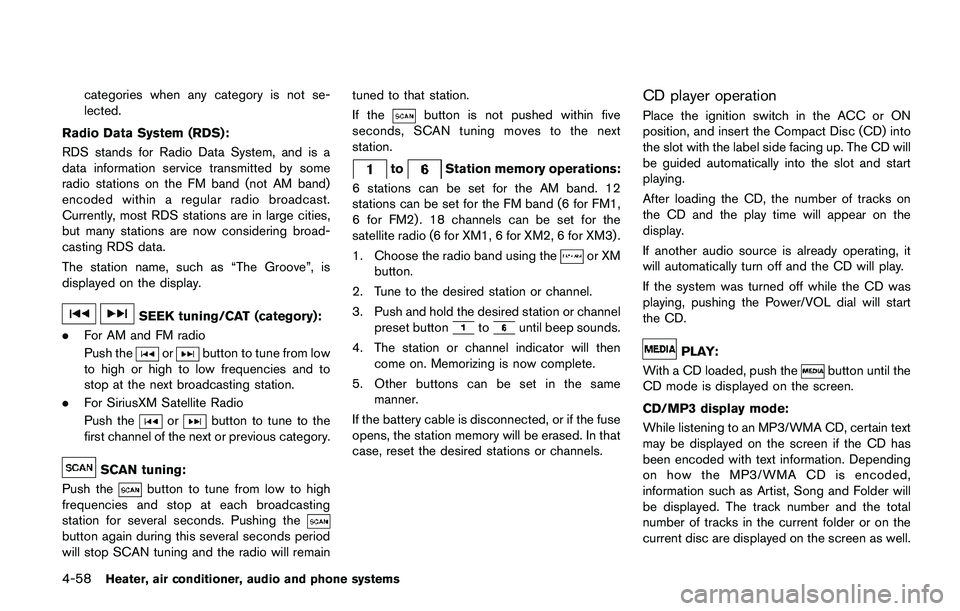
4-58Heater, air conditioner, audio and phone systems
categories when any category is not se-
lected.
Radio Data System (RDS):
RDS stands for Radio Data System, and is a
data information service transmitted by some
radio stations on the FM band (not AM band)
encoded within a regular radio broadcast.
Currently, most RDS stations are in large cities,
but many stations are now considering broad-
casting RDS data.
The station name, such as “The Groove”, is
displayed on the display.
SEEK tuning/CAT (category):
.For AM and FM radio
Push the
orbutton to tune from low
to high or high to low frequencies and to
stop at the next broadcasting station.
.For SiriusXM Satellite Radio
Push the
orbutton to tune to the
first channel of the next or previous category.
SCAN tuning:
Push the
button to tune from low to high
frequencies and stop at each broadcasting
station for several seconds. Pushing the
button again during this several seconds period
will stop SCAN tuning and the radio will remaintuned to that station.
If the
button is not pushed within five
seconds, SCAN tuning moves to the next
station.
toStation memory operations:
6 stations can be set for the AM band. 12
stations can be set for the FM band (6 for FM1,
6 for FM2) . 18 channels can be set for the
satellite radio (6 for XM1, 6 for XM2, 6 for XM3) .
1. Choose the radio band using the
or XM
button.
2. Tune to the desired station or channel.
3. Push and hold the desired station or channel
preset button
tountil beep sounds.
4. The station or channel indicator will then
come on. Memorizing is now complete.
5. Other buttons can be set in the same
manner.
If the battery cable is disconnected, or if the fuse
opens, the station memory will be erased. In that
case, reset the desired stations or channels.
CD player operation
Place the ignition switch in the ACC or ON
position, and insert the Compact Disc (CD) into
the slot with the label side facing up. The CD will
be guided automatically into the slot and start
playing.
After loading the CD, the number of tracks on
the CD and the play time will appear on the
display.
If another audio source is already operating, it
will automatically turn off and the CD will play.
If the system was turned off while the CD was
playing, pushing the Power/VOL dial will start
the CD.
PLAY:
With a CD loaded, push the
button until the
CD mode is displayed on the screen.
CD/MP3 display mode:
While listening to an MP3/WMA CD, certain text
may be displayed on the screen if the CD has
been encoded with text information. Depending
on how the MP3/WMA CD is encoded,
information such as Artist, Song and Folder will
be displayed. The track number and the total
number of tracks in the current folder or on the
current disc are displayed on the screen as well.
Page 240 of 508
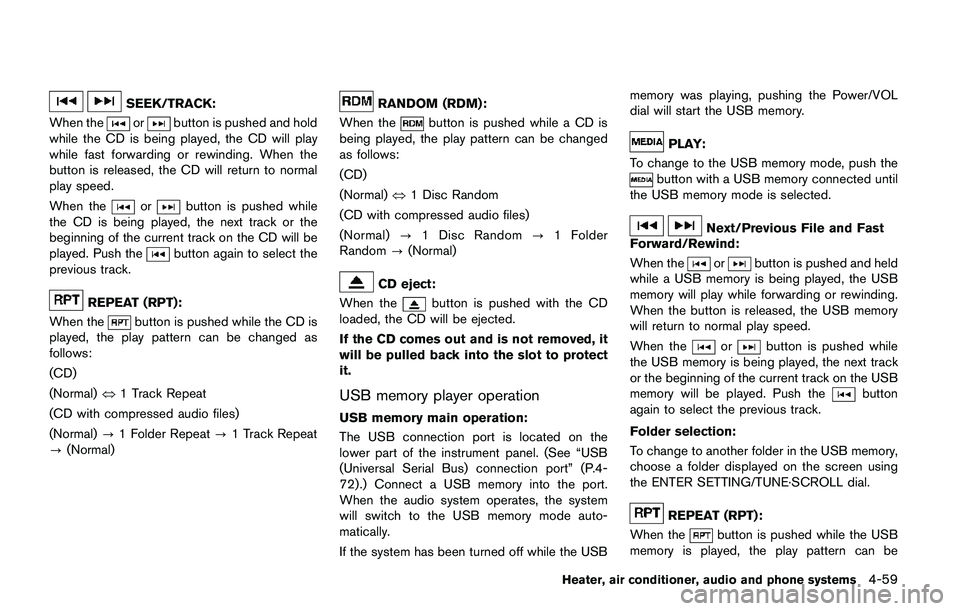
SEEK/TRACK:
When the
orbutton is pushed and hold
while the CD is being played, the CD will play
while fast forwarding or rewinding. When the
button is released, the CD will return to normal
play speed.
When the
orbutton is pushed while
the CD is being played, the next track or the
beginning of the current track on the CD will be
played. Push the
button again to select the
previous track.
REPEAT (RPT):
When the
button is pushed while the CD is
played, the play pattern can be changed as
follows:
(CD)
(Normal)�œ1 Track Repeat
(CD with compressed audio files)
(Normal)?1 Folder Repeat?1 Track Repeat
?(Normal)
RANDOM (RDM):
When the
button is pushed while a CD is
being played, the play pattern can be changed
as follows:
(CD)
(Normal)�œ1 Disc Random
(CD with compressed audio files)
(Normal)?1 Disc Random?1 Folder
Random?(Normal)
CD eject:
When the
button is pushed with the CD
loaded, the CD will be ejected.
If the CD comes out and is not removed, it
will be pulled back into the slot to protect
it.
USB memory player operation
USB memory main operation:
The USB connection port is located on the
lower part of the instrument panel. (See “USB
(Universal Serial Bus) connection port” (P.4-
72) .) Connect a USB memory into the port.
When the audio system operates, the system
will switch to the USB memory mode auto-
matically.
If the system has been turned off while the USBmemory was playing, pushing the Power/VOL
dial will start the USB memory.
PLAY:
To change to the USB memory mode, push the
button with a USB memory connected until
the USB memory mode is selected.
Next/Previous File and Fast
Forward/Rewind:
When the
orbutton is pushed and held
while a USB memory is being played, the USB
memory will play while forwarding or rewinding.
When the button is released, the USB memory
will return to normal play speed.
When the
orbutton is pushed while
the USB memory is being played, the next track
or the beginning of the current track on the USB
memory will be played. Push the
button
again to select the previous track.
Folder selection:
To change to another folder in the USB memory,
choose a folder displayed on the screen using
the ENTER SETTING/TUNE·SCROLL dial.
REPEAT (RPT):
When the
button is pushed while the USB
memory is played, the play pattern can be
Heater, air conditioner, audio and phone systems4-59