NISSAN XTERRA 2006 N50 / 2.G Navigation Manual
XTERRA 2006 N50 / 2.G
NISSAN
NISSAN
https://www.carmanualsonline.info/img/5/699/w960_699-0.png
NISSAN XTERRA 2006 N50 / 2.G Navigation Manual
Page 85 of 272
NAV2844
Changing the region1. Highlight [Region] and push
to
change the region.
NAV2845
2. Highlight the preferred region and push
.
A character input screen is displayed.
Setting a destination
4-13
Page 86 of 272
NAV2787
SETTING AN INTERSECTION1. Highlight [Others] and push.
NAV2846
2. Highlight [Intersection] and push
.
A character input screen is displayed.
4-14
Setting a destination
Page 87 of 272
NAV2847
INFO:
Character input screen for Intersection
&1
Region:
The region previously entered is auto-
matically displayed. It can be changed.
&2
City:
“All” is displayed, and all cities in the
region are available. Route calculation
conditions can be narrowed down by
entering the name of the city.
&3
1st Street:
Enter the name of the 1st street of the
destination intersection.
&4
2nd Street:
Enter the name of the 2nd street of the
destination intersection.
&5
Symbols/A-Z:
Symbol keys are displayed by high-
lighting [Symbols] and pushing
. Alphabet keys are dis-
played by highlighting [A-Z] and push-
ing .
Setting a destination
4-15
Page 88 of 272
NAV2848
3. Enter the name of the 1st street.After finishing the entry, highlight [OK] and
push .
A list screen is displayed.
NAV2849
4. Highlight a street as the 1st street from the
list and push .
NAV2850
5. Enter the name of the 2nd street.
After finishing the entry, highlight [OK] and
push .
A list screen is displayed.
4-16
Setting a destination
Page 89 of 272
NAV2851
6. Highlight a street as the 2nd street from thelist and push .
NAV2852
7. The selected destination is displayed at the
center of the map. Highlight [OK] after
confirming the location of the displayed
destination, and push .
The system sets the destination to the
selected location and starts calculating a
route.
NAV2853
INFO:
Even after setting a destination, you can
adjust the location of the destination, store
the route, etc.“OPERATIONS AFTER SETTING A
DESTINATION” (page 4-50)
Setting a destination
4-17
Page 90 of 272
NAV2854
Changing the region1. Highlight [Region] and push
to
change the region.
NAV2855
2. Highlight the preferred region and push
.
A character input screen is displayed.
NAV2856
Specifying a city1. Highlight [City] and push
to
narrow down the route calculation condi-
tions by entering the name of the city.
4-18
Setting a destination
Page 91 of 272
NAV2857
2. Enter the name of the city, highlight [OK] andpush .
A list screen is displayed.
INFO:
.
Highlight [All Cities] and push
to include all cities in the
region as the route calculation condition.
.
Highlight [Last 5 Cities] and push
to display 5 cities recently
set as destinations.
NAV2858
3. Highlight the city of the destination from the
list and push .
A character input screen is displayed.
Setting a destination
4-19
Page 93 of 272
NAV2861
3. The system sets the destination to theselected location and starts calculating a
route.
NAV2862
INFO:
If you set the destination on a freeway, a
confirmation message is displayed.
Setting a destination
4-21
Page 95 of 272
NAV2774
SETTING YOUR HOME1. Highlight [Address Book] and push .
NAV2775
2. Highlight [Home Location] and push
.
INFO:
If you have not stored your home yet, the
system will automatically display a screen for
storing it.“STORING A LOCATION” (page 6-2)
NAV2776
3. A confirmation message is displayed, and the system sets your home as the destina-
tion.
Setting a destination
4-23
Page 96 of 272
NAV2777
4. Your home is displayed at the center of themap, and the system starts calculating a
route.4-24
Setting a destination
![NISSAN XTERRA 2006 N50 / 2.G Navigation Manual
NAV2844
Changing the region1. Highlight [Region] and push<ENTER>
to
change the region.
NAV2845
2. Highlight the preferred region and push
<ENTER> .
A character input screen is displayed.
Setting a de NISSAN XTERRA 2006 N50 / 2.G Navigation Manual
NAV2844
Changing the region1. Highlight [Region] and push<ENTER>
to
change the region.
NAV2845
2. Highlight the preferred region and push
<ENTER> .
A character input screen is displayed.
Setting a de](/img/5/699/w960_699-84.png)
![NISSAN XTERRA 2006 N50 / 2.G Navigation Manual
NAV2787
SETTING AN INTERSECTION1. Highlight [Others] and push<ENTER>.
NAV2846
2. Highlight [Intersection] and push
<ENTER> .
A character input screen is displayed.
4-14
Setting a destination NISSAN XTERRA 2006 N50 / 2.G Navigation Manual
NAV2787
SETTING AN INTERSECTION1. Highlight [Others] and push<ENTER>.
NAV2846
2. Highlight [Intersection] and push
<ENTER> .
A character input screen is displayed.
4-14
Setting a destination](/img/5/699/w960_699-85.png)
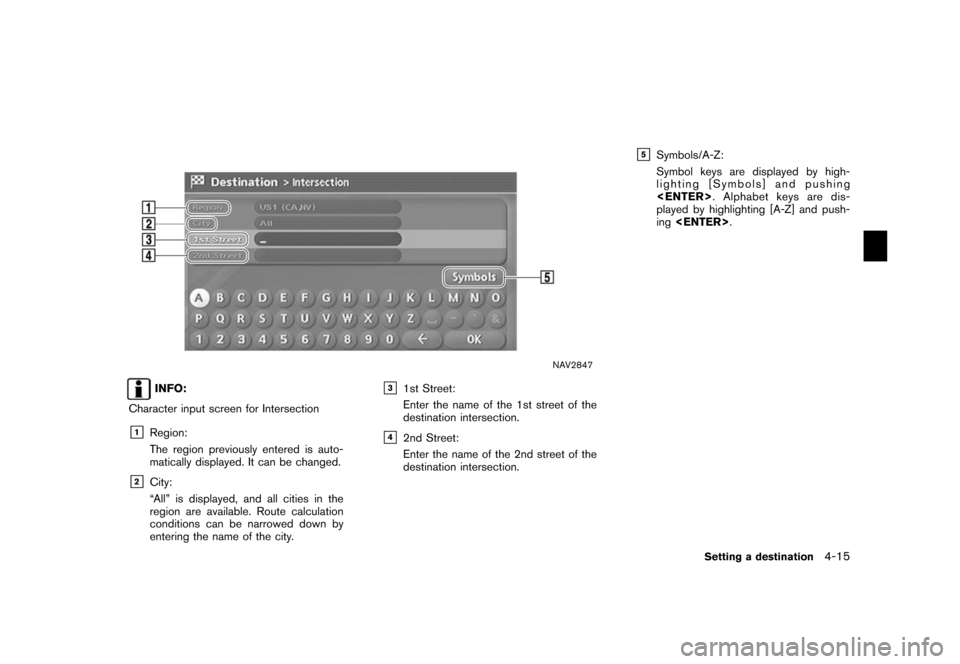
![NISSAN XTERRA 2006 N50 / 2.G Navigation Manual
NAV2848
3. Enter the name of the 1st street.After finishing the entry, highlight [OK] and
push <ENTER> .
A list screen is displayed.
NAV2849
4. Highlight a street as the 1st street from the
list and NISSAN XTERRA 2006 N50 / 2.G Navigation Manual
NAV2848
3. Enter the name of the 1st street.After finishing the entry, highlight [OK] and
push <ENTER> .
A list screen is displayed.
NAV2849
4. Highlight a street as the 1st street from the
list and](/img/5/699/w960_699-87.png)
![NISSAN XTERRA 2006 N50 / 2.G Navigation Manual
NAV2851
6. Highlight a street as the 2nd street from thelist and push <ENTER>.
NAV2852
7. The selected destination is displayed at the
center of the map. Highlight [OK] after
confirming the location NISSAN XTERRA 2006 N50 / 2.G Navigation Manual
NAV2851
6. Highlight a street as the 2nd street from thelist and push <ENTER>.
NAV2852
7. The selected destination is displayed at the
center of the map. Highlight [OK] after
confirming the location](/img/5/699/w960_699-88.png)
![NISSAN XTERRA 2006 N50 / 2.G Navigation Manual
NAV2854
Changing the region1. Highlight [Region] and push<ENTER>
to
change the region.
NAV2855
2. Highlight the preferred region and push
<ENTER> .
A character input screen is displayed.
NAV2856
Spec NISSAN XTERRA 2006 N50 / 2.G Navigation Manual
NAV2854
Changing the region1. Highlight [Region] and push<ENTER>
to
change the region.
NAV2855
2. Highlight the preferred region and push
<ENTER> .
A character input screen is displayed.
NAV2856
Spec](/img/5/699/w960_699-89.png)
![NISSAN XTERRA 2006 N50 / 2.G Navigation Manual
NAV2857
2. Enter the name of the city, highlight [OK] andpush <ENTER> .
A list screen is displayed.
INFO:
.
Highlight [All Cities] and push
<ENTER> to include all cities in the
region as the route ca NISSAN XTERRA 2006 N50 / 2.G Navigation Manual
NAV2857
2. Enter the name of the city, highlight [OK] andpush <ENTER> .
A list screen is displayed.
INFO:
.
Highlight [All Cities] and push
<ENTER> to include all cities in the
region as the route ca](/img/5/699/w960_699-90.png)
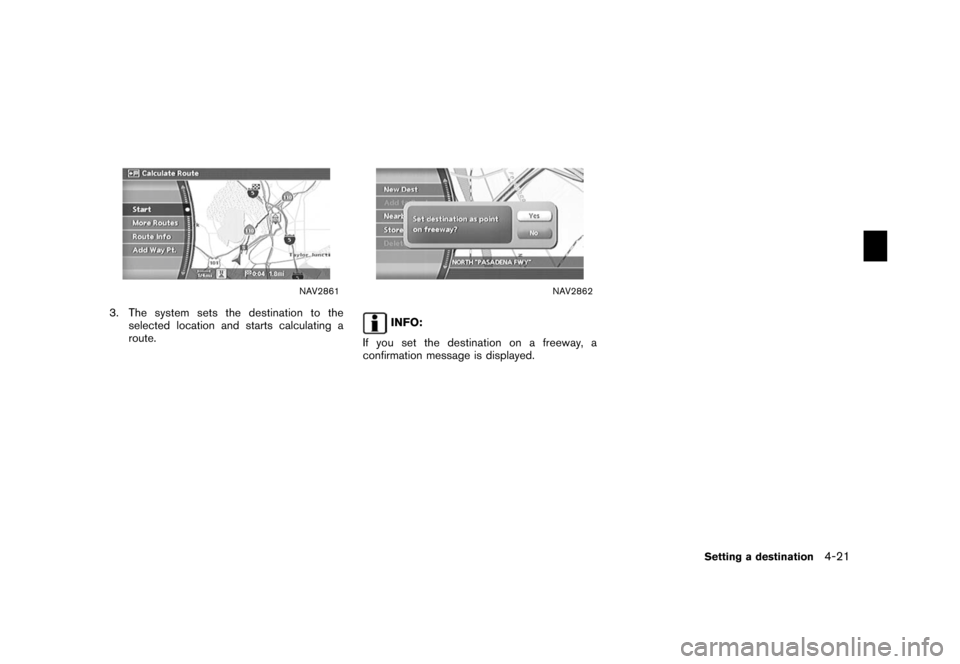
![NISSAN XTERRA 2006 N50 / 2.G Navigation Manual
NAV2774
SETTING YOUR HOME1. Highlight [Address Book] and push<ENTER> .
NAV2775
2. Highlight [Home Location] and push
<ENTER> .
INFO:
If you have not stored your home yet, the
system will automaticall NISSAN XTERRA 2006 N50 / 2.G Navigation Manual
NAV2774
SETTING YOUR HOME1. Highlight [Address Book] and push<ENTER> .
NAV2775
2. Highlight [Home Location] and push
<ENTER> .
INFO:
If you have not stored your home yet, the
system will automaticall](/img/5/699/w960_699-94.png)
