display Peugeot 3008 Hybrid 4 2014 Owner's Manual
[x] Cancel search | Manufacturer: PEUGEOT, Model Year: 2014, Model line: 3008 Hybrid 4, Model: Peugeot 3008 Hybrid 4 2014Pages: 378, PDF Size: 22.5 MB
Page 301 of 378
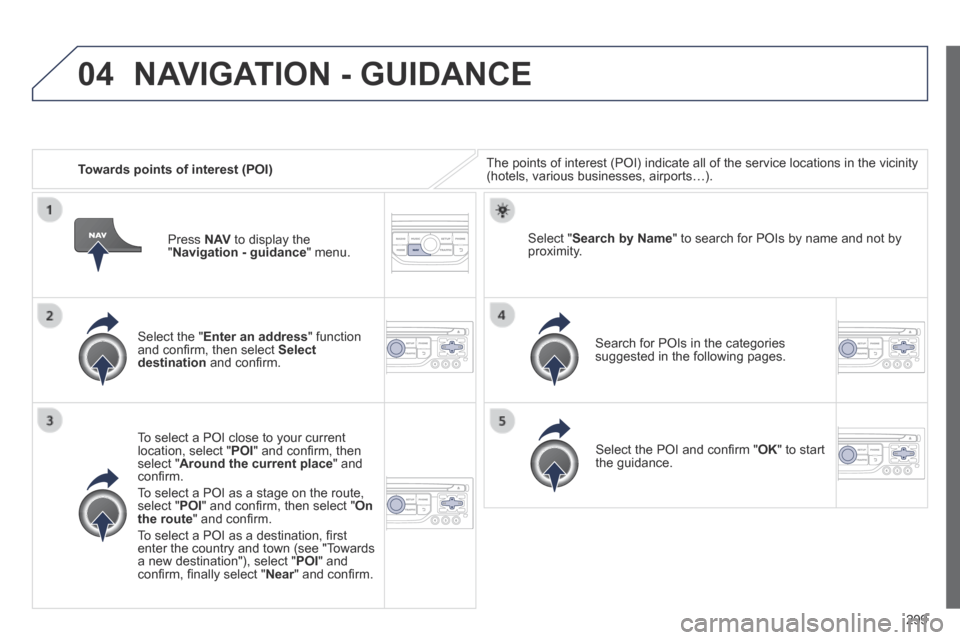
04
299
Towards points of interest (POI) The points of interest (POI) indicate all of the service locations in \
the vicinity (hotels, various businesses, airports…).
Select the " Enter an address " function and confi rm, then select Select destination and confi rm.
To select a POI close to your current location, select " POI " and confi rm, then select " Around the current place " and confi rm.
To select a POI as a stage on the route, select " POI " and confi rm, then select " On the route " and confi rm.
To select a POI as a destination, fi rst enter the country and town (see "Towards a new destination"), select " POI " and confi rm, fi nally select " Near " and confi rm. Near " and confi rm. Near
Search for POIs in the categories suggested in the following pages.
Select " Search by Name " to search for POIs by name and not by proximity.
Select the POI and confi rm " OK " to start the guidance.
Press N AV to display the " Navigation - guidance " menu.
NAVIGATION - GUIDANCE
Page 303 of 378
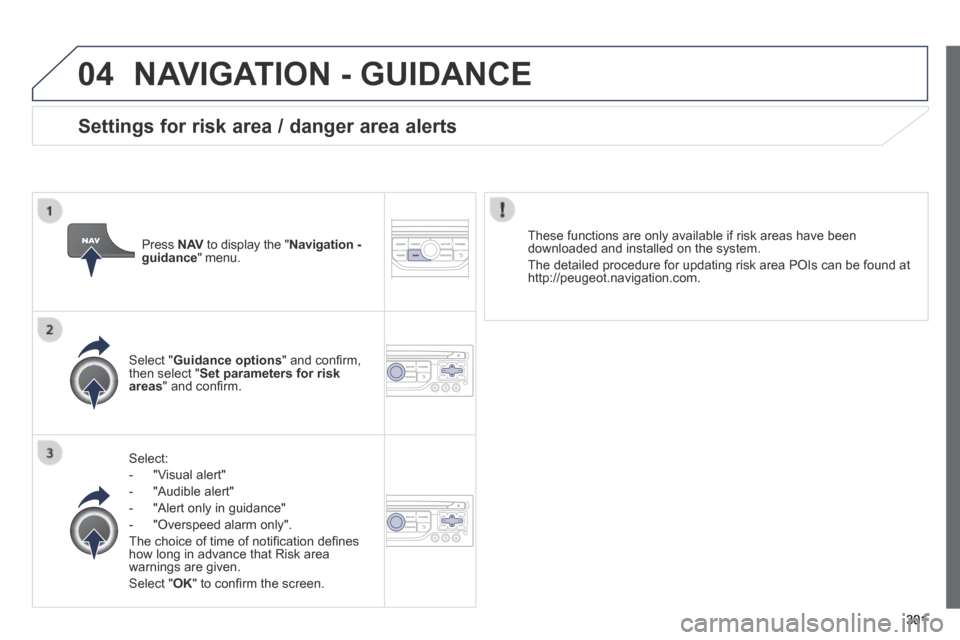
04
301
NAVIGATION - GUIDANCE
Select:
- "Visual alert"
- "Audible alert"
- "Alert only in guidance"
- "Overspeed alarm only".
The choice of time of notifi cation defi nes how long in advance that Risk area warnings are given.
Select " OK " to confi rm the screen.
Select " Guidance options " and confi rm, then select " Set parameters for risk areas " and confi rm.
These functions are only available if risk areas have been downloaded and installed on the system.
The detailed procedure for updating risk area POIs can be found at http://peugeot.navigation.com.
Press N AV to display the " N AV to display the " N AVNavigation - guidance " menu.
Settings for risk area / danger area alerts
Page 304 of 378
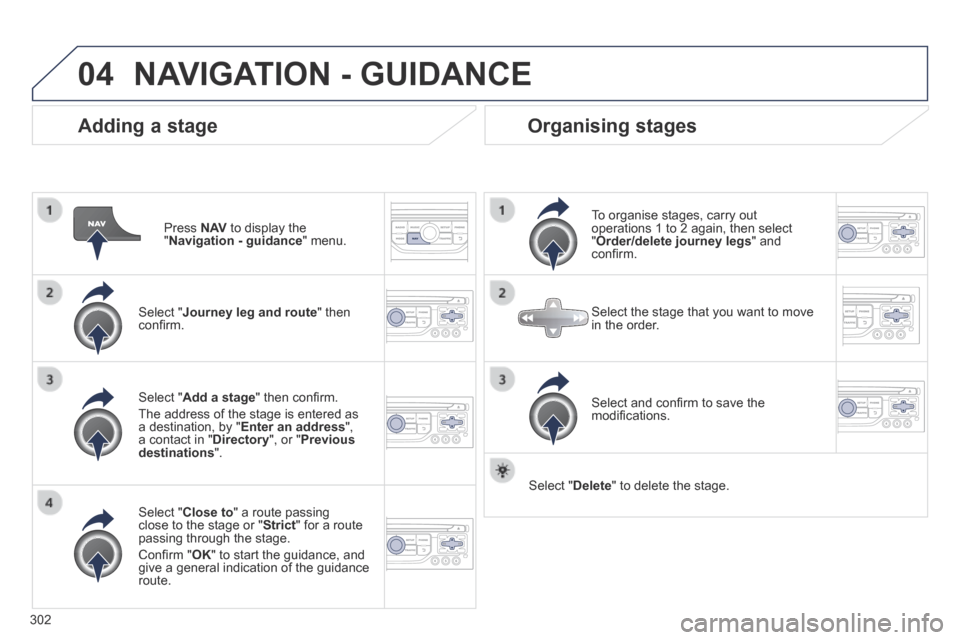
04
302
Adding a stage
Press N AV to display the " Navigation - guidance " menu.
Select " Journey leg and route " then confi rm.
Select " Close to " a route passing close to the stage or " Strict " for a route passing through the stage.
Confi rm " OK " to start the guidance, and give a general indication of the guidance route.
Select " Add a stage " then confi rm .
The address of the stage is entered as a destination, by " Enter an address ", a contact in " Directory ", or " Previous destinations ".
Organising stages
To organise stages, carry out operations 1 to 2 again, then select " Order/delete journey legs " and confi rm.
Select and confi rm to save the modifi cations.
Select the stage that you want to move in the order.
Select " Delete " to delete the stage.
NAVIGATION - GUIDANCE
Page 305 of 378
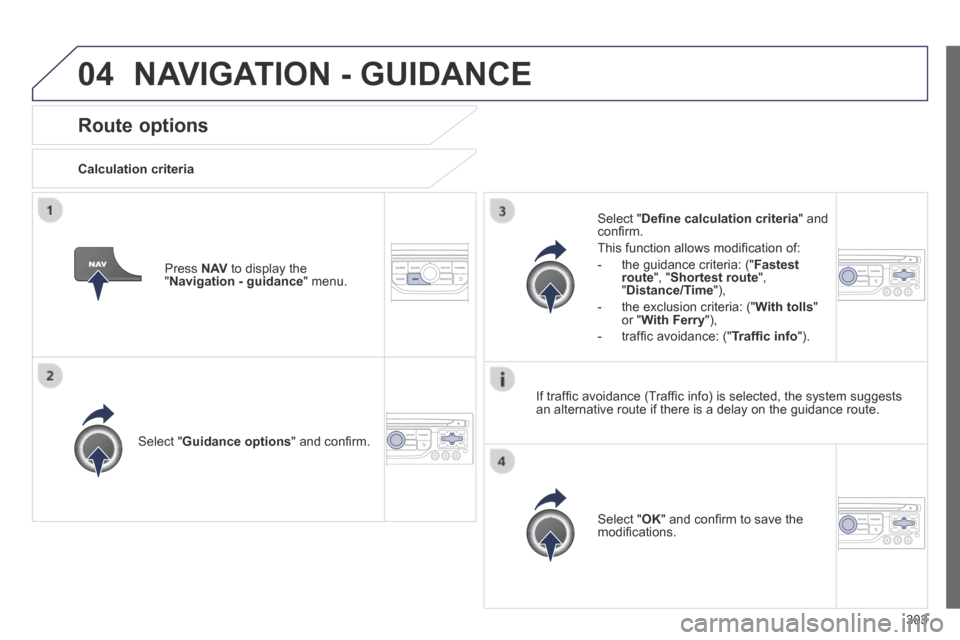
04
303
Route options
Calculation criteria
Select " Guidance options " and confi rm.
Select " OK " and confi rm to save the modifi cations.
Select " Defi ne calculation criteria " and confi rm.
This function allows modifi cation of:
- the guidance criteria: (" Fastest route ", " Shortest route ", " Distance/Time "),
- the exclusion criteria: (" With tolls " or " With Ferry "),
- traffi c avoidance: (" Traffi c info ").
Press N AV to display the " Navigation - guidance " menu.
If traffi c avoidance (Traffi c info) is selected, the system suggests an alternative route if there is a delay on the guidance route.
NAVIGATION - GUIDANCE
Page 306 of 378
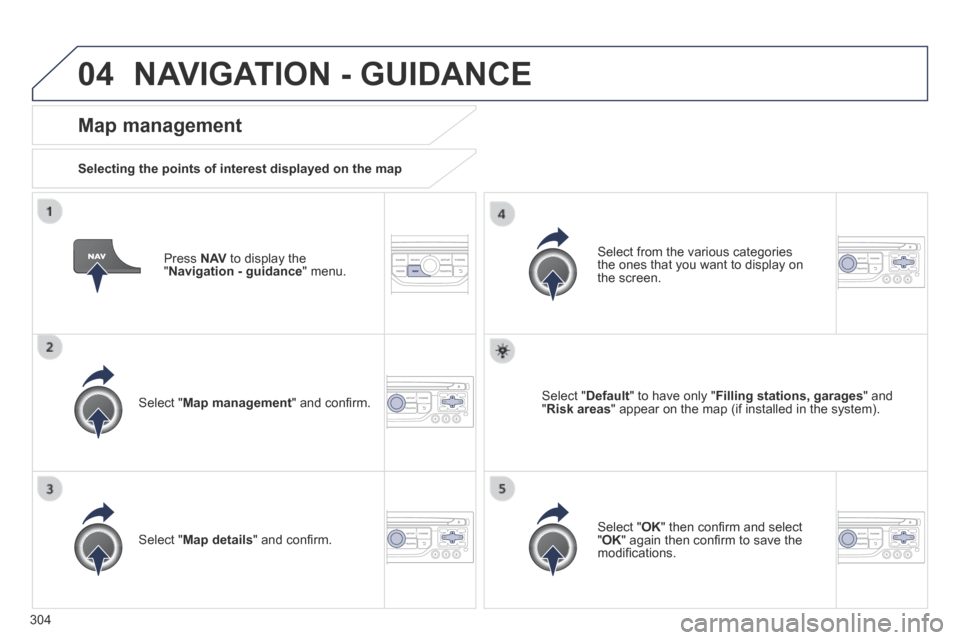
04
304
Press N AV to display the " Navigation - guidance " menu.
Map management
Selecting the points of interest displayed on the map
Select " Map management " and confi rm.
Select from the various categories the ones that you want to display on the screen.
Select " Map details " and confi rm.
Select " Default " to have only " Filling stations, garages " and " Risk areas " appear on the map (if installed in the system).
Select " OK " then confi rm and select " OK " again then confi rm to save the modifi cations.
NAVIGATION - GUIDANCE
Page 307 of 378
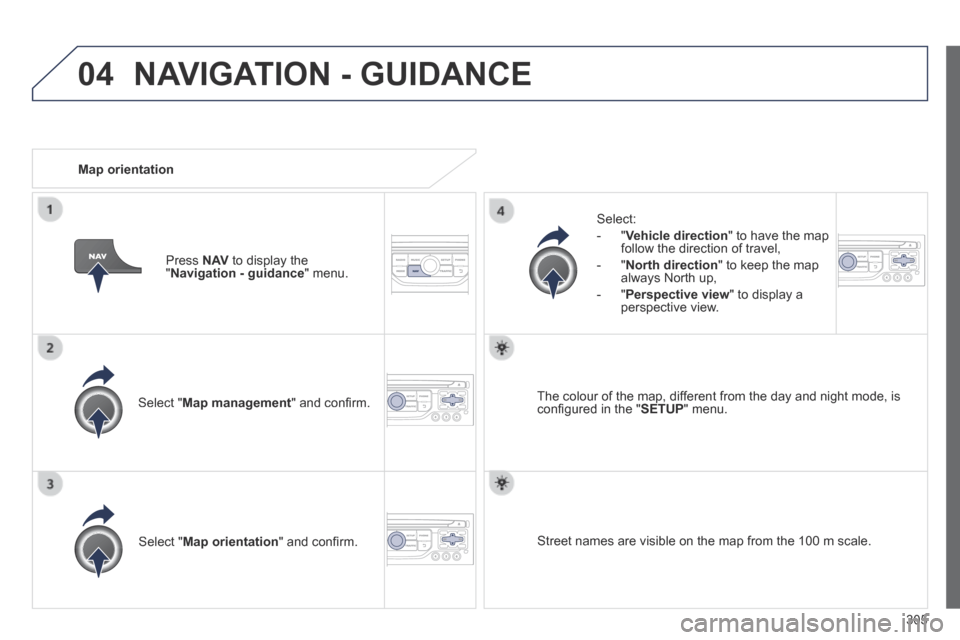
04
305
Select " Map management " and confi rm.
Select:
- " Vehicle direction " to have the map follow the direction of travel,
- " North direction " to keep the map always North up,
- " Perspective view " to display a perspective view.
Select " Map orientation " and confi rm.
The colour of the map, different from the day and night mode, is confi gured in the " SETUP " menu.
Map orientation
Press N AV to display the " Navigation - guidance " menu.
Street names are visible on the map from the 100 m scale.
NAVIGATION - GUIDANCE
Page 308 of 378
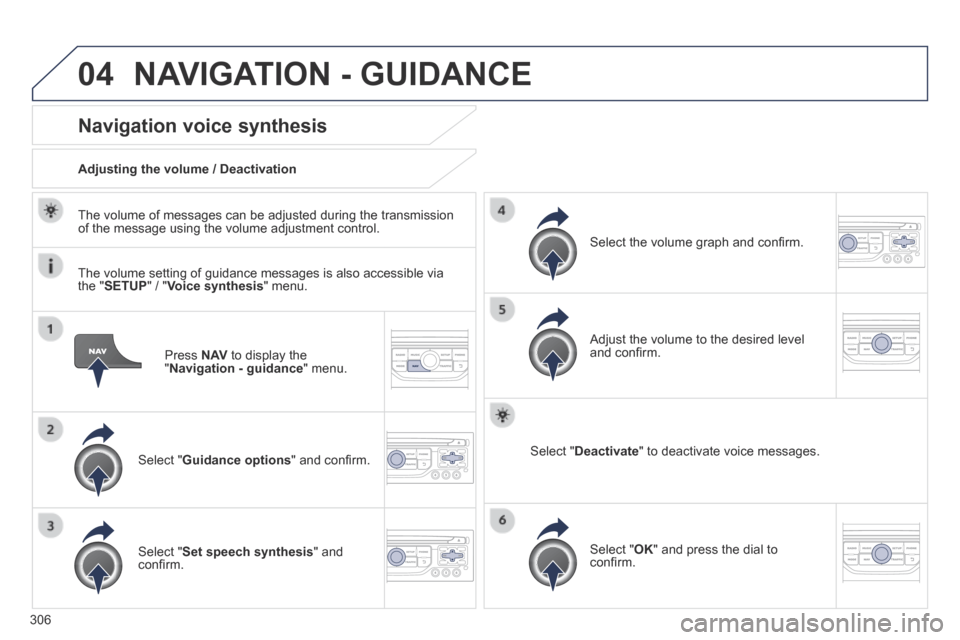
04
306
Press N AV to display the " Navigation - guidance " menu.
Navigation voice synthesis
Select " Guidance options " and confi rm.
Adjusting the volume / Deactivation
Select " Set speech synthesis " and confi rm.
Select the volume graph and confi rm.
Select " Deactivate " to deactivate voice messages.
Select " OK " and press the dial to confi rm.
Adjust the volume to the desired level and confi rm.
The volume of messages can be adjusted during the transmission of the message using the volume adjustment control.
The volume setting of guidance messages is also accessible via the " SETUP " / " Voice synthesis " menu.
NAVIGATION - GUIDANCE
Page 309 of 378
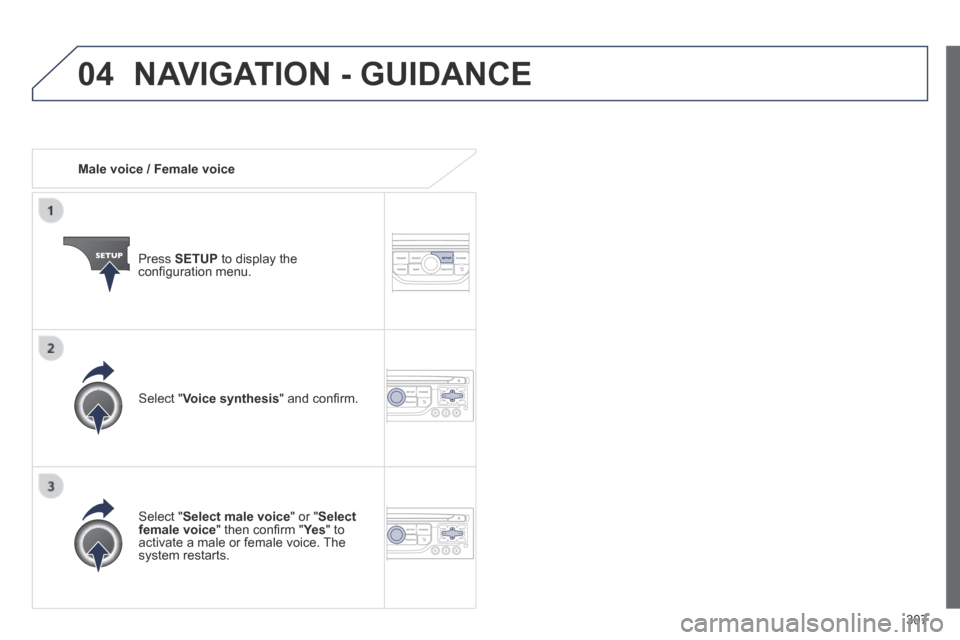
04
307
Male voice / Female voice
Press SETUP to display the confi guration menu.
Select " Select male voice " or " Select female voice " then confi rm " Ye s " then confi rm " Ye s " then confi rm " " to activate a male or female voice. The system restarts.
Select " Voice synthesis " and confi rm.
NAVIGATION - GUIDANCE
Page 310 of 378
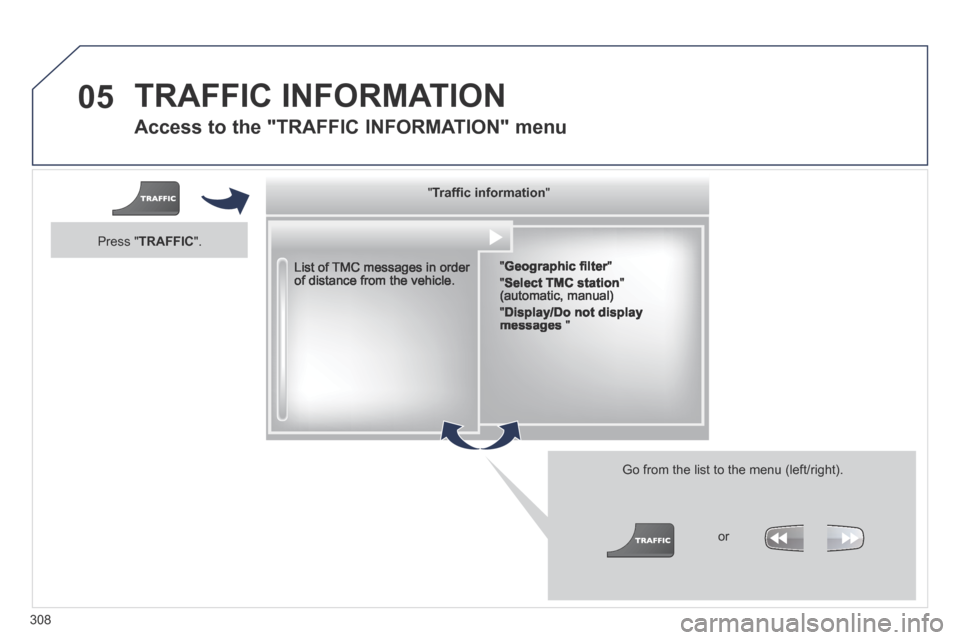
05
308
Access to the "TRAFFIC INFORMATION" menu
List of TMC messages in order of distance from the vehicle.
Go from the list to the menu (left/right).
" " " " " " " " " " " " " " " " " " Traffi c informationTraffi c informationTraffi c informationTraffi c informationTraffi c informationTraffi c informationTraffi c informationTraffi c informationTraffi c informationTraffi c informationTraffi c informationTraffi c informationTraffi c informationTraffi c informationTraffi c informationTraffi c informationTraffi c informationTraffi c informationTraffi c information " " " " " " " " " " " " " " " " " "
" Geographic fi lter "Geographic fi lter "Geographic fi lter
" Select TMC station " (automatic, manual)
" Display/Do not display messages "
or
Press " TRAFFIC ".
TRAFFIC INFORMATION
Page 311 of 378
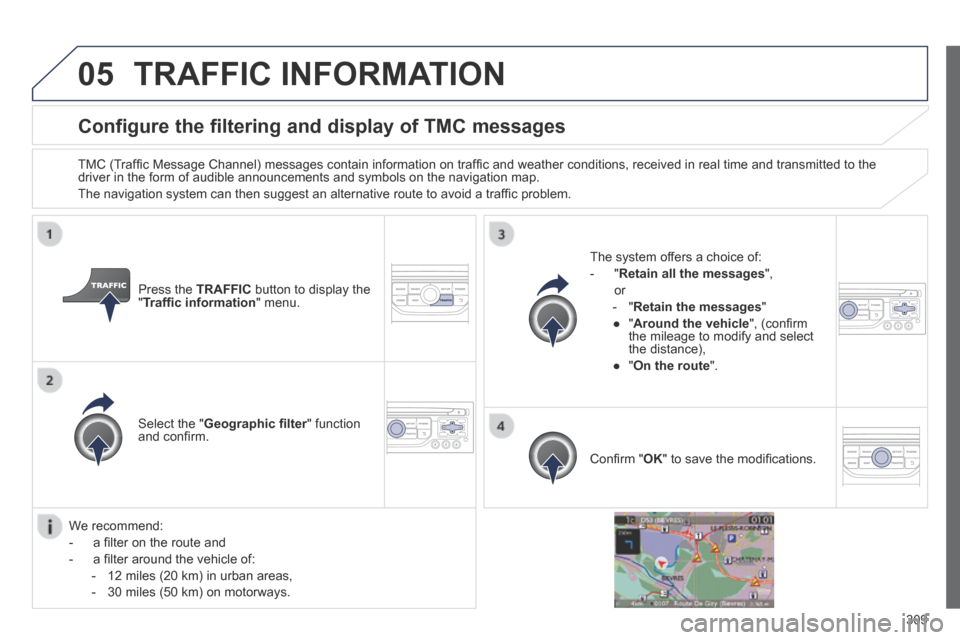
05
309
Configure the filtering and display of TMC messages
TMC (Traffi c Message Channel) messages contain information on traffi c and weather conditions, received in real time and transmitted to the driver in the form of audible announcements and symbols on the navigatio\
n map.
The navigation system can then suggest an alternative route to avoid a traffi c problem.
Press the TRAFFIC button to display the " Traffi c information " menu.
Select the " Geographic fi lter " function Geographic fi lter " function Geographic fi lterand confi rm.
The system offers a choice of:
- " Retain all the messages ",
or
- " Retain the messages "
● " Around the vehicle ", (confi rm the mileage to modify and select the distance),
● " On the route ".
Confi rm " OK " to save the modifi cations.
We recommend:
- a fi lter on the route and
- a fi lter around the vehicle of:
- 12 miles (20 km) in urban areas,
- 30 miles (50 km) on motorways.
TRAFFIC INFORMATION