PEUGEOT 4008 2017 Owners Manual
Manufacturer: PEUGEOT, Model Year: 2017, Model line: 4008, Model: PEUGEOT 4008 2017Pages: 368, PDF Size: 12.22 MB
Page 261 of 368
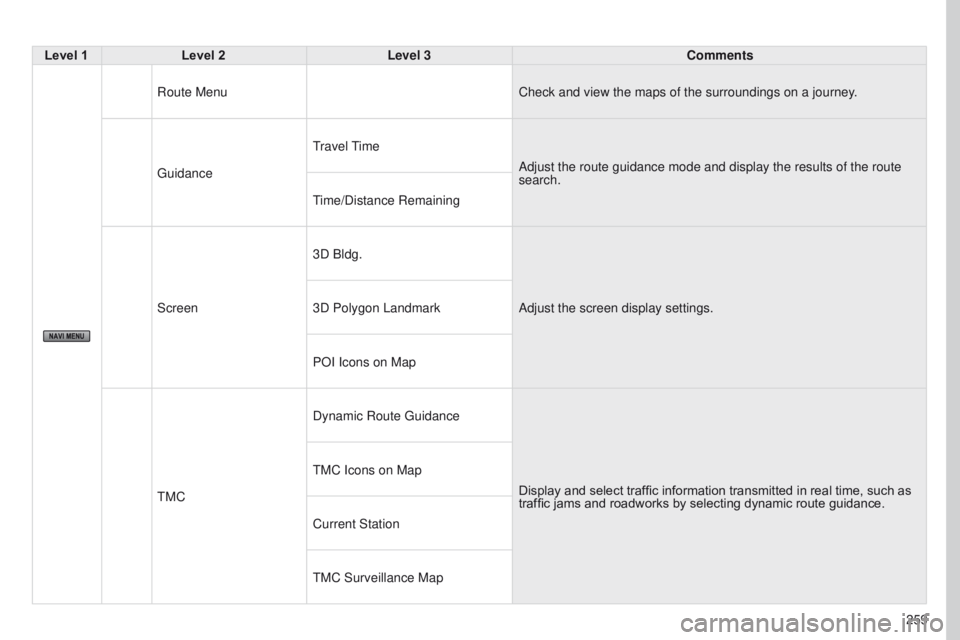
259
4008_EN_CHAP10B_MITSU6_ED01-2016
Level 1Level 2 Level 3 Comments
Route Menu Check and view the maps of the surroundings on a journey.
g
uidance
travel
t
imeAdjust the route guidance mode and display the results of the route
search.
time/Distance Remaining
Screen 3D Bldg.
Adjust the screen display settings.
3D Polygon Landmark
POI Icons on Map
t
MC Dynamic Route
g uidanceDisplay and select traffic information transmitted in real time, such as
traffic jams and roadworks by selecting dynamic route guidance.
t
MC Icons on Map
Current Station
t
MC Surveillance Map
Page 262 of 368
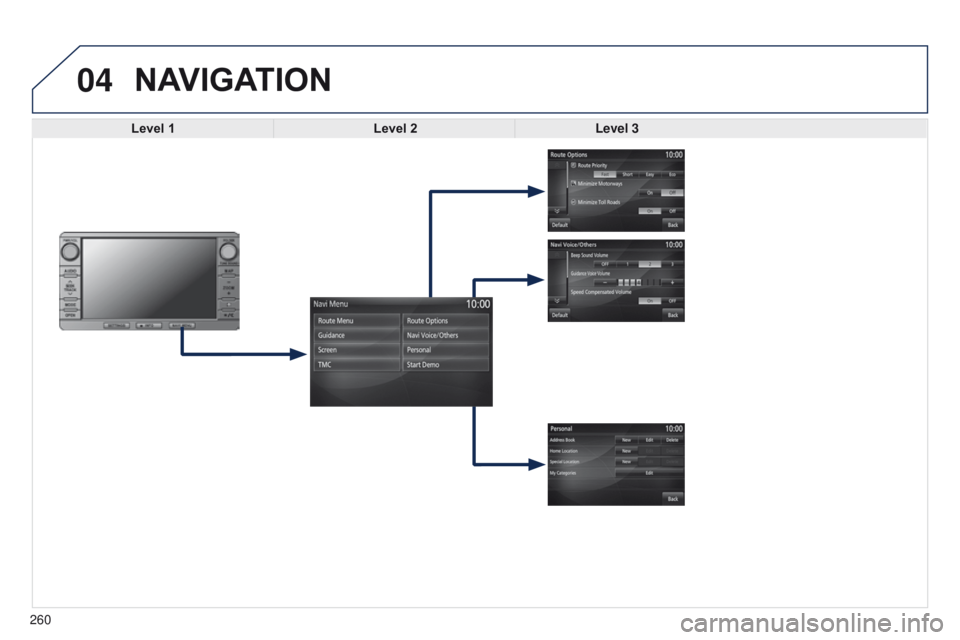
04
260
4008_EN_CHAP10B_MITSU6_ED01-2016
NAVIGATION
Level 1Level 2Level 3
Page 263 of 368
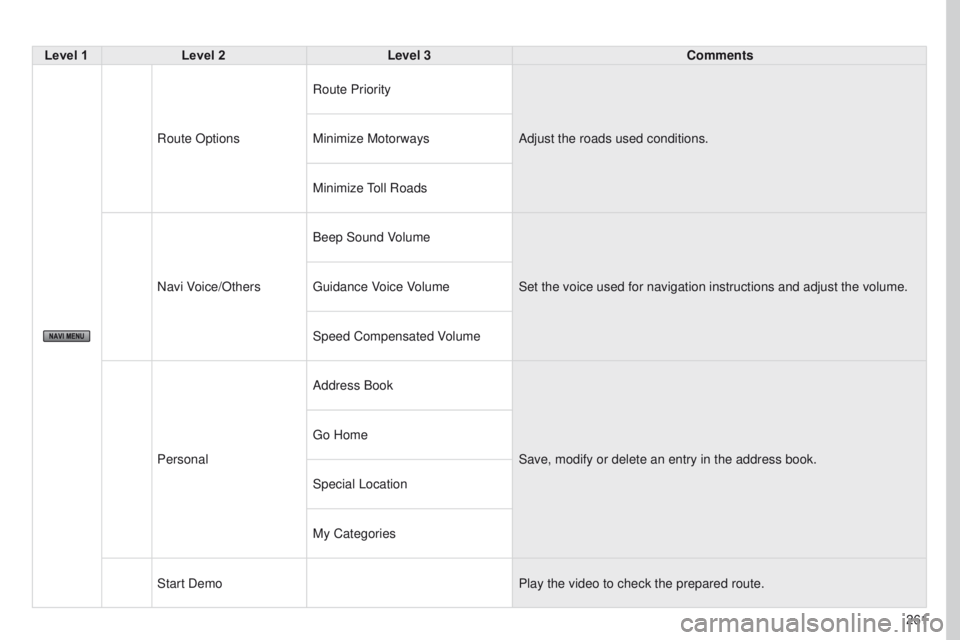
261
4008_EN_CHAP10B_MITSU6_ED01-2016
Level 1Level 2 Level 3 Comments
Route Options Route Priority
Adjust the roads used conditions.
Minimize Motorways
Minimize
toll
Roads
Navi Voice/Others Beep Sound Volume
Set the voice used for navigation instructions and adjust the volume.
g
uidance Voice Volume
Speed Compensated Volume
Personal Address Book
Save, modify or delete an entry in the address book.
g
o Home
Special Location
My Categories
Start Demo Play the video to check the prepared route.
Page 264 of 368
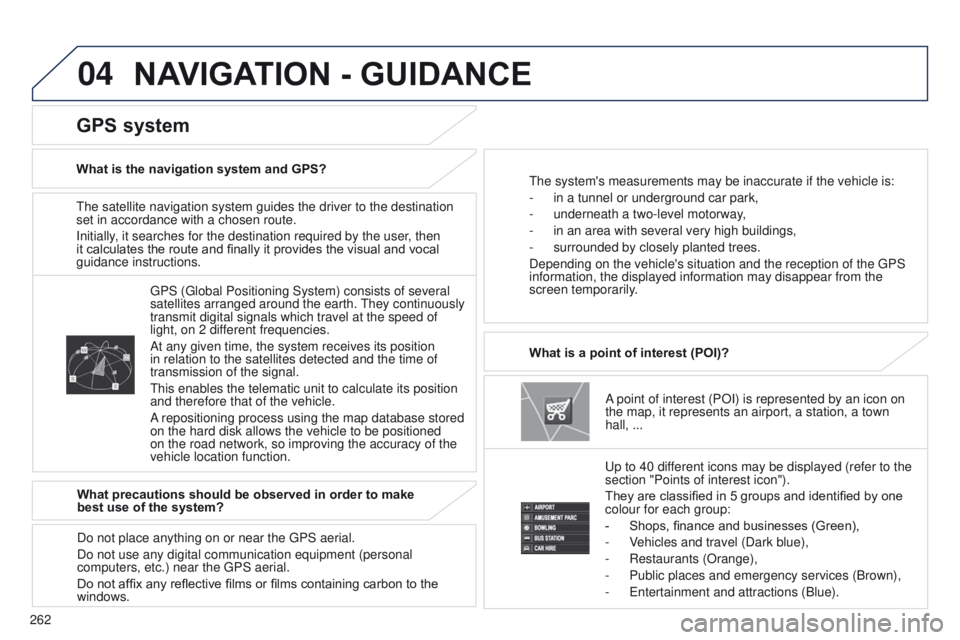
04
262
4008_EN_CHAP10B_MITSU6_ED01-2016
the satellite navigation system guides the driver to the destination
set in accordance with a chosen route.
Initially
, it searches for the destination required by the user, then
it calculates the route and finally it provides the visual and vocal
guidance instructions.
A point of interest (POI) is represented by an icon on
the map, it represents an airport, a station, a town
hall,
...
What is a point of interest (POI)?
u
p to 40 different icons may be displayed (refer to the
section "Points of interest icon").
They are classified in 5 groups and identified by one
colour for each group:
-
Shops, finance and businesses (Green),
-
V
ehicles and travel (Dark blue),
-
Restaurants (Orange),
-
Public places and emergency services (Brown),
-
e ntertainment and attractions (Blue).
g
PS ( g lobal Positioning System) consists of several
satellites arranged around the earth.
t
hey continuously
transmit digital signals which travel at the speed of
light, on 2 different frequencies.
At any given time, the system receives its position
in relation to the satellites detected and the time of
transmission of the signal.
t
his enables the telematic unit to calculate its position
and therefore that of the vehicle.
A repositioning process using the map database stored
on the hard disk allows the vehicle to be positioned
on the road network, so improving the accuracy of the
vehicle location function.
GPS system
What is the navigation system and GPS?t he system's measurements may be inaccurate if the vehicle is:
-
in a tunnel or underground car park,
-
underneath a two-level motorway
,
-
in an area with several very high buildings,
-
surrounded by closely planted trees.
Depending on the vehicle's situation and the reception of the
g PS
information, the displayed information may disappear from the
screen temporarily.
What precautions should be observed in order to make
best use of the system?
Do not place anything on or near the
g PS aerial.
Do not use any digital communication equipment (personal
computers, etc.) near the
g PS aerial.
Do not affix any reflective films or films containing carbon to the
windows.
NAVIGATION - GUIDANCE
Page 265 of 368
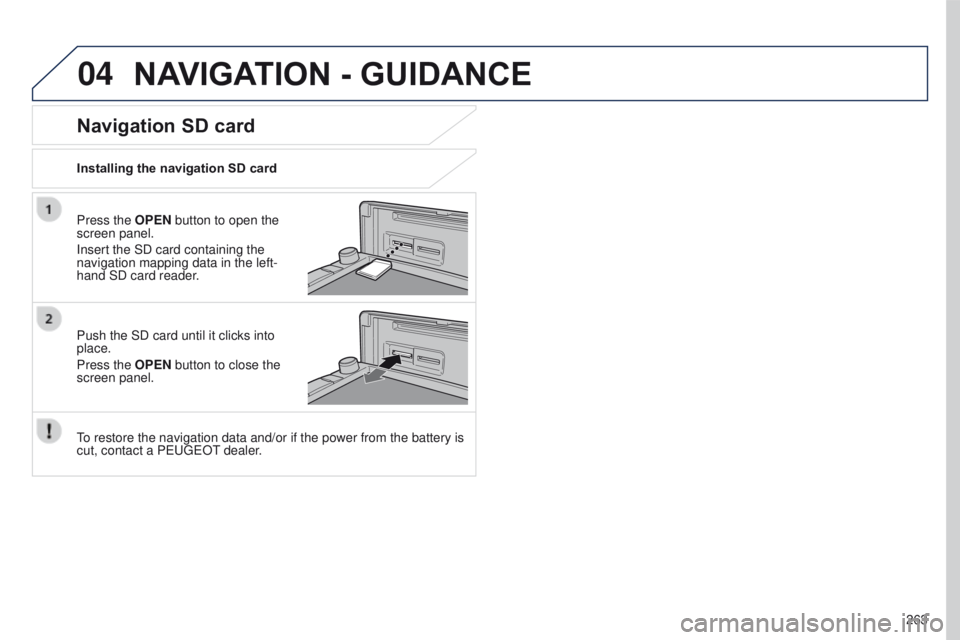
04
263
4008_EN_CHAP10B_MITSU6_ED01-2016
NAVIGATION - GUIDANCE
Press the OPEN button to open the
screen panel.
Insert the SD card containing the
navigation mapping data in the left-
hand SD card reader.
Push the SD card until it clicks into
place.
Press the OPEN button to close the
screen panel.
to restore the navigation data and/or if the power from the battery is
cut, contact a P
euge O t
dealer
.
Installing the navigation SD card
Navigation SD card
Page 266 of 368
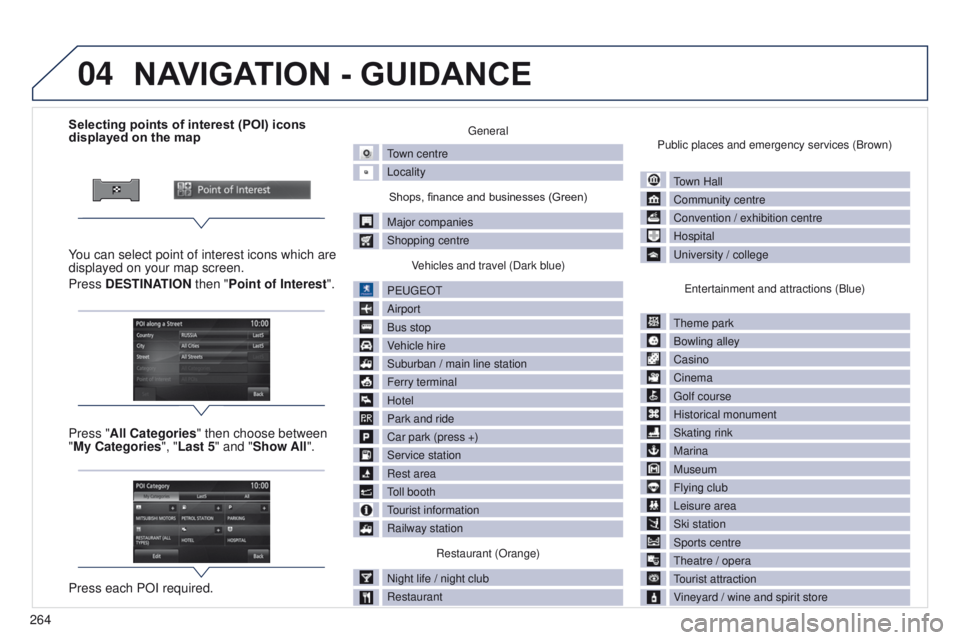
04
264
4008_EN_CHAP10B_MITSU6_ED01-2016
Selecting points of interest (POI) icons
displayed on the map
You can select point of interest icons which are
displayed on your map screen.
Press DESTINATION then "Point of Interest ".
Press "All Categories" then choose between
"My Categories", "Last 5" and "Show All".
Press each POI required.general
town centre
Locality
Shops, finance and businesses (Green)
Major companies
Shopping centre V
ehicles and travel (Dark blue)
P
euge
O
t
Airport
Bus stop
V
ehicle hire
Suburban / main line station
Ferry terminal
Hotel
Park and ride
Car park (press +)
Service station
Rest area
toll booth
tourist information
Railway station
Restaurant (Orange)
Night life / night club
Restaurant Public places and emergency services (Brown)
town Hall
Community centre
Convention / exhibition centre
Hospital
u
niversity / college
e
ntertainment and attractions (Blue)
t
heme park
Bowling alley
Casino
Cinema
g
olf course
Historical monument
Skating rink
Marina
Museum
Flying club
Leisure area
Ski station
Sports centre
t
heatre / opera
tourist attraction
V
ineyard / wine and spirit store
NAVIGATION - GUIDANCE
Page 267 of 368
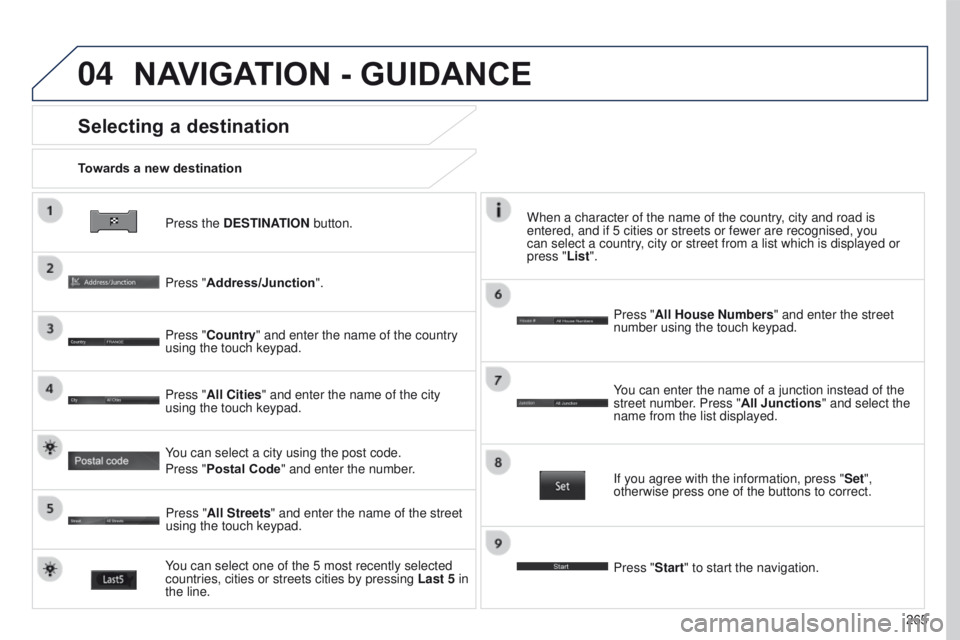
04
265
4008_EN_CHAP10B_MITSU6_ED01-2016
Press the DESTINATION button.
Towards a new destination
Selecting a destination
Press "Address/Junction".
Press "Country" and enter the name of the country
using the touch keypad.
You can select one of the 5 most recently selected
countries, cities or streets cities by pressing
Last 5 in
the line. Press "All Cities" and enter the name of the city
using the touch keypad.
Press "All Streets" and enter the name of the street
using the touch keypad. Press "All House Numbers" and enter the street
number using the touch keypad.
If you agree with the information, press "
Set",
otherwise press one of the buttons to correct.
Press "Start" to start the navigation. You can enter the name of a junction instead of the
street number. Press "All Junctions " and select the
name from the list displayed.
When a character of the name of the country, city and road is
entered, and if 5 cities or streets or fewer are recognised, you
can select a country, city or street from a list which is displayed or
press
"List".
You can select a city using the post code.
Press "Postal Code" and enter the number.
NAVIGATION - GUIDANCE
Page 268 of 368
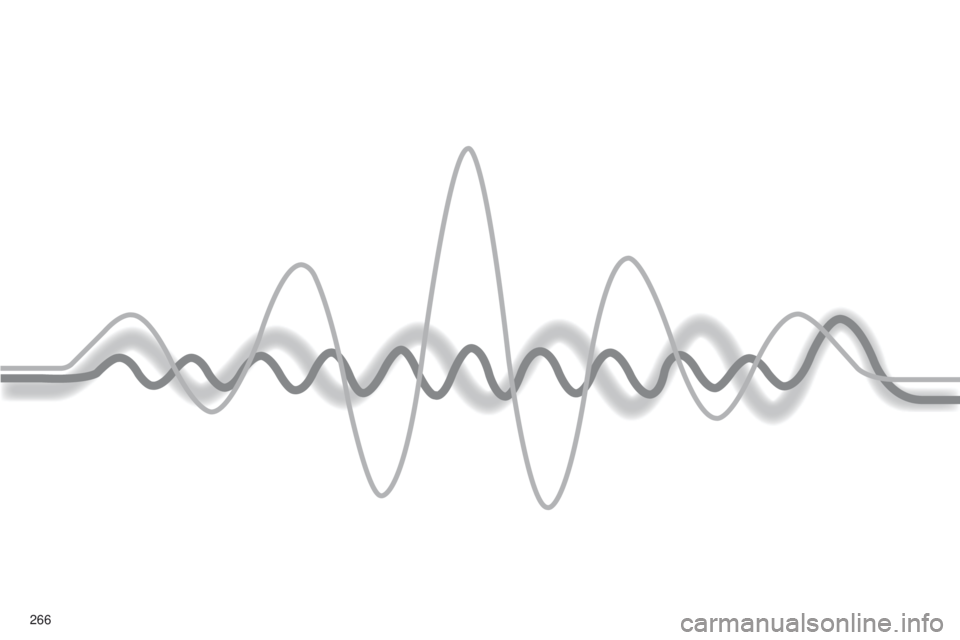
266
4008_EN_CHAP10B_MITSU6_ED01-2016
Page 269 of 368
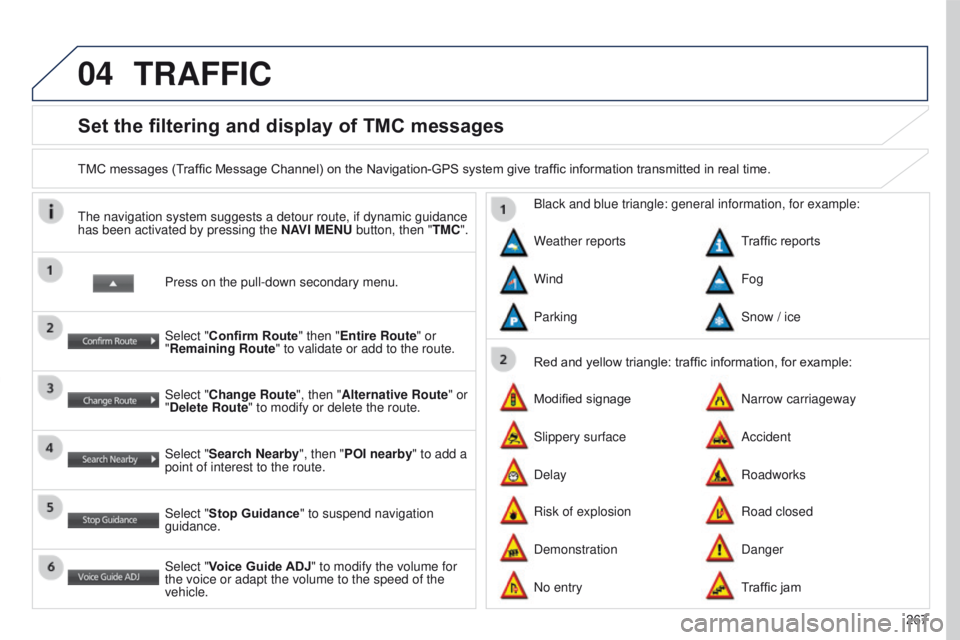
04
267
4008_EN_CHAP10B_MITSU6_ED01-2016
Set the filtering and display of TMC messages
TMC messages (Traffic Message Channel) on the Navigation-GPS system give traffic information transmitted in real time.Press on the pull-down secondary menu.
t
he navigation system suggests a detour route, if dynamic guidance
has been activated by pressing the NAVI MENU button, then "TMC".
Select "Confirm Route" then "Entire Route" or
"Remaining Route" to validate or add to the route.
Select "Change Route", then "Alternative Route" or
"Delete Route" to modify or delete the route.
Select "Search Nearby ", then "POI nearby" to add a
point of interest to the route.
Select "Stop Guidance " to suspend navigation
guidance.
Select "Voice Guide ADJ" to modify the volume for
the voice or adapt the volume to the speed of the
vehicle. Red and yellow triangle: traffic information, for example:
Black and blue triangle: general information, for example:
Weather reports
Modified signage
Risk of explosion Traffic reports
Narrow carriageway
Road closed
Wind
Slippery surface
Demonstration Fog
Accident
Danger
Parking
Delay
No entry Snow / ice
Roadworks
Traffic jam
TRAFFIC
Page 270 of 368
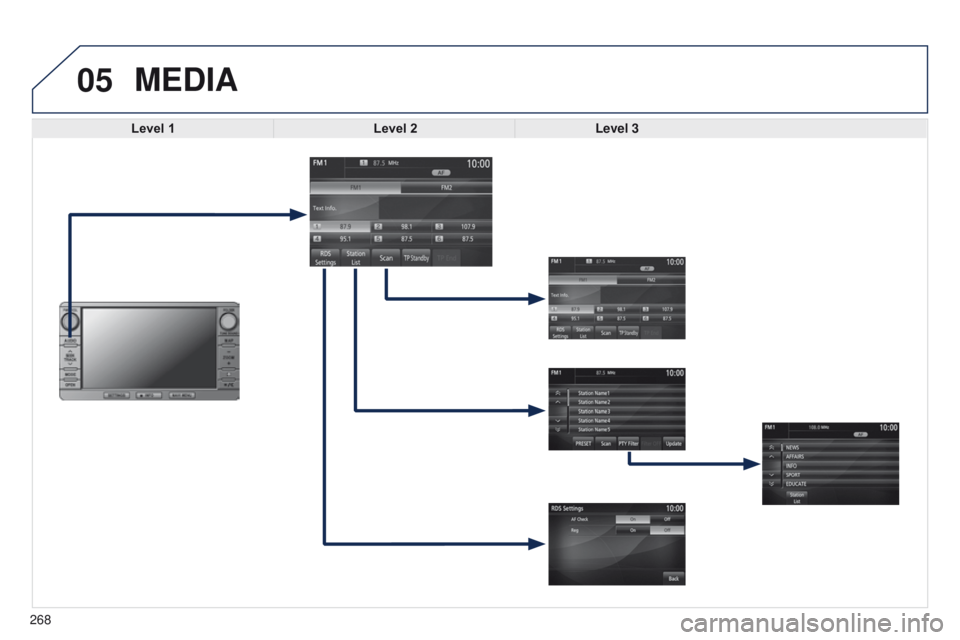
05
268
4008_EN_CHAP10B_MITSU6_ED01-2016
MEDIA
Level 1Level 2Level 3