PEUGEOT 5008 2014 Workshop Manual
Manufacturer: PEUGEOT, Model Year: 2014, Model line: 5008, Model: PEUGEOT 5008 2014Pages: 404, PDF Size: 23.34 MB
Page 51 of 404
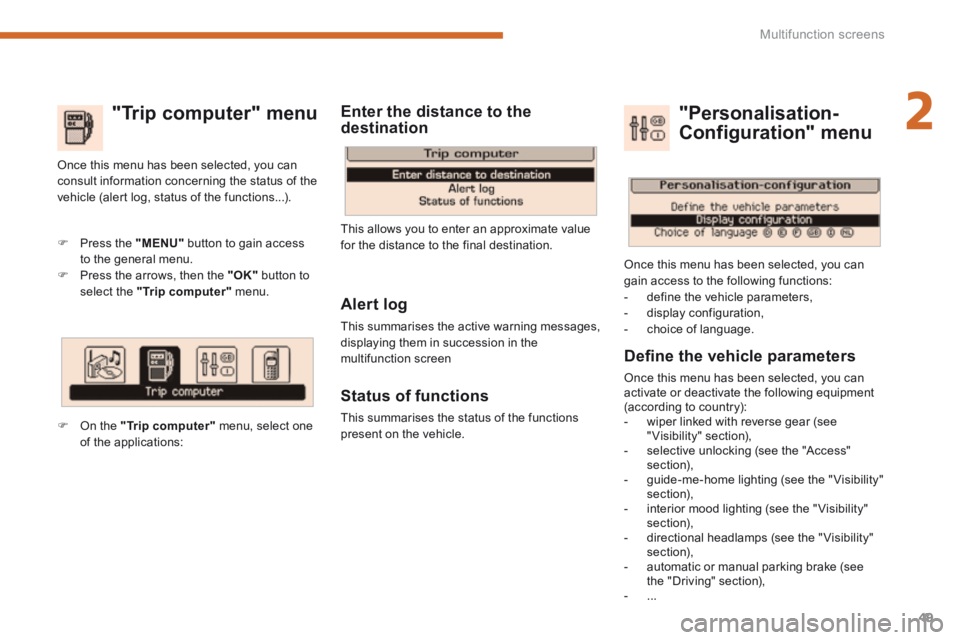
2
Multifunction screens49
"Trip computer" menu
Alert log
This summarises the active warning messages, displaying them in succession in the multifunction screen
Status of functions
This summarises the status of the functions present on the vehicle.
Press the "MENU" button to gain access to the general menu. Press the arrows, then the "OK" button to select the "Trip computer" menu.
Once this menu has been selected, you can consult information concerning the status of the vehicle (alert log, status of the functions...).
Defi ne the vehicle parameters
Once this menu has been selected, you can activate or deactivate the following equipment (according to country): - wiper linked with reverse gear (see "Visibility" section), - selective unlocking (see the "Access" section), - guide-me-home lighting (see the " Visibility" section), - interior mood lighting (see the " Visibility" section), - directional headlamps (see the "Visibility" section), - automatic or manual parking brake (see the "Driving" section), - ...
"Personalisation-
Configuration" menu
Once this menu has been selected, you can gain access to the following functions: - define the vehicle parameters, - display configuration, - choice of language.
On the "Trip computer" menu, select one of the applications:
This allows you to enter an approximate value for the distance to the final destination.
Enter the distance to the destination
Page 52 of 404

Multifunction screens
50
Display confi guration
Once this menu has been selected, you have access to the following settings: - brightness-video setting, - date and time setting, - selection of the units.
Adjusting the date and time Press the " " or " " button to select the "Display configuration" menu, then the "OK" button.
Press the " " or " " button, to select the "Adjust date and time" line, then on the "OK" button. Press the " " or " " button to select the setting to modify. Conform by pressing the "OK" button then adjust the setting and confirm again to save the modification.
Example: setting of the duration of the guide-me-home lighting
Press the " " or " " buttons, then the " OK " button to select the menu required.
Press the " " or " " buttons, then the " OK " button to select the "Guide-me-home headlamps" line.
Press the " " or " " buttons to set the value required (15, 30 or 60 seconds), then press the " OK " button to confirm.
Press the " " or " " buttons, then the " OK " button to select the " OK " box and confirm or press the " < ] arrow " button to cancel.
"Telephone" menu
With the audio equipment switched on, once this menu has been selected you can configure your Bluetooth hands-free kit (pairing), consult the various telephone directories (calls log, services...) and manage your communications (pick up, hang up, call waiting, secret mode...).
For more information on the telephone application, refer to the PEUGEOTConnect Sound (RD5) section.
For safety reasons, configuration of the multifunction screen by the driver must only be done when stationary.
Choice of language
Once this menu has been selected, you can change the screen display language.
Adjust the settings one by one, confirming with the " OK " button. Press the " " or " " button, then the "OK"button to select the "OK" box and confirm, or the "Back" button to cancel.
Page 53 of 404
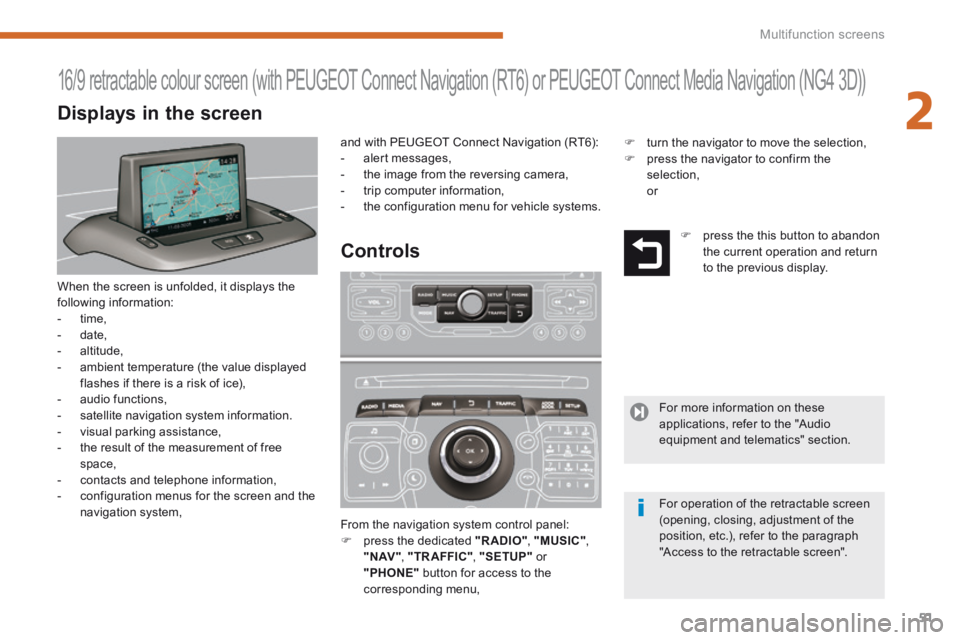
2
Multifunction screens51
When the screen is unfolded, it displays the following information: - time, - date, - altitude, - ambient temperature (the value displayed flashes if there is a risk of ice), - audio functions, - satellite navigation system information.
- visual parking assistance, - the result of the measurement of free space, - contacts and telephone information, - configuration menus for the screen and the navigation system, From the navigation system control panel: press the dedicated "RADIO" , "MUSIC" , " N AV " , "TR AFFIC" , "SETUP" or "PHONE" button for access to the corresponding menu,
16/9 retractable colour screen (with PEUGEOT Connect Navigation (RT6) or PEUGEOT Connect Media Navigation (NG4 3D))
Controls
and with PEUGEOT Connect Navigation (RT6): - alert messages, - the image from the reversing camera, - trip computer information, - the configuration menu for vehicle systems.
press the this button to abandon the current operation and return to the previous display.
For more information on these applications, refer to the "Audio equipment and telematics" section.
For operation of the retractable screen (opening, closing, adjustment of the position, etc.), refer to the paragraph "Access to the retractable screen".
Displays in the screen
turn the navigator to move the selection, press the navigator to confirm the selection, or
Page 54 of 404
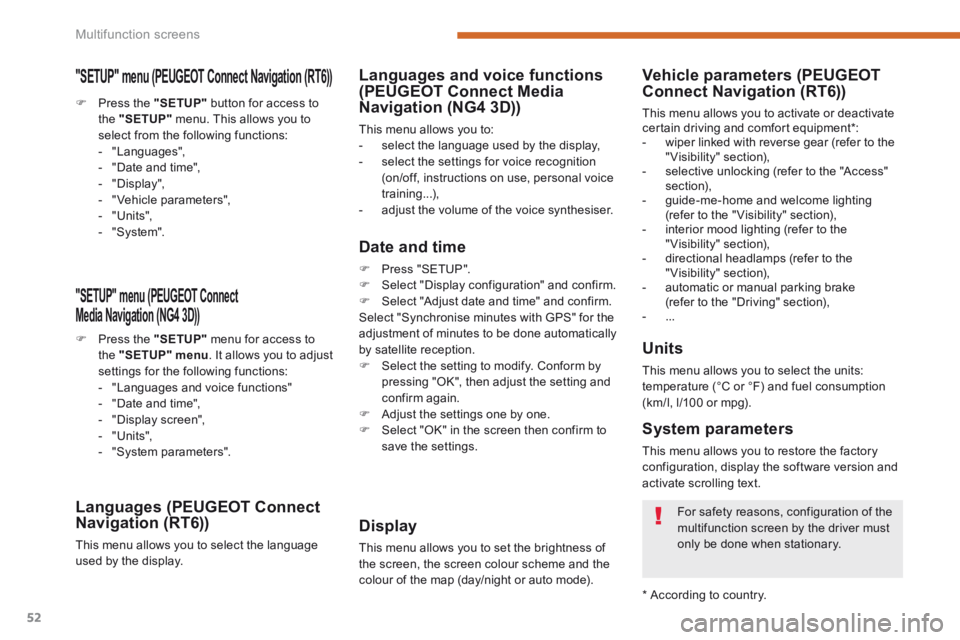
Multifunction screens
52
"SETUP" menu (PEUGEOT Connect PEUGEOT Connect PEUGEOT
Media Navigation (NG4 3D))
Press the "SETUP" menu for access to the "SETUP" menu . It allows you to adjust settings for the following functions: - "Languages and voice functions" - "Date and time", - "Display screen", - "Units", - "System parameters".
Languages (PEUGEOT Connect Navigation (RT6))
This menu allows you to select the language used by the display.
Languages and voice functions (PEUGEOT Connect Media Navigation (NG4 3D))
This menu allows you to: - select the language used by the display, - select the settings for voice recognition (on/off, instructions on use, personal voice training...), - adjust the volume of the voice synthesiser.
Date and time
Press "SETUP". Select "Display configuration" and confirm. Select "Adjust date and time" and confirm. Select "Synchronise minutes with GPS" for the adjustment of minutes to be done automatically by satellite reception. Select the setting to modify. Conform by pressing "OK", then adjust the setting and confirm again. Adjust the settings one by one.
Select "OK" in the screen then confirm to save the settings.
Display
This menu allows you to set the brightness of the screen, the screen colour scheme and the colour of the map (day/night or auto mode).
Units
This menu allows you to select the units: temperature (°C or °F) and fuel consumption (km/l, l/100 or mpg).
System parameters
This menu allows you to restore the factory configuration, display the software version and activate scrolling text.
For safety reasons, configuration of the multifunction screen by the driver must
only be done when stationary.
* According to country.
Vehicle parameters (PEUGEOTConnect Navigation (RT6))
This menu allows you to activate or deactivate certain driving and comfort equipment * : - wiper linked with reverse gear (refer to the "Visibility" section), - selective unlocking (refer to the "Access" section), - guide-me-home and welcome lighting (refer to the " Visibility" section), - interior mood lighting (refer to the "Visibility" section), - directional headlamps (refer to the "Visibility" section), - automatic or manual parking brake (refer to the "Driving" section), - ...
Press the "SETUP" button for access to the "SETUP" menu. This allows you to select from the following functions: - "Languages", - "Date and time", - "Display", - " Vehicle parameters", - "Units", - "System".
"SETUP" menu (PEUGEOT Connect Navigation (RT6)) PEUGEOT Connect Navigation (RT6)) PEUGEOT
Page 55 of 404
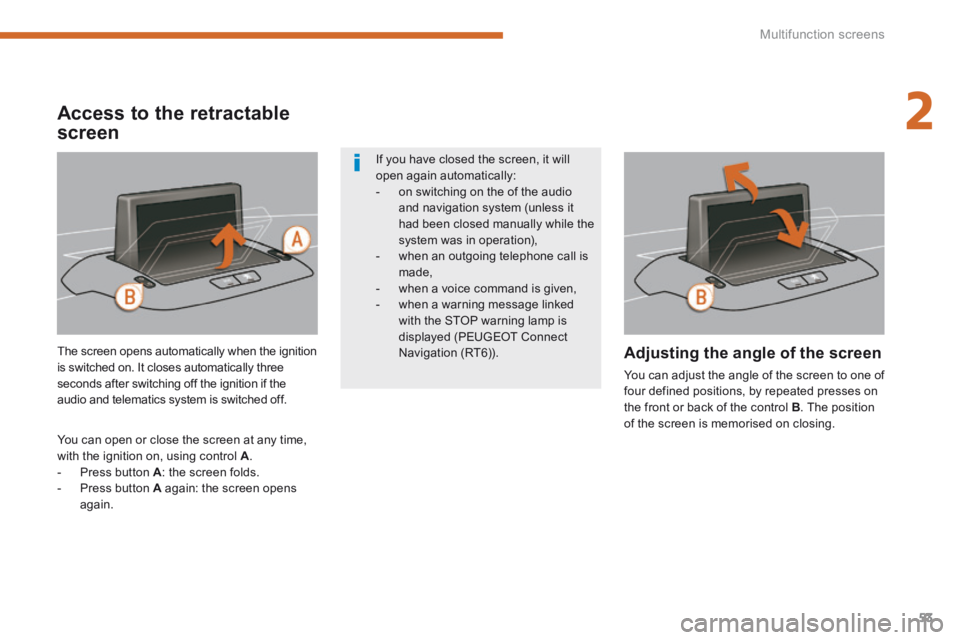
2
Multifunction screens53
The screen opens automatically when the ignition is switched on. It closes automatically three seconds after switching off the ignition if the audio and telematics system is switched off.
You can open or close the screen at any time, with the ignition on, using control A . - Press button A : the screen folds. - Press button A again: the screen opens again.
Adjusting the angle of the screen
You can adjust the angle of the screen to one of four defined positions, by repeated presses on the front or back of the control B . The position of the screen is memorised on closing.
If you have closed the screen, it will open again automatically: - on switching on the of the audio and navigation system (unless it
had been closed manually while the system was in operation), - when an outgoing telephone call is made, - when a voice command is given, - when a warning message linked with the STOP warning lamp is displayed (PEUGEOT Connect Navigation (RT6)).
Access to the retractable
screen
Page 56 of 404
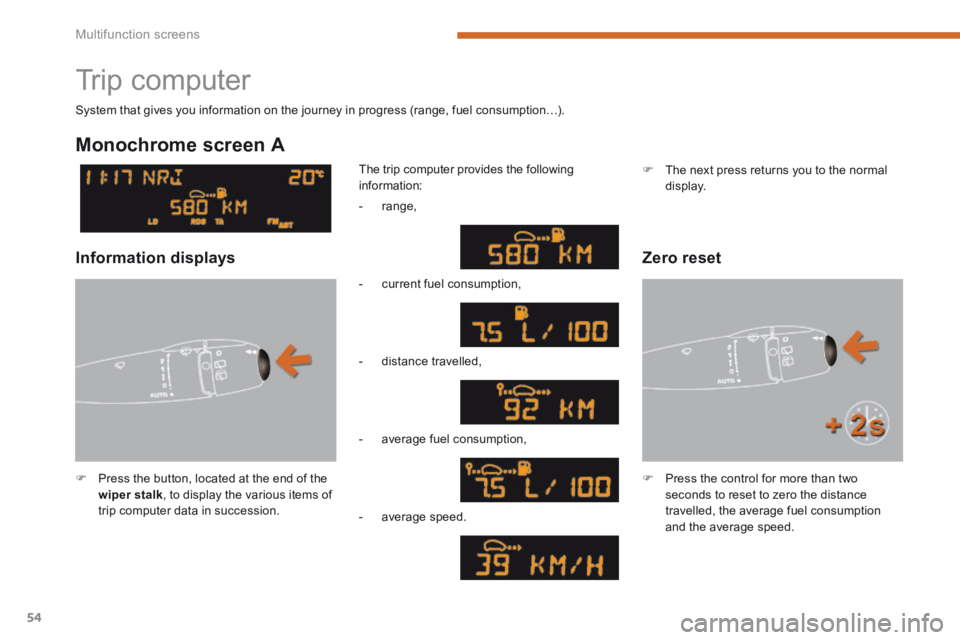
Multifunction screens
54
Trip computer
Press the button, located at the end of the wiper stalk , to display the various items of trip computer data in succession.
The trip computer provides the following information:
System that gives you information on the journey in progress (range, fuel consumption…).
Press the control for more than two seconds to reset to zero the distance travelled, the average fuel consumption and the average speed.
Monochrome screen A
Zero reset Information displays
- range,
- current fuel consumption,
- distance travelled,
- average fuel consumption,
- average speed.
The next press returns you to the normal display.
Page 57 of 404
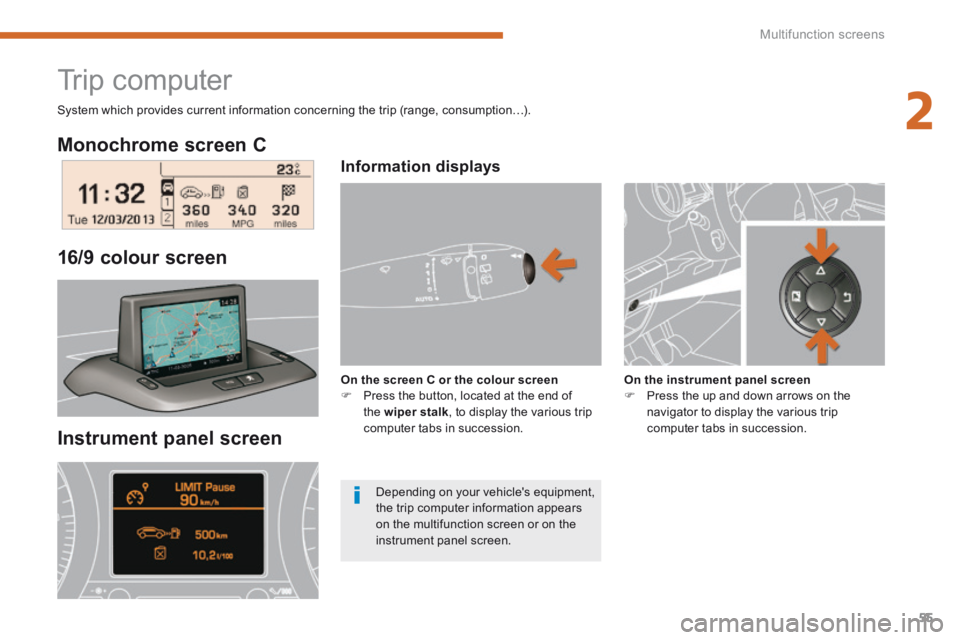
2
Multifunction screens55
Monochrome screen C
Instrument panel screen
16/9 colour screen
Trip computer
Information displays
On the screen C or the colour screen Press the button, located at the end of the wiper stalk , to display the various trip computer tabs in succession.
On the instrument panel screen Press the up and down arrows on the navigator to display the various trip computer tabs in succession.
System which provides current information concerning the trip (range, consumption…).
Depending on your vehicle's equipment, the trip computer information appears on the multifunction screen or on the instrument panel screen.
Page 58 of 404
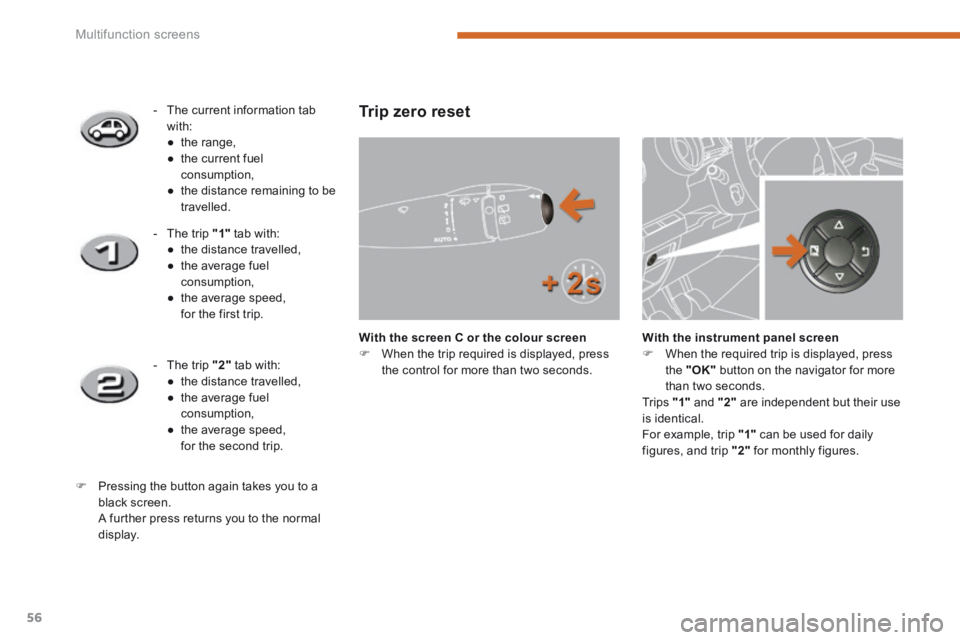
Multifunction screens
56
Trip zero reset
With the screen C or the colour screen When the trip required is displayed, press the control for more than two seconds.
With the instrument panel screen When the required trip is displayed, press the "OK" button on the navigator for more than two seconds. Tr i p s "1" and "2" are independent but their use is identical.
For example, trip "1" can be used for daily figures, and trip "2" for monthly figures.
- The current information tab with: ● t h e r a n g e , ● the current fuel consumption, ● the distance remaining to be travelled.
- The trip "1" tab with: ● the distance travelled, ● the average fuel consumption, ● the average speed, for the first trip.
- The trip "2" tab with: ● the distance travelled, ● the average fuel consumption, ● the average speed, for the second trip.
Pressing the button again takes you to a black screen. A further press returns you to the normal
display.
Page 59 of 404
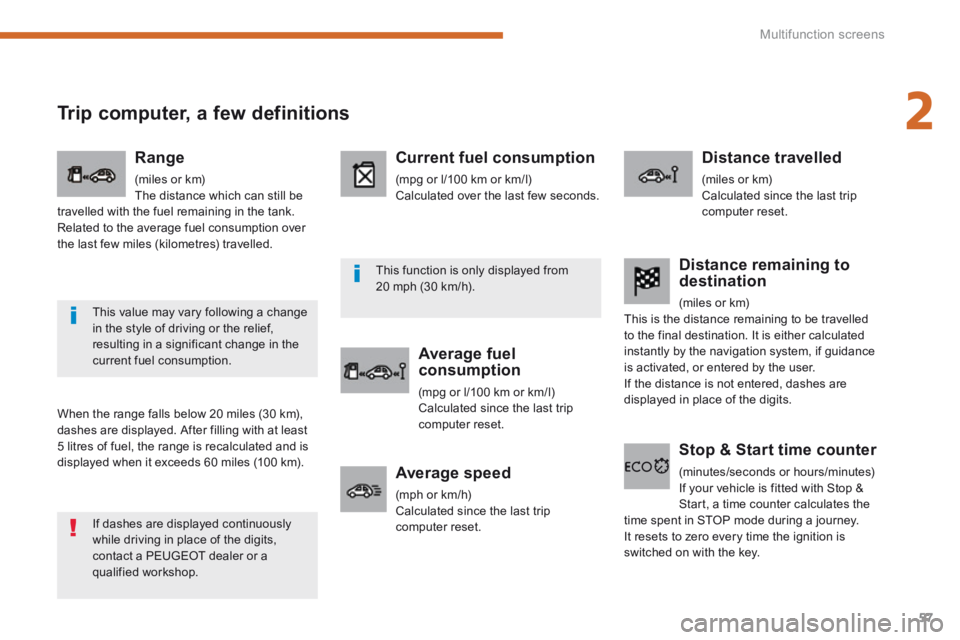
2
Multifunction screens57
Trip computer, a few definitions
When the range falls below 20 miles (30 km), dashes are displayed. After filling with at least 5 litres of fuel, the range is recalculated and is displayed when it exceeds 60 miles (100 km).
Range
(miles or km) The distance which can still be travelled with the fuel remaining in the tank. Related to the average fuel consumption over the last few miles (kilometres) travelled.
Current fuel consumption
(mpg or l/100 km or km/l) Calculated over the last few seconds.
Average fuel consumption
(mpg or l/100 km or km/l) Calculated since the last trip computer reset.
Distance travelled
(miles or km) Calculated since the last trip computer reset.
Average speed
(mph or km/h) Calculated since the last trip computer reset.
Stop & Start time counter
(minutes/seconds or hours/minutes) If your vehicle is fitted with Stop & Start, a time counter calculates the time spent in STOP mode during a journey. It resets to zero every time the ignition is switched on with the key.
Distance remaining to destination
(miles or km) This is the distance remaining to be travelled to the final destination. It is either calculated instantly by the navigation system, if guidance is activated, or entered by the user. If the distance is not entered, dashes are displayed in place of the digits.
If dashes are displayed continuously while driving in place of the digits, contact a PEUGEOT dealer or a qualified workshop.
This value may vary following a change in the style of driving or the relief, resulting in a significant change in the current fuel consumption.
This function is only displayed from 20 mph (30 km/h).
Page 60 of 404
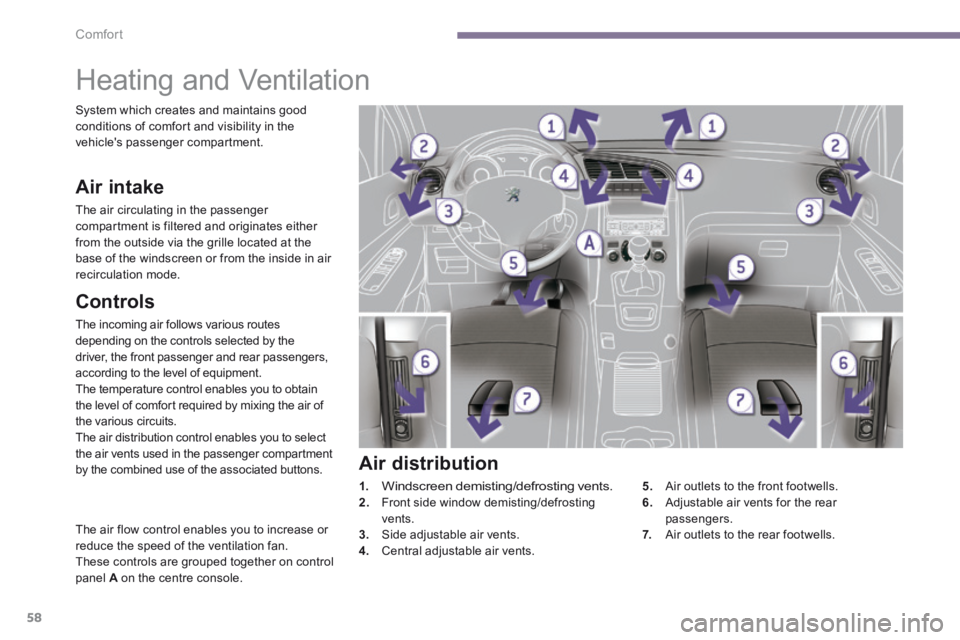
Comfort
58
Heating and Ventilation
Controls
The incoming air follows various routes depending on the controls selected by the driver, the front passenger and rear passengers, according to the level of equipment. The temperature control enables you to obtain the level of comfort required by mixing the air of the various circuits. The air distribution control enables you to select the air vents used in the passenger compartment by the combined use of the associated buttons.
The air flow control enables you to increase or reduce the speed of the ventilation fan. These controls are grouped together on control panel A on the centre console.
Air intake
The air circulating in the passenger compartment is filtered and originates either from the outside via the grille located at the base of the windscreen or from the inside in air recirculation mode.
Air distribution
1.Windscreen demisting/defrosting vents. 2. Front side window demisting/defrosting vents.
3. Side adjustable air vents. 4. Central adjustable air vents.
5. Air outlets to the front footwells. 6. Adjustable air vents for the rear passengers.
7. Air outlets to the rear footwells.
System which creates and maintains good conditions of comfort and visibility in the vehicle's passenger compartment.