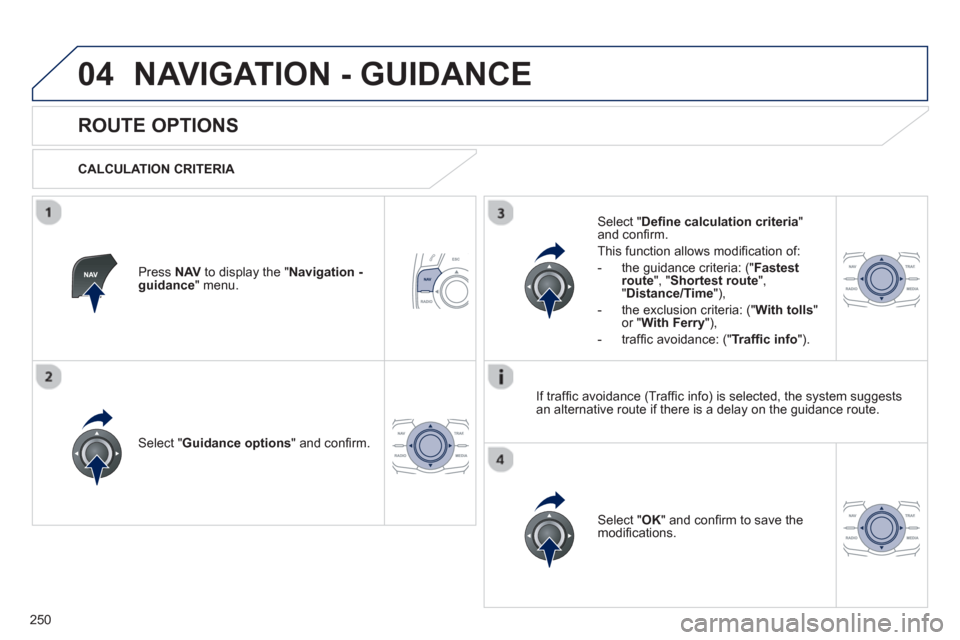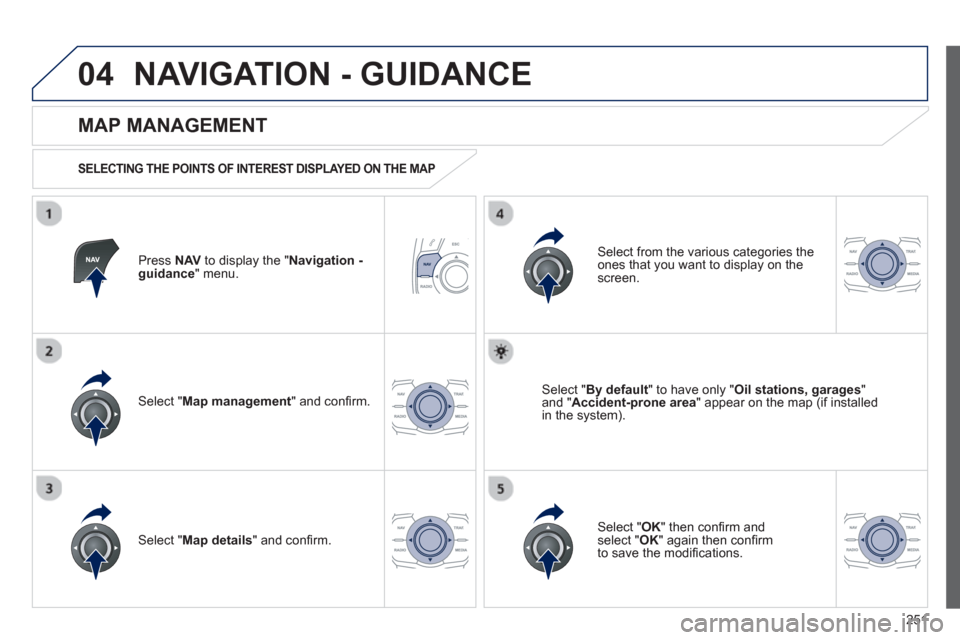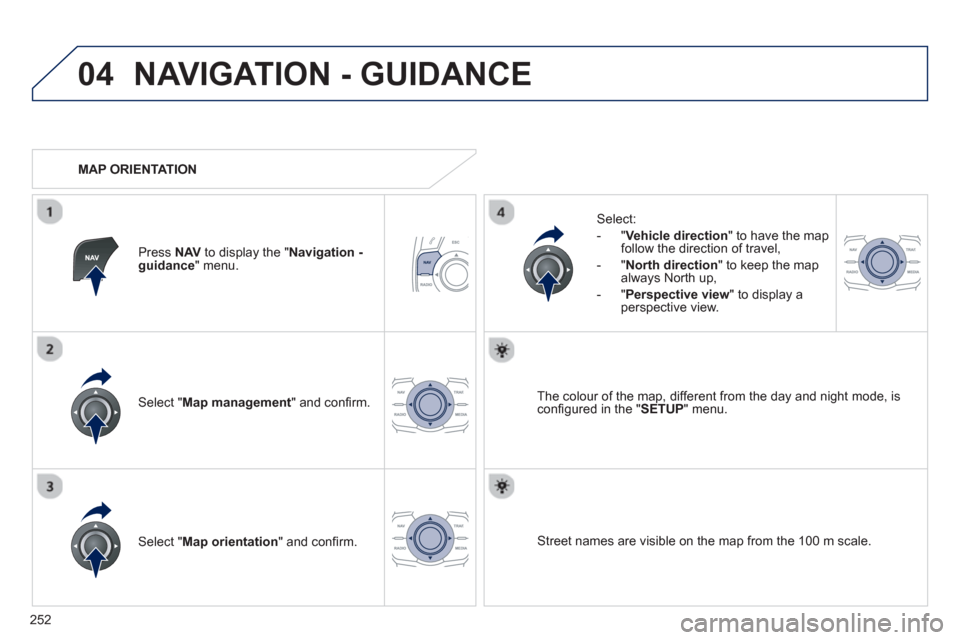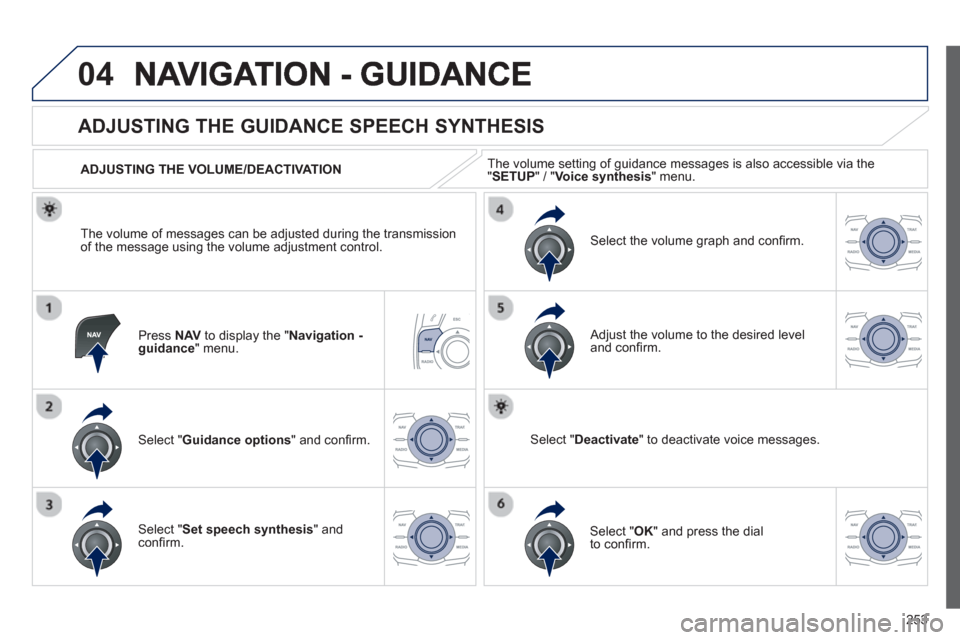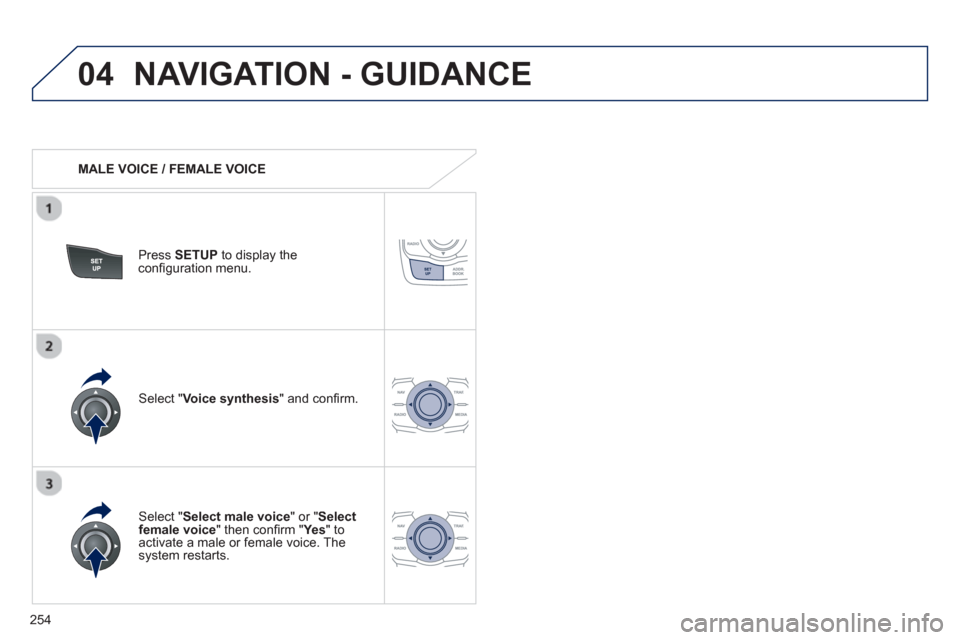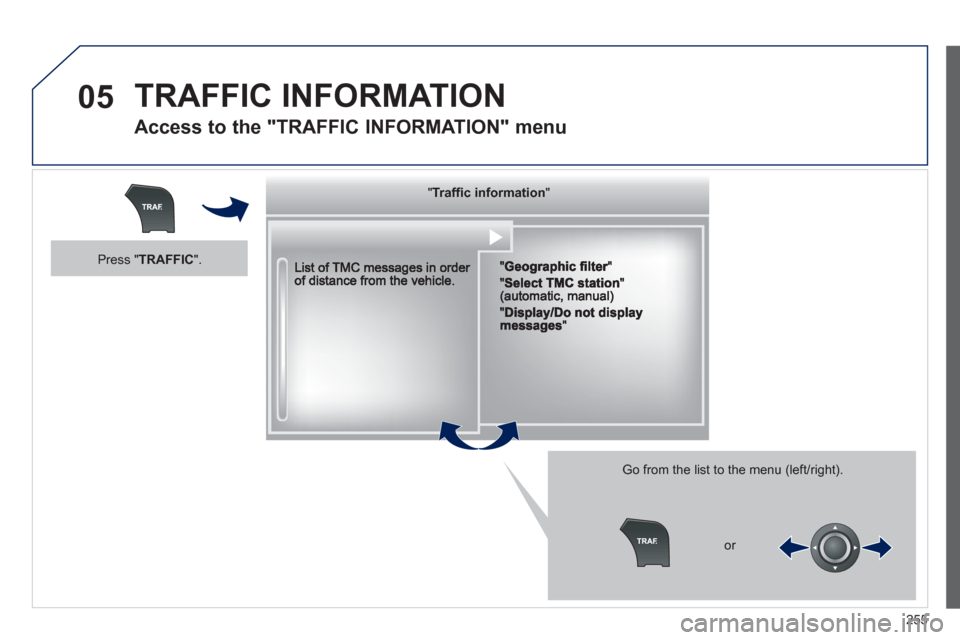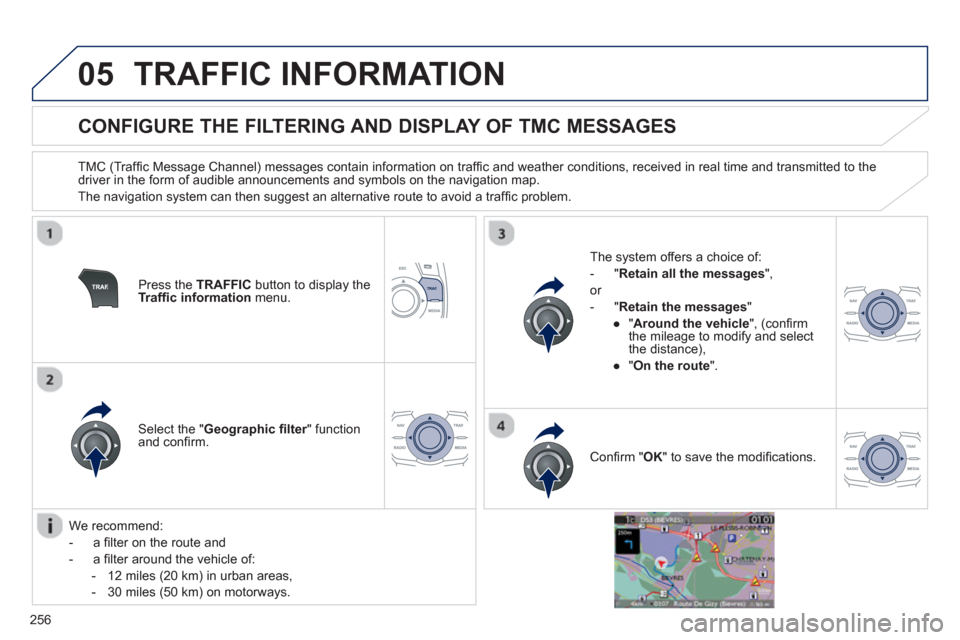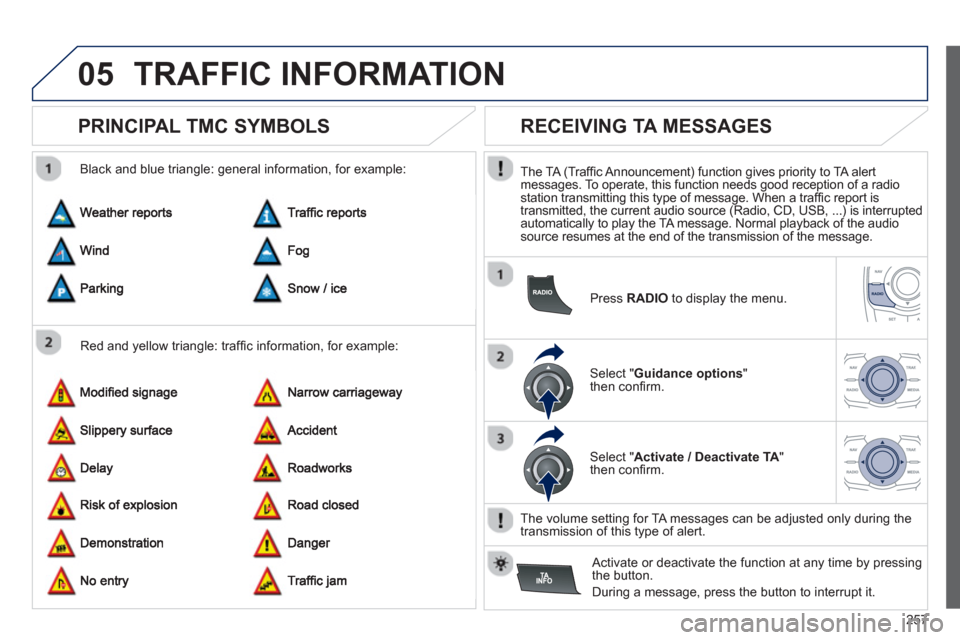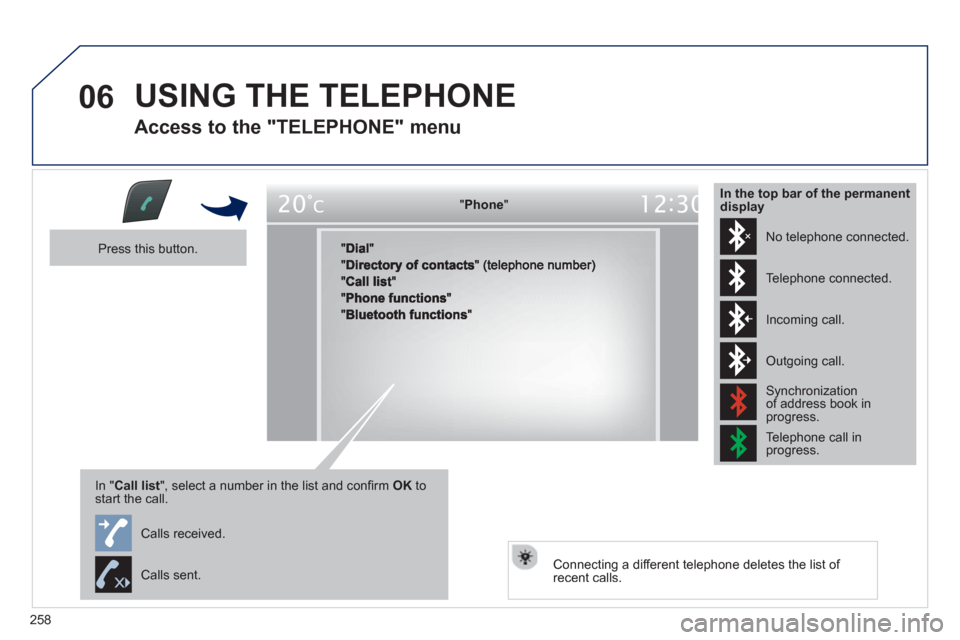Peugeot 508 RXH 2012 Owner's Manual - RHD (UK, Australia)
508 RXH 2012
Peugeot
Peugeot
https://www.carmanualsonline.info/img/29/13169/w960_13169-0.png
Peugeot 508 RXH 2012 Owner's Manual - RHD (UK, Australia)
Trending: driver seat adjustment, oil reset, fuel reserve, seat adjustment, isofix, keyless, bluetooth
Page 251 of 304
249
04NAVIGATION - GUIDANCE
ADDING A STAGE
Press NAVto display the "Navigation - guidance" menu.
Select " Journey leg and route "then confi rm.
Select " Close to
" a route passing close to the stage or "Strict
" for a routepassing through the stage.
Confi rm " OK " to start the guidance, andgive a general indication of the guidance route.
Select " Add a stage
" then confi rm.
The address o
f the stage is entered as a destination, by " Enter an address", a contact in "Directory
", or "Previous
destinations".
ORGANISING STAGES
To organise stages, carry out operations 1 to 2 again, then select"
Order/delete journey legs" andconfi rm.
Select and confi rm to save the
modifi cations.
Select the stage that you want to move
in the order.
Select "Delete
" to delete the stage.
Page 252 of 304
250
04NAVIGATION - GUIDANCE
ROUTE OPTIONS
CALCULATION CRITERIA
Select " Guidance options
" and confi rm.
Select " OK
" and confi rm to save themodifi cations.
Select " Defi ne calculation criteria"and confi rm.
Thi
s function allows modifi cation of:
- the
guidance criteria: (" Fastest
route", " Shortest route", "Distance/Time "),
- the exclusion criteria:
(" With tolls"or "With Ferry
"),
- traffi c avoidance:
(" Traffi c info
").
Press NAVto display the " Navigation - guidance" menu.
I
f traffi c avoidance (Traffi c info) is selected, the system suggests
an alternative route if there is a delay on the guidance route.
Page 253 of 304
251
04NAVIGATION - GUIDANCE
Press NAVto display the " Navigation - guidance" menu.
MAP MANAGEMENT
SELECTING THE POINTS OF INTEREST DISPLAYED ON THE MAP
Select " Map management
" and confi rm.
Select from the various categories the
ones that you want to display on thescreen.
Select " Map details
" and confi rm.
Select " By default" to have only "Oil stations, garages"and "Accident-prone area
" appear on the map (if installedin the system).
Select " OK
" then confi rm and select "OK" again then confi rm
to save the modifi cations.
Page 254 of 304
252
04NAVIGATION - GUIDANCE
Select " Map management " and confi rm.
Select:
-
"Vehicle direction" to have the map follow the direction of travel,
- "North direction" to keep the map
alwa
ys North up,
-"Perspective view
" to displa
y aperspective view.
Select " Map orientation" and confi rm. The colour o
f the map, different from the day and night mode, is confi gured in the " SETUP" menu.
MAP ORIENTATION
Pr
ess NAVto display the " Navigation - guidance" menu.
Street names are visible on the map from the 100 m scale.
Page 255 of 304
253
04
Press NAVto display the " Navigation - guidance" menu.
ADJUSTING THE GUIDANCE SPEECH SYNTHESIS
Select " Guidance options
" and confi rm.
ADJUSTING THE VOLUME/DEACTIVATION
Select " Set speech synthesis" andconfi rm.
Select the volume graph and confi rm.
Select "Deactivate
" to deactivate voice messages.
Select " OK " and press the dial
to confi rm.
Adjust the volume to the desired level and confi rm.
The volume o
f messages can be adjusted during the transmissionof the message using the volume adjustment control.The volume settin
g of guidance messages is also accessible via the "SETUP" / " Voice synthesis " menu.
Page 256 of 304
254
04NAVIGATION - GUIDANCE
MALE VOICE / FEMALE VOICE
Press SETUP
to display theconfi guration menu.
Select "Select male voice
" or "Selectfemale voice" then confi rm " Ye s
" to activate a male or female voice. Thesystem restarts.
Select "Voice synthesis
" and confi rm.
Page 257 of 304
255
05 TRAFFIC INFORMATION
Access to the "TRAFFIC INFORMATION" menu
Go from the list to the menu (left/right).
"""""""ac o at oTraffi c informationTraffic informationTraffic informationTraffic informationTraffic informationTraffic informationTraffic informationTraffic informationTraffic informationTraffic informationTraffic informationTraffic informationTraffic informationTraffic informationTffiif tiTffiif tiTffiif tiTffiif ti"""""""
or
Press "TRAFFIC".
Page 258 of 304
256
05TRAFFIC INFORMATION
CONFIGURE THE FILTERING AND DISPLAY OF TMC MESSAGES
TMC (Traffi c Message Channel) messages contain information on traffi c and weather conditions, received in real time and transmitted to the
driver in the form of audible announcements and symbols on the navigation map.
The navi
gation system can then suggest an alternative route to avoid a traffi c problem.
Pr
ess the TRAFFICbutton to display the Traffi c informationmenu.
Select the "Geographic fi lter" function rand confi rm. The s
ystem offers a choice of:
- " Retain all the messa
ges",
or
-"Retain the messa
ges"
●
"Around the vehicle ", (confi rm
the mileage to modify and select
the distance),
●
" On the rout
e".
Confi rm " OK
" to save the modifi cations.
We recommend:
-
a fi lter on the route and
-
a fi lter around the vehicle of:
- 12 miles
(20 km) in urban areas,
- 30 miles
(50 km) on motorways.
Page 259 of 304
257
05TRAFFIC INFORMATION
PRINCIPAL TMC SYMBOLS
Red and yellow triangle: traffi c information, for example:
Black and blue trian
gle: general information, for example:
RECEIVING TA MESSAGES
The TA (Traffi c Announcement) function gives priority to TA alert messages. To operate, this function needs good reception of a radio station transmitting this type of message. When a traffi c report is
transmitted, the current audio source (Radio, CD, USB, ...) is interrupted
automatically to play the TA message. Normal playback of the audiosource resumes at the end of the transmission of the message.
Press RADIO
to display the menu.
Select " Guidance options"then confi rm.
Select " Activate / Deactivate TA"
then confi rm.
The volume settin
g for TA messages can be adjusted only during the
transmission of this type of alert.
Activate or deactivate the function at an
y time by pressing
the button.
During a message, press the button to interrupt it.
Page 260 of 304
258
06 USING THE TELEPHONE
Access to the "TELEPHONE" menu
"""""""oePhonePhonePhonePhonePhonePhonePhonePhonePhonePhonePhonePhonePhonePhonePhPhPhPh"""""""
Press this button.
In "Call list
", select a number in the list and confi rm OK tostart the call.
Connecting a different telephone deletes the list of recent calls.
No telephone connected.
Telephone connected.
Incoming call.
Outgoing call.
Synchronization of address book in progress.
Telephone call in progress.
In the top bar of the permanentdisplay
Calls received.
Calls sent.
Trending: oil additives, start stop button, bonnet, brake fluid, refuelling, ad blue, cruise control