display Peugeot Boxer 2002.5 Owner's Guide
[x] Cancel search | Manufacturer: PEUGEOT, Model Year: 2002.5, Model line: Boxer, Model: Peugeot Boxer 2002.5Pages: 182, PDF Size: 2.81 MB
Page 65 of 182
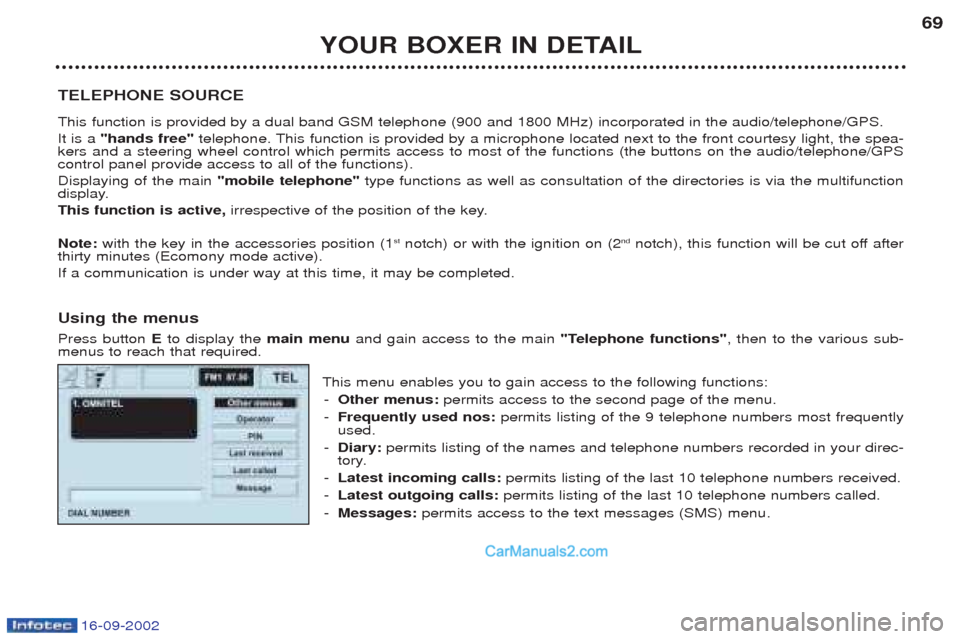
16-09-2002
YOUR BOXER IN DETAIL69
TELEPHONE SOURCE This function is provided by a dual band GSM telephone (900 and 1800 MHz) incorporated in the audio/telephone/GPS. It is a "hands free" telephone. This function is provided by a microphone located next to the front courtesy light, the spea-
kers and a steering wheel control which permits access to most of the functions (the buttons on the audio/telephone/GPS control panel provide access to all of the functions). Displaying of the main "mobile telephone"type functions as well as consultation of the directories is via the multifunction
display.This function is active, irrespective of the position of the key.
Note: with the key in the accessories position (1 st
notch) or with the ignition on (2 nd
notch), this function will be cut off after
thirty minutes (Ecomony mode active).If a communication is under way at this time, it may be completed. Using the menus Press button Eto display the main menuand gain access to the main "Telephone functions", then to the various sub-
menus to reach that required.
This menu enables you to gain access to the following functions:- Other menus: permits access to the second page of the menu.
- Frequently used nos: permits listing of the 9 telephone numbers most frequently
used.
- Diary: permits listing of the names and telephone numbers recorded in your direc-
tory.
- Latest incoming calls: permits listing of the last 10 telephone numbers received.
- Latest outgoing calls: permits listing of the last 10 telephone numbers called.
- Messages: permits access to the text messages (SMS) menu.
Page 67 of 182
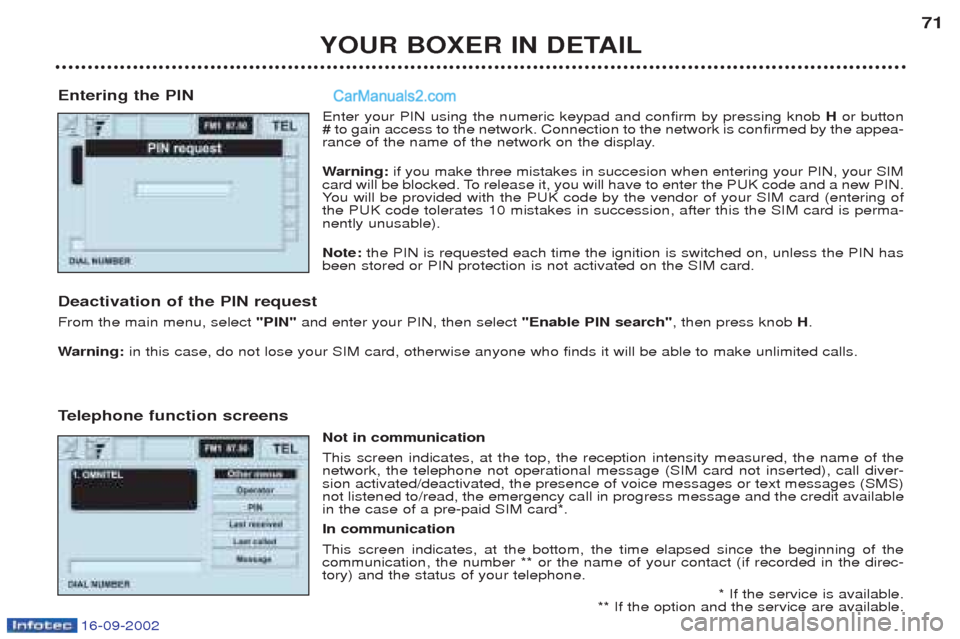
16-09-2002
YOUR BOXER IN DETAIL71
Entering the PIN Enter your PIN using the numeric keypad and confirm by pressing knob Hor button
# to gain access to the network. Connection to the network is confirmed by the appea-
rance of the name of the network on the display. W arning: if you make three mistakes in succesion when entering your PIN, your SIM
card will be blocked. To release it, you will have to enter the PUK code and a new PIN. Y ou will be provided with the PUK code by the vendor of your SIM card (entering of
the PUK code tolerates 10 mistakes in succession, after this the SIM card is perma-nently unusable). Note: the PIN is requested each time the ignition is switched on, unless the PIN has
been stored or PIN protection is not activated on the SIM card.
Deactivation of the PIN request From the main menu, select "PIN"and enter your PIN, then select "Enable PIN search", then press knobH.
W arning: in this case, do not lose your SIM card, otherwise anyone who finds it will be able to make unlimited calls.
T elephone function screens
Not in communicationThis screen indicates, at the top, the reception intensity measured, the name of the network, the telephone not operational message (SIM card not inserted), call diver-sion activated/deactivated, the presence of voice messages or text messages (SMS)not listened to/read, the emergency call in progress message and the credit availablein the case of a pre-paid SIM card*. In communication This screen indicates, at the bottom, the time elapsed since the beginning of the communication, the number ** or the name of your contact (if recorded in the direc-tory) and the status of your telephone. * If the service is available.
** If the option and the service are available.
Page 68 of 182
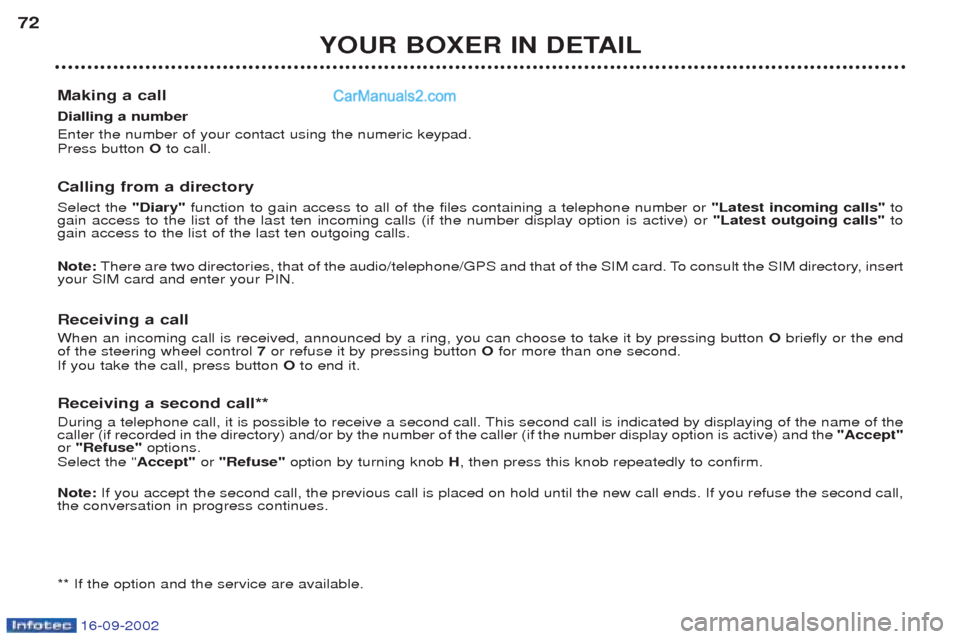
16-09-2002
YOUR BOXER IN DETAIL
72
Making a call Dialling a number Enter the number of your contact using the numeric keypad. Press button Oto call.
Calling from a directory Select the "Diary"function to gain access to all of the files containing a telephone number or "Latest incoming calls" to
gain access to the list of the last ten incoming calls (if the number display option is active) or "Latest outgoing calls"to
gain access to the list of the last ten outgoing calls. Note: There are two directories, that of the audio/telephone/GPS and that of the SIM card. To consult the SIM directory, insert
your SIM card and enter your PIN.
Receiving a call When an incoming call is received, announced by a ring, you can choose to take it by pressing button Obriefly or the end
of the steering wheel control 7or refuse it by pressing button Ofor more than one second.
If you take the call, press button Oto end it.
Receiving a second call**
During a telephone call, it is possible to receive a second call. This second call is indicated by displaying of the name of th e
caller (if recorded in the directory) and/or by the number of the caller (if the number display option is active) and the "Accept"
or "Refuse" options.
Select the " Accept" or "Refuse" option by turning knob H, then press this knob repeatedly to confirm.
Note: If you accept the second call, the previous call is placed on hold until the new call ends. If you refuse the second call,
the conversation in progress continues. ** If the option and the service are available.
Page 69 of 182

16-09-2002
YOUR BOXER IN DETAIL73
"Frequently used nos" function General The "Frequently used nos" application provides access to the list of the 9 telepho-
ne numbers most frequently used. Select the "Frequently used nos" function from the main menu to gain access to the
following sub-functions: - "Select" which permits access to the list of numbers stored with the "Call"and
"Delete" options,
Note: if the "Delete" option is activated, the system requests confirmation of this
option before deleting the number selected.- "New item" which permits listing or updating of the list of frequently used numbers,
- "File" which permits modification, in accordance with requirements, of the order of
the numbers on the list.
"Diary" function General The "Diary" application provides access to the recorded contact files. It permits
management of these files, calling and sending of SMS messages using the SIM card. Select the "Diary"function from the main menu and select one of the following sub-
functions: - "Select" to call a number stored in a file and delete or modify directory files using
the "Call" , "Modify" and "Delete" options,
Note: if one the "Modify"or "Delete" options is activated, the system requests
confirmation of this option before carrying out the action required,- "Enter" to add a file to the directory,
Note: when a new file is stored, the "Voice Recognition"function becomes available ("Authorise" appears on the display).
Refer to the "Voice Recognition" paragraph for instructions.- "Listen to Voice Diary" enables you to listen to all of the voice descriptions recorded in your voice directory,
- "Delete Voice Diary" permits deletion of all of the voice texts recorded in your voice directory.
Page 70 of 182
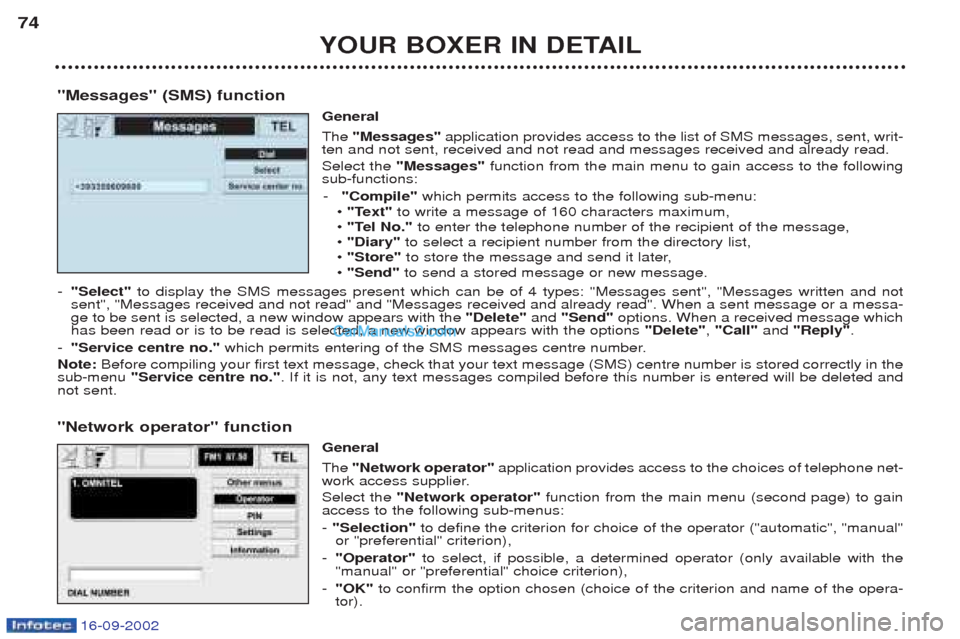
YOUR BOXER IN DETAIL
74
"Messages" (SMS) function General The"Messages" application provides access to the list of SMS messages, sent, writ-
ten and not sent, received and not read and messages received and already read. Select the "Messages" function from the main menu to gain access to the following
sub-functions:
- "Compile" which permits access to the following sub-menu:
¥ "Text" to write a message of 160 characters maximum,
¥ "Tel No." to enter the telephone number of the recipient of the message,
¥ "Diary" to select a recipient number from the directory list,
¥ "Store" to store the message and send it later,
¥ "Send" to send a stored message or new message.
- "Select" to display the SMS messages present which can be of 4 types: "Messages sent", "Messages written and not
sent", "Messages received and not read" and "Messages received and already read". When a sent message or a messa- ge to be sent is selected, a new window appears with the "Delete"and "Send" options. When a received message which
has been read or is to be read is selected, a new window appears with the options "Delete", "Call" and "Reply" .
- "Service centre no." which permits entering of the SMS messages centre number.
Note: Before compiling your first text message, check that your text message (SMS) centre number is stored correctly in the
sub-menu "Service centre no." . If it is not, any text messages compiled before this number is entered will be deleted and
not sent. "Network operator" function
General The "Network operator" application provides access to the choices of telephone net-
work access supplier. Select the "Network operator" function from the main menu (second page) to gain
access to the following sub-menus: - "Selection" to define the criterion for choice of the operator ("automatic", "manual"
or "preferential" criterion),
- "Operator" to select, if possible, a determined operator (only available with the
"manual" or "preferential" choice criterion),
- "OK" to confirm the option chosen (choice of the criterion and name of the opera-
tor).
16-09-2002
Page 72 of 182
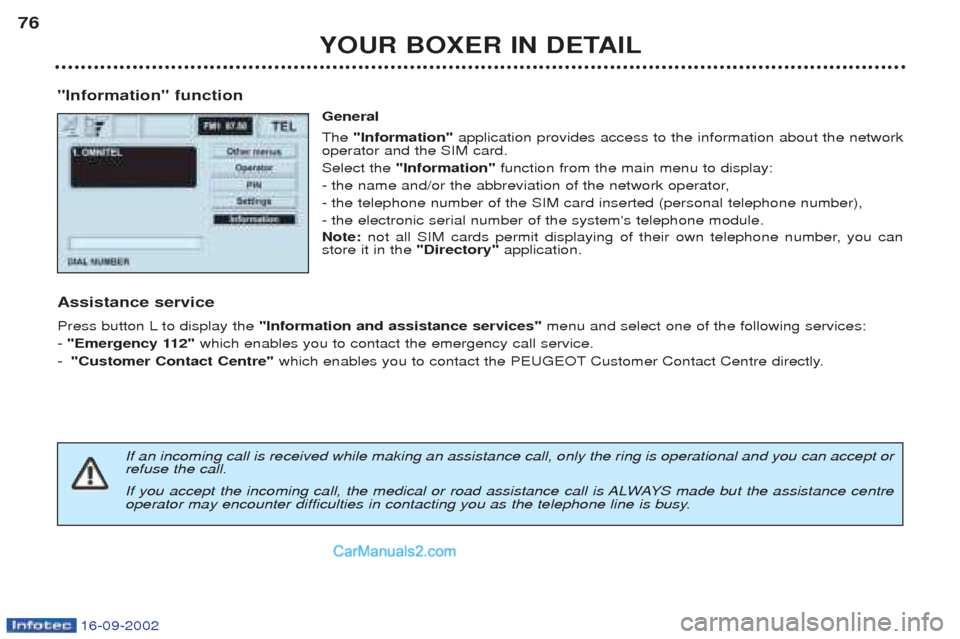
16-09-2002
YOUR BOXER IN DETAIL
76
"Information" function General The "Information" application provides access to the information about the network
operator and the SIM card. Select the "Information" function from the main menu to display:
- the name and/or the abbreviation of the network operator,- the telephone number of the SIM card inserted (personal telephone number),- the electronic serial number of the system's telephone module. Note: not all SIM cards permit displaying of their own telephone number, you can
store it in the "Directory"application.
Assistance service
Press button L to display the "Information and assistance services" menu and select one of the following services:
- "Emergency 112" which enables you to contact the emergency call service.
- "Customer Contact Centre" which enables you to contact the PEUGEOT Customer Contact Centre directly.
If an incoming call is received while making an assistance call, only the ring is operational and you can accept or refuse the call.
If you accept the incoming call, the medical or road assistance call is ALWAYS made but the assistance centre
operator may encounter difficulties in contacting you as the telephone line is busy.
Page 75 of 182
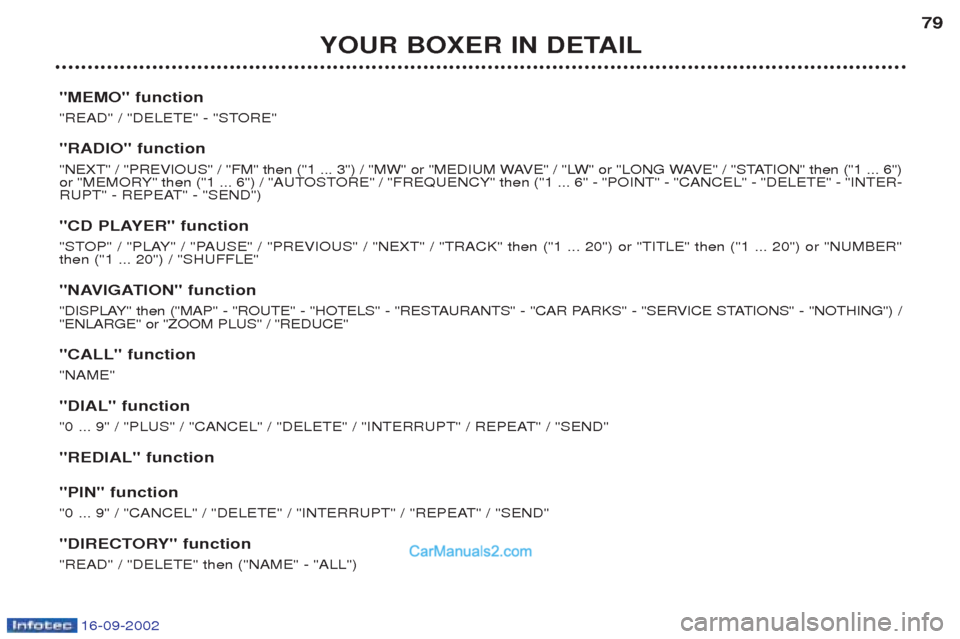
16-09-2002
YOUR BOXER IN DETAIL79
"MEMO" function
"READ" / "DELETE" - "STORE" "RADIO" function
"NEXT" / "PREVIOUS" / "FM" then ("1 ... 3") / "MW" or "MEDIUM WAVE" / "LW" or "LONG WAVE" / "STATION" then ("1 ... 6")
or "MEMORY" then ("1 ... 6") / "AUTOSTORE" / "FREQUENCY" then ("1 ... 6" - "POINT" - "CANCEL" - "DELETE" - "INTER-
RUPT" - REPEAT" - "SEND")
"CD PLAYER" function
"STOP" / "PLAY" / "PAUSE" / "PREVIOUS" / "NEXT" / "TRACK" then ("1 ... 20") or "TITLE" then ("1 ... 20") or "NUMBER" then ("1 ... 20") / "SHUFFLE"
"NAVIGATION" function
"DISPLAY" then ("MAP" - "ROUTE" - "HOTELS" - "RESTAURANTS" - "CAR PARKS" - "SERVICE STATIONS" - "NOTHING") / "ENLARGE" or "ZOOM PLUS" / "REDUCE" "CALL" function "NAME" "DIAL" function
"0 ... 9" / "PLUS" / "CANCEL" / "DELETE" / "INTERRUPT" / REPEAT" / "SEND" "REDIAL" function "PIN" function
"0 ... 9" / "CANCEL" / "DELETE" / "INTERRUPT" / "REPEAT" / "SEND"
"DIRECTORY" function "READ" / "DELETE" then ("NAME" - "ALL")
Page 78 of 182

16-09-2002
YOUR BOXER IN DETAIL
84
The control buttons These let you select and validate the functions, controls and programmes displayed. The control buttons are an integral part of the audio/tele- phone/GPS.
SEL Dial; this has two functions: -Rotation of the dial: This allows you to moveround the screen and thus
select a function.It also allows you :¥ with a "setting "type parameter, after selection, to
increase or decrease the value,
¥ with a "list "type parameter, to open the list and scroll
through the values,
¥w ith map guidance, to incnrease the zoom. - Pressing the dial:
This allows:¥ access to the list of controls (contextual menu) of the
permanent display, if there is no other display superim- posed.
¥ confirmation of the selected function or the modified
value.
¥ selection of a "setting" or "list" type parameter for
modification.
"MAIN DARK" button:
- Brief press: Displaying of the main screen.
- Pressing for more than one second: display stand-by. "AUDIO OFF" button
- Brief press: Displaying of the audiosource - Activation of
the display.
- Pressing for more than one second: radio, CD or CD changer source off.
"TEL OFF" button:- Brief press: Displaying of the telephonesource -
T elephone source on.
- Pressing for more than one second: telephone source
off.
"NAV MUTE" button: - Brief press: selection of the navigationsource.
- Pressing for more than one second: cutting-off / restoring of voice messages .
"ESC" button:
- Brief press: cancellingof operation in progress or era-
sing of last superimposed display.
- Pressing for more than one second: erasing of all super- imposed displays and return to the permanent display.
T ouche "TRIP" :
- Brief press: Displaying of the trip computer source.
Page 79 of 182
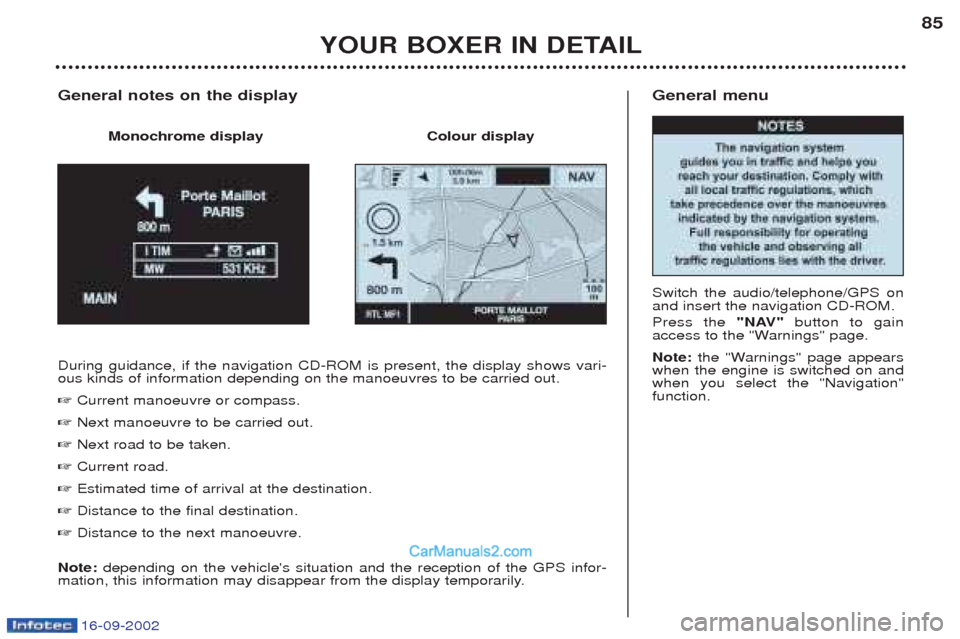
16-09-2002
General menu Switch the audio/telephone/GPS on and insert the navigation CD-ROM. Press the "NAV"button to gain
access to the "Warnings" page. Note: the "Warnings" page appears
when the engine is switched on and when you select the "Navigation"function.
YOUR BOXER IN DETAIL 85
During guidance, if the navigation CD-ROM is present, the display shows vari- ous kinds of information depending on the manoeuvres to be carried out. ☞
Current manoeuvre or compass.
☞ Next manoeuvre to be carried out.
☞ Next road to be taken.
☞ Current road.
☞ Estimated time of arrival at the destination.
☞ Distance to the final destination.
☞ Distance to the next manoeuvre.
Note: depending on the vehicle's situation and the reception of the GPS infor-
mation, this information may disappear from the display temporarily.
General notes on the display
Monochrome display Colour display
Page 81 of 182
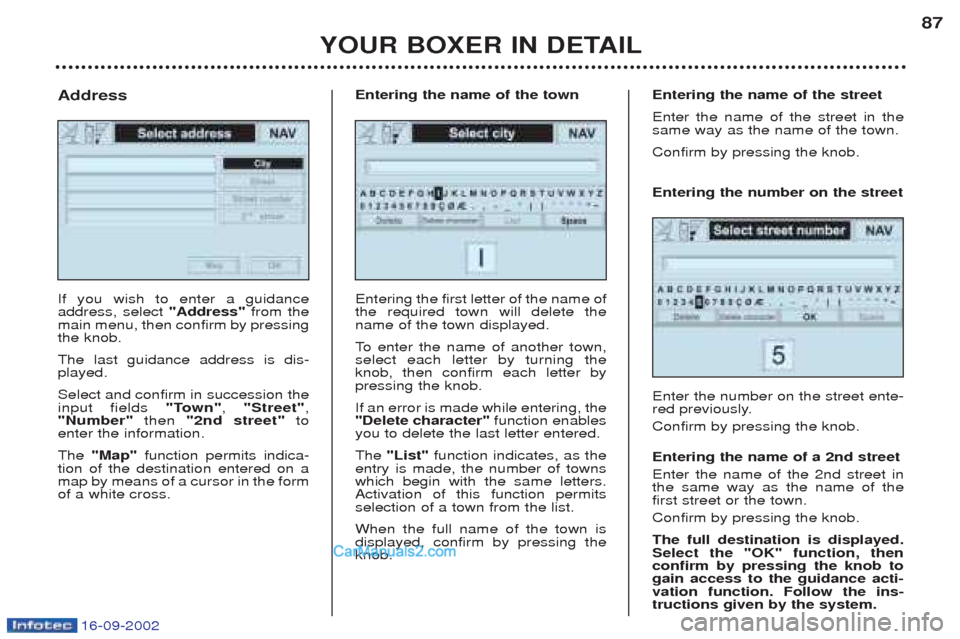
16-09-2002
YOUR BOXER IN DETAIL87
If you wish to enter a guidance address, select
"Address"from the
main menu, then confirm by pressingthe knob. The last guidance address is dis- played. Select and confirm in succession the input fields "Town", "Street" ,
"Number" then "2nd street" to
enter the information. The "Map" function permits indica-
tion of the destination entered on a map by means of a cursor in the formof a white cross.
Address
Entering the first letter of the name ofthe required town will delete thename of the town displayed.
To enter the name of another town,
select each letter by turning the knob, then confirm each letter bypressing the knob. If an error is made while entering, the "Delete character" function enables
you to delete the last letter entered. The "List" function indicates, as the
entry is made, the number of towns which begin with the same letters.Activation of this function permitsselection of a town from the list. When the full name of the town is displayed, confirm by pressing theknob.
Entering the name of the town
Entering the number on the street Enter the number on the street ente-
red previously. Confirm by pressing the knob. Entering the name of a 2nd street Enter the name of the 2nd street in the same way as the name of thefirst street or the town. Confirm by pressing the knob. The full destination is displayed. Select the "OK" function, thenconfirm by pressing the knob togain access to the guidance acti-vation function. Follow the ins-tructions given by the system.
Entering the name of the street Enter the name of the street in the same way as the name of the town. Confirm by pressing the knob.