long SKODA SUPERB 2016 3.G / (B8/3V) Service Manual
[x] Cancel search | Manufacturer: SKODA, Model Year: 2016, Model line: SUPERB, Model: SKODA SUPERB 2016 3.G / (B8/3V)Pages: 336, PDF Size: 53.89 MB
Page 190 of 336
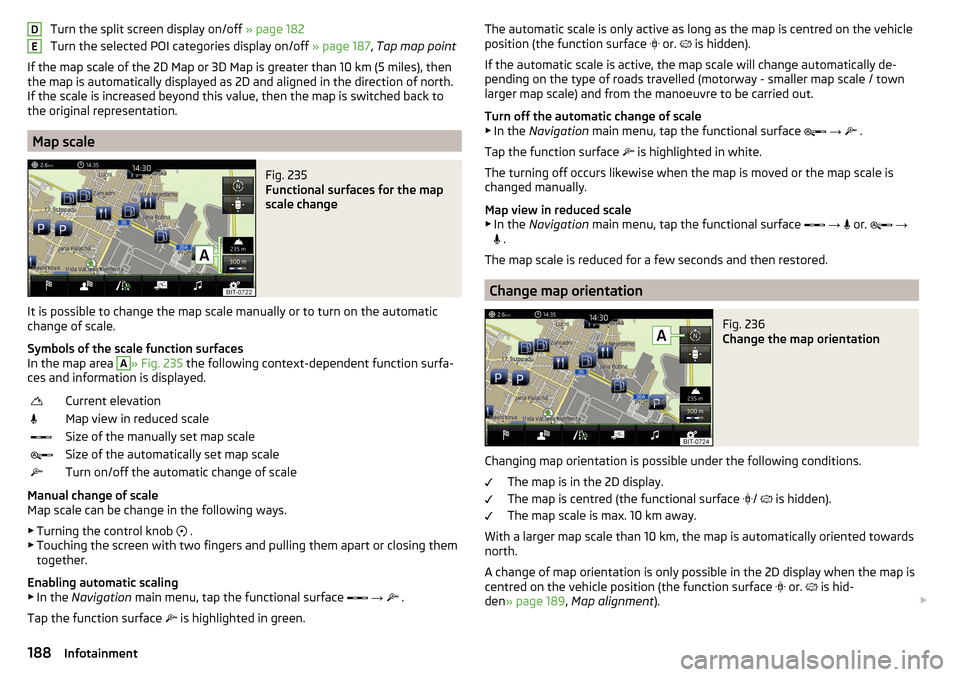
Turn the split screen display on/off » page 182
Turn the selected POI categories display on/off » page 187, Tap map point
If the map scale of the 2D Map or 3D Map is greater than 10 km (5 miles), then
the map is automatically displayed as 2D and aligned in the direction of north.
If the scale is increased beyond this value, then the map is switched back to
the original representation.
Map scale
Fig. 235
Functional surfaces for the map
scale change
It is possible to change the map scale manually or to turn on the automatic
change of scale.
Symbols of the scale function surfaces
In the map area
A
» Fig. 235 the following context-dependent function surfa-
ces and information is displayed.
Current elevationMap view in reduced scaleSize of the manually set map scaleSize of the automatically set map scaleTurn on/off the automatic change of scale
Manual change of scale
Map scale can be change in the following ways.
▶ Turning the control knob .
▶ Touching the screen with two fingers and pulling them apart or closing them
together.
Enabling automatic scaling ▶ In the Navigation main menu, tap the functional surface
→
.
Tap the function surface is highlighted in green.
DEThe automatic scale is only active as long as the map is centred on the vehicle
position (the function surface or. is hidden).
If the automatic scale is active, the map scale will change automatically de-
pending on the type of roads travelled (motorway - smaller map scale / town larger map scale) and from the manoeuvre to be carried out.
Turn off the automatic change of scale
▶ In the Navigation main menu, tap the functional surface
→
.
Tap the function surface
is highlighted in white.
The turning off occurs likewise when the map is moved or the map scale is
changed manually.
Map view in reduced scale ▶ In the Navigation main menu, tap the functional surface
→
or.
→
.
The map scale is reduced for a few seconds and then restored.
Change map orientation
Fig. 236
Change the map orientation
Changing map orientation is possible under the following conditions. The map is in the 2D display.
The map is centred (the functional surface /
is hidden).
The map scale is max. 10 km away.
With a larger map scale than 10 km, the map is automatically oriented towards
north.
A change of map orientation is only possible in the 2D display when the map is
centred on the vehicle position (the function surface or.
is hid-
den » page 189 , Map alignment ).
188Infotainment
Page 193 of 336
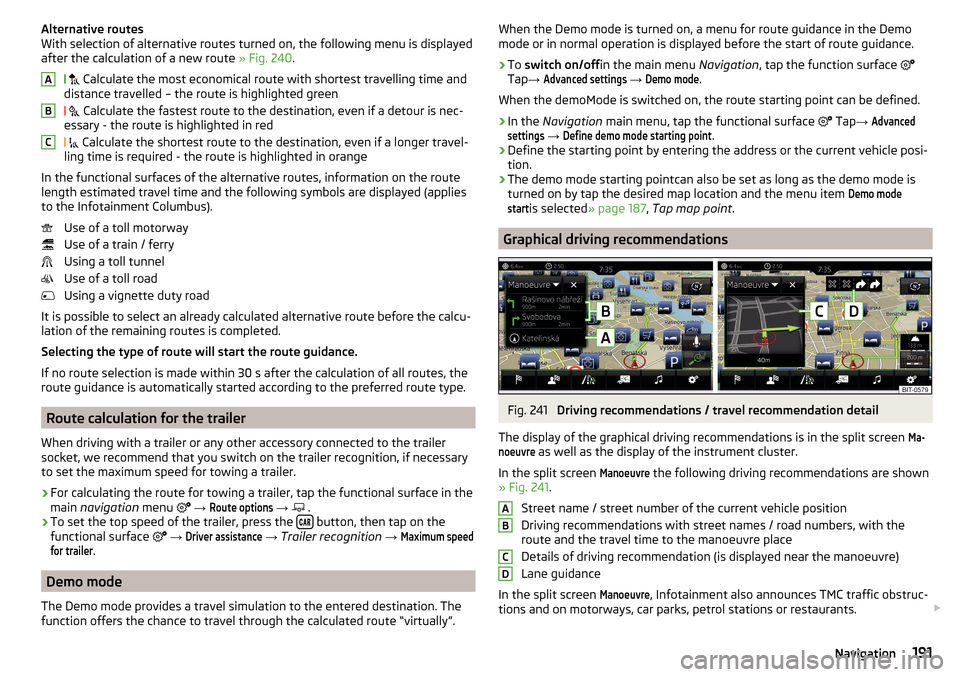
Alternative routes
With selection of alternative routes turned on, the following menu is displayed
after the calculation of a new route » Fig. 240.
Calculate the most economical route with shortest travelling time and
distance travelled – the route is highlighted green
Calculate the fastest route to the destination, even if a detour is nec-
essary - the route is highlighted in red
Calculate the shortest route to the destination, even if a longer travel-
ling time is required - the route is highlighted in orange
In the functional surfaces of the alternative routes, information on the route length estimated travel time and the following symbols are displayed (applies
to the Infotainment Columbus).
Use of a toll motorway
Use of a train / ferry
Using a toll tunnel
Use of a toll road
Using a vignette duty road
It is possible to select an already calculated alternative route before the calcu-
lation of the remaining routes is completed.
Selecting the type of route will start the route guidance.
If no route selection is made within 30 s after the calculation of all routes, the
route guidance is automatically started according to the preferred route type.
Route calculation for the trailer
When driving with a trailer or any other accessory connected to the trailer
socket, we recommend that you switch on the trailer recognition, if necessary
to set the maximum speed for towing a trailer.
›
For calculating the route for towing a trailer, tap the functional surface in the
main navigation menu
→
Route options
→
.
›
To set the top speed of the trailer, press the button, then tap on the
functional surface
→
Driver assistance
→ Trailer recognition →
Maximum speedfor trailer
.
Demo mode
The Demo mode provides a travel simulation to the entered destination. The
function offers the chance to travel through the calculated route “virtually”.
ABCWhen the Demo mode is turned on, a menu for route guidance in the Demo
mode or in normal operation is displayed before the start of route guidance.›
To switch on/off in the main menu Navigation, tap the function surface
Tap →
Advanced settings
→
Demo mode
.
When the demoMode is switched on, the route starting point can be defined.
›
In the Navigation main menu, tap the functional surface
Tap →
Advancedsettings
→
Define demo mode starting point
.
›
Define the starting point by entering the address or the current vehicle posi-
tion.
›
The demo mode starting pointcan also be set as long as the demo mode is
turned on by tap the desired map location and the menu item
Demo modestart
is selected » page 187 , Tap map point .
Graphical driving recommendations
Fig. 241
Driving recommendations / travel recommendation detail
The display of the graphical driving recommendations is in the split screen
Ma-noeuvre
as well as the display of the instrument cluster.
In the split screen
Manoeuvre
the following driving recommendations are shown
» Fig. 241 .
Street name / street number of the current vehicle position
Driving recommendations with street names / road numbers, with the
route and the travel time to the manoeuvre place
Details of driving recommendation (is displayed near the manoeuvre)
Lane guidance
In the split screen
Manoeuvre
, Infotainment also announces TMC traffic obstruc-
tions and on motorways, car parks, petrol stations or restaurants.
ABCD191Navigation
Page 194 of 336
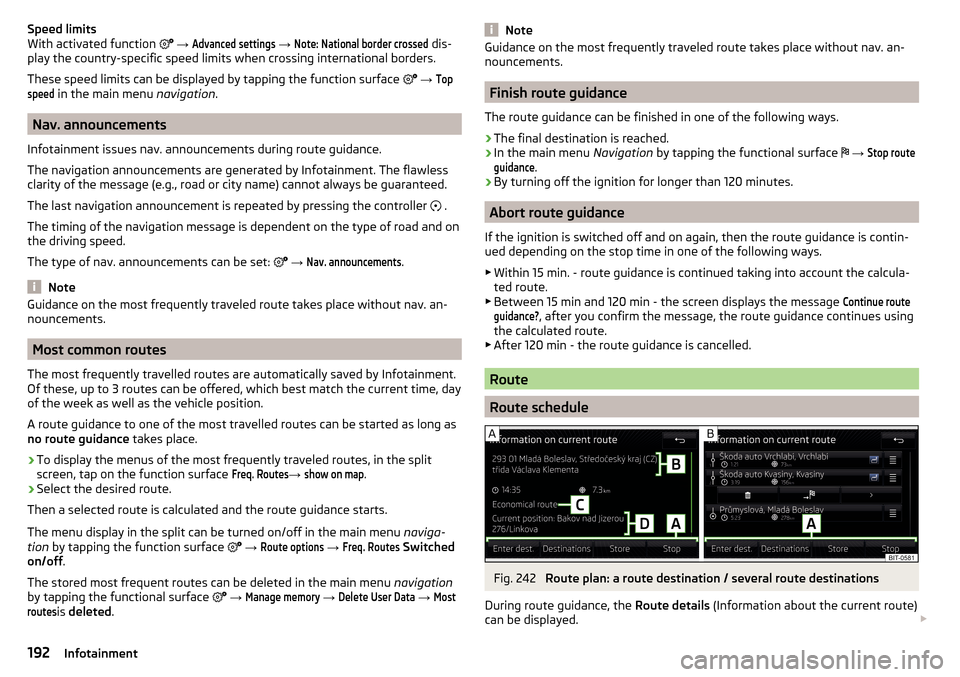
Speed limits
With activated function → Advanced settings
→
Note: National border crossed
dis-
play the country-specific speed limits when crossing international borders.
These speed limits can be displayed by tapping the function surface
→
Topspeed
in the main menu navigation.
Nav. announcements
Infotainment issues nav. announcements during route guidance.
The navigation announcements are generated by Infotainment. The flawless clarity of the message (e.g., road or city name) cannot always be guaranteed.
The last navigation announcement is repeated by pressing the controller .
The timing of the navigation message is dependent on the type of road and on
the driving speed.
The type of nav. announcements can be set:
→
Nav. announcements
.
Note
Guidance on the most frequently traveled route takes place without nav. an-
nouncements.
Most common routes
The most frequently travelled routes are automatically saved by Infotainment.
Of these, up to 3 routes can be offered, which best match the current time, day
of the week as well as the vehicle position.
A route guidance to one of the most travelled routes can be started as long as
no route guidance takes place.
›
To display the menus of the most frequently traveled routes, in the split
screen, tap on the function surface
Freq. Routes
→
show on map
.
›
Select the desired route.
Then a selected route is calculated and the route guidance starts.
The menu display in the split can be turned on/off in the main menu naviga-
tion by tapping the function surface
→
Route options
→
Freq. Routes
Switched
on/off .
The stored most frequent routes can be deleted in the main menu navigation
by tapping the functional surface
→
Manage memory
→
Delete User Data
→
Mostroutes
is deleted .
NoteGuidance on the most frequently traveled route takes place without nav. an-
nouncements.
Finish route guidance
The route guidance can be finished in one of the following ways.
›
The final destination is reached.
›
In the main menu Navigation by tapping the functional surface
→
Stop routeguidance
.
›
By turning off the ignition for longer than 120 minutes.
Abort route guidance
If the ignition is switched off and on again, then the route guidance is contin-
ued depending on the stop time in one of the following ways.
▶ Within 15 min. - route guidance is continued taking into account the calcula-
ted route.
▶ Between 15 min and 120 min - the screen displays the message
Continue routeguidance?
, after you confirm the message, the route guidance continues using
the calculated route.
▶ After 120 min - the route guidance is cancelled.
Route
Route schedule
Fig. 242
Route plan: a route destination / several route destinations
During route guidance, the Route details (Information about the current route)
can be displayed.
192Infotainment
Page 197 of 336
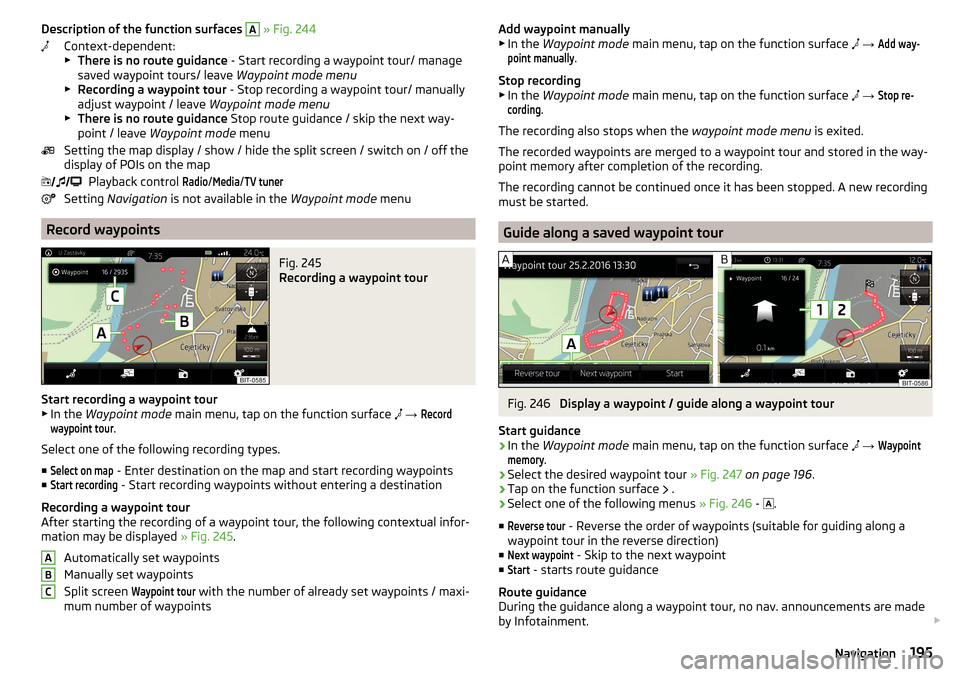
Description of the function surfaces A » Fig. 244
Context-dependent:
▶ There is no route guidance - Start recording a waypoint tour/ manage
saved waypoint tours/ leave Waypoint mode menu
▶ Recording a waypoint tour - Stop recording a waypoint tour/ manually
adjust waypoint / leave Waypoint mode menu
▶ There is no route guidance Stop route guidance / skip the next way-
point / leave Waypoint mode menu
Setting the map display / show / hide the split screen / switch on / off the display of POIs on the map
Playback control Radio
/
Media
/
TV tuner
Setting Navigation is not available in the Waypoint mode menu
Record waypoints
Fig. 245
Recording a waypoint tour
Start recording a waypoint tour
▶ In the Waypoint mode main menu, tap on the function surface
→
Recordwaypoint tour
.
Select one of the following recording types. ■
Select on map
- Enter destination on the map and start recording waypoints
■
Start recording
- Start recording waypoints without entering a destination
Recording a waypoint tour
After starting the recording of a waypoint tour, the following contextual infor-
mation may be displayed » Fig. 245.
Automatically set waypoints
Manually set waypoints
Split screen
Waypoint tour
with the number of already set waypoints / maxi-
mum number of waypoints
ABCAdd waypoint manually
▶ In the Waypoint mode main menu, tap on the function surface → Add way-point manually
.
Stop recording
▶ In the Waypoint mode main menu, tap on the function surface
→
Stop re-cording
.
The recording also stops when the waypoint mode menu is exited.
The recorded waypoints are merged to a waypoint tour and stored in the way- point memory after completion of the recording.
The recording cannot be continued once it has been stopped. A new recording
must be started.
Guide along a saved waypoint tour
Fig. 246
Display a waypoint / guide along a waypoint tour
Start guidance
›
In the Waypoint mode main menu, tap on the function surface
→
Waypointmemory
.
›
Select the desired waypoint tour » Fig. 247 on page 196 .
›
Tap on the function surface
.
›
Select one of the following menus
» Fig. 246 -
.
■
Reverse tour
- Reverse the order of waypoints (suitable for guiding along a
waypoint tour in the reverse direction)
■
Next waypoint
- Skip to the next waypoint
■
Start
- starts route guidance
Route guidance
During the guidance along a waypoint tour, no nav. announcements are made
by Infotainment.
195Navigation
Page 198 of 336
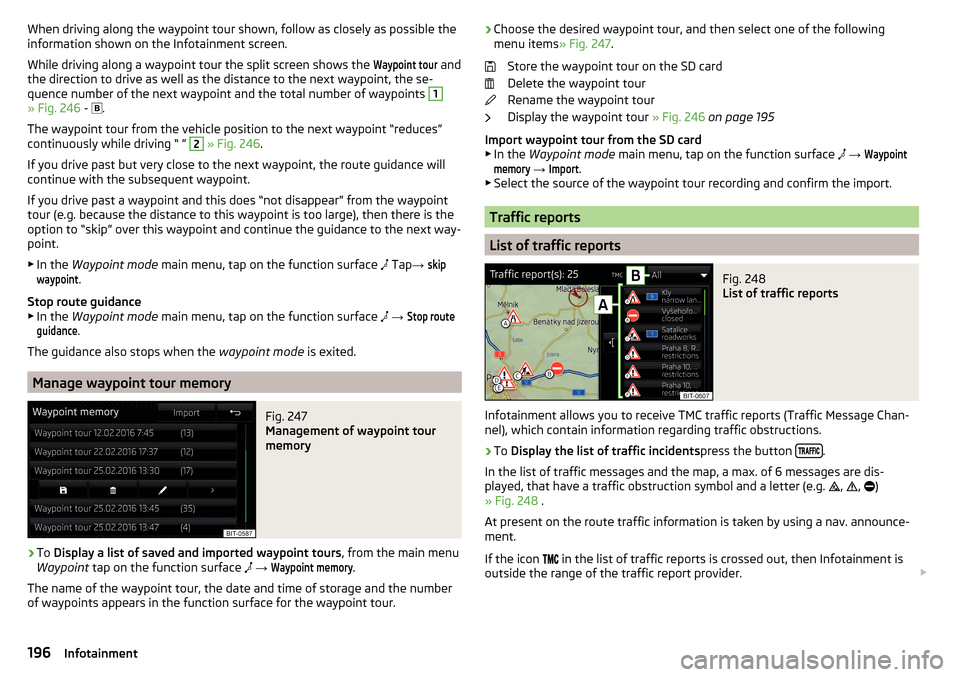
When driving along the waypoint tour shown, follow as closely as possible the
information shown on the Infotainment screen.
While driving along a waypoint tour the split screen shows the Waypoint tour
and
the direction to drive as well as the distance to the next waypoint, the se-
quence number of the next waypoint and the total number of waypoints
1
» Fig. 246 -
.
The waypoint tour from the vehicle position to the next waypoint “reduces” continuously while driving “ ”
2
» Fig. 246 .
If you drive past but very close to the next waypoint, the route guidance will
continue with the subsequent waypoint.
If you drive past a waypoint and this does “not disappear” from the waypoint tour (e.g. because the distance to this waypoint is too large), then there is the
option to “skip” over this waypoint and continue the guidance to the next way-
point.
▶ In the Waypoint mode main menu, tap on the function surface
Tap
→
skipwaypoint
.
Stop route guidance
▶ In the Waypoint mode main menu, tap on the function surface
→
Stop routeguidance
.
The guidance also stops when the waypoint mode is exited.
Manage waypoint tour memory
Fig. 247
Management of waypoint tour
memory
›
To Display a list of saved and imported waypoint tours , from the main menu
Waypoint tap on the function surface
→
Waypoint memory
.
The name of the waypoint tour, the date and time of storage and the number
of waypoints appears in the function surface for the waypoint tour.
› Choose the desired waypoint tour, and then select one of the following
menu items » Fig. 247.
Store the waypoint tour on the SD card
Delete the waypoint tour
Rename the waypoint tour
Display the waypoint tour » Fig. 246 on page 195
Import waypoint tour from the SD card ▶ In the Waypoint mode main menu, tap on the function surface
→ Waypointmemory
→
Import
.
▶ Select the source of the waypoint tour recording and confirm the import.
Traffic reports
List of traffic reports
Fig. 248
List of traffic reports
Infotainment allows you to receive TMC traffic reports (Traffic Message Chan-
nel), which contain information regarding traffic obstructions.
›
To Display the list of traffic incidents press the button .
In the list of traffic messages and the map, a max. of 6 messages are dis-
played, that have a traffic obstruction symbol and a letter (e.g. ,
,
)
» Fig. 248 .
At present on the route traffic information is taken by using a nav. announce-
ment.
If the icon in the list of traffic reports is crossed out, then Infotainment is
outside the range of the traffic report provider.
196Infotainment
Page 199 of 336
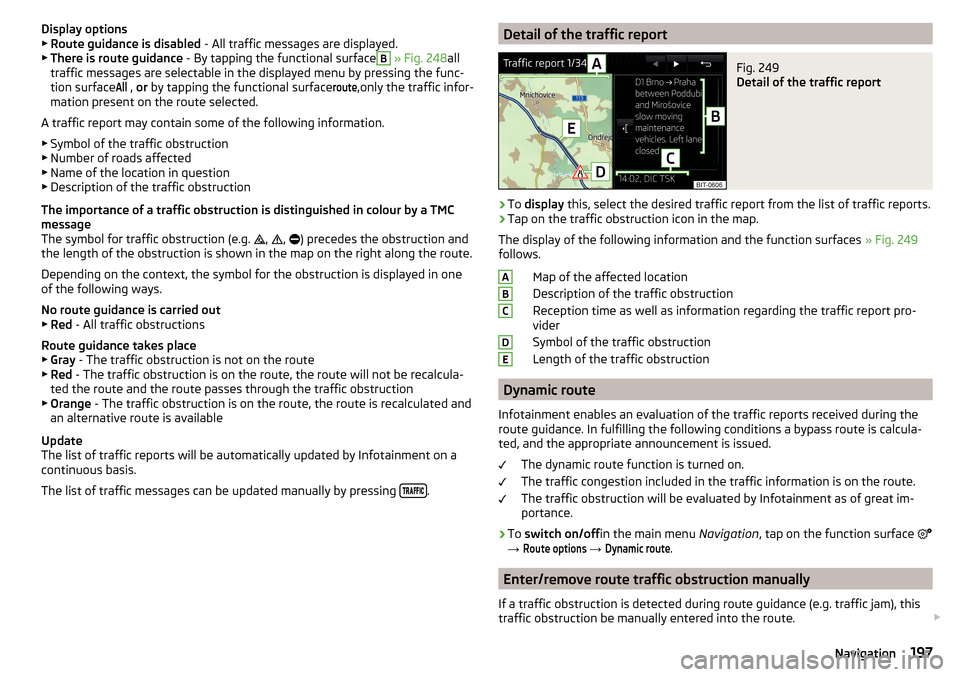
Display options▶ Route guidance is disabled - All traffic messages are displayed.
▶ There is route guidance - By tapping the functional surfaceB
» Fig. 248 all
traffic messages are selectable in the displayed menu by pressing the func-
tion surface
All
, or by tapping the functional surface
route
,only the traffic infor-
mation present on the route selected.
A traffic report may contain some of the following information. ▶ Symbol of the traffic obstruction
▶ Number of roads affected
▶ Name of the location in question
▶ Description of the traffic obstruction
The importance of a traffic obstruction is distinguished in colour by a TMC
message
The symbol for traffic obstruction (e.g. ,
,
) precedes the obstruction and
the length of the obstruction is shown in the map on the right along the route.
Depending on the context, the symbol for the obstruction is displayed in one
of the following ways.
No route guidance is carried out ▶ Red - All traffic obstructions
Route guidance takes place
▶ Gray - The traffic obstruction is not on the route
▶ Red - The traffic obstruction is on the route, the route will not be recalcula-
ted the route and the route passes through the traffic obstruction
▶ Orange - The traffic obstruction is on the route, the route is recalculated and
an alternative route is available
Update
The list of traffic reports will be automatically updated by Infotainment on a
continuous basis.
The list of traffic messages can be updated manually by pressing
.
Detail of the traffic reportFig. 249
Detail of the traffic report
›
To
display this, select the desired traffic report from the list of traffic reports.
›
Tap on the traffic obstruction icon in the map.
The display of the following information and the function surfaces » Fig. 249
follows.
Map of the affected location
Description of the traffic obstruction
Reception time as well as information regarding the traffic report pro-
vider
Symbol of the traffic obstruction
Length of the traffic obstruction
Dynamic route
Infotainment enables an evaluation of the traffic reports received during the route guidance. In fulfilling the following conditions a bypass route is calcula-
ted, and the appropriate announcement is issued.
The dynamic route function is turned on.
The traffic congestion included in the traffic information is on the route.
The traffic obstruction will be evaluated by Infotainment as of great im-
portance.
›
To switch on/off in the main menu Navigation, tap on the function surface
→
Route options
→
Dynamic route
.
Enter/remove route traffic obstruction manually
If a traffic obstruction is detected during route guidance (e.g. traffic jam), this
traffic obstruction be manually entered into the route.
ABCDE197Navigation
Page 200 of 336
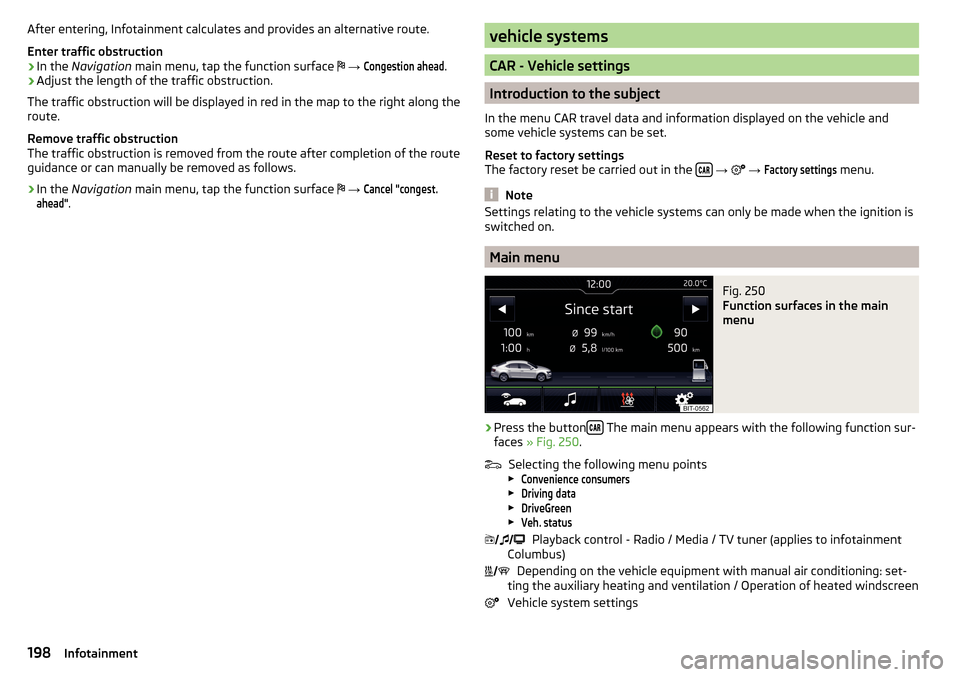
After entering, Infotainment calculates and provides an alternative route.
Enter traffic obstruction›
In the Navigation main menu, tap the function surface
→
Congestion ahead
.
›
Adjust the length of the traffic obstruction.
The traffic obstruction will be displayed in red in the map to the right along the
route.
Remove traffic obstruction
The traffic obstruction is removed from the route after completion of the route
guidance or can manually be removed as follows.
›
In the Navigation main menu, tap the function surface
→
Cancel "congest.ahead"
.
vehicle systems
CAR - Vehicle settings
Introduction to the subject
In the menu CAR travel data and information displayed on the vehicle and
some vehicle systems can be set.
Reset to factory settings
The factory reset be carried out in the
→
→
Factory settings
menu.
Note
Settings relating to the vehicle systems can only be made when the ignition is
switched on.
Main menu
Fig. 250
Function surfaces in the main
menu
›
Press the button The main menu appears with the following function sur-
faces » Fig. 250 .
Selecting the following menu points
▶
Convenience consumers
▶
Driving data
▶
DriveGreen
▶
Veh. status
Playback control - Radio / Media / TV tuner (applies to infotainment
Columbus)
Depending on the vehicle equipment with manual air conditioning: set-
ting the auxiliary heating and ventilation / Operation of heated windscreen
Vehicle system settings
198Infotainment
Page 202 of 336
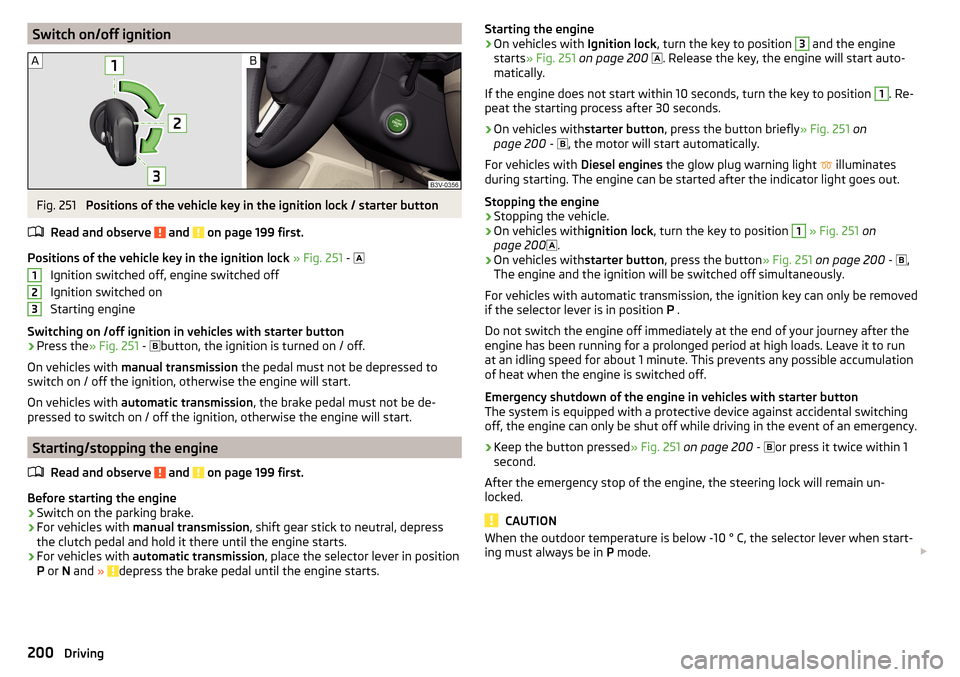
Switch on/off ignitionFig. 251
Positions of the vehicle key in the ignition lock / starter button
Read and observe
and on page 199 first.
Positions of the vehicle key in the ignition lock » Fig. 251 -
Ignition switched off, engine switched off
Ignition switched on
Starting engine
Switching on /off ignition in vehicles with starter button
›
Press the » Fig. 251 -
button, the ignition is turned on / off.
On vehicles with manual transmission the pedal must not be depressed to
switch on / off the ignition, otherwise the engine will start.
On vehicles with automatic transmission , the brake pedal must not be de-
pressed to switch on / off the ignition, otherwise the engine will start.
Starting/stopping the engine
Read and observe
and on page 199 first.
Before starting the engine
›
Switch on the parking brake.
›
For vehicles with manual transmission , shift gear stick to neutral, depress
the clutch pedal and hold it there until the engine starts.
›
For vehicles with automatic transmission , place the selector lever in position
P or N and » depress the brake pedal until the engine starts.
123Starting the engine›On vehicles with Ignition lock, turn the key to position 3 and the engine
starts » Fig. 251 on page 200
. Release the key, the engine will start auto-
matically.
If the engine does not start within 10 seconds, turn the key to position 1
. Re-
peat the starting process after 30 seconds.
›
On vehicles with starter button, press the button briefly » Fig. 251 on
page 200 -
, the motor will start automatically.
For vehicles with Diesel engines the glow plug warning light
illuminates
during starting. The engine can be started after the indicator light goes out.
Stopping the engine
›
Stopping the vehicle.
›
On vehicles with ignition lock, turn the key to position
1
» Fig. 251 on
page 200 .
›
On vehicles with
starter button, press the button » Fig. 251 on page 200 -
,
The engine and the ignition will be switched off simultaneously.
For vehicles with automatic transmission, the ignition key can only be removed
if the selector lever is in position P .
Do not switch the engine off immediately at the end of your journey after the
engine has been running for a prolonged period at high loads. Leave it to run
at an idling speed for about 1 minute. This prevents any possible accumulation
of heat when the engine is switched off.
Emergency shutdown of the engine in vehicles with starter button
The system is equipped with a protective device against accidental switching
off, the engine can only be shut off while driving in the event of an emergency.
›
Keep the button pressed » Fig. 251 on page 200 -
or press it twice within 1
second.
After the emergency stop of the engine, the steering lock will remain un-
locked.
CAUTION
When the outdoor temperature is below -10 ° C, the selector lever when start-
ing must always be in P mode. 200Driving
Page 205 of 336
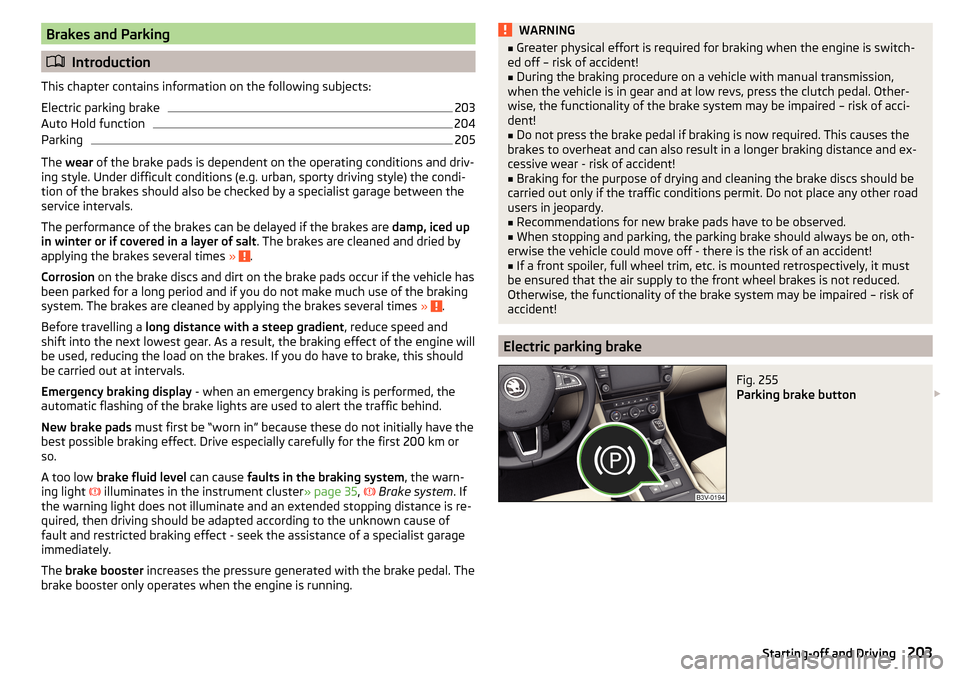
Brakes and Parking
Introduction
This chapter contains information on the following subjects:
Electric parking brake
203
Auto Hold function
204
Parking
205
The wear of the brake pads is dependent on the operating conditions and driv-
ing style. Under difficult conditions (e.g. urban, sporty driving style) the condi-
tion of the brakes should also be checked by a specialist garage between the
service intervals.
The performance of the brakes can be delayed if the brakes are damp, iced up
in winter or if covered in a layer of salt . The brakes are cleaned and dried by
applying the brakes several times »
.
Corrosion on the brake discs and dirt on the brake pads occur if the vehicle has
been parked for a long period and if you do not make much use of the braking
system. The brakes are cleaned by applying the brakes several times »
.
Before travelling a long distance with a steep gradient , reduce speed and
shift into the next lowest gear. As a result, the braking effect of the engine will
be used, reducing the load on the brakes. If you do have to brake, this should
be carried out at intervals.
Emergency braking display - when an emergency braking is performed, the
automatic flashing of the brake lights are used to alert the traffic behind.
New brake pads must first be “worn in” because these do not initially have the
best possible braking effect. Drive especially carefully for the first 200 km or
so.
A too low brake fluid level can cause faults in the braking system , the warn-
ing light illuminates in the instrument cluster
» page 35,
Brake system
. If
the warning light does not illuminate and an extended stopping distance is re-
quired, then driving should be adapted according to the unknown cause of
fault and restricted braking effect - seek the assistance of a specialist garage
immediately.
The brake booster increases the pressure generated with the brake pedal. The
brake booster only operates when the engine is running.
WARNING■ Greater physical effort is required for braking when the engine is switch-
ed off – risk of accident!■
During the braking procedure on a vehicle with manual transmission,
when the vehicle is in gear and at low revs, press the clutch pedal. Other-
wise, the functionality of the brake system may be impaired – risk of acci-
dent!
■
Do not press the brake pedal if braking is now required. This causes the
brakes to overheat and can also result in a longer braking distance and ex-
cessive wear - risk of accident!
■
Braking for the purpose of drying and cleaning the brake discs should be
carried out only if the traffic conditions permit. Do not place any other road
users in jeopardy.
■
Recommendations for new brake pads have to be observed.
■
When stopping and parking, the parking brake should always be on, oth-
erwise the vehicle could move off - there is the risk of an accident!
■
If a front spoiler, full wheel trim, etc. is mounted retrospectively, it must
be ensured that the air supply to the front wheel brakes is not reduced.
Otherwise, the functionality of the brake system may be impaired – risk of
accident!
Electric parking brake
Fig. 255
Parking brake button
203Starting-off and Driving
Page 206 of 336
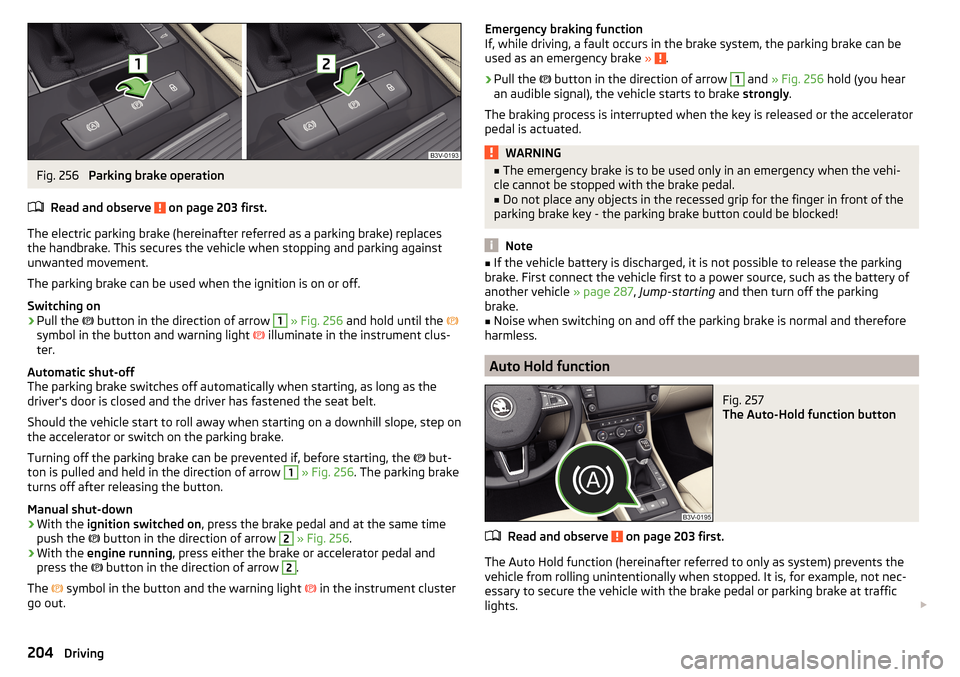
Fig. 256
Parking brake operation
Read and observe
on page 203 first.
The electric parking brake (hereinafter referred as a parking brake) replaces the handbrake. This secures the vehicle when stopping and parking against
unwanted movement.
The parking brake can be used when the ignition is on or off.
Switching on
›
Pull the button in the direction of arrow
1
» Fig. 256 and hold until the
symbol in the button and warning light illuminate in the instrument clus-
ter.
Automatic shut-off
The parking brake switches off automatically when starting, as long as the
driver's door is closed and the driver has fastened the seat belt.
Should the vehicle start to roll away when starting on a downhill slope, step on
the accelerator or switch on the parking brake.
Turning off the parking brake can be prevented if, before starting, the but-
ton is pulled and held in the direction of arrow
1
» Fig. 256 . The parking brake
turns off after releasing the button.
Manual shut-down
›
With the ignition switched on , press the brake pedal and at the same time
push the button in the direction of arrow
2
» Fig. 256 .
›
With the engine running , press either the brake or accelerator pedal and
press the button in the direction of arrow
2
.
The symbol in the button and the warning light
in the instrument cluster
go out.
Emergency braking function
If, while driving, a fault occurs in the brake system, the parking brake can be
used as an emergency brake »
.
›
Pull the
button in the direction of arrow
1
and » Fig. 256 hold (you hear
an audible signal), the vehicle starts to brake strongly.
The braking process is interrupted when the key is released or the accelerator
pedal is actuated.
WARNING■ The emergency brake is to be used only in an emergency when the vehi-
cle cannot be stopped with the brake pedal.■
Do not place any objects in the recessed grip for the finger in front of the
parking brake key - the parking brake button could be blocked!
Note
■ If the vehicle battery is discharged, it is not possible to release the parking
brake. First connect the vehicle first to a power source, such as the battery of
another vehicle » page 287, Jump-starting and then turn off the parking
brake.■
Noise when switching on and off the parking brake is normal and therefore
harmless.
Auto Hold function
Fig. 257
The Auto-Hold function button
Read and observe on page 203 first.
The Auto Hold function (hereinafter referred to only as system) prevents the
vehicle from rolling unintentionally when stopped. It is, for example, not nec-
essary to secure the vehicle with the brake pedal or parking brake at traffic
lights.
204Driving