SUBARU CROSSTREK 2017 1.G Owners Manual
Manufacturer: SUBARU, Model Year: 2017, Model line: CROSSTREK, Model: SUBARU CROSSTREK 2017 1.GPages: 572, PDF Size: 41.52 MB
Page 181 of 572
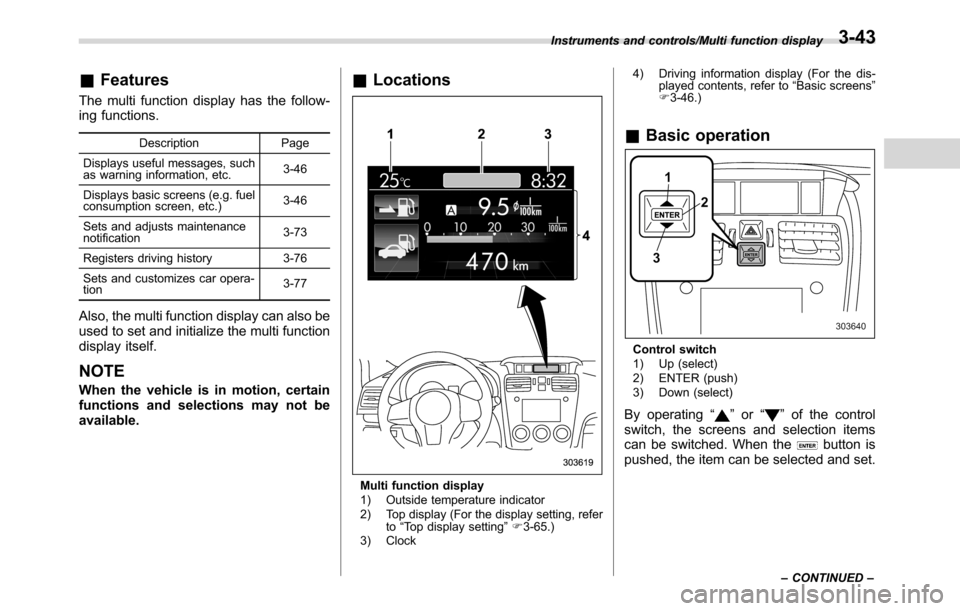
&Features
The multi function display has the follow-
ing functions.
Description Page
Displays useful messages, such
as warning information, etc.3-46
Displays basic screens (e.g. fuel
consumption screen, etc.)3-46
Sets and adjusts maintenance
notification3-73
Registers driving history 3-76
Sets and customizes car opera-
tion3-77
Also, the multi function display can also be
used to set and initialize the multi function
display itself.
NOTE
When the vehicle is in motion, certain
functions and selections may not be
available.
&Locations
Multi function display
1) Outside temperature indicator
2) Top display (For the display setting, refer
to“Top display setting”F3-65.)
3) Clock4) Driving information display (For the dis-
played contents, refer to“Basic screens”
F3-46.)
&Basic operation
Control switch
1) Up (select)
2) ENTER (push)
3) Down (select)
By operating“”or“”of the control
switch, the screens and selection items
can be switched. When the
button is
pushed, the item can be selected and set.
Instruments and controls/Multi function display
–CONTINUED–3-43
Page 182 of 572
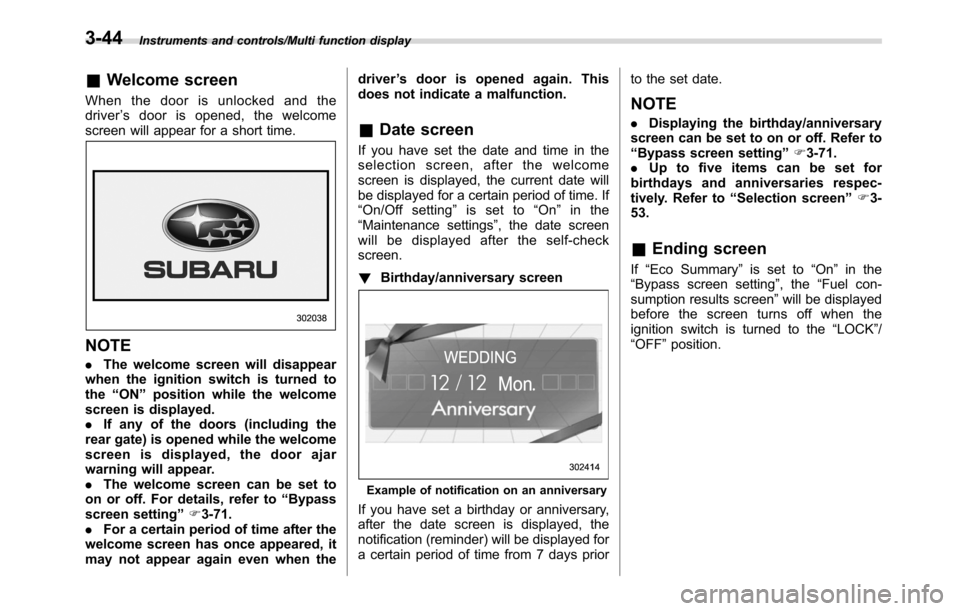
Instruments and controls/Multi function display
&Welcome screen
When the door is unlocked and the
driver’s door is opened, the welcome
screen will appear for a short time.
NOTE
.The welcome screen will disappear
when the ignition switch is turned to
the“ON”position while the welcome
screen is displayed.
.If any of the doors (including the
rear gate) is opened while the welcome
screen is displayed, the door ajar
warning will appear.
.The welcome screen can be set to
on or off. For details, refer to“Bypass
screen setting”F3-71.
.For a certain period of time after the
welcome screen has once appeared, it
may not appear again even when thedriver’s door is opened again. This
does not indicate a malfunction.
&Date screen
If you have set the date and time in the
selection screen, after the welcome
screen is displayed, the current date will
be displayed for a certain period of time. If
“On/Off setting”is set to“On”in the
“Maintenance settings”, the date screen
will be displayed after the self-check
screen.
!Birthday/anniversary screen
Example of notification on an anniversary
If you have set a birthday or anniversary,
after the date screen is displayed, the
notification (reminder) will be displayed for
a certain period of time from 7 days priorto the set date.
NOTE
.Displaying the birthday/anniversary
screen can be set to on or off. Refer to
“Bypass screen setting”F3-71.
.Up to five items can be set for
birthdays and anniversaries respec-
tively. Refer to“Selection screen”F3-
53.
&Ending screen
If“Eco Summary”is set to“On”in the
“Bypass screen setting”, the“Fuel con-
sumption results screen”will be displayed
before the screen turns off when the
ignition switch is turned to the“LOCK”/
“OFF”position.
3-44
Page 183 of 572
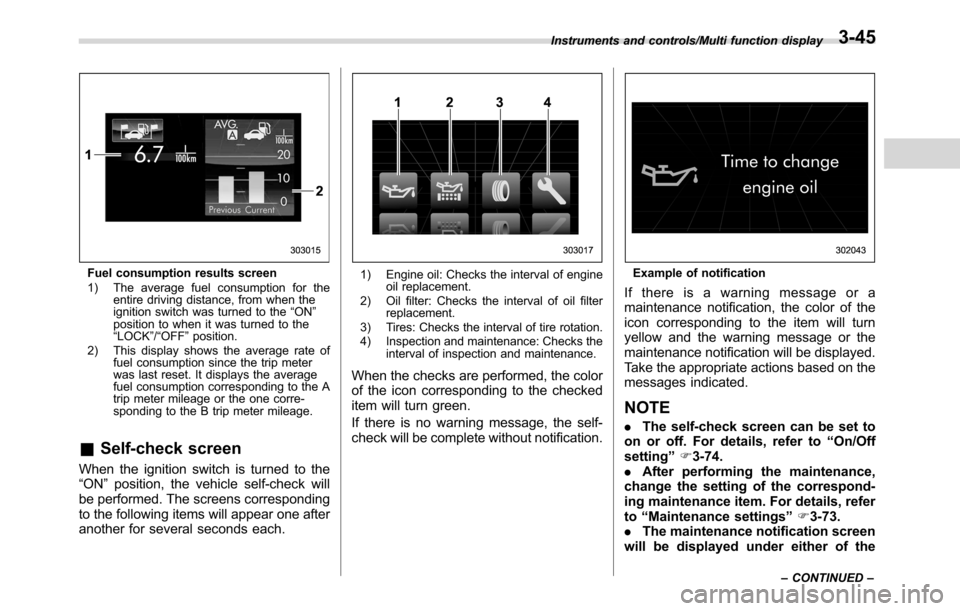
Fuel consumption results screen
1) The average fuel consumption for the
entire driving distance, from when the
ignition switch was turned to the“ON”
position to when it was turned to the
“LOCK”/“OFF”position.
2) This display shows the average rate of
fuel consumption since the trip meter
was last reset. It displays the average
fuel consumption corresponding to the A
trip meter mileage or the one corre-
sponding to the B trip meter mileage.
&Self-check screen
When the ignition switch is turned to the
“ON”position, the vehicle self-check will
be performed. The screens corresponding
to the following items will appear one after
another for several seconds each.
1) Engine oil: Checks the interval of engine
oil replacement.
2) Oil filter: Checks the interval of oil filter
replacement.
3) Tires: Checks the interval of tire rotation.
4) Inspection and maintenance: Checks the
interval of inspection and maintenance.
When the checks are performed, the color
of the icon corresponding to the checked
item will turn green.
If there is no warning message, the self-
check will be complete without notification.
Example of notification
If there is a warning message or a
maintenance notification, the color of the
icon corresponding to the item will turn
yellow and the warning message or the
maintenance notification will be displayed.
Take the appropriate actions based on the
messages indicated.
NOTE
.The self-check screen can be set to
on or off. For details, refer to“On/Off
setting”F3-74.
.After performing the maintenance,
change the setting of the correspond-
ing maintenance item. For details, refer
to“Maintenance settings”F3-73.
.The maintenance notification screen
will be displayed under either of the
Instruments and controls/Multi function display
–CONTINUED–3-45
Page 184 of 572
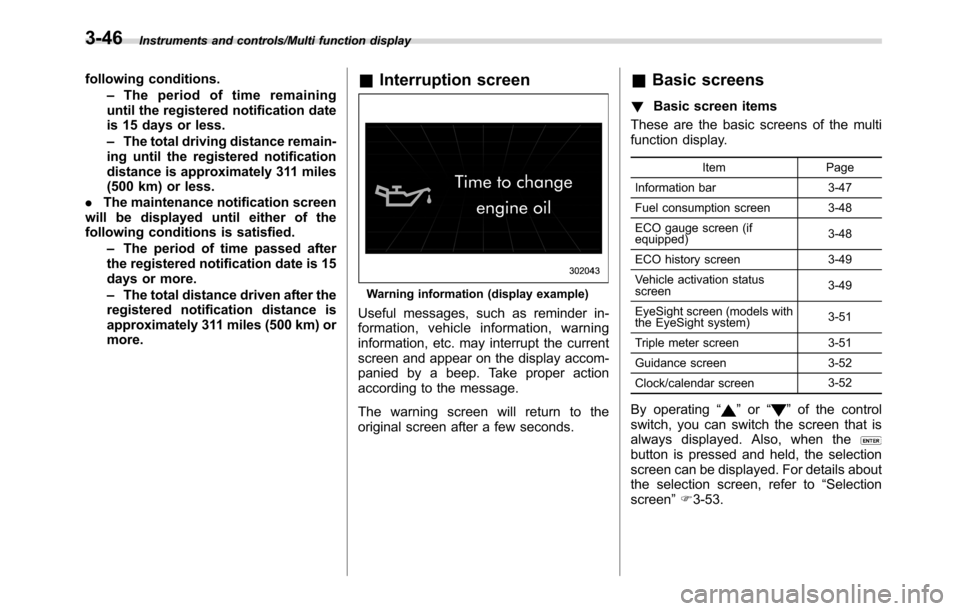
Instruments and controls/Multi function display
following conditions.
–The period of time remaining
until the registered notification date
is 15 days or less.
–The total driving distance remain-
ing until the registered notification
distance is approximately 311 miles
(500 km) or less.
.The maintenance notification screen
will be displayed until either of the
following conditions is satisfied.
–The period of time passed after
the registered notification date is 15
days or more.
–The total distance driven after the
registered notification distance is
approximately 311 miles (500 km) or
more.&Interruption screen
Warning information (display example)
Useful messages, such as reminder in-
formation, vehicle information, warning
information, etc. may interrupt the current
screen and appear on the display accom-
panied by a beep. Take proper action
according to the message.
The warning screen will return to the
original screen after a few seconds.
&Basic screens
!Basic screen items
These are the basic screens of the multi
function display.
Item Page
Information bar 3-47
Fuel consumption screen 3-48
ECO gauge screen (if
equipped)3-48
ECO history screen 3-49
Vehicle activation status
screen3-49
EyeSight screen (models with
the EyeSight system)3-51
Triple meter screen 3-51
Guidance screen 3-52
Clock/calendar screen3-52
By operating“”or“”of the control
switch, you can switch the screen that is
always displayed. Also, when the
button is pressed and held, the selection
screen can be displayed. For details about
the selection screen, refer to“Selection
screen”F3-53.
3-46
Page 185 of 572

!Information bar
1) Information bar
2) Outside temperature indicator
3) Top display
4) Clock
While the ignition switch is in the“ACC”or
“ON”position, the outside temperature
indicator, clock, etc. will be shown on the
information bar.
!Outside temperature indicator
This displays the outside temperature
between−408F(−408C) and 1228F
(508C).
Icy road surface warning screen
When the outside temperature becomes
378F(38C) or less, the icy road surface
warning screen interrupts to inform the
driver that the road surface may be frozen.
NOTE
.The outside temperature indicator
shows the temperature around the
sensor. Therefore, the temperature in-
dication may differ from the actual
outside air temperature.
.The icy road surface warning screen
should be treated only as a guide. Be
sure to check the condition of the road
surface before driving.
.Once the icy road surface warning
screen is displayed, it will not be
displayed again unless the outsidetemperature has increased to 418F
(58C) or higher.
!Top display
One of the following items can be dis-
played on the top display.
.Average fuel consumption correspond-
ing to the driving distance of each trip
meter
.Current fuel consumption (This may
not be displayed when driving at a low
speed.)
.Driving range on remaining fuel
For details about the setting of the top
display, refer to“Top display setting”F3-
65.
NOTE
The driving range on the remaining fuel
is calculated using the average fuel
consumption of the last 19 miles (30
km) driven. This value may be different
from the values calculated using the
average fuel consumption correspond-
ing to the driving distance of each trip
meter or the current fuel consumption.
Instruments and controls/Multi function display
–CONTINUED–3-47
Page 186 of 572
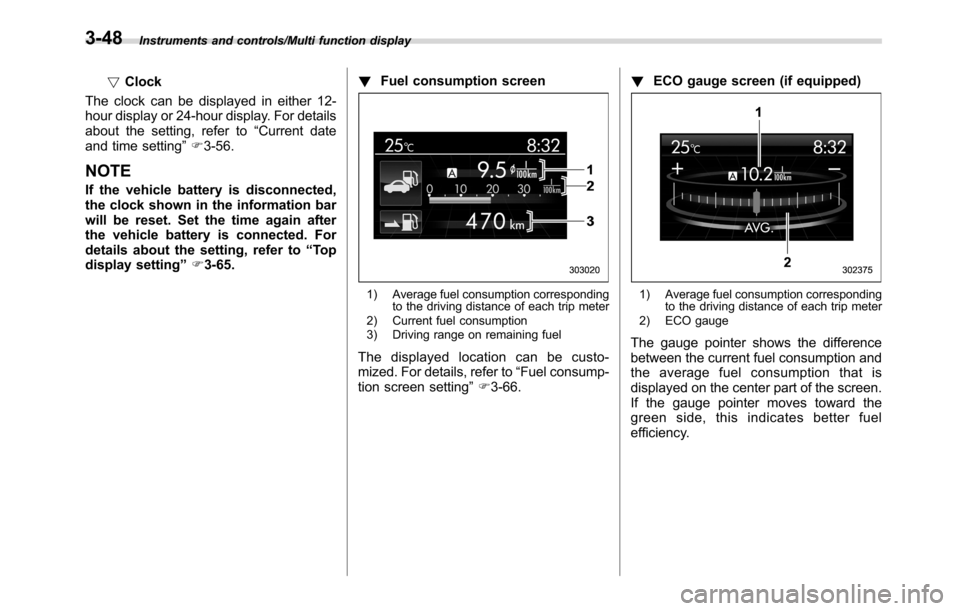
Instruments and controls/Multi function display
!Clock
The clock can be displayed in either 12-
hour display or 24-hour display. For details
about the setting, refer to“Current date
and time setting”F3-56.
NOTE
If the vehicle battery is disconnected,
the clock shown in the information bar
will be reset. Set the time again after
the vehicle battery is connected. For
details about the setting, refer to“To p
display setting”F3-65.!Fuel consumption screen
1) Average fuel consumption corresponding
to the driving distance of each trip meter
2) Current fuel consumption
3) Driving range on remaining fuel
The displayed location can be custo-
mized. For details, refer to“Fuel consump-
tion screen setting”F3-66.!ECO gauge screen (if equipped)
1) Average fuel consumption corresponding
to the driving distance of each trip meter
2) ECO gauge
The gauge pointer shows the difference
between the current fuel consumption and
the average fuel consumption that is
displayed on the center part of the screen.
If the gauge pointer moves toward the
green side, this indicates better fuel
efficiency.
3-48
Page 187 of 572
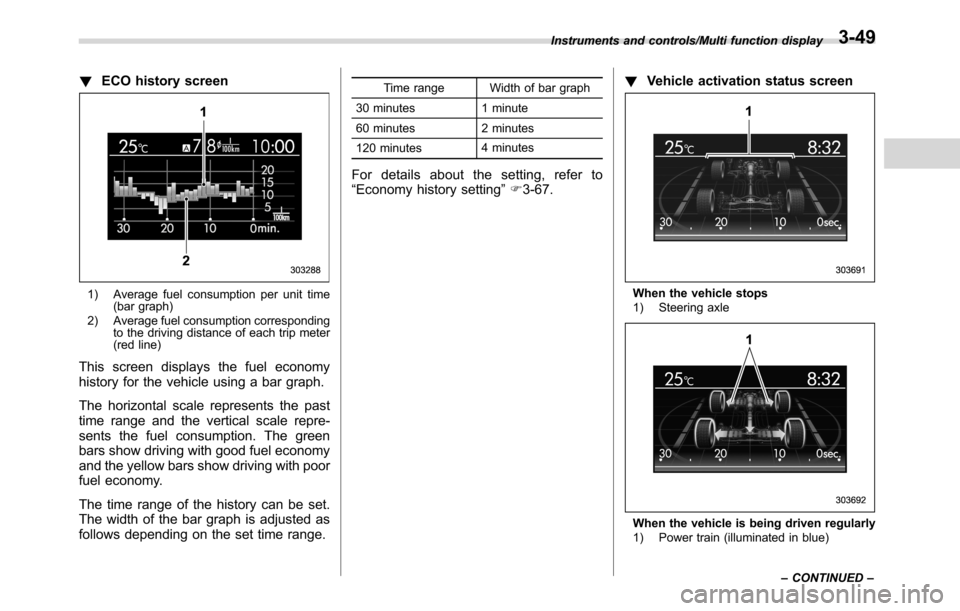
!ECO history screen
1) Average fuel consumption per unit time
(bar graph)
2) Average fuel consumption corresponding
to the driving distance of each trip meter
(red line)
This screen displays the fuel economy
history for the vehicle using a bar graph.
The horizontal scale represents the past
time range and the vertical scale repre-
sents the fuel consumption. The green
bars show driving with good fuel economy
and the yellow bars show driving with poor
fuel economy.
The time range of the history can be set.
The width of the bar graph is adjusted as
follows depending on the set time range.
Time range Width of bar graph
30 minutes 1 minute
60 minutes 2 minutes
120 minutes4 minutes
For details about the setting, refer to
“Economy history setting”F3-67.!Vehicle activation status screen
When the vehicle stops
1) Steering axle
When the vehicle is being driven regularly
1) Power train (illuminated in blue) Instruments and controls/Multi function display
–CONTINUED–
3-49
Page 188 of 572
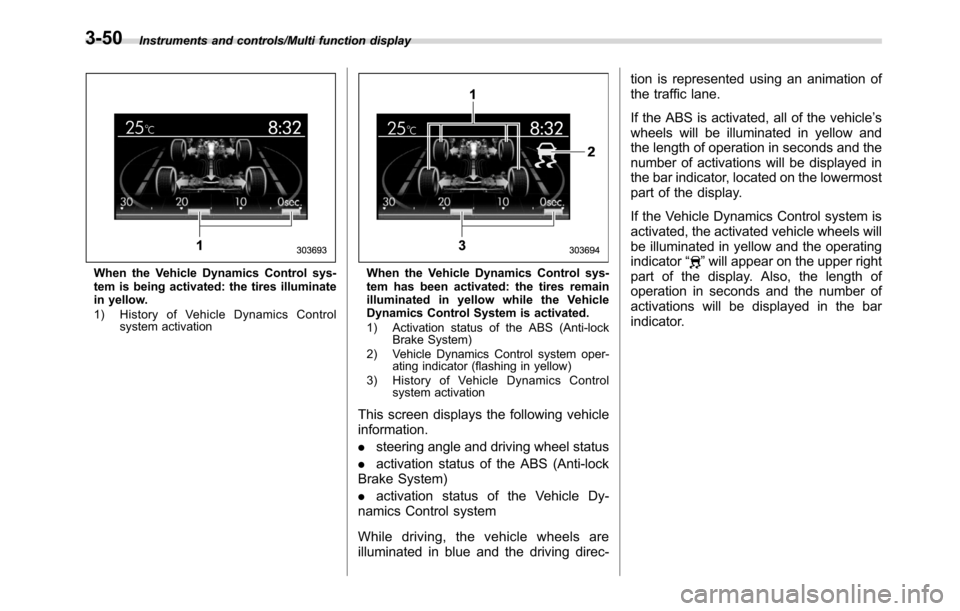
Instruments and controls/Multi function display
When the Vehicle Dynamics Control sys-
tem is being activated: the tires illuminate
in yellow.
1) History of Vehicle Dynamics Control
system activationWhen the Vehicle Dynamics Control sys-
tem has been activated: the tires remain
illuminated in yellow while the Vehicle
Dynamics Control System is activated.
1) Activation status of the ABS (Anti-lock
Brake System)
2) Vehicle Dynamics Control system oper-
ating indicator (flashing in yellow)
3) History of Vehicle Dynamics Control
system activation
This screen displays the following vehicle
information.
.steering angle and driving wheel status
.activation status of the ABS (Anti-lock
Brake System)
.activation status of the Vehicle Dy-
namics Control system
While driving, the vehicle wheels are
illuminated in blue and the driving direc-tion is represented using an animation of
the traffic lane.
If the ABS is activated, all of the vehicle’s
wheels will be illuminated in yellow and
the length of operation in seconds and the
number of activations will be displayed in
the bar indicator, located on the lowermost
part of the display.
If the Vehicle Dynamics Control system is
activated, the activated vehicle wheels will
be illuminated in yellow and the operating
indicator“
”will appear on the upper right
part of the display. Also, the length of
operation in seconds and the number of
activations will be displayed in the bar
indicator.
3-50
Page 189 of 572
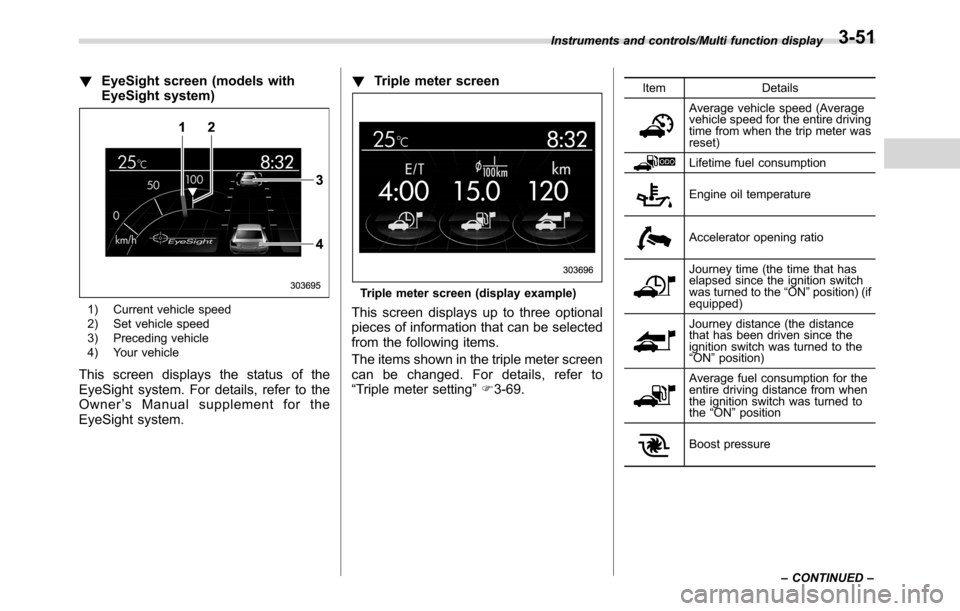
!EyeSight screen (models with
EyeSight system)
1) Current vehicle speed
2) Set vehicle speed
3) Preceding vehicle
4) Your vehicle
This screen displays the status of the
EyeSight system. For details, refer to the
Owner’s Manual supplement for the
EyeSight system.!Triple meter screen
Triple meter screen (display example)
This screen displays up to three optional
pieces of information that can be selected
from the following items.
The items shown in the triple meter screen
can be changed. For details, refer to
“Triple meter setting”F3-69.
Item Details
Average vehicle speed (Average
vehicle speed for the entire driving
time from when the trip meter was
reset)
Lifetime fuel consumption
Engine oil temperature
Accelerator opening ratio
Journey time (the time that has
elapsed since the ignition switch
was turned to the“ON”position) (if
equipped)
Journey distance (the distance
that has been driven since the
ignition switch was turned to the
“ON”position)
Average fuel consumption for the
entire driving distance from when
the ignition switch was turned to
the“ON”position
Boost pressure Instruments and controls/Multi function display
–CONTINUED–
3-51
Page 190 of 572
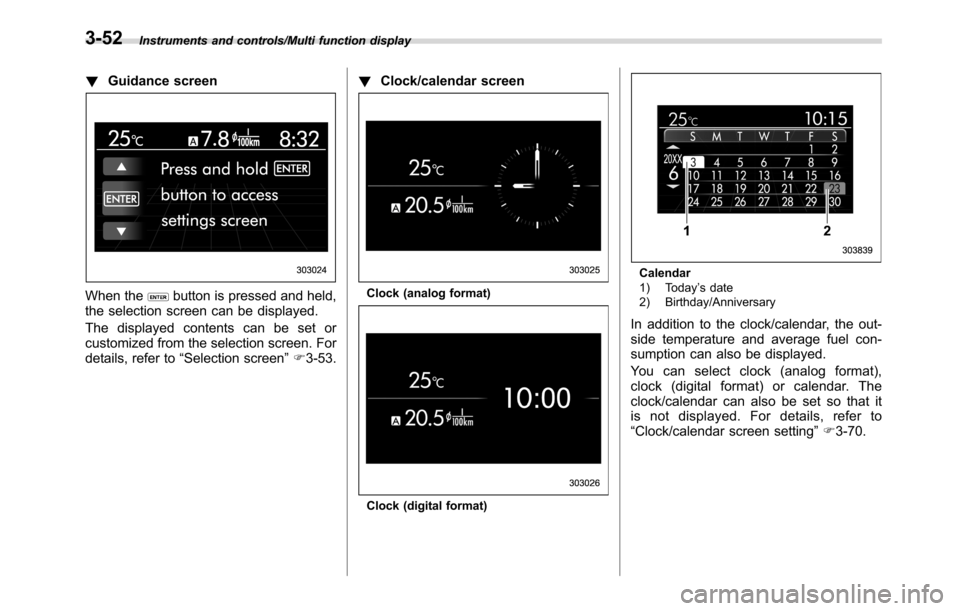
Instruments and controls/Multi function display
!Guidance screen
When thebutton is pressed and held,
the selection screen can be displayed.
The displayed contents can be set or
customized from the selection screen. For
details, refer to“Selection screen”F3-53.!Clock/calendar screenClock (analog format)
Clock (digital format)
Calendar
1) Today’s date
2) Birthday/Anniversary
In addition to the clock/calendar, the out-
side temperature and average fuel con-
sumption can also be displayed.
You can select clock (analog format),
clock (digital format) or calendar. The
clock/calendar can also be set so that it
is not displayed. For details, refer to
“Clock/calendar screen setting”F3-70.
3-52