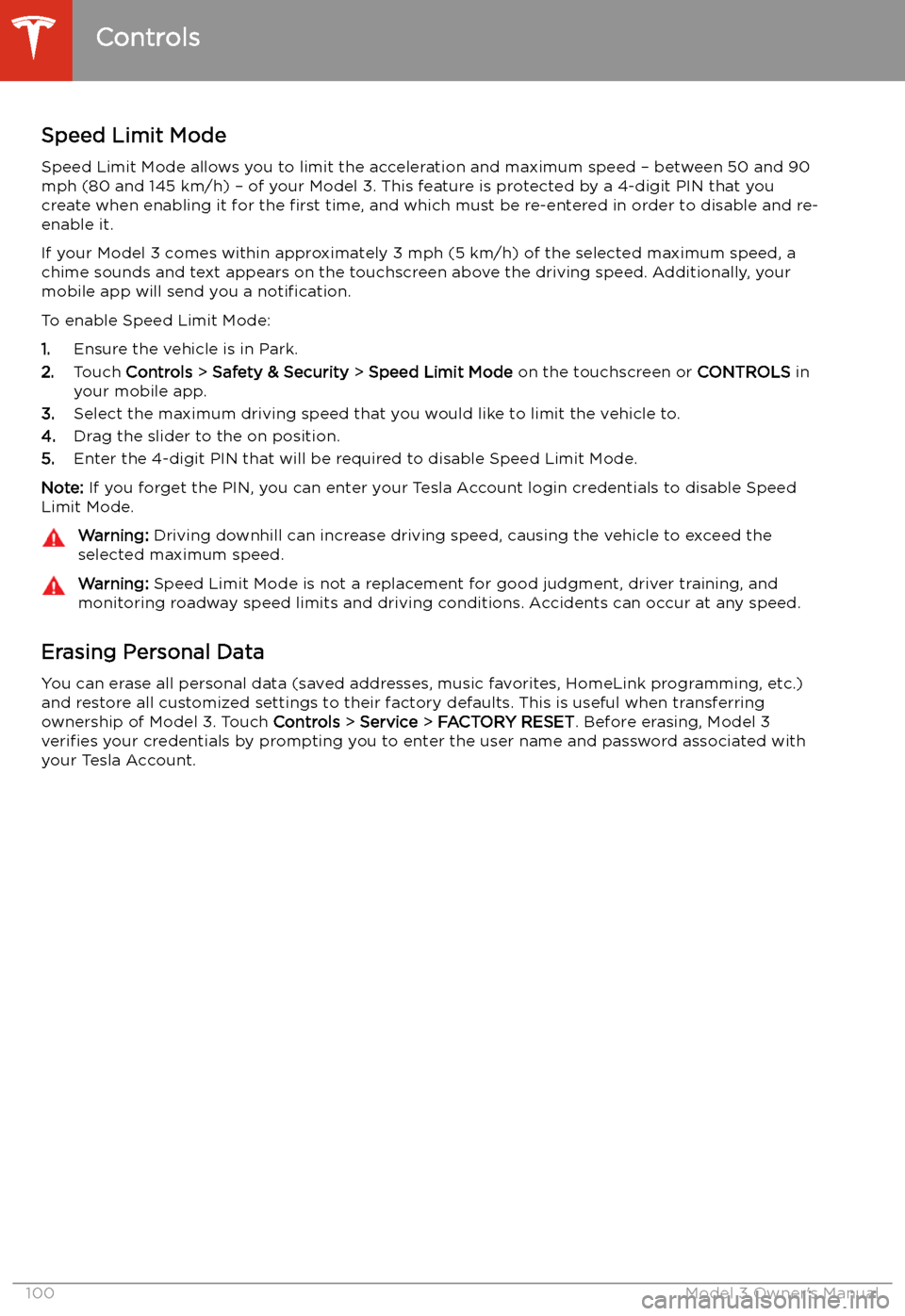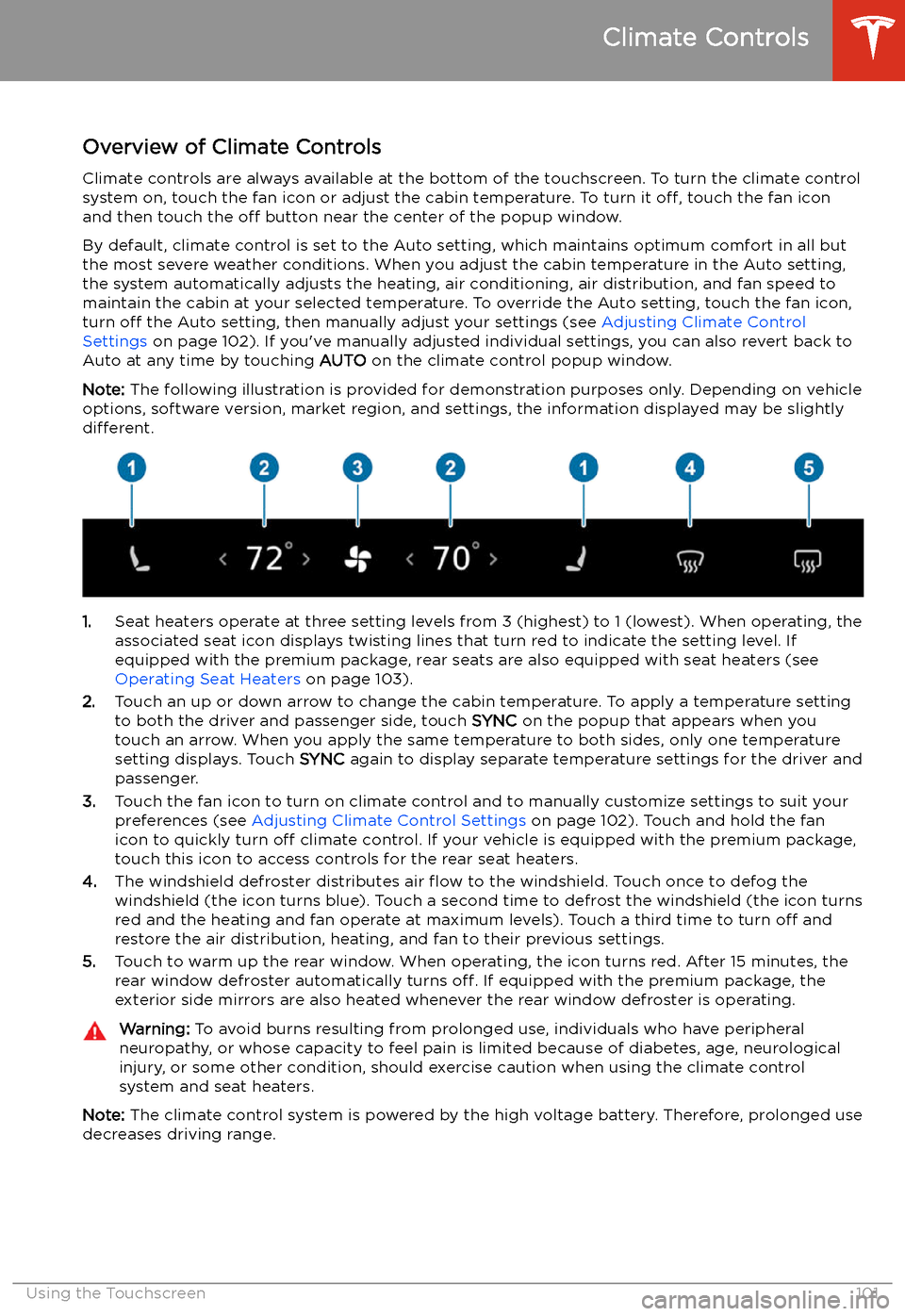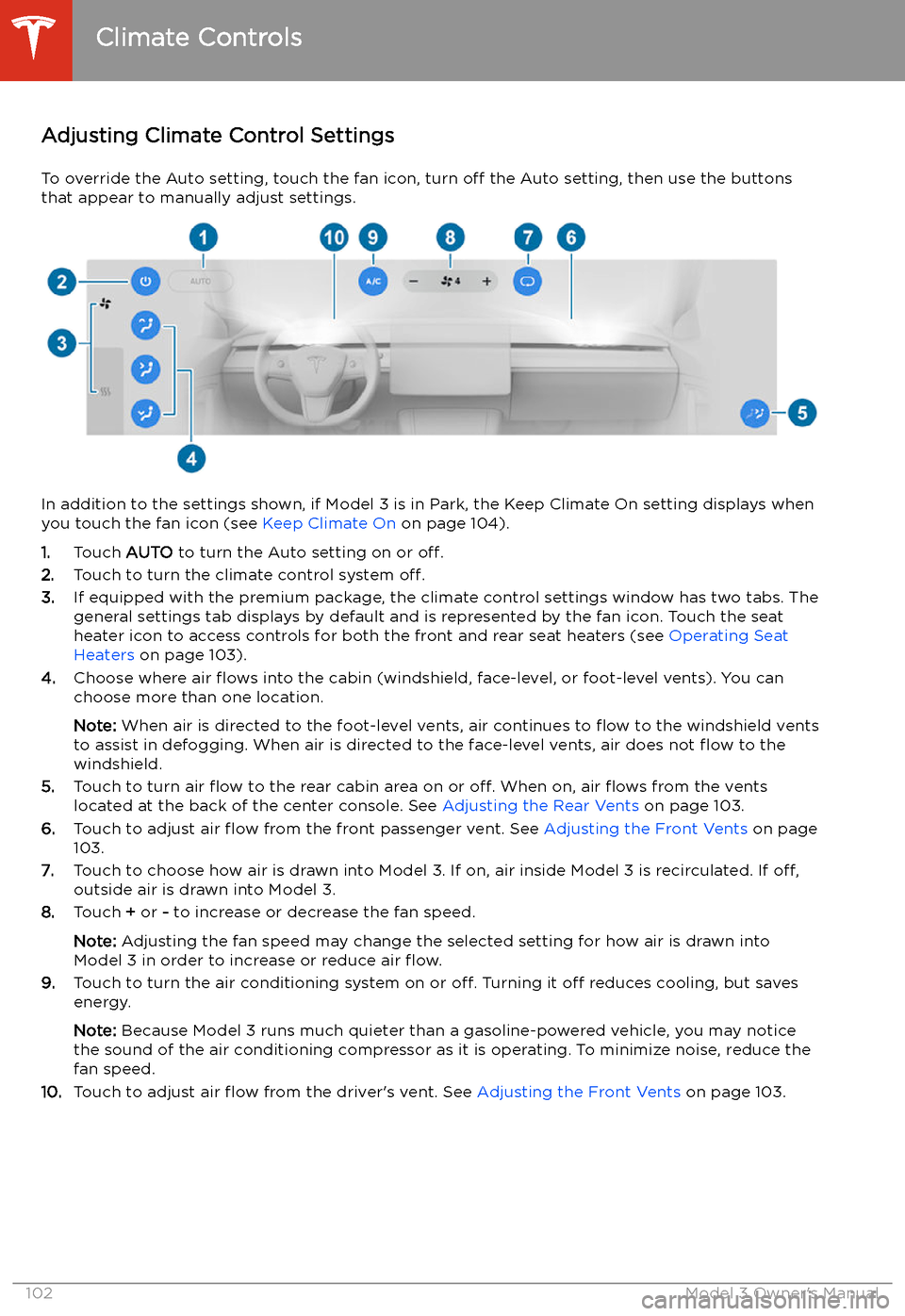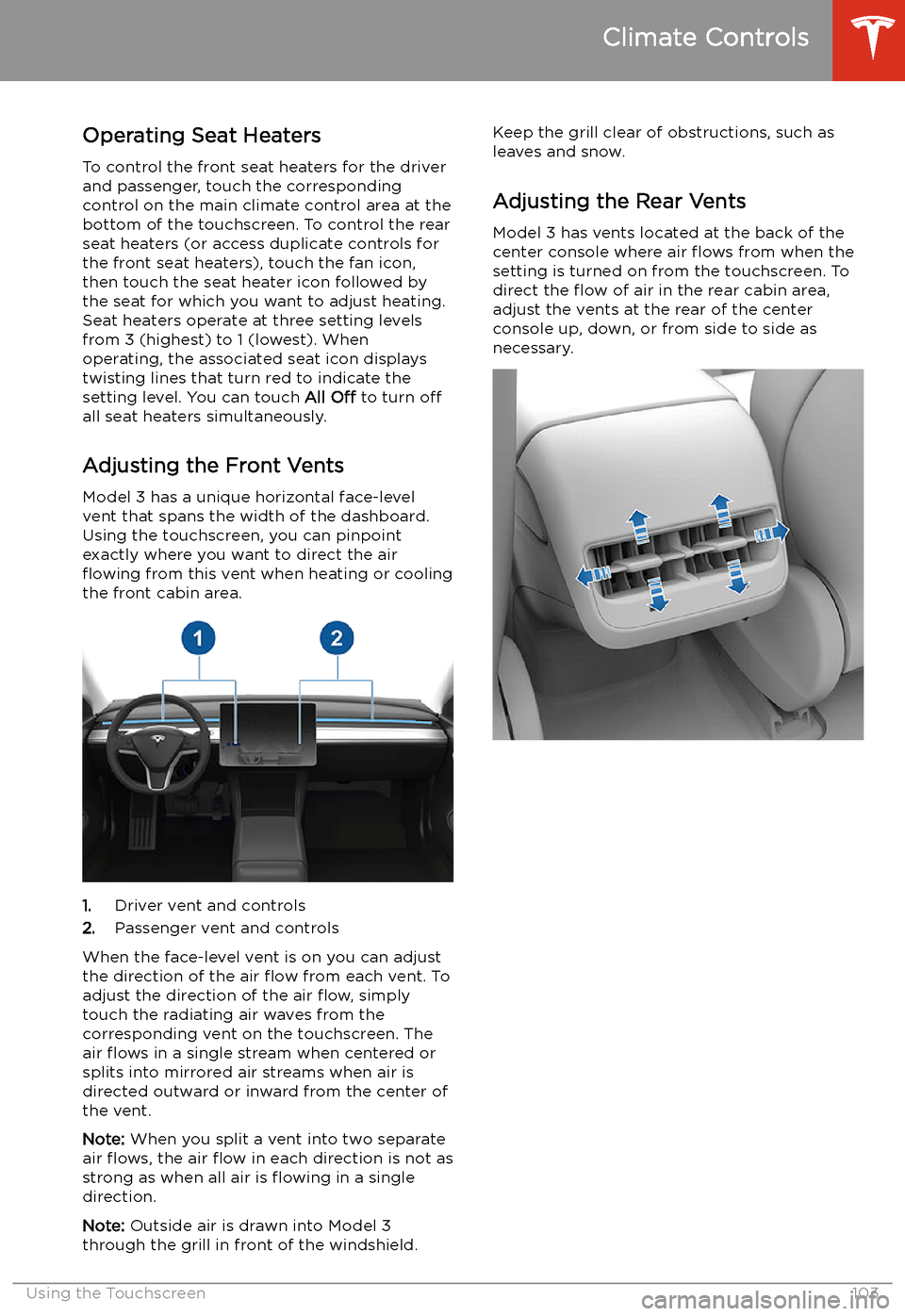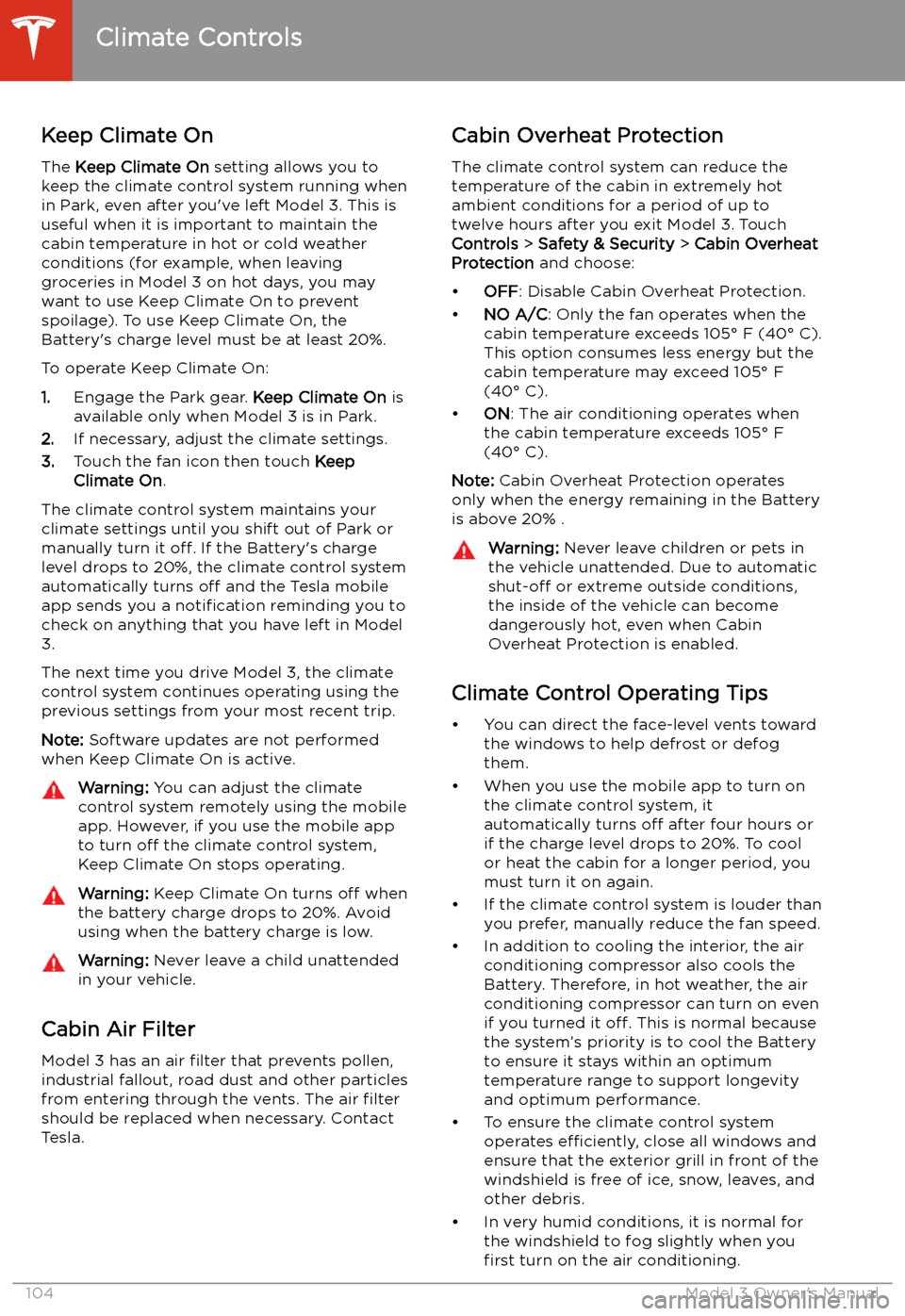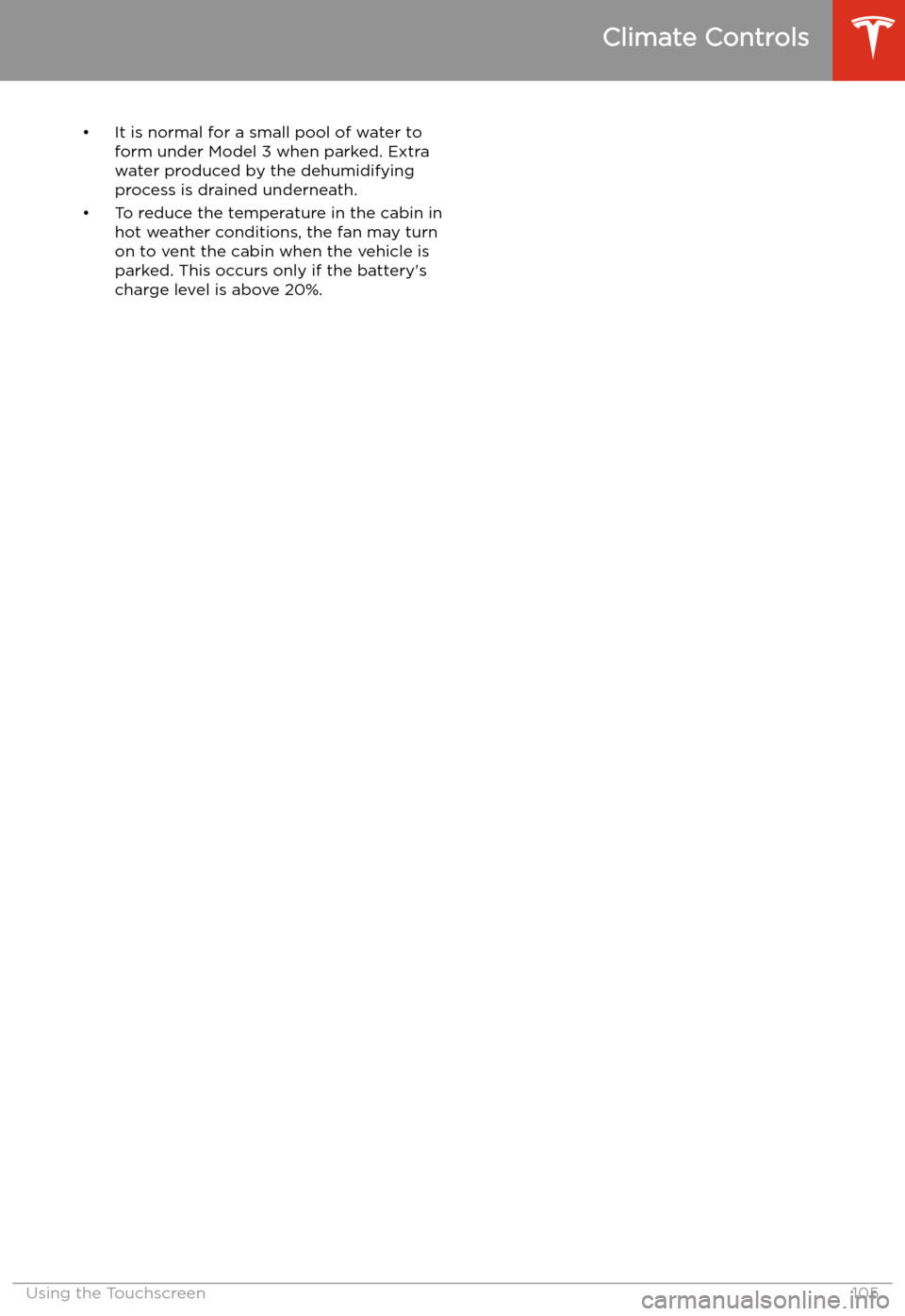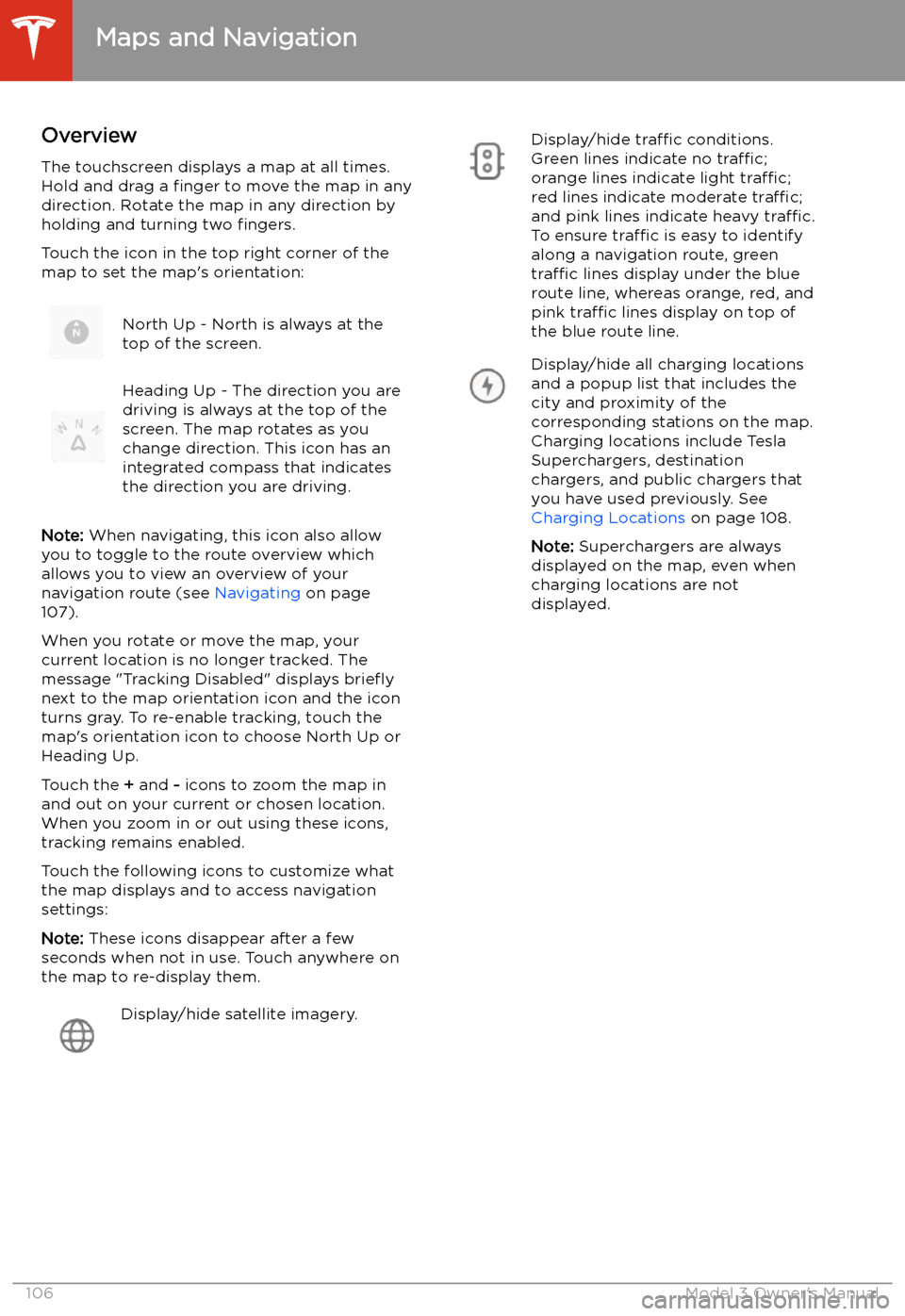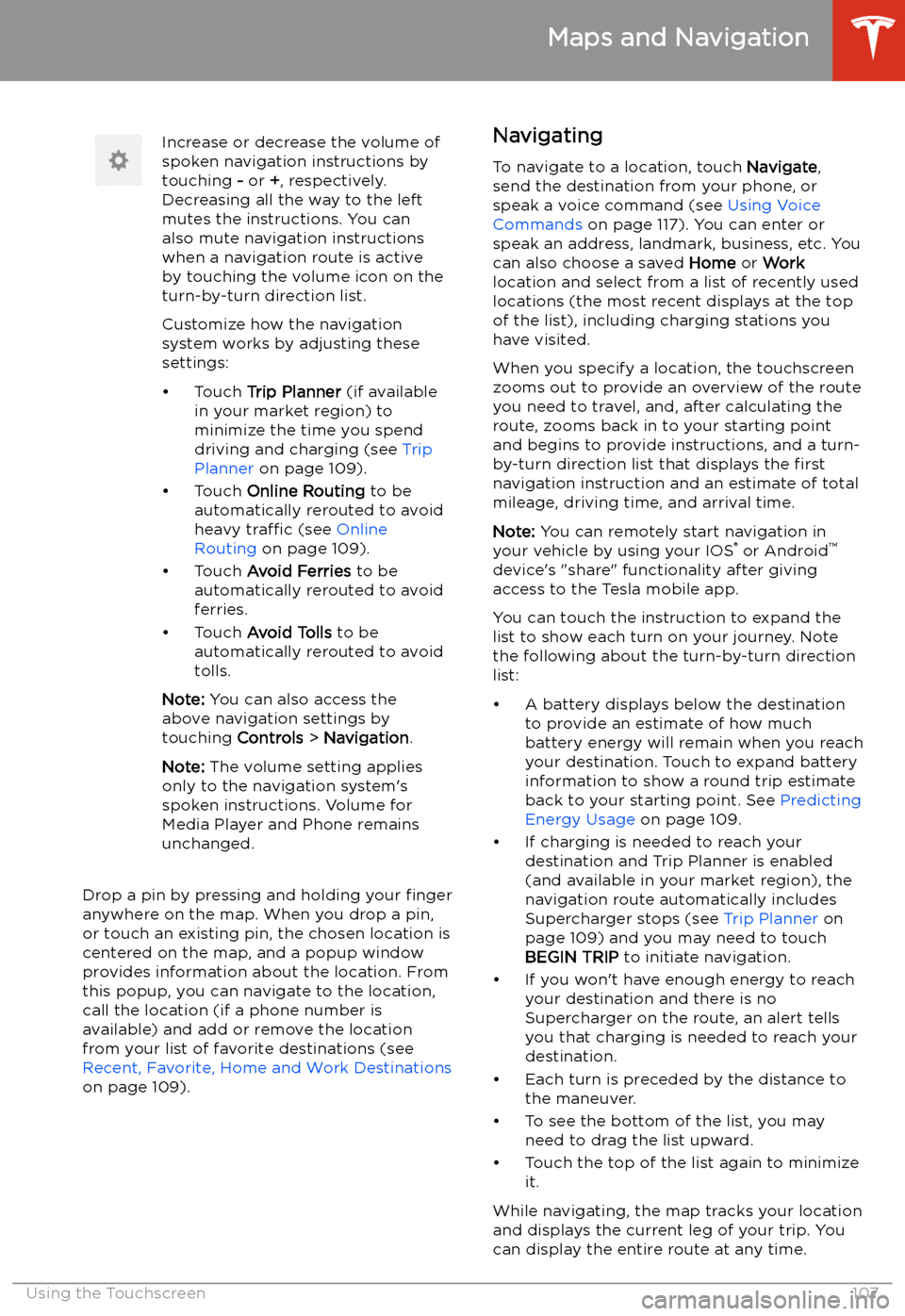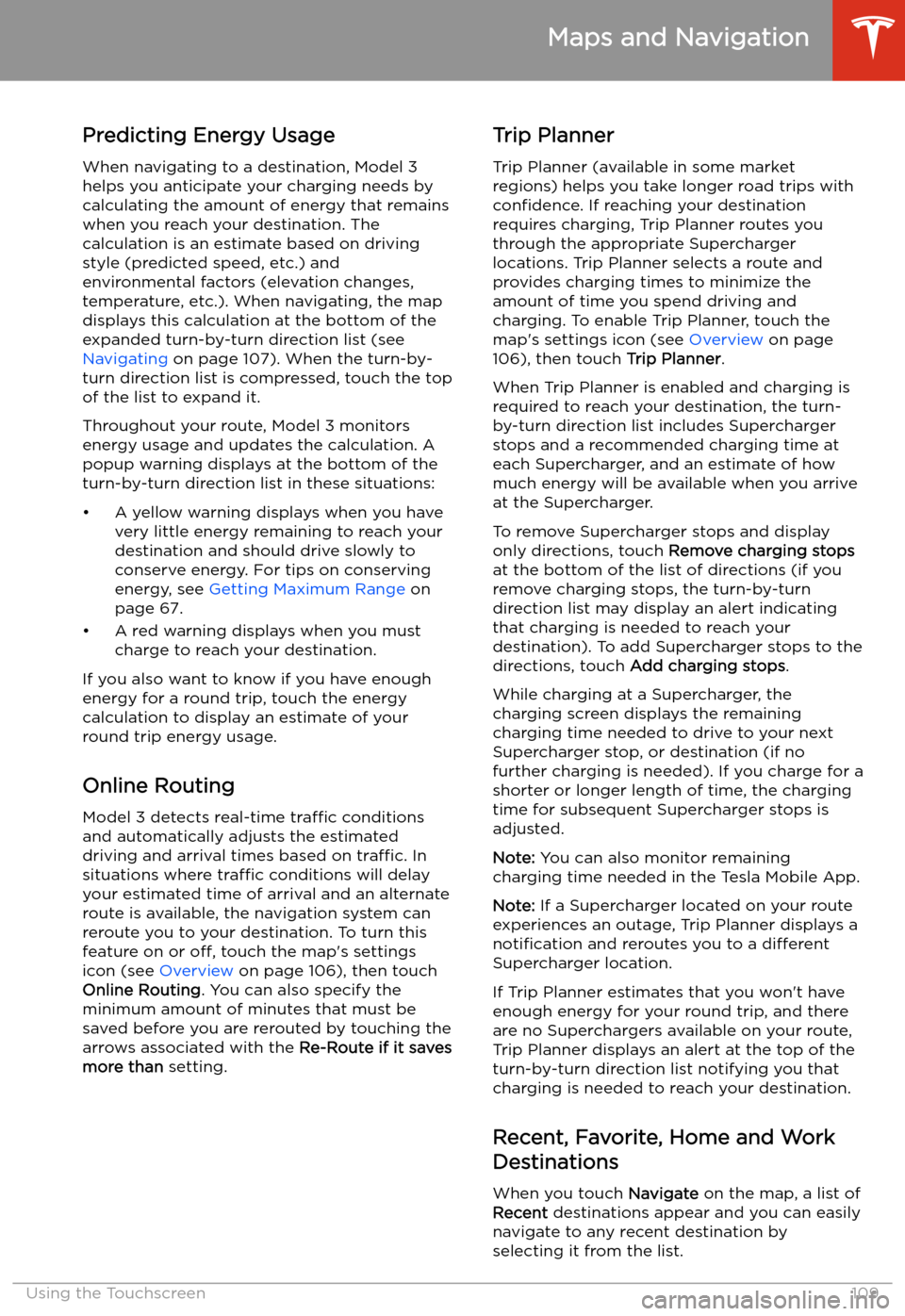TESLA MODEL 3 2019 Owner's Manual (Europe)
MODEL 3 2019
TESLA
TESLA
https://www.carmanualsonline.info/img/26/9163/w960_9163-0.png
TESLA MODEL 3 2019 Owner's Manual (Europe)
Trending: sensor, booster, tire pressure, fold seats, mirror, jump start, service schedule
Page 101 of 179
Speed Limit Mode
Speed Limit Mode allows you to limit the acceleration and maximum speed
Page 102 of 179
Climate Controls
Overview of Climate Controls
Climate controls are always available at the bottom of the touchscreen. To turn the climate control system on, touch the fan icon or adjust the cabin temperature. To turn it off, touch the fan icon
and then touch the off button near the center of the popup window.
By default, climate control is set to the Auto setting, which maintains optimum comfort in all but
the most severe weather conditions. When you adjust the cabin temperature in the Auto setting,
the system automatically adjusts the heating, air conditioning, air distribution, and fan speed to maintain the cabin at your selected temperature. To override the Auto setting, touch the fan icon,
turn off the Auto setting, then manually adjust your settings (see Adjusting Climate Control
Settings on page 102). If you
Page 103 of 179
Adjusting Climate Control Settings
To override the Auto setting, touch the fan icon, turn off the Auto setting, then use the buttons
that appear to manually adjust settings.
In addition to the settings shown, if Model 3 is in Park, the Keep Climate On setting displays when
you touch the fan icon (see Keep Climate On on page 104).
1. Touch AUTO to turn the Auto setting on or off.
2. Touch to turn the climate control system off.
3. If equipped with the premium package, the climate control settings window has two tabs. The
general settings tab displays by default and is represented by the fan icon. Touch the seat
heater icon to access controls for both the front and rear seat heaters (see Operating Seat
Heaters on page 103).
4. Choose where air
Page 104 of 179
Operating Seat Heaters
To control the front seat heaters for the driver
and passenger, touch the corresponding
control on the main climate control area at the
bottom of the touchscreen. To control the rear
seat heaters (or access duplicate controls for
the front seat heaters), touch the fan icon,
then touch the seat heater icon followed by
the seat for which you want to adjust heating.
Seat heaters operate at three setting levels
from 3 (highest) to 1 (lowest). When
operating, the associated seat icon displays
twisting lines that turn red to indicate the
setting level. You can touch All Off to turn off
all seat heaters simultaneously.
Adjusting the Front Vents
Model 3 has a unique horizontal face-level
vent that spans the width of the dashboard. Using the touchscreen, you can pinpoint
exactly where you want to direct the air
Page 105 of 179
Keep Climate OnThe Keep Climate On setting allows you to
keep the climate control system running when
in Park, even after you
Page 106 of 179
Page 107 of 179
Maps and Navigation
Overview
The touchscreen displays a map at all times.
Hold and drag a finger to move the map in any
direction. Rotate the map in any direction by
holding and turning two fingers.
Touch the icon in the top right corner of the
map to set the map
Page 108 of 179
Increase or decrease the volume of
spoken navigation instructions by
touching - or +, respectively.
Decreasing all the way to the left
mutes the instructions. You can
also mute navigation instructions
when a navigation route is active
by touching the volume icon on the
turn-by-turn direction list.
Customize how the navigation
system works by adjusting these settings:
Page 109 of 179
The route overview icon displays
when a navigation route is active.
Touch this icon at any time to view
an overview of your navigation
route, or to change the orientation
of the map (see Overview on page
106), which also zooms the map to
show the current leg of your trip.
The black pin at the end of the
route line represents your
destination.Mute/unmute navigation volume.
Note: You can also mute the
volume of the navigation system by
pressing the scroll button on the
left side of the steering wheel while
navigation instructions are being
spoken. A volume control specific
to navigation instructions is also
available by touching the settings
icon on the map (see Overview on
page 106).
To stop navigating, touch CANCEL, located
below the turn-by-turn direction list.
Note: If a data connection is not available,
onboard maps allow you to navigate to any
location, but you must enter the location
Page 110 of 179
Predicting Energy UsageWhen navigating to a destination, Model 3
helps you anticipate your charging needs by
calculating the amount of energy that remains
when you reach your destination. The
calculation is an estimate based on driving
style (predicted speed, etc.) and
environmental factors (elevation changes,
temperature, etc.). When navigating, the map
displays this calculation at the bottom of the
expanded turn-by-turn direction list (see
Navigating on page 107). When the turn-by-
turn direction list is compressed, touch the top
of the list to expand it.
Throughout your route, Model 3 monitors
energy usage and updates the calculation. A
popup warning displays at the bottom of the turn-by-turn direction list in these situations:
Trending: fuel, coolant, seat adjustment, driver seat adjustment, jacking, Auto parking, brake sensor