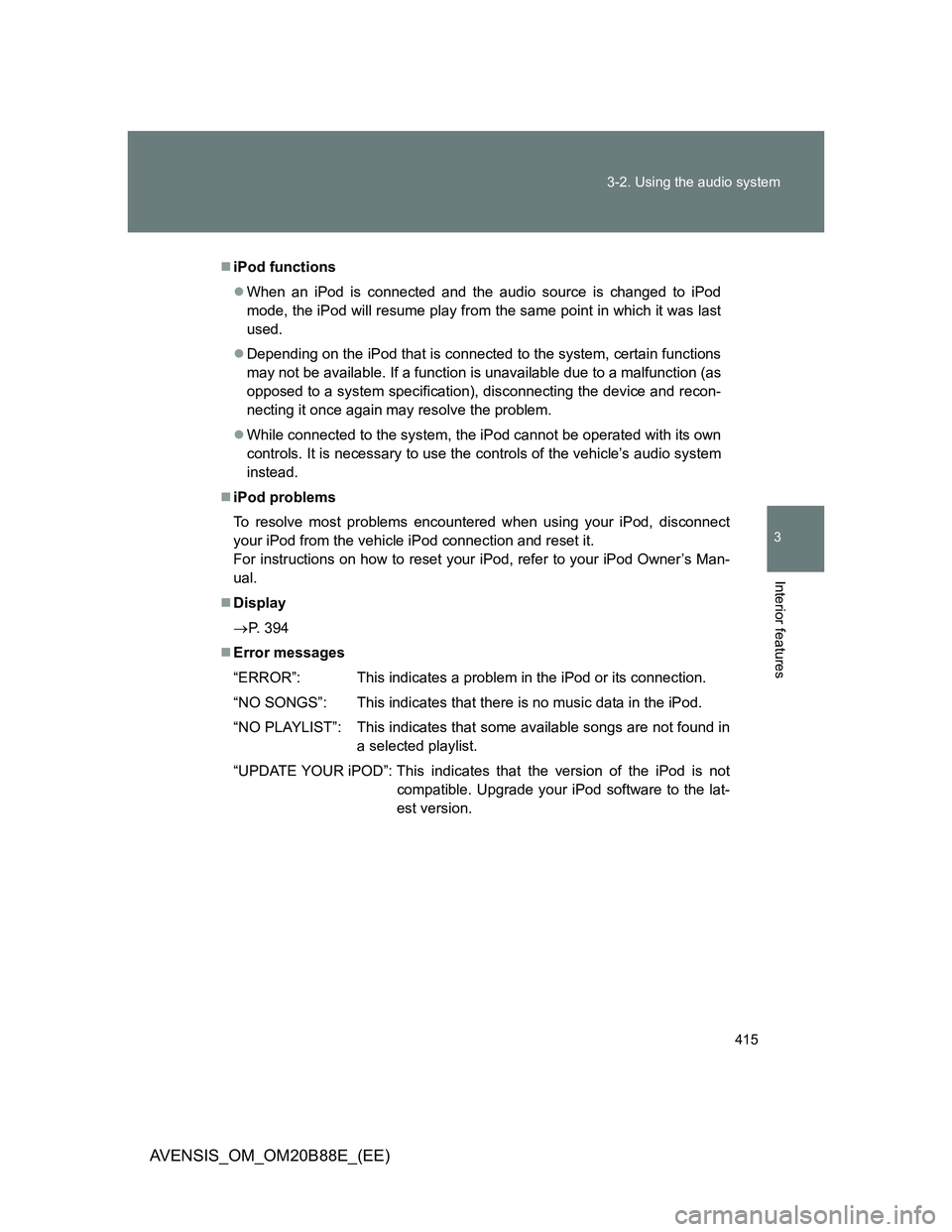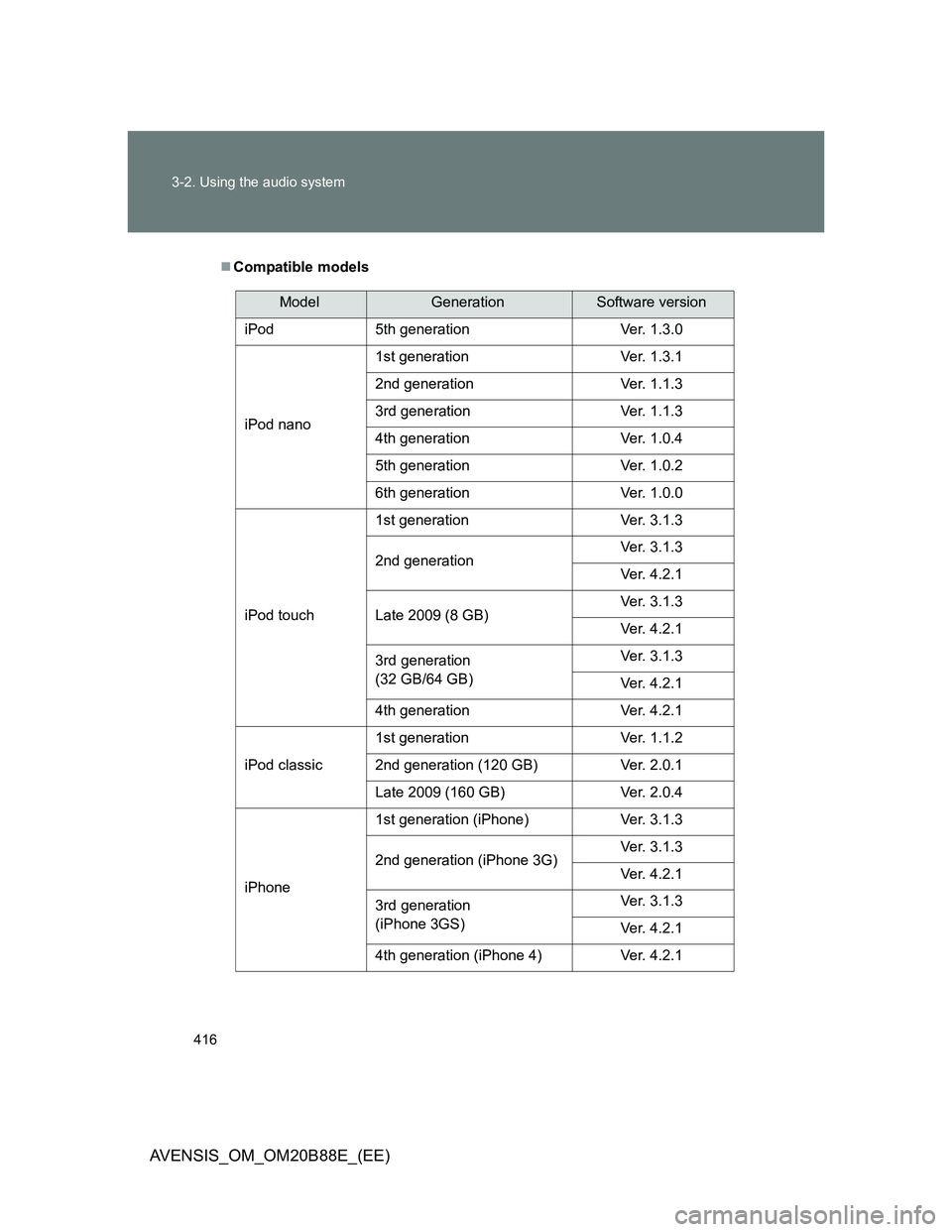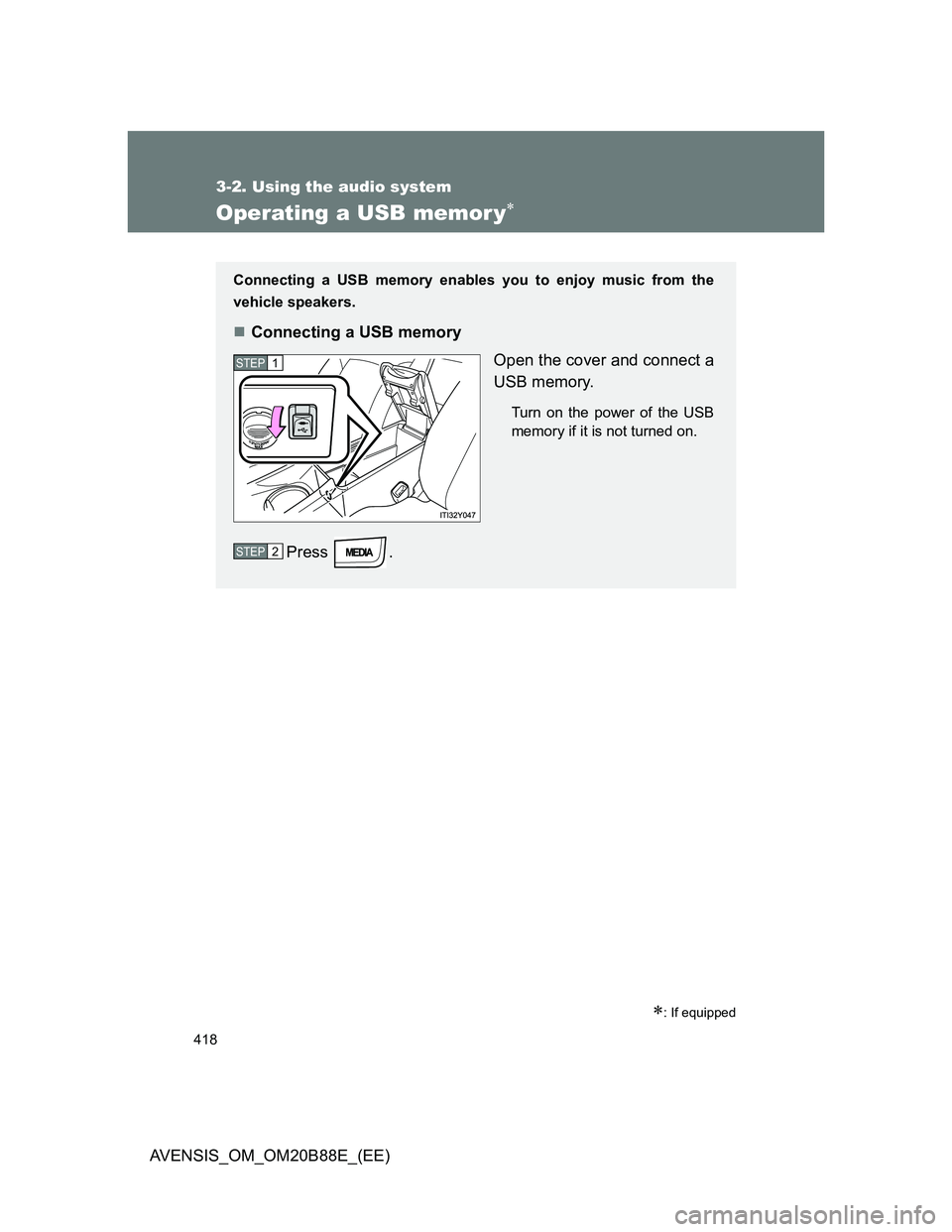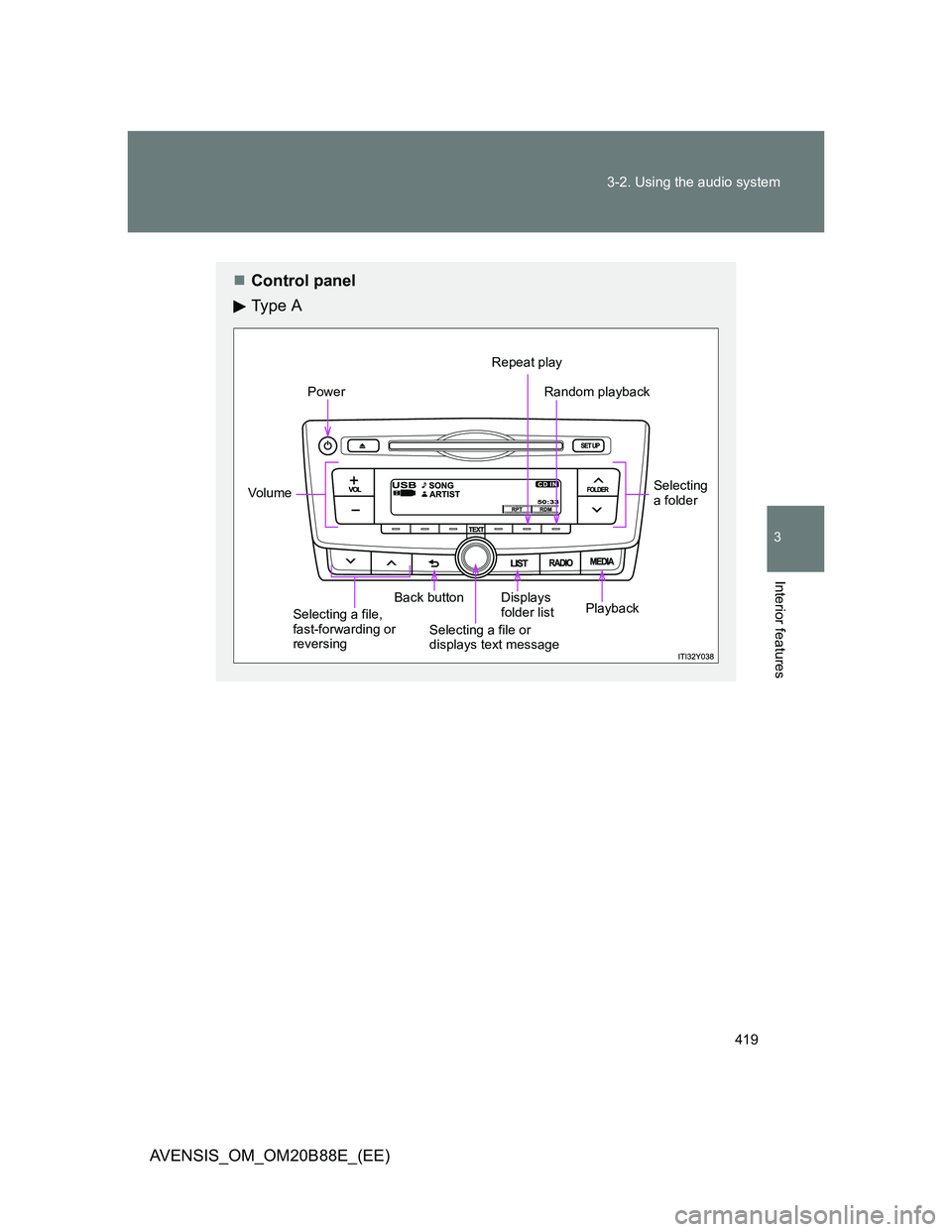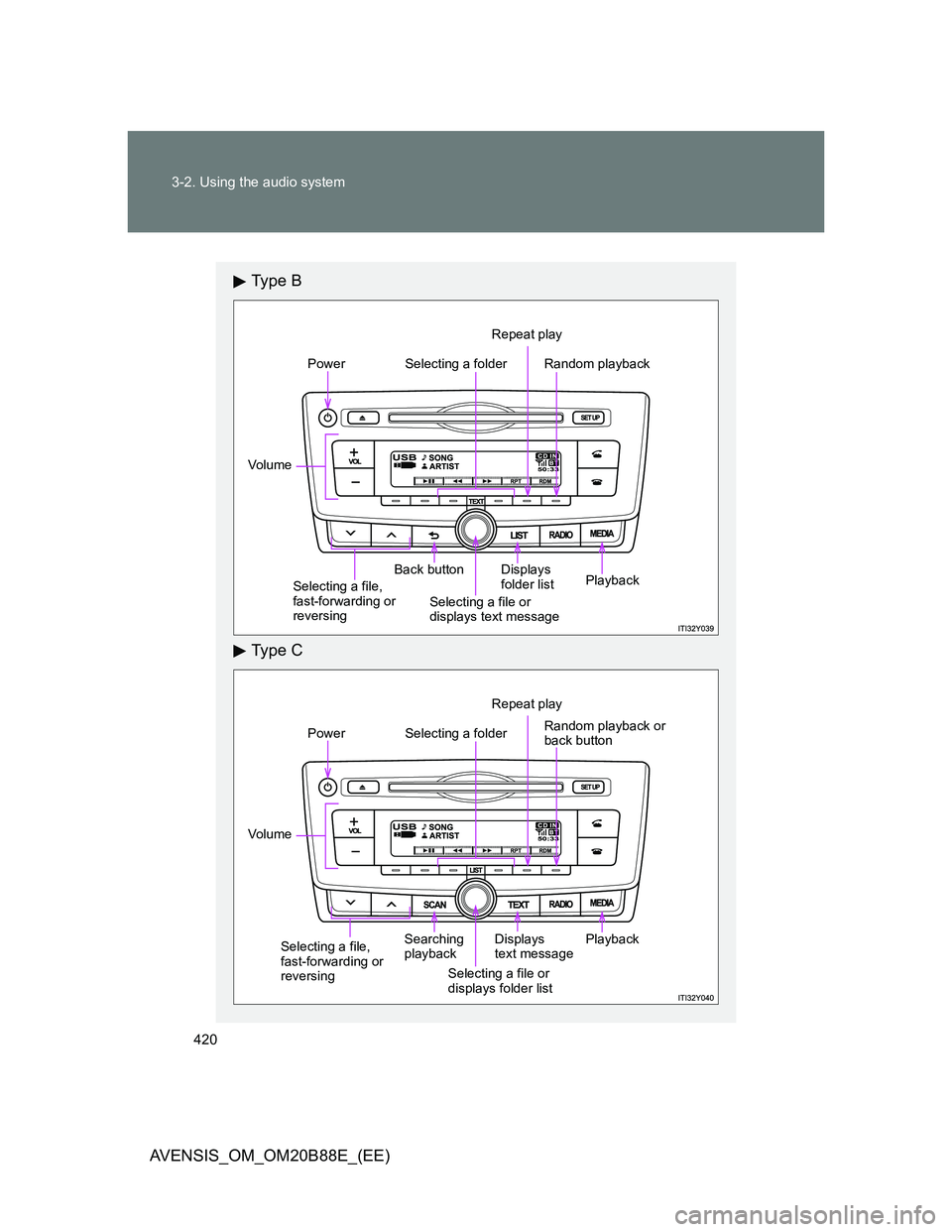TOYOTA AVENSIS 2014 Owners Manual (in English)
AVENSIS 2014
TOYOTA
TOYOTA
https://www.carmanualsonline.info/img/14/48325/w960_48325-0.png
TOYOTA AVENSIS 2014 Owners Manual (in English)
Trending: spare wheel, oil filter, change time, fuse, tire pressure, deactivate airbag, fuel pressure
Page 411 of 776
411 3-2. Using the audio system
3
Interior features
AVENSIS_OM_OM20B88E_(EE)Play mode list
Play modeFirst
selectionSecond
selectionThird
selectionFourth
selection
“Playlists”Playlists
selectSongs
select--
“Artists” Artists selectAlbums
selectSongs
select-
“Albums”Albums
selectSongs
select--
“Songs” Songs select - - -
“Podcasts”Podcasts
selectEpisodes
select--
“Genres” Genre select Artists selectAlbums
selectSongs
select
“Composers”Composers
selectAlbums
selectSongs
select-
“Audiobooks”Audiobooks
selectChapter
select--
Page 412 of 776
412 3-2. Using the audio system
AVENSIS_OM_OM20B88E_(EE)Selecting a list
Turn to display the first selection list.
Press to select the desired item.
Pressing the knob changes to the second selection list.
Repeat the same procedure to select the desired item.
To return to the previous selection list, press (type A and B)
or [BACK] (type C).
Selecting songs
Turn or press or to select the desired song.
STEP1
STEP2
STEP3
Page 413 of 776
413 3-2. Using the audio system
3
Interior features
AVENSIS_OM_OM20B88E_(EE)
Selecting a song from the song list
Press (type A and B) or (type C).
The song list will be displayed.
Turn to select a song.
Press to play the song.
To return to the previous display, press (type A and B) or
[BACK] (type C).
Fast-forwarding and reversing songs
Press and hold or .
Repeat play
Press
[RPT].
To cancel, press [RPT] again.
STEP1
STEP2
STEP3
Page 414 of 776
414 3-2. Using the audio system
AVENSIS_OM_OM20B88E_(EE)
Shuffle playback
Pressing [RDM] changes modes in the following order:
Track shuffleAlbum shuffleOff.
Switching the display
Press (type A and B) or (type C).
Track title, Artist name and Album title are shown on the display.
To return to the previous display, press or (type A and B),
or or [BACK] (type C).
About iPod
Apple is not responsible for the operation of this device or its compliance
with safety and regulatory standards.
iPod is a trademark of Apple Inc., registered in the U.S. and other coun-
tries.
Page 415 of 776
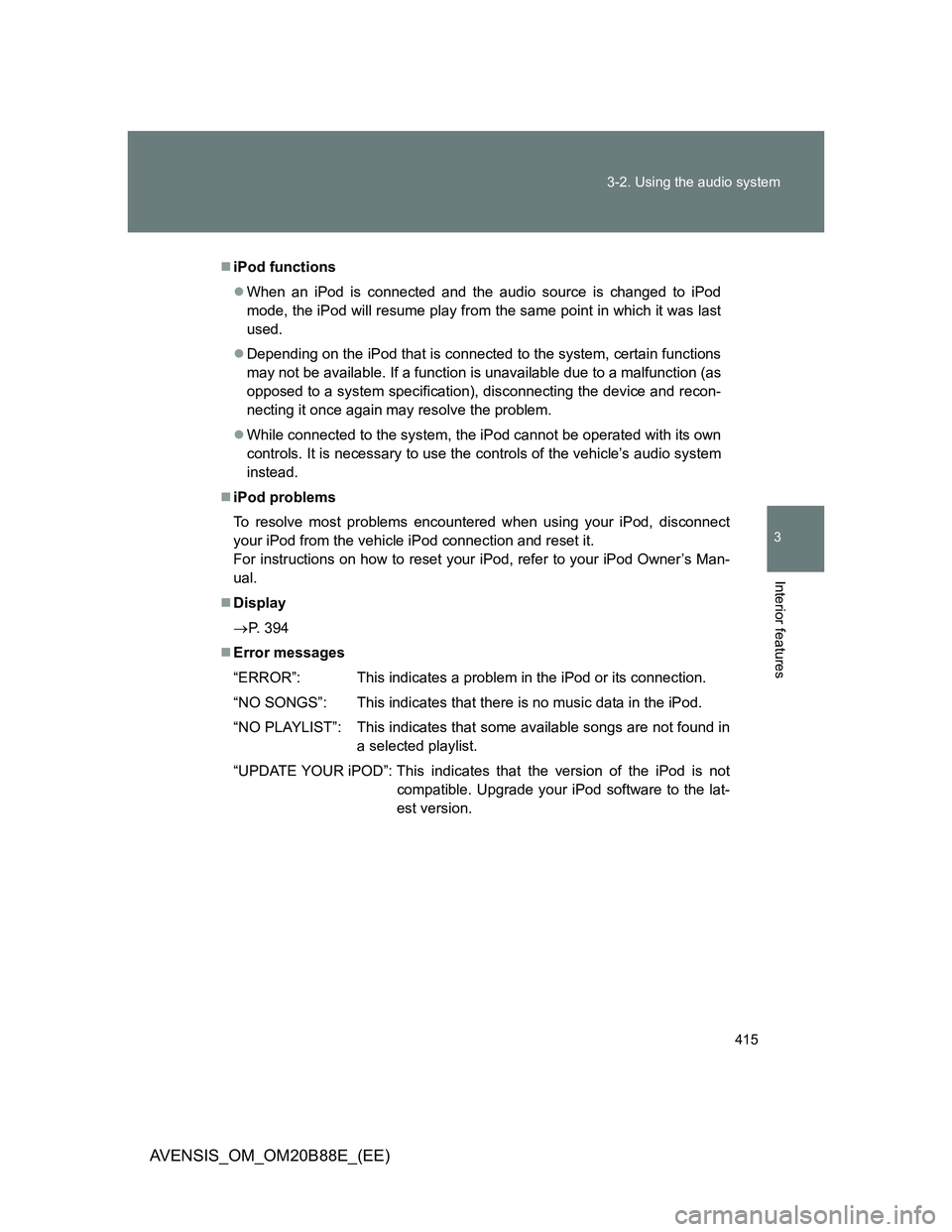
415 3-2. Using the audio system
3
Interior features
AVENSIS_OM_OM20B88E_(EE)
iPod functions
When an iPod is connected and the audio source is changed to iPod
mode, the iPod will resume play from the same point in which it was last
used.
Depending on the iPod that is connected to the system, certain functions
may not be available. If a function is unavailable due to a malfunction (as
opposed to a system specification), disconnecting the device and recon-
necting it once again may resolve the problem.
While connected to the system, the iPod cannot be operated with its own
controls. It is necessary to use the controls of the vehicle’s audio system
instead.
iPod problems
To resolve most problems encountered when using your iPod, disconnect
your iPod from the vehicle iPod connection and reset it.
For instructions on how to reset your iPod, refer to your iPod Owner’s Man-
ual.
Display
P. 394
Error messages
“ERROR”: This indicates a problem in the iPod or its connection.
“NO SONGS”: This indicates that there is no music data in the iPod.
“NO PLAYLIST”: This indicates that some available songs are not found in
a selected playlist.
“UPDATE YOUR iPOD”: This indicates that the version of the iPod is not
compatible. Upgrade your iPod software to the lat-
est version.
Page 416 of 776
416 3-2. Using the audio system
AVENSIS_OM_OM20B88E_(EE)
Compatible models
ModelGenerationSoftware version
iPod 5th generation Ver. 1.3.0
iPod nano1st generation Ver. 1.3.1
2nd generation Ver. 1.1.3
3rd generation Ver. 1.1.3
4th generation Ver. 1.0.4
5th generation Ver. 1.0.2
6th generation Ver. 1.0.0
iPod touch1st generation Ver. 3.1.3
2nd generationVer. 3.1.3
Ver. 4.2.1
Late 2009 (8 GB)Ver. 3.1.3
Ver. 4.2.1
3rd generation
(32 GB/64 GB)Ver. 3.1.3
Ver. 4.2.1
4th generation Ver. 4.2.1
iPod classic1st generation Ver. 1.1.2
2nd generation (120 GB) Ver. 2.0.1
Late 2009 (160 GB) Ver. 2.0.4
iPhone1st generation (iPhone) Ver. 3.1.3
2nd generation (iPhone 3G)Ver. 3.1.3
Ver. 4.2.1
3rd generation
(iPhone 3GS)Ver. 3.1.3
Ver. 4.2.1
4th generation (iPhone 4) Ver. 4.2.1
Page 417 of 776

417 3-2. Using the audio system
3
Interior features
AVENSIS_OM_OM20B88E_(EE)
Depending on differences between models or software version etc., some
models listed above might be incompatible with this system.
iPod 4th generation and earlier models are not compatible with this system.
iPod mini, iPod shuffle and iPod photo are not compatible with this system.
Items related to standards and limitations are as follows:
Maximum number of lists in device: 9999
Maximum number of songs in device: 65535
Maximum number of songs per list: 65535
CAUTION
Caution while driving
Do not connect iPod or operate the controls.
Doing so may cause an accident, resulting in death or serious injury.
NOTICE
To prevent damage to iPod
Do not leave iPod in the vehicle. The temperature inside the vehicle may
become high, resulting in damage to the iPod.
Do not push down on or apply unnecessary pressure to the iPod while it is
connected as this may damage the iPod or its terminal.
Do not insert foreign objects into the port as this may damage the iPod or
its terminal.
Page 418 of 776
418
3-2. Using the audio system
AVENSIS_OM_OM20B88E_(EE)
Operating a USB memor y
: If equipped
Connecting a USB memory enables you to enjoy music from the
vehicle speakers.
Connecting a USB memory
Open the cover and connect a
USB memory.
Turn on the power of the USB
memory if it is not turned on.
Press .
STEP1
STEP2
Page 419 of 776
419 3-2. Using the audio system
3
Interior features
AVENSIS_OM_OM20B88E_(EE)
Control panel
Ty p e A
Power
Vo lu m e
Selecting a file,
fast-forwarding or
reversingBack button
Selecting a file or
displays text messageDisplays
folder list
Repeat play
Random playback
Selecting
a folder
Playback
Page 420 of 776
420 3-2. Using the audio system
AVENSIS_OM_OM20B88E_(EE)
Ty p e B
Ty p e C
Selecting a folderPower
Vo lu m e
Back button
Repeat play
Random playback
Selecting a file,
fast-forwarding or
reversingSelecting a file or
displays text messageDisplays
folder list
Playback
Selecting a folderPower
Vo lu m e
Searching
playback
Selecting a file or
displays folder listDisplays
text message
Repeat play
Random playback or
back button
Playback
Selecting a file,
fast-forwarding or
reversing
Trending: buttons, door lock, air suspension, power steering fluid, coolant temperature, airbag off, towing
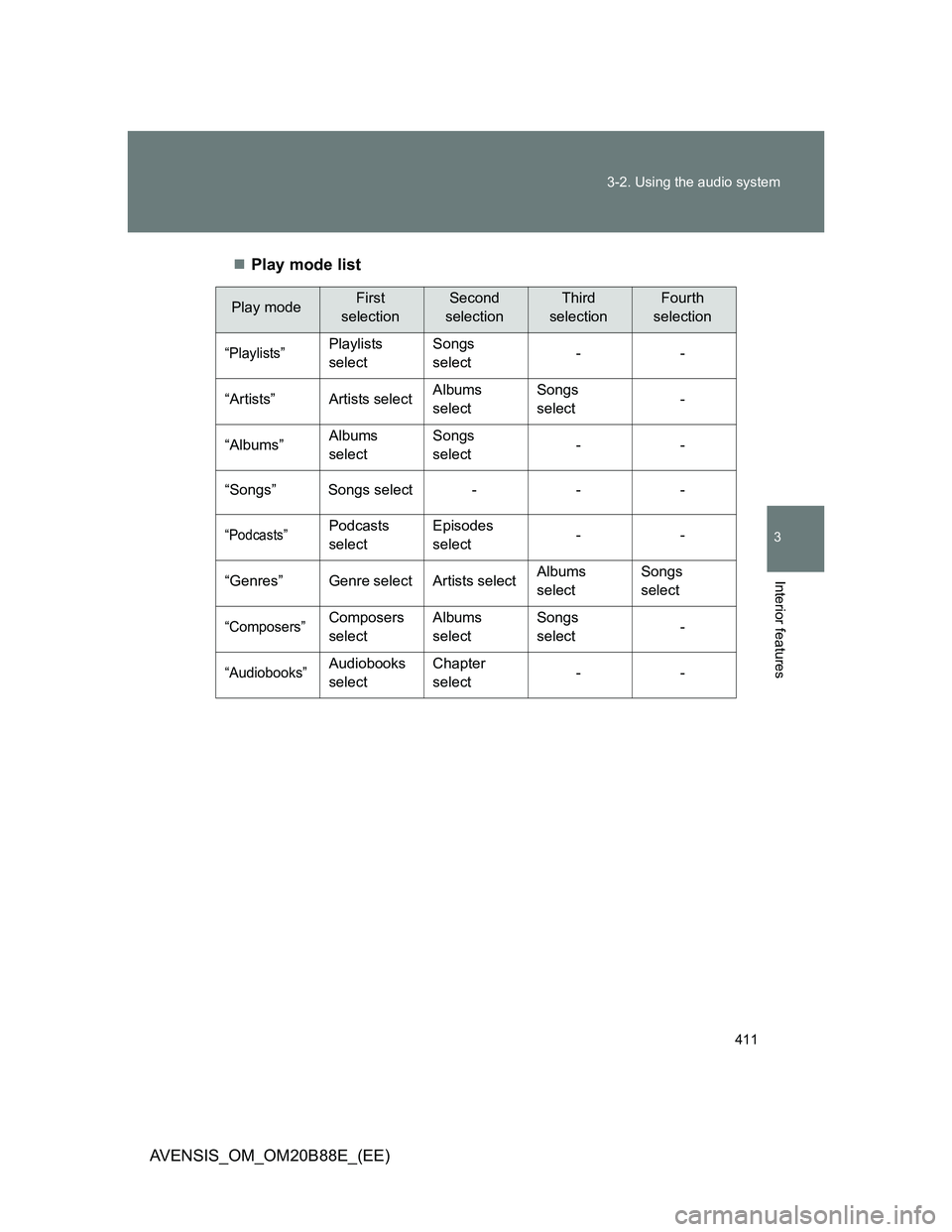
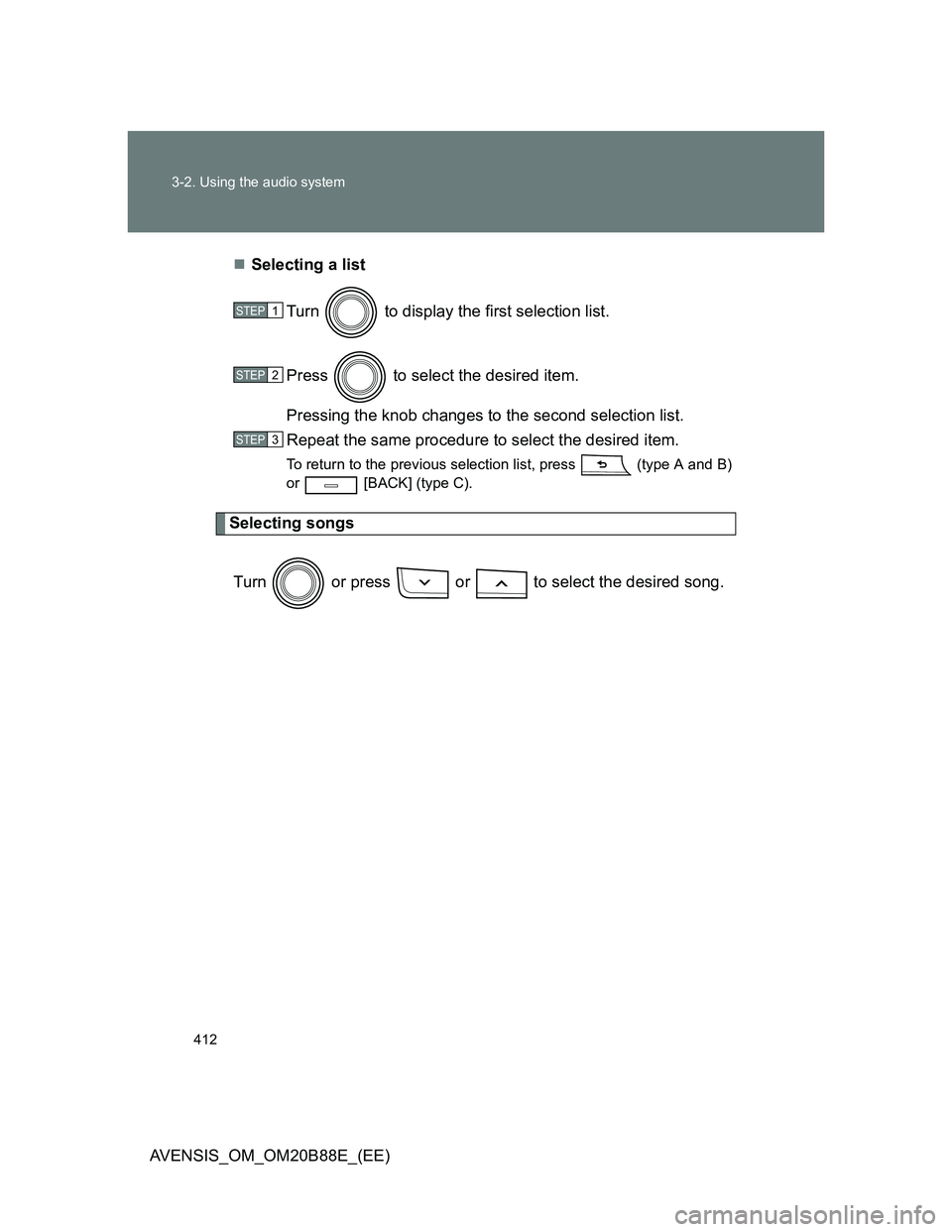
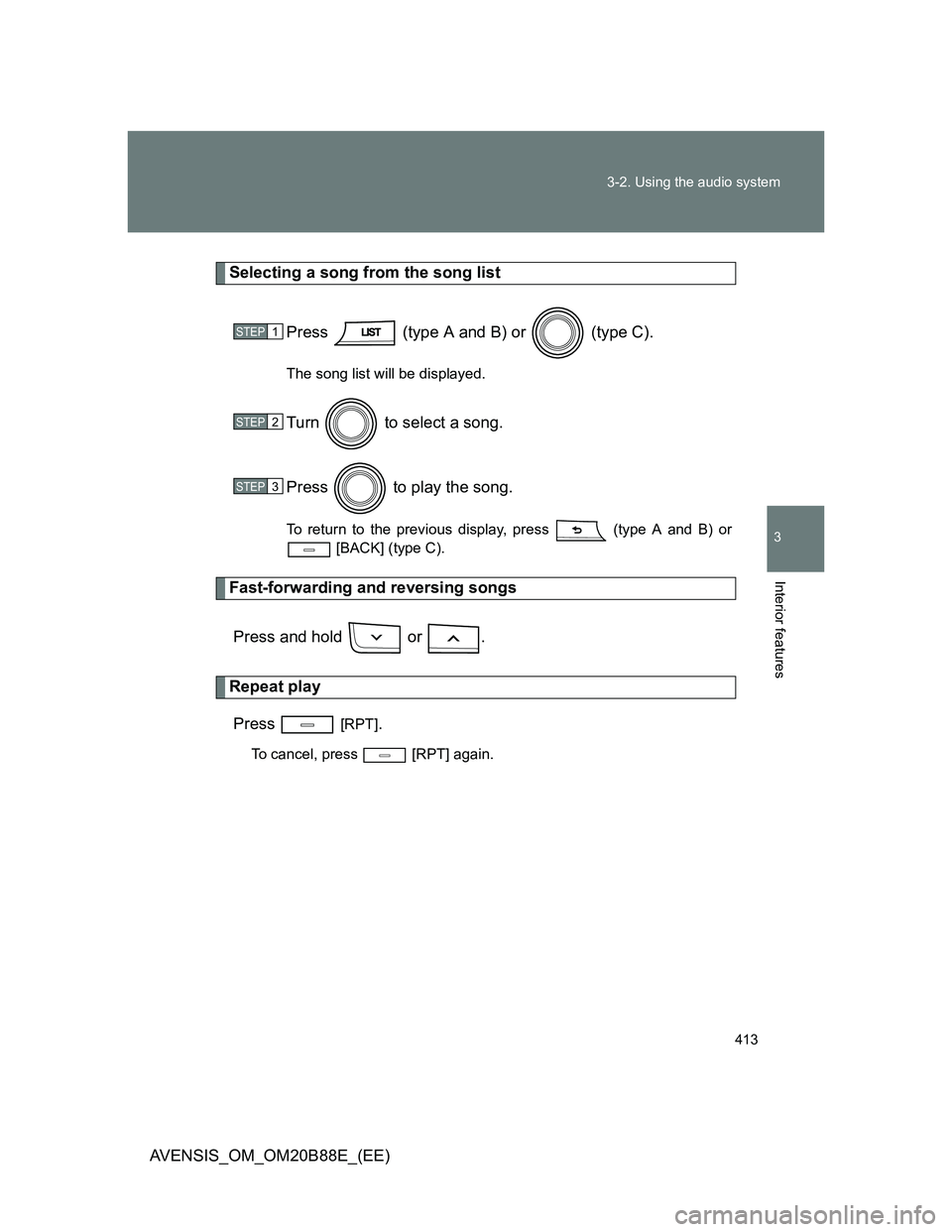
![TOYOTA AVENSIS 2014 Owners Manual (in English) 414 3-2. Using the audio system
AVENSIS_OM_OM20B88E_(EE)
Shuffle playback
Pressing [RDM] changes modes in the following order:
Track shuffleAlbum shuffleOff.
Switching the display
Press (ty TOYOTA AVENSIS 2014 Owners Manual (in English) 414 3-2. Using the audio system
AVENSIS_OM_OM20B88E_(EE)
Shuffle playback
Pressing [RDM] changes modes in the following order:
Track shuffleAlbum shuffleOff.
Switching the display
Press (ty](/img/14/48325/w960_48325-413.png)