TOYOTA AYGO 2012 Owners Manual (in English)
Manufacturer: TOYOTA, Model Year: 2012, Model line: AYGO, Model: TOYOTA AYGO 2012Pages: 368, PDF Size: 16.94 MB
Page 201 of 368
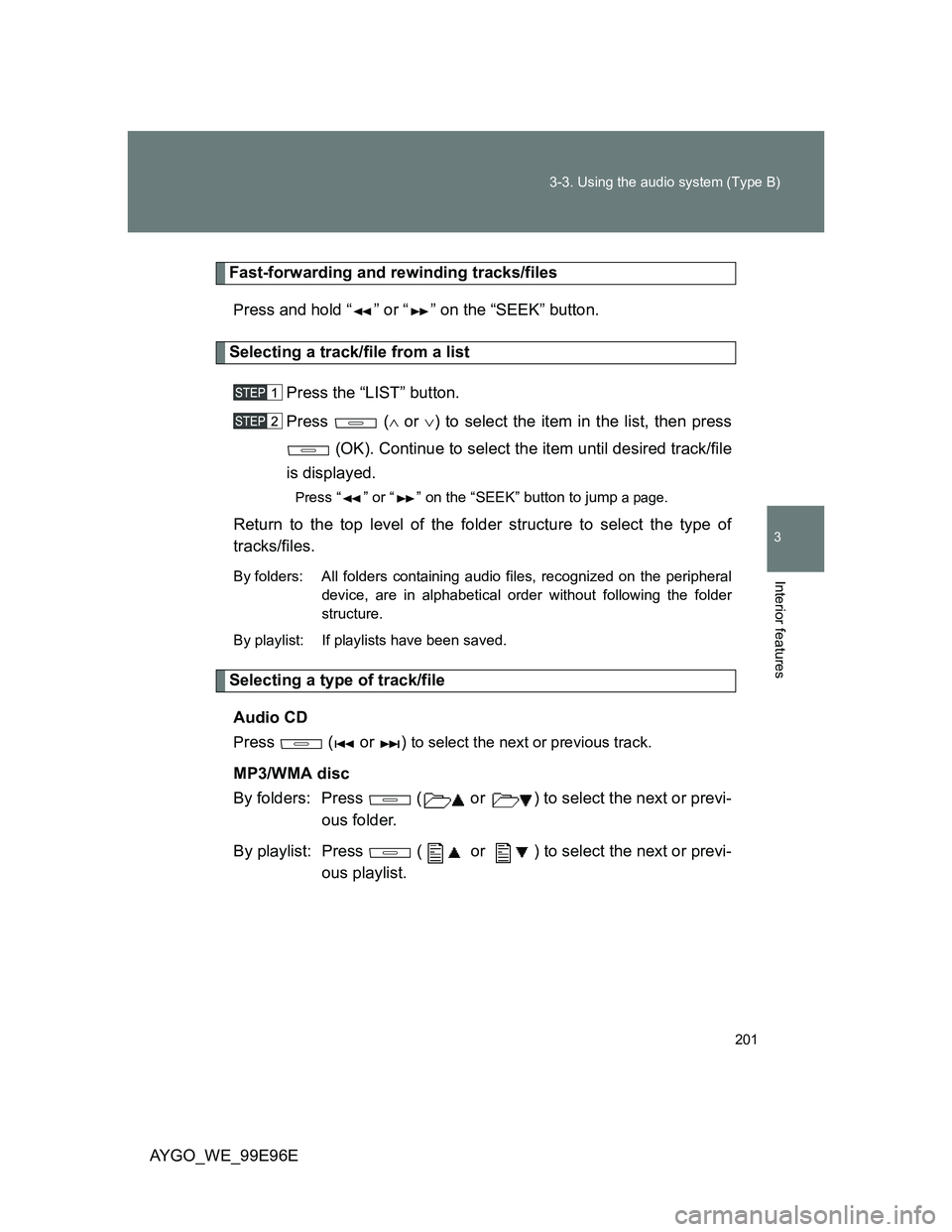
201 3-3. Using the audio system (Type B)
3
Interior features
AYGO_WE_99E96E
Fast-forwarding and rewinding tracks/files
Press and hold “ ” or “ ” on the “SEEK” button.
Selecting a track/file from a list
Press the “LIST” button.
Press ( or ) to select the item in the list, then press
(OK). Continue to select the item until desired track/file
is displayed.
Press “ ” or “ ” on the “SEEK” button to jump a page.
Return to the top level of the folder structure to select the type of
tracks/files.
By folders: All folders containing audio files, recognized on the peripheral
device, are in alphabetical order without following the folder
structure.
By playlist: If playlists have been saved.
Selecting a type of track/file
Audio CD
Press ( or ) to select the next or previous track.
MP3/WMA disc
By folders: Press ( or ) to select the next or previ-
ous folder.
By playlist: Press ( or ) to select the next or previ-
ous playlist.
Page 202 of 368
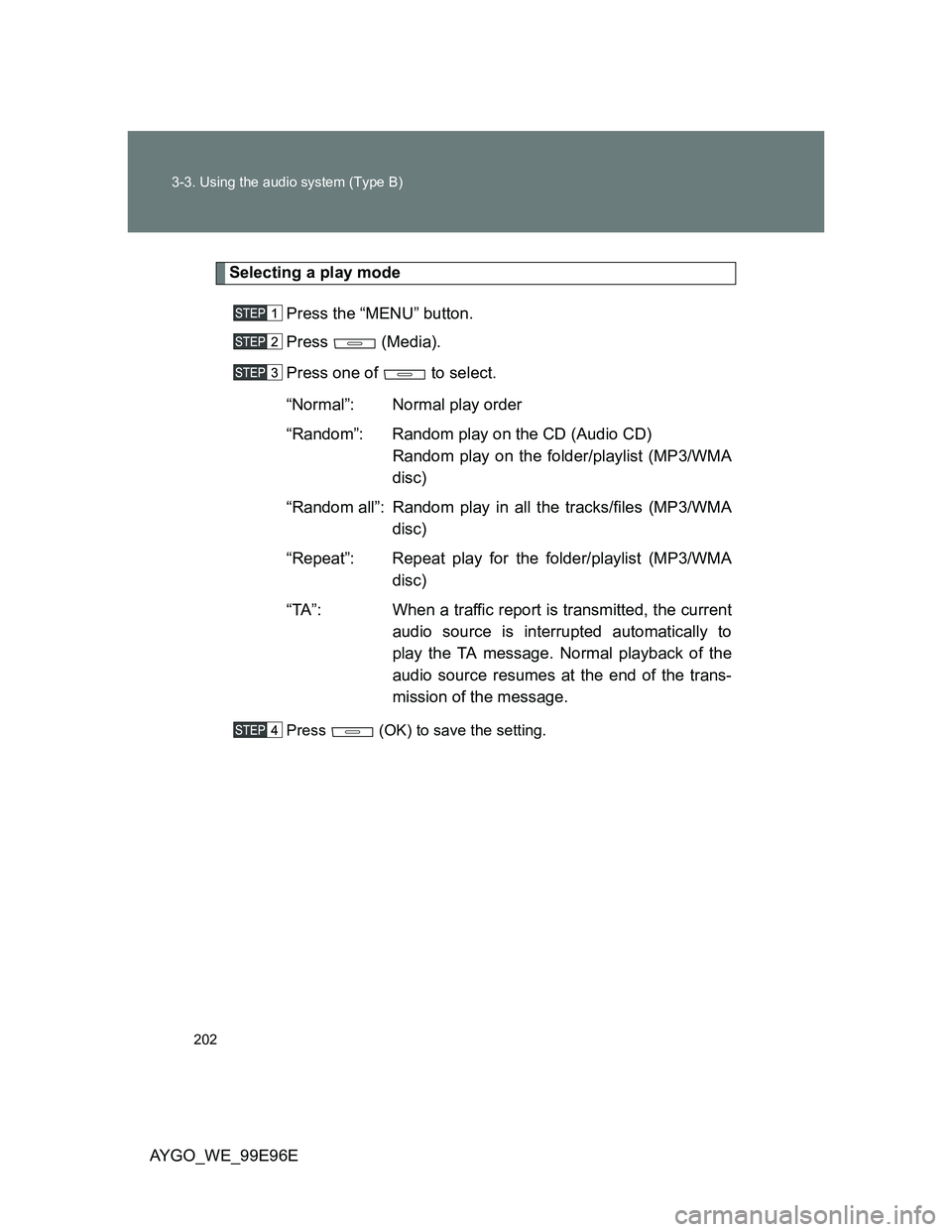
202 3-3. Using the audio system (Type B)
AYGO_WE_99E96E
Selecting a play mode
Press the “MENU” button.
Press (Media).
Press one of to select.
“Normal”: Normal play order
“Random”: Random play on the CD (Audio CD)
Random play on the folder/playlist (MP3/WMA
disc)
“Random all”: Random play in all the tracks/files (MP3/WMA
disc)
“Repeat”: Repeat play for the folder/playlist (MP3/WMA
disc)
“TA”: When a traffic report is transmitted, the current
audio source is interrupted automatically to
play the TA message. Normal playback of the
audio source resumes at the end of the trans-
mission of the message.
Press (OK) to save the setting.
Page 203 of 368
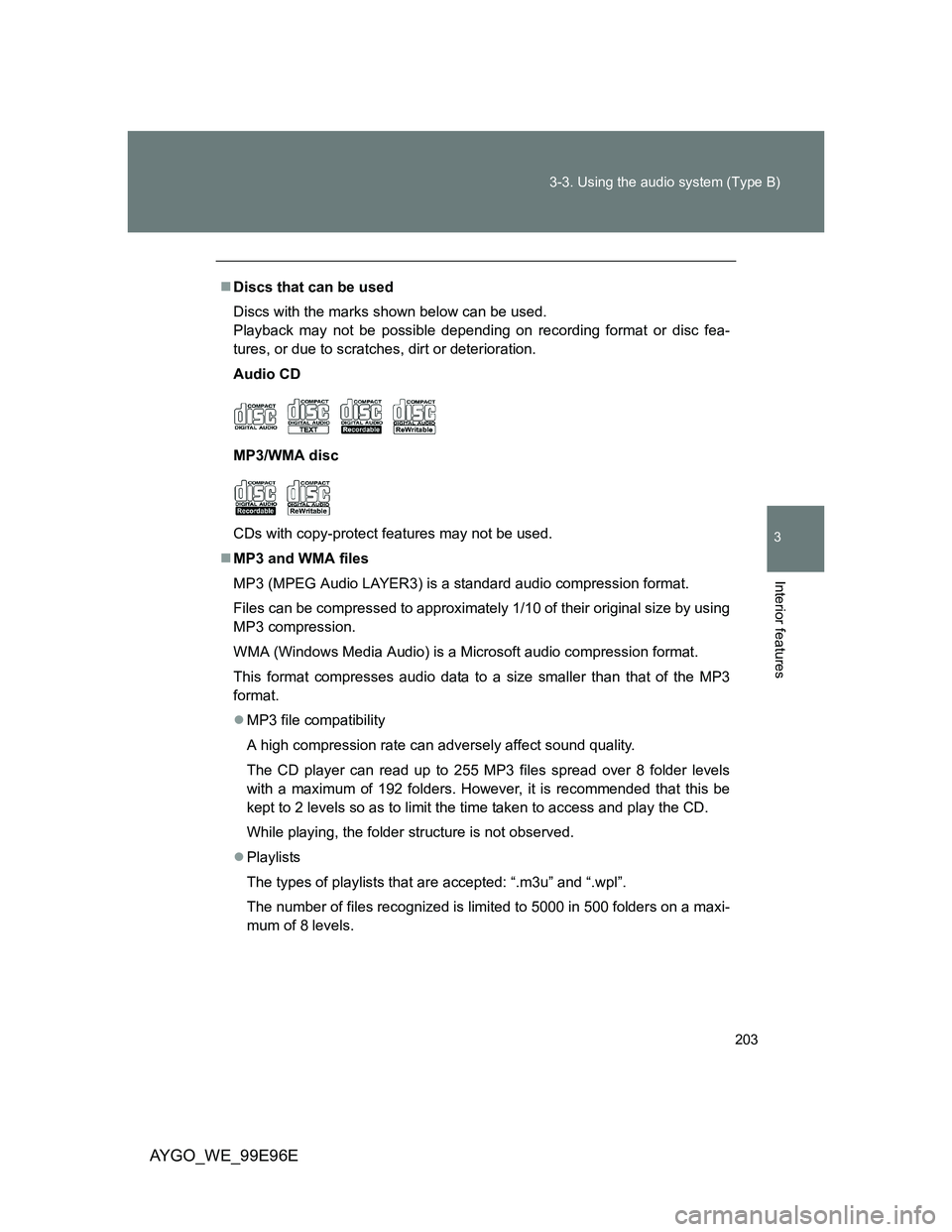
203 3-3. Using the audio system (Type B)
3
Interior features
AYGO_WE_99E96E
Discs that can be used
Discs with the marks shown below can be used.
Playback may not be possible depending on recording format or disc fea-
tures, or due to scratches, dirt or deterioration.
Audio CD
MP3/WMA disc
CDs with copy-protect features may not be used.
MP3 and WMA files
MP3 (MPEG Audio LAYER3) is a standard audio compression format.
Files can be compressed to approximately 1/10 of their original size by using
MP3 compression.
WMA (Windows Media Audio) is a Microsoft audio compression format.
This format compresses audio data to a size smaller than that of the MP3
format.
MP3 file compatibility
A high compression rate can adversely affect sound quality.
The CD player can read up to 255 MP3 files spread over 8 folder levels
with a maximum of 192 folders. However, it is recommended that this be
kept to 2 levels so as to limit the time taken to access and play the CD.
While playing, the folder structure is not observed.
Playlists
The types of playlists that are accepted: “.m3u” and “.wpl”.
The number of files recognized is limited to 5000 in 500 folders on a maxi-
mum of 8 levels.
Page 204 of 368
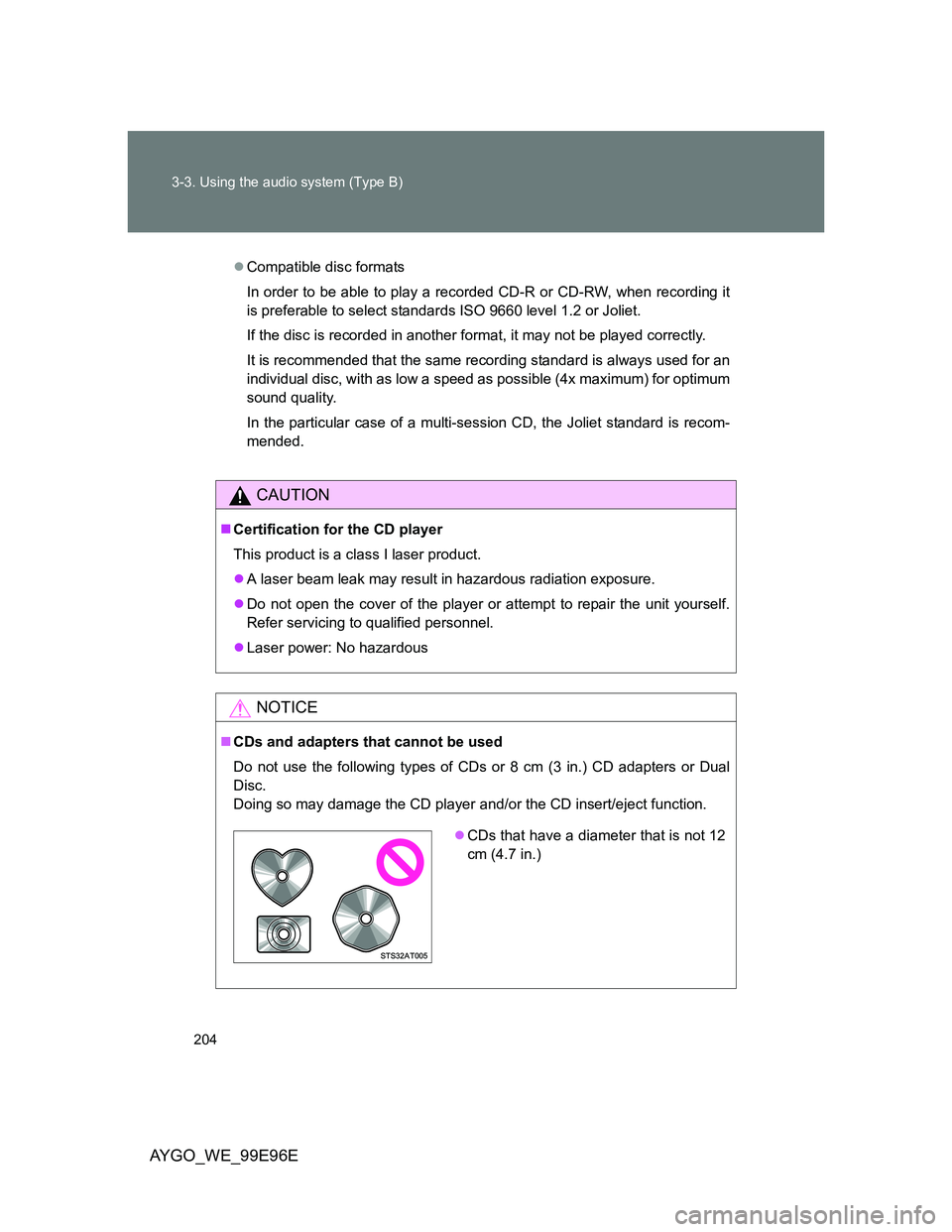
204 3-3. Using the audio system (Type B)
AYGO_WE_99E96E
Compatible disc formats
In order to be able to play a recorded CD-R or CD-RW, when recording it
is preferable to select standards ISO 9660 level 1.2 or Joliet.
If the disc is recorded in another format, it may not be played correctly.
It is recommended that the same recording standard is always used for an
individual disc, with as low a speed as possible (4x maximum) for optimum
sound quality.
In the particular case of a multi-session CD, the Joliet standard is recom-
mended.
CAUTION
Certification for the CD player
This product is a class I laser product.
A laser beam leak may result in hazardous radiation exposure.
Do not open the cover of the player or attempt to repair the unit yourself.
Refer servicing to qualified personnel.
Laser power: No hazardous
NOTICE
CDs and adapters that cannot be used
Do not use the following types of CDs or 8 cm (3 in.) CD adapters or Dual
Disc.
Doing so may damage the CD player and/or the CD insert/eject function.
CDs that have a diameter that is not 12
cm (4.7 in.)
Page 205 of 368
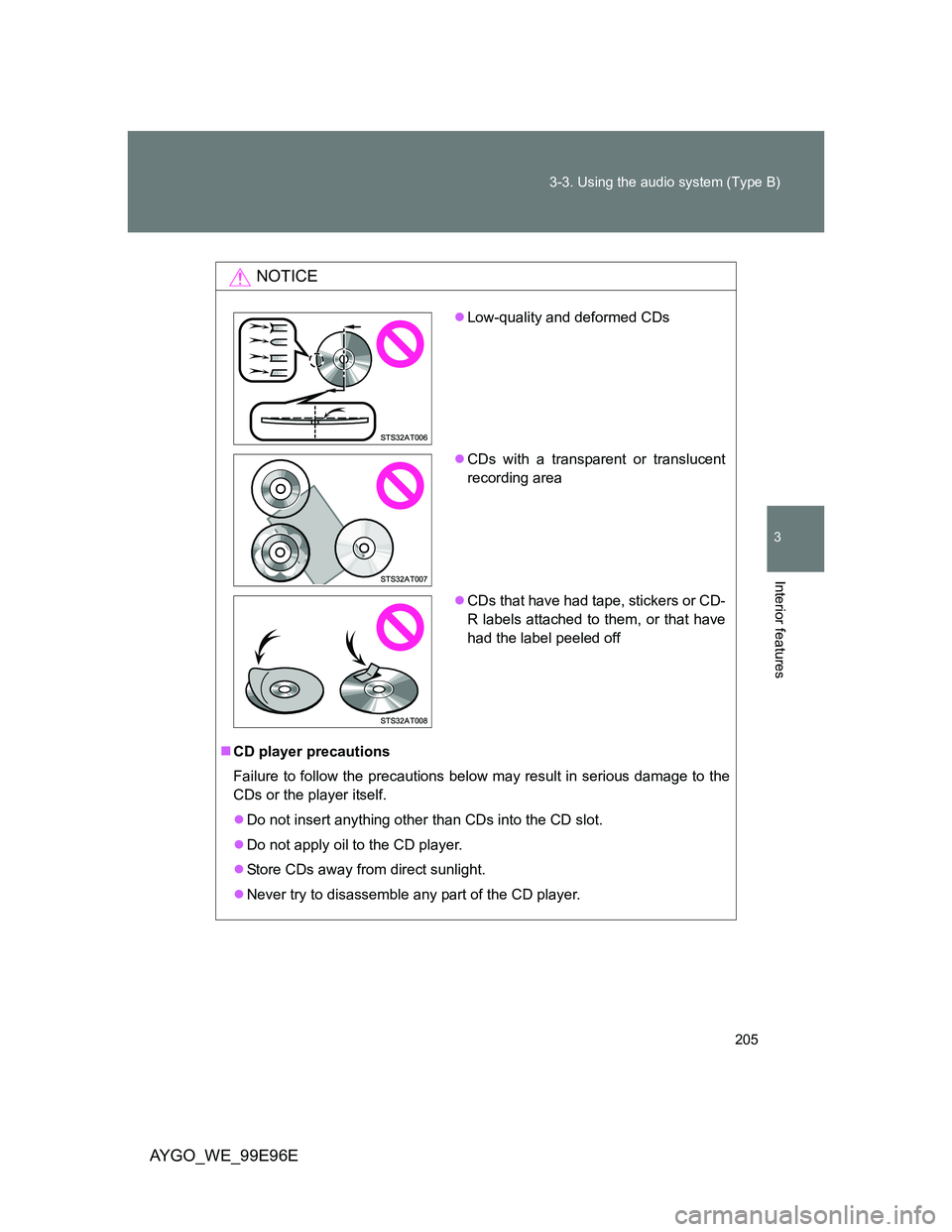
205 3-3. Using the audio system (Type B)
3
Interior features
AYGO_WE_99E96E
NOTICE
CD player precautions
Failure to follow the precautions below may result in serious damage to the
CDs or the player itself.
Do not insert anything other than CDs into the CD slot.
Do not apply oil to the CD player.
Store CDs away from direct sunlight.
Never try to disassemble any part of the CD player.
Low-quality and deformed CDs
CDs with a transparent or translucent
recording area
CDs that have had tape, stickers or CD-
R labels attached to them, or that have
had the label peeled off
Page 206 of 368
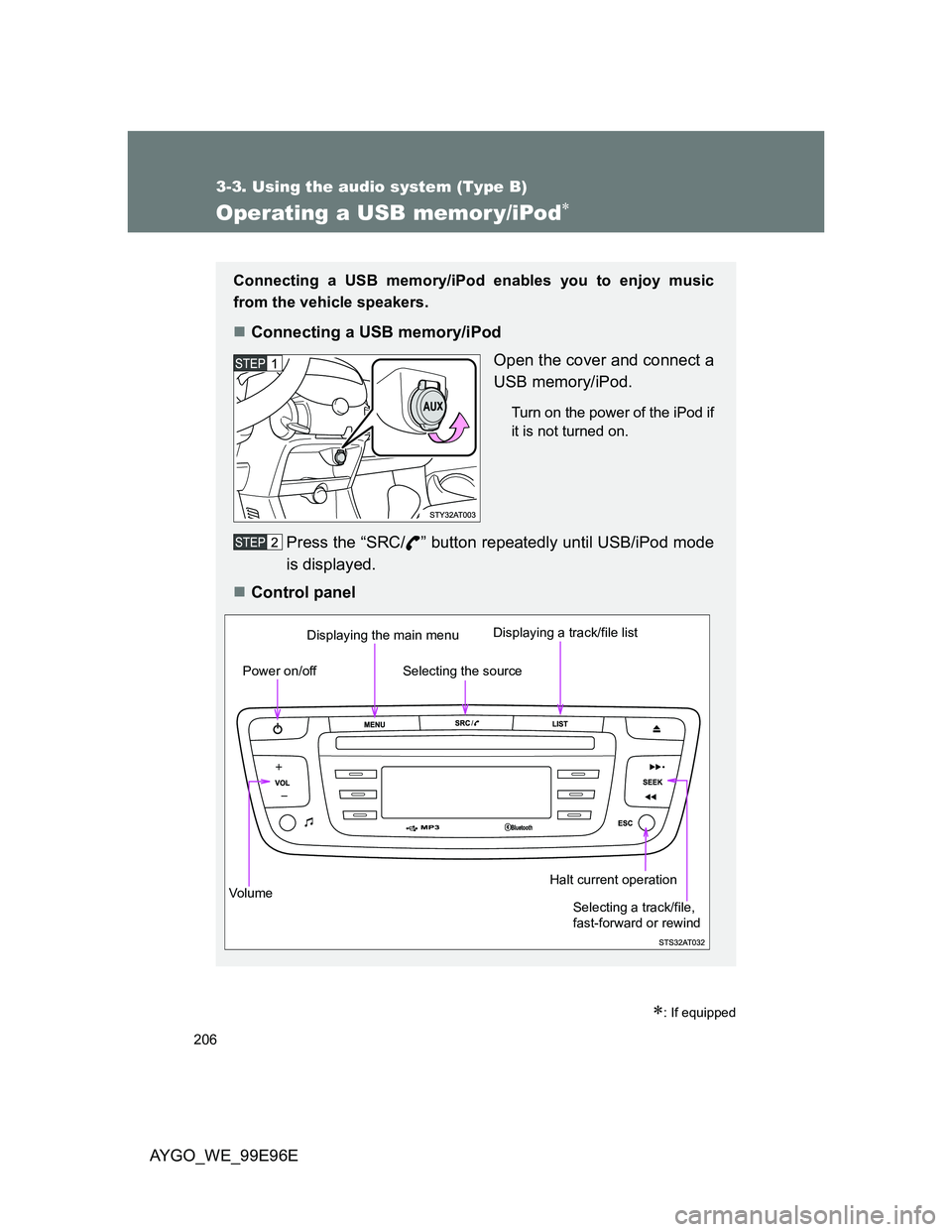
206
3-3. Using the audio system (Type B)
AYGO_WE_99E96E
Operating a USB memor y/iPod
: If equipped
Connecting a USB memory/iPod enables you to enjoy music
from the vehicle speakers.
Connecting a USB memory/iPod
Open the cover and connect a
USB memory/iPod.
Turn on the power of the iPod if
it is not turned on.
Press the “SRC/ ” button repeatedly until USB/iPod mode
is displayed.
Control panel
Vo lu m eDisplaying the main menu
Power on/offDisplaying a track/file listHalt current operation
Selecting the source
Selecting a track/file,
fast-forward or rewind
Page 207 of 368
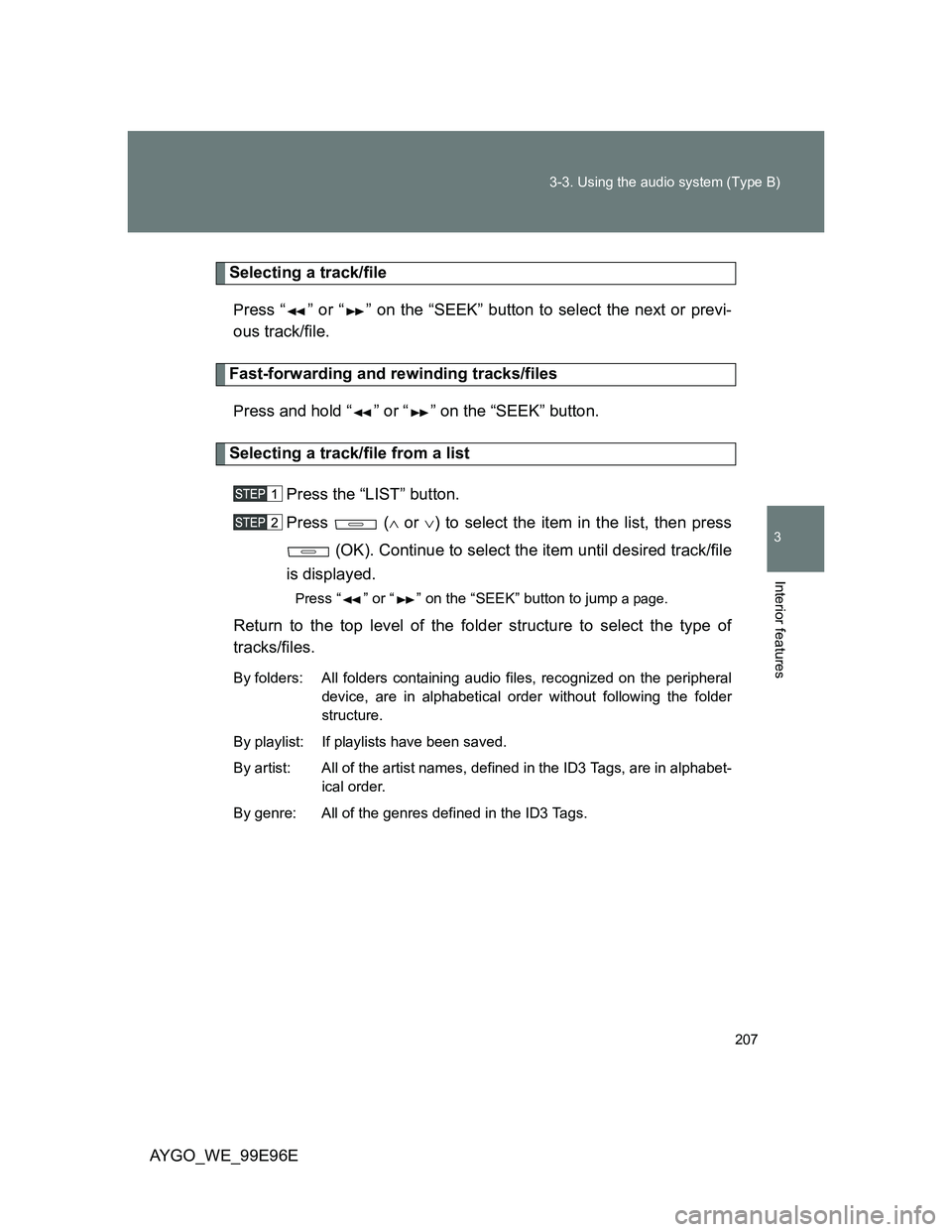
207 3-3. Using the audio system (Type B)
3
Interior features
AYGO_WE_99E96E
Selecting a track/file
Press “ ” or “ ” on the “SEEK” button to select the next or previ-
ous track/file.
Fast-forwarding and rewinding tracks/files
Press and hold “ ” or “ ” on the “SEEK” button.
Selecting a track/file from a list
Press the “LIST” button.
Press ( or ) to select the item in the list, then press
(OK). Continue to select the item until desired track/file
is displayed.
Press “ ” or “ ” on the “SEEK” button to jump a page.
Return to the top level of the folder structure to select the type of
tracks/files.
By folders: All folders containing audio files, recognized on the peripheral
device, are in alphabetical order without following the folder
structure.
By playlist: If playlists have been saved.
By artist: All of the artist names, defined in the ID3 Tags, are in alphabet-
ical order.
By genre: All of the genres defined in the ID3 Tags.
Page 208 of 368
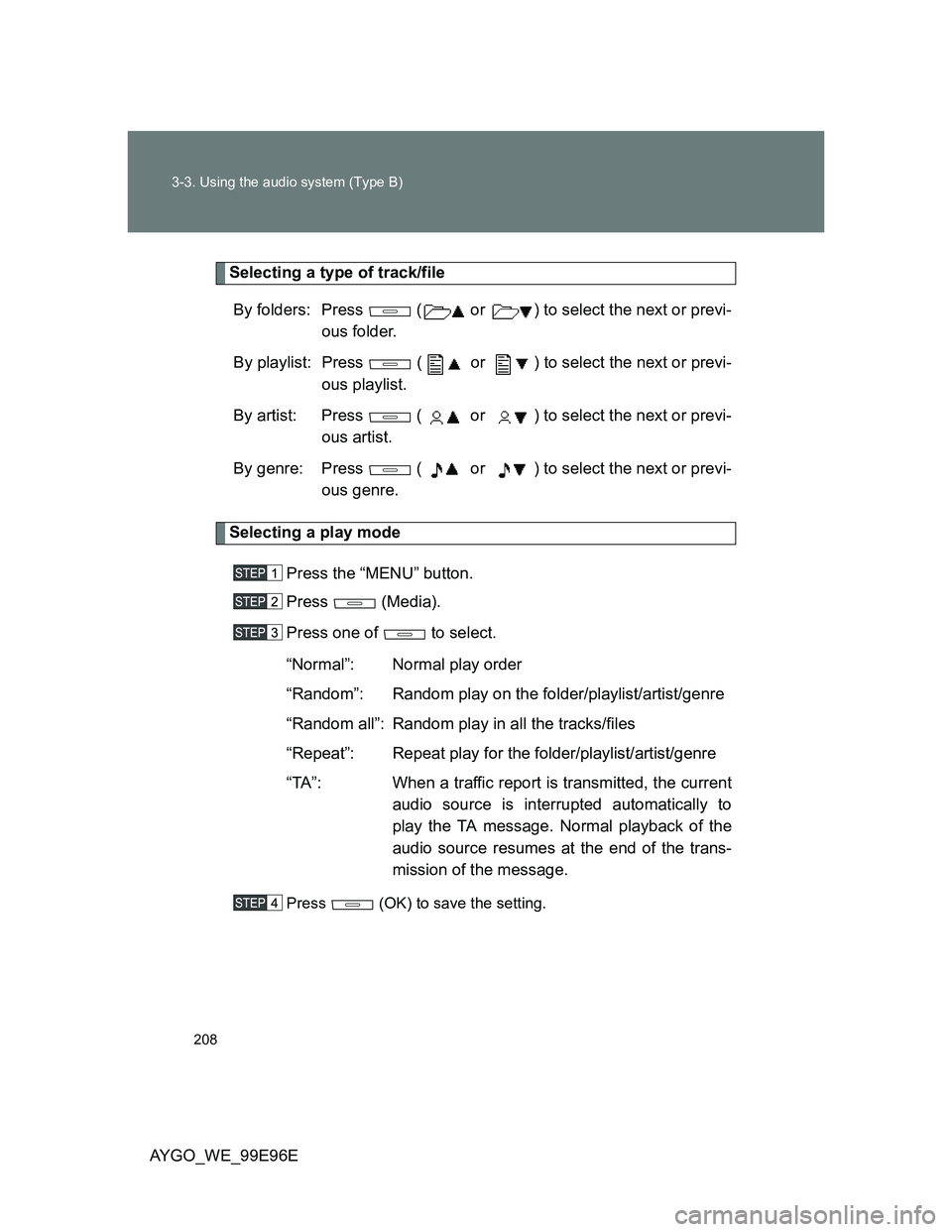
208 3-3. Using the audio system (Type B)
AYGO_WE_99E96E
Selecting a type of track/file
By folders: Press ( or ) to select the next or previ-
ous folder.
By playlist: Press ( or ) to select the next or previ-
ous playlist.
By artist: Press ( or ) to select the next or previ-
ous artist.
By genre: Press ( or ) to select the next or previ-
ous genre.
Selecting a play mode
Press the “MENU” button.
Press (Media).
Press one of to select.
“Normal”: Normal play order
“Random”: Random play on the folder/playlist/artist/genre
“Random all”: Random play in all the tracks/files
“Repeat”: Repeat play for the folder/playlist/artist/genre
“TA”: When a traffic report is transmitted, the current
audio source is interrupted automatically to
play the TA message. Normal playback of the
audio source resumes at the end of the trans-
mission of the message.
Press (OK) to save the setting.
Page 209 of 368
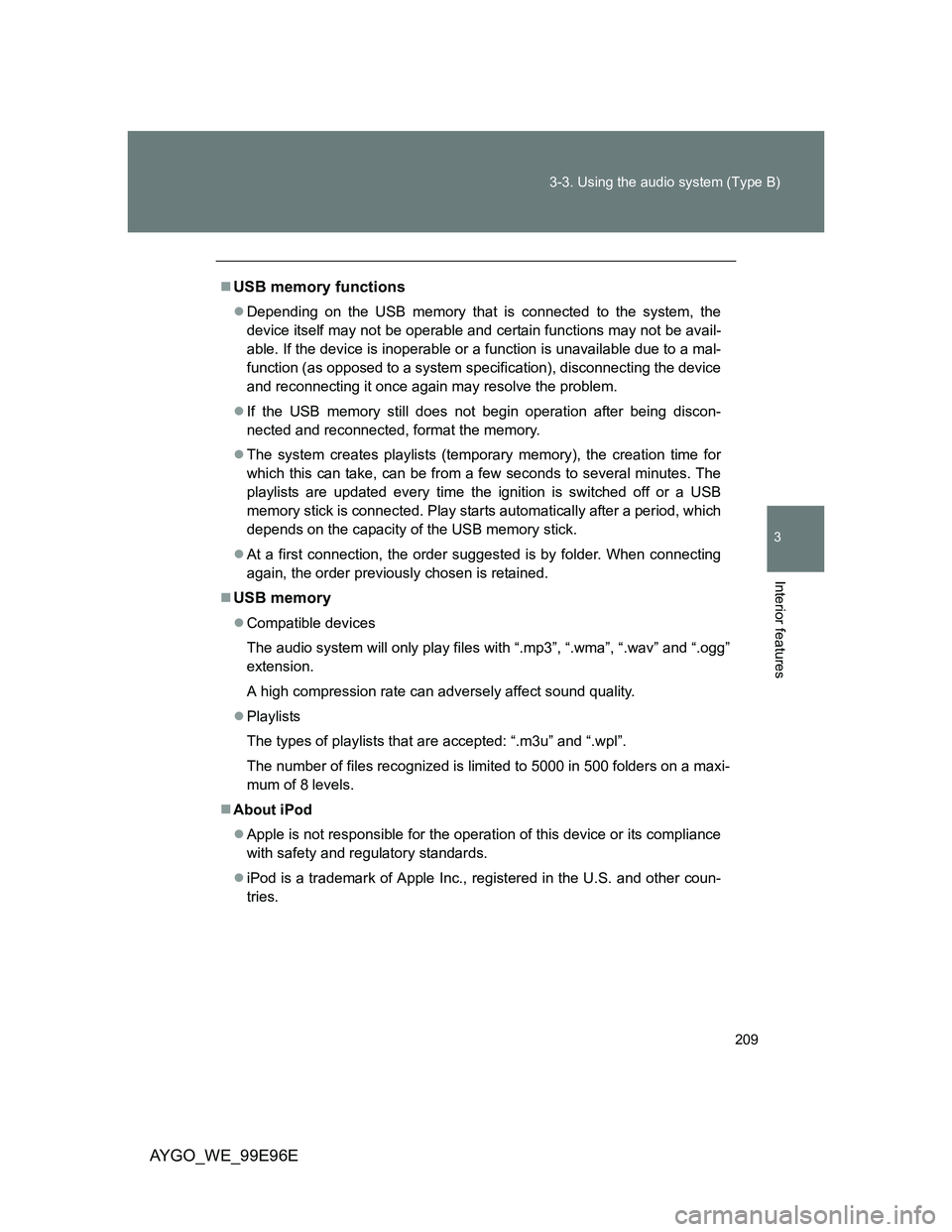
209 3-3. Using the audio system (Type B)
3
Interior features
AYGO_WE_99E96E
USB memory functions
Depending on the USB memory that is connected to the system, the
device itself may not be operable and certain functions may not be avail-
able. If the device is inoperable or a function is unavailable due to a mal-
function (as opposed to a system specification), disconnecting the device
and reconnecting it once again may resolve the problem.
If the USB memory still does not begin operation after being discon-
nected and reconnected, format the memory.
The system creates playlists (temporary memory), the creation time for
which this can take, can be from a few seconds to several minutes. The
playlists are updated every time the ignition is switched off or a USB
memory stick is connected. Play starts automatically after a period, which
depends on the capacity of the USB memory stick.
At a first connection, the order suggested is by folder. When connecting
again, the order previously chosen is retained.
USB memory
Compatible devices
The audio system will only play files with “.mp3”, “.wma”, “.wav” and “.ogg”
extension.
A high compression rate can adversely affect sound quality.
Playlists
The types of playlists that are accepted: “.m3u” and “.wpl”.
The number of files recognized is limited to 5000 in 500 folders on a maxi-
mum of 8 levels.
About iPod
Apple is not responsible for the operation of this device or its compliance
with safety and regulatory standards.
iPod is a trademark of Apple Inc., registered in the U.S. and other coun-
tries.
Page 210 of 368
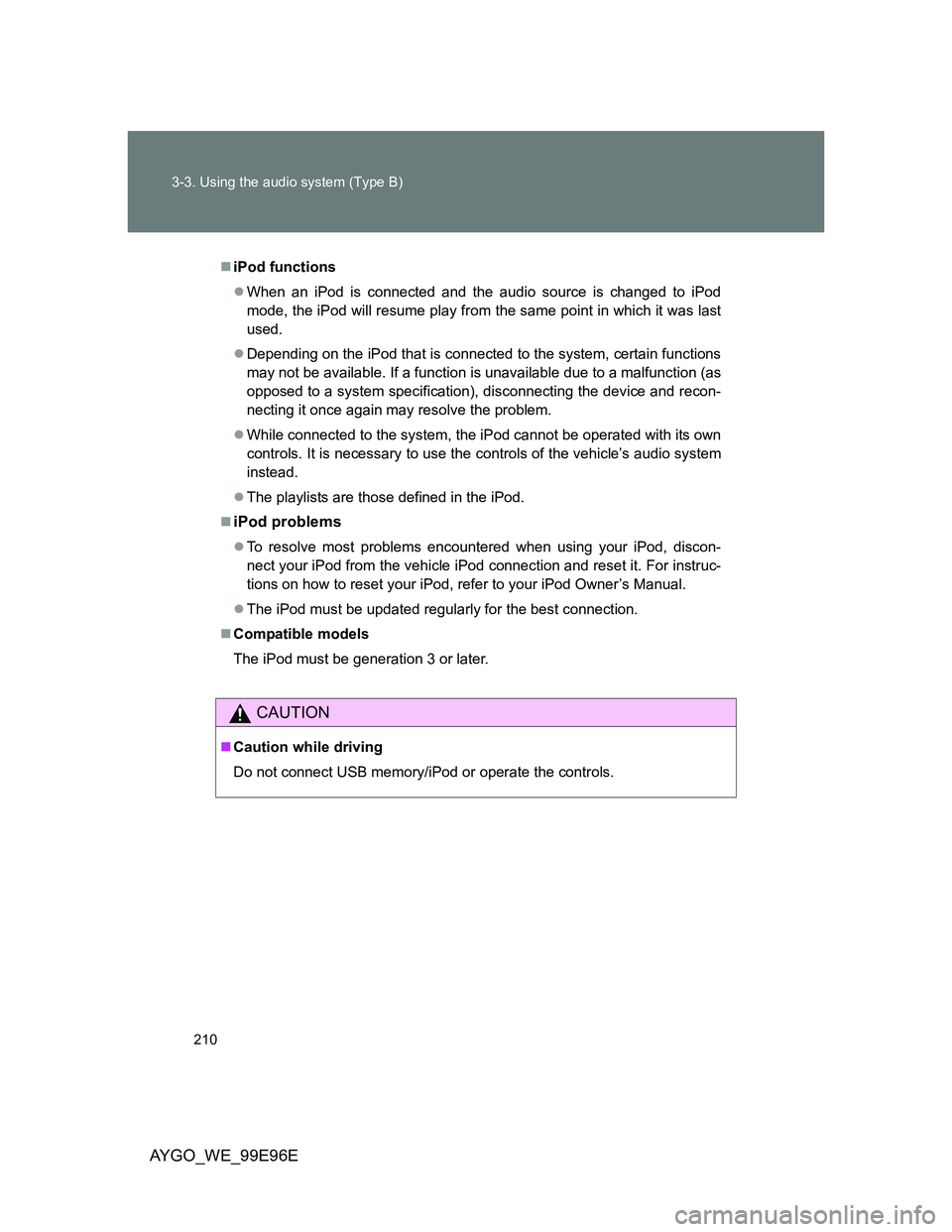
210 3-3. Using the audio system (Type B)
AYGO_WE_99E96E
iPod functions
When an iPod is connected and the audio source is changed to iPod
mode, the iPod will resume play from the same point in which it was last
used.
Depending on the iPod that is connected to the system, certain functions
may not be available. If a function is unavailable due to a malfunction (as
opposed to a system specification), disconnecting the device and recon-
necting it once again may resolve the problem.
While connected to the system, the iPod cannot be operated with its own
controls. It is necessary to use the controls of the vehicle’s audio system
instead.
The playlists are those defined in the iPod.
iPod problems
To resolve most problems encountered when using your iPod, discon-
nect your iPod from the vehicle iPod connection and reset it. For instruc-
tions on how to reset your iPod, refer to your iPod Owner’s Manual.
The iPod must be updated regularly for the best connection.
Compatible models
The iPod must be generation 3 or later.
CAUTION
Caution while driving
Do not connect USB memory/iPod or operate the controls.