display TOYOTA BZ4X 2022 Owners Manual (in English)
[x] Cancel search | Manufacturer: TOYOTA, Model Year: 2022, Model line: BZ4X, Model: TOYOTA BZ4X 2022Pages: 674, PDF Size: 120.02 MB
Page 394 of 674
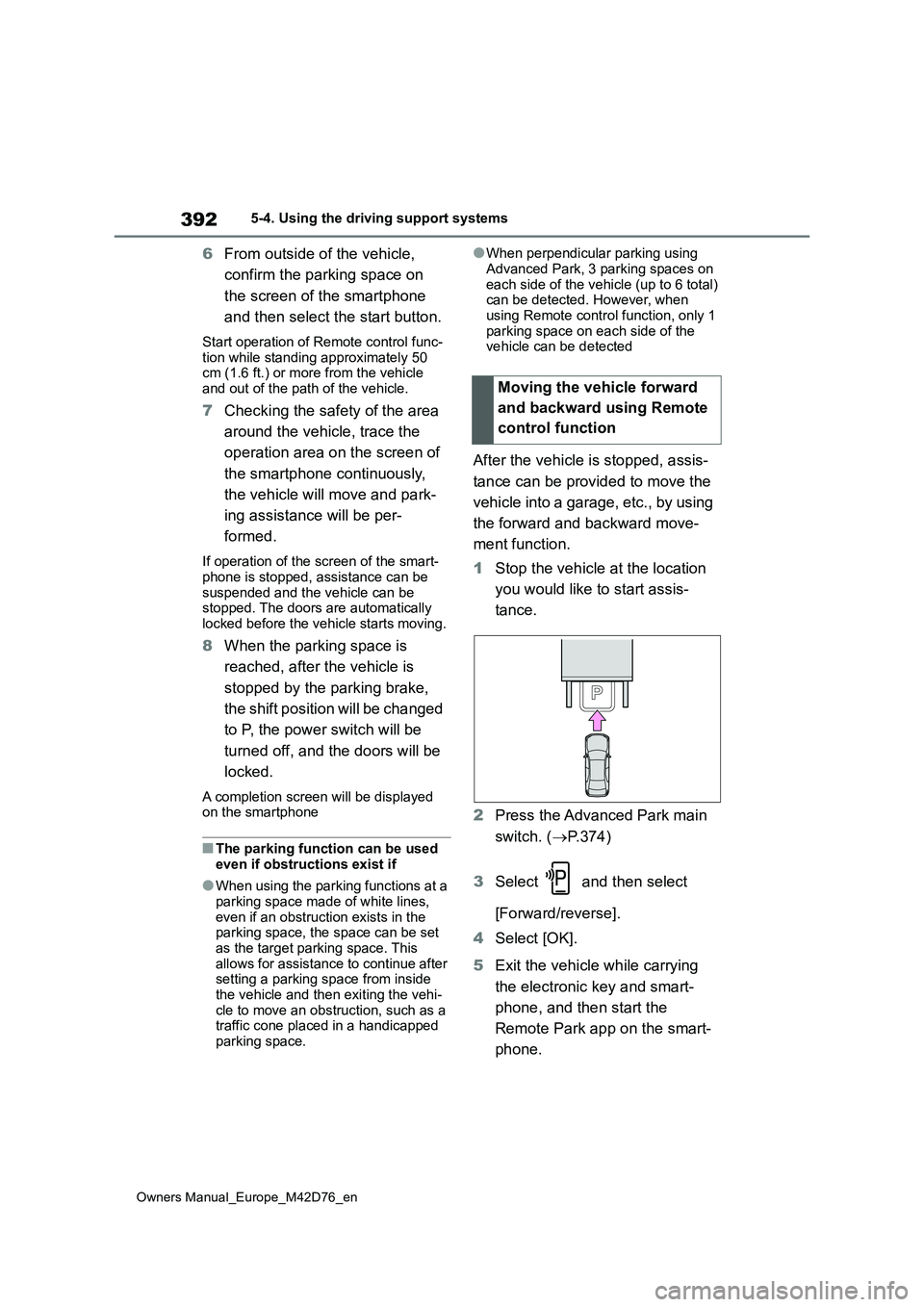
392
Owners Manual_Europe_M42D76_en
5-4. Using the driving support systems
6From outside of the vehicle,
confirm the parking space on
the screen of the smartphone
and then select the start button.
Start operation of Remote control func-
tion while standing approximately 50 cm (1.6 ft.) or more from the vehicle and out of the path of the vehicle.
7 Checking the safety of the area
around the vehicle, trace the
operation area on the screen of
the smartphone continuously,
the vehicle will move and park-
ing assistance will be per-
formed.
If operation of the screen of the smart-
phone is stopped, assistance can be suspended and the vehicle can be stopped. The doors are automatically
locked before the vehicle starts moving.
8 When the parking space is
reached, after the vehicle is
stopped by the parking brake,
the shift position will be changed
to P, the power switch will be
turned off, and the doors will be
locked.
A completion screen will be displayed on the smartphone
■The parking function can be used
even if obstructions exist if
●When using the parking functions at a
parking space made of white lines, even if an obstruction exists in the parking space, the space can be set
as the target parking space. This allows for assistance to continue after setting a parking space from inside
the vehicle and then exiting the vehi- cle to move an obstruction, such as a traffic cone placed in a handicapped
parking space.
●When perpendicular parking using
Advanced Park, 3 parking spaces on each side of the vehicle (up to 6 total) can be detected. However, when
using Remote control function, only 1 parking space on each side of the vehicle can be detected
After the vehicle is stopped, assis-
tance can be provided to move the
vehicle into a garage, etc., by using
the forward and backward move-
ment function.
1 Stop the vehicle at the location
you would like to start assis-
tance.
2 Press the Advanced Park main
switch. ( P.374)
3 Select and then select
[Forward/reverse].
4 Select [OK].
5 Exit the vehicle while carrying
the electronic key and smart-
phone, and then start the
Remote Park app on the smart-
phone.
Moving the vehicle forward
and backward using Remote
control function
Page 395 of 674
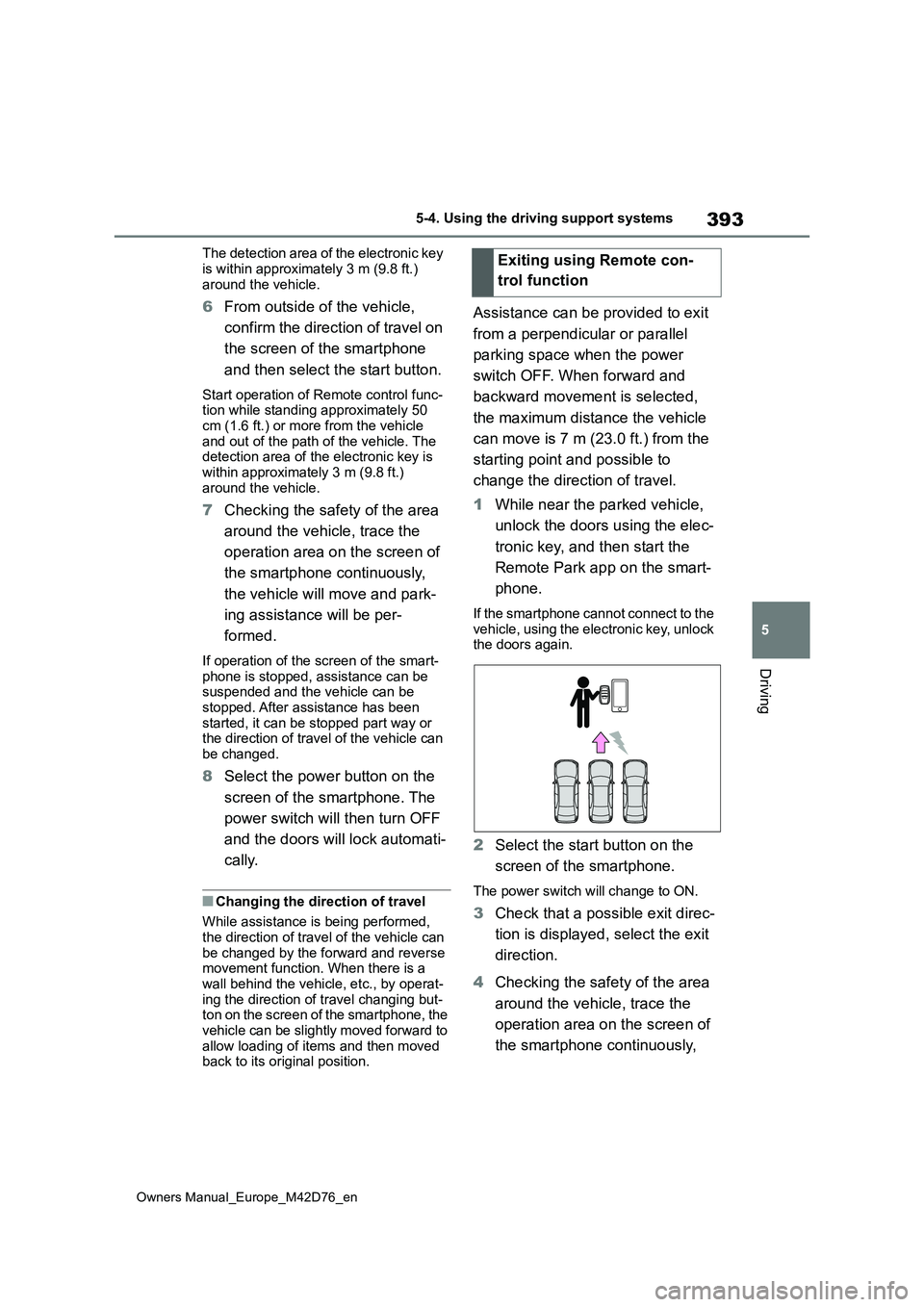
393
5
Owners Manual_Europe_M42D76_en
5-4. Using the driving support systems
Driving
The detection area of the electronic key
is within approximately 3 m (9.8 ft.) around the vehicle.
6 From outside of the vehicle,
confirm the direction of travel on
the screen of the smartphone
and then select the start button.
Start operation of Remote control func- tion while standing approximately 50 cm (1.6 ft.) or more from the vehicle
and out of the path of the vehicle. The detection area of the electronic key is within approximately 3 m (9.8 ft.)
around the vehicle.
7 Checking the safety of the area
around the vehicle, trace the
operation area on the screen of
the smartphone continuously,
the vehicle will move and park-
ing assistance will be per-
formed.
If operation of the screen of the smart- phone is stopped, assistance can be suspended and the vehicle can be
stopped. After assistance has been started, it can be stopped part way or the direction of travel of the vehicle can
be changed.
8 Select the power button on the
screen of the smartphone. The
power switch will then turn OFF
and the doors will lock automati-
cally.
■Changing the direction of travel
While assistance is being performed, the direction of travel of the vehicle can
be changed by the forward and reverse movement function. When there is a wall behind the vehicle, etc., by operat-
ing the direction of travel changing but- ton on the screen of the smartphone, the vehicle can be slightly moved forward to
allow loading of items and then moved back to its original position.
Assistance can be provided to exit
from a perpendicular or parallel
parking space when the power
switch OFF. When forward and
backward movement is selected,
the maximum distance the vehicle
can move is 7 m (23.0 ft.) from the
starting point and possible to
change the direction of travel.
1 While near the parked vehicle,
unlock the doors using the elec-
tronic key, and then start the
Remote Park app on the smart-
phone.
If the smartphone cannot connect to the vehicle, using the electronic key, unlock the doors again.
2 Select the start button on the
screen of the smartphone.
The power switch will change to ON.
3 Check that a possible exit direc-
tion is displayed, select the exit
direction.
4 Checking the safety of the area
around the vehicle, trace the
operation area on the screen of
the smartphone continuously,
Exiting using Remote con-
trol function
Page 396 of 674
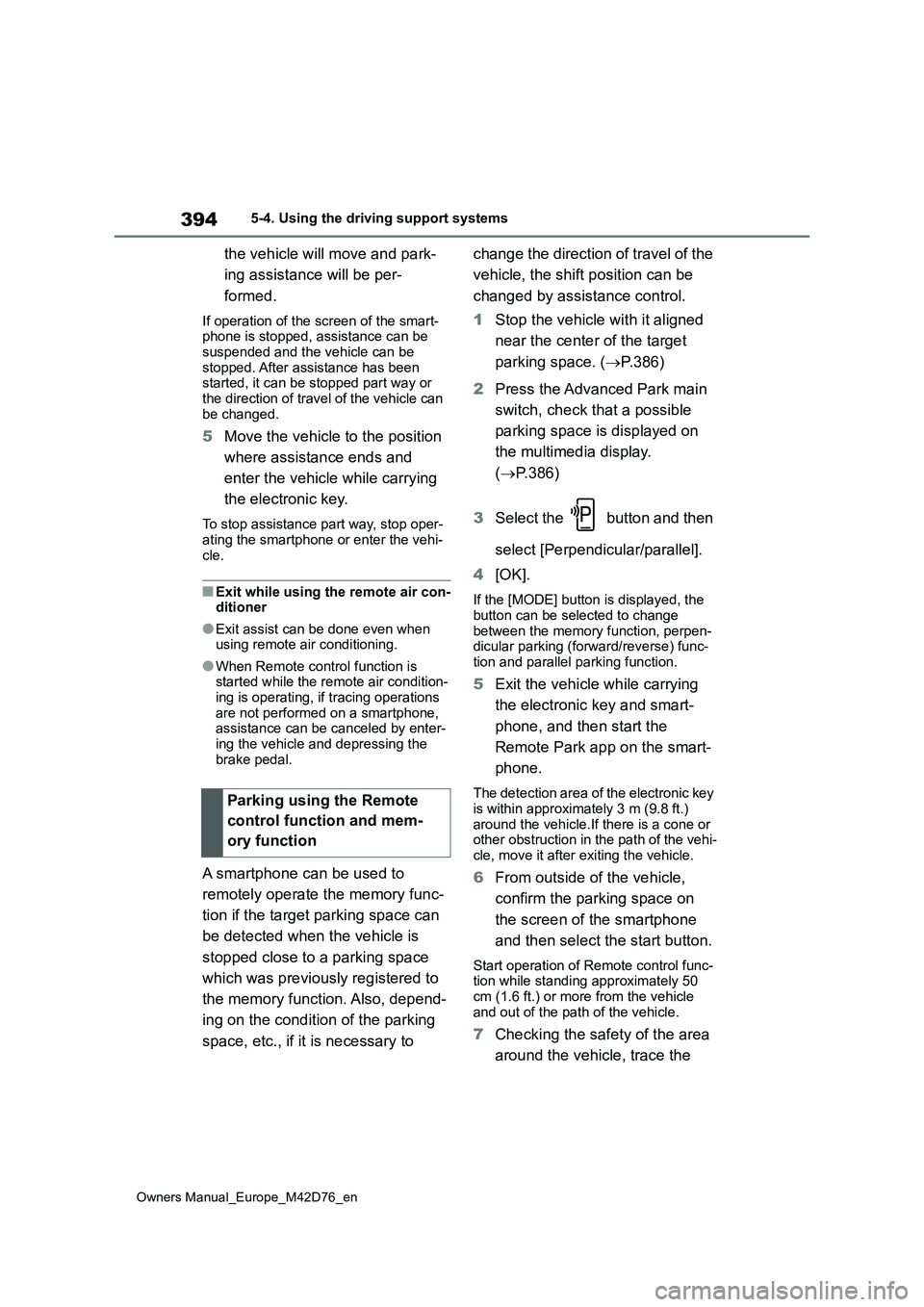
394
Owners Manual_Europe_M42D76_en
5-4. Using the driving support systems
the vehicle will move and park-
ing assistance will be per-
formed.
If operation of the screen of the smart- phone is stopped, assistance can be suspended and the vehicle can be
stopped. After assistance has been started, it can be stopped part way or the direction of travel of the vehicle can
be changed.
5 Move the vehicle to the position
where assistance ends and
enter the vehicle while carrying
the electronic key.
To stop assistance part way, stop oper-
ating the smartphone or enter the vehi- cle.
■Exit while using the remote air con-ditioner
●Exit assist can be done even when using remote air conditioning.
●When Remote control function is started while the remote air condition-
ing is operating, if tracing operations are not performed on a smartphone, assistance can be canceled by enter-
ing the vehicle and depressing the brake pedal.
A smartphone can be used to
remotely operate the memory func-
tion if the target parking space can
be detected when the vehicle is
stopped close to a parking space
which was previously registered to
the memory function. Also, depend-
ing on the condition of the parking
space, etc., if it is necessary to
change the direction of travel of the
vehicle, the shift position can be
changed by assistance control.
1 Stop the vehicle with it aligned
near the center of the target
parking space. ( P.386)
2 Press the Advanced Park main
switch, check that a possible
parking space is displayed on
the multimedia display.
( P.386)
3 Select the button and then
select [Perpendicular/parallel].
4 [OK].
If the [MODE] button is displayed, the
button can be selected to change between the memory function, perpen-dicular parking (forward/reverse) func-
tion and parallel parking function.
5 Exit the vehicle while carrying
the electronic key and smart-
phone, and then start the
Remote Park app on the smart-
phone.
The detection area of the electronic key is within approximately 3 m (9.8 ft.)
around the vehicle.If there is a cone or other obstruction in the path of the vehi-cle, move it after exiting the vehicle.
6 From outside of the vehicle,
confirm the parking space on
the screen of the smartphone
and then select the start button.
Start operation of Remote control func- tion while standing approximately 50
cm (1.6 ft.) or more from the vehicle and out of the path of the vehicle.
7 Checking the safety of the area
around the vehicle, trace the
Parking using the Remote
control function and mem-
ory function
Page 397 of 674
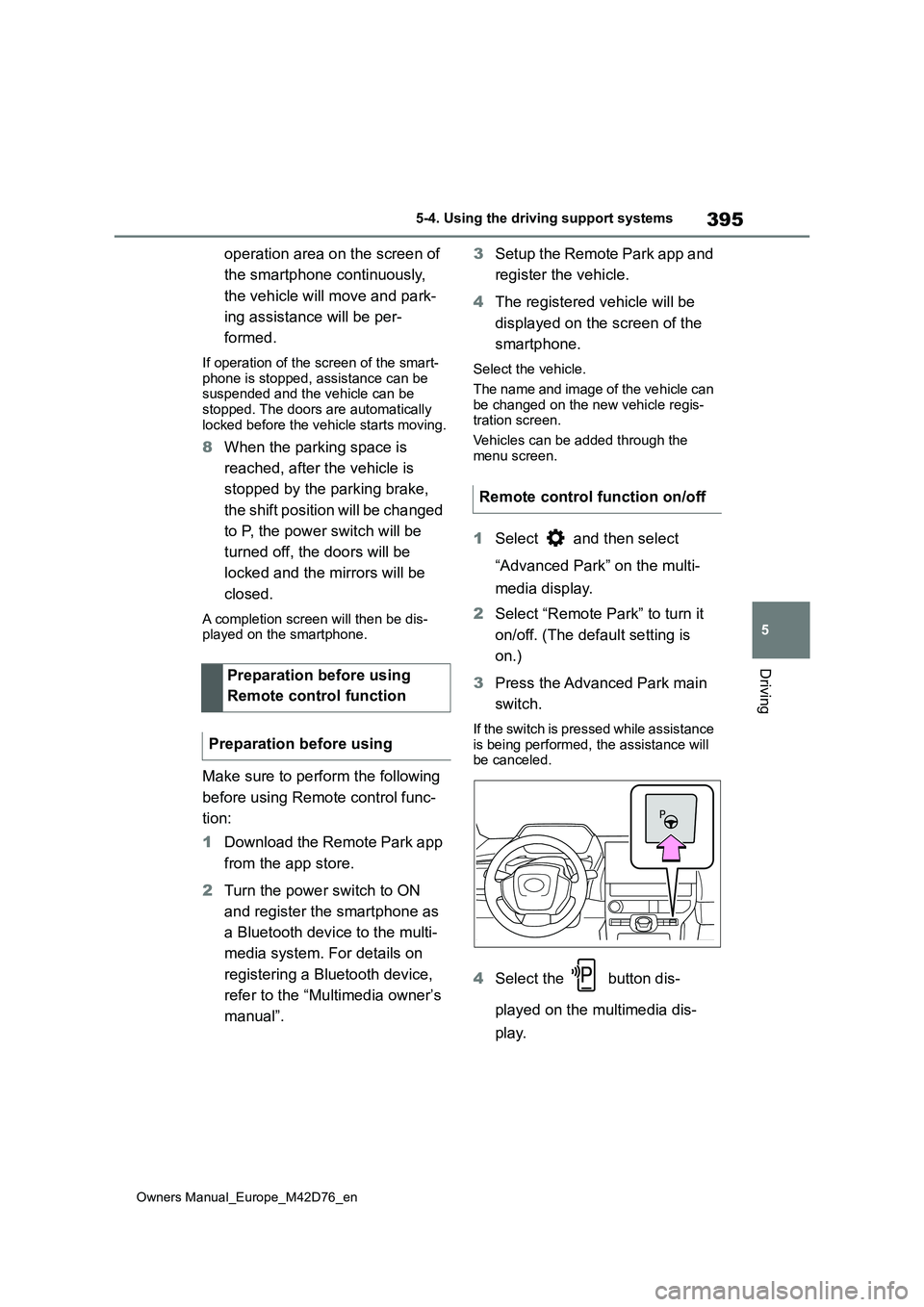
395
5
Owners Manual_Europe_M42D76_en
5-4. Using the driving support systems
Driving
operation area on the screen of
the smartphone continuously,
the vehicle will move and park-
ing assistance will be per-
formed.
If operation of the screen of the smart- phone is stopped, assistance can be suspended and the vehicle can be
stopped. The doors are automatically locked before the vehicle starts moving.
8 When the parking space is
reached, after the vehicle is
stopped by the parking brake,
the shift position will be changed
to P, the power switch will be
turned off, the doors will be
locked and the mirrors will be
closed.
A completion screen will then be dis- played on the smartphone.
Make sure to perform the following
before using Remote control func-
tion:
1 Download the Remote Park app
from the app store.
2 Turn the power switch to ON
and register the smartphone as
a Bluetooth device to the multi-
media system. For details on
registering a Bluetooth device,
refer to the “Multimedia owner’s
manual”.
3 Setup the Remote Park app and
register the vehicle.
4 The registered vehicle will be
displayed on the screen of the
smartphone.
Select the vehicle.
The name and image of the vehicle can
be changed on the new vehicle regis- tration screen.
Vehicles can be added through the
menu screen.
1 Select and then select
“Advanced Park” on the multi-
media display.
2 Select “Remote Park” to turn it
on/off. (The default setting is
on.)
3 Press the Advanced Park main
switch.
If the switch is pressed while assistance
is being performed, the assistance will be canceled.
4 Select the button dis-
played on the multimedia dis-
play.
Preparation before using
Remote control function
Preparation before using
Remote control function on/off
Page 399 of 674
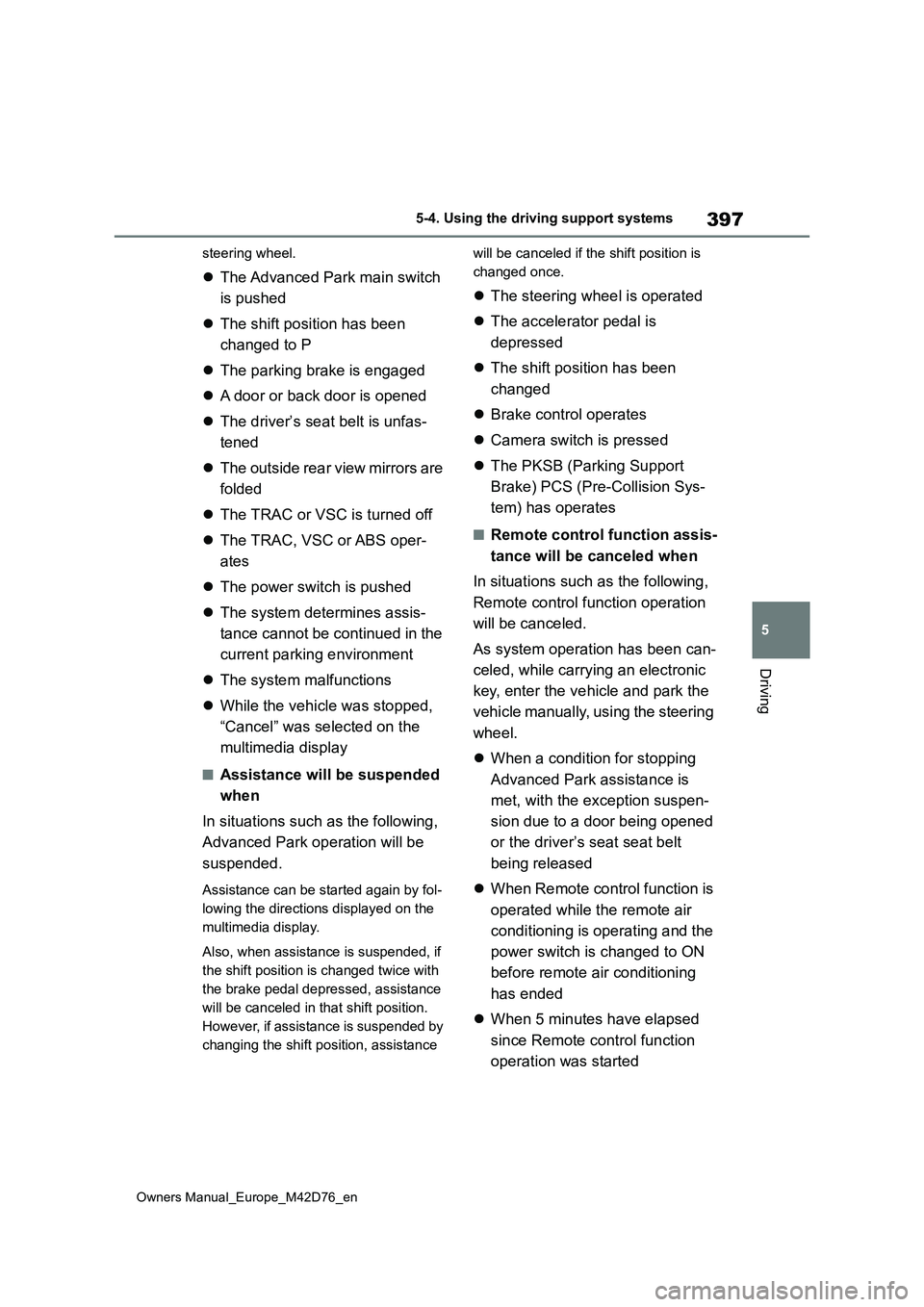
397
5
Owners Manual_Europe_M42D76_en
5-4. Using the driving support systems
Driving
steering wheel.
The Advanced Park main switch
is pushed
The shift position has been
changed to P
The parking brake is engaged
A door or back door is opened
The driver’s seat belt is unfas-
tened
The outside rear view mirrors are
folded
The TRAC or VSC is turned off
The TRAC, VSC or ABS oper-
ates
The power switch is pushed
The system determines assis-
tance cannot be continued in the
current parking environment
The system malfunctions
While the vehicle was stopped,
“Cancel” was selected on the
multimedia display
■Assistance will be suspended
when
In situations such as the following,
Advanced Park operation will be
suspended.
Assistance can be started again by fol-
lowing the directions displayed on the
multimedia display.
Also, when assistance is suspended, if
the shift position is changed twice with
the brake pedal depressed, assistance
will be canceled in that shift position.
However, if assistance is suspended by
changing the shift position, assistance
will be canceled if the shift position is
changed once.
The steering wheel is operated
The accelerator pedal is
depressed
The shift position has been
changed
Brake control operates
Camera switch is pressed
The PKSB (Parking Support
Brake) PCS (Pre-Collision Sys-
tem) has operates
■Remote control function assis-
tance will be canceled when
In situations such as the following,
Remote control function operation
will be canceled.
As system operation has been can-
celed, while carrying an electronic
key, enter the vehicle and park the
vehicle manually, using the steering
wheel.
When a condition for stopping
Advanced Park assistance is
met, with the exception suspen-
sion due to a door being opened
or the driver’s seat seat belt
being released
When Remote control function is
operated while the remote air
conditioning is operating and the
power switch is changed to ON
before remote air conditioning
has ended
When 5 minutes have elapsed
since Remote control function
operation was started
Page 401 of 674
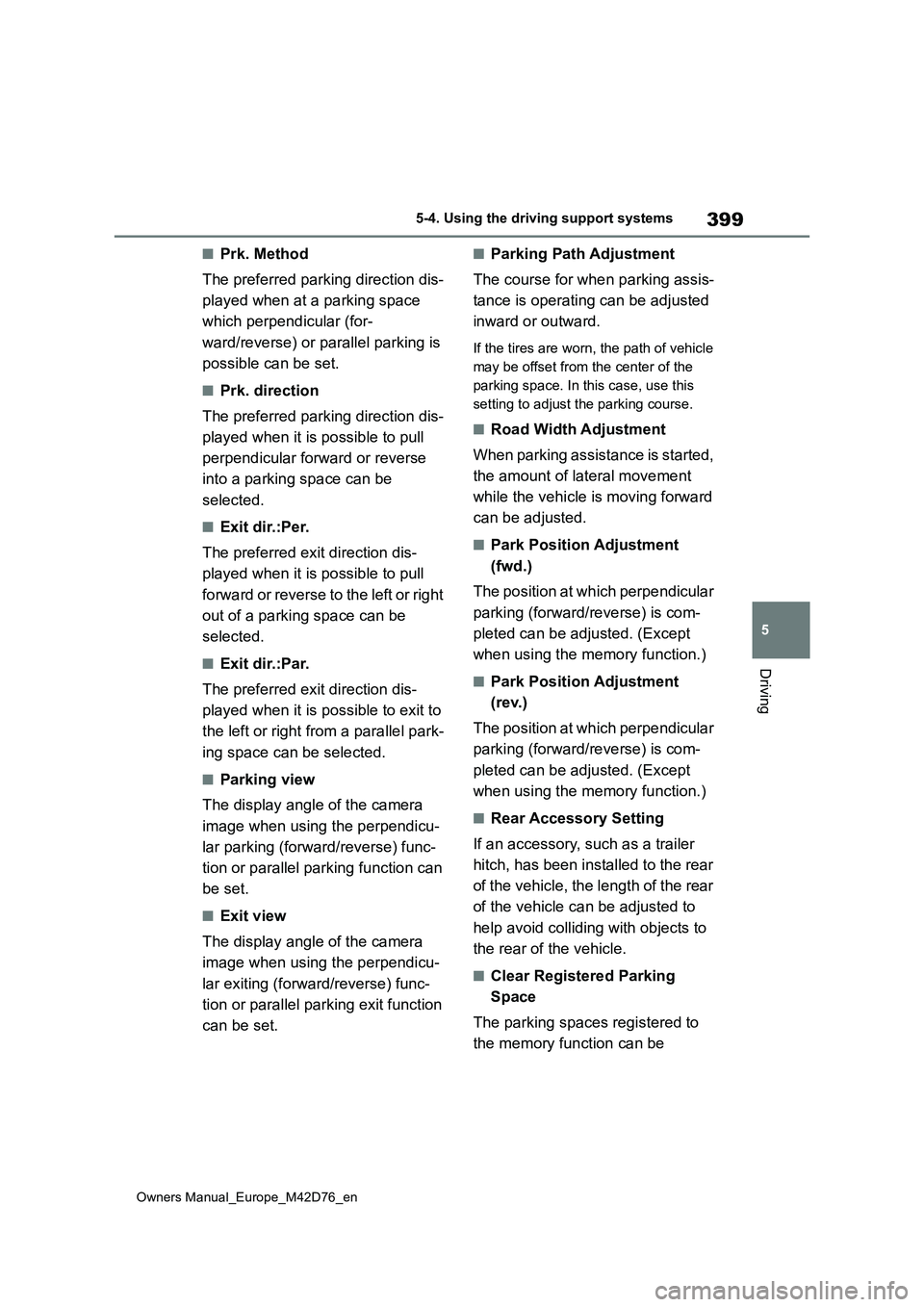
399
5
Owners Manual_Europe_M42D76_en
5-4. Using the driving support systems
Driving
■Prk. Method
The preferred parking direction dis-
played when at a parking space
which perpendicular (for-
ward/reverse) or parallel parking is
possible can be set.
■Prk. direction
The preferred parking direction dis-
played when it is possible to pull
perpendicular forward or reverse
into a parking space can be
selected.
■Exit dir.:Per.
The preferred exit direction dis-
played when it is possible to pull
forward or reverse to the left or right
out of a parking space can be
selected.
■Exit dir.:Par.
The preferred exit direction dis-
played when it is possible to exit to
the left or right from a parallel park-
ing space can be selected.
■Parking view
The display angle of the camera
image when using the perpendicu-
lar parking (forward/reverse) func-
tion or parallel parking function can
be set.
■Exit view
The display angle of the camera
image when using the perpendicu-
lar exiting (forward/reverse) func-
tion or parallel parking exit function
can be set.
■Parking Path Adjustment
The course for when parking assis-
tance is operating can be adjusted
inward or outward.
If the tires are worn, the path of vehicle
may be offset from the center of the
parking space. In this case, use this
setting to adjust the parking course.
■Road Width Adjustment
When parking assistance is started,
the amount of lateral movement
while the vehicle is moving forward
can be adjusted.
■Park Position Adjustment
(fwd.)
The position at which perpendicular
parking (forward/reverse) is com-
pleted can be adjusted. (Except
when using the memory function.)
■Park Position Adjustment
(rev.)
The position at which perpendicular
parking (forward/reverse) is com-
pleted can be adjusted. (Except
when using the memory function.)
■Rear Accessory Setting
If an accessory, such as a trailer
hitch, has been installed to the rear
of the vehicle, the length of the rear
of the vehicle can be adjusted to
help avoid colliding with objects to
the rear of the vehicle.
■Clear Registered Parking
Space
The parking spaces registered to
the memory function can be
Page 402 of 674
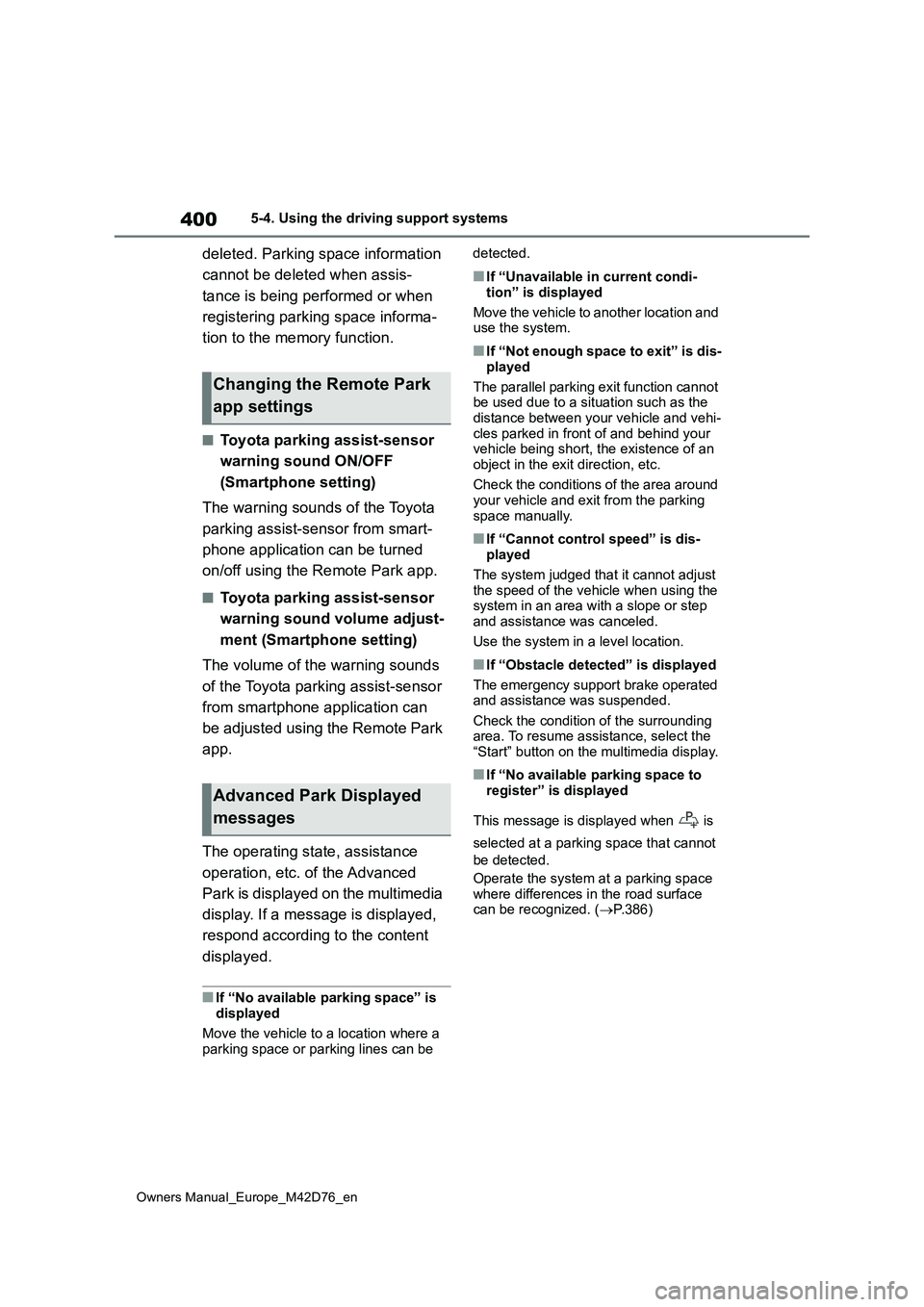
400
Owners Manual_Europe_M42D76_en
5-4. Using the driving support systems
deleted. Parking space information
cannot be deleted when assis-
tance is being performed or when
registering parking space informa-
tion to the memory function.
■Toyota parking assist-sensor
warning sound ON/OFF
(Smartphone setting)
The warning sounds of the Toyota
parking assist-sensor from smart-
phone application can be turned
on/off using the Remote Park app.
■Toyota parking assist-sensor
warning sound volume adjust-
ment (Smartphone setting)
The volume of the warning sounds
of the Toyota parking assist-sensor
from smartphone application can
be adjusted using the Remote Park
app.
The operating state, assistance
operation, etc. of the Advanced
Park is displayed on the multimedia
display. If a message is displayed,
respond according to the content
displayed.
■If “No available parking space” is
displayed
Move the vehicle to a location where a parking space or parking lines can be
detected.
■If “Unavailable in current condi-
tion” is displayed
Move the vehicle to another location and use the system.
■If “Not enough space to exit” is dis-
played
The parallel parking exit function cannot be used due to a situation such as the
distance between your vehicle and vehi- cles parked in front of and behind your vehicle being short, the existence of an
object in the exit direction, etc.
Check the conditions of the area around your vehicle and exit from the parking
space manually.
■If “Cannot control speed” is dis- played
The system judged that it cannot adjust
the speed of the vehicle when using the system in an area with a slope or step and assistance was canceled.
Use the system in a level location.
■If “Obstacle detected” is displayed
The emergency support brake operated and assistance was suspended.
Check the condition of the surrounding area. To resume assistance, select the “Start” button on the multimedia display.
■If “No available parking space to
register” is displayed
This message is displayed when is
selected at a parking space that cannot
be detected.
Operate the system at a parking space where differences in the road surface can be recognized. ( P.386)
Changing the Remote Park
app settings
Advanced Park Displayed
messages
Page 403 of 674
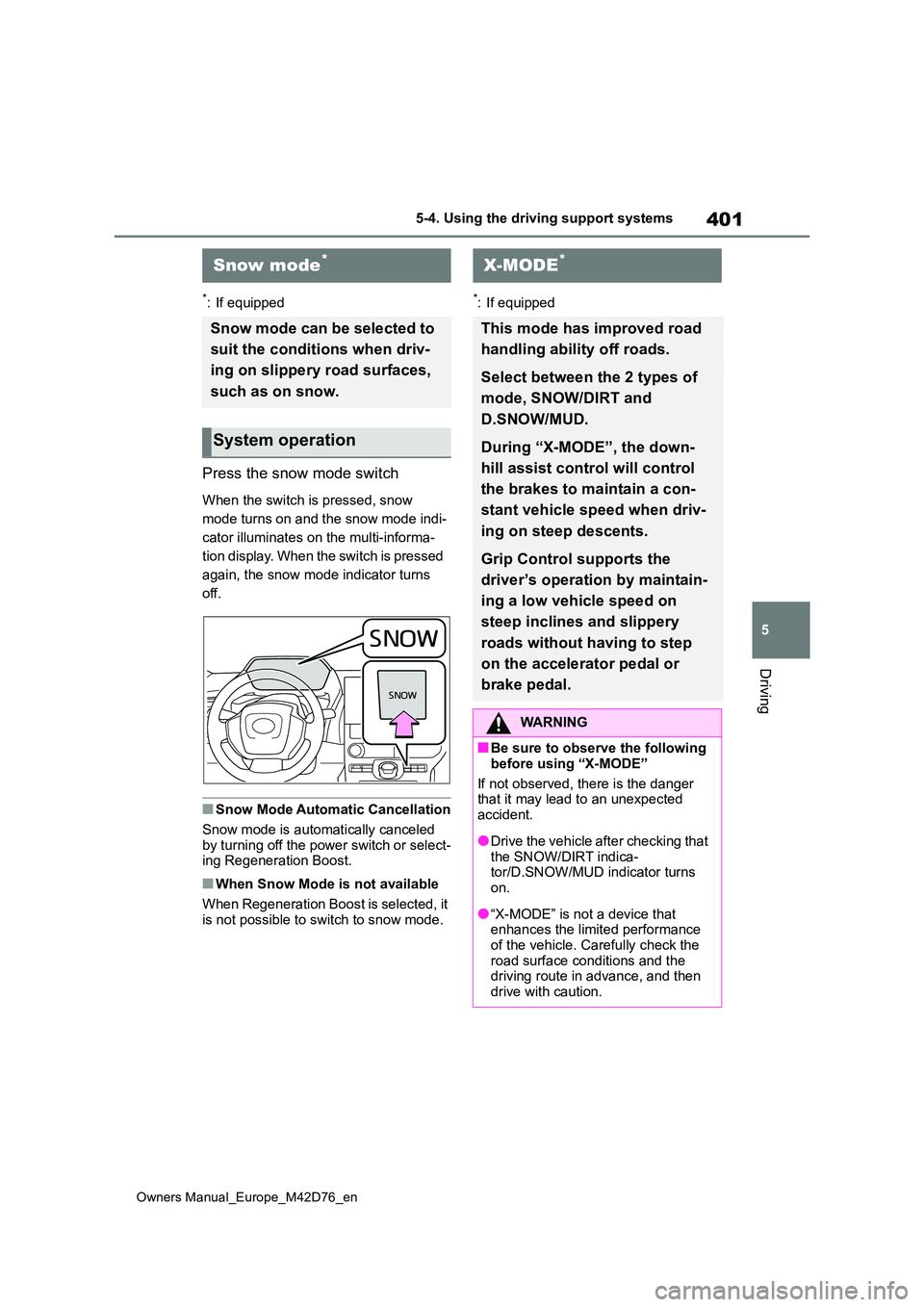
401
5
Owners Manual_Europe_M42D76_en
5-4. Using the driving support systems
Driving
*: If equipped
Press the snow mode switch
When the switch is pressed, snow
mode turns on and the snow mode indi-
cator illuminates on the multi-informa-
tion display. When the switch is pressed
again, the snow mode indicator turns
off.
■Snow Mode Automatic Cancellation
Snow mode is automatically canceled
by turning off the power switch or select- ing Regeneration Boost.
■When Snow Mode is not available
When Regeneration Boost is selected, it
is not possible to switch to snow mode.
*: If equipped
Snow mode*
Snow mode can be selected to
suit the conditions when driv-
ing on slippery road surfaces,
such as on snow.
System operation
X-MODE*
This mode has improved road
handling ability off roads.
Select between the 2 types of
mode, SNOW/DIRT and
D.SNOW/MUD.
During “X-MODE”, the down-
hill assist control will control
the brakes to maintain a con-
stant vehicle speed when driv-
ing on steep descents.
Grip Control supports the
driver’s operation by maintain-
ing a low vehicle speed on
steep inclines and slippery
roads without having to step
on the accelerator pedal or
brake pedal.
WARNING
■Be sure to observe the following
before using “X-MODE”
If not observed, there is the danger that it may lead to an unexpected
accident.
●Drive the vehicle after checking that
the SNOW/DIRT indica- tor/D.SNOW/MUD indicator turns on.
●“X-MODE” is not a device that enhances the limited performance
of the vehicle. Carefully check the road surface conditions and the driving route in advance, and then
drive with caution.
Page 406 of 674
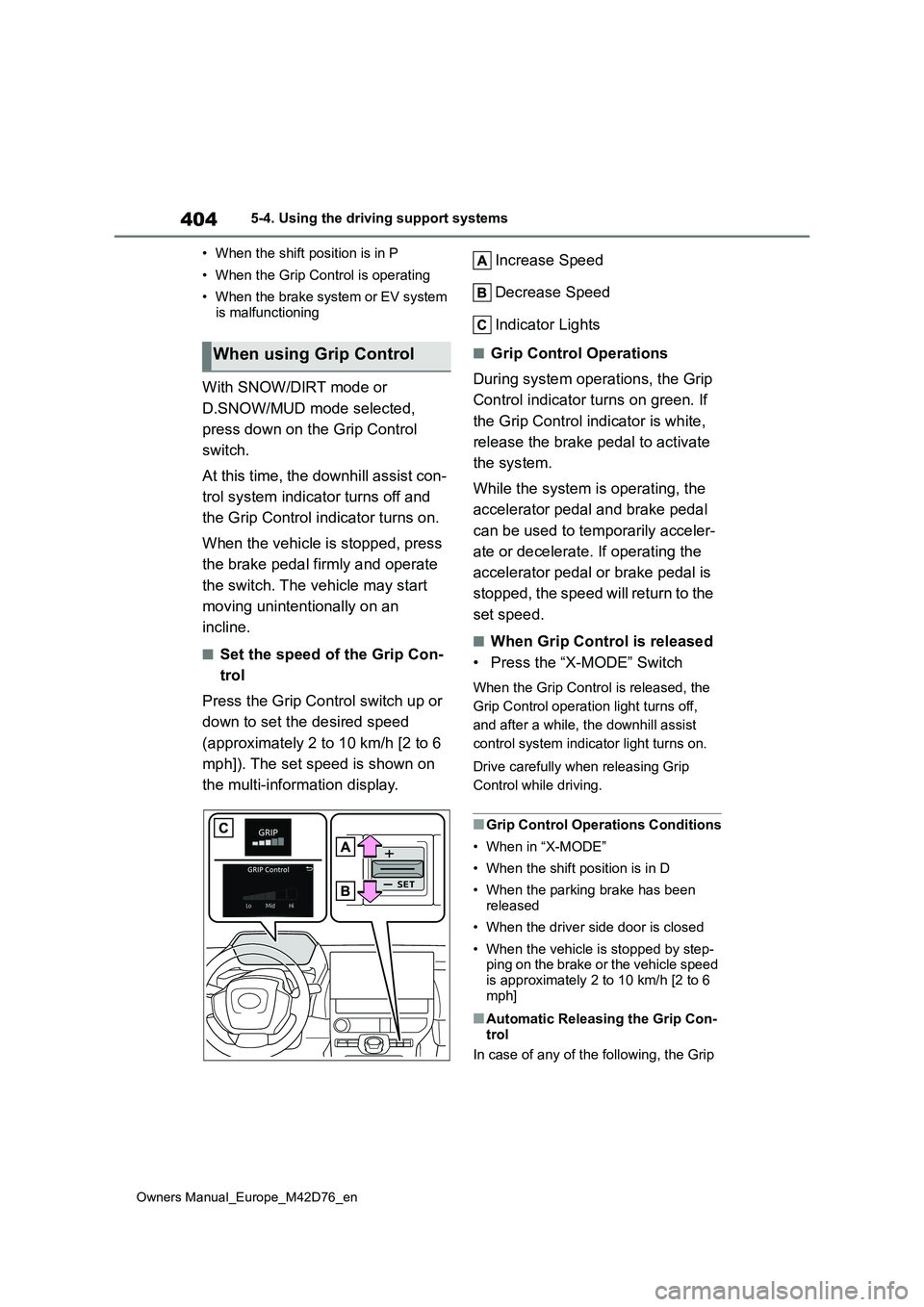
404
Owners Manual_Europe_M42D76_en
5-4. Using the driving support systems
• When the shift position is in P
• When the Grip Control is operating
• When the brake system or EV system is malfunctioning
With SNOW/DIRT mode or
D.SNOW/MUD mode selected,
press down on the Grip Control
switch.
At this time, the downhill assist con-
trol system indicator turns off and
the Grip Control indicator turns on.
When the vehicle is stopped, press
the brake pedal firmly and operate
the switch. The vehicle may start
moving unintentionally on an
incline.
■Set the speed of the Grip Con-
trol
Press the Grip Control switch up or
down to set the desired speed
(approximately 2 to 10 km/h [2 to 6
mph]). The set speed is shown on
the multi-information display.
Increase Speed
Decrease Speed
Indicator Lights
■Grip Control Operations
During system operations, the Grip
Control indicator turns on green. If
the Grip Control indicator is white,
release the brake pedal to activate
the system.
While the system is operating, the
accelerator pedal and brake pedal
can be used to temporarily acceler-
ate or decelerate. If operating the
accelerator pedal or brake pedal is
stopped, the speed will return to the
set speed.
■When Grip Control is released
• Press the “X-MODE” Switch
When the Grip Control is released, the
Grip Control operation light turns off,
and after a while, the downhill assist
control system indicator light turns on.
Drive carefully when releasing Grip
Control while driving.
■Grip Control Operations Conditions
• When in “X-MODE”
• When the shift position is in D
• When the parking brake has been
released
• When the driver side door is closed
• When the vehicle is stopped by step- ping on the brake or the vehicle speed
is approximately 2 to 10 km/h [2 to 6 mph]
■Automatic Releasing the Grip Con-trol
In case of any of the following, the Grip
When using Grip Control
Page 409 of 674
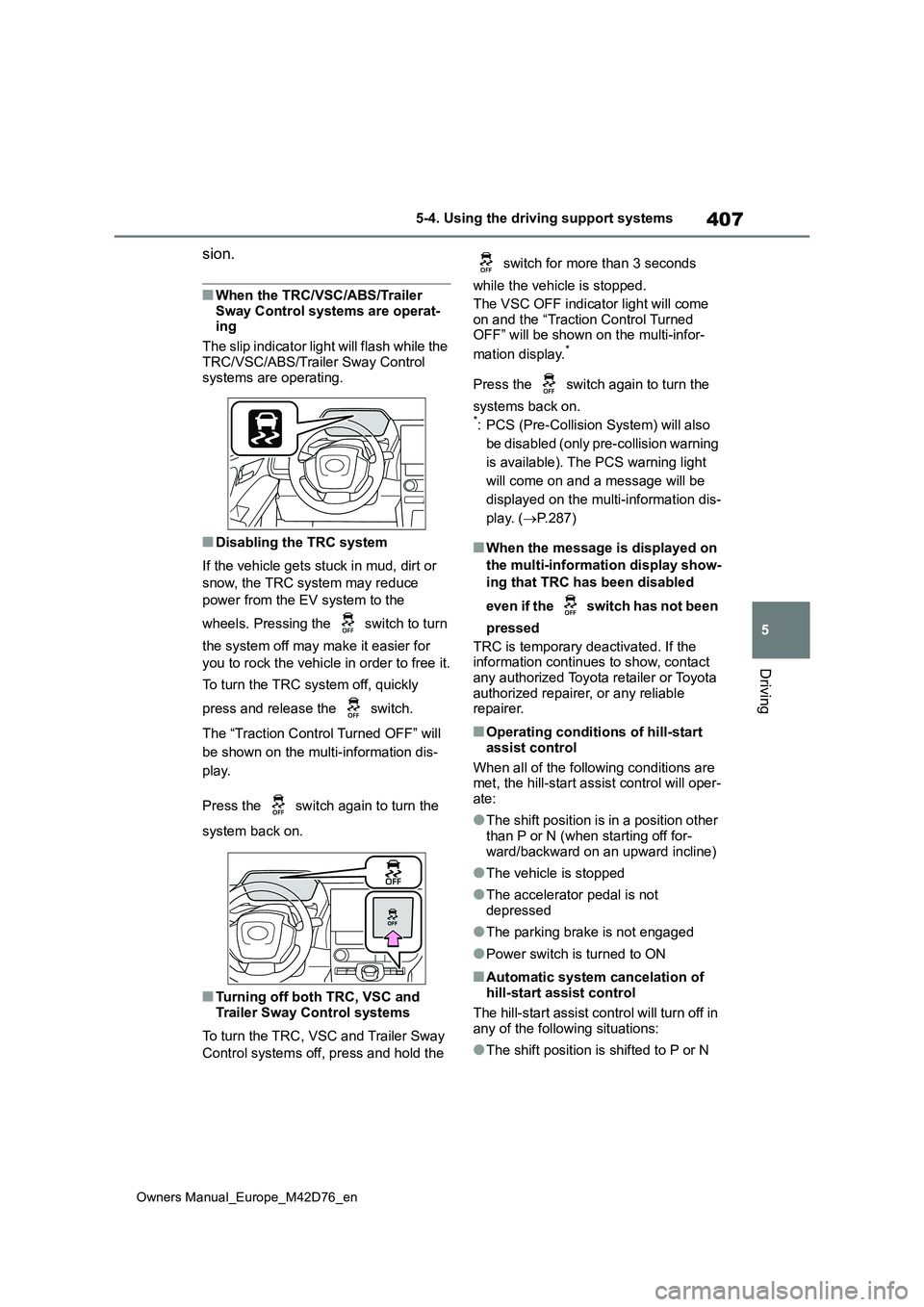
407
5
Owners Manual_Europe_M42D76_en
5-4. Using the driving support systems
Driving
sion.
■When the TRC/VSC/ABS/Trailer
Sway Control systems are operat- ing
The slip indicator light will flash while the
TRC/VSC/ABS/Trailer Sway Control systems are operating.
■Disabling the TRC system
If the vehicle gets stuck in mud, dirt or
snow, the TRC system may reduce
power from the EV system to the
wheels. Pressing the switch to turn
the system off may make it easier for
you to rock the vehicle in order to free it.
To turn the TRC system off, quickly
press and release the switch.
The “Traction Control Turned OFF” will
be shown on the multi-information dis-
play.
Press the switch again to turn the
system back on.
■Turning off both TRC, VSC and Trailer Sway Control systems
To turn the TRC, VSC and Trailer Sway
Control systems off, press and hold the
switch for more than 3 seconds
while the vehicle is stopped.
The VSC OFF indicator light will come on and the “Traction Control Turned OFF” will be shown on the multi-infor-
mation display.*
Press the switch again to turn the
systems back on.*: PCS (Pre-Collision System) will also
be disabled (only pre-collision warning
is available). The PCS warning light
will come on and a message will be
displayed on the multi-information dis-
play. ( P.287)
■When the message is displayed on
the multi-information display show-
ing that TRC has been disabled
even if the switch has not been
pressed
TRC is temporary deactivated. If the information continues to show, contact
any authorized Toyota retailer or Toyota authorized repairer, or any reliable repairer.
■Operating conditions of hill-start
assist control
When all of the following conditions are met, the hill-start assist control will oper-
ate:
●The shift position is in a position other
than P or N (when starting off for- ward/backward on an upward incline)
●The vehicle is stopped
●The accelerator pedal is not
depressed
●The parking brake is not engaged
●Power switch is turned to ON
■Automatic system cancelation of hill-start assist control
The hill-start assist control will turn off in any of the following situations:
●The shift position is shifted to P or N