display TOYOTA BZ4X 2022 Owners Manual (in English)
[x] Cancel search | Manufacturer: TOYOTA, Model Year: 2022, Model line: BZ4X, Model: TOYOTA BZ4X 2022Pages: 674, PDF Size: 120.02 MB
Page 380 of 674
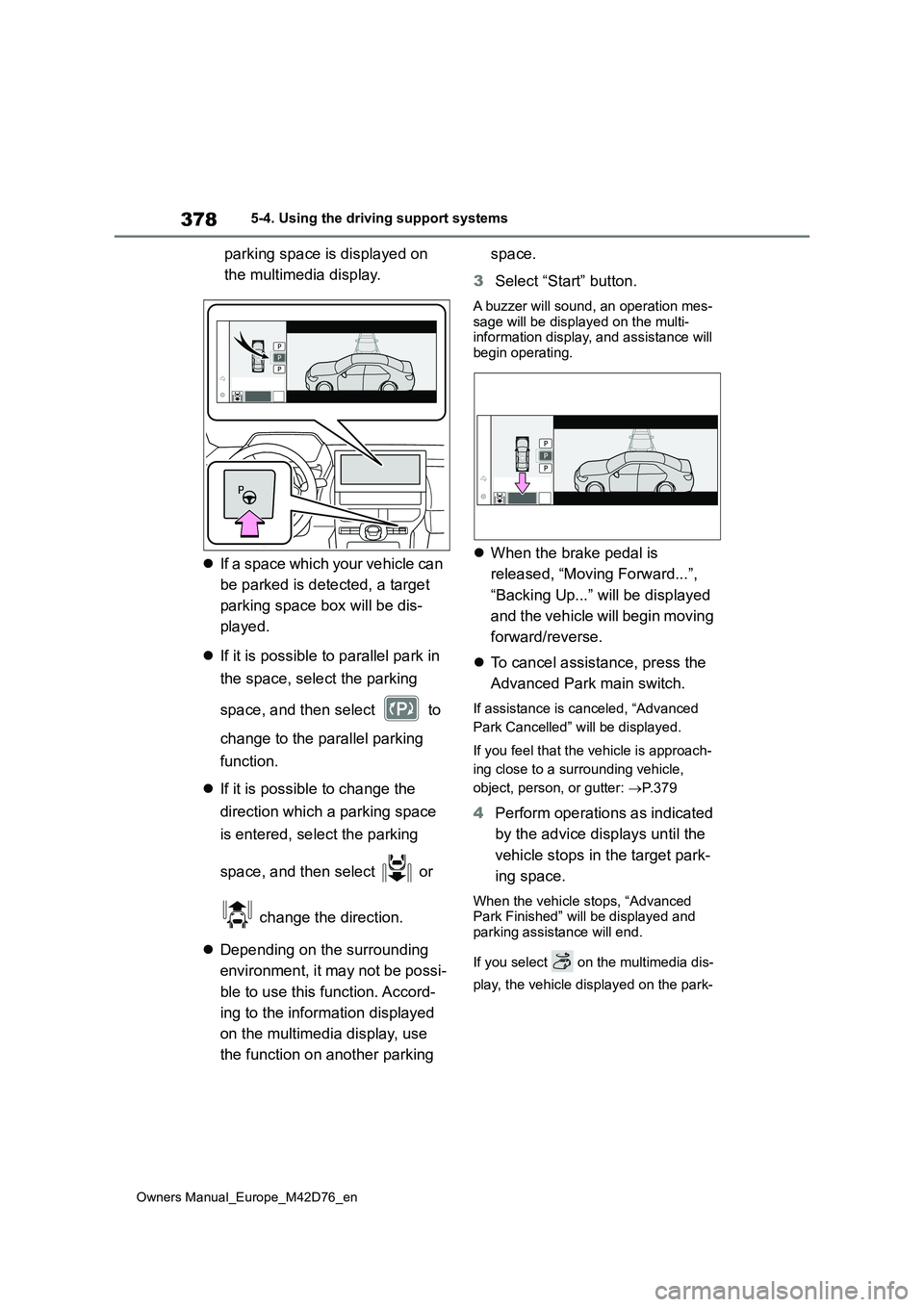
378
Owners Manual_Europe_M42D76_en
5-4. Using the driving support systems
parking space is displayed on
the multimedia display.
If a space which your vehicle can
be parked is detected, a target
parking space box will be dis-
played.
If it is possible to parallel park in
the space, select the parking
space, and then select to
change to the parallel parking
function.
If it is possible to change the
direction which a parking space
is entered, select the parking
space, and then select or
change the direction.
Depending on the surrounding
environment, it may not be possi-
ble to use this function. Accord-
ing to the information displayed
on the multimedia display, use
the function on another parking
space.
3 Select “Start” button.
A buzzer will sound, an operation mes- sage will be displayed on the multi-information display, and assistance will
begin operating.
When the brake pedal is
released, “Moving Forward...”,
“Backing Up...” will be displayed
and the vehicle will begin moving
forward/reverse.
To cancel assistance, press the
Advanced Park main switch.
If assistance is canceled, “Advanced
Park Cancelled” will be displayed.
If you feel that the vehicle is approach-
ing close to a surrounding vehicle,
object, person, or gutter: P. 3 7 9
4Perform operations as indicated
by the advice displays until the
vehicle stops in the target park-
ing space.
When the vehicle stops, “Advanced Park Finished” will be displayed and
parking assistance will end.
If you select on the multimedia dis-
play, the vehicle displayed on the park-
Page 382 of 674
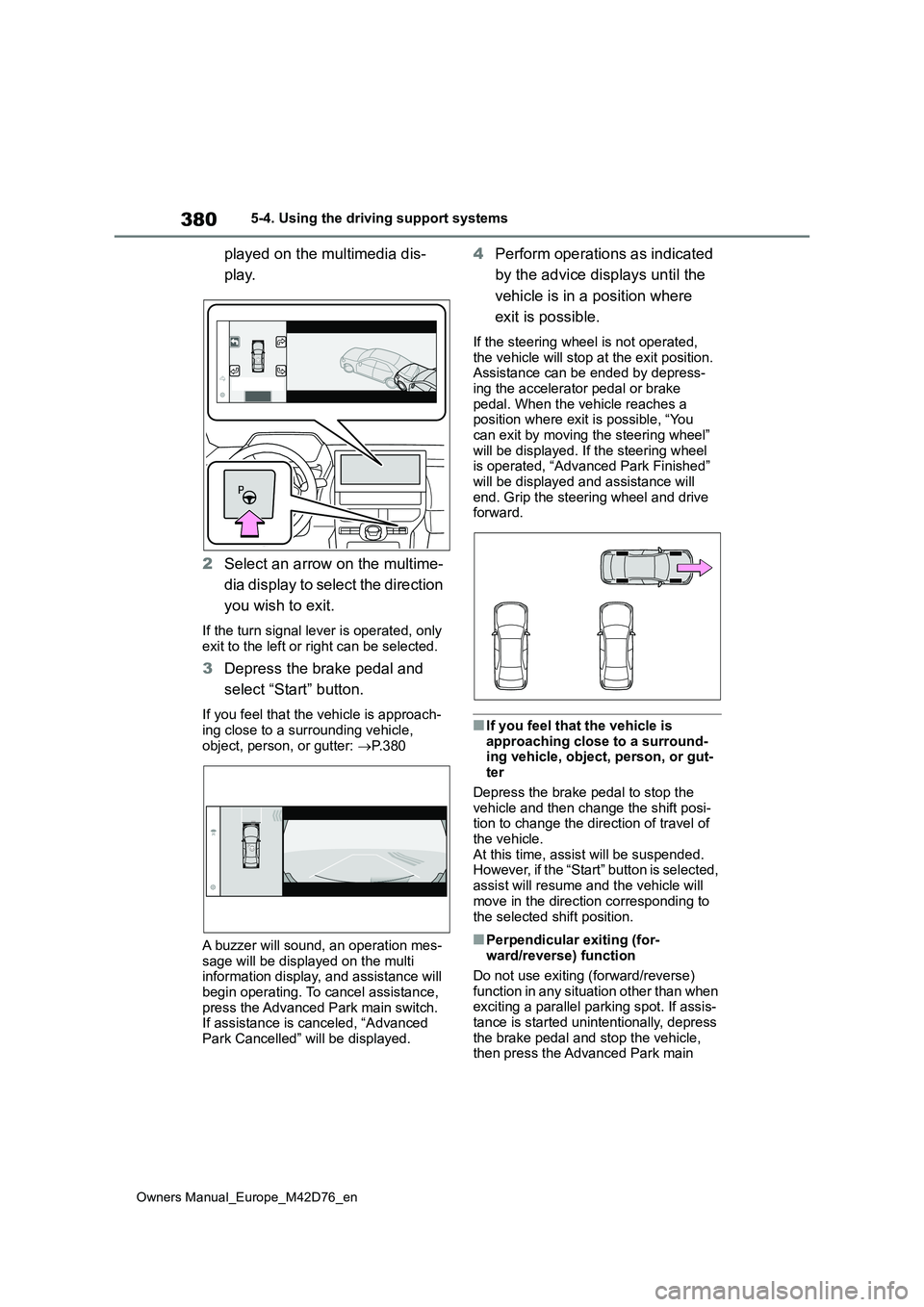
380
Owners Manual_Europe_M42D76_en
5-4. Using the driving support systems
played on the multimedia dis-
play.
2 Select an arrow on the multime-
dia display to select the direction
you wish to exit.
If the turn signal lever is operated, only exit to the left or right can be selected.
3 Depress the brake pedal and
select “Start” button.
If you feel that the vehicle is approach- ing close to a surrounding vehicle,
object, person, or gutter: P. 3 8 0
A buzzer will sound, an operation mes-
sage will be displayed on the multi information display, and assistance will begin operating. To cancel assistance,
press the Advanced Park main switch. If assistance is canceled, “Advanced Park Cancelled” will be displayed.
4 Perform operations as indicated
by the advice displays until the
vehicle is in a position where
exit is possible.
If the steering wheel is not operated,
the vehicle will stop at the exit position. Assistance can be ended by depress-ing the accelerator pedal or brake
pedal. When the vehicle reaches a position where exit is possible, “You can exit by moving the steering wheel”
will be displayed. If the steering wheel is operated, “Advanced Park Finished” will be displayed and assistance will
end. Grip the steering wheel and drive forward.
■If you feel that the vehicle is
approaching close to a surround- ing vehicle, object, person, or gut-ter
Depress the brake pedal to stop the vehicle and then change the shift posi-tion to change the direction of travel of
the vehicle. At this time, assist will be suspended. However, if the “Start” button is selected,
assist will resume and the vehicle will move in the direction corresponding to
the selected shift position.
■Perpendicular exiting (for- ward/reverse) function
Do not use exiting (forward/reverse)
function in any situation other than when exciting a parallel parking spot. If assis-tance is started unintentionally, depress
the brake pedal and stop the vehicle, then press the Advanced Park main
Page 384 of 674
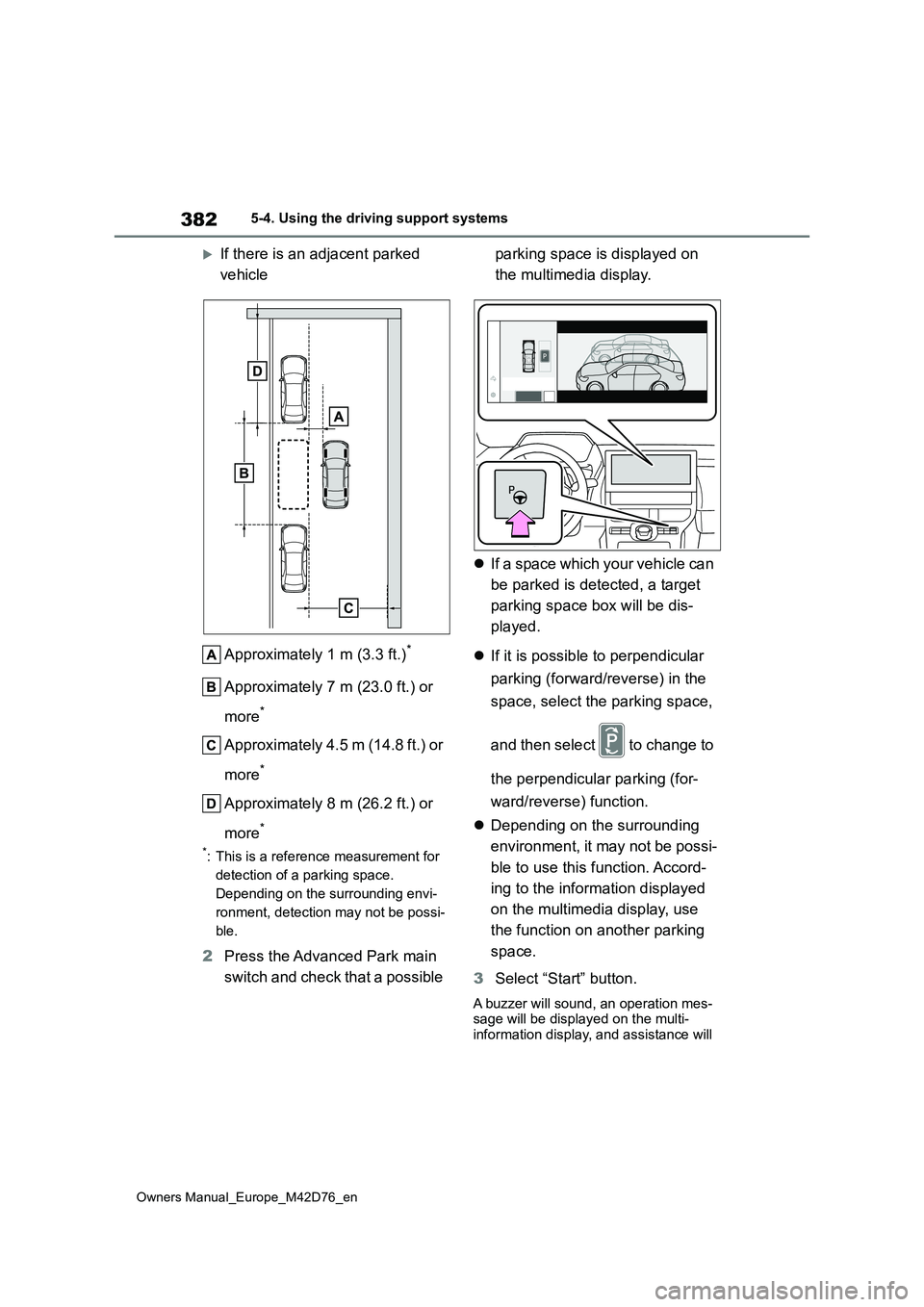
382
Owners Manual_Europe_M42D76_en
5-4. Using the driving support systems
If there is an adjacent parked
vehicle
Approximately 1 m (3.3 ft.)*
Approximately 7 m (23.0 ft.) or
more*
Approximately 4.5 m (14.8 ft.) or
more*
Approximately 8 m (26.2 ft.) or
more*
*: This is a reference measurement for
detection of a parking space.
Depending on the surrounding envi-
ronment, detection may not be possi-
ble.
2 Press the Advanced Park main
switch and check that a possible
parking space is displayed on
the multimedia display.
If a space which your vehicle can
be parked is detected, a target
parking space box will be dis-
played.
If it is possible to perpendicular
parking (forward/reverse) in the
space, select the parking space,
and then select to change to
the perpendicular parking (for-
ward/reverse) function.
Depending on the surrounding
environment, it may not be possi-
ble to use this function. Accord-
ing to the information displayed
on the multimedia display, use
the function on another parking
space.
3 Select “Start” button.
A buzzer will sound, an operation mes- sage will be displayed on the multi-information display, and assistance will
Page 385 of 674
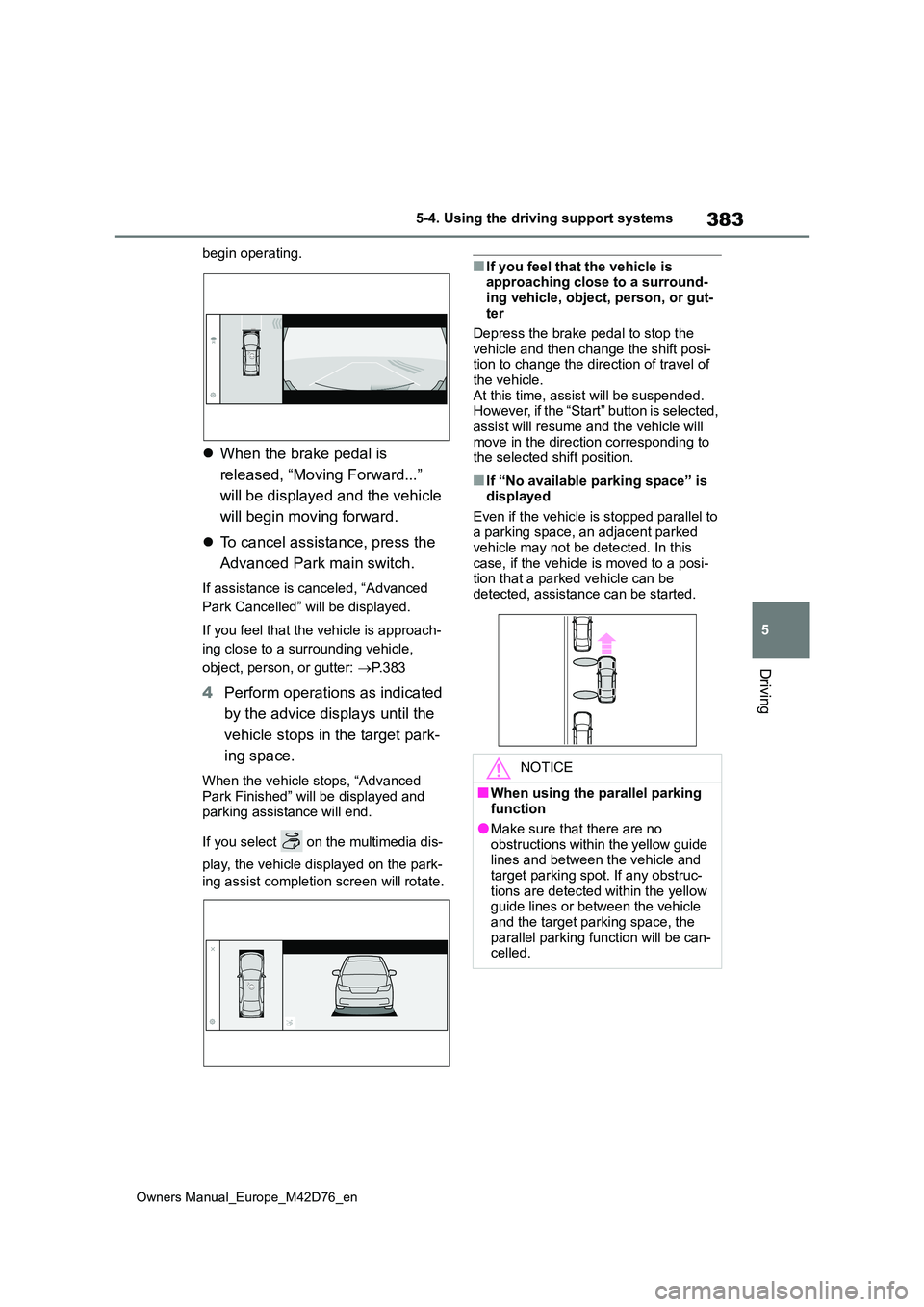
383
5
Owners Manual_Europe_M42D76_en
5-4. Using the driving support systems
Driving
begin operating.
When the brake pedal is
released, “Moving Forward...”
will be displayed and the vehicle
will begin moving forward.
To cancel assistance, press the
Advanced Park main switch.
If assistance is canceled, “Advanced
Park Cancelled” will be displayed.
If you feel that the vehicle is approach-
ing close to a surrounding vehicle,
object, person, or gutter: P. 3 8 3
4Perform operations as indicated
by the advice displays until the
vehicle stops in the target park-
ing space.
When the vehicle stops, “Advanced
Park Finished” will be displayed and parking assistance will end.
If you select on the multimedia dis-
play, the vehicle displayed on the park-
ing assist completion screen will rotate.
■If you feel that the vehicle is approaching close to a surround-
ing vehicle, object, person, or gut- ter
Depress the brake pedal to stop the
vehicle and then change the shift posi- tion to change the direction of travel of the vehicle.
At this time, assist will be suspended. However, if the “Start” button is selected, assist will resume and the vehicle will
move in the direction corresponding to the selected shift position.
■If “No available parking space” is displayed
Even if the vehicle is stopped parallel to a parking space, an adjacent parked vehicle may not be detected. In this
case, if the vehicle is moved to a posi- tion that a parked vehicle can be detected, assistance can be started.
NOTICE
■When using the parallel parking function
●Make sure that there are no obstructions within the yellow guide lines and between the vehicle and
target parking spot. If any obstruc- tions are detected within the yellow guide lines or between the vehicle
and the target parking space, the parallel parking function will be can-celled.
Page 386 of 674
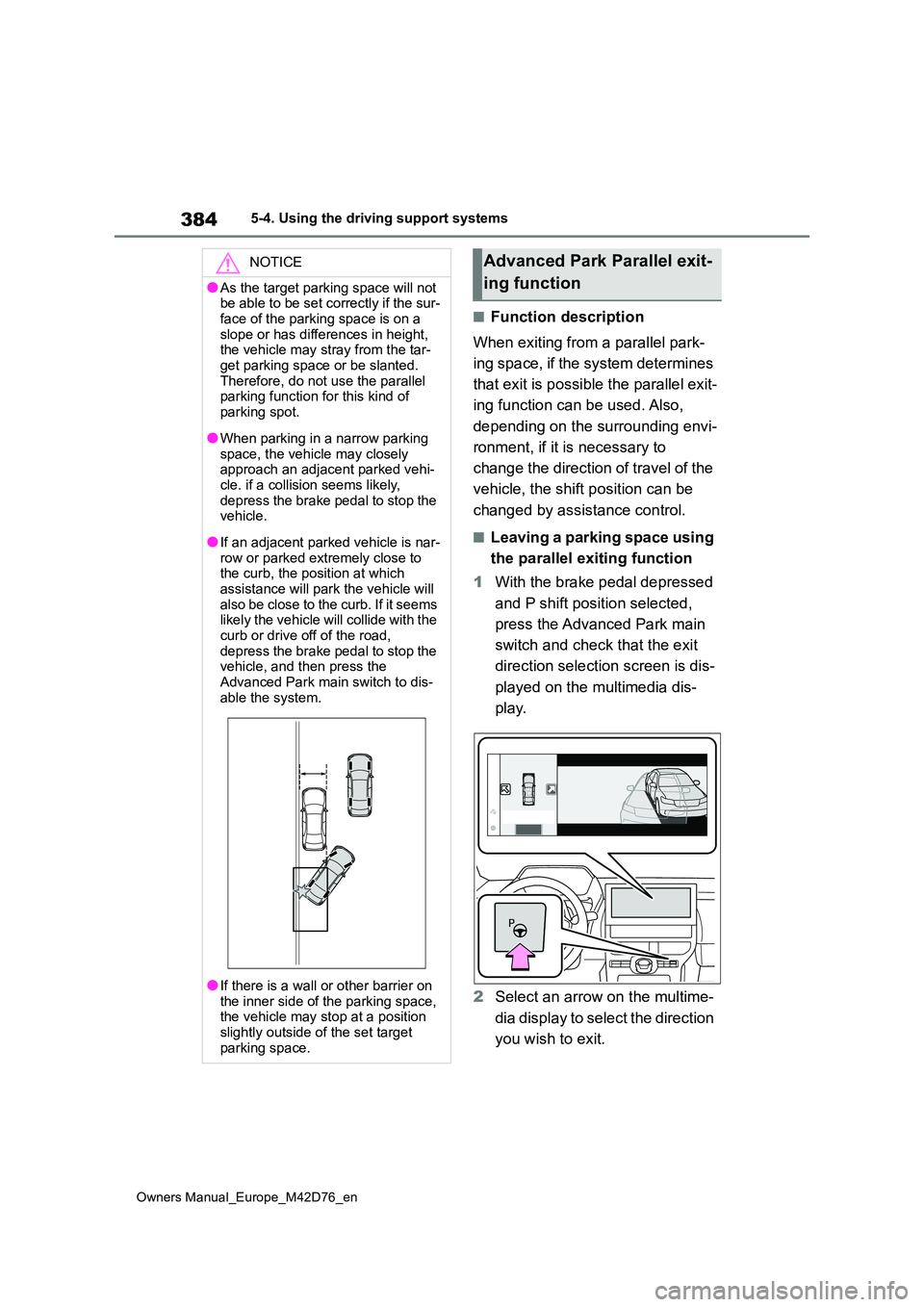
384
Owners Manual_Europe_M42D76_en
5-4. Using the driving support systems
■Function description
When exiting from a parallel park-
ing space, if the system determines
that exit is possible the parallel exit-
ing function can be used. Also,
depending on the surrounding envi-
ronment, if it is necessary to
change the direction of travel of the
vehicle, the shift position can be
changed by assistance control.
■Leaving a parking space using
the parallel exiting function
1 With the brake pedal depressed
and P shift position selected,
press the Advanced Park main
switch and check that the exit
direction selection screen is dis-
played on the multimedia dis-
play.
2 Select an arrow on the multime-
dia display to select the direction
you wish to exit.
NOTICE
●As the target parking space will not be able to be set correctly if the sur-
face of the parking space is on a slope or has differences in height, the vehicle may stray from the tar-
get parking space or be slanted. Therefore, do not use the parallel parking function for this kind of
parking spot.
●When parking in a narrow parking
space, the vehicle may closely approach an adjacent parked vehi-cle. if a collision seems likely,
depress the brake pedal to stop the vehicle.
●If an adjacent parked vehicle is nar-row or parked extremely close to the curb, the position at which
assistance will park the vehicle will also be close to the curb. If it seems likely the vehicle will collide with the
curb or drive off of the road, depress the brake pedal to stop the vehicle, and then press the
Advanced Park main switch to dis- able the system.
●If there is a wall or other barrier on the inner side of the parking space, the vehicle may stop at a position
slightly outside of the set target parking space.
Advanced Park Parallel exit-
ing function
Page 387 of 674
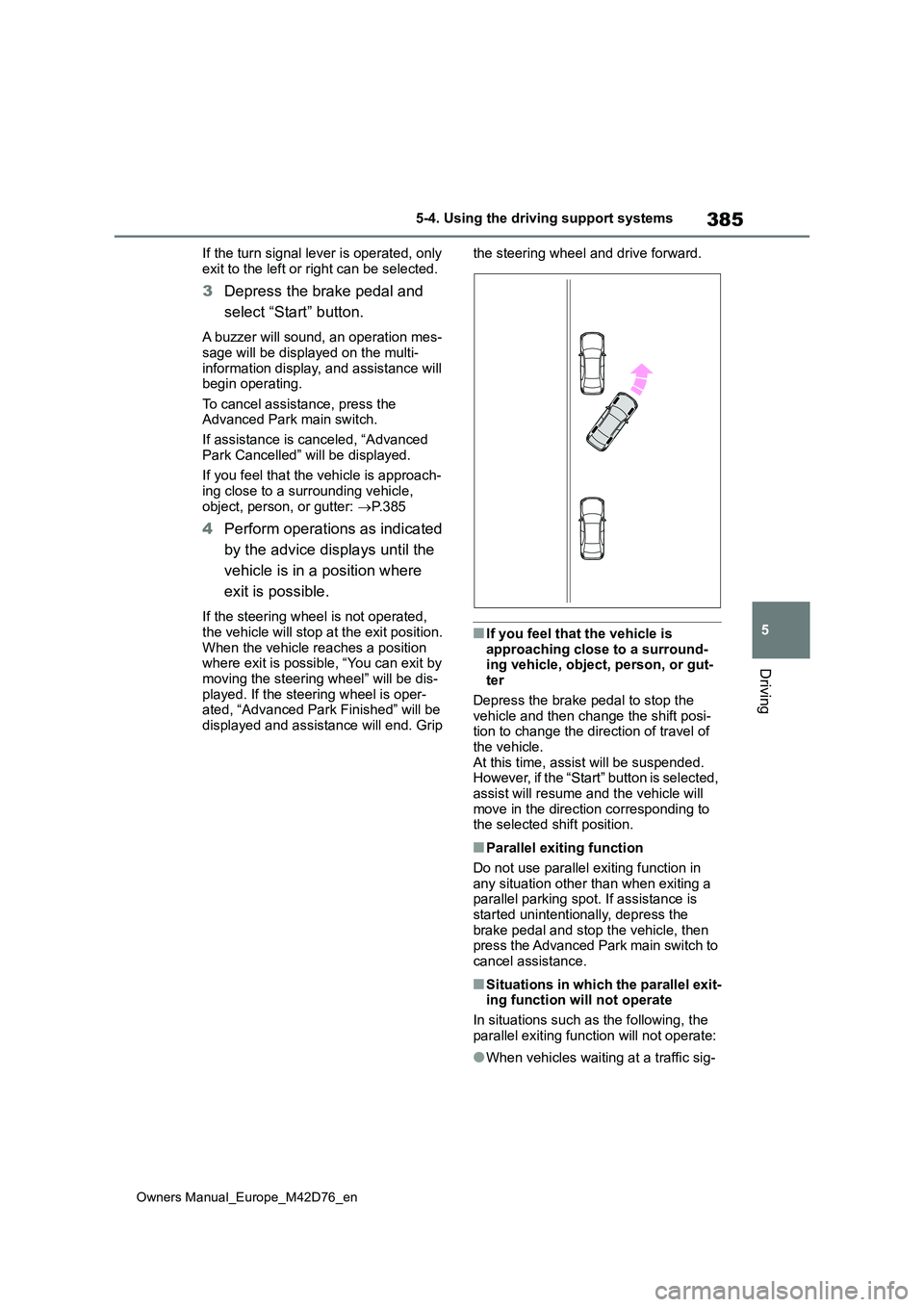
385
5
Owners Manual_Europe_M42D76_en
5-4. Using the driving support systems
Driving
If the turn signal lever is operated, only
exit to the left or right can be selected.
3 Depress the brake pedal and
select “Start” button.
A buzzer will sound, an operation mes-
sage will be displayed on the multi- information display, and assistance will begin operating.
To cancel assistance, press the Advanced Park main switch.
If assistance is canceled, “Advanced
Park Cancelled” will be displayed.
If you feel that the vehicle is approach- ing close to a surrounding vehicle,
object, person, or gutter: P. 3 8 5
4Perform operations as indicated
by the advice displays until the
vehicle is in a position where
exit is possible.
If the steering wheel is not operated,
the vehicle will stop at the exit position. When the vehicle reaches a position where exit is possible, “You can exit by
moving the steering wheel” will be dis- played. If the steering wheel is oper-ated, “Advanced Park Finished” will be
displayed and assistance will end. Grip
the steering wheel and drive forward.
■If you feel that the vehicle is
approaching close to a surround- ing vehicle, object, person, or gut-ter
Depress the brake pedal to stop the vehicle and then change the shift posi-tion to change the direction of travel of
the vehicle. At this time, assist will be suspended. However, if the “Start” button is selected,
assist will resume and the vehicle will move in the direction corresponding to the selected shift position.
■Parallel exiting function
Do not use parallel exiting function in any situation other than when exiting a parallel parking spot. If assistance is
started unintentionally, depress the brake pedal and stop the vehicle, then press the Advanced Park main switch to
cancel assistance.
■Situations in which the parallel exit- ing function will not operate
In situations such as the following, the
parallel exiting function will not operate:
●When vehicles waiting at a traffic sig-
Page 388 of 674
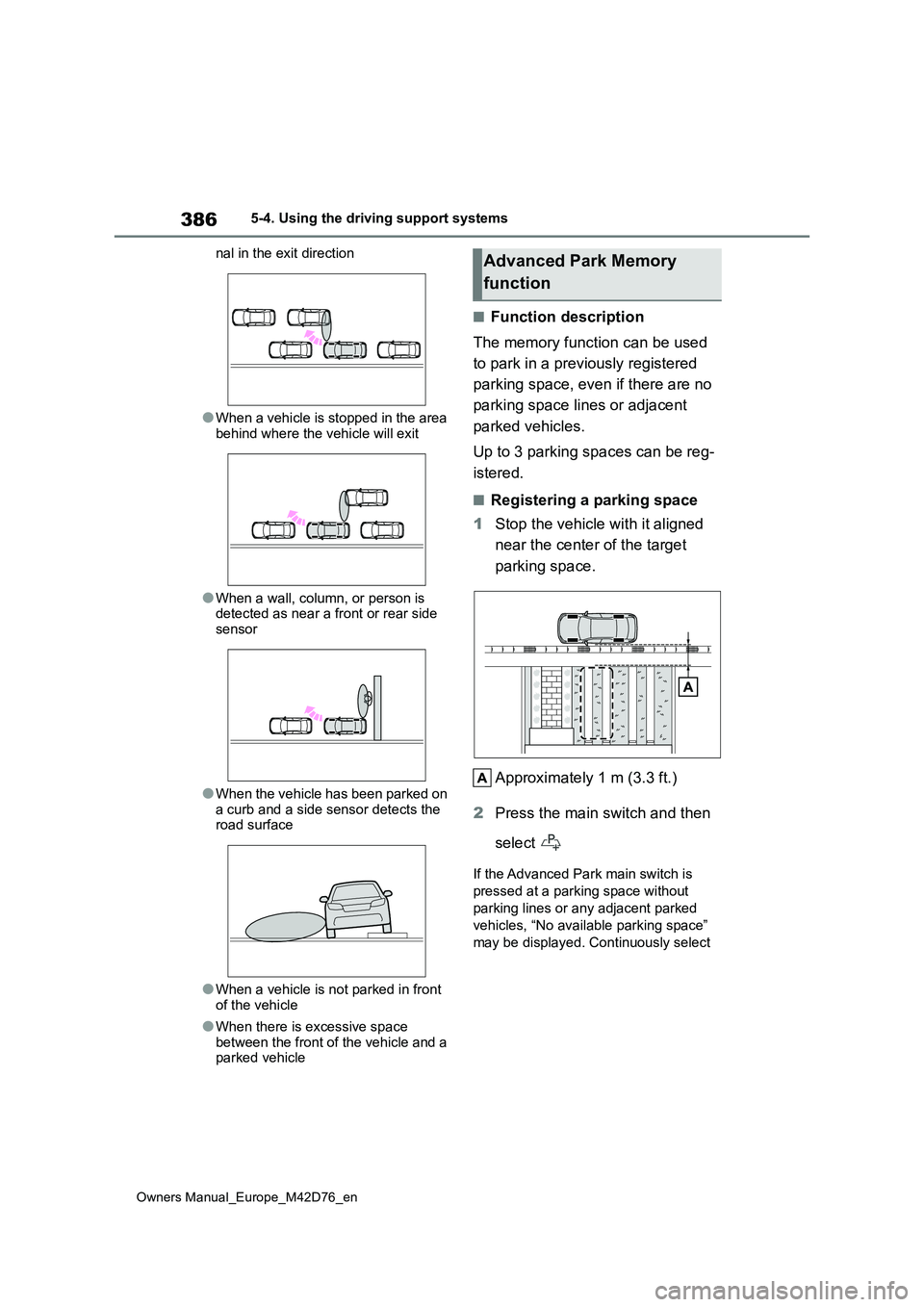
386
Owners Manual_Europe_M42D76_en
5-4. Using the driving support systems
nal in the exit direction
●When a vehicle is stopped in the area behind where the vehicle will exit
●When a wall, column, or person is detected as near a front or rear side
sensor
●When the vehicle has been parked on
a curb and a side sensor detects the road surface
●When a vehicle is not parked in front of the vehicle
●When there is excessive space between the front of the vehicle and a parked vehicle
■Function description
The memory function can be used
to park in a previously registered
parking space, even if there are no
parking space lines or adjacent
parked vehicles.
Up to 3 parking spaces can be reg-
istered.
■Registering a parking space
1 Stop the vehicle with it aligned
near the center of the target
parking space.
Approximately 1 m (3.3 ft.)
2 Press the main switch and then
select
If the Advanced Park main switch is
pressed at a parking space without
parking lines or any adjacent parked
vehicles, “No available parking space”
may be displayed. Continuously select
Advanced Park Memory
function
Page 389 of 674
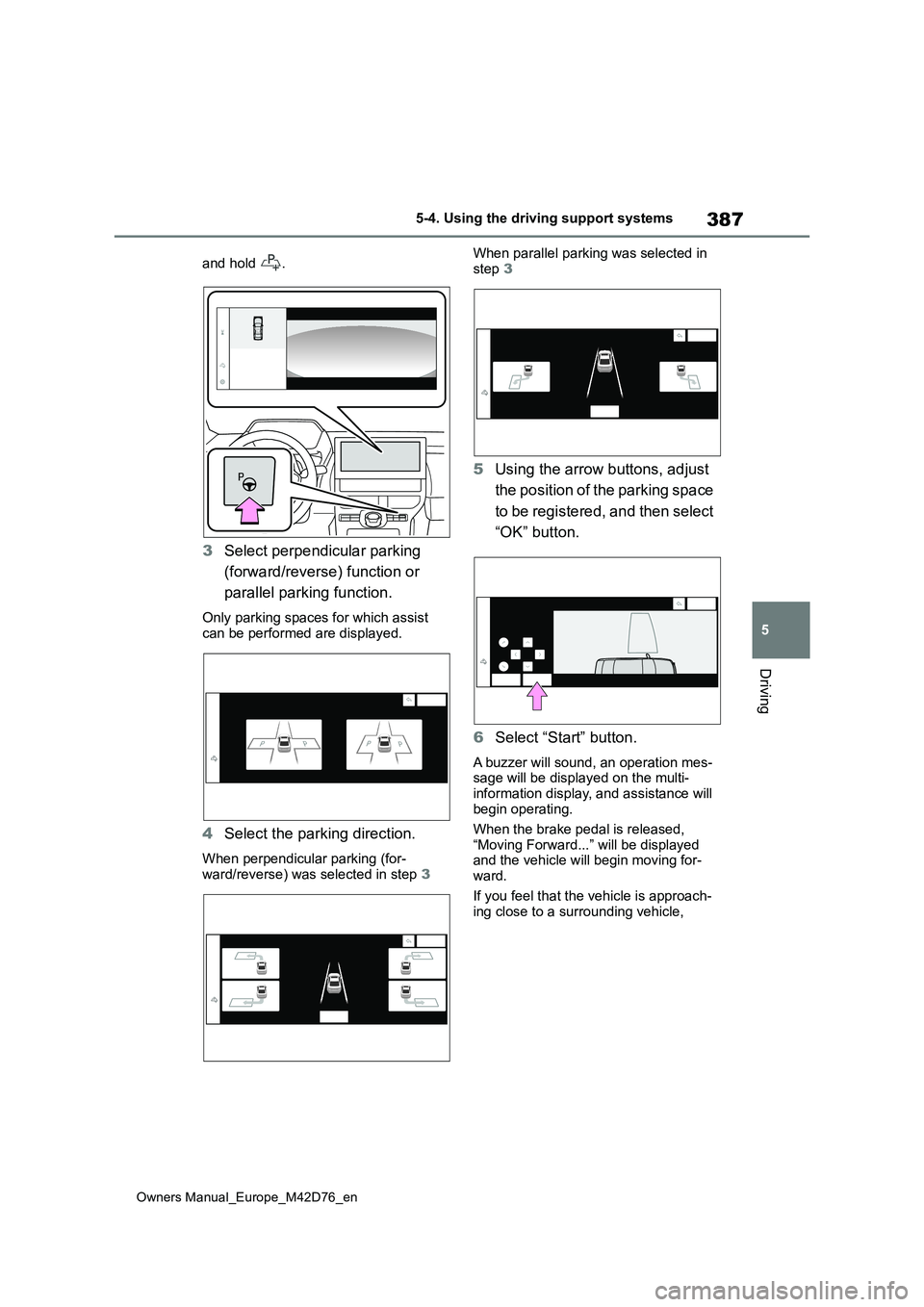
387
5
Owners Manual_Europe_M42D76_en
5-4. Using the driving support systems
Driving
and hold .
3Select perpendicular parking
(forward/reverse) function or
parallel parking function.
Only parking spaces for which assist can be performed are displayed.
4 Select the parking direction.
When perpendicular parking (for-
ward/reverse) was selected in step 3
When parallel parking was selected in
step 3
5Using the arrow buttons, adjust
the position of the parking space
to be registered, and then select
“OK” button.
6 Select “Start” button.
A buzzer will sound, an operation mes- sage will be displayed on the multi-
information display, and assistance will begin operating.
When the brake pedal is released,
“Moving Forward...” will be displayed and the vehicle will begin moving for-ward.
If you feel that the vehicle is approach- ing close to a surrounding vehicle,
Page 390 of 674
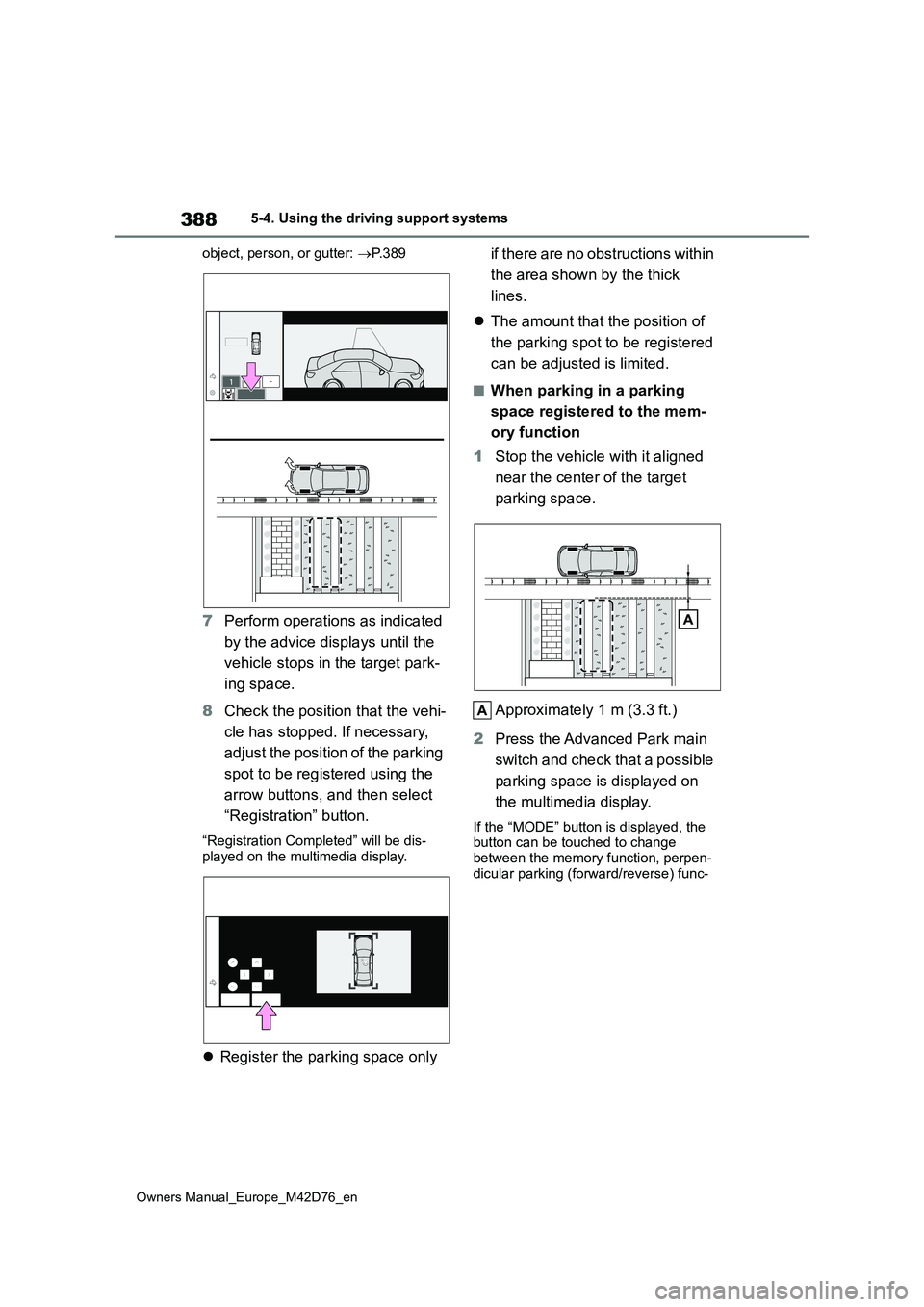
388
Owners Manual_Europe_M42D76_en
5-4. Using the driving support systems
object, person, or gutter: P. 3 8 9
7Perform operations as indicated
by the advice displays until the
vehicle stops in the target park-
ing space.
8 Check the position that the vehi-
cle has stopped. If necessary,
adjust the position of the parking
spot to be registered using the
arrow buttons, and then select
“Registration” button.
“Registration Completed” will be dis- played on the multimedia display.
Register the parking space only
if there are no obstructions within
the area shown by the thick
lines.
The amount that the position of
the parking spot to be registered
can be adjusted is limited.
■When parking in a parking
space registered to the mem-
ory function
1 Stop the vehicle with it aligned
near the center of the target
parking space.
Approximately 1 m (3.3 ft.)
2 Press the Advanced Park main
switch and check that a possible
parking space is displayed on
the multimedia display.
If the “MODE” button is displayed, the button can be touched to change
between the memory function, perpen- dicular parking (forward/reverse) func-
Page 393 of 674
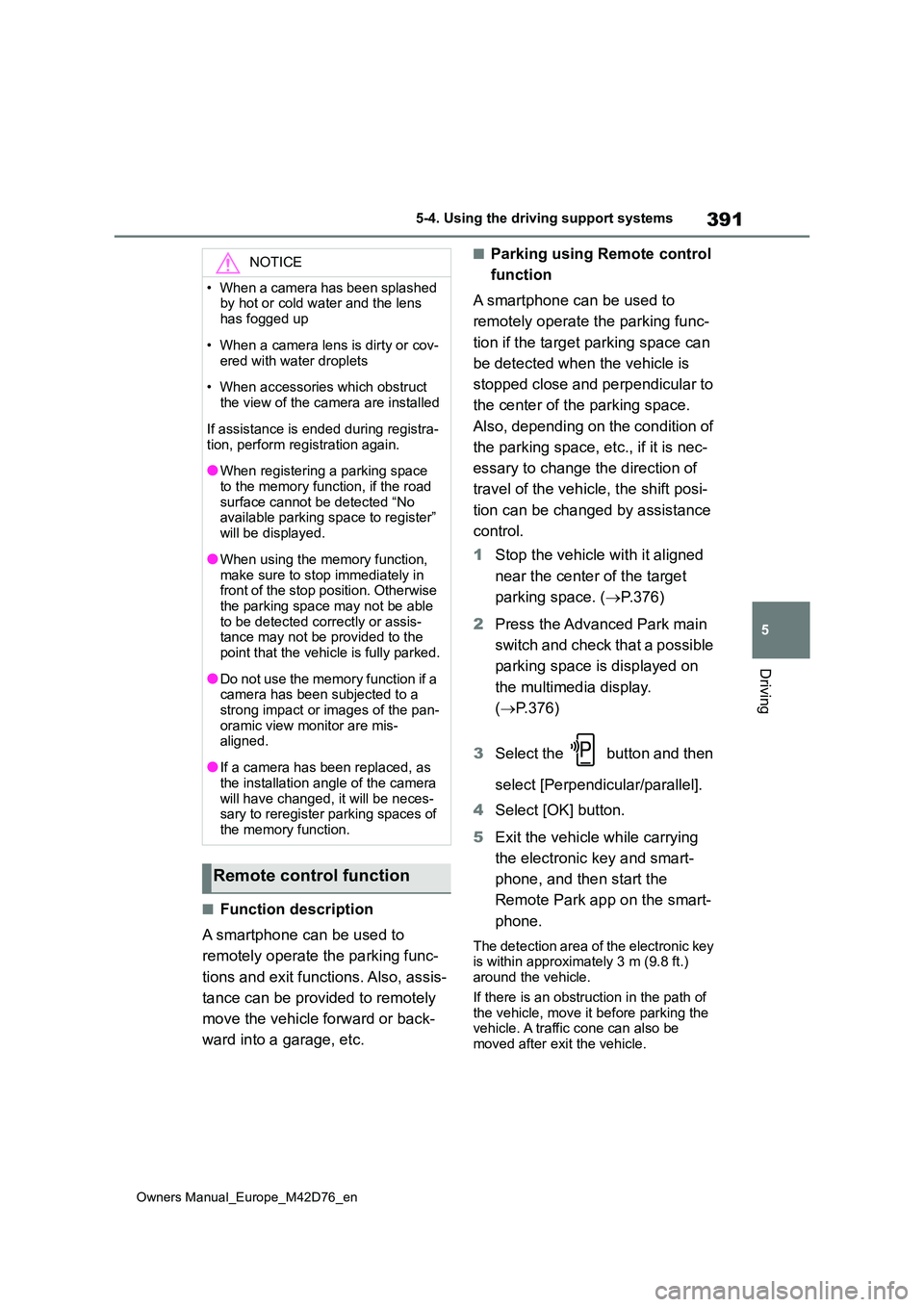
391
5
Owners Manual_Europe_M42D76_en
5-4. Using the driving support systems
Driving
■Function description
A smartphone can be used to
remotely operate the parking func-
tions and exit functions. Also, assis-
tance can be provided to remotely
move the vehicle forward or back-
ward into a garage, etc.
■Parking using Remote control
function
A smartphone can be used to
remotely operate the parking func-
tion if the target parking space can
be detected when the vehicle is
stopped close and perpendicular to
the center of the parking space.
Also, depending on the condition of
the parking space, etc., if it is nec-
essary to change the direction of
travel of the vehicle, the shift posi-
tion can be changed by assistance
control.
1 Stop the vehicle with it aligned
near the center of the target
parking space. ( P.376)
2 Press the Advanced Park main
switch and check that a possible
parking space is displayed on
the multimedia display.
( P.376)
3 Select the button and then
select [Perpendicular/parallel].
4 Select [OK] button.
5 Exit the vehicle while carrying
the electronic key and smart-
phone, and then start the
Remote Park app on the smart-
phone.
The detection area of the electronic key is within approximately 3 m (9.8 ft.) around the vehicle.
If there is an obstruction in the path of the vehicle, move it before parking the vehicle. A traffic cone can also be
moved after exit the vehicle.
NOTICE
• When a camera has been splashed by hot or cold water and the lens
has fogged up
• When a camera lens is dirty or cov-
ered with water droplets
• When accessories which obstruct
the view of the camera are installed
If assistance is ended during registra-
tion, perform registration again.
●When registering a parking space
to the memory function, if the road surface cannot be detected “No available parking space to register”
will be displayed.
●When using the memory function,
make sure to stop immediately in front of the stop position. Otherwise the parking space may not be able
to be detected correctly or assis- tance may not be provided to the point that the vehicle is fully parked.
●Do not use the memory function if a camera has been subjected to a
strong impact or images of the pan- oramic view monitor are mis-aligned.
●If a camera has been replaced, as the installation angle of the camera
will have changed, it will be neces- sary to reregister parking spaces of the memory function.
Remote control function