TOYOTA C-HR 2023 Owners Manual
Manufacturer: TOYOTA, Model Year: 2023, Model line: C-HR, Model: TOYOTA C-HR 2023Pages: 814, PDF Size: 112.62 MB
Page 171 of 814
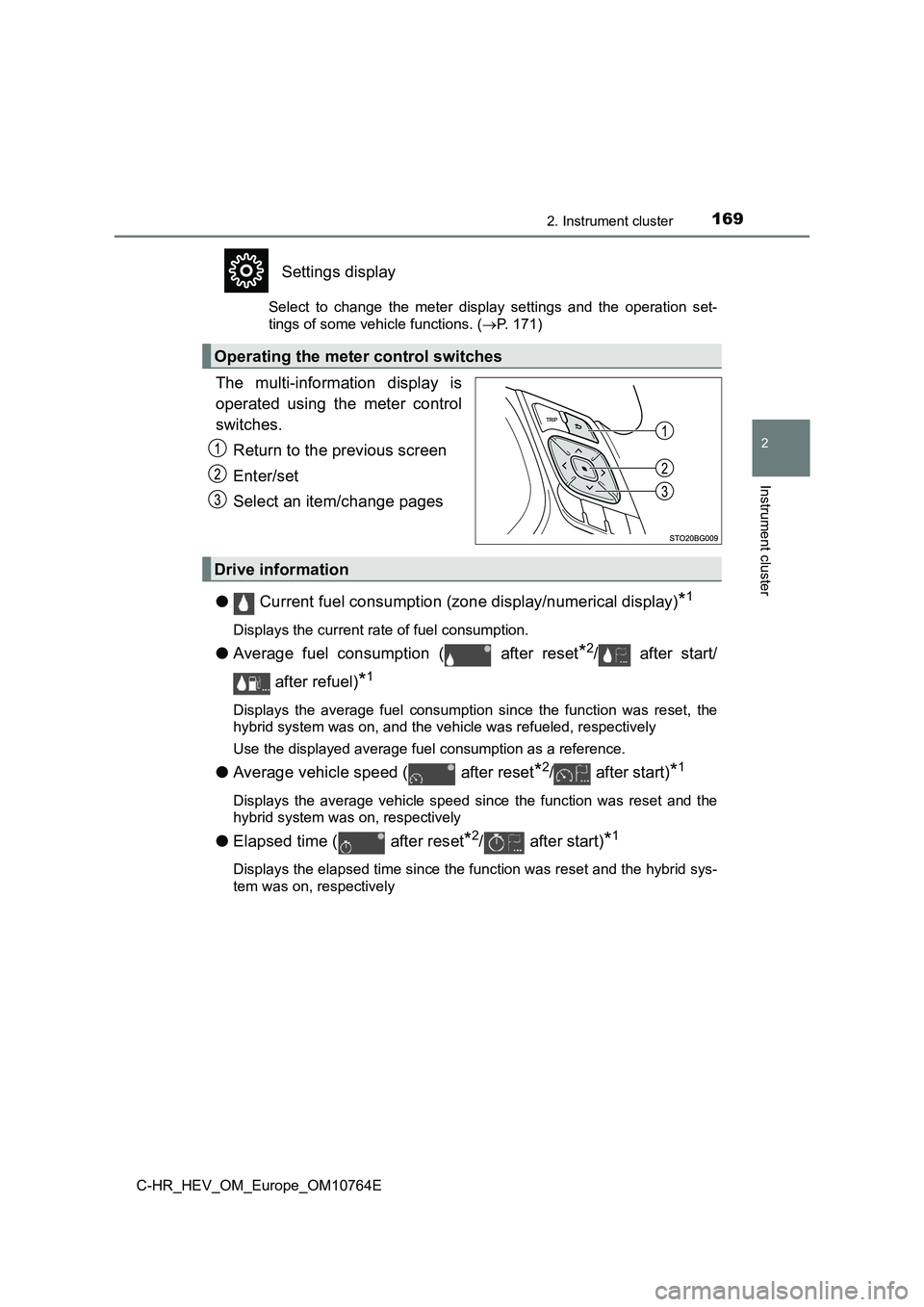
1692. Instrument cluster
2
Instrument cluster
C-HR_HEV_OM_Europe_OM10764E
Settings display
Select to change the meter display settings and the operation set-
tings of some vehicle functions. ( P. 171)
The multi-information display is
operated using the meter control
switches.
Return to the previous screen
Enter/set
Select an item/change pages
● Current fuel consumption (zone display/numerical display)*1
Displays the current rate of fuel consumption.
●Average fuel consumption ( after reset*2/ after start/
after refuel)*1
Displays the average fuel consumption since the function was re set, the
hybrid system was on, and the vehicle was refueled, respectivel y
Use the displayed average fuel consumption as a reference.
● Average vehicle speed ( after reset*2/ after start)*1
Displays the average vehicle speed since the function was reset and the
hybrid system was on, respectively
● Elapsed time ( after reset*2/ after start)*1
Displays the elapsed time since the function was reset and the hybrid sys-
tem was on, respectively
Operating the meter control switches
Drive information
Page 172 of 814
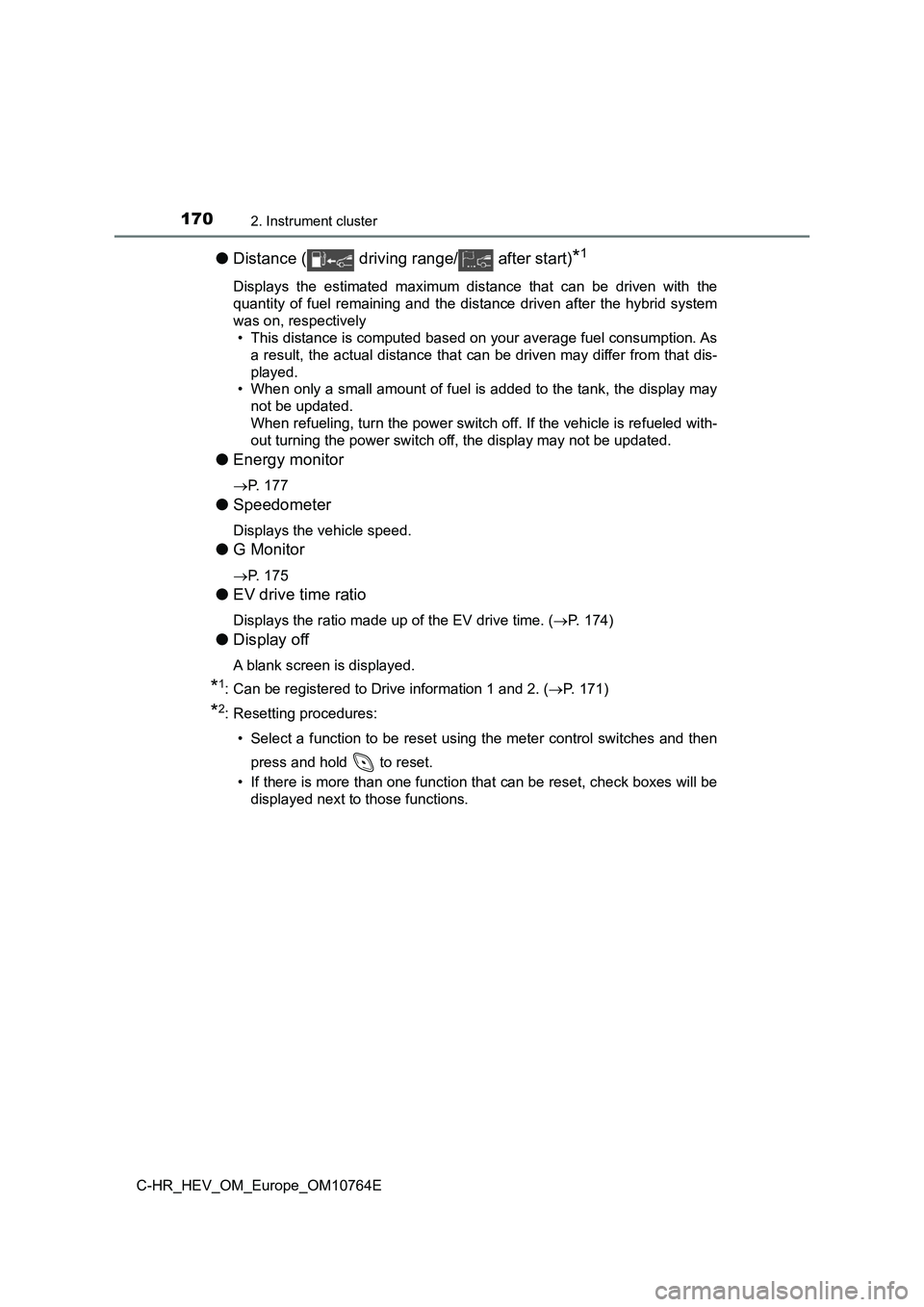
1702. Instrument cluster
C-HR_HEV_OM_Europe_OM10764E
●Distance ( driving range/ after start)*1
Displays the estimated maximum distance that can be driven with the
quantity of fuel remaining and the distance driven after the hy brid system
was on, respectively
• This distance is computed based on your average fuel consumpti on. As
a result, the actual distance that can be driven may differ fro m that dis-
played.
• When only a small amount of fuel is added to the tank, the dis play may
not be updated.
When refueling, turn the power switch off. If the vehicle is re fueled with-
out turning the power switch off, the display may not be update d.
●Energy monitor
P. 177
●Speedometer
Displays the vehicle speed.
●G Monitor
P. 175
●EV drive time ratio
Displays the ratio made up of the EV drive time. (P. 174)
●Display off
A blank screen is displayed.
*1: Can be registered to Drive information 1 and 2. (P. 171)
*2: Resetting procedures:
• Select a function to be reset using the meter control switches and then
press and hold to reset.
• If there is more than one function that can be reset, check bo xes will be
displayed next to those functions.
Page 173 of 814
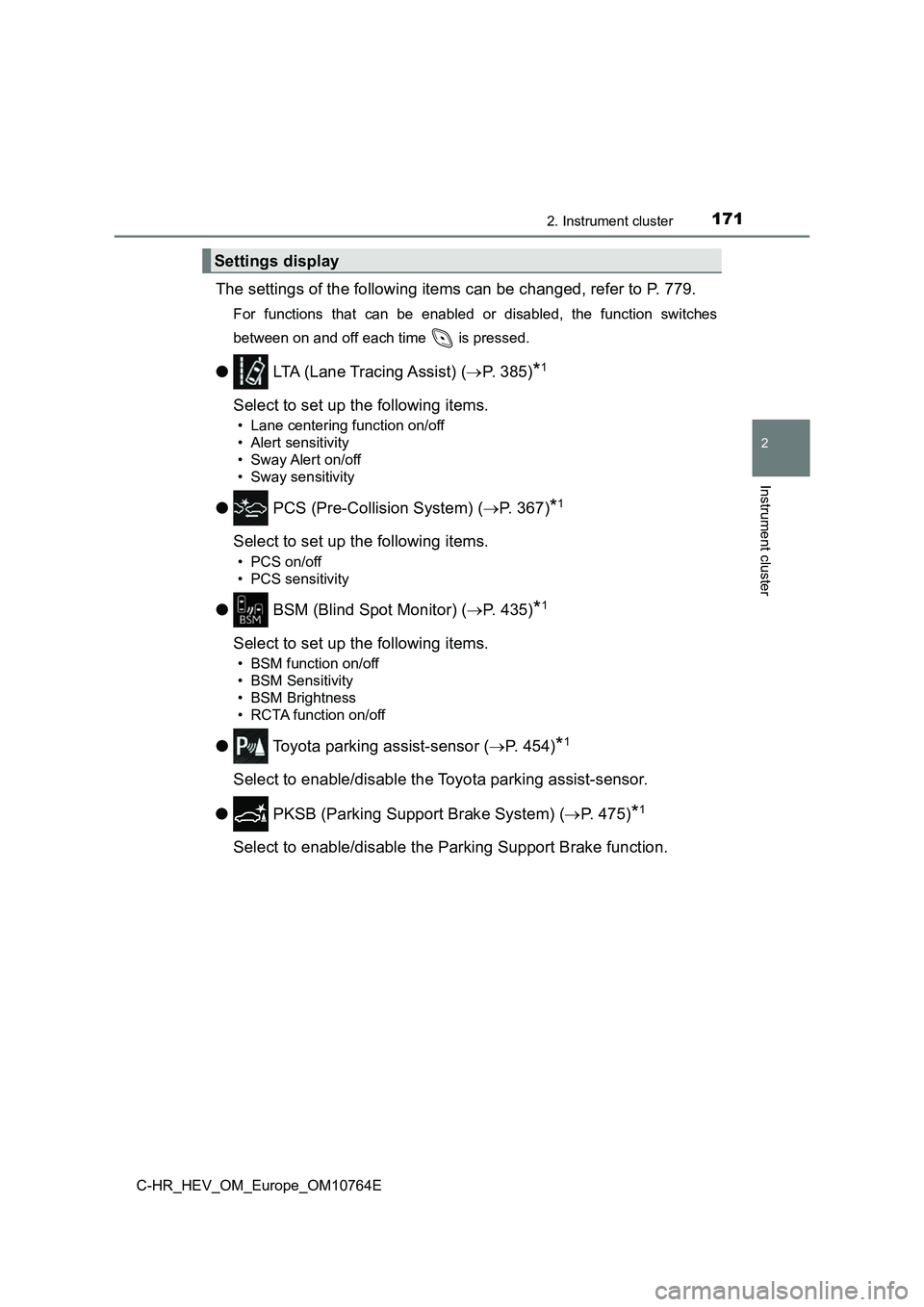
1712. Instrument cluster
2
Instrument cluster
C-HR_HEV_OM_Europe_OM10764E
The settings of the following items can be changed, refer to P. 779.
For functions that can be enabled or disabled, the function switches
between on and off each time is pressed.
● LTA (Lane Tracing Assist) (P. 385)*1
Select to set up the following items.
• Lane centering function on/off
• Alert sensitivity
• Sway Alert on/off
• Sway sensitivity
● PCS (Pre-Collision System) (P. 367)*1
Select to set up the following items.
• PCS on/off
• PCS sensitivity
● BSM (Blind Spot Monitor) (P. 435)*1
Select to set up the following items.
• BSM function on/off
• BSM Sensitivity
• BSM Brightness
• RCTA function on/off
● Toyota parking assist-sensor (P. 454)*1
Select to enable/disable the Toyota parking assist-sensor.
● PKSB (Parking Support Brake System) (P. 475)*1
Select to enable/disable the Parking Support Brake function.
Settings display
Page 174 of 814
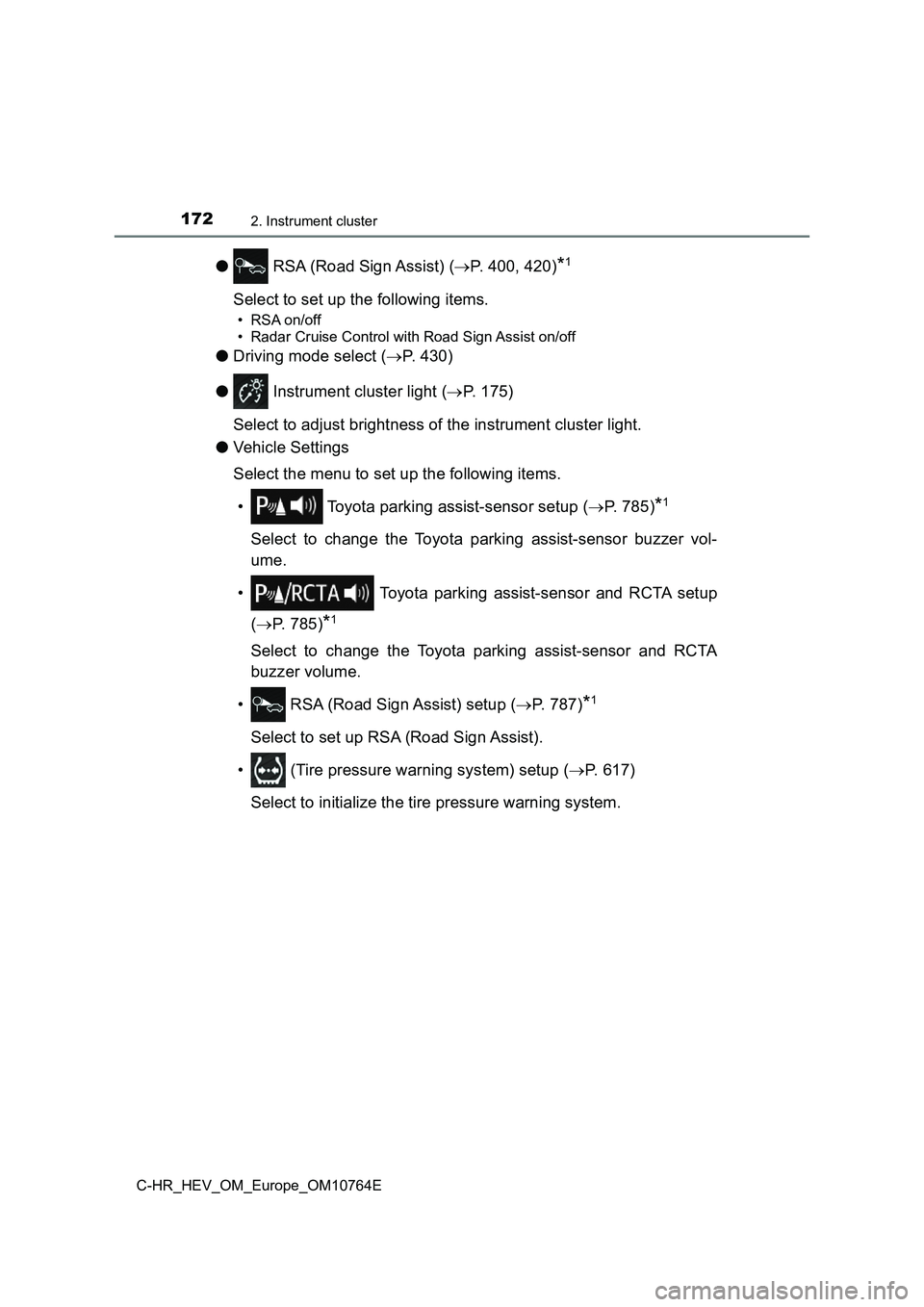
1722. Instrument cluster
C-HR_HEV_OM_Europe_OM10764E
● RSA (Road Sign Assist) (P. 400, 420)*1
Select to set up the following items.
• RSA on/off
• Radar Cruise Control with Road Sign Assist on/off
● Driving mode select (P. 430)
● Instrument cluster light (P. 175)
Select to adjust brightness of the instrument cluster light.
● Vehicle Settings
Select the menu to set up the following items.
• Toyota parking assist-sensor setup ( P. 785)*1
Select to change the Toyota parking assist-sensor buzzer vol-
ume.
• Toyota parking assist-sensor and RCTA setup
( P. 785)*1
Select to change the Toyota parking assist-sensor and RCTA
buzzer volume.
• RSA (Road Sign Assist) setup ( P. 7 8 7 )*1
Select to set up RSA (Road Sign Assist).
• (Tire pressure warning system) setup ( P. 617)
Select to initialize the tire pressure warning system.
Page 175 of 814
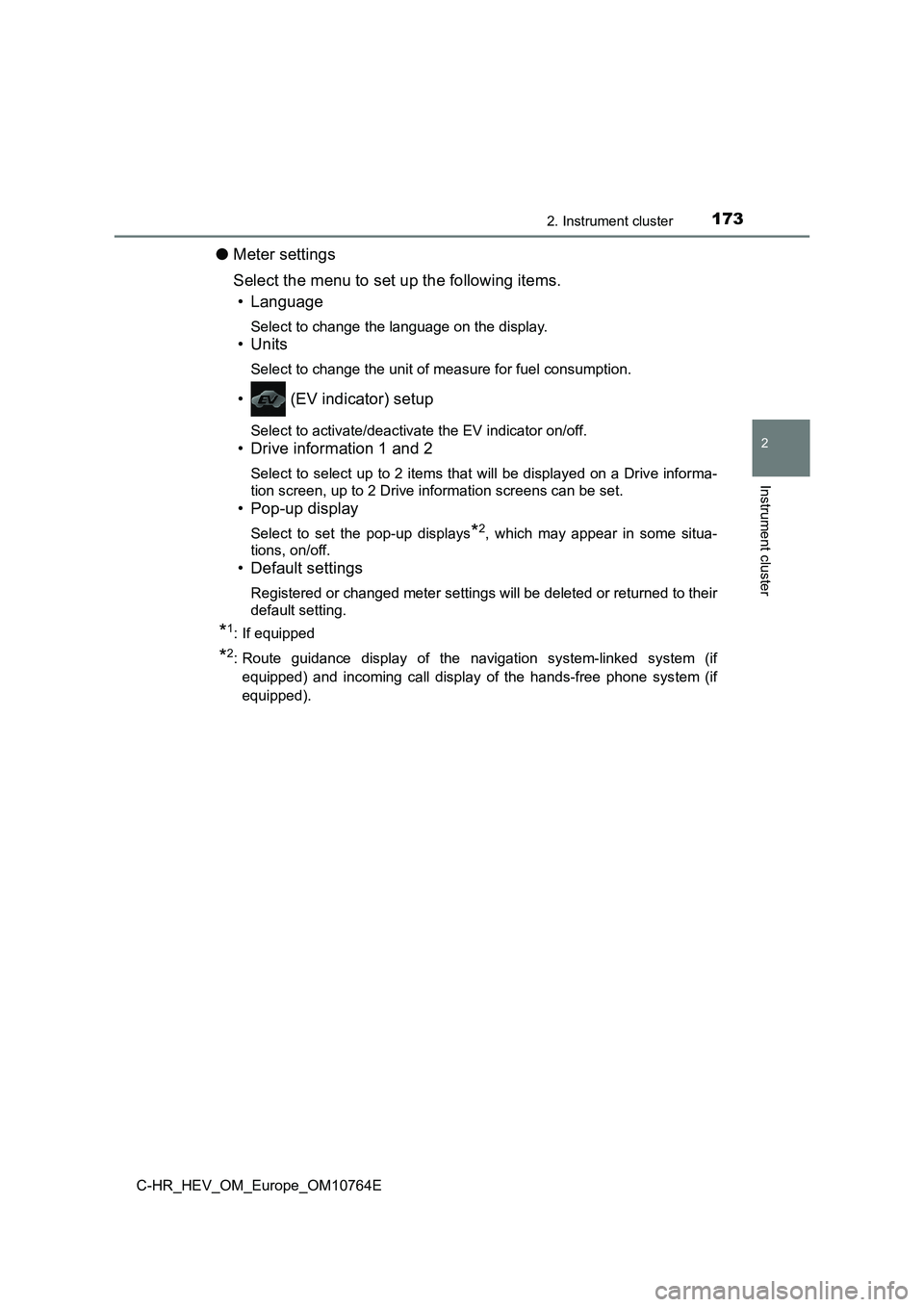
1732. Instrument cluster
2
Instrument cluster
C-HR_HEV_OM_Europe_OM10764E
●Meter settings
Select the menu to set up the following items.
• Language
Select to change the language on the display.
•Units
Select to change the unit of measure for fuel consumption.
• (EV indicator) setup
Select to activate/deactivate the EV indicator on/off.
• Drive information 1 and 2
Select to select up to 2 items that will be displayed on a Driv e informa-
tion screen, up to 2 Drive information screens can be set.
• Pop-up display
Select to set the pop-up displays*2, which may appear in some situa-
tions, on/off.
• Default settings
Registered or changed meter settings will be deleted or returne d to their
default setting.
*1: If equipped
*2: Route guidance display of the navigation system-linked system (if
equipped) and incoming call display of the hands-free phone sys tem (if
equipped).
Page 176 of 814
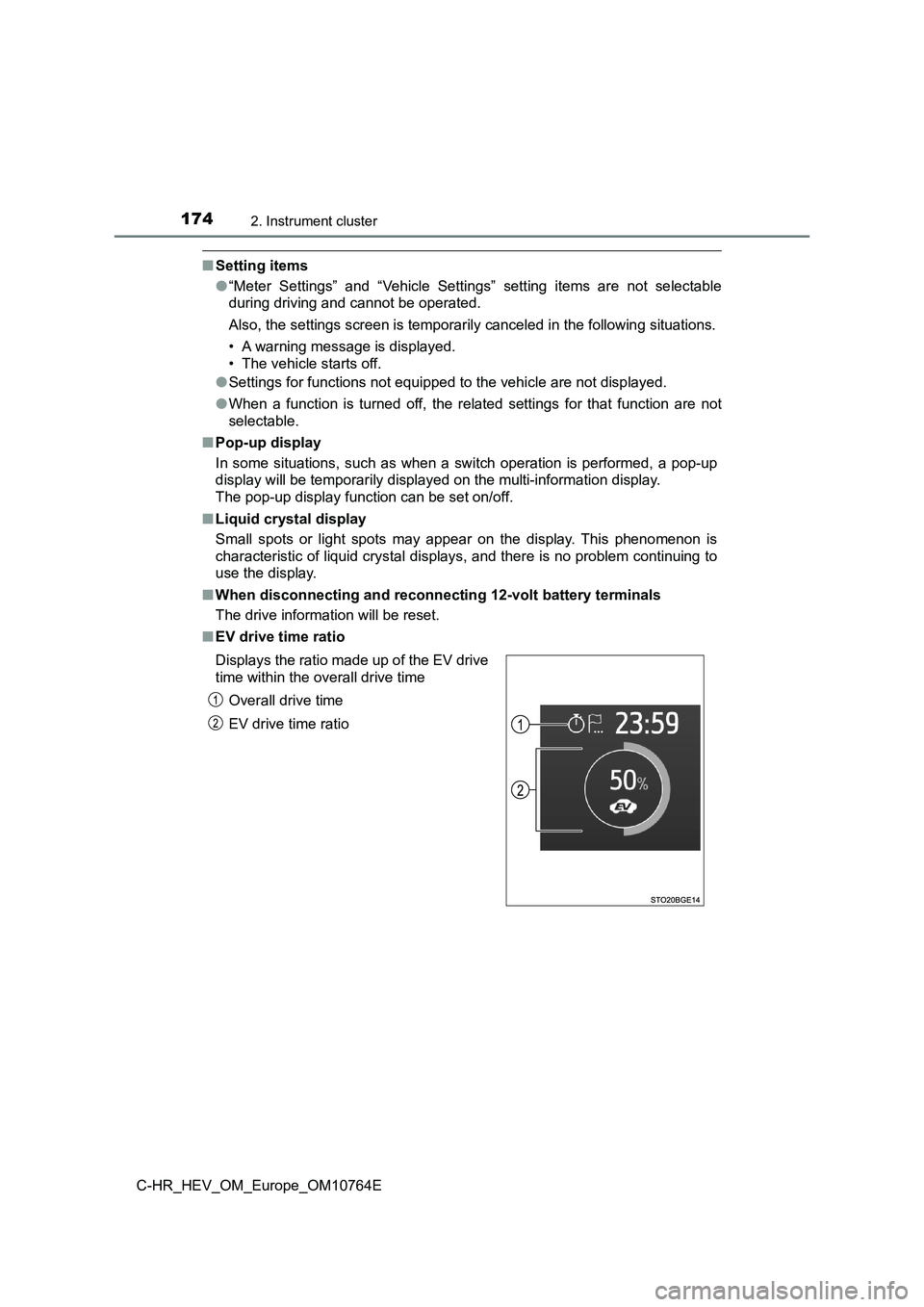
1742. Instrument cluster
C-HR_HEV_OM_Europe_OM10764E
■Setting items
● “Meter Settings” and “Vehicle Settings” setting items are not selectable
during driving and cannot be operated.
Also, the settings screen is temporarily canceled in the follow ing situations.
• A warning message is displayed.
• The vehicle starts off.
● Settings for functions not equipped to the vehicle are not displayed.
● When a function is turned off, the related settings for that function are not
selectable.
■ Pop-up display
In some situations, such as when a switch operation is performe d, a pop-up
display will be temporarily disp layed on the multi-information display.
The pop-up display function can be set on/off.
■ Liquid crystal display
Small spots or light spots may appear on the display. This phen omenon is
characteristic of liquid crystal displays, and there is no prob lem continuing to
use the display.
■ When disconnecting and reconnecting 12-volt battery terminals
The drive information will be reset.
■ EV drive time ratio
Displays the ratio made up of the EV drive
time within the overall drive time
Overall drive time
EV drive time ratio
Page 177 of 814
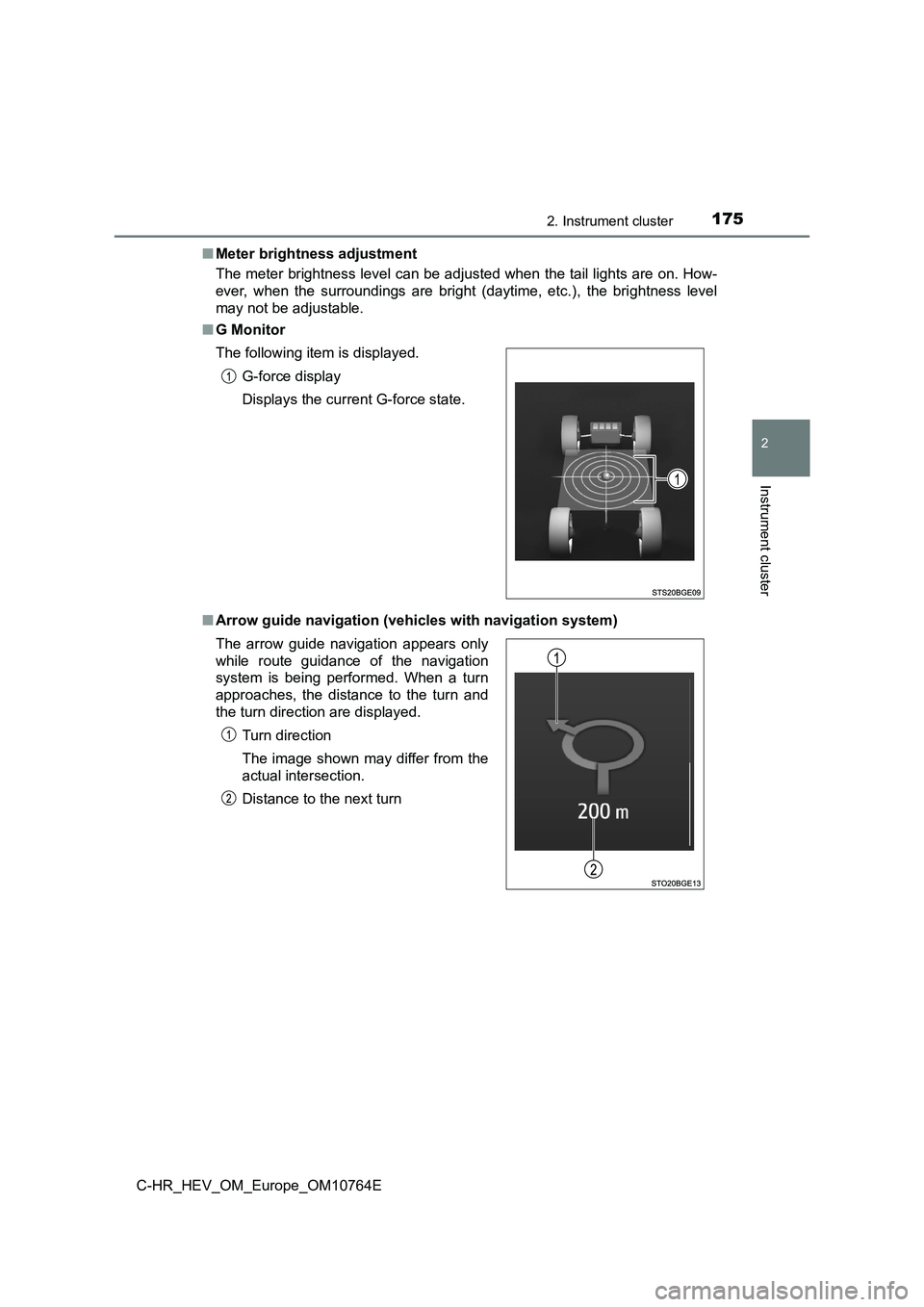
1752. Instrument cluster
2
Instrument cluster
C-HR_HEV_OM_Europe_OM10764E
■ Meter brightness adjustment
The meter brightness level can be adjusted when the tail lights are on. How-
ever, when the surroundings are bright (daytime, etc.), the bri ghtness level
may not be adjustable.
■ G Monitor
■ Arrow guide navigation (vehicles with navigation system)
The following item is displayed.
G-force display
Displays the current G-force state.
The arrow guide navigation appears only
while route guidance of the navigation
system is being performed. When a turn
approaches, the distance to the turn and
the turn direction are displayed.
Turn direction
The image shown may differ from the
actual intersection.
Distance to the next turn
Page 178 of 814
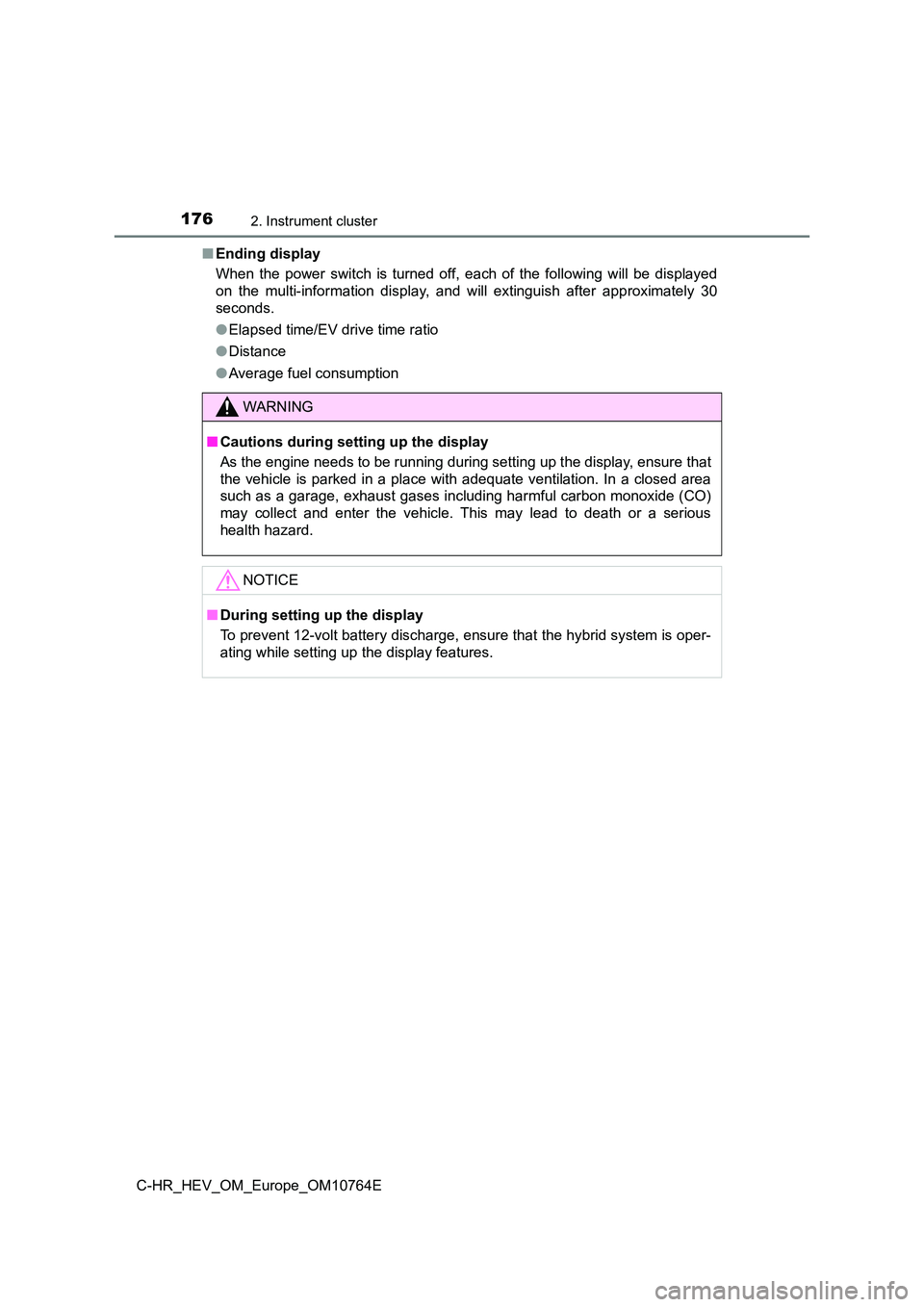
1762. Instrument cluster
C-HR_HEV_OM_Europe_OM10764E
■ Ending display
When the power switch is turned off, each of the following will be displayed
on the multi-information display, and will extinguish after app roximately 30
seconds.
● Elapsed time/EV drive time ratio
● Distance
● Average fuel consumption
WARNING
■Cautions during setting up the display
As the engine needs to be running during setting up the display , ensure that
the vehicle is parked in a place with adequate ventilation. In a closed area
such as a garage, exhaust gases including harmful carbon monoxi de (CO)
may collect and enter the vehicle. This may lead to death or a serious
health hazard.
NOTICE
■ During setting up the display
To prevent 12-volt battery discharge, ensure that the hybrid sy stem is oper-
ating while setting up the display features.
Page 179 of 814
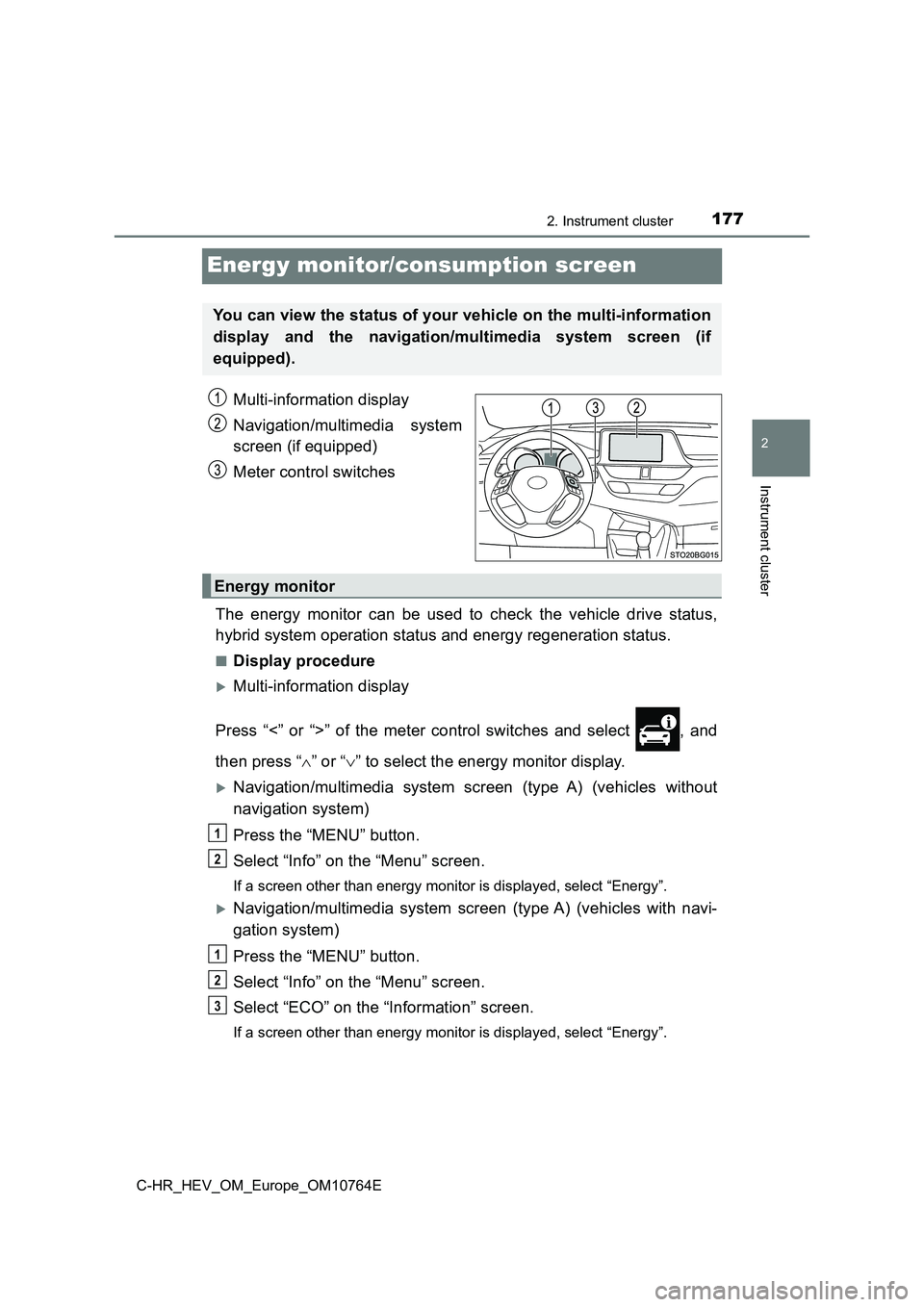
177
2
2. Instrument cluster
Instrument cluster
C-HR_HEV_OM_Europe_OM10764E
Energy monitor/consumption screen
Multi-information display
Navigation/multimedia system
screen (if equipped)
Meter control switches
The energy monitor can be used to check the vehicle drive statu s,
hybrid system operation status and energy regeneration status.
■Display procedure
Multi-information display
Press “<” or “>” of the meter control switches and select , and
then press “ ” or “” to select the energy monitor display.
Navigation/multimedia system screen (type A) (vehicles without
navigation system)
Press the “MENU” button.
Select “Info” on the “Menu” screen.
If a screen other than energy monitor is displayed, select “Ene rgy”.
Navigation/multimedia system screen (type A) (vehicles with navi-
gation system)
Press the “MENU” button.
Select “Info” on the “Menu” screen.
Select “ECO” on the “Information” screen.
If a screen other than energy monitor is displayed, select “Ene rgy”.
You can view the status of your vehicle on the multi-information
display and the navigation/multimedia system screen (if
equipped).
Energy monitor
1
2
1
2
3
Page 180 of 814
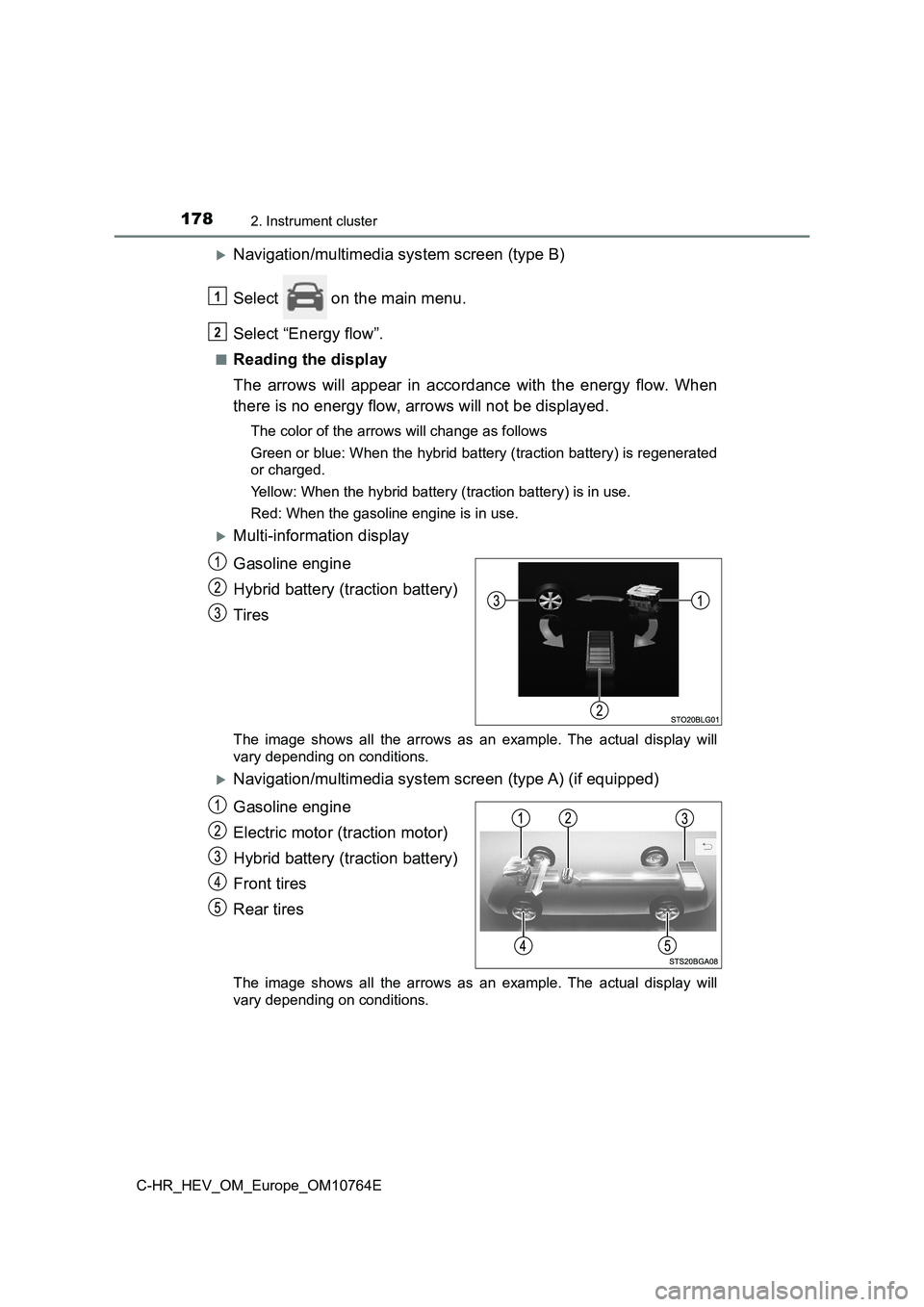
1782. Instrument cluster
C-HR_HEV_OM_Europe_OM10764E
Navigation/multimedia system screen (type B)
Select on the main menu.
Select “Energy flow”.
■Reading the display
The arrows will appear in accordance with the energy flow. When
there is no energy flow, arrows will not be displayed.
The color of the arrows will change as follows
Green or blue: When the hybrid battery (traction battery) is re generated
or charged.
Yellow: When the hybrid battery (traction battery) is in use.
Red: When the gasoline engine is in use.
Multi-information display
Gasoline engine
Hybrid battery (traction battery)
Tires
The image shows all the arrows as an example. The actual displa y will
vary depending on conditions.
Navigation/multimedia system screen (type A) (if equipped)
Gasoline engine
Electric motor (traction motor)
Hybrid battery (traction battery)
Front tires
Rear tires
The image shows all the arrows as an example. The actual displa y will
vary depending on conditions.
1
2