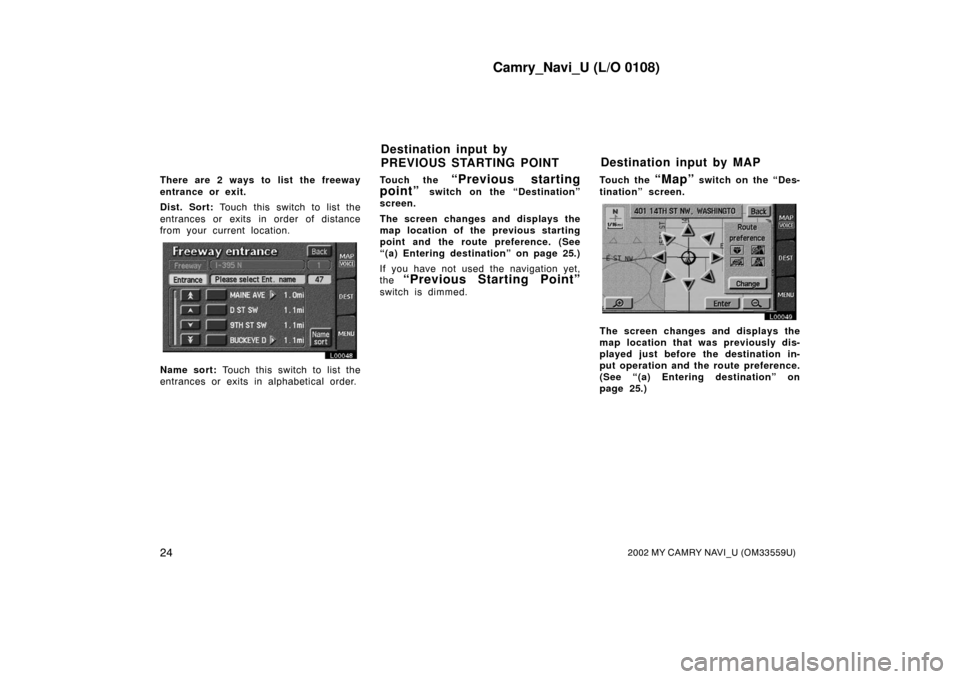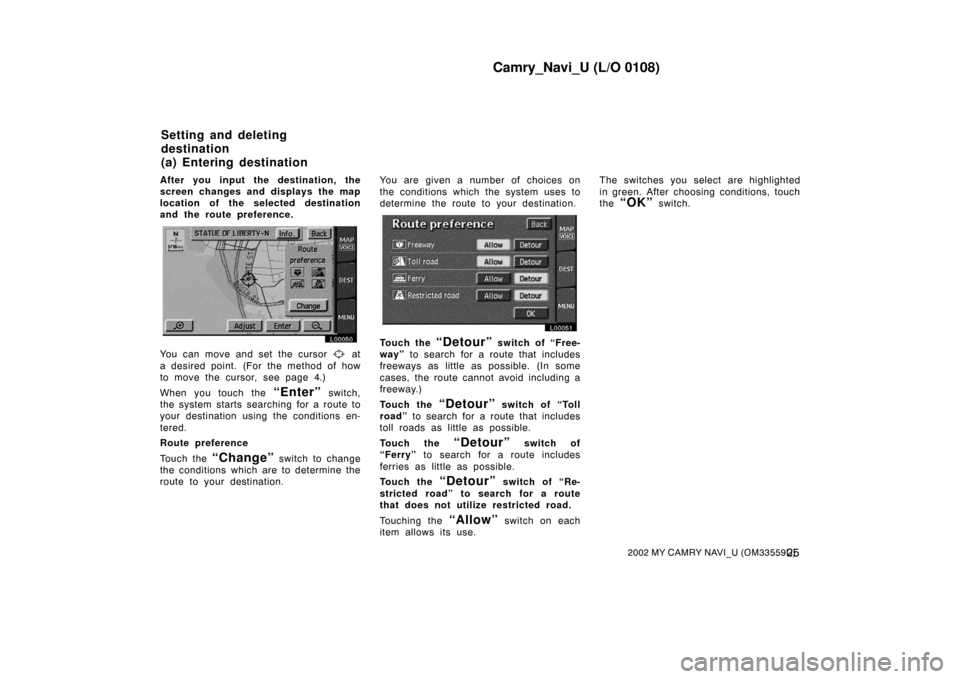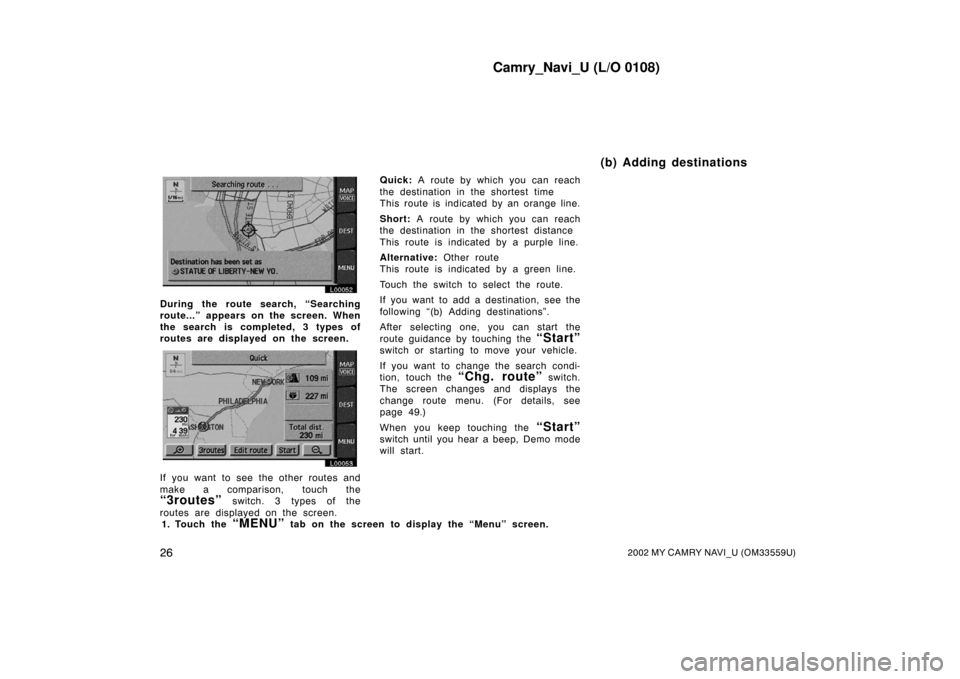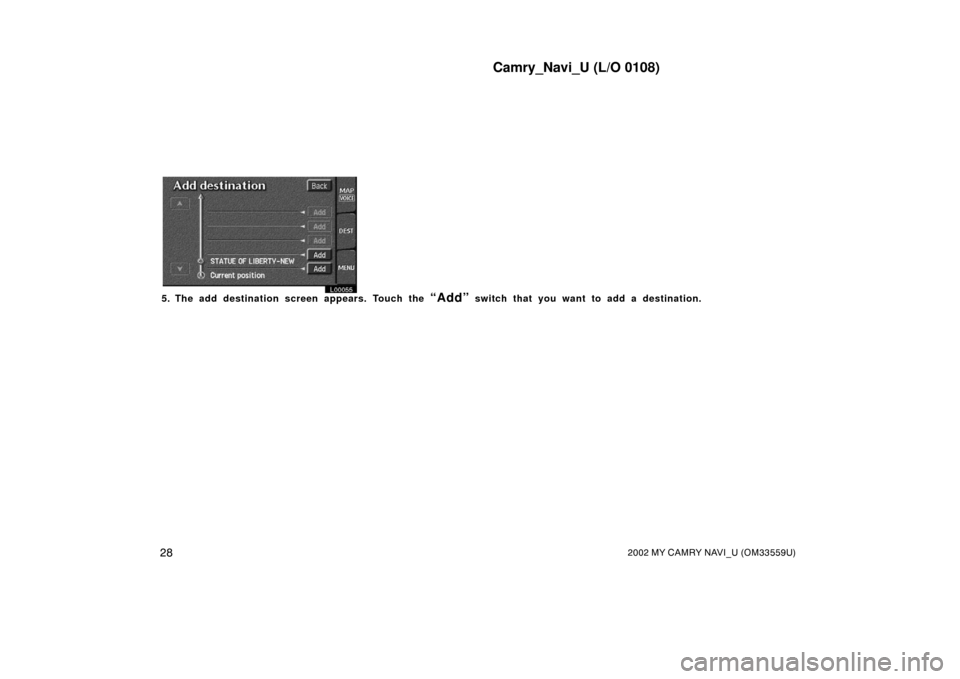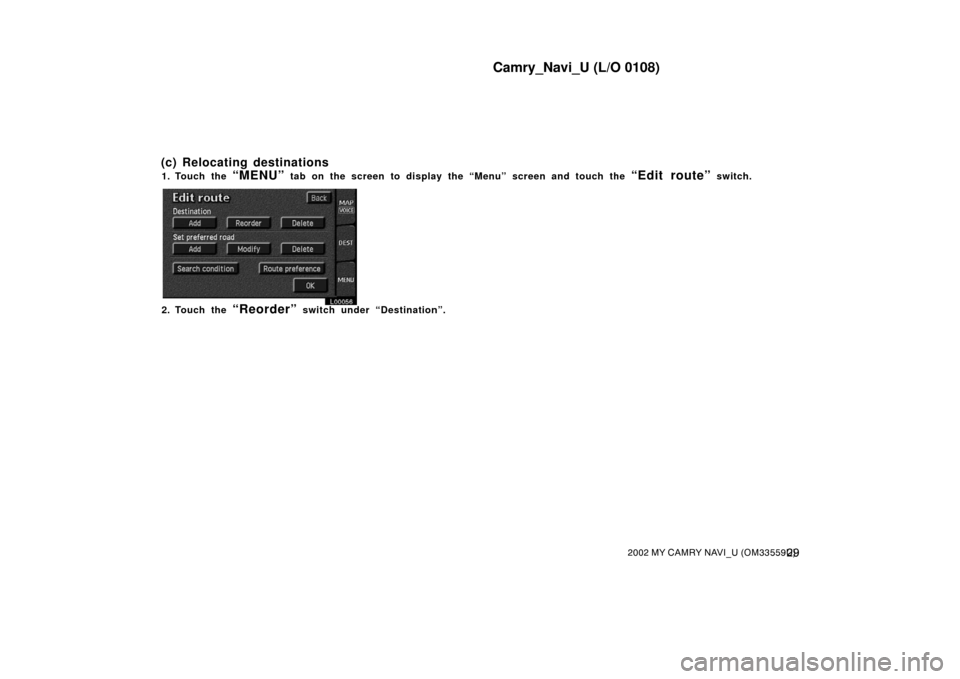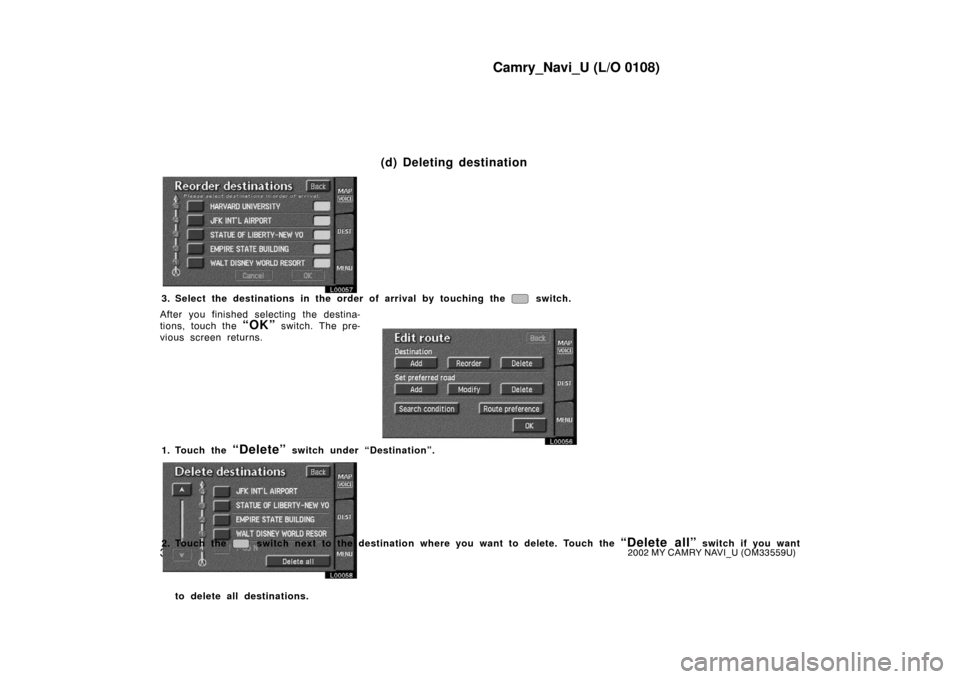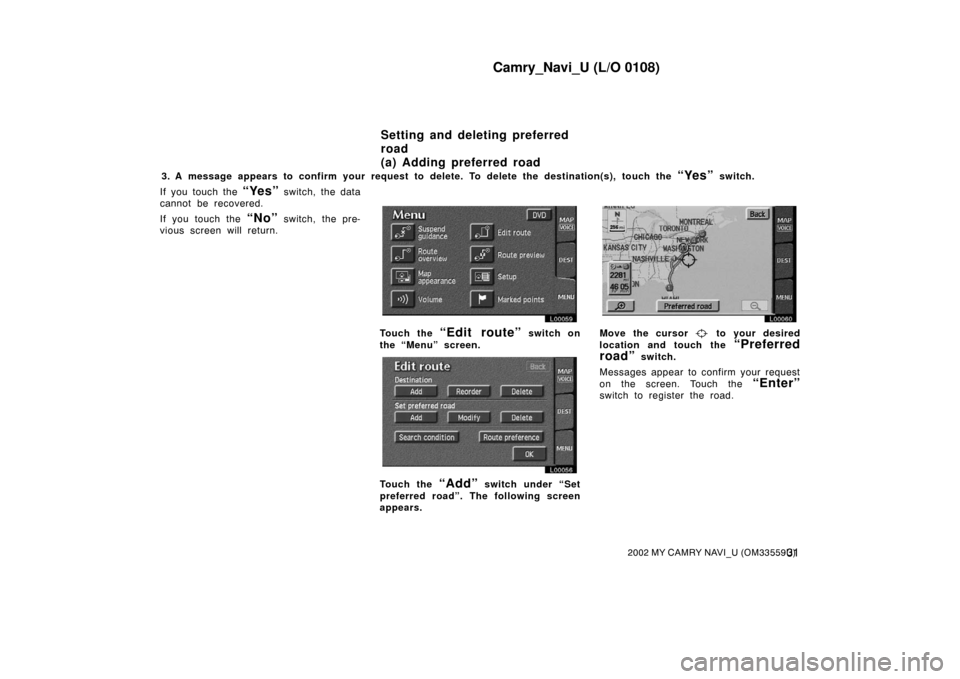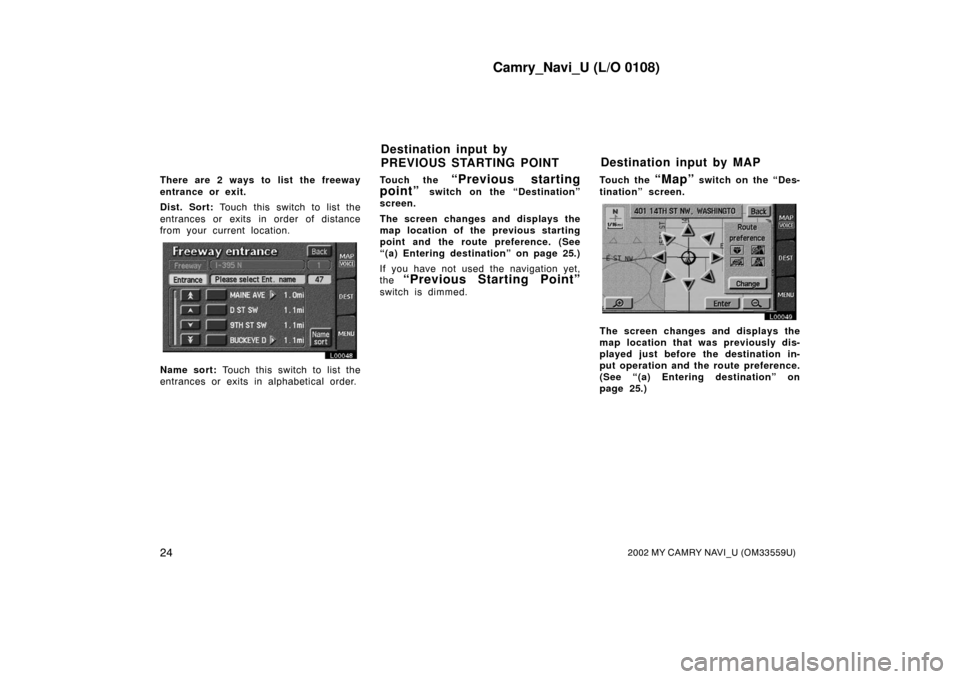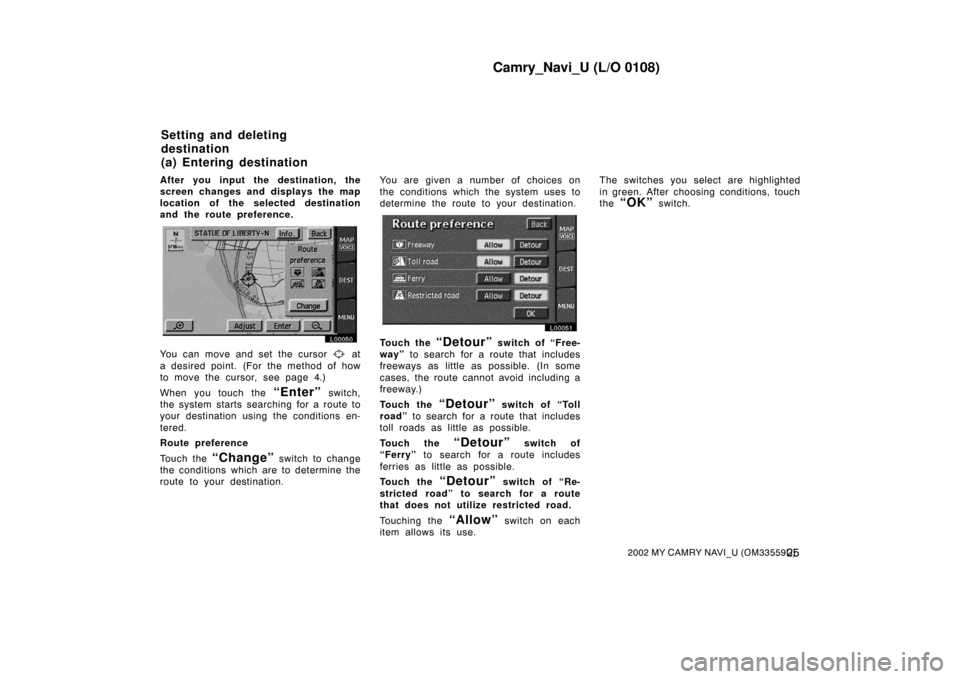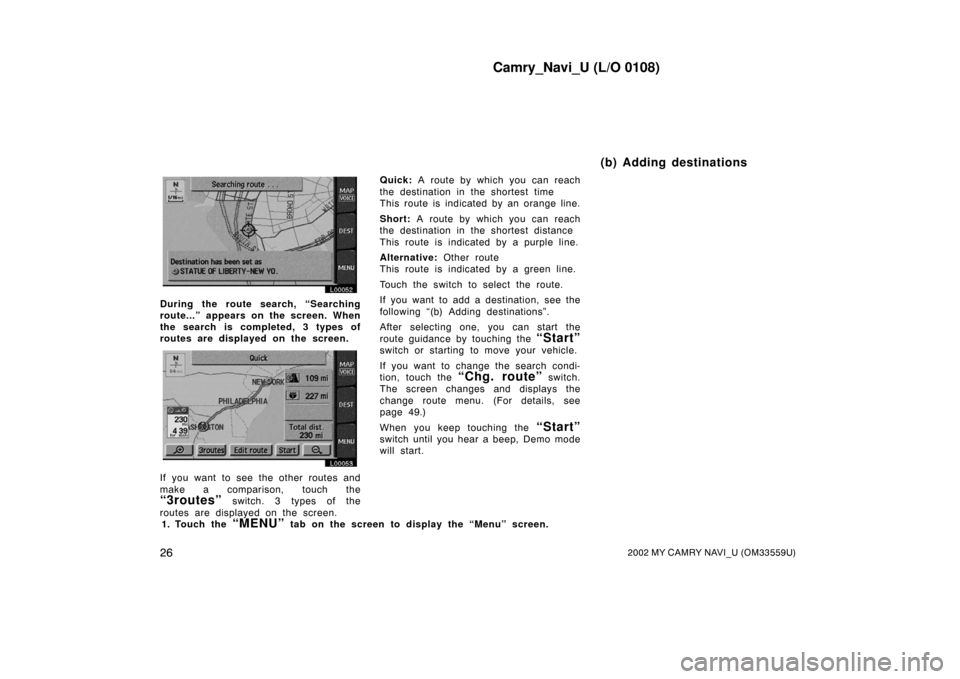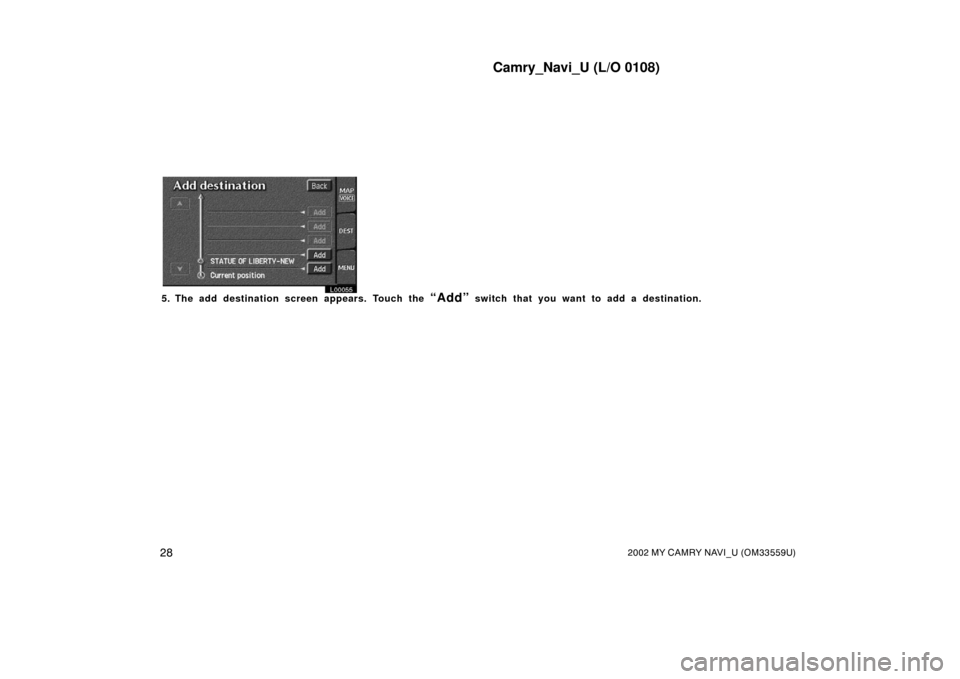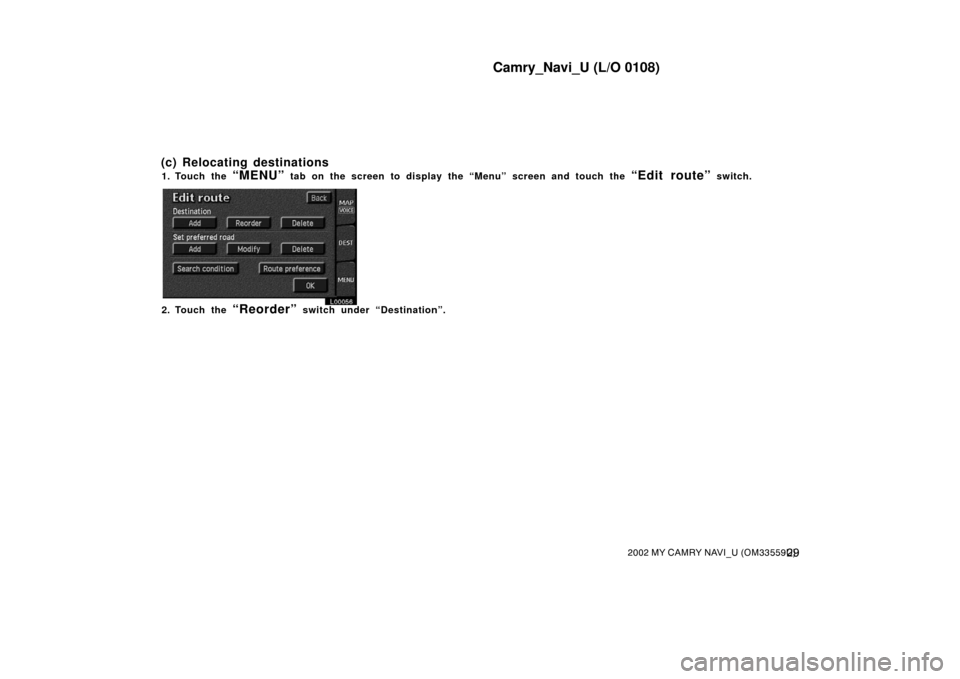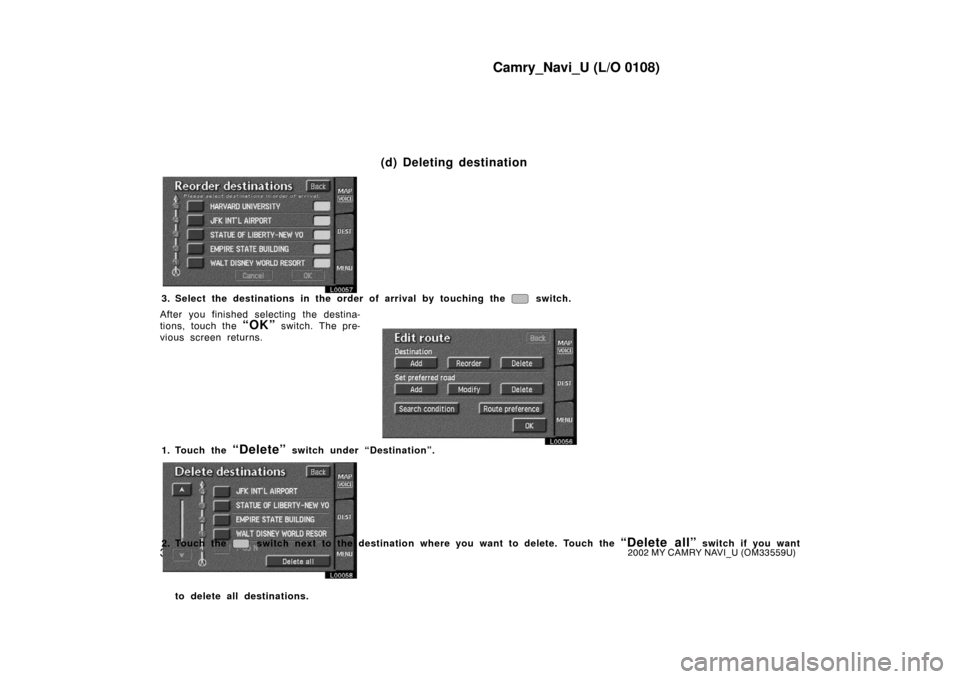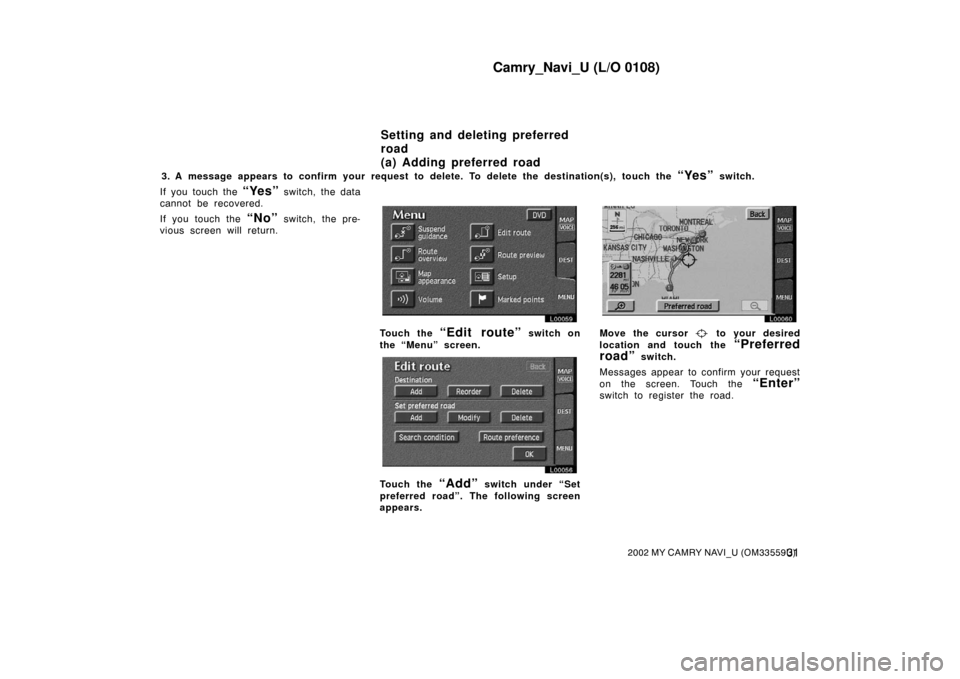TOYOTA CAMRY 2002 XV30 / 7.G Navigation Manual
CAMRY 2002 XV30 / 7.G
TOYOTA
TOYOTA
https://www.carmanualsonline.info/img/14/6203/w960_6203-0.png
TOYOTA CAMRY 2002 XV30 / 7.G Navigation Manual
Trending: brake fluid, instrument panel, key, change time, low beam, engine oil, stop start
Page 31 of 151
Camry_Navi_U (L/O 0108)
242002 MY CAMRY NAVI_U (OM33559U)
There are 2 ways to list the freeway
entrance or exit.
Dist. Sort: Touch this switch to list the
entrances or exits in order of distance
from your current location.
L00048
Name sort: Touch this switch to list the
entrances or exits in alphabetical order. Touch the
“Previous starting
point”
switch on the “Destination”
screen.
The screen changes and displays the
map location of the previous starting
point and the route preference. (See
“(a) Entering destination” on page 25.)
If you have not used the navigation yet,
the
“Previous Starting Point”
switch is dimmed. Touch the
“Map” switch on the “Des-
tination” screen.
L00049
The screen changes and displays the
map location that was previously dis-
played just before the destination in-
put operation and the route preference.
(See “(a) Entering destination” on
page 25.)
Destination input by
PREVIOUS STARTING POINT Destination input by MAP
Page 32 of 151
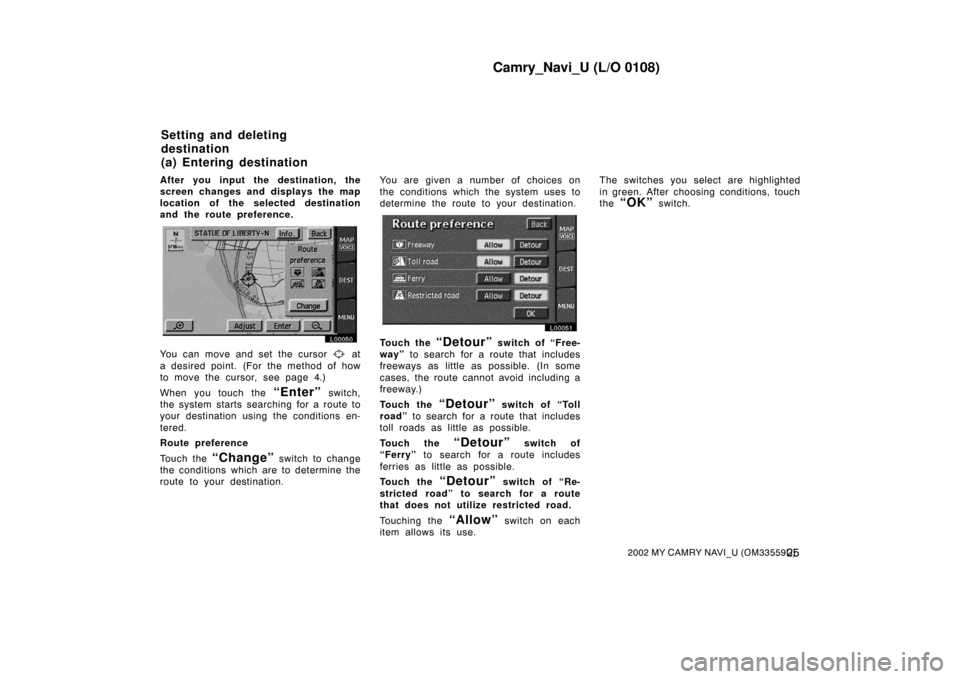
Camry_Navi_U (L/O 0108)
252002 MY CAMRY NAVI_U (OM33559U)
After you input the destination, the
screen changes and displays the map
location of the selected destination
and the route preference.
L00050
You can move and set the cursor at
a desired point. (For the method of how
to move the cursor, see page 4.)
When you touch the
“Enter” switch,
the system starts searching for a route to
your destination using the conditions en-
tered.
Route preference
Touch the
“Change” switch to change
the conditions which are to determine the
route to your destination. You are given a number of choices on
the conditions which the system uses to
determine the route to
your destination.
L00051
Touch the “Detour” switch of “Free-
way” to search for a route that includes
freeways as little as possible. (In some
cases, the route cannot avoid including a
freeway.)
Touch the
“Detour” switch of “Toll
road” to search for a route that includes
toll roads as little as possible.
Touch the
“Detour” switch of
“Ferry” to search for a route includes
ferries as little as possible.
Touch the
“Detour” switch of “Re-
stricted road” to search for a route
that does not utiliz e restricted road.
Touching the
“Allow” switch on each
item allows its use. The switches you select are highlighted
in green. After choosing conditions, touch
the
“OK” switch.
Setting and deleting
destination
(a) Entering destination
Page 33 of 151
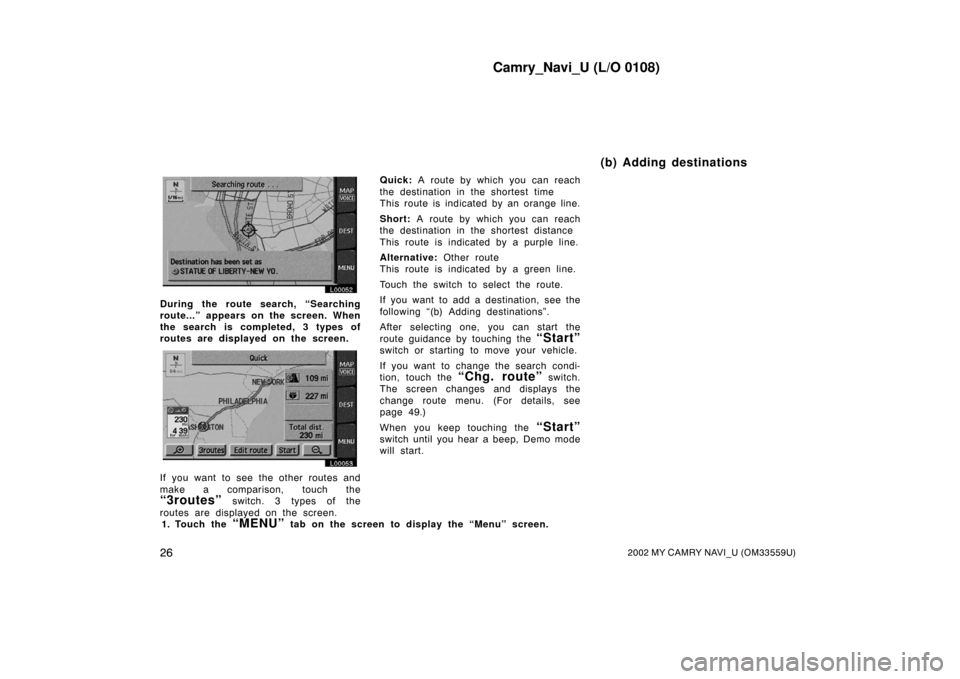
Camry_Navi_U (L/O 0108)
262002 MY CAMRY NAVI_U (OM33559U)
L00052
During the route search, “Searching
route...” appears on the screen. When
the search is completed, 3 types of
routes are displayed on the screen.
L00053
If you want to see the other routes and
make a comparison, touch the
“3routes” switch. 3 types of the
routes are displayed on the screen. Quick:
A route by which you can reach
the destination in the shortest time
This route is indicated by an orange line.
Short: A route by which you can reach
the destination in the shortest distance
This route is indicated by a purple line.
Alternative: Other route
This route is indicated by a green line.
Touch the switch to select the route.
If you want to add a destination, see the
following “(b) Adding destinations”.
After selecting one, you can start the
route guidance by touching the
“Start”
switch or starting to move your vehicle.
If you want to change the search condi-
tion, touch the
“Chg. route” switch.
The screen changes and displays the
change route menu. (For details, see
page 49.)
When you keep touching the
“Start”
switch until you hear a beep, Demo mode
will start.
1. Touch the
“MENU” tab on the screen to display the “Menu” screen.
(b) Adding destinations
Page 34 of 151
Camry_Navi_U (L/O 0108)
272002 MY CAMRY NAVI_U (OM33559U)
L00059
2. Touch the “Edit route” switch.
L00056
3. Touch the “Add” switch of Destination.
4. Input an additional destination in the same way as the destination input. (See page 25.)
Page 35 of 151
Camry_Navi_U (L/O 0108)
282002 MY CAMRY NAVI_U (OM33559U)
L00055
5. The add destination screen appears. Touch the “Add” switch that you want to add a destination.
Page 36 of 151
Camry_Navi_U (L/O 0108)
292002 MY CAMRY NAVI_U (OM33559U)
1. Touch the “MENU” tab on the screen to display the “Menu” screen and touch the “Edit route” switch.
L00056
2. Touch the “Reorder” switch under “Destination”.
(c) Relocating destinations
Page 37 of 151
Camry_Navi_U (L/O 0108)
302002 MY CAMRY NAVI_U (OM33559U)
L00057
3. Select the destinations in the order of arrival by touching the switch.
After you finished selecting the destina-
tions, touch the
“OK” switch. The pre-
vious screen returns.
L00056
1. Touch the “Delete” switch under “Destination”.
L00058
2. Touch the switch next to the destination wh ere you want to delete. Touch the “Delete all” switch if you want
to delete all destinations.
(d) Deleting destination
Page 38 of 151
Camry_Navi_U (L/O 0108)
312002 MY CAMRY NAVI_U (OM33559U)
3. A message appears to confirm your request to delete. To delete the destination(s), touch the “Yes” switch.
If you touch the
“Yes” switch, the data
cannot be recovered.
If you touch the
“No” switch, the pre-
vious screen will return.
L00059
Touch the “Edit route” switch on
the “Menu” screen.
L00056
Touch the “Add” switch under “Set
preferred road”. Th e following screen
appears.
L00060
Move the cursor to your desired
location and touch the
“Preferred
road”
switch.
Messages appear to confirm your request
on the screen. Touch the
“Enter”
switch to register the road.
Setting and deleting preferred
road
(a) Adding preferred road
Page 39 of 151
Camry_Navi_U (L/O 0108)
322002 MY CAMRY NAVI_U (OM33559U)
Touch the “Next” switch to change
the road type.
L00061
The “Add preferred road” screen ap-
pears. Touch the
“Add” switch where
you want to add a preferred road.
L00056
Touch the “Modify” switch under
“Set preferred road”. The modify pre-
ferred road screen appears.
L00062
Select the preferred road which you
want to modify and touch the
switch.
L00063
Follow the same procedure as when add-
ing a preferred road (see page 31).
(b) Modifying preferred road
Page 40 of 151
Camry_Navi_U (L/O 0108)
332002 MY CAMRY NAVI_U (OM33559U)
1. Touch the “Delete” switch under “Set preferred road”. The “Delete preferred road” screen appears.
L00064
2. Select the preferred road which you want to delete. Touch the “Delete all” switch if you want to delete all preferred
roads.
3. Messages appear to confirm your request to delete the preferred road. To delete the road(s), touch the
“Yes” switch.
If you touch the
“Yes” switch, the data
cannot be recovered.
If you want to try again or cancel dele-
tion, touch the
“No” switch. The pre-
vious screen will return.
(c) Deleting preferred road Search condition
Trending: maintenance, clock reset, reset, Map DVD, wiper blades, check oil, set clock