navigation TOYOTA CAMRY 2021 Accessories, Audio & Navigation (in English)
[x] Cancel search | Manufacturer: TOYOTA, Model Year: 2021, Model line: CAMRY, Model: TOYOTA CAMRY 2021Pages: 324, PDF Size: 10.46 MB
Page 23 of 324
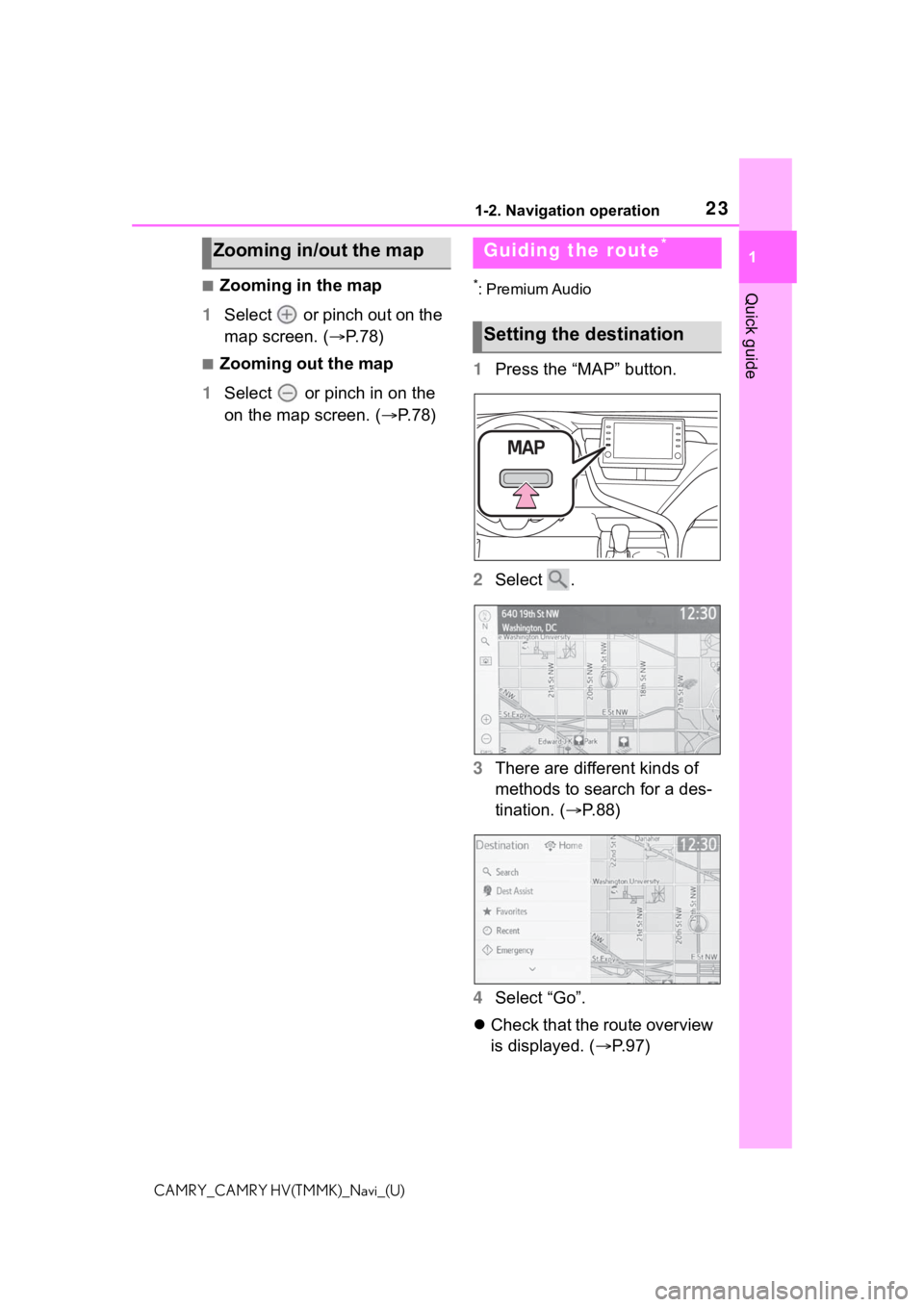
231-2. Navigation operation
1
Quick guide
CAMRY_CAMRY HV(TMMK)_Navi_(U)
Ō¢ĀZooming in the map
1 Select or pinch out on the
map screen. ( ’é«P.78)
Ō¢ĀZooming out the map
1 Select or pinch in on the
on the map screen. (’é« P.78)
*: Premium Audio
1Press the ŌĆ£MAPŌĆØ button.
2 Select .
3 There are different kinds of
methods to search for a des-
tination. ( ’é«P. 8 8 )
4 Select ŌĆ£GoŌĆØ.
’ü¼ Check that the route overview
is displayed. ( ’é«P. 9 7 )
Zooming in/out the mapGuiding the route*
Setting the destination
Page 24 of 324
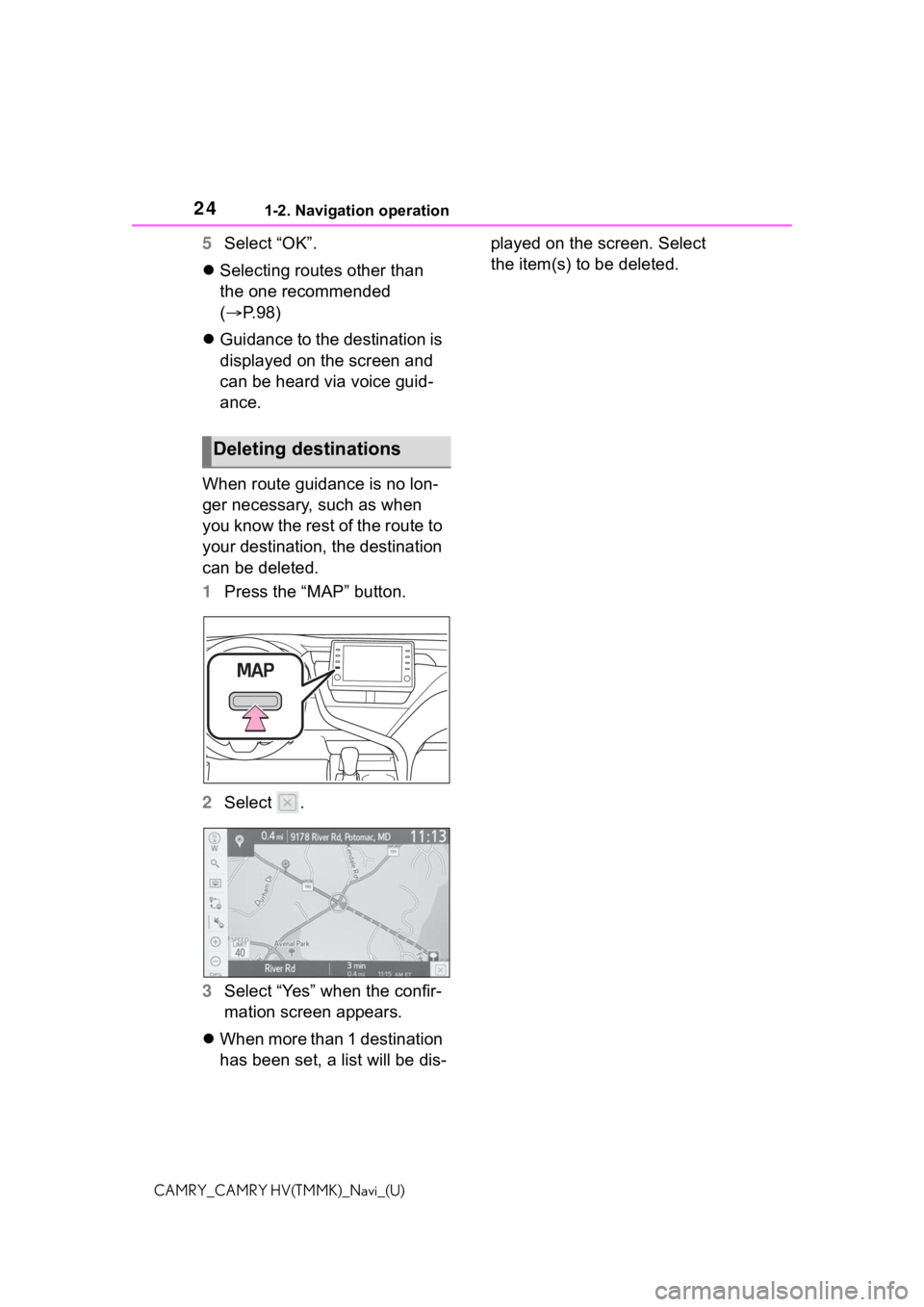
241-2. Navigation operation
CAMRY_CAMRY HV(TMMK)_Navi_(U)
5Select ŌĆ£OKŌĆØ.
’ü¼ Selecting routes other than
the one recommended
(’é« P. 9 8 )
’ü¼ Guidance to the destination is
displayed on the screen and
can be heard via voice guid-
ance.
When route guidance is no lon-
ger necessary, such as when
you know the rest of the route to
your destination, the destination
can be deleted.
1 Press the ŌĆ£MAPŌĆØ button.
2 Select .
3 Select ŌĆ£YesŌĆØ when the confir-
mation screen appears.
’ü¼ When more than 1 destination
has been set, a list will be dis- played on the screen. Select
the item(s) to be deleted.
Deleting destinations
Page 25 of 324
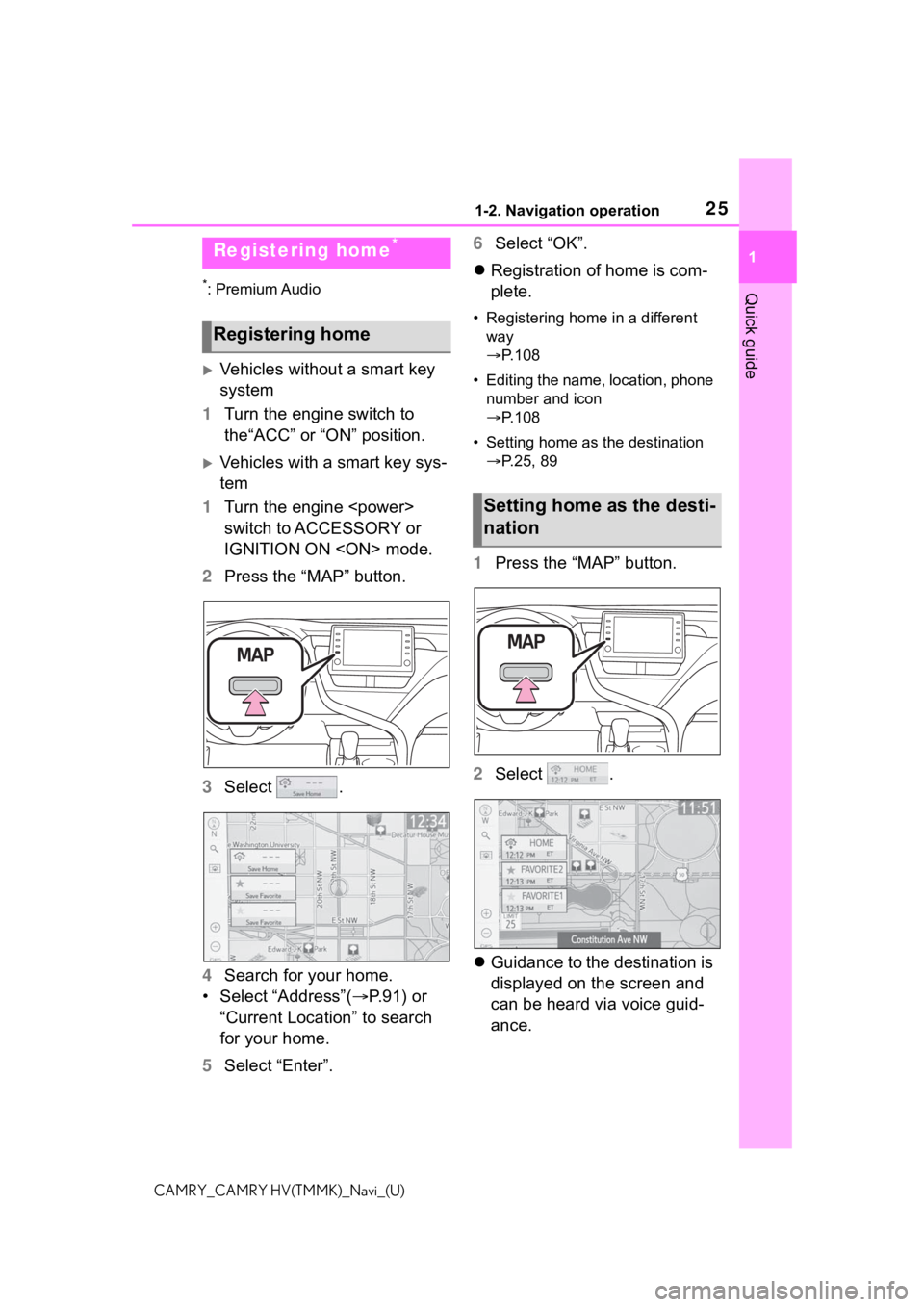
251-2. Navigation operation
1
Quick guide
CAMRY_CAMRY HV(TMMK)_Navi_(U)
*: Premium Audio
’üĄVehicles without a smart key
system
1 Turn the engine switch to
theŌĆ£ACCŌĆØ or ŌĆ£ONŌĆØ position.
’üĄVehicles with a smart key sys-
tem
1 Turn the engine
switch to ACCESSORY or
IGNITION ON
2 Press the ŌĆ£MAPŌĆØ button.
3 Select .
4 Search for your home.
ŌĆó Select ŌĆ£AddressŌĆØ( ’é«P.91) or
ŌĆ£Current LocationŌĆØ to search
for your home.
5 Select ŌĆ£EnterŌĆØ. 6
Select ŌĆ£OKŌĆØ.
’ü¼ Registration of home is com-
plete.
ŌĆó Registering home in a different
way
’é« P. 1 0 8
ŌĆó Editing the name, location, phone number and icon
’é« P. 1 0 8
ŌĆó Setting home as the destination ’é« P.25, 89
1 Press the ŌĆ£MAPŌĆØ button.
2 Select .
’ü¼ Guidance to the destination is
displayed on the screen and
can be heard via voice guid-
ance.
Registering home*
Registering home
Setting home as the desti-
nation
Page 26 of 324
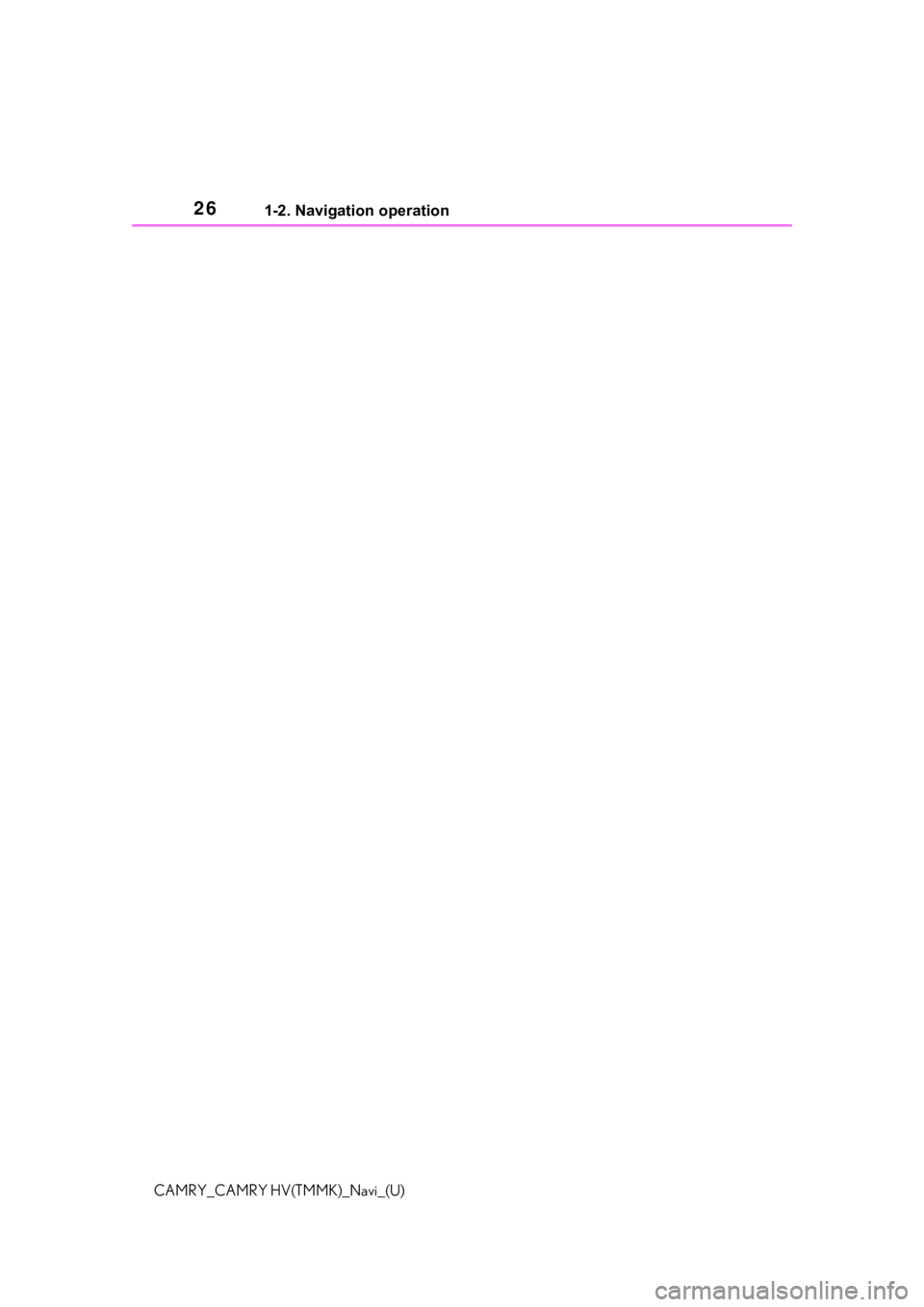
261-2. Navigation operation
CAMRY_CAMRY HV(TMMK)_Navi_(U)
Page 59 of 324
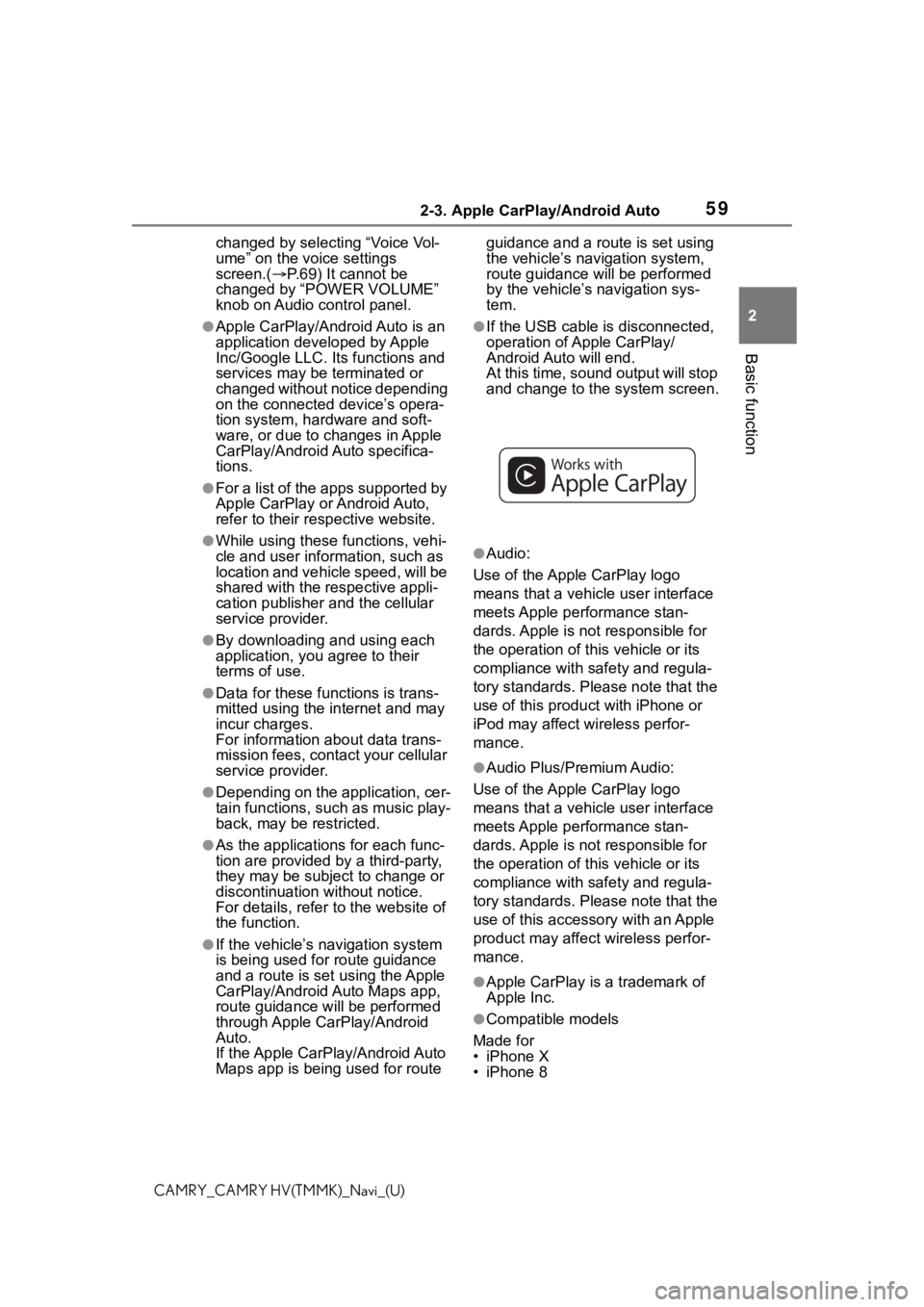
592-3. Apple CarPlay/Android Auto
2
Basic function
CAMRY_CAMRY HV(TMMK)_Navi_(U)changed by selecting ŌĆ£Voice Vol-
umeŌĆØ on the voice settings
screen.(
’é«P.69) It cannot be
changed by ŌĆ£POWER VOLUMEŌĆØ
knob on Audio control panel.
ŌŚÅApple CarPlay/Android Auto is an
application developed by Apple
Inc/Google LLC. Its functions and
services may be terminated or
changed without notice depending
on the connected deviceŌĆÖs opera-
tion system, hardware and soft-
ware, or due to changes in Apple
CarPlay/Android Auto specifica-
tions.
ŌŚÅFor a list of the apps supported by
Apple CarPlay or Android Auto,
refer to their respective website.
ŌŚÅWhile using these functions, vehi-
cle and user information, such as
location and vehicle speed, will be
shared with the respective appli-
cation publisher and the cellular
service provider.
ŌŚÅBy downloading and using each
application, you agree to their
terms of use.
ŌŚÅData for these functions is trans-
mitted using the internet and may
incur charges.
For information about data trans-
mission fees, contact your cellular
service provider.
ŌŚÅDepending on the application, cer-
tain functions, such as music play-
back, may be restricted.
ŌŚÅAs the applications for each func-
tion are provided by a third-party,
they may be subject to change or
discontinuation without notice.
For details, refer t o the website of
the function.
ŌŚÅIf the vehicleŌĆÖs navigation system
is being used for route guidance
and a route is set using the Apple
CarPlay/Android Auto Maps app,
route guidance w ill be performed
through Apple CarPlay/Android
Auto.
If the Apple CarPlay/Android Auto
Maps app is being used for route guidance and a rou
te is set using
the vehicleŌĆÖs navigation system,
route guidance will be performed
by the vehicleŌĆÖs navigation sys-
tem.
ŌŚÅIf the USB cable is disconnected,
operation of Apple CarPlay/
Android Auto will end.
At this time, sound output will stop
and change to the system screen.
ŌŚÅAudio:
Use of the Apple CarPlay logo
means that a vehicle user interface
meets Apple performance stan-
dards. Apple is not responsible for
the operation of this vehicle or its
compliance with safety and regula-
tory standards. Please note that the
use of this produc t with iPhone or
iPod may affect wireless perfor-
mance.
ŌŚÅAudio Plus/Premium Audio:
Use of the Apple CarPlay logo
means that a vehicle user interface
meets Apple performance stan-
dards. Apple is not responsible for
the operation of this vehicle or its
compliance with safety and regula-
tory standards. Please note that the
use of this accessory with an Apple
product may affect wireless perfor-
mance.
ŌŚÅApple CarPlay is a trademark of
Apple Inc.
ŌŚÅCompatible models
Made for
ŌĆó iPhone X
ŌĆó iPhone 8
Page 63 of 324
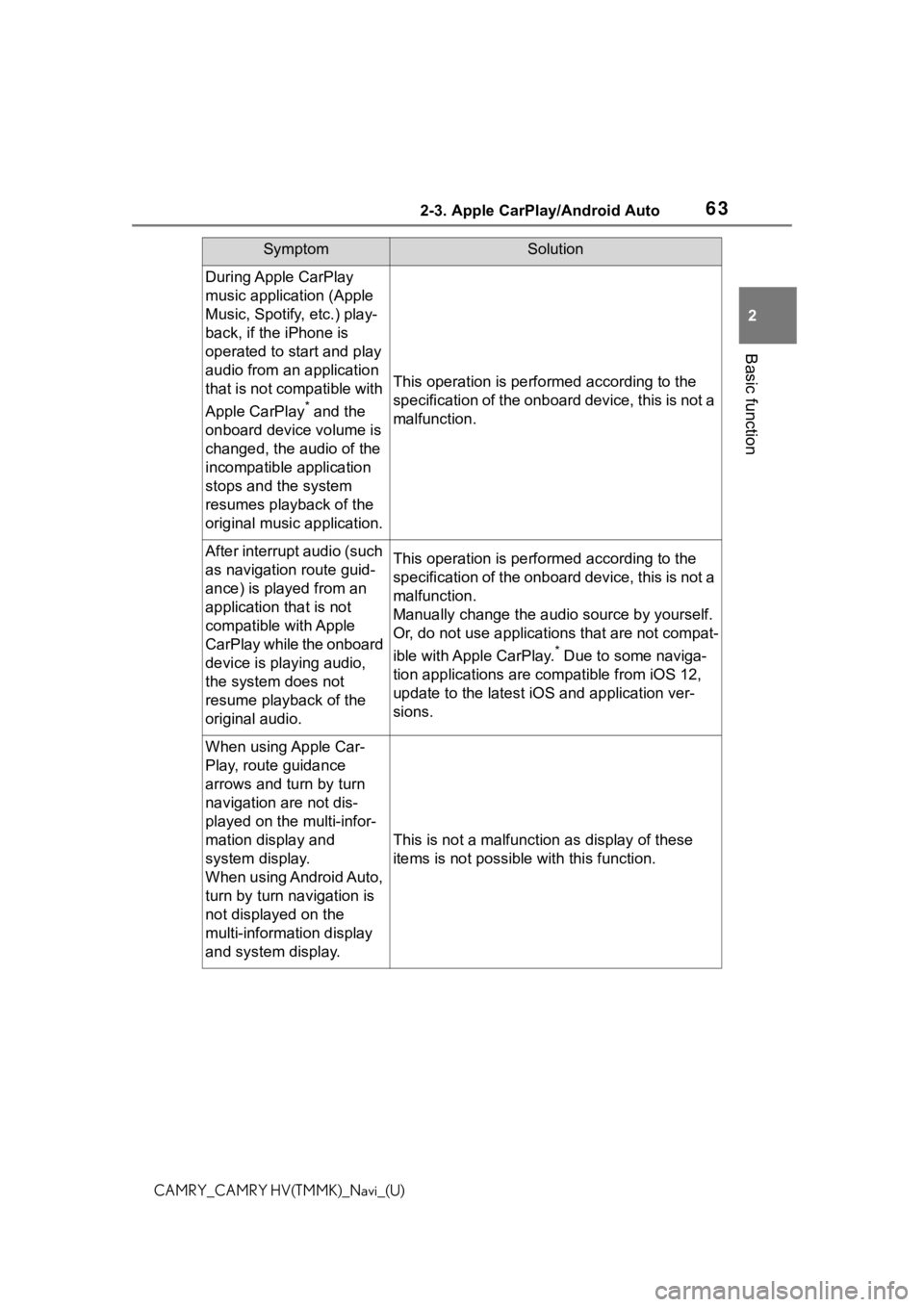
632-3. Apple CarPlay/Android Auto
2
Basic function
CAMRY_CAMRY HV(TMMK)_Navi_(U)
During Apple CarPlay
music application (Apple
Music, Spotify, etc.) play-
back, if the iPhone is
operated to start and play
audio from an application
that is not compatible with
Apple CarPlay
* and the
onboard device volume is
changed, the audio of the
incompatible application
stops and the system
resumes playback of the
original music application.
This operation is perfo rmed according to the
specification of the onboard device, this is not a
malfunction.
After interrupt audio (such
as navigation route guid-
ance) is played from an
application that is not
compatible with Apple
CarPlay while the onboard
device is playing audio,
the system does not
resume playback of the
original audio.This operation is perfo rmed according to the
specification of the onboard device, this is not a
malfunction.
Manually change the audi o source by yourself.
Or, do not use applications that are not compat-
ible with Apple CarPlay.
* Due to some naviga-
tion applications are compatible from iOS 12,
update to the latest iOS and application ver-
sions.
When using Apple Car-
Play, route guidance
arrows and turn by turn
navigation are not dis-
played on the multi-infor-
mation display and
system display.
When using Android Auto,
turn by turn navigation is
not displayed on the
multi-information display
and system display.
This is not a malfunction as display of these
items is not possibl e with this function.
SymptomSolution
Page 68 of 324
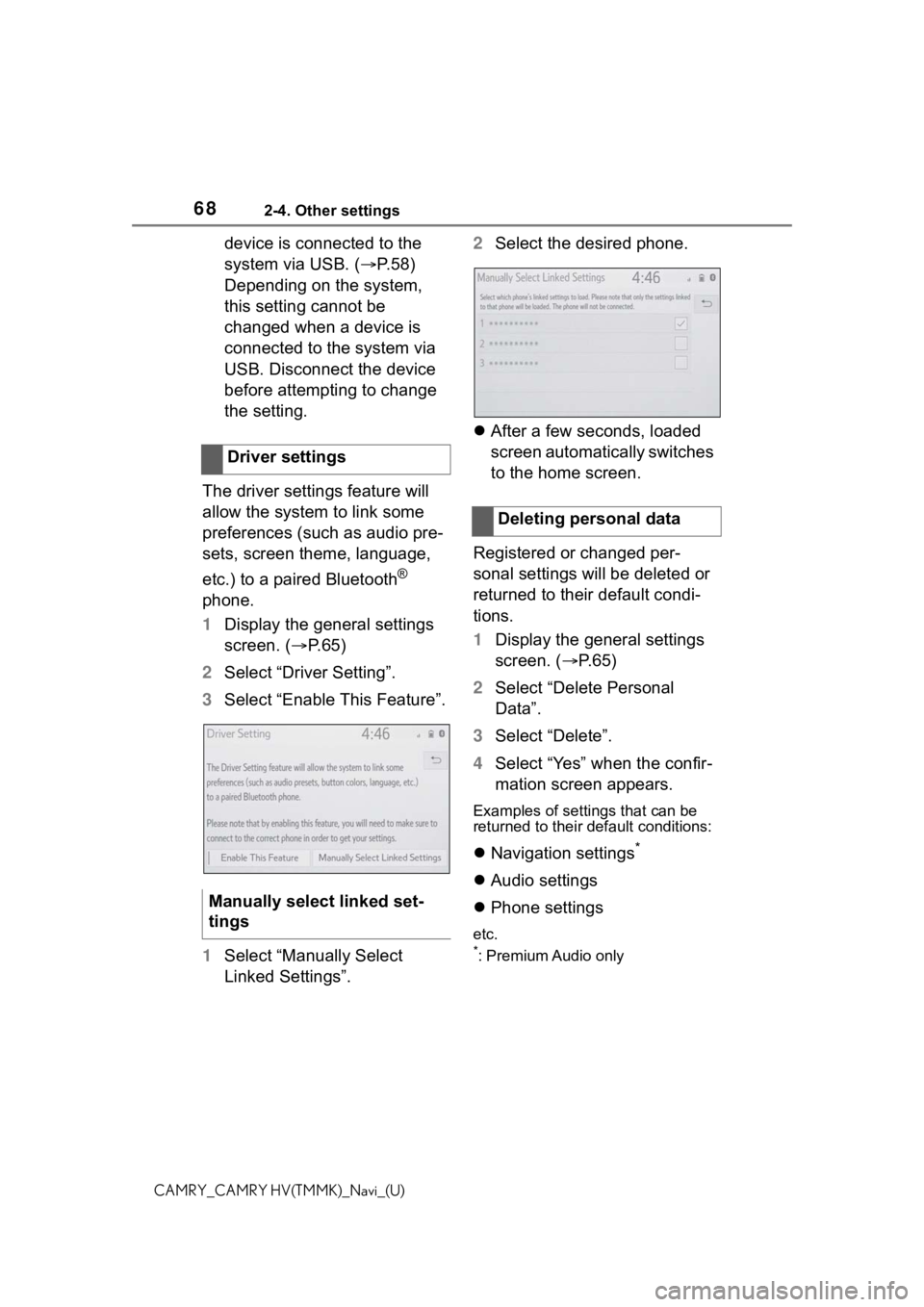
682-4. Other settings
CAMRY_CAMRY HV(TMMK)_Navi_(U)
device is connected to the
system via USB. (’é«P.58)
Depending on the system,
this setting cannot be
changed when a device is
connected to the system via
USB. Disconnect the device
before attempting to change
the setting.
The driver settings feature will
allow the system to link some
preferences (such as audio pre-
sets, screen theme, language,
etc.) to a paired Bluetooth
®
phone.
1 Display the general settings
screen. (’é« P.65)
2 Select ŌĆ£Driver SettingŌĆØ.
3 Select ŌĆ£Enable This FeatureŌĆØ.
1 Select ŌĆ£Manually Select
Linked SettingsŌĆØ. 2
Select the desired phone.
’ü¼ After a few seconds, loaded
screen automatically switches
to the home screen.
Registered or changed per-
sonal settings will be deleted or
returned to their default condi-
tions.
1 Display the general settings
screen. (’é« P. 6 5 )
2 Select ŌĆ£Delete Personal
DataŌĆØ.
3 Select ŌĆ£DeleteŌĆØ.
4 Select ŌĆ£YesŌĆØ when the confir-
mation screen appears.
Examples of settings that can be
returned to their default conditions:
’ü¼Navigation settings*
’ü¼Audio settings
’ü¼ Phone settings
etc.
*: Premium Audio only
Driver settings
Manually select linked set-
tings
Deleting personal data
Page 70 of 324
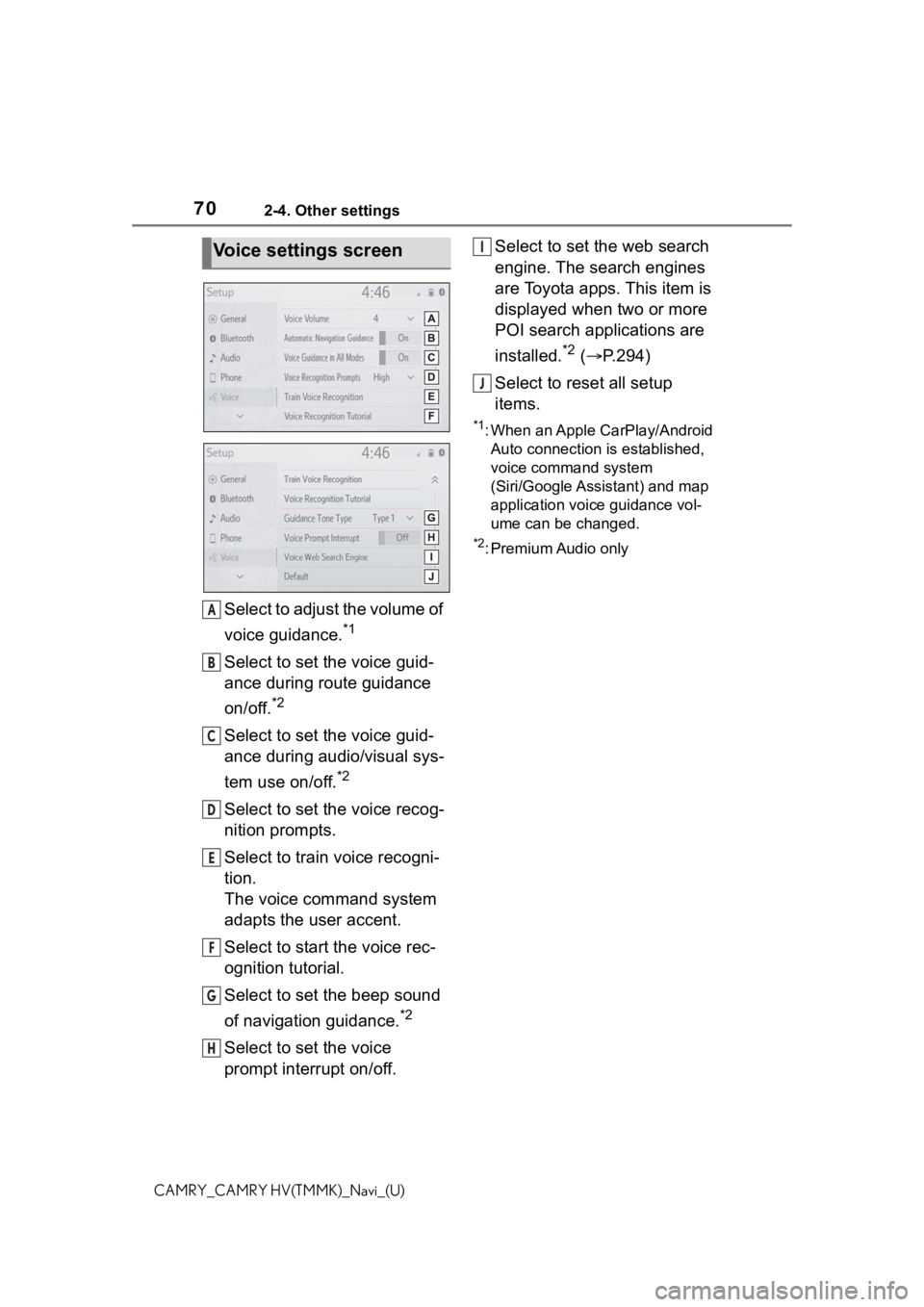
702-4. Other settings
CAMRY_CAMRY HV(TMMK)_Navi_(U)
Select to adjust the volume of
voice guidance.
*1
Select to set the voice guid-
ance during route guidance
on/off.
*2
Select to set the voice guid-
ance during audio/visual sys-
tem use on/off.
*2
Select to set the voice recog-
nition prompts.
Select to train voice recogni-
tion.
The voice command system
adapts the user accent.
Select to start the voice rec-
ognition tutorial.
Select to set the beep sound
of navigation guidance.
*2
Select to set the voice
prompt interrupt on/off.Select to set the web search
engine. The search engines
are Toyota apps. This item is
displayed when two or more
POI search applications are
installed.
*2 (
’é« P.294)
Select to reset all setup
items.
*1: When an Apple CarPlay/Android Auto connection is established,
voice command system
(Siri/Google Assistant) and map
application voice guidance vol-
ume can be changed.
*2: Premium Audio only
Voice settings screen
A
B
C
D
E
F
G
H
I
J
Page 75 of 324
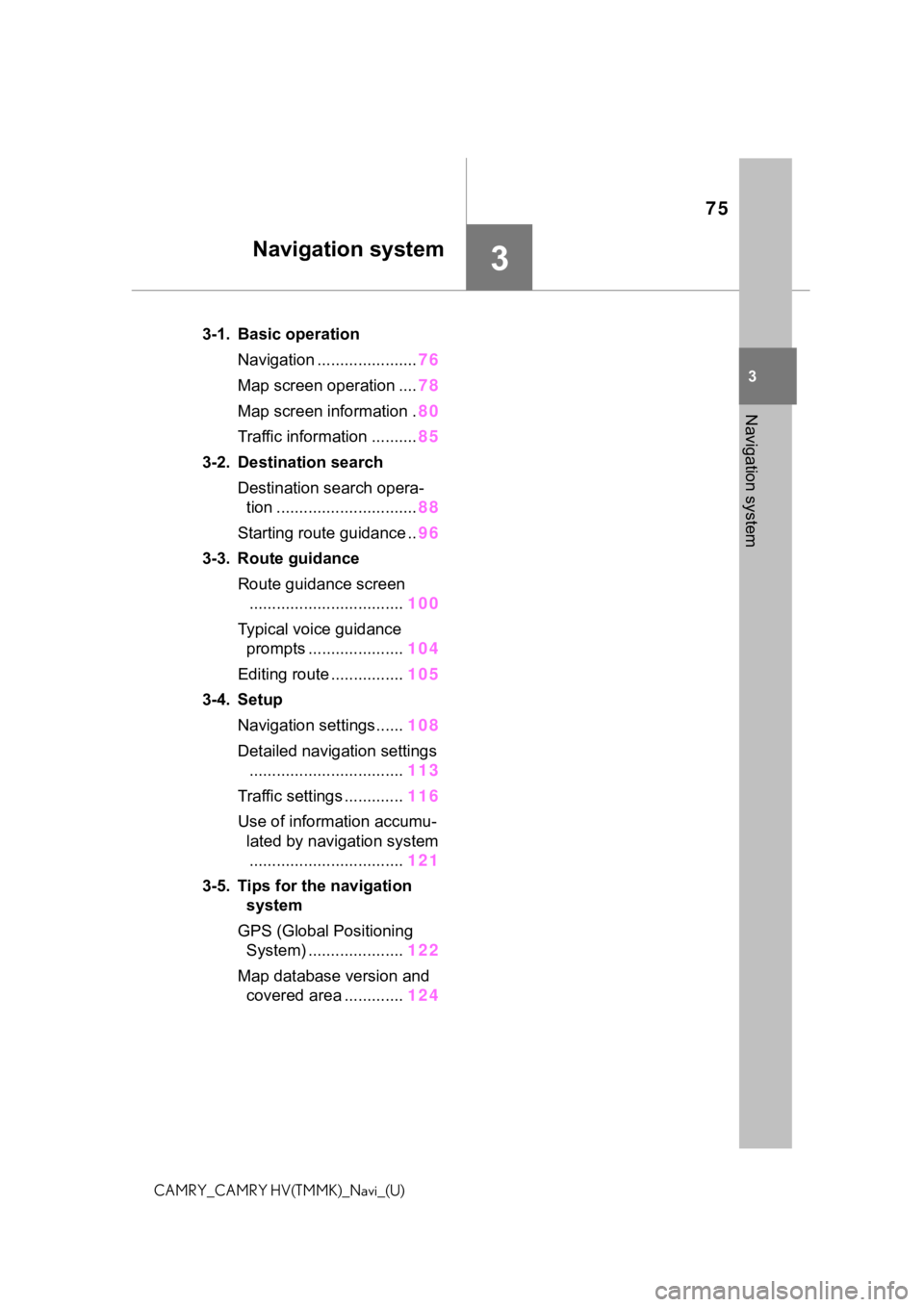
75
3
3
Navigation system
CAMRY_CAMRY HV(TMMK)_Navi_(U)
Navigation system
.3-1. Basic operationNavigation ...................... 76
Map screen operation .... 78
Map screen information . 80
Traffic information .......... 85
3-2. Destination search Destination search opera-tion ............................... 88
Starting route guidance .. 96
3-3. Route guidance Route guidance screen.................................. 100
Typical voice guidance prompts ..................... 104
Editing route ................ 105
3-4. Setup Navigation settings...... 108
Detailed navigation settings .................................. 113
Traffic settings ............. 116
Use of information accumu- lated by navigation system.................................. 121
3-5. Tips for the navigation system
GPS (Global Positioning System) ..................... 122
Map database version and covered area ............. 124
Page 76 of 324
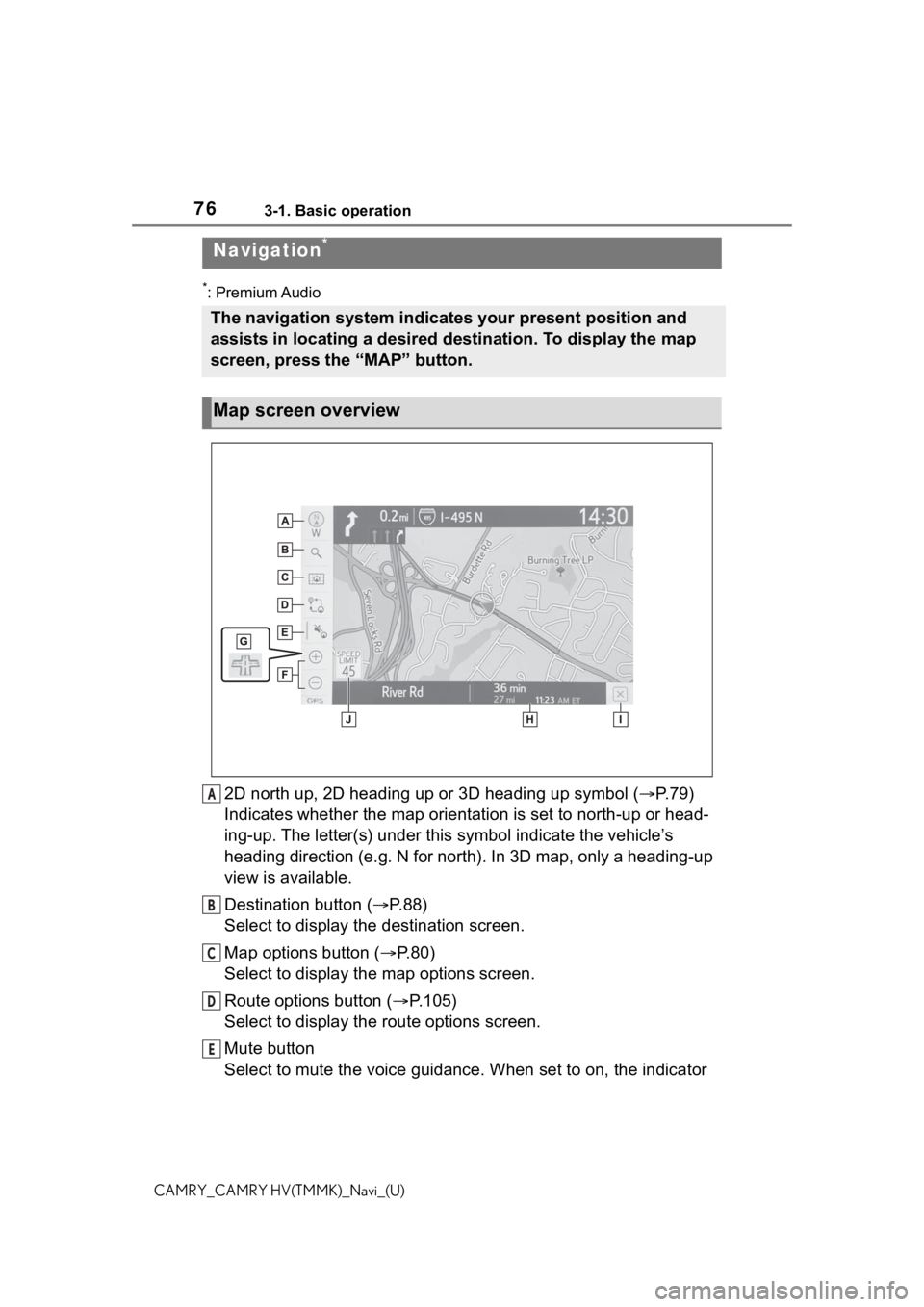
763-1. Basic operation
CAMRY_CAMRY HV(TMMK)_Navi_(U)
3-1.Basic operation
*: Premium Audio
2D north up, 2D heading up or 3D heading up symbol (’é«P. 7 9 )
Indicates whether the map orientation is set to north-up or hea d-
ing-up. The letter(s) under this symbol indicate the vehicleŌĆÖs
heading direction (e.g. N for north). In 3D map, only a heading-up
view is available.
Destination button (’é« P. 8 8 )
Select to display the destination screen.
Map options button (’é« P.80)
Select to display the map options screen.
Route options button (’é« P.105)
Select to display the route options screen.
Mute button
Select to mute the voice guidance. When set to on, the indicato r
Navigation*
The navigation system indicates your present position and
assists in locating a desired destination. To display the map
screen, press the ŌĆ£MAPŌĆØ button.
Map screen overview
A
B
C
D
E