TOYOTA GR86 2022 Owners Manual (in English)
Manufacturer: TOYOTA, Model Year: 2022, Model line: GR86, Model: TOYOTA GR86 2022Pages: 582, PDF Size: 86.38 MB
Page 491 of 582
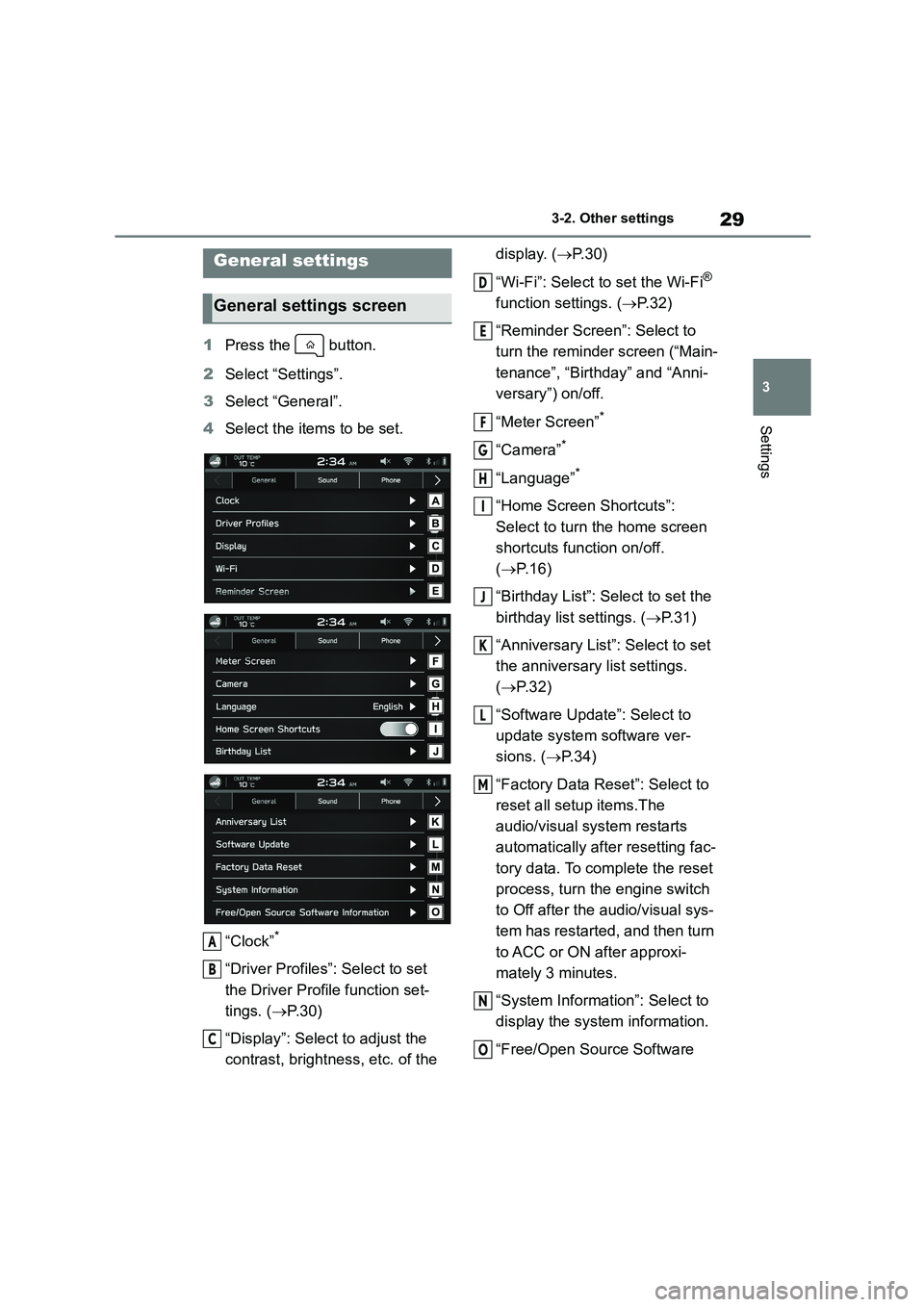
29
3
3-2. Other settings
Settings
3-2.Other settings
1 Press the button.
2 Select ÔÇťSettingsÔÇŁ.
3 Select ÔÇťGeneralÔÇŁ.
4 Select the items to be set.
ÔÇťClockÔÇŁ*
ÔÇťDriver ProfilesÔÇŁ: Select to set
the Driver Profile function set-
tings. ( ´é«P. 3 0 )
ÔÇťDisplayÔÇŁ: Select to adjust the
contrast, brightness, etc. of the
display. ( ´é«P. 3 0 )
ÔÇťWi-FiÔÇŁ: Select to set the Wi-Fi┬«
function settings. ( ´é«P.32)
ÔÇťReminder ScreenÔÇŁ: Select to
turn the reminder screen (ÔÇťMain-
tenanceÔÇŁ, ÔÇťBirthdayÔÇŁ and ÔÇťAnni-
versaryÔÇŁ) on/off.
ÔÇťMeter ScreenÔÇŁ*
ÔÇťCameraÔÇŁ*
ÔÇťLanguageÔÇŁ*
ÔÇťHome Screen ShortcutsÔÇŁ:
Select to turn the home screen
shortcuts function on/off.
( ´é«P. 1 6 )
ÔÇťBirthday ListÔÇŁ: Select to set the
birthday list settings. ( ´é«P.31)
ÔÇťAnniversary ListÔÇŁ: Select to set
the anniversary list settings.
( ´é«P. 3 2 )
ÔÇťSoftware UpdateÔÇŁ: Select to
update system software ver-
sions. ( ´é«P. 3 4 )
ÔÇťFactory Data ResetÔÇŁ: Select to
reset all setup items.The
audio/visual system restarts
automatically after resetting fac-
tory data. To complete the reset
process, turn the engine switch
to Off after the audio/visual sys-
tem has restarted, and then turn
to ACC or ON after approxi-
mately 3 minutes.
ÔÇťSystem InformationÔÇŁ: Select to
display the system information.
ÔÇťFree/Open Source Software
General settings
General settings screen
A
B
C
D
E
F
G
H
I
J
K
L
M
N
O
Page 492 of 582

303-2. Other settings
InformationÔÇŁ: Select to display
the free/open source software
information.
*: Refer to the ÔÇťOWNER'S MANUALÔÇŁ.
A user name and the display lan-
guage can be linked to a registered
Bluetooth® phone.
1 Display the general settings
screen. ( ´é«P. 2 9 )
2 Select ÔÇťDriver ProfilesÔÇŁ.
3 Select the desired driver.
1 Display the general settings
screen. ( ´é«P. 2 9 )
2 Select ÔÇťDriver ProfilesÔÇŁ.
3 Select ÔÇťAddÔÇŁ.
4 Select a desired language.
5 Select ÔÇťNEXTÔÇŁ.
6 Select ÔÇťDriverÔÇÖs NameÔÇŁ.
7 Enter a name.
8 Select ÔÇťNEXTÔÇŁ.
9 Select a desired Bluetooth®
phone.
´üČ When registering a new
Bluetooth┬« phone, select ÔÇťAdd
PhoneÔÇŁ and follow the ÔÇťSTEPS 4
to 7ÔÇŁ in ÔÇťRegistering a Bluetooth┬«
phone/deviceÔÇŁ. ( ´é«P. 2 4 )
10 Select ÔÇťFinishÔÇŁ.
1 Display the general settings
screen. ( ´é«P. 2 9 )
2 Select ÔÇťDriver ProfilesÔÇŁ.
3 Select ÔÇťEditÔÇŁ.
4 Select a desired driver profile
name to edit.
1 Display the general settings
screen. ( ´é«P. 2 9 )
2 Select ÔÇťDriver ProfilesÔÇŁ.
3 Select ÔÇťEditÔÇŁ.
4 Select for the driver profile
name you wish to delete.
In addition to turning the screen off,
linking of the screen brightness to
the operation of the instrument
panel light control dial can be
turned on/off, and adjustment of the
brightness and contrast of the
screen can be performed inde-
pendently from the instrument
panel lights.
1 Display the general settings
screen. ( ´é«P. 2 9 )
2 Select ÔÇťDisplayÔÇŁ.
Setting Driver Profiles
Selecting a Driver Profile
Adding a Driver Profile
Editing a Driver Profile
Deleting a Driver Profile
Screen Adjustment
Selecting a Screen Off
Page 493 of 582
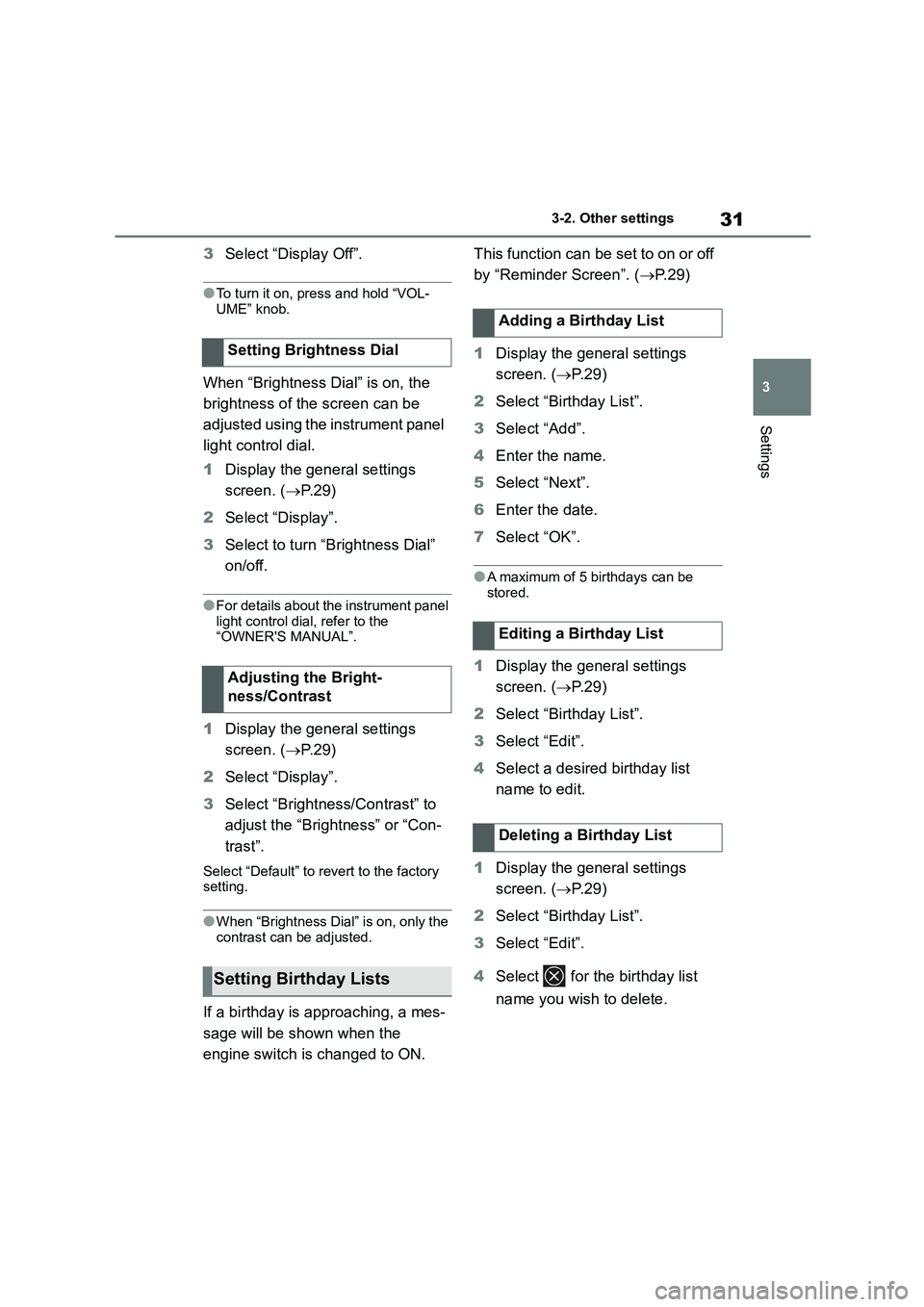
31
3
3-2. Other settings
Settings
3 Select ÔÇťDisplay OffÔÇŁ.
ÔŚĆTo turn it on, press and hold ÔÇťVOL-
UMEÔÇŁ knob.
When ÔÇťBrightness DialÔÇŁ is on, the
brightness of the screen can be
adjusted using the instrument panel
light control dial.
1 Display the general settings
screen. ( ´é«P. 2 9 )
2 Select ÔÇťDisplayÔÇŁ.
3 Select to turn ÔÇťBrightness DialÔÇŁ
on/off.
ÔŚĆFor details about the instrument panel
light control dial, refer to the
ÔÇťOWNER'S MANUALÔÇŁ.
1 Display the general settings
screen. ( ´é«P. 2 9 )
2 Select ÔÇťDisplayÔÇŁ.
3 Select ÔÇťBrightness/ContrastÔÇŁ to
adjust the ÔÇťBrightnessÔÇŁ or ÔÇťCon-
trastÔÇŁ.
Select ÔÇťDefaultÔÇŁ to revert to the factory setting.
ÔŚĆWhen ÔÇťBrightness DialÔÇŁ is on, only the
contrast can be adjusted.
If a birthday is approaching, a mes-
sage will be shown when the
engine switch is changed to ON.
This function can be set to on or off
by ÔÇťReminder ScreenÔÇŁ. ( ´é«P. 2 9 )
1 Display the general settings
screen. ( ´é«P. 2 9 )
2 Select ÔÇťBirthday ListÔÇŁ.
3 Select ÔÇťAddÔÇŁ.
4 Enter the name.
5 Select ÔÇťNextÔÇŁ.
6 Enter the date.
7 Select ÔÇťOKÔÇŁ.
ÔŚĆA maximum of 5 birthdays can be
stored.
1 Display the general settings
screen. ( ´é«P. 2 9 )
2 Select ÔÇťBirthday ListÔÇŁ.
3 Select ÔÇťEditÔÇŁ.
4 Select a desired birthday list
name to edit.
1 Display the general settings
screen. ( ´é«P. 2 9 )
2 Select ÔÇťBirthday ListÔÇŁ.
3 Select ÔÇťEditÔÇŁ.
4 Select for the birthday list
name you wish to delete.
Setting Brightness Dial
Adjusting the Bright-
ness/Contrast
Setting Birthday Lists
Adding a Birthday List
Editing a Birthday List
Deleting a Birthday List
Page 494 of 582
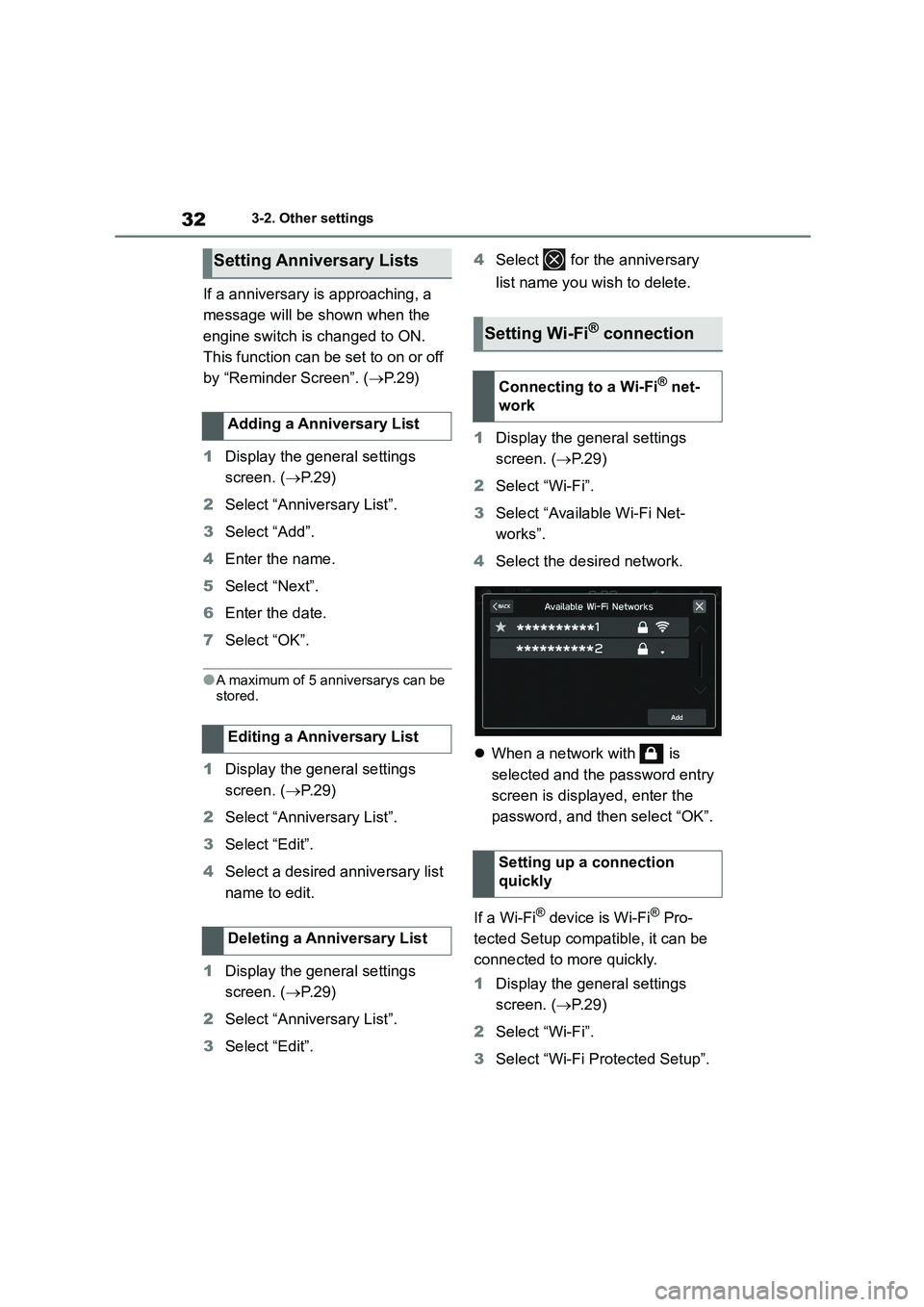
323-2. Other settings
If a anniversary is approaching, a
message will be shown when the
engine switch is changed to ON.
This function can be set to on or off
by ÔÇťReminder ScreenÔÇŁ. ( ´é«P. 2 9 )
1 Display the general settings
screen. ( ´é«P. 2 9 )
2 Select ÔÇťAnniversary ListÔÇŁ.
3 Select ÔÇťAddÔÇŁ.
4 Enter the name.
5 Select ÔÇťNextÔÇŁ.
6 Enter the date.
7 Select ÔÇťOKÔÇŁ.
ÔŚĆA maximum of 5 anniversarys can be
stored.
1 Display the general settings
screen. ( ´é«P. 2 9 )
2 Select ÔÇťAnniversary ListÔÇŁ.
3 Select ÔÇťEditÔÇŁ.
4 Select a desired anniversary list
name to edit.
1 Display the general settings
screen. ( ´é«P. 2 9 )
2 Select ÔÇťAnniversary ListÔÇŁ.
3 Select ÔÇťEditÔÇŁ.
4 Select for the anniversary
list name you wish to delete.
1 Display the general settings
screen. ( ´é«P. 2 9 )
2 Select ÔÇťWi-FiÔÇŁ.
3 Select ÔÇťAvailable Wi-Fi Net-
worksÔÇŁ.
4 Select the desired network.
´üČ When a network with is
selected and the password entry
screen is displayed, enter the
password, and then select ÔÇťOKÔÇŁ.
If a Wi-Fi® device is Wi-Fi® Pro-
tected Setup compatible, it can be
connected to more quickly.
1 Display the general settings
screen. ( ´é«P. 2 9 )
2 Select ÔÇťWi-FiÔÇŁ.
3 Select ÔÇťWi-Fi Protected SetupÔÇŁ.
Setting Anniversary Lists
Adding a Anniversary List
Editing a Anniversary List
Deleting a Anniversary List
Setting Wi-Fi® connection
Connecting to a Wi-Fi® net-
work
Setting up a connection
quickly
Page 495 of 582
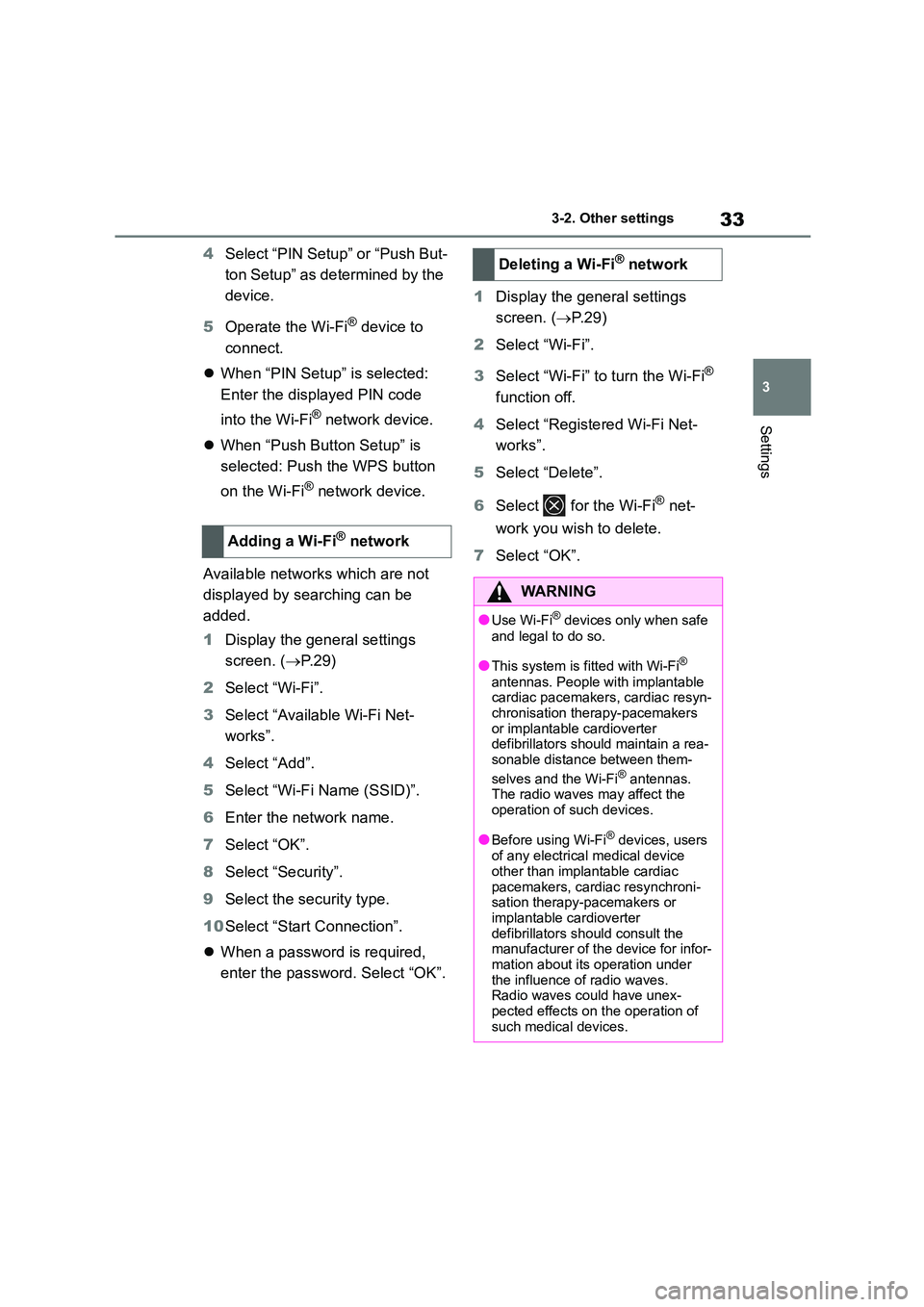
33
3
3-2. Other settings
Settings
4 Select ÔÇťPIN SetupÔÇŁ or ÔÇťPush But-
ton SetupÔÇŁ as determined by the
device.
5 Operate the Wi-Fi® device to
connect.
´üČ When ÔÇťPIN SetupÔÇŁ is selected:
Enter the displayed PIN code
into the Wi-Fi® network device.
´üČ When ÔÇťPush Button SetupÔÇŁ is
selected: Push the WPS button
on the Wi-Fi® network device.
Available networks which are not
displayed by searching can be
added.
1 Display the general settings
screen. ( ´é«P. 2 9 )
2 Select ÔÇťWi-FiÔÇŁ.
3 Select ÔÇťAvailable Wi-Fi Net-
worksÔÇŁ.
4 Select ÔÇťAddÔÇŁ.
5 Select ÔÇťWi-Fi Name (SSID)ÔÇŁ.
6 Enter the network name.
7 Select ÔÇťOKÔÇŁ.
8 Select ÔÇťSecurityÔÇŁ.
9 Select the security type.
10 Select ÔÇťStart ConnectionÔÇŁ.
´üČ When a password is required,
enter the password. Select ÔÇťOKÔÇŁ.
1 Display the general settings
screen. ( ´é«P. 2 9 )
2 Select ÔÇťWi-FiÔÇŁ.
3 Select ÔÇťWi-FiÔÇŁ to turn the Wi-Fi┬«
function off.
4 Select ÔÇťRegistered Wi-Fi Net-
worksÔÇŁ.
5 Select ÔÇťDeleteÔÇŁ.
6 Select for the Wi-Fi® net-
work you wish to delete.
7 Select ÔÇťOKÔÇŁ. Adding a Wi-Fi┬« network
Deleting a Wi-Fi® network
WA R N I N G
ÔŚĆUse Wi-Fi┬« devices only when safe
and legal to do so.
ÔŚĆThis system is fitted with Wi-Fi┬«
antennas. People with implantable
cardiac pacemakers , cardiac resyn-
chronisation therapy-pacemakers or implantable cardioverter
defibrillators should maintain a rea-
sonable distance between them-
selves and the Wi-Fi® antennas.
The radio waves may affect the
operation of such devices.
ÔŚĆBefore using Wi-Fi┬« devices, users
of any electrical medical device other than implantable cardiac
pacemakers, cardiac resynchroni-
sation therapy-pacemakers or implantable cardioverter
defibrillators should consult the
manufacturer of the device for infor- mation about its operation under
the influence of radio waves.
Radio waves could have unex- pected effects on the operation of
such medical devices.
Page 496 of 582
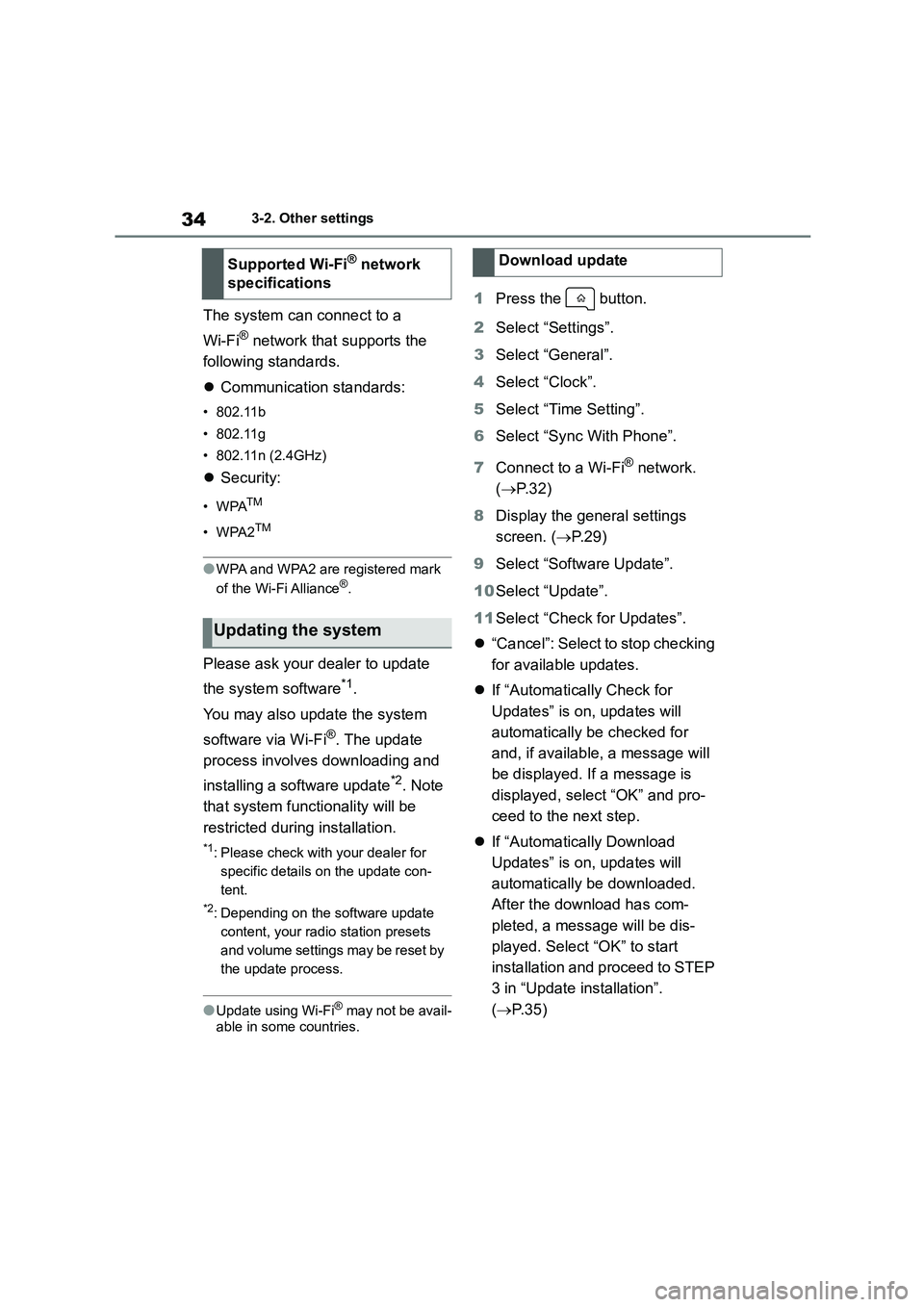
343-2. Other settings
The system can connect to a
Wi-Fi® network that supports the
following standards.
´üČ Communication standards:
ÔÇó802.11b
ÔÇó802.11g
ÔÇó 802.11n (2.4GHz)
´üČ Security:
ÔÇóWPATM
ÔÇóWPA2TM
ÔŚĆWPA and WPA2 are registered mark
of the Wi-Fi Alliance®.
Please ask your dealer to update
the system software*1.
You may also update the system
software via Wi-Fi®. The update
process involves downloading and
installing a software update*2. Note
that system functionality will be
restricted during installation.
*1: Please check with your dealer for
specific details on the update con-
tent.
*2: Depending on the software update
content, your radio station presets
and volume settings may be reset by
the update process.
ÔŚĆUpdate using Wi-Fi┬« may not be avail-
able in some countries.
1 Press the button.
2 Select ÔÇťSettingsÔÇŁ.
3 Select ÔÇťGeneralÔÇŁ.
4 Select ÔÇťClockÔÇŁ.
5 Select ÔÇťTime SettingÔÇŁ.
6 Select ÔÇťSync With PhoneÔÇŁ.
7 Connect to a Wi-Fi® network.
( ´é«P. 3 2 )
8 Display the general settings
screen. ( ´é«P. 2 9 )
9 Select ÔÇťSoftware UpdateÔÇŁ.
10 Select ÔÇťUpdateÔÇŁ.
11 Select ÔÇťCheck for UpdatesÔÇŁ.
´üČ ÔÇťCancelÔÇŁ: Select to stop checking
for available updates.
´üČ If ÔÇťAutomatically Check for
UpdatesÔÇŁ is on, updates will
automatically be checked for
and, if availabl e, a message will
be displayed. If a message is
displayed, select ÔÇťOKÔÇŁ and pro-
ceed to the next step.
´üČ If ÔÇťAutomatically Download
UpdatesÔÇŁ is on, updates will
automatically be downloaded.
After the download has com-
pleted, a message will be dis-
played. Select ÔÇťOKÔÇŁ to start
installation and proceed to STEP
3 in ÔÇťUpdate installationÔÇŁ.
( ´é«P. 3 5 )
Supported Wi-Fi® network
specifications
Updating the system
Download update
Page 497 of 582
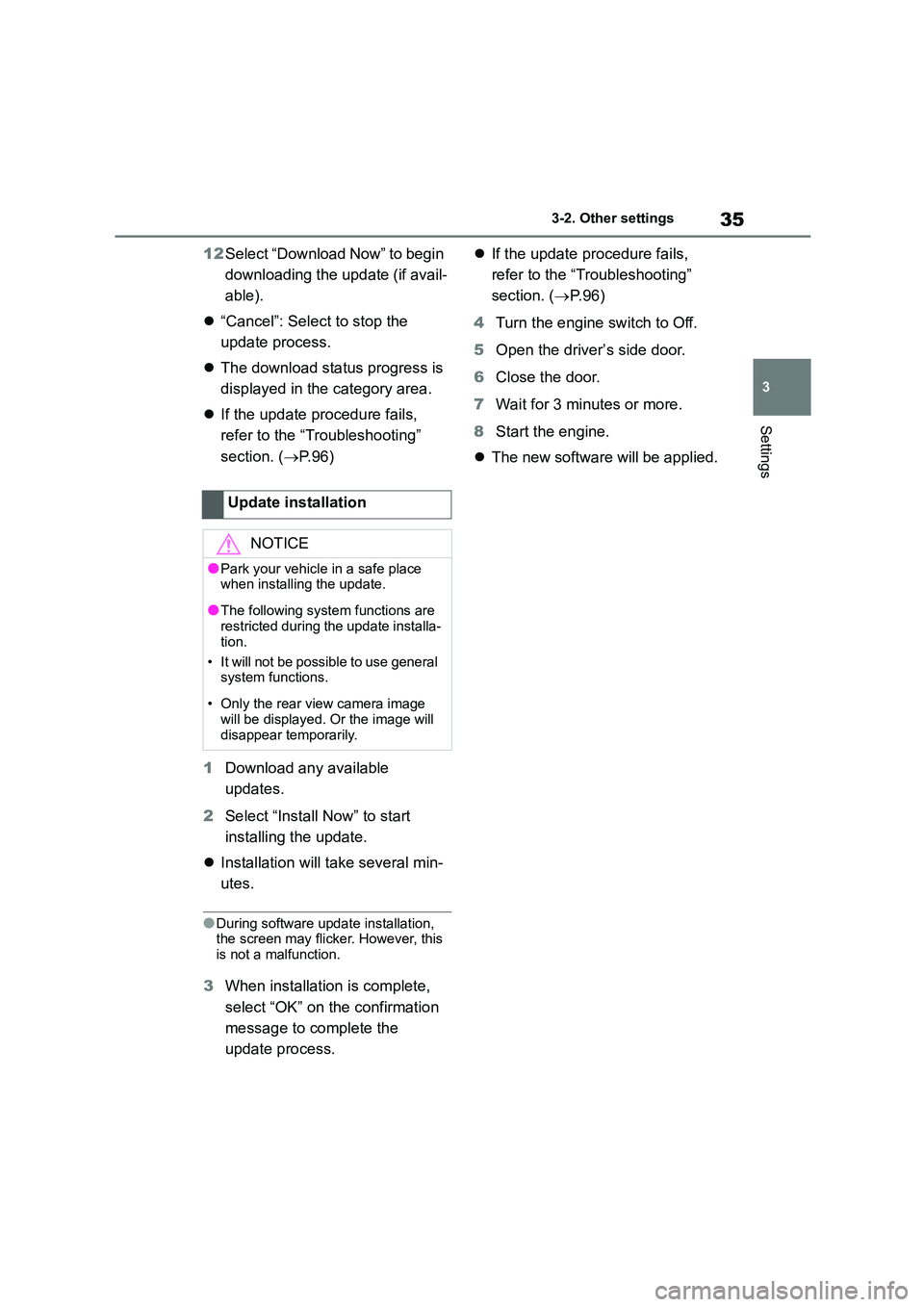
35
3
3-2. Other settings
Settings
12 Select ÔÇťDownload NowÔÇŁ to begin
downloading the update (if avail-
able).
´üČ ÔÇťCancelÔÇŁ: Select to stop the
update process.
´üČ The download status progress is
displayed in the category area.
´üČ If the update procedure fails,
refer to the ÔÇťTroubleshootingÔÇŁ
section. ( ´é«P. 9 6 )
1 Download any available
updates.
2 Select ÔÇťInstall NowÔÇŁ to start
installing the update.
´üČ Installation will take several min-
utes.
ÔŚĆDuring software update installation, the screen may flicker. However, this
is not a malfunction.
3 When installation is complete,
select ÔÇťOKÔÇŁ on the confirmation
message to complete the
update process.
´üČ If the update procedure fails,
refer to the ÔÇťTroubleshootingÔÇŁ
section. ( ´é«P. 9 6 )
4 Turn the engine switch to Off.
5 Open the driverÔÇÖs side door.
6 Close the door.
7 Wait for 3 minutes or more.
8 Start the engine.
´üČ The new software will be applied.
Update installation
NOTICE
ÔŚĆPark your vehicle in a safe place
when installing the update.
ÔŚĆThe following system functions are
restricted during the update installa-
tion.
ÔÇó It will not be possible to use general
system functions.
ÔÇó Only the rear view camera image
will be displayed. Or the image will
disappear temporarily.
Page 498 of 582
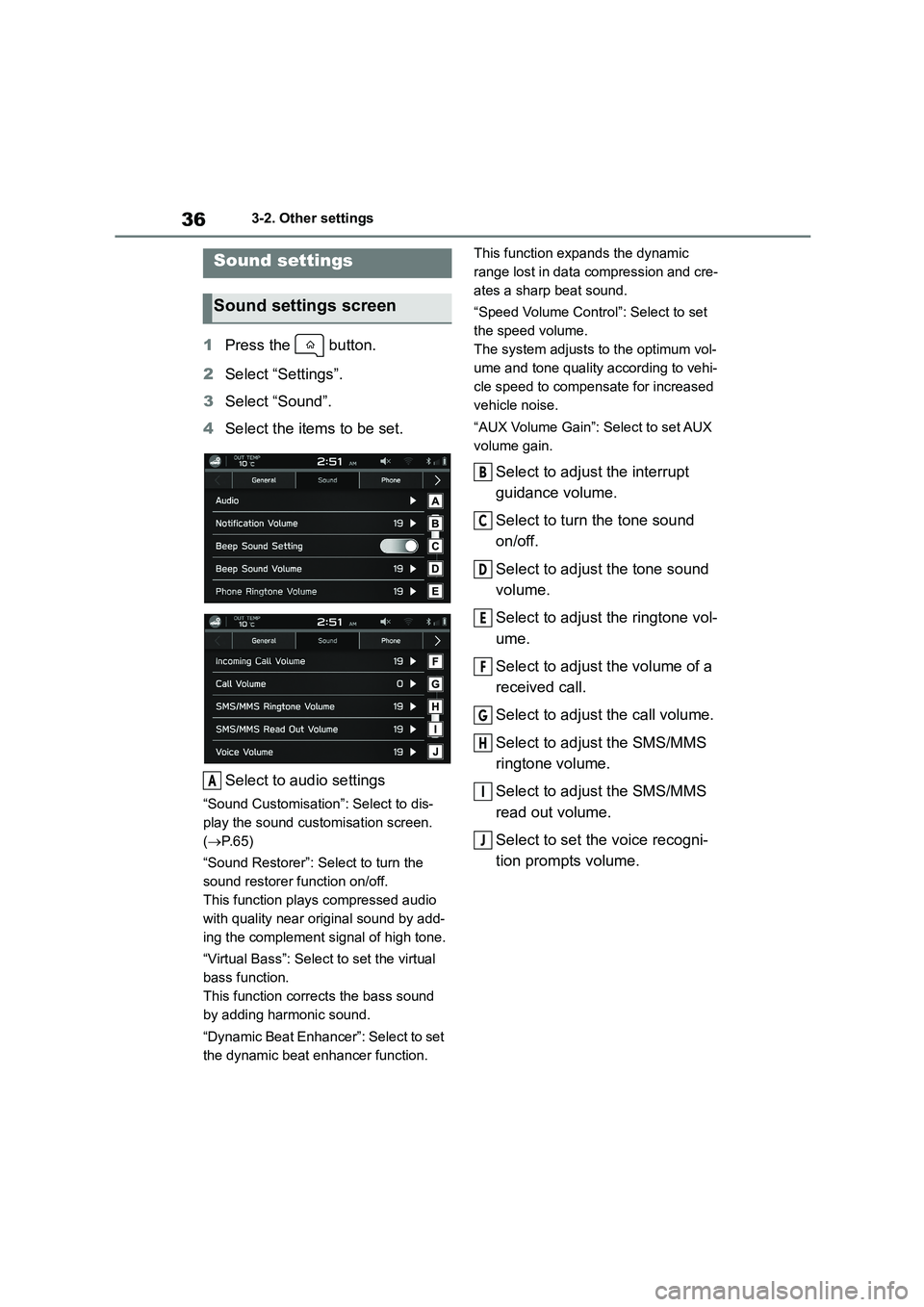
363-2. Other settings
1Press the button.
2 Select ÔÇťSettingsÔÇŁ.
3 Select ÔÇťSoundÔÇŁ.
4 Select the items to be set.
Select to audio settings
ÔÇťSound CustomisationÔÇŁ: Select to dis-
play the sound customisation screen.
( ´é«P. 6 5 )
ÔÇťSound RestorerÔÇŁ: Select to turn the
sound restorer function on/off.
This function plays compressed audio
with quality near original sound by add-
ing the complement signal of high tone.
ÔÇťVirtual BassÔÇŁ: Select to set the virtual
bass function.
This function corrects the bass sound
by adding harmonic sound.
ÔÇťDynamic Beat EnhancerÔÇŁ: Select to set
the dynamic beat enhancer function.
This function expands the dynamic
range lost in data compression and cre-
ates a sharp beat sound.
ÔÇťSpeed Volume ControlÔÇŁ: Select to set
the speed volume.
The system adjusts to the optimum vol-
ume and tone quality according to vehi-
cle speed to compensate for increased
vehicle noise.
ÔÇťAUX Volume GainÔÇŁ: Select to set AUX
volume gain.
Select to adjust the interrupt
guidance volume.
Select to turn the tone sound
on/off.
Select to adjust the tone sound
volume.
Select to adjust the ringtone vol-
ume.
Select to adjust the volume of a
received call.
Select to adjust the call volume.
Select to adjust the SMS/MMS
ringtone volume.
Select to adjust the SMS/MMS
read out volume.
Select to set the voice recogni-
tion prompts volume.
Sound settings
Sound settings screen
A
B
C
D
E
F
G
H
I
J
Page 499 of 582
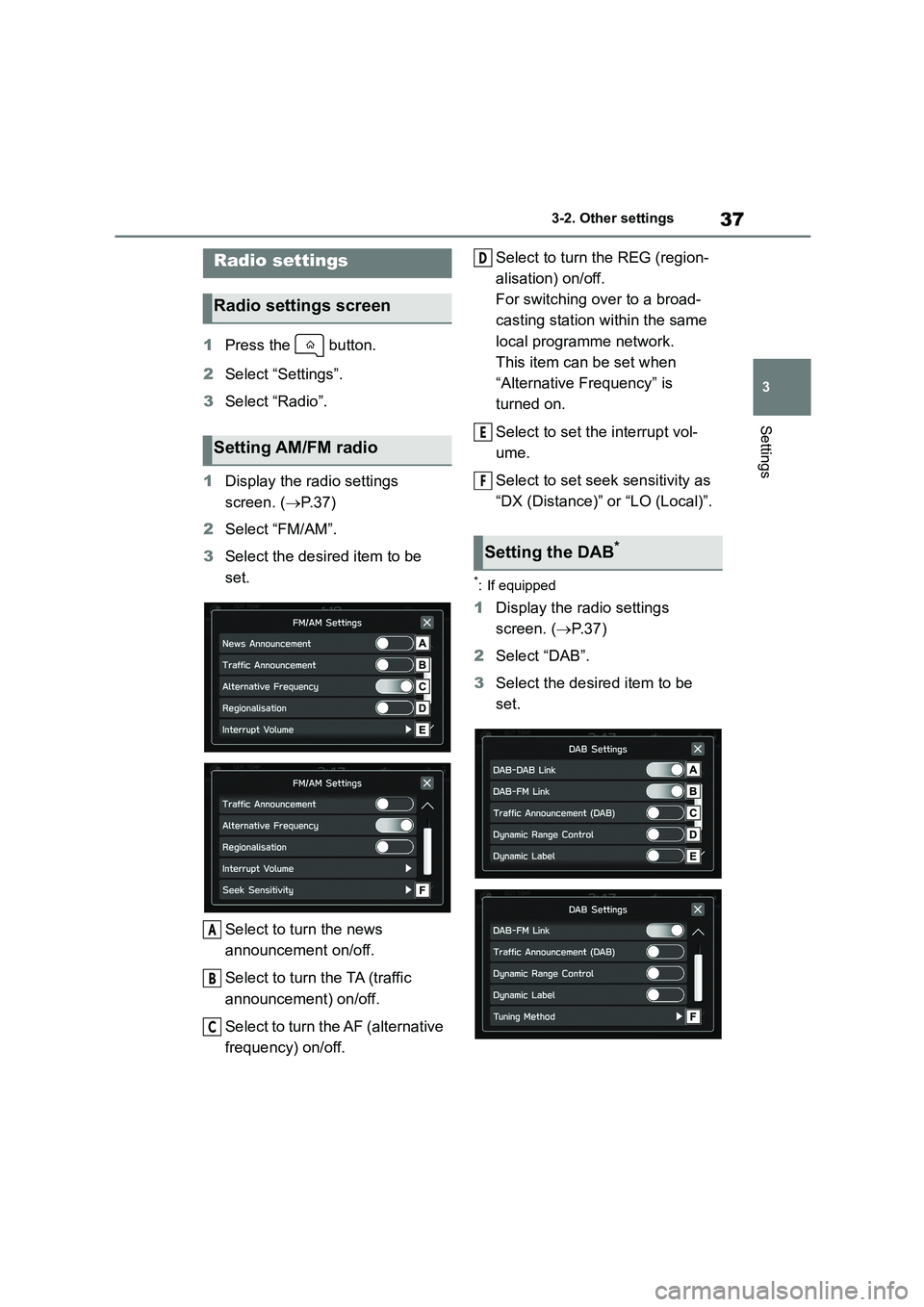
37
3
3-2. Other settings
Settings
1 Press the button.
2 Select ÔÇťSettingsÔÇŁ.
3 Select ÔÇťRadioÔÇŁ.
1 Display the radio settings
screen. ( ´é«P. 3 7 )
2 Select ÔÇťFM/AMÔÇŁ.
3 Select the desired item to be
set.
Select to turn the news
announcement on/off.
Select to turn the TA (traffic
announcement) on/off.
Select to turn the AF (alternative
frequency) on/off.
Select to turn the REG (region-
alisation) on/off.
For switching over to a broad-
casting station within the same
local programme network.
This item can be set when
ÔÇťAlternative FrequencyÔÇŁ is
turned on.
Select to set the interrupt vol-
ume.
Select to set seek sensitivity as
ÔÇťDX (Distance)ÔÇŁ or ÔÇťLO (Local)ÔÇŁ.
*: If equipped
1 Display the radio settings
screen. ( ´é«P. 3 7 )
2 Select ÔÇťDABÔÇŁ.
3 Select the desired item to be
set.
Radio settings
Radio settings screen
Setting AM/FM radio
A
B
C
Setting the DAB*
D
E
F
Page 500 of 582
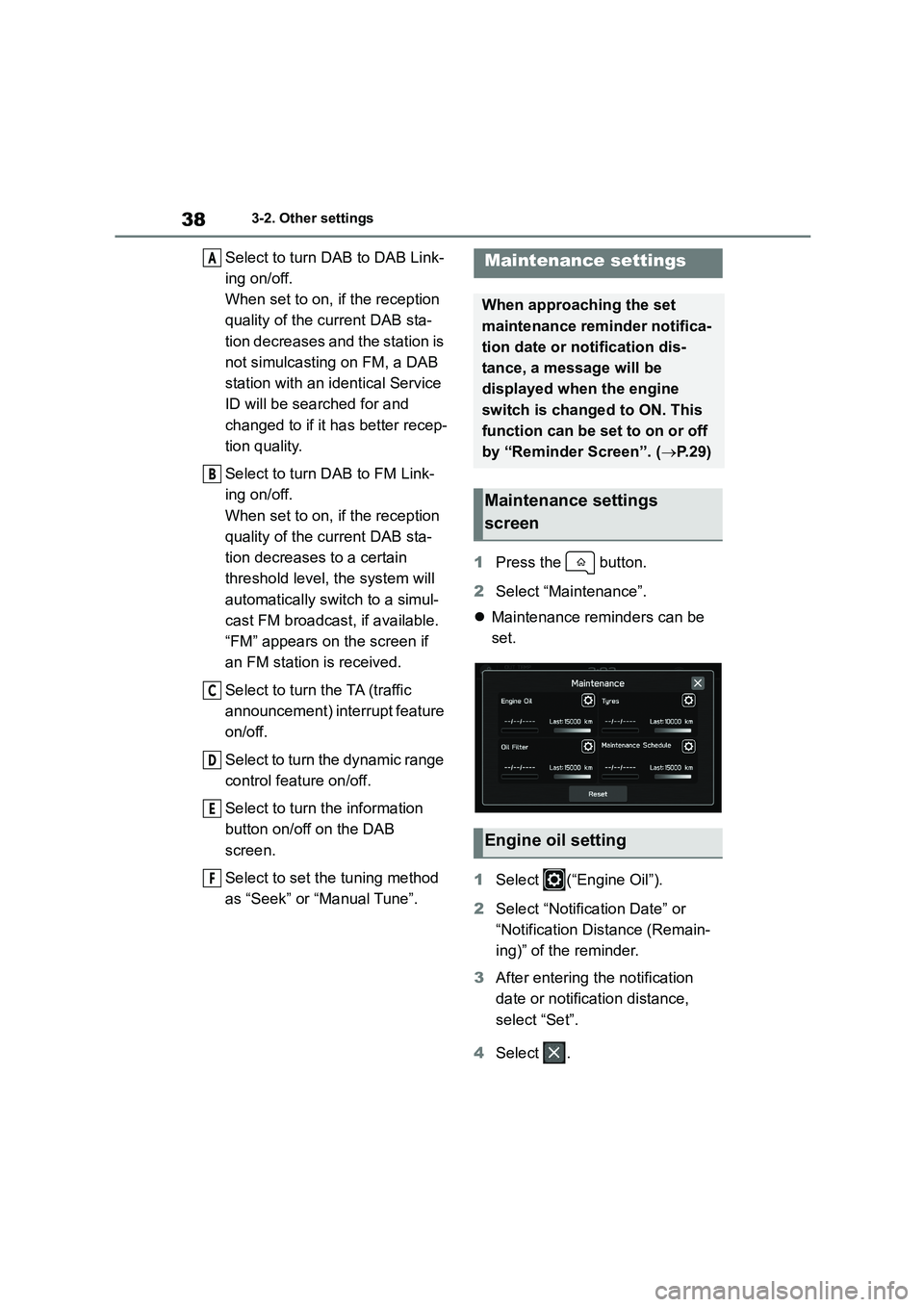
383-2. Other settings
Select to turn DAB to DAB Link-
ing on/off.
When set to on, if the reception
quality of the current DAB sta-
tion decreases and the station is
not simulcasting on FM, a DAB
station with an identical Service
ID will be searched for and
changed to if it has better recep-
tion quality.
Select to turn DAB to FM Link-
ing on/off.
When set to on, if the reception
quality of the current DAB sta-
tion decreases to a certain
threshold level, the system will
automatically switch to a simul-
cast FM broadcast, if available.
ÔÇťFMÔÇŁ appears on the screen if
an FM station is received.
Select to turn the TA (traffic
announcement) interrupt feature
on/off.
Select to turn the dynamic range
control feature on/off.
Select to turn the information
button on/off on the DAB
screen.
Select to set the tuning method
as ÔÇťSeekÔÇŁ or ÔÇťManual TuneÔÇŁ.
1 Press the button.
2 Select ÔÇťMaintenanceÔÇŁ.
´üČ Maintenance reminders can be
set.
1 Select (ÔÇťEngine OilÔÇŁ).
2 Select ÔÇťNotification DateÔÇŁ or
ÔÇťNotification Distance (Remain-
ing)ÔÇŁ of the reminder.
3 After entering the notification
date or notification distance,
select ÔÇťSetÔÇŁ.
4 Select .
A
B
C
D
E
F
Maintenance settings
When approaching the set
maintenance reminder notifica-
tion date or notification dis-
tance, a message will be
displayed when the engine
switch is changed to ON. This
function can be set to on or off
by ÔÇťReminder ScreenÔÇŁ. ( ´é«P. 2 9 )
Maintenance settings
screen
Engine oil setting