TOYOTA HILUX 2020 Owners Manual (in English)
Manufacturer: TOYOTA, Model Year: 2020, Model line: HILUX, Model: TOYOTA HILUX 2020Pages: 744, PDF Size: 108.13 MB
Page 451 of 744
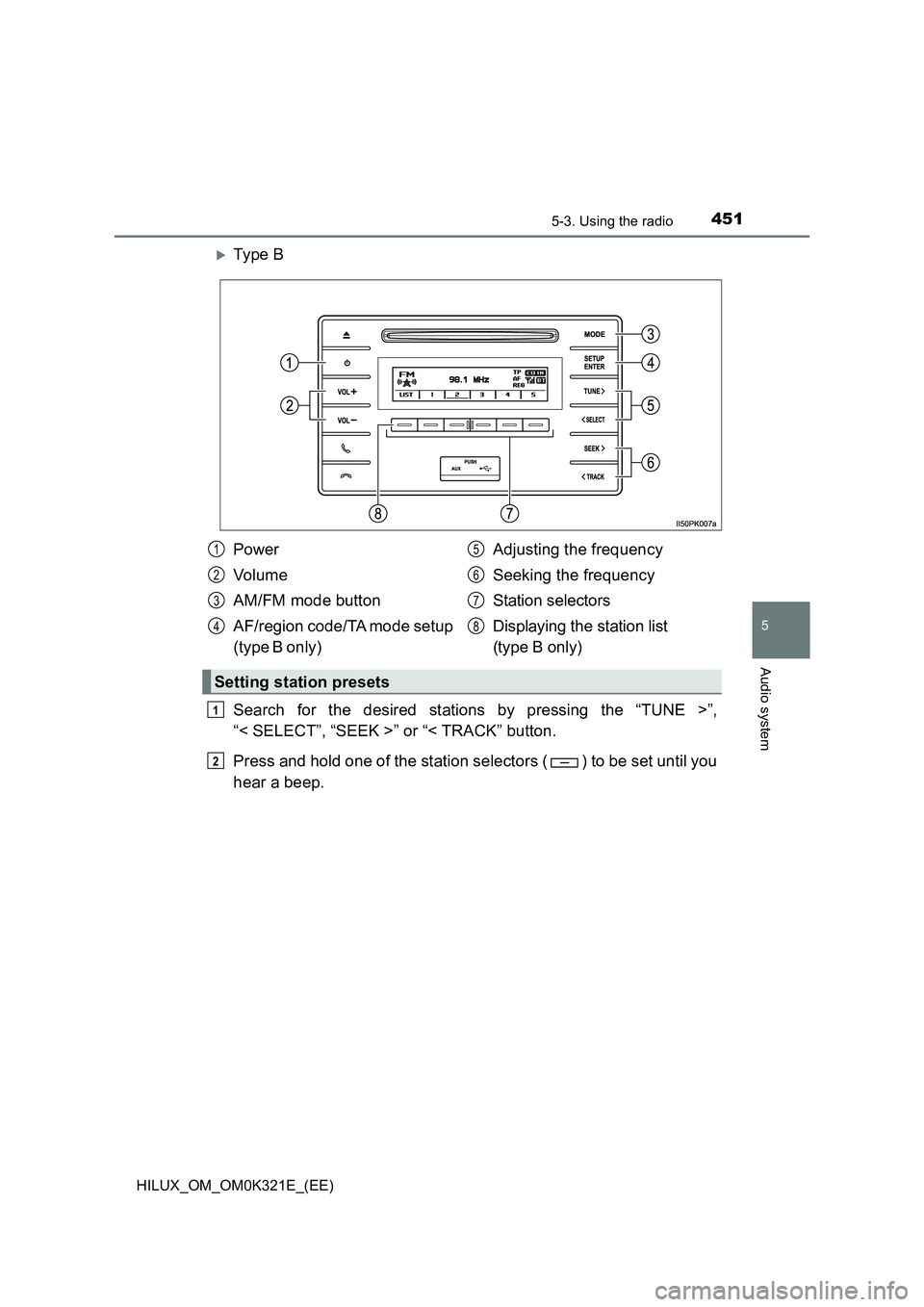
4515-3. Using the radio
5
Audio system
HILUX_OM_OM0K321E_(EE)
Ty pe B
Search for the desired stations by pressing the “TUNE >”,
“< SELECT”, “SEEK >” or “< TRACK” button.
Press and hold one of the station selectors ( ) to be set until you
hear a beep.
Power
Vo lu m e
AM/FM mode button
AF/region code/TA mode setup
(type B only)
Adjusting the frequency
Seeking the frequency
Station selectors
Displaying the station list
(type B only)
Setting station presets
1
2
3
4
5
6
7
8
1
2
Page 452 of 744
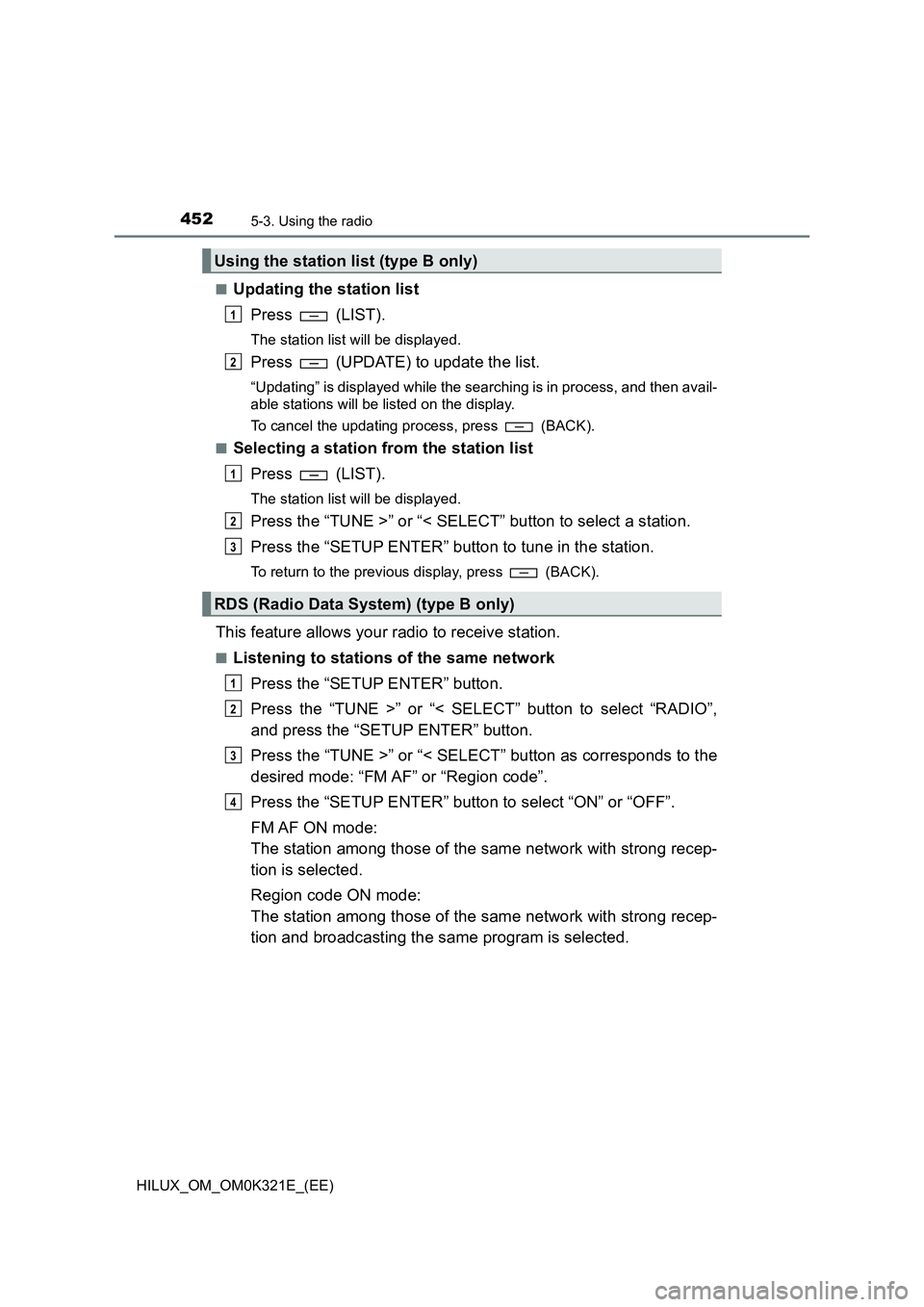
4525-3. Using the radio
HILUX_OM_OM0K321E_(EE)
■Updating the station list
Press (LIST).
The station list will be displayed.
Press (UPDATE) to update the list.
“Updating” is displayed while the searching is in process, and then avail-
able stations will be listed on the display.
To cancel the updating process, press (BACK).
■Selecting a station from the station list
Press (LIST).
The station list will be displayed.
Press the “TUNE >” or “< SELECT” button to select a station.
Press the “SETUP ENTER” button to tune in the station.
To return to the previous display, press (BACK).
This feature allows your radio to receive station.
■Listening to stations of the same network
Press the “SETUP ENTER” button.
Press the “TUNE >” or “< SELECT” button to select “RADIO”,
and press the “SETUP ENTER” button.
Press the “TUNE >” or “< SELECT” button as corresponds to the
desired mode: “FM AF” or “Region code”.
Press the “SETUP ENTER” button to select “ON” or “OFF”.
FM AF ON mode:
The station among those of the same network with strong recep-
tion is selected.
Region code ON mode:
The station among those of the same network with strong recep-
tion and broadcasting the same program is selected.
Using the station list (type B only)
RDS (Radio Data System) (type B only)
1
2
1
2
3
1
2
3
4
Page 453 of 744
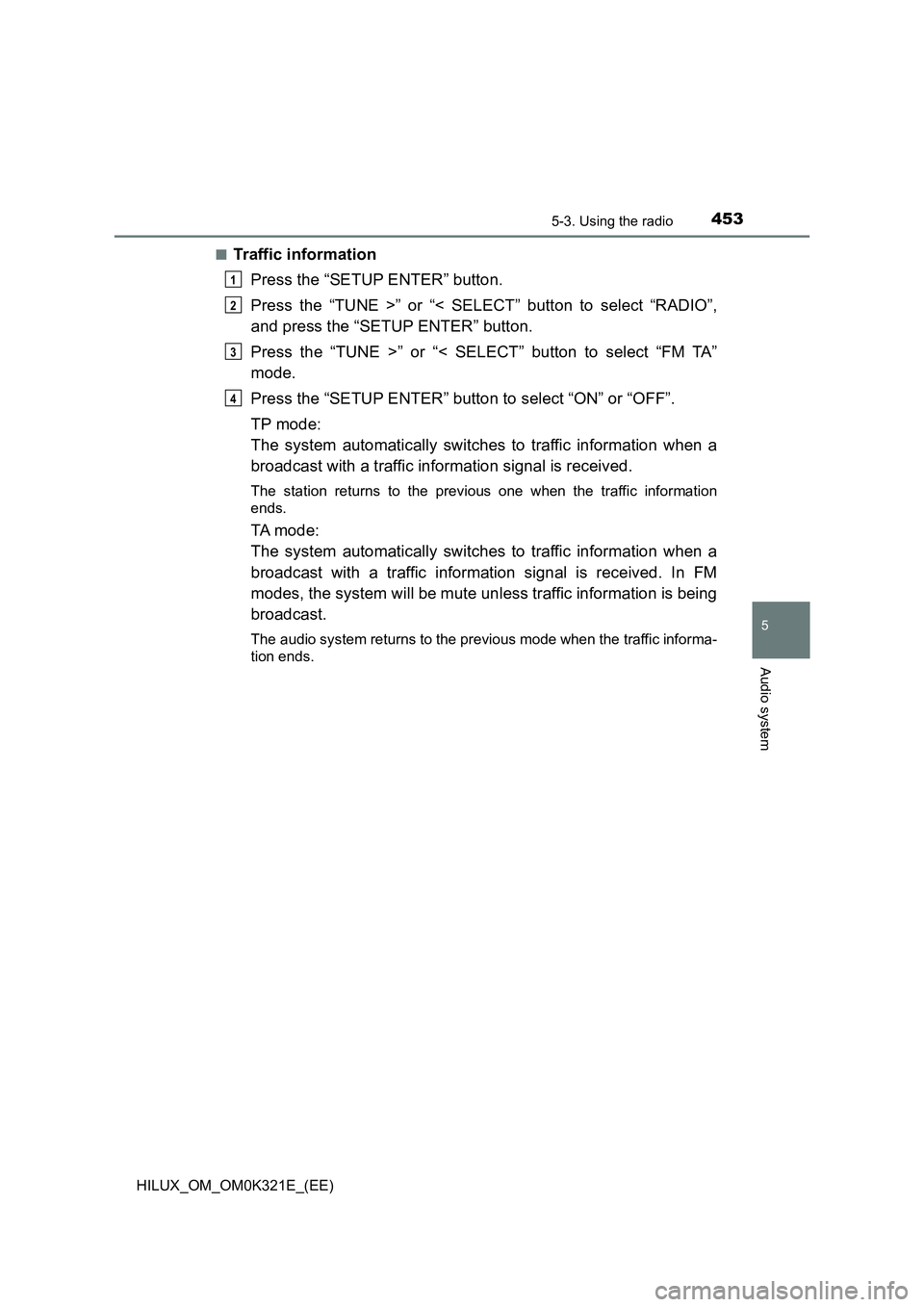
4535-3. Using the radio
5
Audio system
HILUX_OM_OM0K321E_(EE)
■Traffic information
Press the “SETUP ENTER” button.
Press the “TUNE >” or “< SELECT” button to select “RADIO”,
and press the “SETUP ENTER” button.
Press the “TUNE >” or “< SELECT” button to select “FM TA”
mode.
Press the “SETUP ENTER” button to select “ON” or “OFF”.
TP mode:
The system automatically switches to traffic information when a
broadcast with a traffic information signal is received.
The station returns to the previous one when the traffic information
ends.
TA mode:
The system automatically switches to traffic information when a
broadcast with a traffic information signal is received. In FM
modes, the system will be mute unless traffic information is being
broadcast.
The audio system returns to the previous mode when the traffic informa-
tion ends.
1
2
3
4
Page 454 of 744
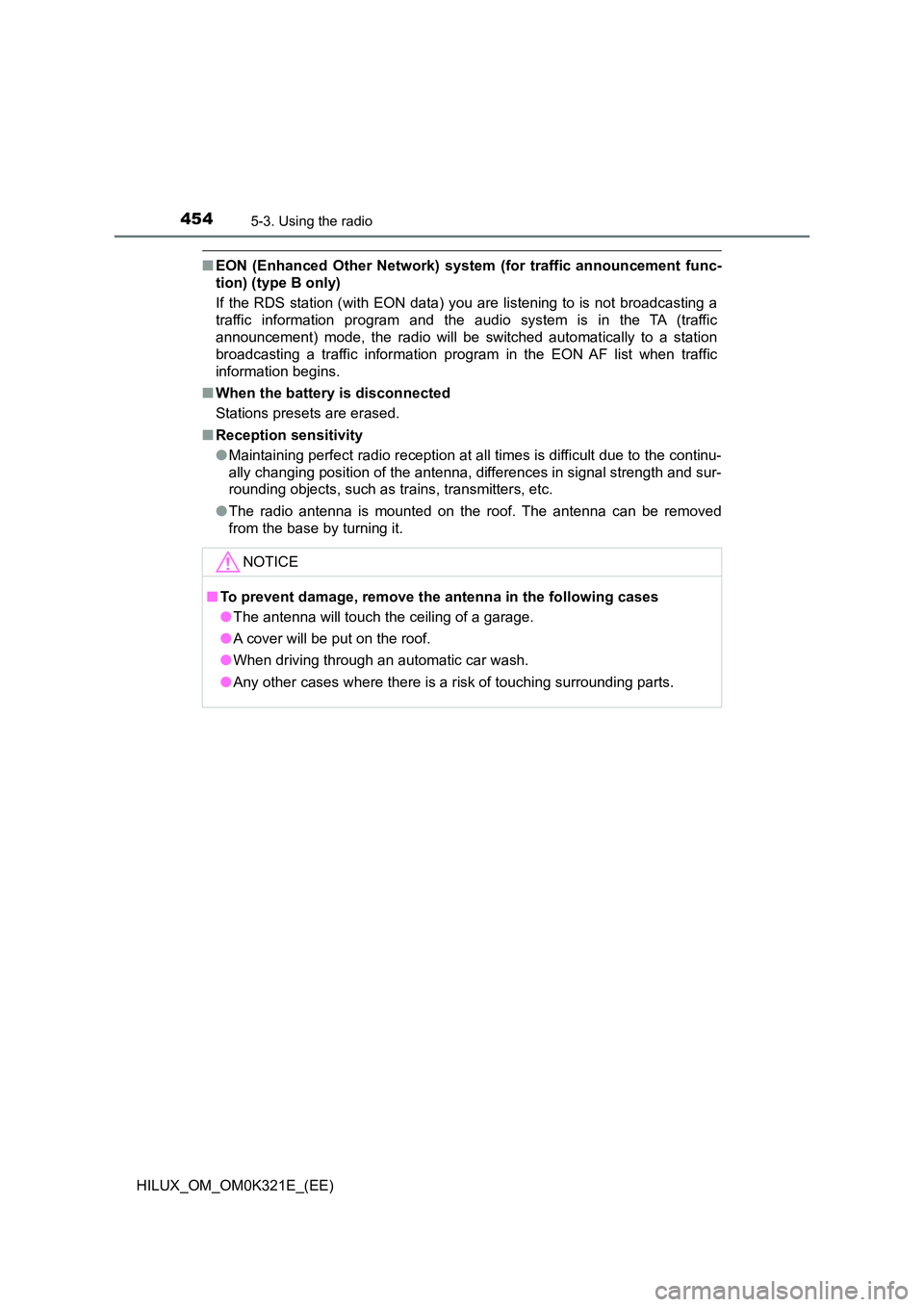
4545-3. Using the radio
HILUX_OM_OM0K321E_(EE)
■EON (Enhanced Other Network) system (for traffic announcement func-
tion) (type B only)
If the RDS station (with EON data) you are listening to is not broadcasting a
traffic information program and the audio system is in the TA (traffic
announcement) mode, the radio will be switched automatically to a station
broadcasting a traffic information program in the EON AF list when traffic
information begins.
■ When the battery is disconnected
Stations presets are erased.
■ Reception sensitivity
● Maintaining perfect radio reception at all times is difficult due to the continu-
ally changing position of the antenna, differences in signal strength and sur-
rounding objects, such as trains, transmitters, etc.
● The radio antenna is mounted on the roof. The antenna can be removed
from the base by turning it.
NOTICE
■ To prevent damage, remove the antenna in the following cases
● The antenna will touch the ceiling of a garage.
● A cover will be put on the roof.
● When driving through an automatic car wash.
● Any other cases where there is a risk of touching surrounding parts.
Page 455 of 744
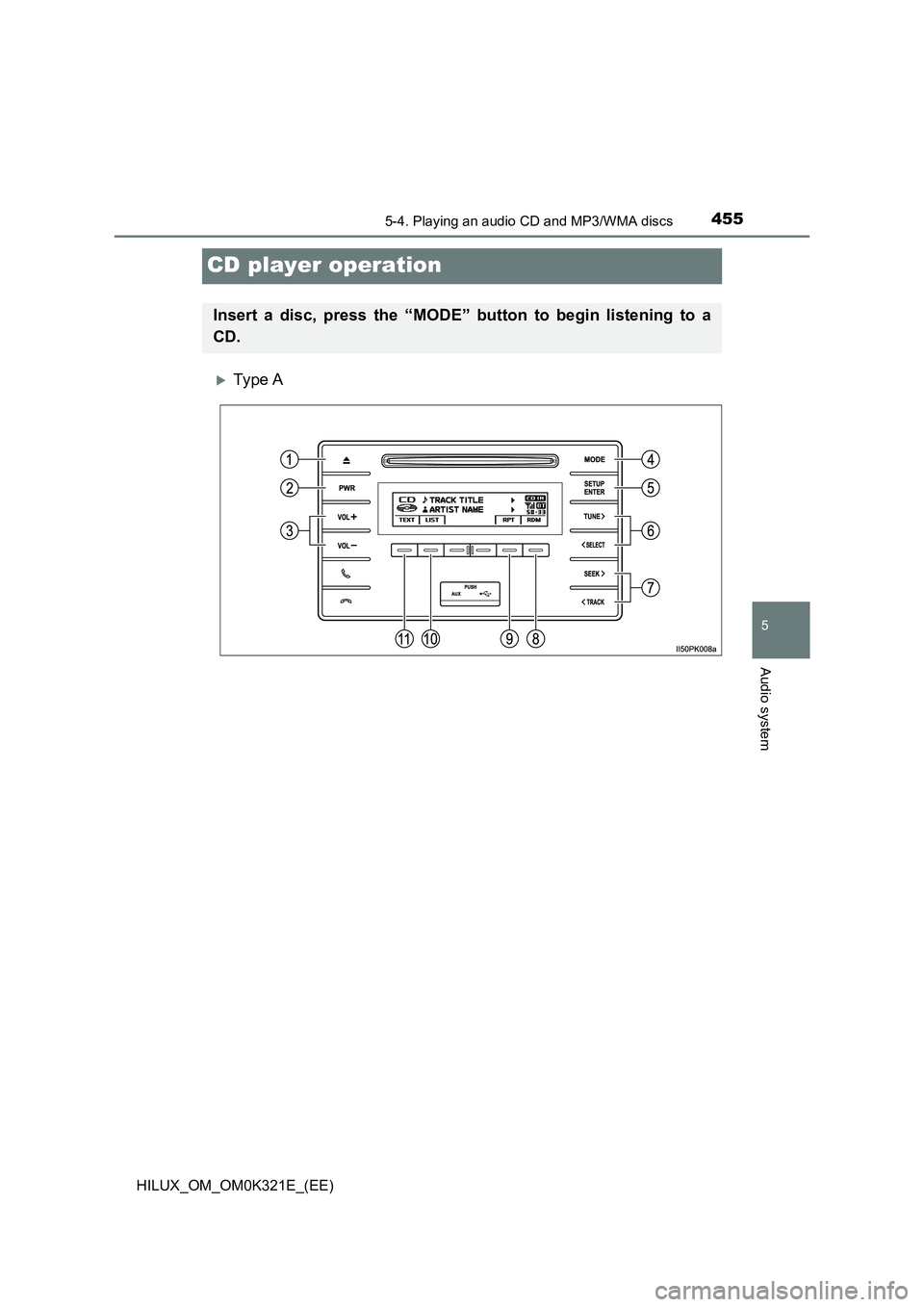
455
5
5-4. Playing an audio CD and MP3/WMA discs
Audio system
HILUX_OM_OM0K321E_(EE)
CD player operation
Ty pe A
Insert a disc, press the “MODE” button to begin listening to a
CD.
Page 456 of 744
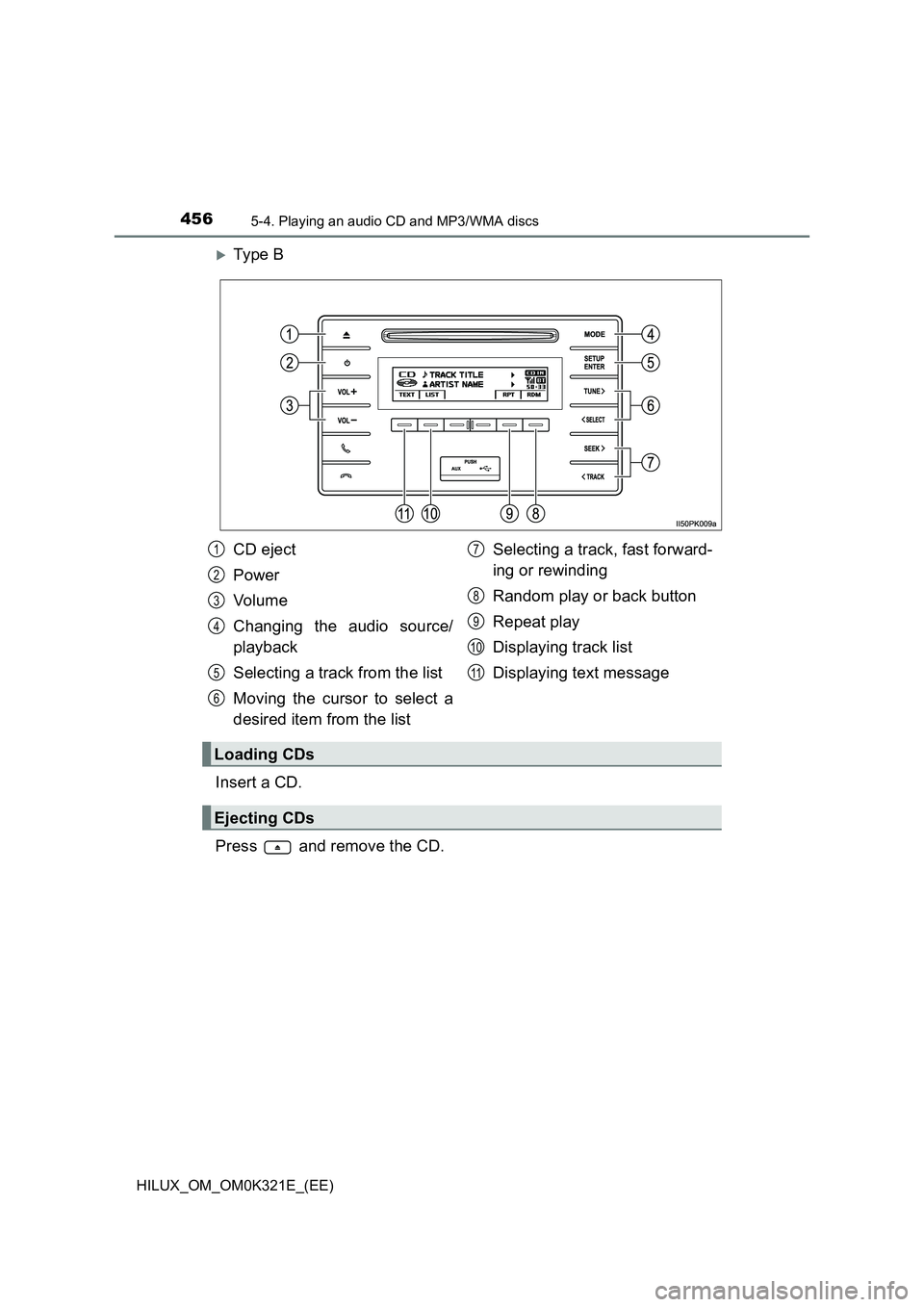
4565-4. Playing an audio CD and MP3/WMA discs
HILUX_OM_OM0K321E_(EE)
Ty pe B
Insert a CD.
Press and remove the CD.
CD eject
Power
Vo lu m e
Changing the audio source/
playback
Selecting a track from the list
Moving the cursor to select a
desired item from the list
Selecting a track, fast forward-
ing or rewinding
Random play or back button
Repeat play
Displaying track list
Displaying text message
Loading CDs
Ejecting CDs
1
2
3
4
5
6
7
8
9
10
11
Page 457 of 744
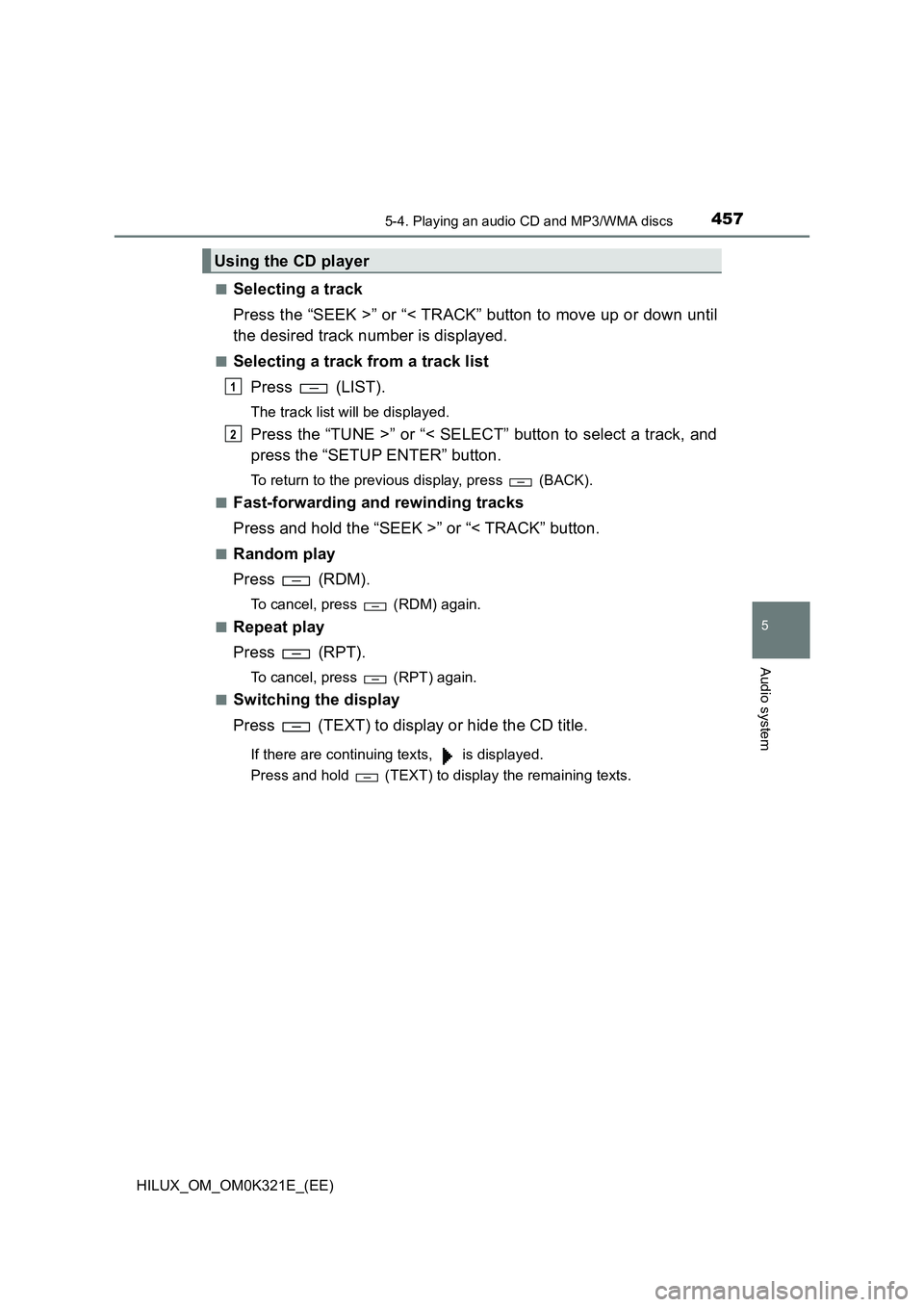
4575-4. Playing an audio CD and MP3/WMA discs
5
Audio system
HILUX_OM_OM0K321E_(EE)
■Selecting a track
Press the “SEEK >” or “< TRACK” button to move up or down until
the desired track number is displayed.
■Selecting a track from a track list
Press (LIST).
The track list will be displayed.
Press the “TUNE >” or “< SELECT” button to select a track, and
press the “SETUP ENTER” button.
To return to the previous display, press (BACK).
■Fast-forwarding and rewinding tracks
Press and hold the “SEEK >” or “< TRACK” button.
■Random play
Press (RDM).
To cancel, press (RDM) again.
■Repeat play
Press (RPT).
To cancel, press (RPT) again.
■Switching the display
Press (TEXT) to display or hide the CD title.
If there are continuing texts, is displayed.
Press and hold (TEXT) to display the remaining texts.
Using the CD player
1
2
Page 458 of 744
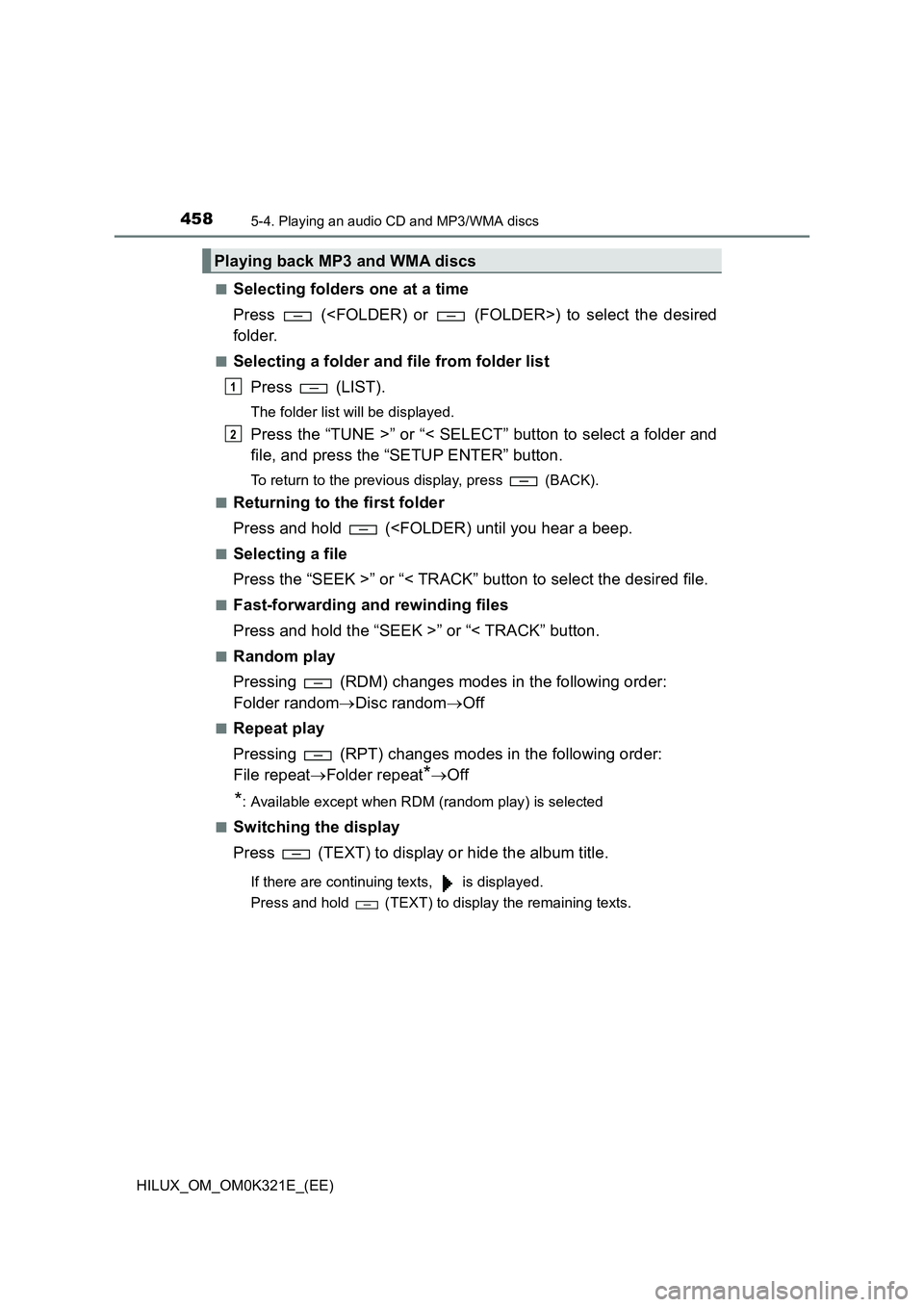
4585-4. Playing an audio CD and MP3/WMA discs
HILUX_OM_OM0K321E_(EE)
■Selecting folders one at a time
Press (
folder.
■Selecting a folder and file from folder list
Press (LIST).
The folder list will be displayed.
Press the “TUNE >” or “< SELECT” button to select a folder and
file, and press the “SETUP ENTER” button.
To return to the previous display, press (BACK).
■Returning to the first folder
Press and hold (
Press the “SEEK >” or “< TRACK” button to select the desired file.
■Fast-forwarding and rewinding files
Press and hold the “SEEK >” or “< TRACK” button.
■Random play
Pressing (RDM) changes modes in the following order:
Folder random Disc randomOff
■Repeat play
Pressing (RPT) changes modes in the following order:
File repeat Folder repeat*Off
*: Available except when RDM (random play) is selected
■Switching the display
Press (TEXT) to display or hide the album title.
If there are continuing texts, is displayed.
Press and hold (TEXT) to display the remaining texts.
Playing back MP3 and WMA discs
1
2
Page 459 of 744
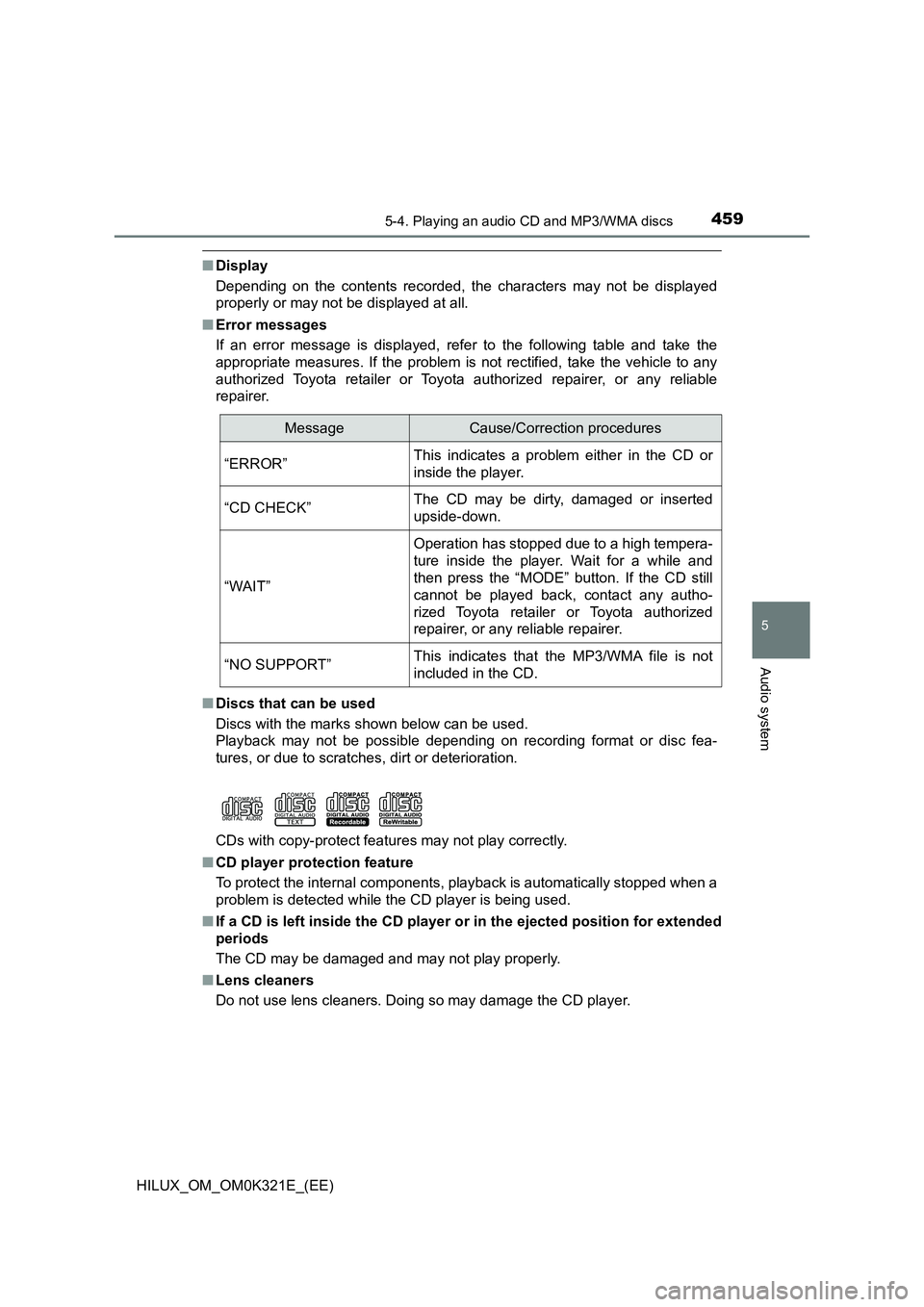
4595-4. Playing an audio CD and MP3/WMA discs
5
Audio system
HILUX_OM_OM0K321E_(EE)
■Display
Depending on the contents recorded, the characters may not be displayed
properly or may not be displayed at all.
■ Error messages
If an error message is displayed, refer to the following table and take the
appropriate measures. If the problem is not rectified, take the vehicle to any
authorized Toyota retailer or Toyota authorized repairer, or any reliable
repairer.
■ Discs that can be used
Discs with the marks shown below can be used.
Playback may not be possible depending on recording format or disc fea-
tures, or due to scratches, dirt or deterioration.
CDs with copy-protect features may not play correctly.
■ CD player protection feature
To protect the internal components, playback is automatically stopped when a
problem is detected while the CD player is being used.
■ If a CD is left inside the CD player or in the ejected position for extended
periods
The CD may be damaged and may not play properly.
■ Lens cleaners
Do not use lens cleaners. Doing so may damage the CD player.
MessageCause/Correction procedures
“ERROR”This indicates a problem either in the CD or
inside the player.
“CD CHECK”The CD may be dirty, damaged or inserted
upside-down.
“WAIT”
Operation has stopped due to a high tempera-
ture inside the player. Wait for a while and
then press the “MODE” button. If the CD still
cannot be played back, contact any autho-
rized Toyota retailer or Toyota authorized
repairer, or any reliable repairer.
“NO SUPPORT”This indicates that the MP3/WMA file is not
included in the CD.
Page 460 of 744
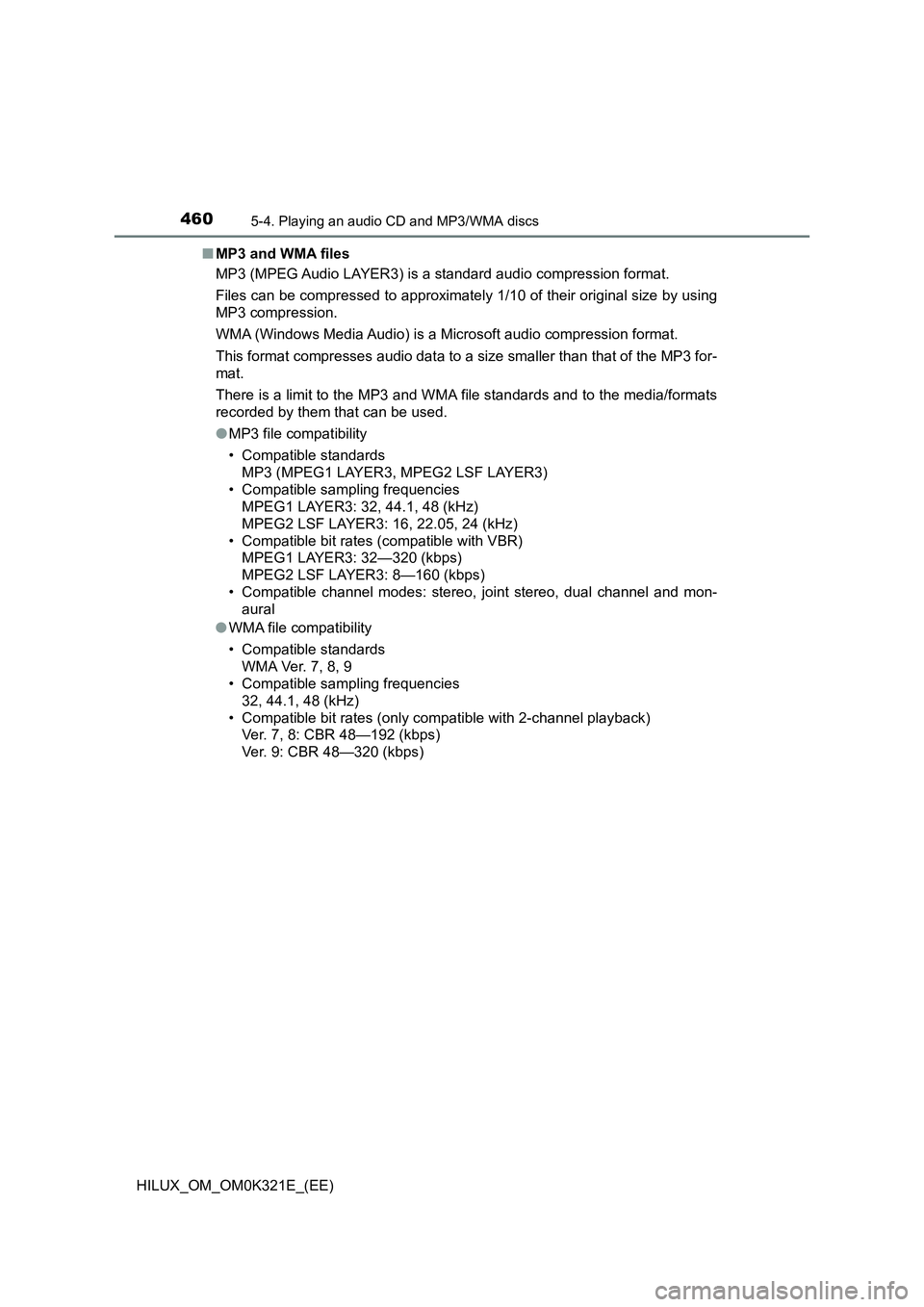
4605-4. Playing an audio CD and MP3/WMA discs
HILUX_OM_OM0K321E_(EE)
■ MP3 and WMA files
MP3 (MPEG Audio LAYER3) is a standard audio compression format.
Files can be compressed to approximately 1/10 of their original size by using
MP3 compression.
WMA (Windows Media Audio) is a Microsoft audio compression format.
This format compresses audio data to a size smaller than that of the MP3 for-
mat.
There is a limit to the MP3 and WMA file standards and to the media/formats
recorded by them that can be used.
● MP3 file compatibility
• Compatible standards
MP3 (MPEG1 LAYER3, MPEG2 LSF LAYER3)
• Compatible sampling frequencies
MPEG1 LAYER3: 32, 44.1, 48 (kHz)
MPEG2 LSF LAYER3: 16, 22.05, 24 (kHz)
• Compatible bit rates (compatible with VBR)
MPEG1 LAYER3: 32—320 (kbps)
MPEG2 LSF LAYER3: 8—160 (kbps)
• Compatible channel modes: stereo, joint stereo, dual channel and mon-
aural
● WMA file compatibility
• Compatible standards
WMA Ver. 7, 8, 9
• Compatible sampling frequencies
32, 44.1, 48 (kHz)
• Compatible bit rates (only compatible with 2-channel playback)
Ver. 7, 8: CBR 48—192 (kbps)
Ver. 9: CBR 48—320 (kbps)