TOYOTA HILUX 2020 Owners Manual (in English)
Manufacturer: TOYOTA, Model Year: 2020, Model line: HILUX, Model: TOYOTA HILUX 2020Pages: 744, PDF Size: 108.13 MB
Page 481 of 744
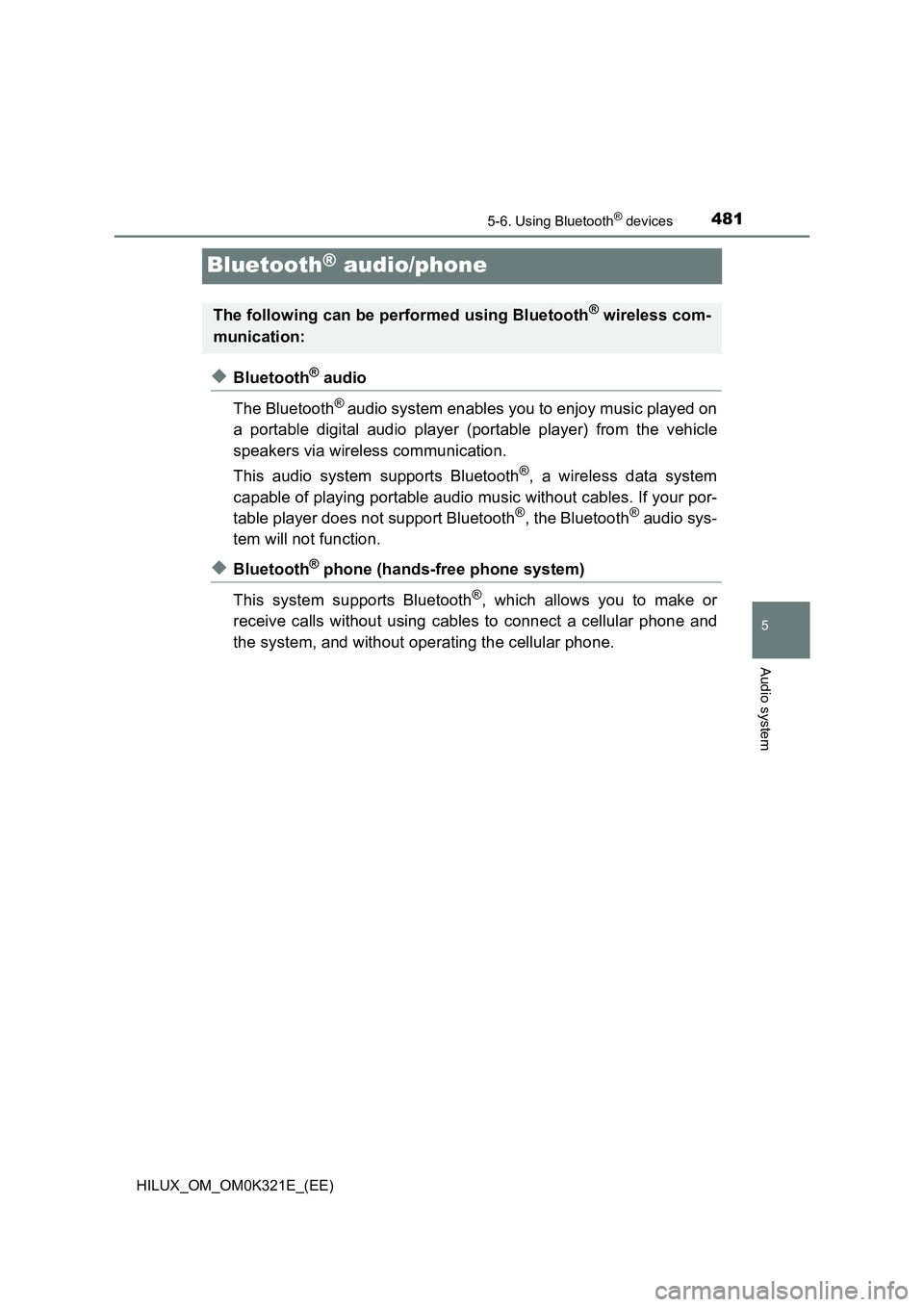
481
5
5-6. Using Bluetooth® devices
Audio system
HILUX_OM_OM0K321E_(EE)
Bluetooth® audio/phone
◆Bluetooth® audio
The Bluetooth® audio system enables you to enjoy music played on
a portable digital audio player (portable player) from the vehicle
speakers via wireless communication.
This audio system supports Bluetooth®, a wireless data system
capable of playing portable audio music without cables. If your por-
table player does not support Bluetooth®, the Bluetooth® audio sys-
tem will not function.
◆Bluetooth® phone (hands-free phone system)
This system supports Bluetooth®, which allows you to make or
receive calls without using cables to connect a cellular phone and
the system, and without operating the cellular phone.
The following can be performed using Bluetooth® wireless com-
munication:
Page 482 of 744
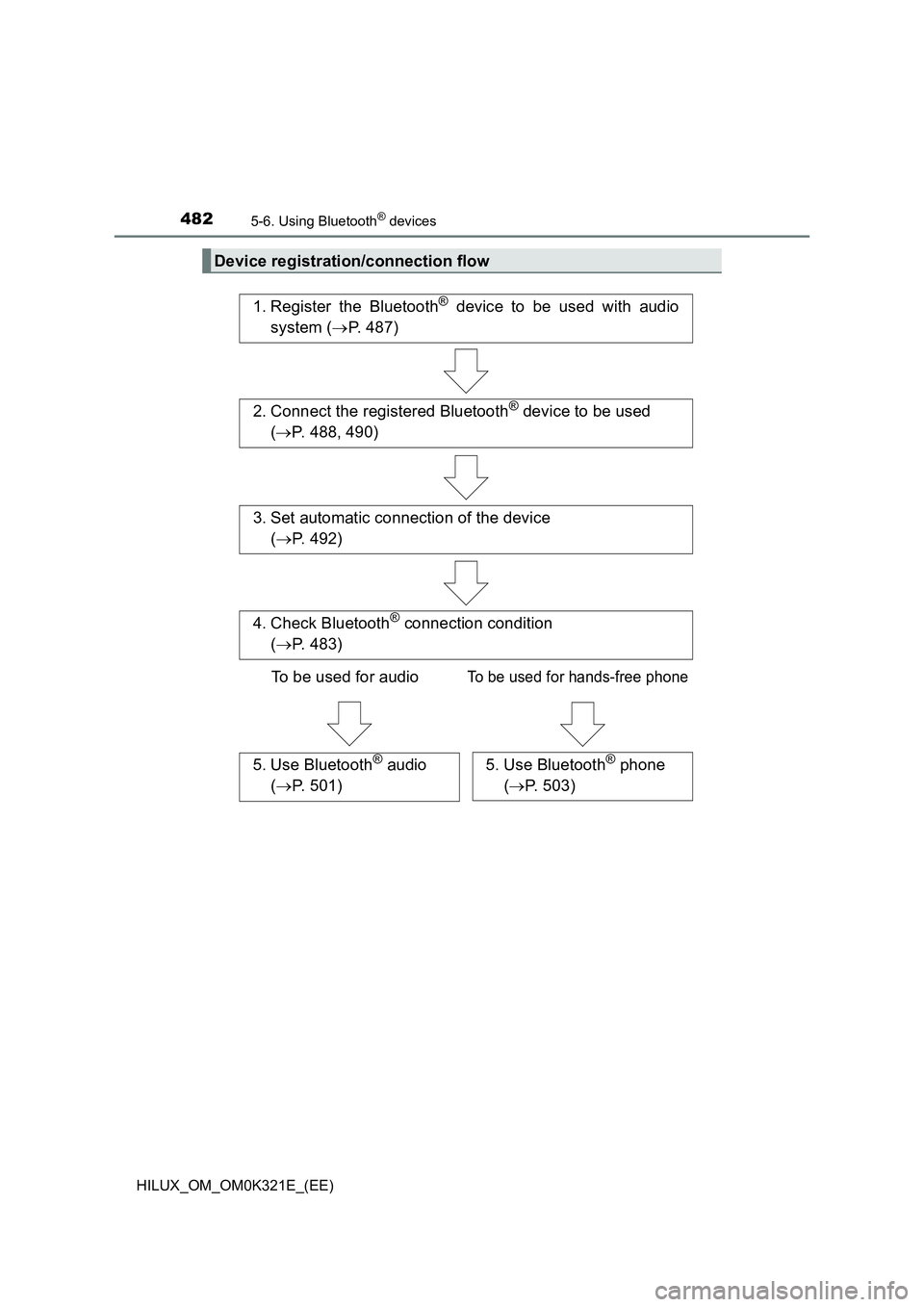
4825-6. Using Bluetooth® devices
HILUX_OM_OM0K321E_(EE)
Device registration/connection flow
1. Register the Bluetooth® device to be used with audio
system ( P. 487)
2. Connect the registered Bluetooth® device to be used
( P. 488, 490)
5. Use Bluetooth® audio
( P. 501)
5. Use Bluetooth® phone
( P. 503)
3. Set automatic connection of the device
( P. 492)
4. Check Bluetooth® connection condition
( P. 483)
To be used for audioTo be used for hands-free phone
Page 483 of 744
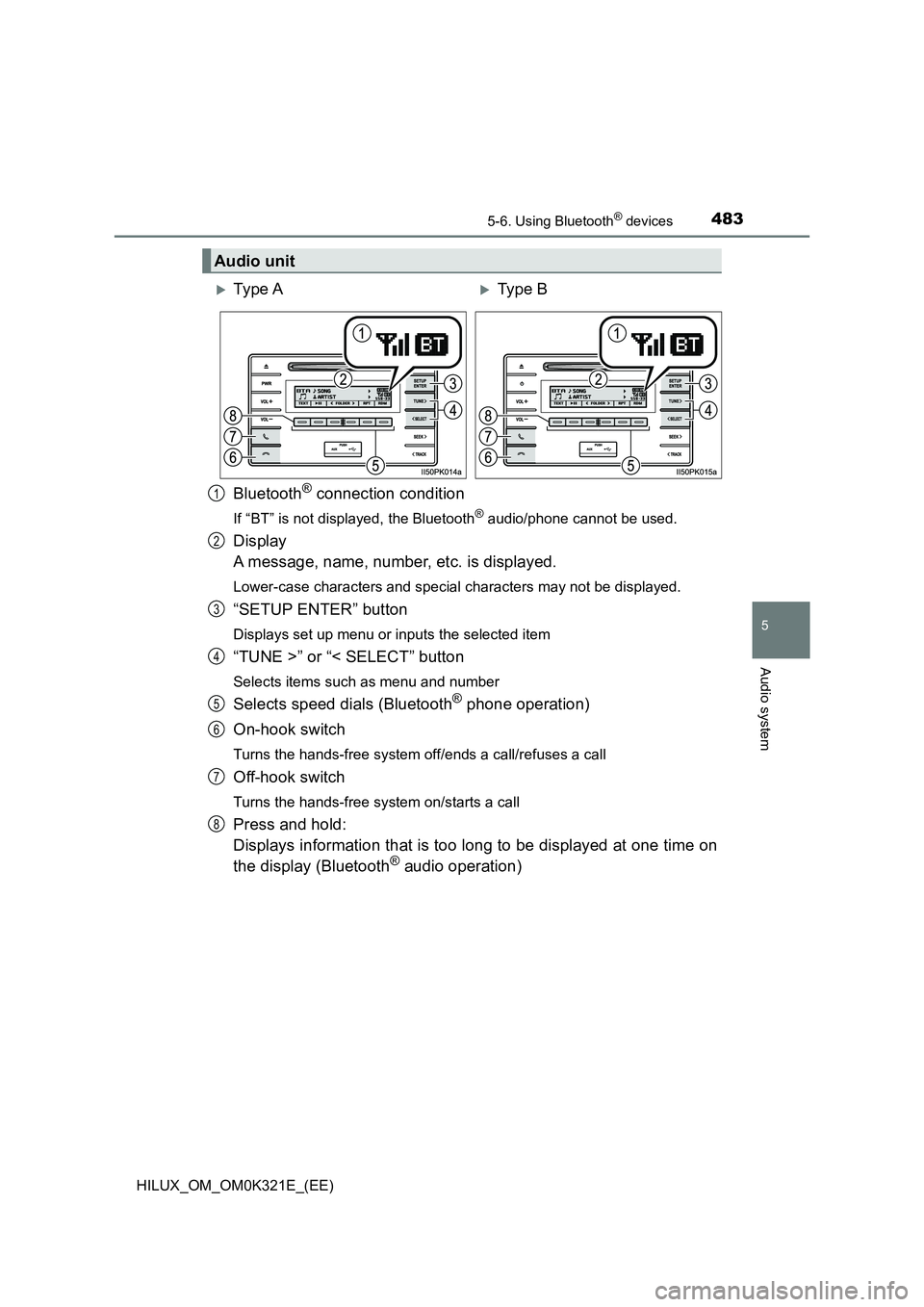
4835-6. Using Bluetooth® devices
5
Audio system
HILUX_OM_OM0K321E_(EE)
Bluetooth® connection condition
If “BT” is not displayed, the Bluetooth® audio/phone cannot be used.
Display
A message, name, number, etc. is displayed.
Lower-case characters and special characters may not be displayed.
“SETUP ENTER” button
Displays set up menu or inputs the selected item
“TUNE >” or “< SELECT” button
Selects items such as menu and number
Selects speed dials (Bluetooth® phone operation)
On-hook switch
Turns the hands-free system off/ends a call/refuses a call
Off-hook switch
Turns the hands-free system on/starts a call
Press and hold:
Displays information that is too long to be displayed at one time on
the display (Bluetooth® audio operation)
Audio unit
Ty pe AType B
1
2
3
4
5
6
7
8
Page 484 of 744
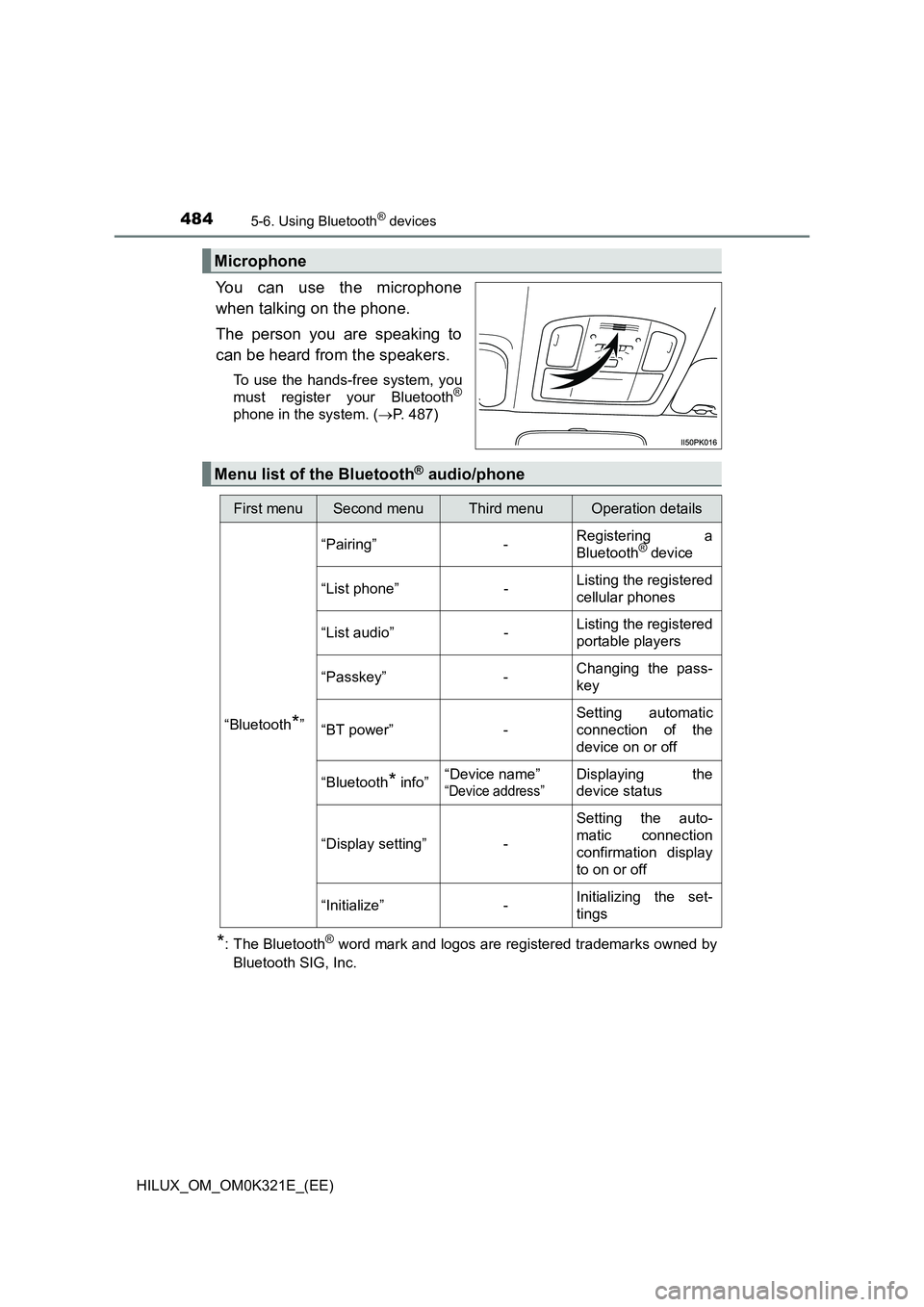
4845-6. Using Bluetooth® devices
HILUX_OM_OM0K321E_(EE)
You can use the microphone
when talking on the phone.
The person you are speaking to
can be heard from the speakers.
To use the hands-free system, you
must register your Bluetooth®
phone in the system. ( P. 487)
*: The Bluetooth® word mark and logos are registered trademarks owned by
Bluetooth SIG, Inc.
Microphone
Menu list of the Bluetooth® audio/phone
First menuSecond menuThird menuOperation details
“Bluetooth*”
“Pairing” - Registering a
Bluetooth® device
“List phone” - Listing the registered
cellular phones
“List audio” - Listing the registered
portable players
“Passkey” - Changing the pass-
key
“BT power” -
Setting automatic
connection of the
device on or off
“Bluetooth* info” “Device name”
“Device address”
Displaying the
device status
“Display setting” -
Setting the auto-
matic connection
confirmation display
to on or off
“Initialize” - Initializing the set-
tings
Page 485 of 744
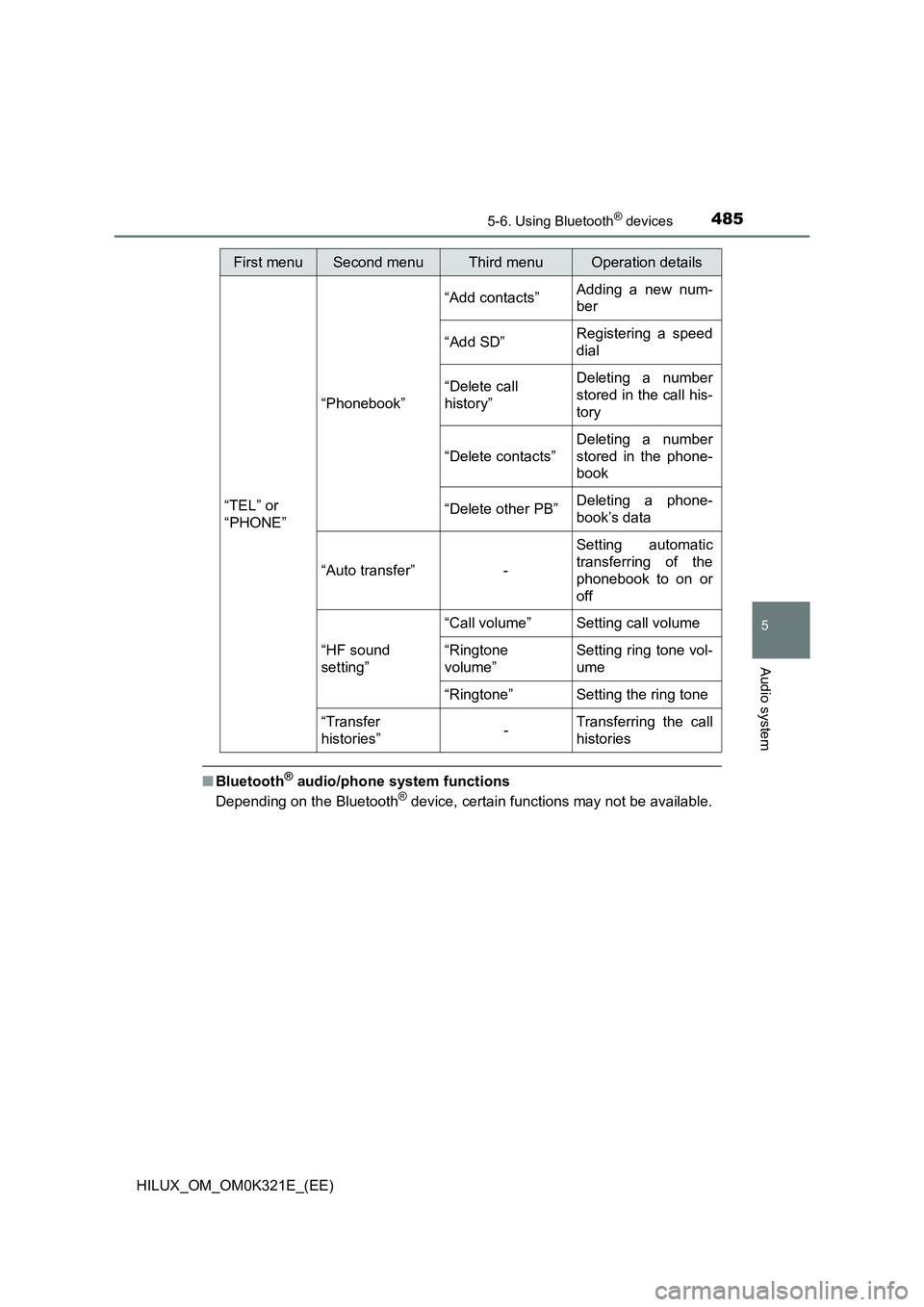
4855-6. Using Bluetooth® devices
5
Audio system
HILUX_OM_OM0K321E_(EE)
■Bluetooth® audio/phone system functions
Depending on the Bluetooth® device, certain functions may not be available.
First menuSecond menuThird menuOperation details
“TEL” or
“PHONE”
“Phonebook”
“Add contacts” Adding a new num-
ber
“Add SD” Registering a speed
dial
“Delete call
history”
Deleting a number
stored in the call his-
tory
“Delete contacts”
Deleting a number
stored in the phone-
book
“Delete other PB” Deleting a phone-
book’s data
“Auto transfer” -
Setting automatic
transferring of the
phonebook to on or
off
“HF sound
setting”
“Call volume” Setting call volume
“Ringtone
volume”
Setting ring tone vol-
ume
“Ringtone” Setting the ring tone
“Transfer
histories” - Transferring the call
histories
Page 486 of 744
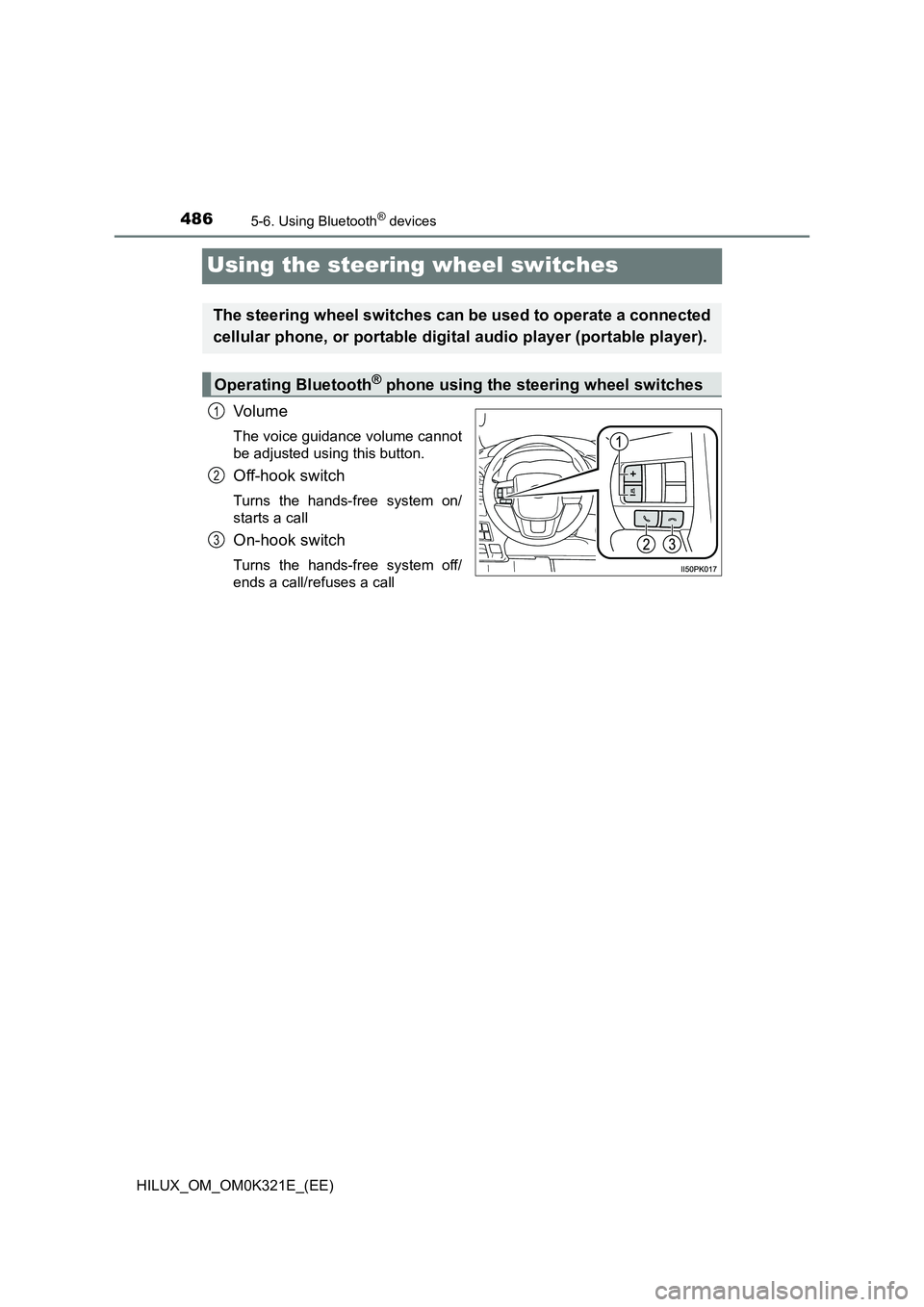
4865-6. Using Bluetooth® devices
HILUX_OM_OM0K321E_(EE)
Using the steering wheel switches
Vo lu m e
The voice guidance volume cannot
be adjusted using this button.
Off-hook switch
Turns the hands-free system on/
starts a call
On-hook switch
Turns the hands-free system off/
ends a call/refuses a call
The steering wheel switches can be used to operate a connected
cellular phone, or portable digital audio player (portable player).
Operating Bluetooth® phone using the steering wheel switches
1
2
3
Page 487 of 744
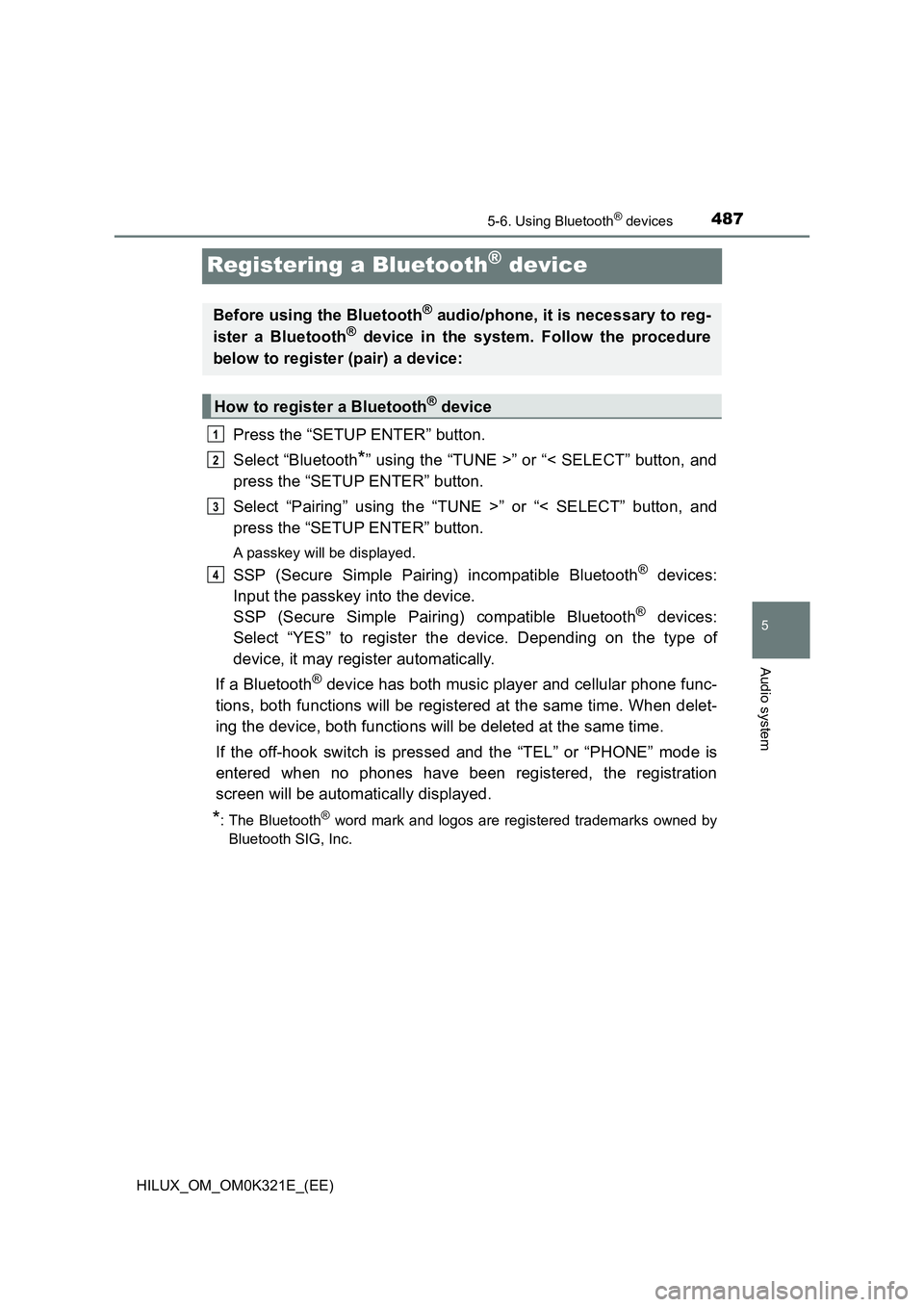
487
5
5-6. Using Bluetooth® devices
Audio system
HILUX_OM_OM0K321E_(EE)
Registering a Bluetooth® device
Press the “SETUP ENTER” button.
Select “Bluetooth*” using the “TUNE >” or “< SELECT” button, and
press the “SETUP ENTER” button.
Select “Pairing” using the “TUNE >” or “< SELECT” button, and
press the “SETUP ENTER” button.
A passkey will be displayed.
SSP (Secure Simple Pairing) incompatible Bluetooth® devices:
Input the passkey into the device.
SSP (Secure Simple Pairing) compatible Bluetooth® devices:
Select “YES” to register the device. Depending on the type of
device, it may register automatically.
If a Bluetooth® device has both music player and cellular phone func-
tions, both functions will be registered at the same time. When delet-
ing the device, both functions will be deleted at the same time.
If the off-hook switch is pressed and the “TEL” or “PHONE” mode is
entered when no phones have been registered, the registration
screen will be automatically displayed.
*: The Bluetooth® word mark and logos are registered trademarks owned by
Bluetooth SIG, Inc.
Before using the Bluetooth® audio/phone, it is necessary to reg-
ister a Bluetooth® device in the system. Follow the procedure
below to register (pair) a device:
How to register a Bluetooth® device
1
2
3
4
Page 488 of 744
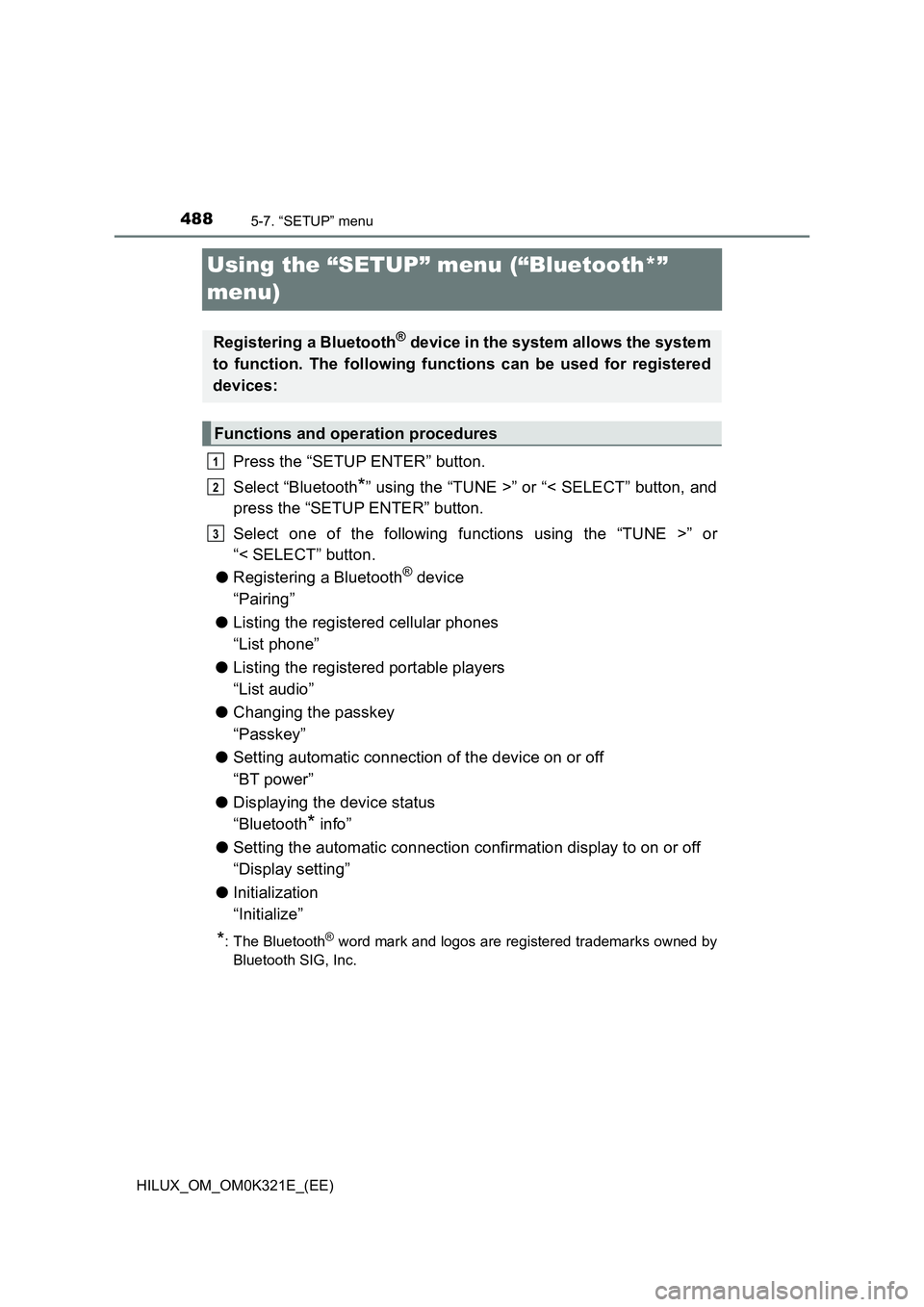
4885-7. “SETUP” menu
HILUX_OM_OM0K321E_(EE)
Using the “SETUP” menu (“Bluetooth*”
menu)
Press the “SETUP ENTER” button.
Select “Bluetooth*” using the “TUNE >” or “< SELECT” button, and
press the “SETUP ENTER” button.
Select one of the following functions using the “TUNE >” or
“< SELECT” button.
● Registering a Bluetooth® device
“Pairing”
● Listing the registered cellular phones
“List phone”
● Listing the registered portable players
“List audio”
● Changing the passkey
“Passkey”
● Setting automatic connection of the device on or off
“BT power”
● Displaying the device status
“Bluetooth* info”
● Setting the automatic connection confirmation display to on or off
“Display setting”
● Initialization
“Initialize”
*: The Bluetooth® word mark and logos are registered trademarks owned by
Bluetooth SIG, Inc.
Registering a Bluetooth® device in the system allows the system
to function. The following functions can be used for registered
devices:
Functions and operation procedures
1
2
3
Page 489 of 744
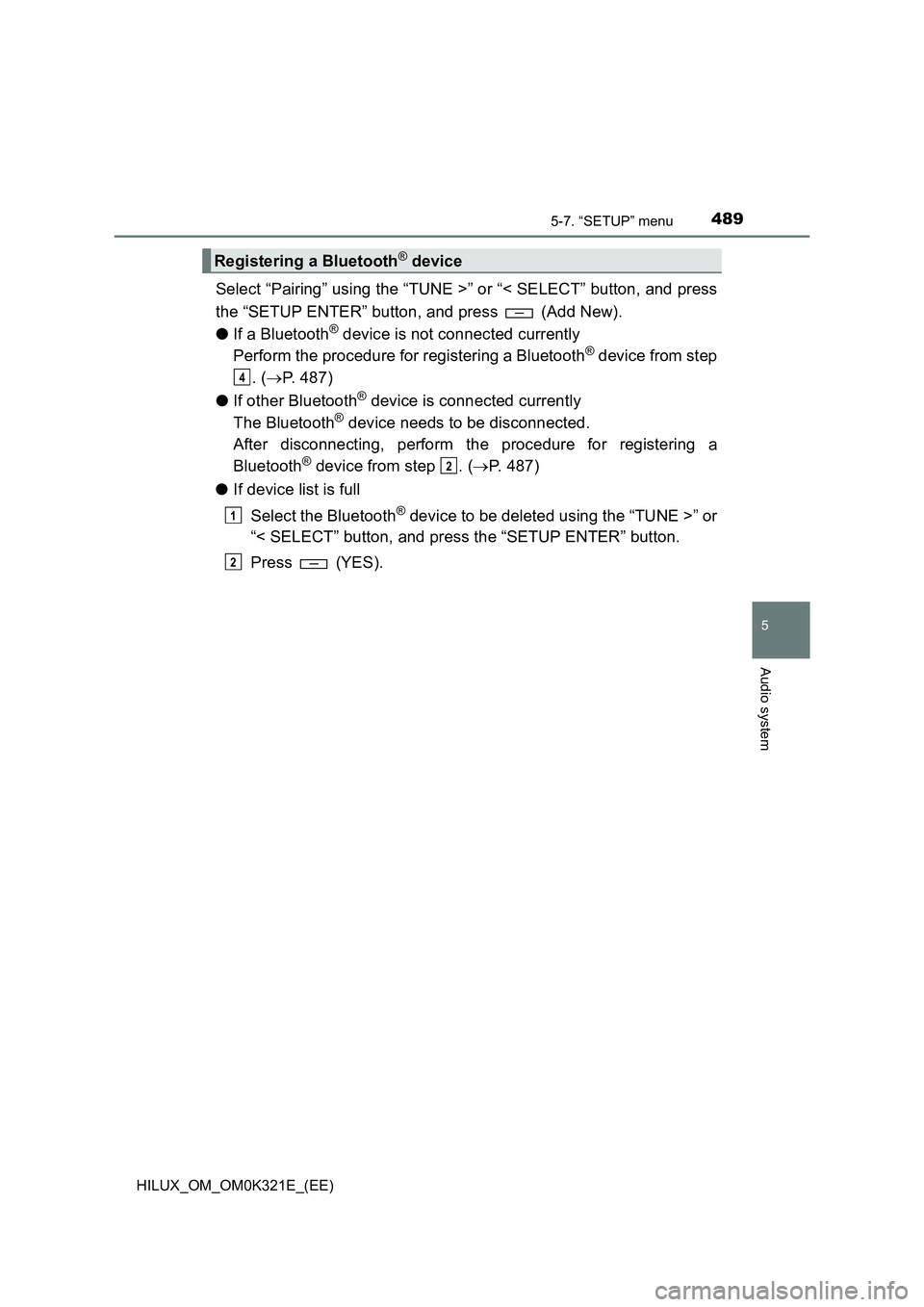
4895-7. “SETUP” menu
5
Audio system
HILUX_OM_OM0K321E_(EE)
Select “Pairing” using the “TUNE >” or “< SELECT” button, and press
the “SETUP ENTER” button, and press (Add New).
● If a Bluetooth® device is not connected currently
Perform the procedure for registering a Bluetooth® device from step
. ( P. 487)
● If other Bluetooth® device is connected currently
The Bluetooth® device needs to be disconnected.
After disconnecting, perform the procedure for registering a
Bluetooth® device from step . ( P. 487)
● If device list is full
Select the Bluetooth® device to be deleted using the “TUNE >” or
“< SELECT” button, and press the “SETUP ENTER” button.
Press (YES).
Registering a Bluetooth® device
4
2
1
2
Page 490 of 744
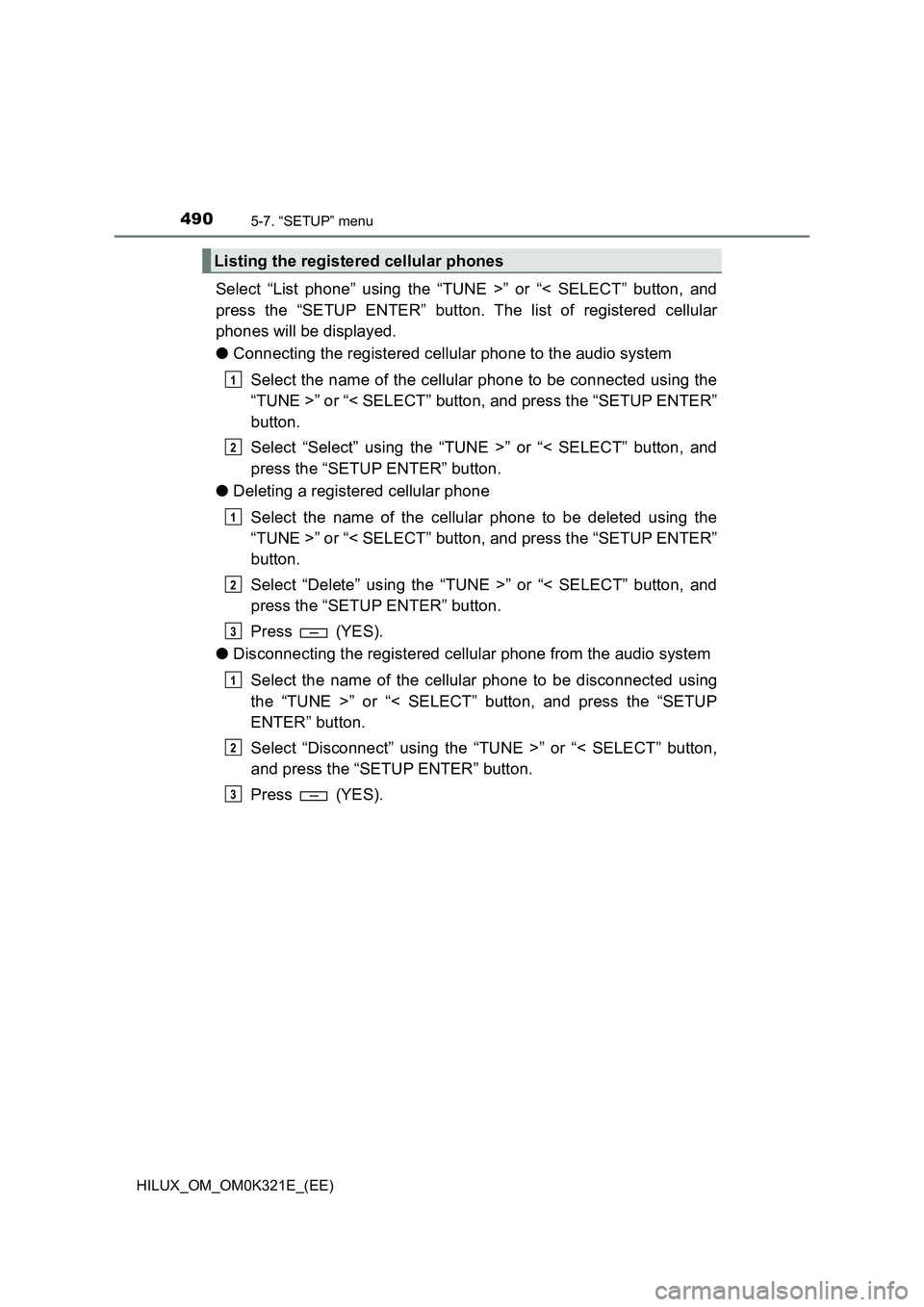
4905-7. “SETUP” menu
HILUX_OM_OM0K321E_(EE)
Select “List phone” using the “TUNE >” or “< SELECT” button, and
press the “SETUP ENTER” button. The list of registered cellular
phones will be displayed.
● Connecting the registered cellular phone to the audio system
Select the name of the cellular phone to be connected using the
“TUNE >” or “< SELECT” button, and press the “SETUP ENTER”
button.
Select “Select” using the “TUNE >” or “< SELECT” button, and
press the “SETUP ENTER” button.
● Deleting a registered cellular phone
Select the name of the cellular phone to be deleted using the
“TUNE >” or “< SELECT” button, and press the “SETUP ENTER”
button.
Select “Delete” using the “TUNE >” or “< SELECT” button, and
press the “SETUP ENTER” button.
Press (YES).
● Disconnecting the registered cellular phone from the audio system
Select the name of the cellular phone to be disconnected using
the “TUNE >” or “< SELECT” button, and press the “SETUP
ENTER” button.
Select “Disconnect” using the “TUNE >” or “< SELECT” button,
and press the “SETUP ENTER” button.
Press (YES).
Listing the registered cellular phones
1
2
1
2
3
1
2
3