TOYOTA HILUX 2020 Owners Manual (in English)
Manufacturer: TOYOTA, Model Year: 2020, Model line: HILUX, Model: TOYOTA HILUX 2020Pages: 744, PDF Size: 108.13 MB
Page 491 of 744
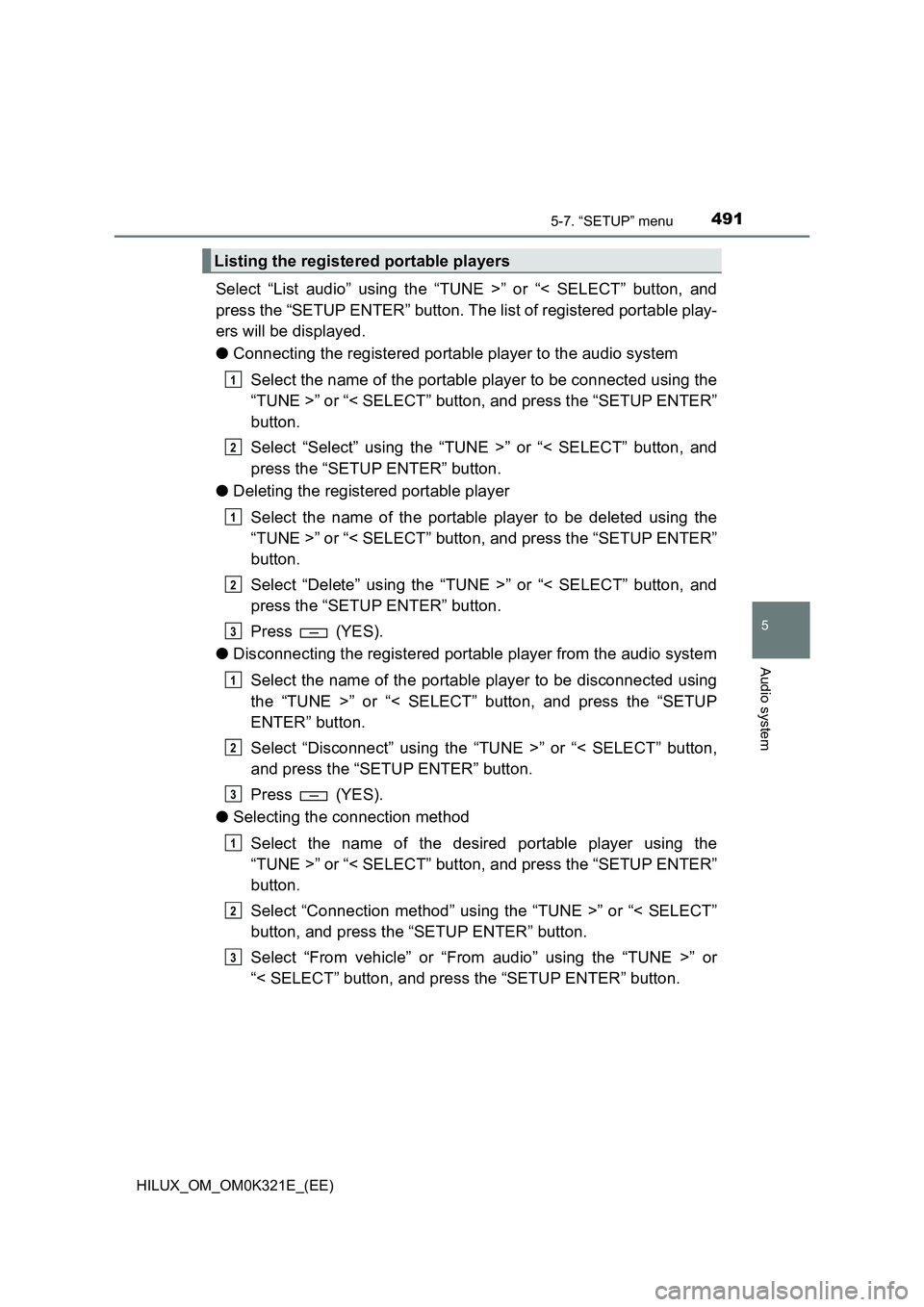
4915-7. “SETUP” menu
5
Audio system
HILUX_OM_OM0K321E_(EE)
Select “List audio” using the “TUNE >” or “< SELECT” button, and
press the “SETUP ENTER” button. The list of registered portable play-
ers will be displayed.
● Connecting the registered portable player to the audio system
Select the name of the portable player to be connected using the
“TUNE >” or “< SELECT” button, and press the “SETUP ENTER”
button.
Select “Select” using the “TUNE >” or “< SELECT” button, and
press the “SETUP ENTER” button.
● Deleting the registered portable player
Select the name of the portable player to be deleted using the
“TUNE >” or “< SELECT” button, and press the “SETUP ENTER”
button.
Select “Delete” using the “TUNE >” or “< SELECT” button, and
press the “SETUP ENTER” button.
Press (YES).
● Disconnecting the registered portable player from the audio system
Select the name of the portable player to be disconnected using
the “TUNE >” or “< SELECT” button, and press the “SETUP
ENTER” button.
Select “Disconnect” using the “TUNE >” or “< SELECT” button,
and press the “SETUP ENTER” button.
Press (YES).
● Selecting the connection method
Select the name of the desired portable player using the
“TUNE >” or “< SELECT” button, and press the “SETUP ENTER”
button.
Select “Connection method” using the “TUNE >” or “< SELECT”
button, and press the “SETUP ENTER” button.
Select “From vehicle” or “From audio” using the “TUNE >” or
“< SELECT” button, and press the “SETUP ENTER” button.
Listing the registered portable players
1
2
1
2
3
1
2
3
1
2
3
Page 492 of 744
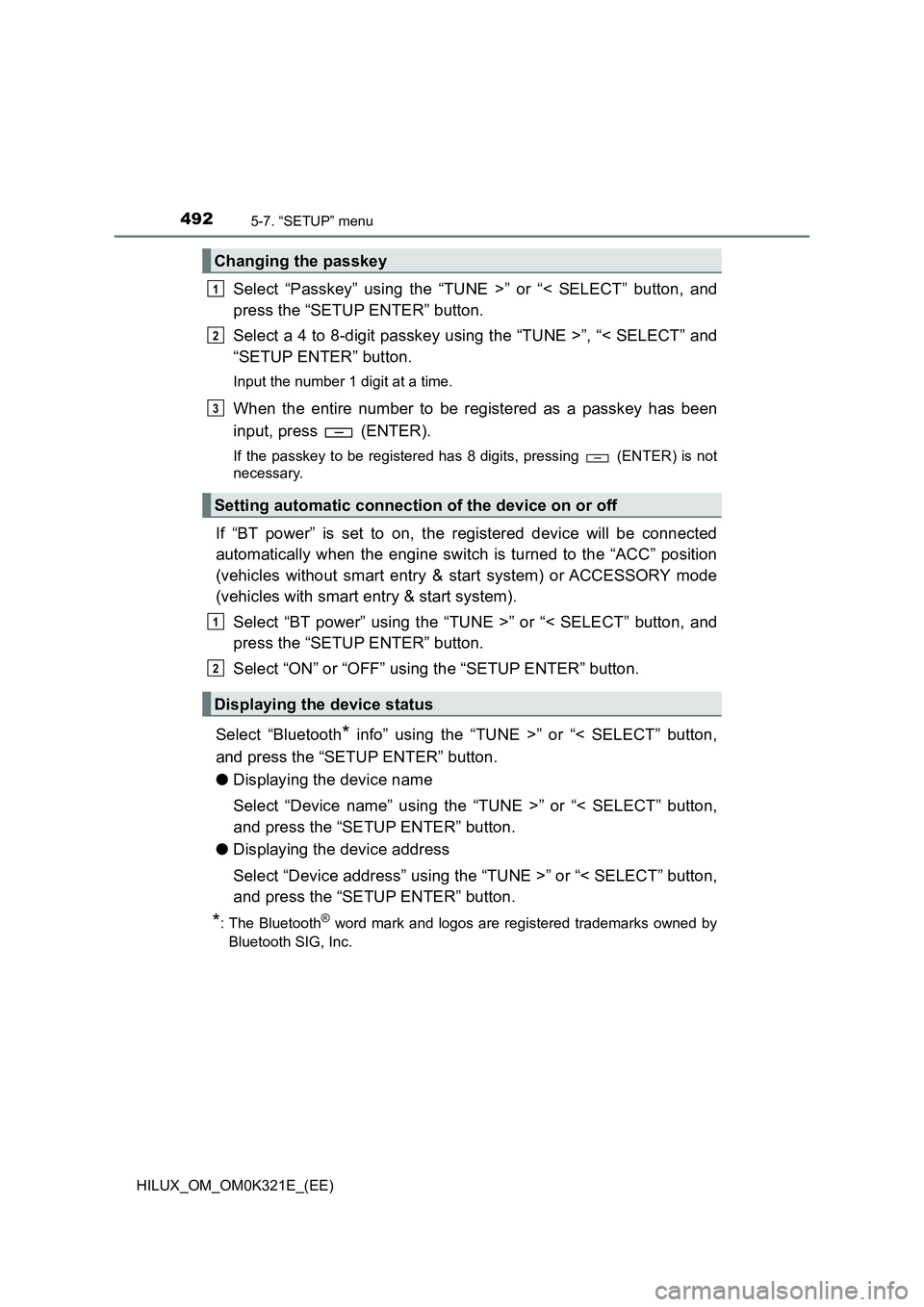
4925-7. “SETUP” menu
HILUX_OM_OM0K321E_(EE)
Select “Passkey” using the “TUNE >” or “< SELECT” button, and
press the “SETUP ENTER” button.
Select a 4 to 8-digit passkey using the “TUNE >”, “< SELECT” and
“SETUP ENTER” button.
Input the number 1 digit at a time.
When the entire number to be registered as a passkey has been
input, press (ENTER).
If the passkey to be registered has 8 digits, pressing (ENTER) is not
necessary.
If “BT power” is set to on, the registered device will be connected
automatically when the engine switch is turned to the “ACC” position
(vehicles without smart entry & start system) or ACCESSORY mode
(vehicles with smart entry & start system).
Select “BT power” using the “TUNE >” or “< SELECT” button, and
press the “SETUP ENTER” button.
Select “ON” or “OFF” using the “SETUP ENTER” button.
Select “Bluetooth* info” using the “TUNE >” or “< SELECT” button,
and press the “SETUP ENTER” button.
● Displaying the device name
Select “Device name” using the “TUNE >” or “< SELECT” button,
and press the “SETUP ENTER” button.
● Displaying the device address
Select “Device address” using the “TUNE >” or “< SELECT” button,
and press the “SETUP ENTER” button.
*: The Bluetooth® word mark and logos are registered trademarks owned by
Bluetooth SIG, Inc.
Changing the passkey
Setting automatic connection of the device on or off
Displaying the device status
1
2
3
1
2
Page 493 of 744
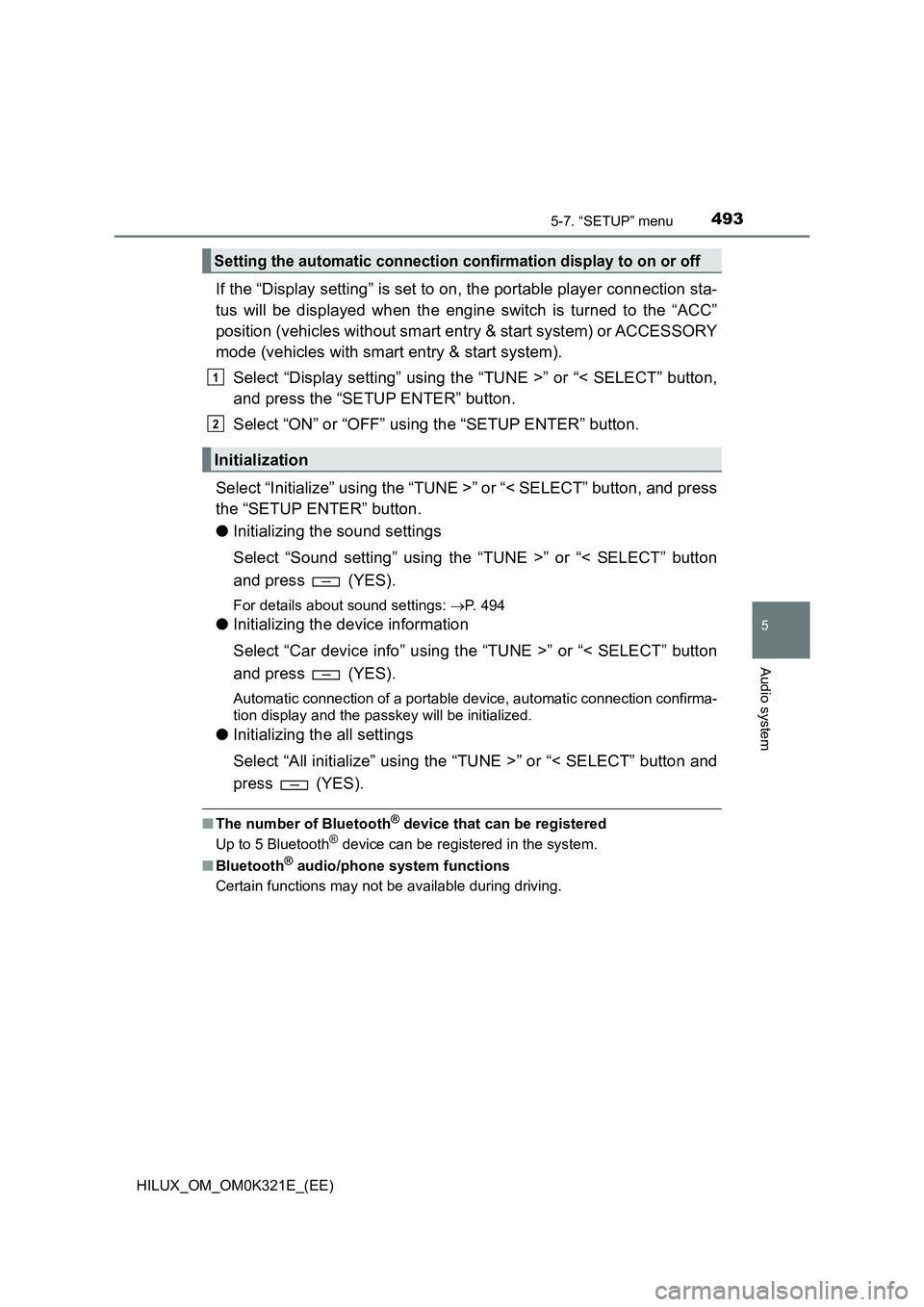
4935-7. “SETUP” menu
5
Audio system
HILUX_OM_OM0K321E_(EE)
If the “Display setting” is set to on, the portable player connection sta-
tus will be displayed when the engine switch is turned to the “ACC”
position (vehicles without smart entry & start system) or ACCESSORY
mode (vehicles with smart entry & start system).
Select “Display setting” using the “TUNE >” or “< SELECT” button,
and press the “SETUP ENTER” button.
Select “ON” or “OFF” using the “SETUP ENTER” button.
Select “Initialize” using the “TUNE >” or “< SELECT” button, and press
the “SETUP ENTER” button.
● Initializing the sound settings
Select “Sound setting” using the “TUNE >” or “< SELECT” button
and press (YES).
For details about sound settings: P. 494
●Initializing the device information
Select “Car device info” using the “TUNE >” or “< SELECT” button
and press (YES).
Automatic connection of a portable device, automatic connection confirma-
tion display and the passkey will be initialized.
● Initializing the all settings
Select “All initialize” using the “TUNE >” or “< SELECT” button and
press (YES).
■ The number of Bluetooth® device that can be registered
Up to 5 Bluetooth® device can be registered in the system.
■ Bluetooth® audio/phone system functions
Certain functions may not be available during driving.
Setting the automatic connection confirmation display to on or off
Initialization
1
2
Page 494 of 744

4945-7. “SETUP” menu
HILUX_OM_OM0K321E_(EE)
Using the “SETUP” menu (“TEL” or
“PHONE” menu)
To enter the menu for each function, press the “SETUP ENTER” but-
ton and follow the steps below using the “TUNE >” or “< SELECT” but-
ton:
● Adding a new phone number
1. “TEL” or “PHONE” 2. “Phonebook” 3. “Add contacts”
● Setting speed dials
1. “TEL” or “PHONE” 2. “Phonebook” 3. “Add SD”
● Deleting call histories
1. “TEL” or “PHONE” 2. “Phonebook” 3. “Delete call history”
● Deleting a registered phone number
1. “TEL” or “PHONE” 2. “Phonebook” 3. “Delete contacts”
● Deleting another cellular phone’s phonebook
1. “TEL” or “PHONE” 2. “Phonebook” 3. “Delete other PB”
● Setting automatic transferring of the phonebook to on or off
1. “TEL” or “PHONE” 2. “Auto transfer”
● Setting call volume
1. “TEL” or “PHONE” 2. “HF sound setting” 3. “Call volume”
● Setting ring tone volume
1. “TEL” or “PHONE” 2. “HF sound setting” 3. “Ringtone vol-
ume”
● Setting ring tone
1. “TEL” or “PHONE” 2. “HF sound setting” 3. “Ringtone”
● Transferring call histories
1. “TEL” or “PHONE” 2. “Transfer histories”
Functions and operation procedures
Page 495 of 744
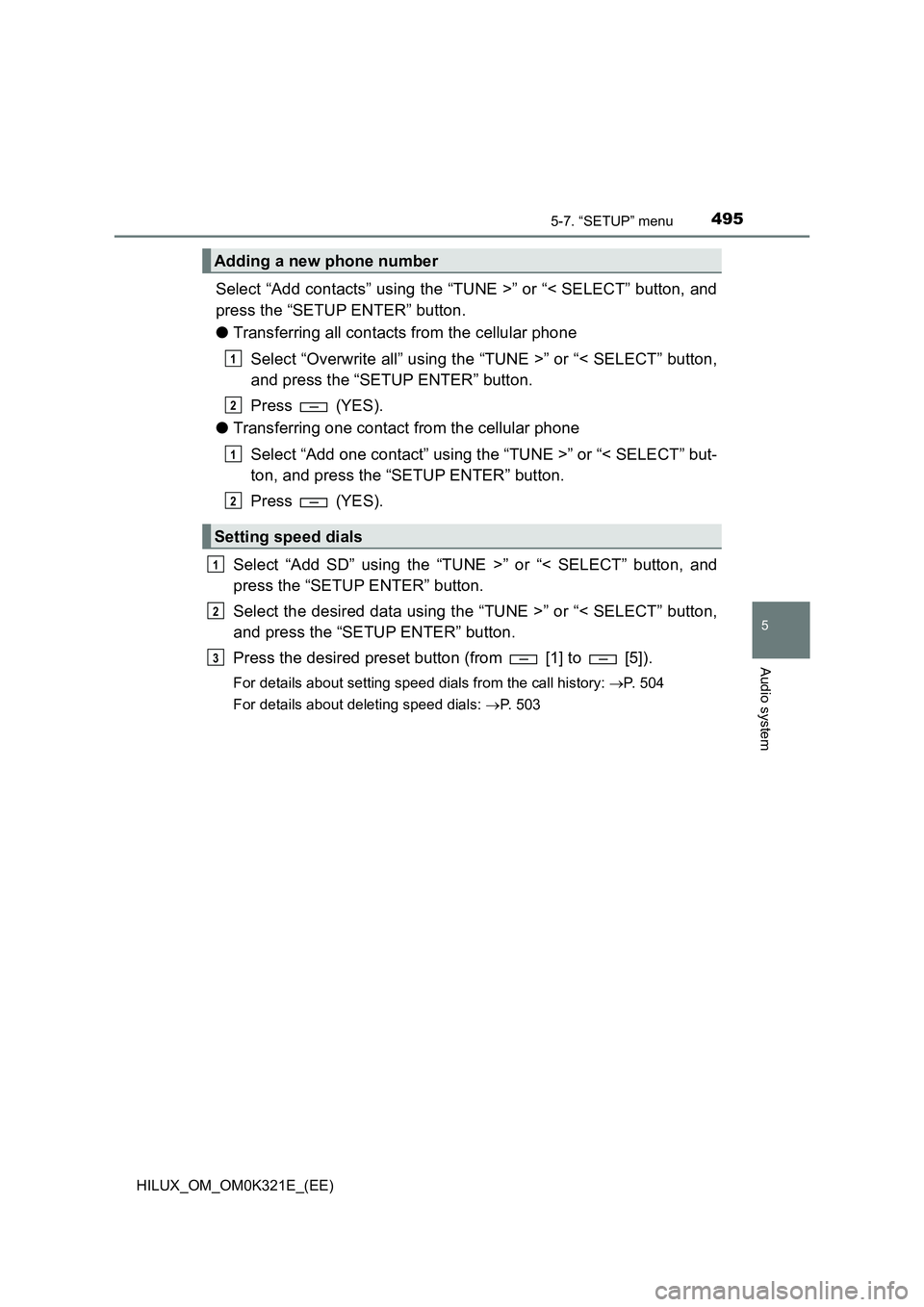
4955-7. “SETUP” menu
5
Audio system
HILUX_OM_OM0K321E_(EE)
Select “Add contacts” using the “TUNE >” or “< SELECT” button, and
press the “SETUP ENTER” button.
● Transferring all contacts from the cellular phone
Select “Overwrite all” using the “TUNE >” or “< SELECT” button,
and press the “SETUP ENTER” button.
Press (YES).
● Transferring one contact from the cellular phone
Select “Add one contact” using the “TUNE >” or “< SELECT” but-
ton, and press the “SETUP ENTER” button.
Press (YES).
Select “Add SD” using the “TUNE >” or “< SELECT” button, and
press the “SETUP ENTER” button.
Select the desired data using the “TUNE >” or “< SELECT” button,
and press the “SETUP ENTER” button.
Press the desired preset button (from [1] to [5]).
For details about setting speed dials from the call history: P. 504
For details about deleting speed dials: P. 503
Adding a new phone number
Setting speed dials
1
2
1
2
1
2
3
Page 496 of 744
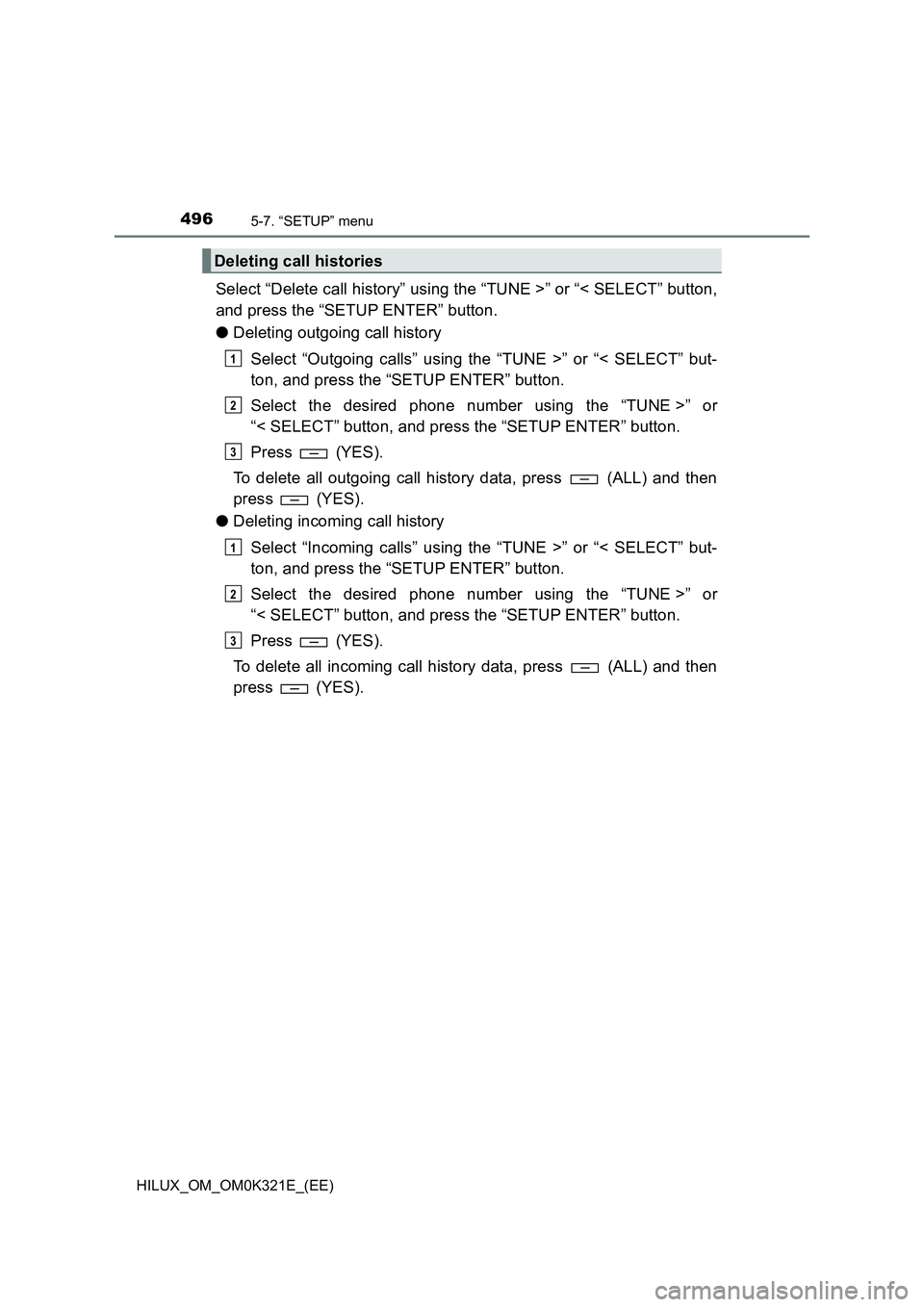
4965-7. “SETUP” menu
HILUX_OM_OM0K321E_(EE)
Select “Delete call history” using the “TUNE >” or “< SELECT” button,
and press the “SETUP ENTER” button.
● Deleting outgoing call history
Select “Outgoing calls” using the “TUNE >” or “< SELECT” but-
ton, and press the “SETUP ENTER” button.
Select the desired phone number using the “TUNE >” or
“< SELECT” button, and press the “SETUP ENTER” button.
Press (YES).
To delete all outgoing call history data, press (ALL) and then
press (YES).
● Deleting incoming call history
Select “Incoming calls” using the “TUNE >” or “< SELECT” but-
ton, and press the “SETUP ENTER” button.
Select the desired phone number using the “TUNE >” or
“< SELECT” button, and press the “SETUP ENTER” button.
Press (YES).
To delete all incoming call history data, press (ALL) and then
press (YES).
Deleting call histories
1
2
3
1
2
3
Page 497 of 744

4975-7. “SETUP” menu
5
Audio system
HILUX_OM_OM0K321E_(EE)
●Deleting missed call history
Select “Missed calls” using the “TUNE >” or “< SELECT” button,
and press the “SETUP ENTER” button.
Select the desired phone number using the “TUNE >” or
“< SELECT” button, and press the “SETUP ENTER” button.
Press (YES).
To delete all missed call history data, press (ALL) and then
press (YES).
● Deleting a number from all call histories (Outgoing calls, Incoming
calls and Missed calls)
Select “All calls” using the “TUNE >” or “< SELECT” button, and
press the “SETUP ENTER” button.
Select the desired phone number using the “TUNE >” or
“< SELECT” button, and press the “SETUP ENTER” button.
press (YES).
To delete all of the call histories data, press (ALL) and then
press (YES).
1
2
3
1
2
3
Page 498 of 744
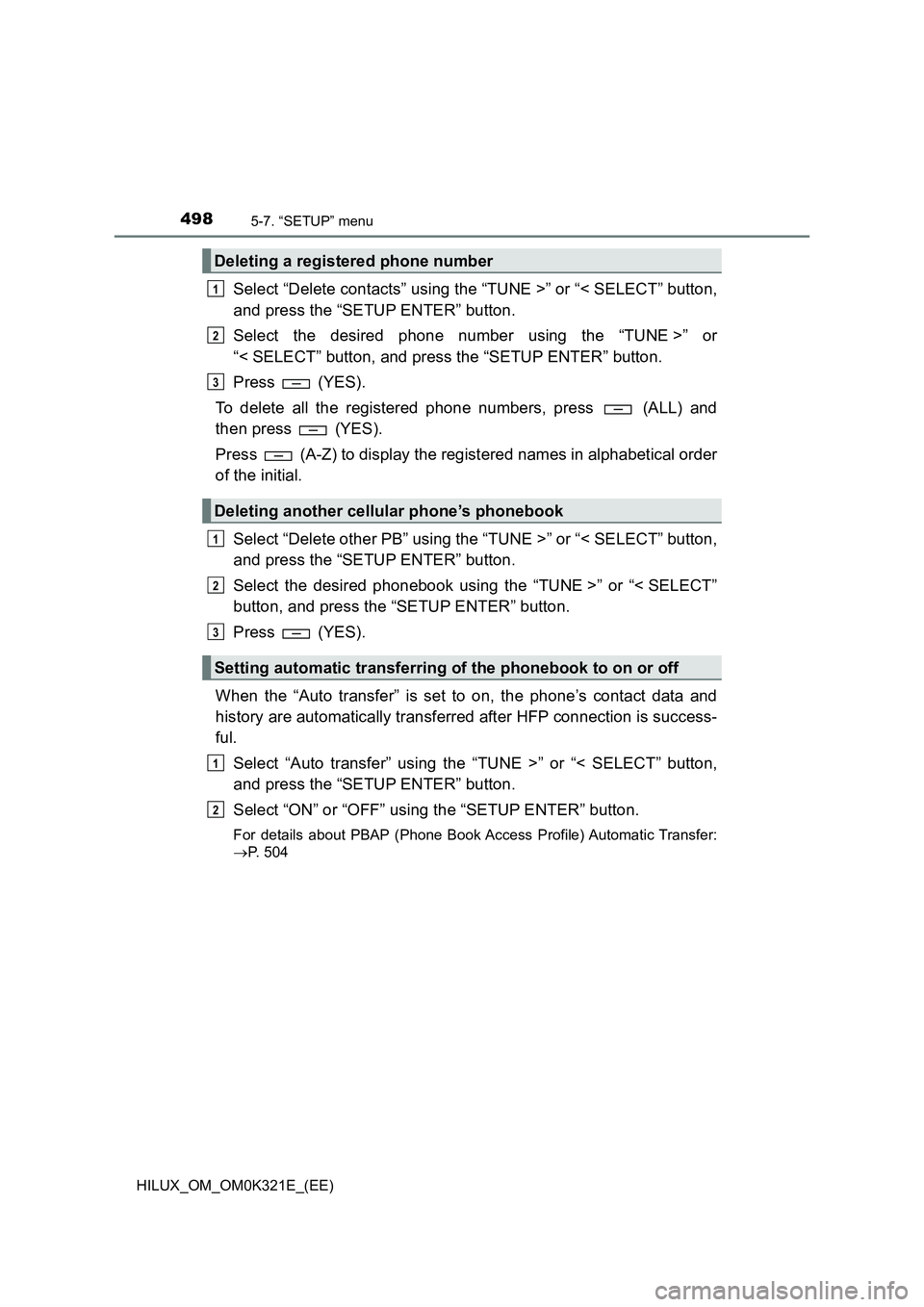
4985-7. “SETUP” menu
HILUX_OM_OM0K321E_(EE)
Select “Delete contacts” using the “TUNE >” or “< SELECT” button,
and press the “SETUP ENTER” button.
Select the desired phone number using the “TUNE >” or
“< SELECT” button, and press the “SETUP ENTER” button.
Press (YES).
To delete all the registered phone numbers, press (ALL) and
then press (YES).
Press (A-Z) to display the registered names in alphabetical order
of the initial.
Select “Delete other PB” using the “TUNE >” or “< SELECT” button,
and press the “SETUP ENTER” button.
Select the desired phonebook using the “TUNE >” or “< SELECT”
button, and press the “SETUP ENTER” button.
Press (YES).
When the “Auto transfer” is set to on, the phone’s contact data and
history are automatically transferred after HFP connection is success-
ful.
Select “Auto transfer” using the “TUNE >” or “< SELECT” button,
and press the “SETUP ENTER” button.
Select “ON” or “OFF” using the “SETUP ENTER” button.
For details about PBAP (Phone Book Access Profile) Automatic Transfer:
P. 504
Deleting a registered phone number
Deleting another cellular phone’s phonebook
Setting automatic transferring of the phonebook to on or off
1
2
3
1
2
3
1
2
Page 499 of 744
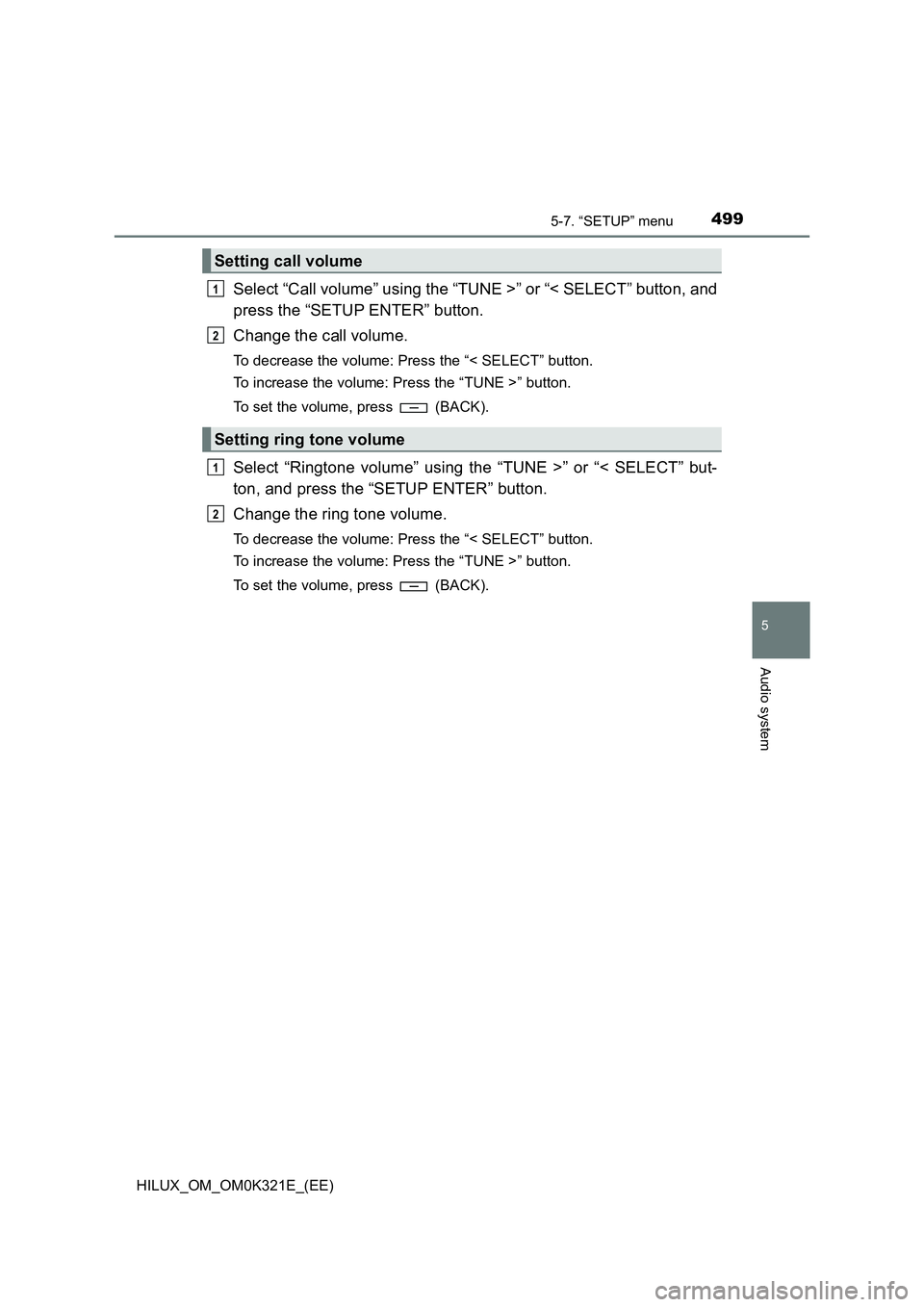
4995-7. “SETUP” menu
5
Audio system
HILUX_OM_OM0K321E_(EE)
Select “Call volume” using the “TUNE >” or “< SELECT” button, and
press the “SETUP ENTER” button.
Change the call volume.
To decrease the volume: Press the “< SELECT” button.
To increase the volume: Press the “TUNE >” button.
To set the volume, press (BACK).
Select “Ringtone volume” using the “TUNE >” or “< SELECT” but-
ton, and press the “SETUP ENTER” button.
Change the ring tone volume.
To decrease the volume: Press the “< SELECT” button.
To increase the volume: Press the “TUNE >” button.
To set the volume, press (BACK).
Setting call volume
Setting ring tone volume
1
2
1
2
Page 500 of 744
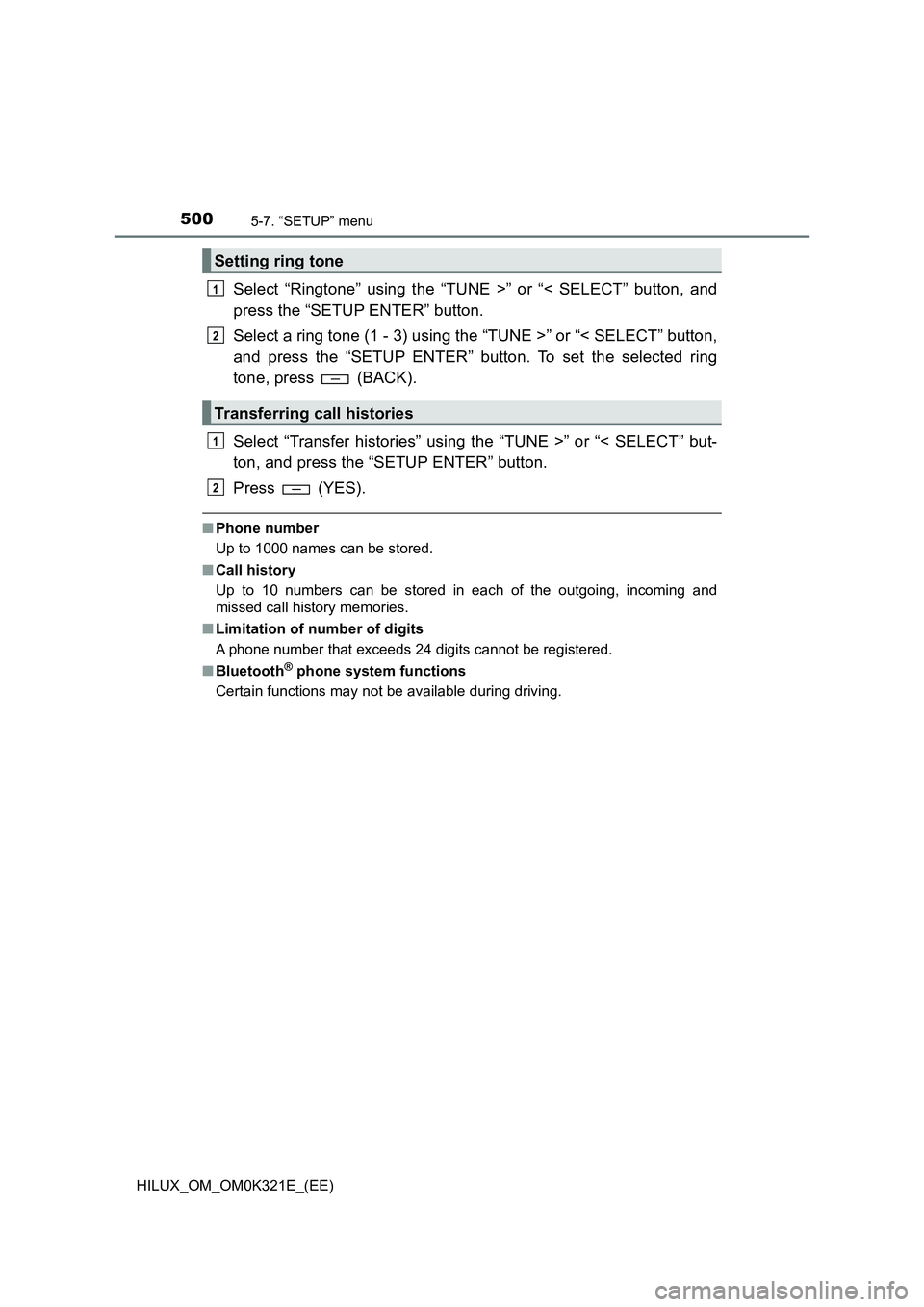
5005-7. “SETUP” menu
HILUX_OM_OM0K321E_(EE)
Select “Ringtone” using the “TUNE >” or “< SELECT” button, and
press the “SETUP ENTER” button.
Select a ring tone (1 - 3) using the “TUNE >” or “< SELECT” button,
and press the “SETUP ENTER” button. To set the selected ring
tone, press (BACK).
Select “Transfer histories” using the “TUNE >” or “< SELECT” but-
ton, and press the “SETUP ENTER” button.
Press (YES).
■ Phone number
Up to 1000 names can be stored.
■ Call history
Up to 10 numbers can be stored in each of the outgoing, incoming and
missed call history memories.
■ Limitation of number of digits
A phone number that exceeds 24 digits cannot be registered.
■ Bluetooth® phone system functions
Certain functions may not be available during driving.
Setting ring tone
Transferring call histories
1
2
1
2