TOYOTA iQ EV 2013 Accessories, Audio & Navigation (in English)
Manufacturer: TOYOTA, Model Year: 2013, Model line: iQ EV, Model: TOYOTA iQ EV 2013Pages: 321, PDF Size: 6.88 MB
Page 261 of 321
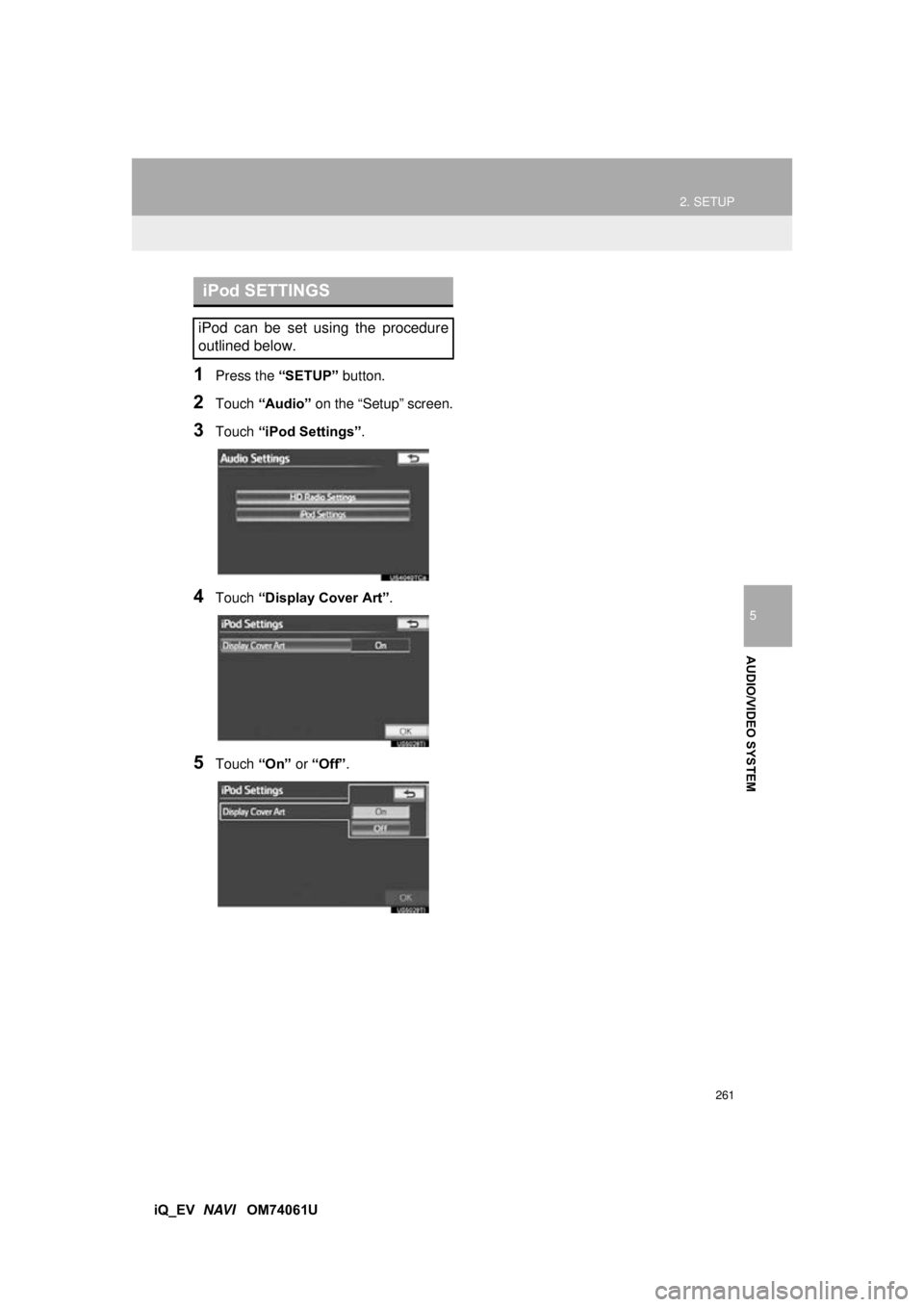
261
2. SETUP
5
AUDIO/VIDEO SYSTEM
iQ_EV NAVI OM74061U
1Press the “SETUP” button.
2Touch “Audio” on the “Setup” screen.
3Touch “iPod Settings” .
4Touch “Display Cover Art” .
5Touch “On” or “Off” .
iPod SETTINGS
iPod can be set using the procedure
outlined below.
Page 262 of 321
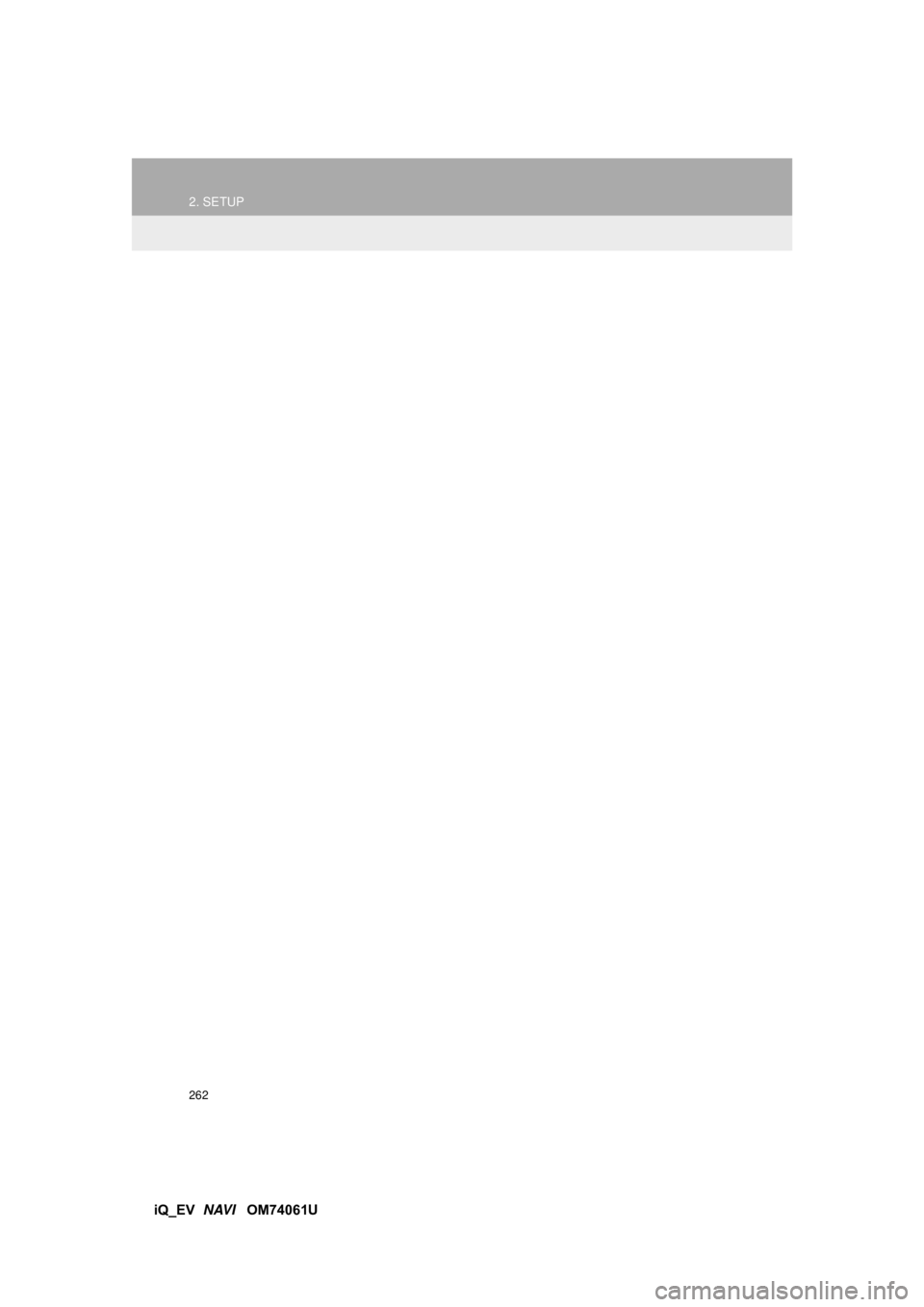
262
2. SETUP
iQ_EV NAVI OM74061U
Page 263 of 321
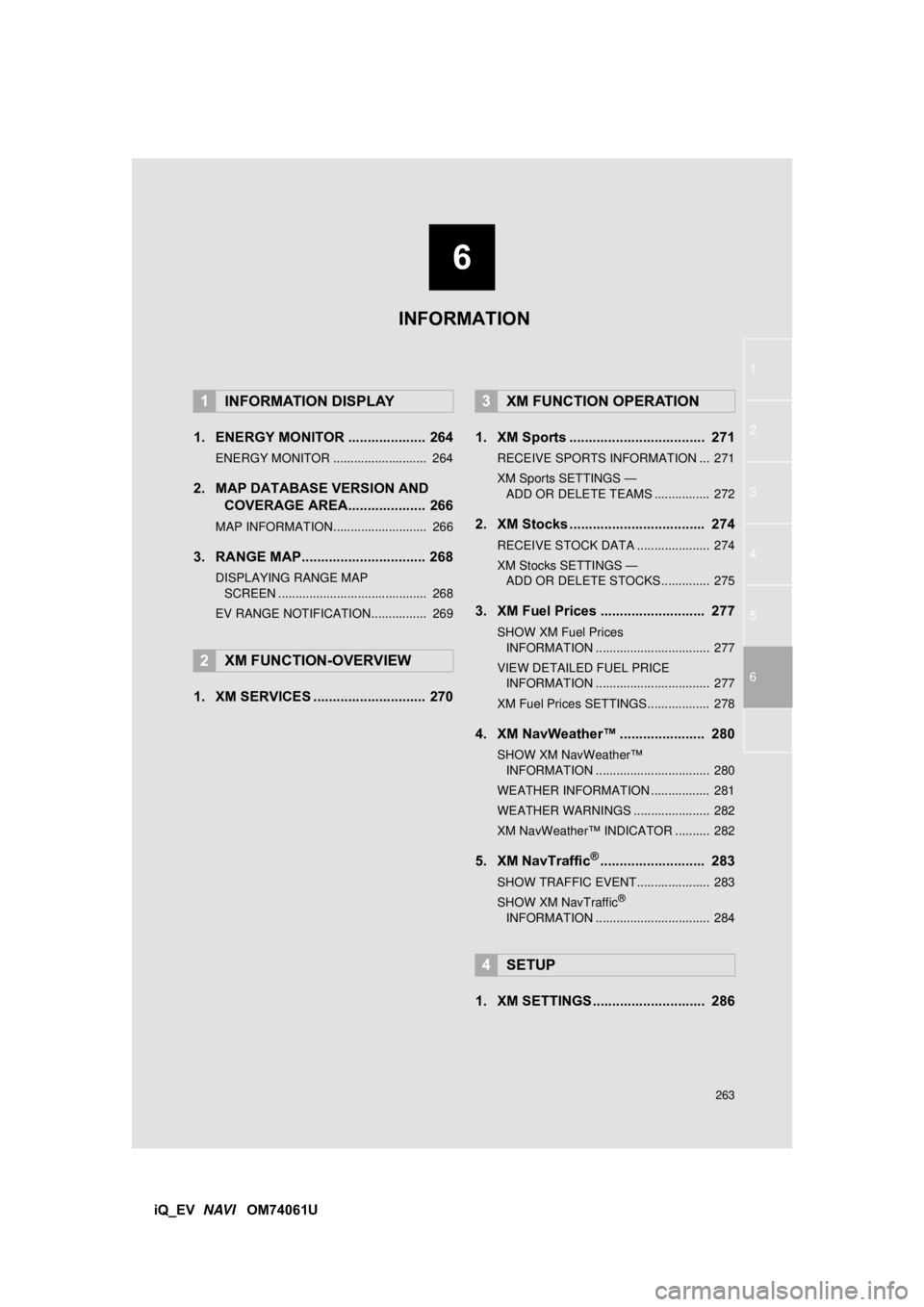
6
263
1
2
3
4
5
iQ_EV NAVI OM74061U
6
1. ENERGY MONITOR .................... 264
ENERGY MONITOR ........................... 264
2. MAP DATABASE VERSION AND
COVERAGE AREA.................... 266
MAP INFORMATION........................... 266
3. RANGE MAP................................ 268
DISPLAYING RANGE MAP
SCREEN ........................................... 268
EV RANGE NOTIFICATION................ 269
1. XM SERVICES ............................. 270 1. XM Sports ................................... 271
RECEIVE SPORTS INFORMATION ... 271
XM Sports SETTINGS —
ÔÄÝ
ADD OR DELETE TEAMS ................ 272
2. XM Stocks ................................... 274
RECEIVE STOCK DATA ..................... 274
XM Stocks SETTINGS ‚Äî ÔÄÝ
ADD OR DELETE STOCKS .............. 275
3. XM Fuel Prices ........................... 277
SHOW XM Fuel Prices
INFORMATION ................................. 277
VIEW DETAILED FUEL PRICE INFORMATION ................................. 277
XM Fuel Prices SETTINGS.................. 278
4. XM NavWeather‚Ñ¢ ...................... 280
SHOW XM NavWeather‚Ñ¢ INFORMATION ................................. 280
WEATHER INFORMATION ................. 281
WEATHER WARNINGS ...................... 282
XM NavWeather‚Ñ¢ INDICATOR .......... 282
5. XM NavTraffic®........................... 283
SHOW TRAFFIC EVENT..................... 283
SHOW XM NavTraffic®
INFORMATION ................................. 284
1. XM SETTINGS............................. 286
1INFORMATION DISPLAY
2XM FUNCTION-OVERVIEW
3XM FUNCTION OPERATION
4SETUP
INFORMATION
Page 264 of 321
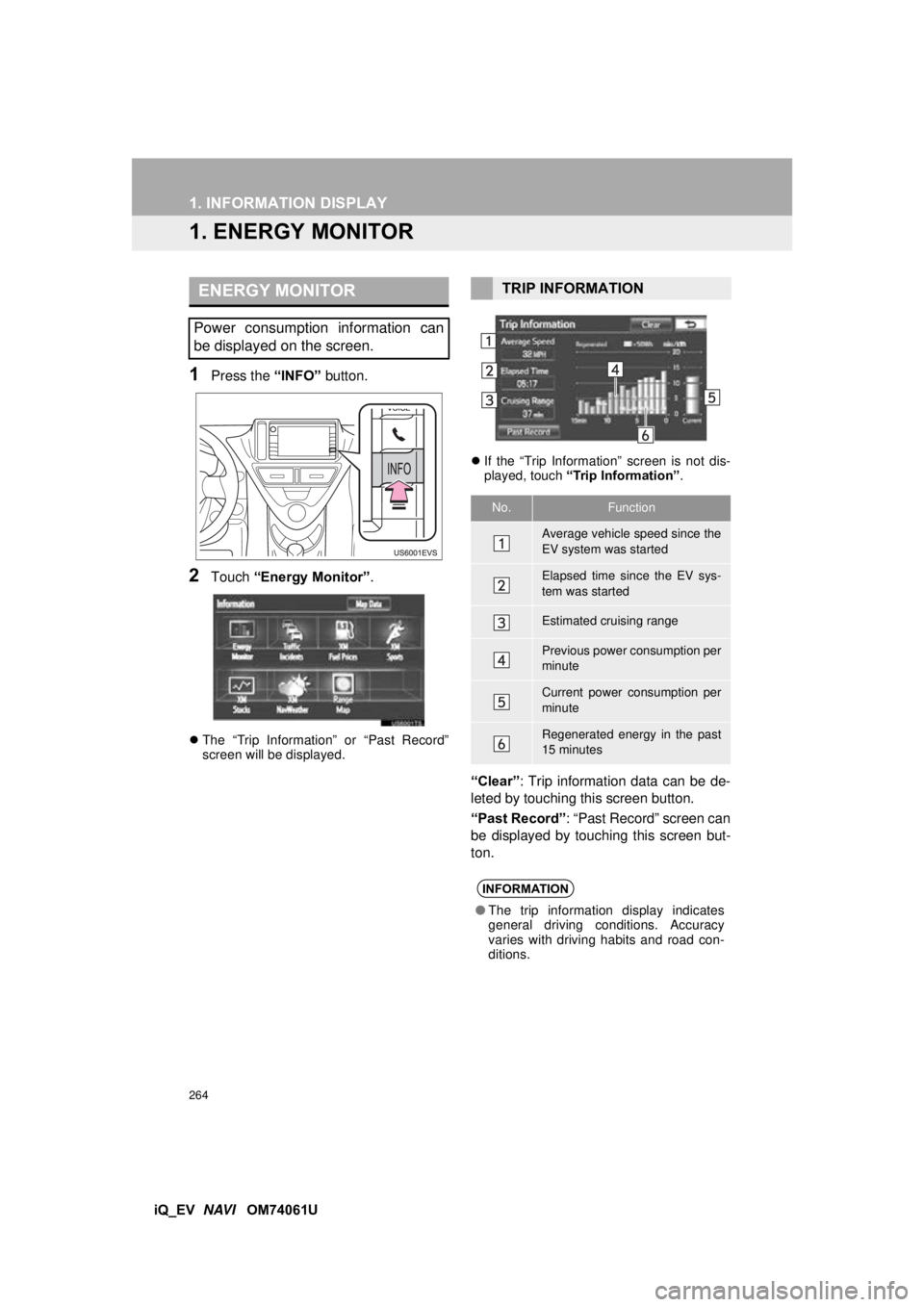
264
iQ_EV NAVI OM74061U
1. INFORMATION DISPLAY
1. ENERGY MONITOR
1Press the “INFO” button.
2Touch “Energy Monitor” .
The “Trip Information” or “Past Record”
screen will be displayed. 
If the “Trip Information” screen is not dis-
played, touch “Trip Information” .
“Clear”: Trip information data can be de-
leted by touching this screen button.
“Past Record” : “Past Record” screen can
be displayed by touching this screen but-
ton.
ENERGY MONITOR
Power consumption information can
be displayed on the screen.
TRIP INFORMATION
No.Function
Average vehicle speed since the
EV system was started
Elapsed time since the EV sys-
tem was started
Estimated cruising range
Previous power consumption per
minute
Current power consumption per
minute
Regenerated energy in the past
15 minutes
INFORMATION
‚óè The trip information display indicates
general driving conditions. Accuracy
varies with driving habits and road con-
ditions.
Page 265 of 321
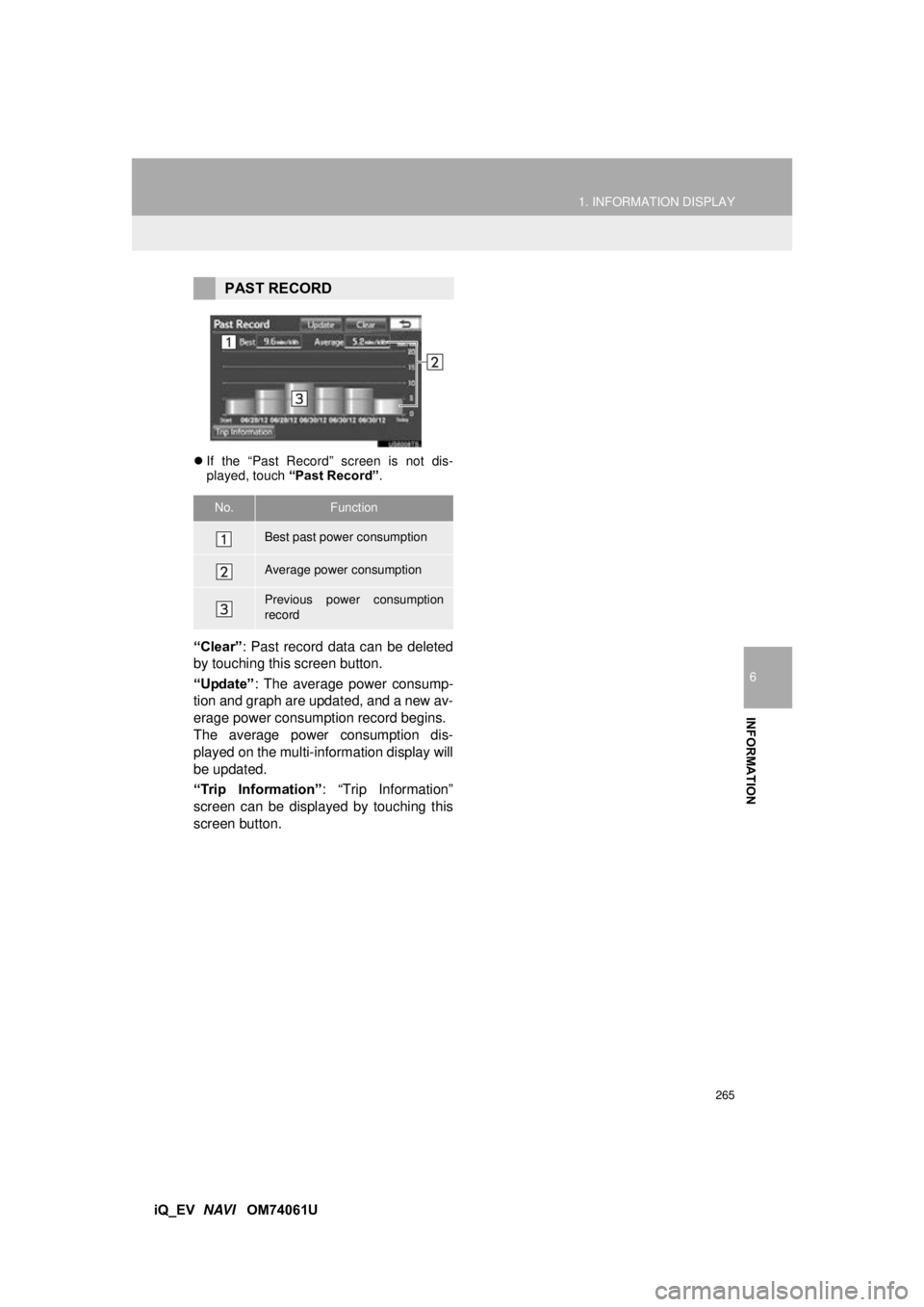
265
1. INFORMATION DISPLAY
6
INFORMATION
iQ_EV NAVI OM74061U
If the “Past Record” screen is not dis-
played, touch “Past Record” .
“Clear”: Past record data can be deleted
by touching this screen button.
“Update” : The average power consump-
tion and graph are updated, and a new av-
erage power consumption record begins.
The average power consumption dis-
played on the multi-information display will
be updated.
“Trip Information” : “Trip Information”
screen can be displayed by touching this
screen button.
PAST RECORD
No.Function
Best past power consumption
Average power consumption
Previous power consumption
record
Page 266 of 321
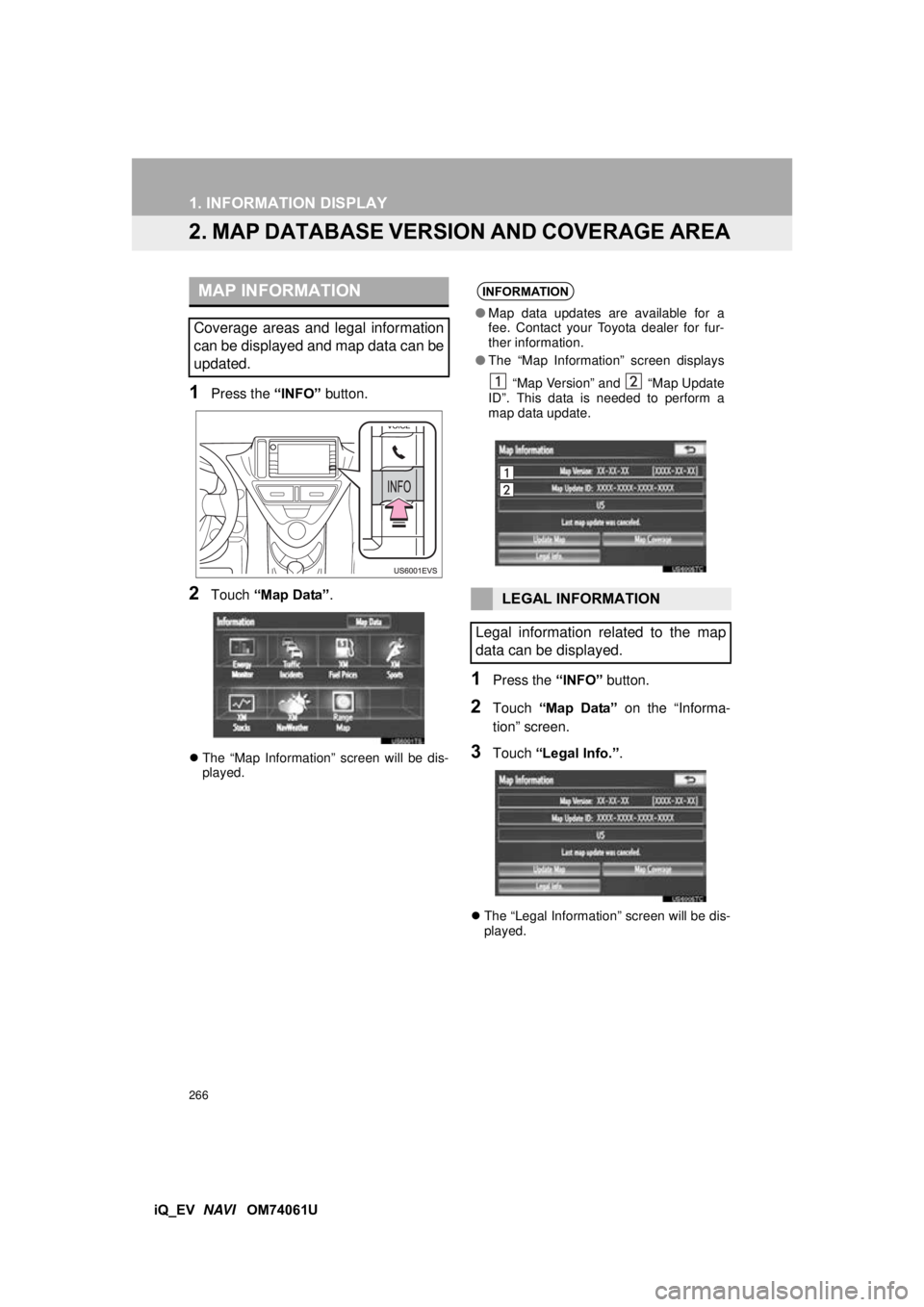
266
1. INFORMATION DISPLAY
iQ_EV NAVI OM74061U
2. MAP DATABASE VERSION AND COVERAGE AREA
1Press the “INFO” button.
2Touch “Map Data” .
The “Map Information” screen will be dis-
played.
1Press the “INFO” button.
2Touch “Map Data” on the “Informa-
tion” screen.
3Touch “Legal Info.” .
The “Legal Information” screen will be dis-
played.
MAP INFORMATION
Coverage areas and legal information
can be displayed and map data can be
updated.
INFORMATION
‚óèMap data updates are available for a
fee. Contact your Toyota dealer for fur-
ther information.
● The “Map Information” screen displays
“Map Version” and “Map Update
ID”. This data is needed to perform a
map data update.
LEGAL INFORMATION
Legal information related to the map
data can be displayed.
Page 267 of 321
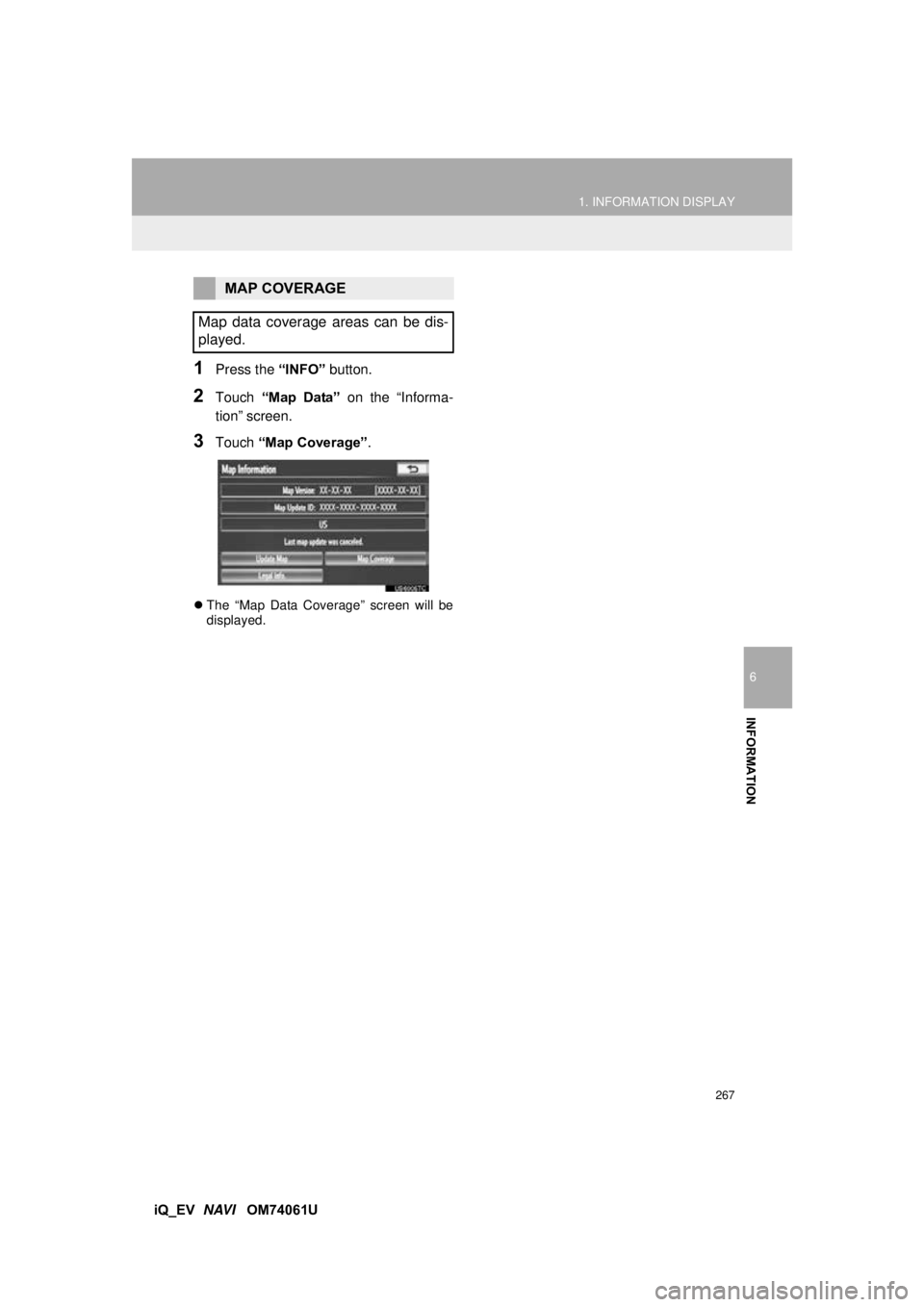
267
1. INFORMATION DISPLAY
6
INFORMATION
iQ_EV NAVI OM74061U
1Press the “INFO” button.
2Touch “Map Data” on the “Informa-
tion” screen.
3Touch “Map Coverage” .
The “Map Data Coverage” screen will be
displayed.
MAP COVERAGE
Map data coverage areas can be dis-
played.
Page 268 of 321
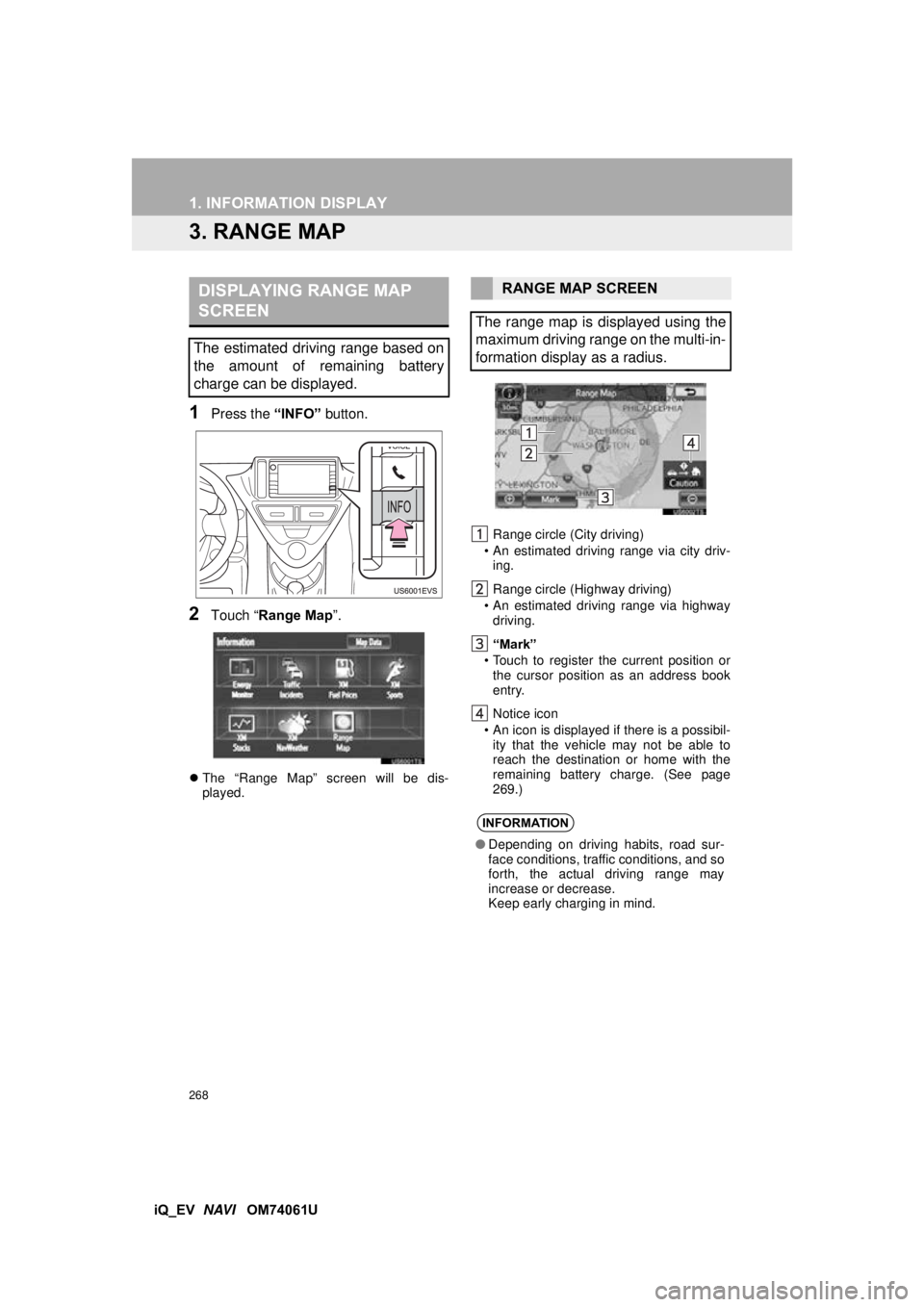
268
1. INFORMATION DISPLAY
iQ_EV NAVI OM74061U
3. RANGE MAP
1Press the “INFO” button.
2Touch “Range Map ”.
The “Range Map” screen will be dis-
played. Range circle (City driving)
• An estimated driving range via city driv- ing.
Range circle (Highway driving)
• An estimated driving range via highway driving.
“Mark”
• Touch to register the current position or the cursor position as an address book
entry.
Notice icon
• An icon is displayed if there is a possibil- ity that the vehicle may not be able to
reach the destination or home with the
remaining battery charge. (See page
269.)
DISPLAYING RANGE MAP
SCREEN
The estimated driving range based on
the amount of remaining battery
charge can be displayed.
RANGE MAP SCREEN
The range map is displayed using the
maximum driving range on the multi-in-
formation display as a radius.
INFORMATION
‚óè Depending on driving habits, road sur-
face conditions, traffic conditions, and so
forth, the actual driving range may
increase or decrease.
Keep early charging in mind.
Page 269 of 321
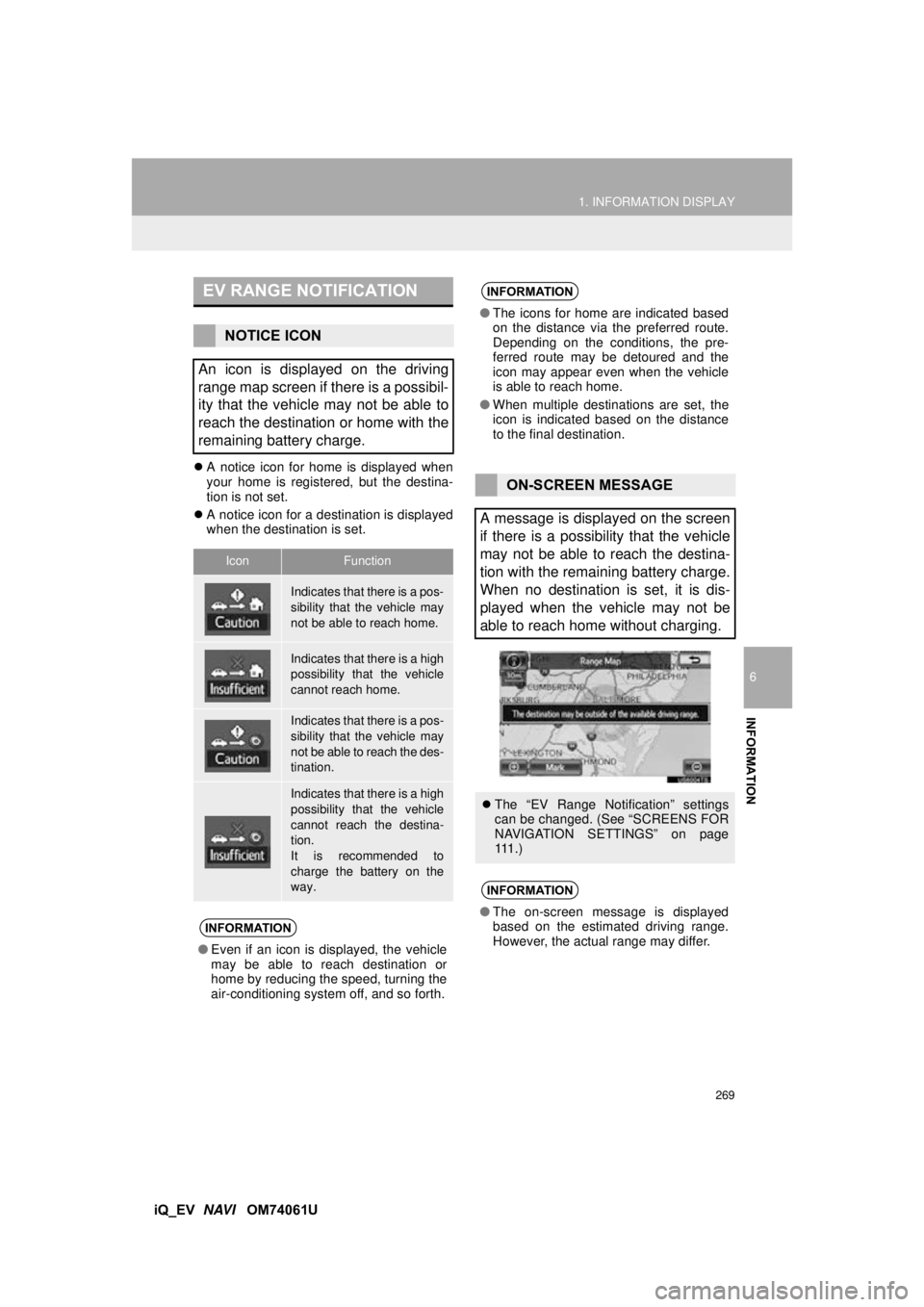
269
1. INFORMATION DISPLAY
6
INFORMATION
iQ_EV NAVI OM74061U
A notice icon for home is displayed when
your home is registered, but the destina-
tion is not set.
 A notice icon for a destination is displayed
when the destination is set.
EV RANGE NOTIFICATION
NOTICE ICON
An icon is displayed on the driving
range map screen if there is a possibil-
ity that the vehicle may not be able to
reach the destination or home with the
remaining battery charge.
IconFunction
Indicates that there is a pos-
sibility that the vehicle may
not be able to reach home.
Indicates that there is a high
possibility that the vehicle
cannot reach home.
Indicates that there is a pos-
sibility that the vehicle may
not be able to reach the des-
tination.
Indicates that there is a high
possibility that the vehicle
cannot reach the destina-
tion.
It is recommended to
charge the battery on the
way.
INFORMATION
‚óè Even if an icon is displayed, the vehicle
may be able to reach destination or
home by reducing the speed, turning the
air-conditioning system off, and so forth.
INFORMATION
‚óè The icons for home are indicated based
on the distance via the preferred route.
Depending on the conditions, the pre-
ferred route may be detoured and the
icon may appear even when the vehicle
is able to reach home.
‚óè When multiple destinations are set, the
icon is indicated based on the distance
to the final destination.
ON-SCREEN MESSAGE
A message is displayed on the screen
if there is a possibility that the vehicle
may not be able to reach the destina-
tion with the remaining battery charge.
When no destination is set, it is dis-
played when the vehicle may not be
able to reach home without charging.
 The “EV Range Notification” settings
can be changed. (See “SCREENS FOR
NAVIGATION SETTINGS” on page
111 . )
INFORMATION
‚óèThe on-screen message is displayed
based on the estimated driving range.
However, the actual range may differ.
Page 270 of 321
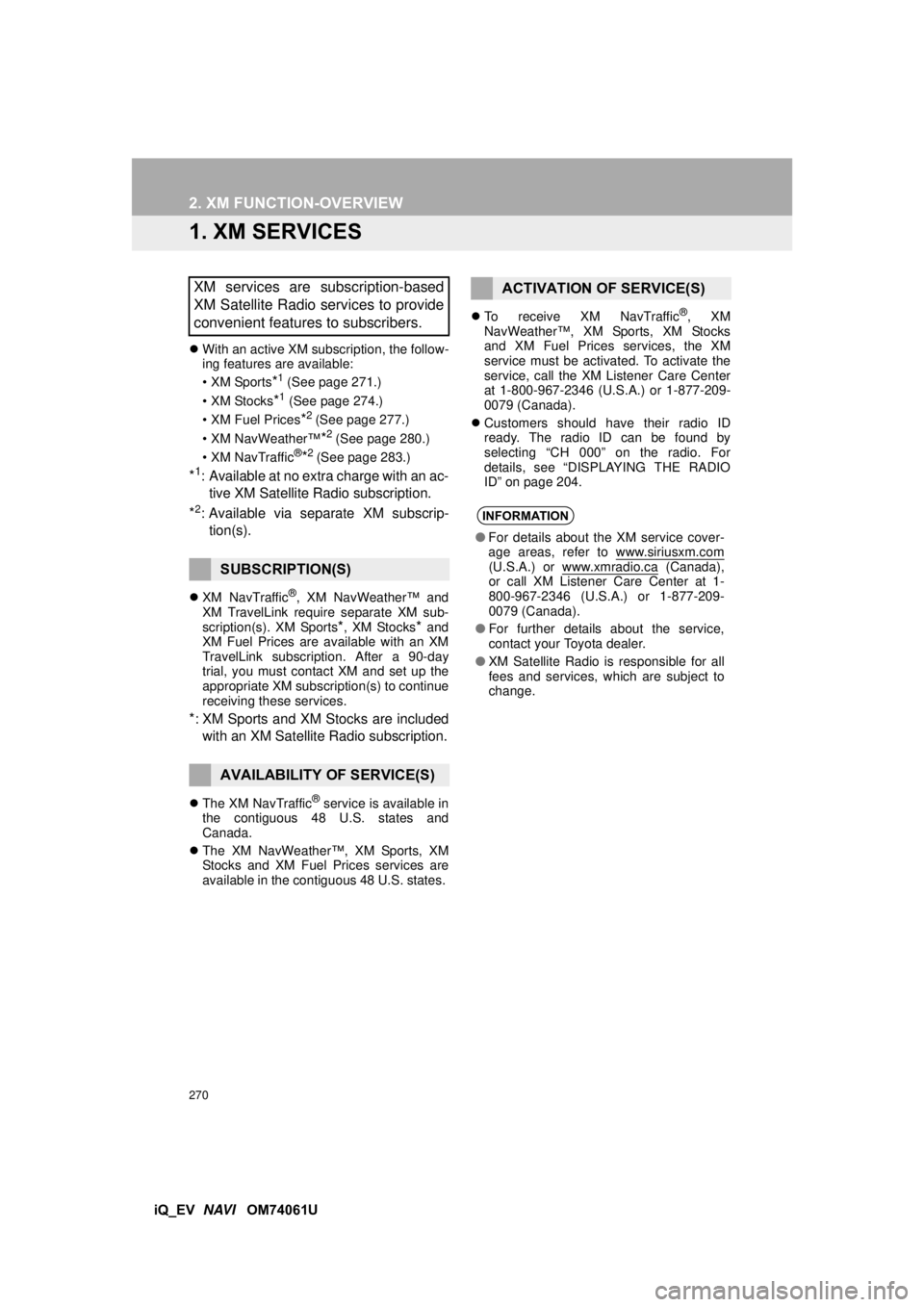
270
iQ_EV NAVI OM74061U
2. XM FUNC TION-OVERVIEW
1. XM SERVICES
With an active XM subscription, the follow-
ing features are available:
•XM Sports
*1 (See page 271.)
•XM Stocks
*1 (See page 274.)
• XM Fuel Prices
*2 (See page 277.)
•XM NavWeather™
*2 (See page 280.)
•XM NavTraffic®*2 (See page 283.)
*1: Available at no extra charge with an ac- tive XM Satellite Radio subscription.
*2: Available via separate XM subscrip- tion(s).
 XM NavTraffic®, XM NavWeather™ and
XM TravelLink require separate XM sub-
scription(s). XM Sports
*, XM Stocks* and
XM Fuel Prices are available with an XM
TravelLink subscription. After a 90-day
trial, you must contact XM and set up the
appropriate XM subscription(s) to continue
receiving these services.
*: XM Sports and XM Stocks are included
with an XM Satellit e Radio subscription.
The XM NavTraffic® service is available in
the contiguous 48 U.S. states and
Canada.
 The XM NavWeather™, XM Sports, XM
Stocks and XM Fuel Prices services are
available in the contiguous 48 U.S. states. 
To receive XM NavTraffic
®, XM
NavWeather‚Ñ¢, XM Sports, XM Stocks
and XM Fuel Prices services, the XM
service must be activated. To activate the
service, call the XM Listener Care Center
at 1-800-967-2346 (U.S .A.) or 1-877-209-
0079 (Canada).
 Customers should have their radio ID
ready. The radio ID can be found by
selecting “CH 000” on the radio. For
details, see “DISPLAYING THE RADIO
ID” on page 204.
XM services are subscription-based
XM Satellite Radio services to provide
convenient features to subscribers.
SUBSCRIPTION(S)
AVAILABILITY OF SERVICE(S)
ACTIVATION OF SERVICE(S)
INFORMATION
‚óèFor details about the XM service cover-
age areas, refer to www.siriusxm.com
(U.S.A.) or www.xmradio.ca (Canada),
or call XM Listener Care Center at 1-
800-967-2346 (U.S.A.) or 1-877-209-
0079 (Canada).
‚óè For further details about the service,
contact your Toyota dealer.
‚óè XM Satellite Radio is responsible for all
fees and services, which are subject to
change.