TOYOTA iQ EV 2013 Accessories, Audio & Navigation (in English)
Manufacturer: TOYOTA, Model Year: 2013, Model line: iQ EV, Model: TOYOTA iQ EV 2013Pages: 321, PDF Size: 6.88 MB
Page 271 of 321
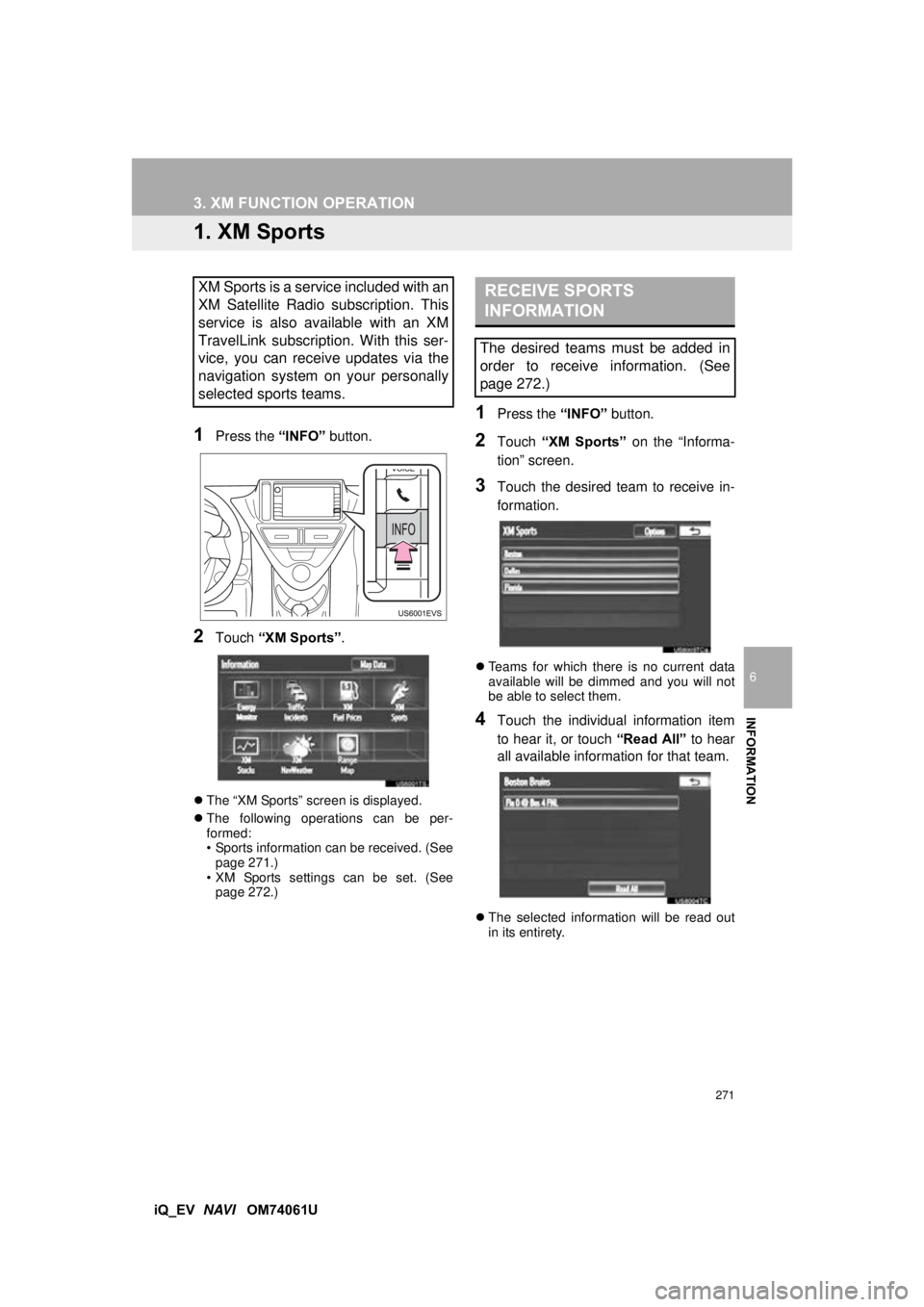
271
6
INFORMATION
iQ_EV NAVI OM74061U
3. XM FUNCTION OPERATION
1. XM Sports
1Press the “INFO” button.
2Touch “XM Sports” .
The “XM Sports” screen is displayed.
The following operations can be per-
formed:
• Sports information can be received. (See
page 271.)
• XM Sports settings can be set. (See page 272.)
1Press the “INFO” button.
2Touch “XM Sports” on the “Informa-
tion” screen.
3Touch the desired team to receive in-
formation.
Teams for which there is no current data
available will be dimmed and you will not
be able to select them.
4Touch the individual information item
to hear it, or touch “Read All” to hear
all available information for that team.
The selected information will be read out
in its entirety.
XM Sports is a service included with an
XM Satellite Radio subscription. This
service is also available with an XM
TravelLink subscription. With this ser-
vice, you can receive updates via the
navigation system on your personally
selected sports teams.RECEIVE SPORTS
INFORMATION
The desired teams must be added in
order to receive information. (See
page 272.)
Page 272 of 321
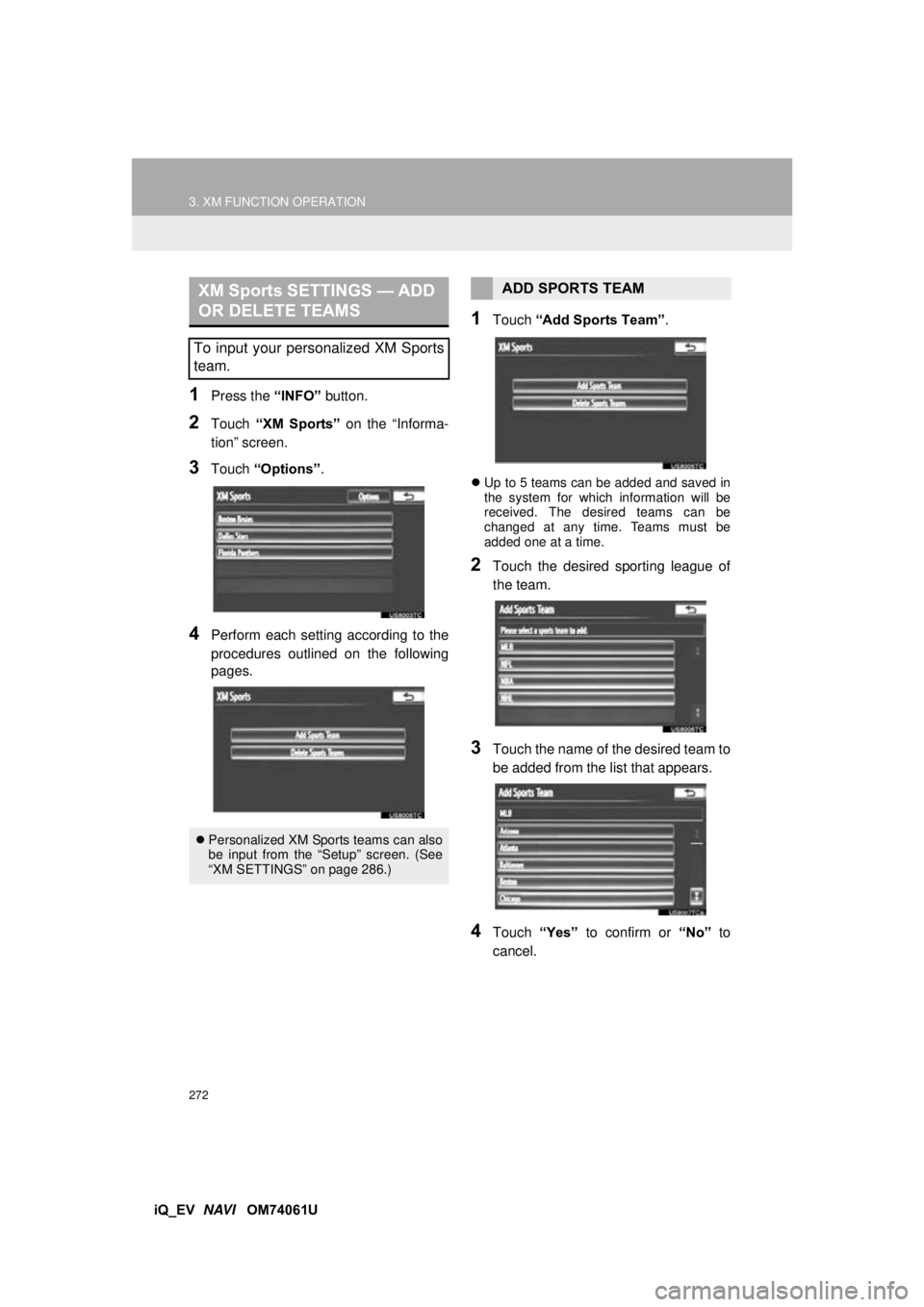
272
3. XM FUNCTION OPERATION
iQ_EV NAVI OM74061U
1Press the “INFO” button.
2Touch “XM Sports” on the “Informa-
tion” screen.
3Touch “Options”.
4Perform each setting according to the
procedures outlined on the following
pages.
1Touch “Add Sports Team” .
Up to 5 teams can be added and saved in
the system for which information will be
received. The desired teams can be
changed at any time. Teams must be
added one at a time.
2Touch the desired sporting league of
the team.
3Touch the name of the desired team to
be added from the list that appears.
4Touch “Yes” to confirm or “No” to
cancel.
XM Sports SETTINGS — ADD
OR DELETE TEAMS
To input your personalized XM Sports
team.
Personalized XM Sports teams can also
be input from the “Setup” screen. (See
“XM SETTINGS” on page 286.)
ADD SPORTS TEAM
Page 273 of 321
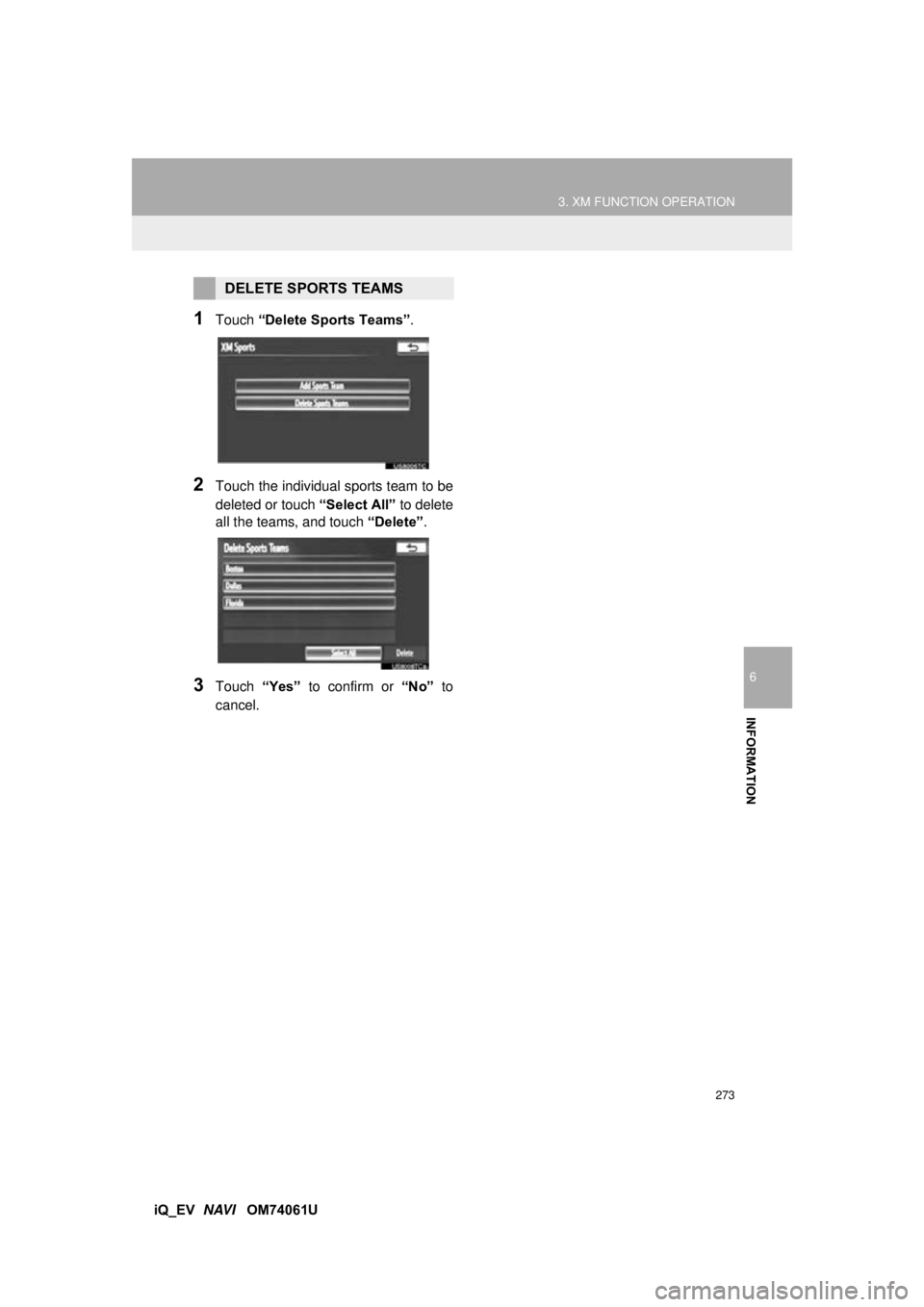
273
3. XM FUNCTION OPERATION
6
INFORMATION
iQ_EV NAVI OM74061U
1Touch “Delete Sports Teams” .
2Touch the individual sports team to be
deleted or touch “Select All” to delete
all the teams, and touch “Delete”.
3Touch “Yes” to confirm or “No” to
cancel.
DELETE SPORTS TEAMS
Page 274 of 321
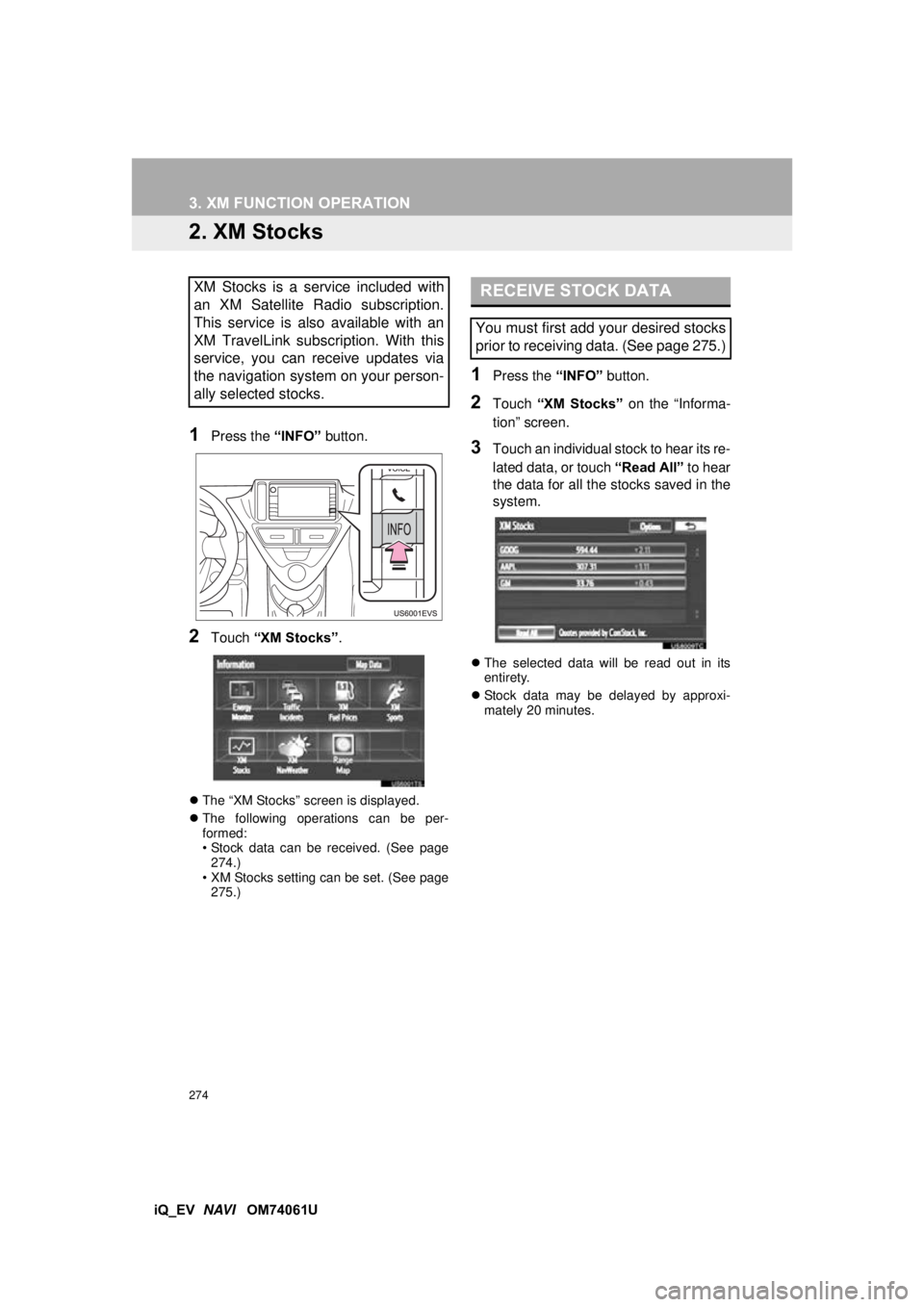
274
3. XM FUNCTION OPERATION
iQ_EV NAVI OM74061U
2. XM Stocks
1Press the “INFO” button.
2Touch “XM Stocks” .
The “XM Stocks” screen is displayed.
The following operations can be per-
formed:
• Stock data can be received. (See page
274.)
• XM Stocks setting can be set. (See page 275.)
1Press the “INFO” button.
2Touch “XM Stocks” on the “Informa-
tion” screen.
3Touch an individual stock to hear its re-
lated data, or touch “Read All” to hear
the data for all the stocks saved in the
system.
The selected data will be read out in its
entirety.
Stock data may be delayed by approxi-
mately 20 minutes.
XM Stocks is a service included with
an XM Satellite Radio subscription.
This service is also available with an
XM TravelLink subscription. With this
service, you can receive updates via
the navigation system on your person-
ally selected stocks.RECEIVE STOCK DATA
You must first add your desired stocks
prior to receiving data. (See page 275.)
Page 275 of 321
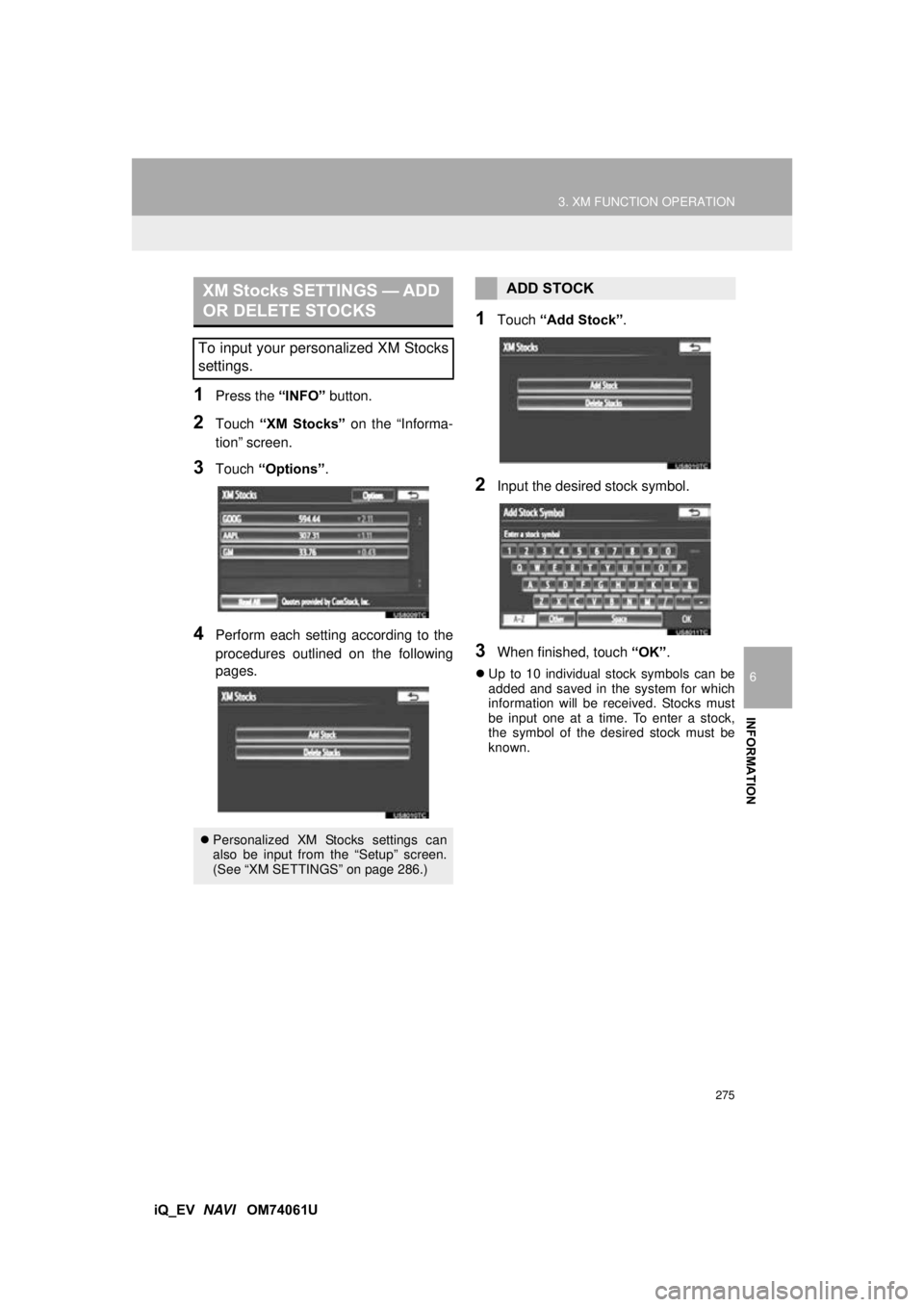
275
3. XM FUNCTION OPERATION
6
INFORMATION
iQ_EV NAVI OM74061U
1Press the “INFO” button.
2Touch “XM Stocks” on the “Informa-
tion” screen.
3Touch “Options” .
4Perform each setting according to the
procedures outlined on the following
pages.
1Touch “Add Stock” .
2Input the desired stock symbol.
3When finished, touch “OK”.
Up to 10 individual stock symbols can be
added and saved in the system for which
information will be received. Stocks must
be input one at a time. To enter a stock,
the symbol of the desired stock must be
known.
XM Stocks SETTINGS — ADD
OR DELETE STOCKS
To input your personalized XM Stocks
settings.
Personalized XM Stocks settings can
also be input from the “Setup” screen.
(See “XM SETTINGS” on page 286.)
ADD STOCK
Page 276 of 321
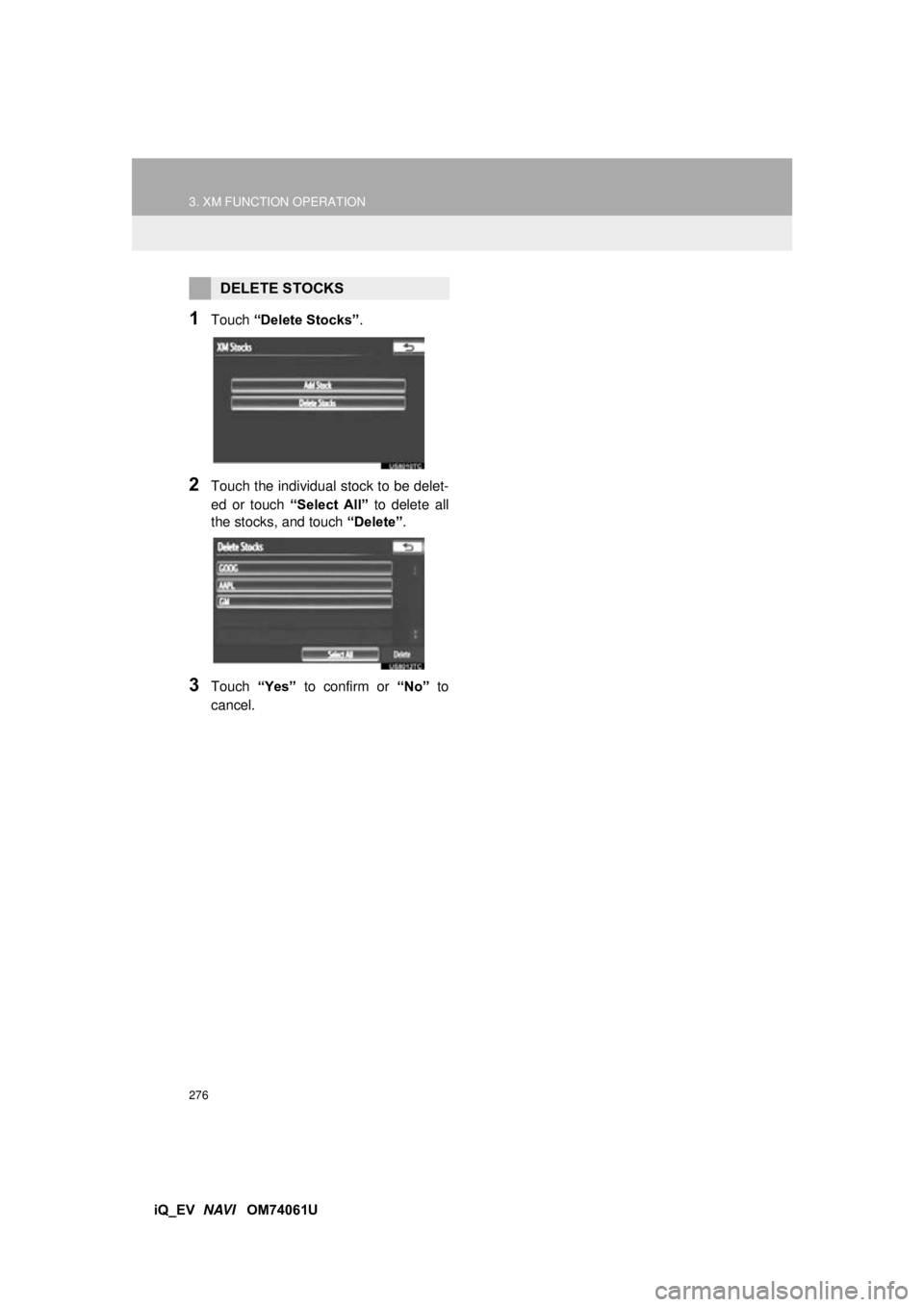
276
3. XM FUNCTION OPERATION
iQ_EV NAVI OM74061U
1Touch “Delete Stocks” .
2Touch the individual stock to be delet-
ed or touch “Select All” to delete all
the stocks, and touch “Delete”.
3Touch “Yes” to confirm or “No” to
cancel.
DELETE STOCKS
Page 277 of 321
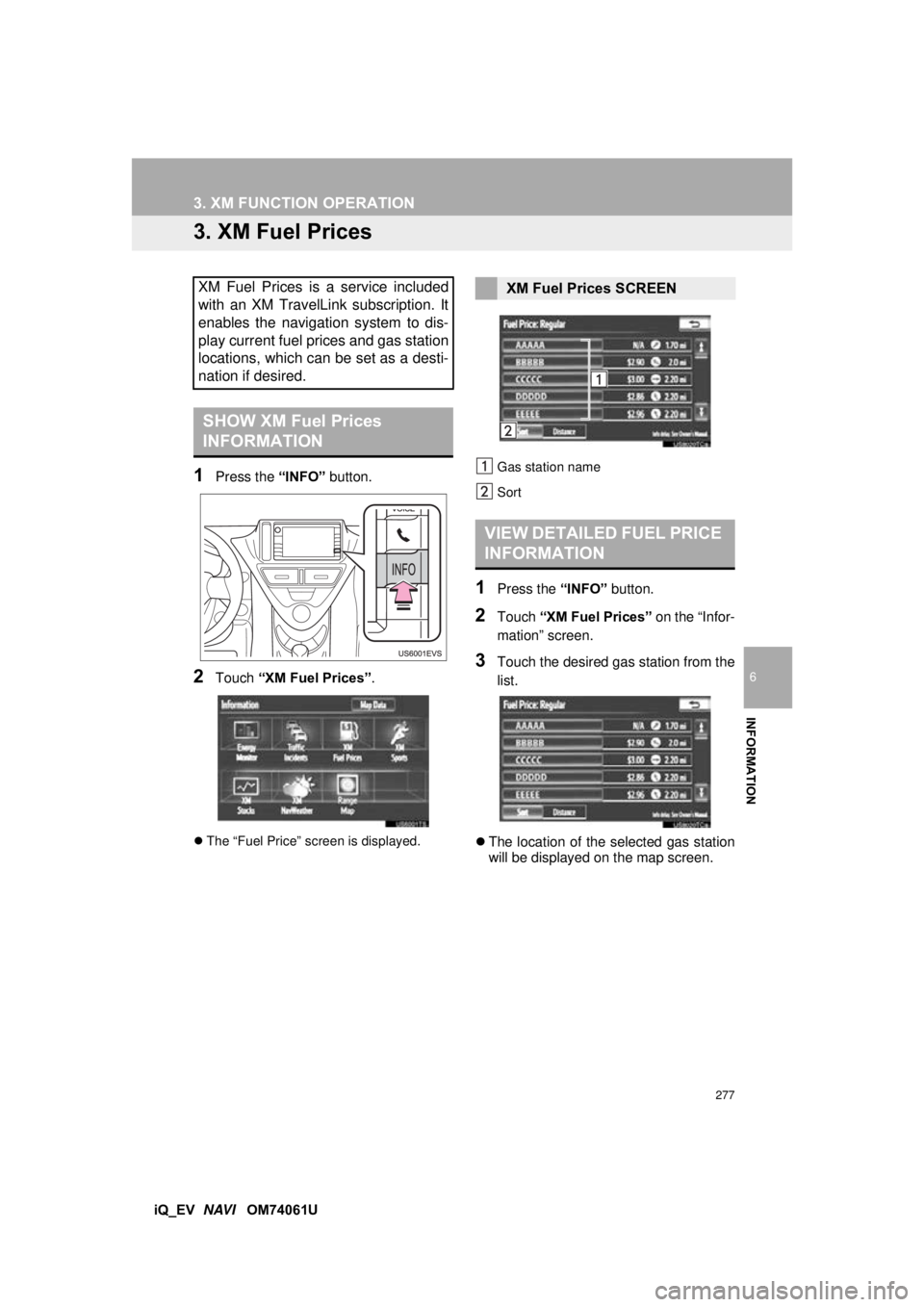
277
3. XM FUNCTION OPERATION
6
INFORMATION
iQ_EV NAVI OM74061U
3. XM Fuel Prices
1Press the “INFO” button.
2Touch “XM Fuel Prices” .
The “Fuel Price” screen is displayed. Gas station name
Sort
1Press the
“INFO” button.
2Touch “XM Fuel Prices” on the “Infor-
mation” screen.
3Touch the desired gas station from the
list.
The location of the selected gas station
will be displayed on the map screen.
XM Fuel Prices is a service included
with an XM TravelLink subscription. It
enables the navigation system to dis-
play current fuel prices and gas station
locations, which can be set as a desti-
nation if desired.
SHOW XM Fuel Prices
INFORMATION
XM Fuel Prices SCREEN
VIEW DETAILED FUEL PRICE
INFORMATION
Page 278 of 321
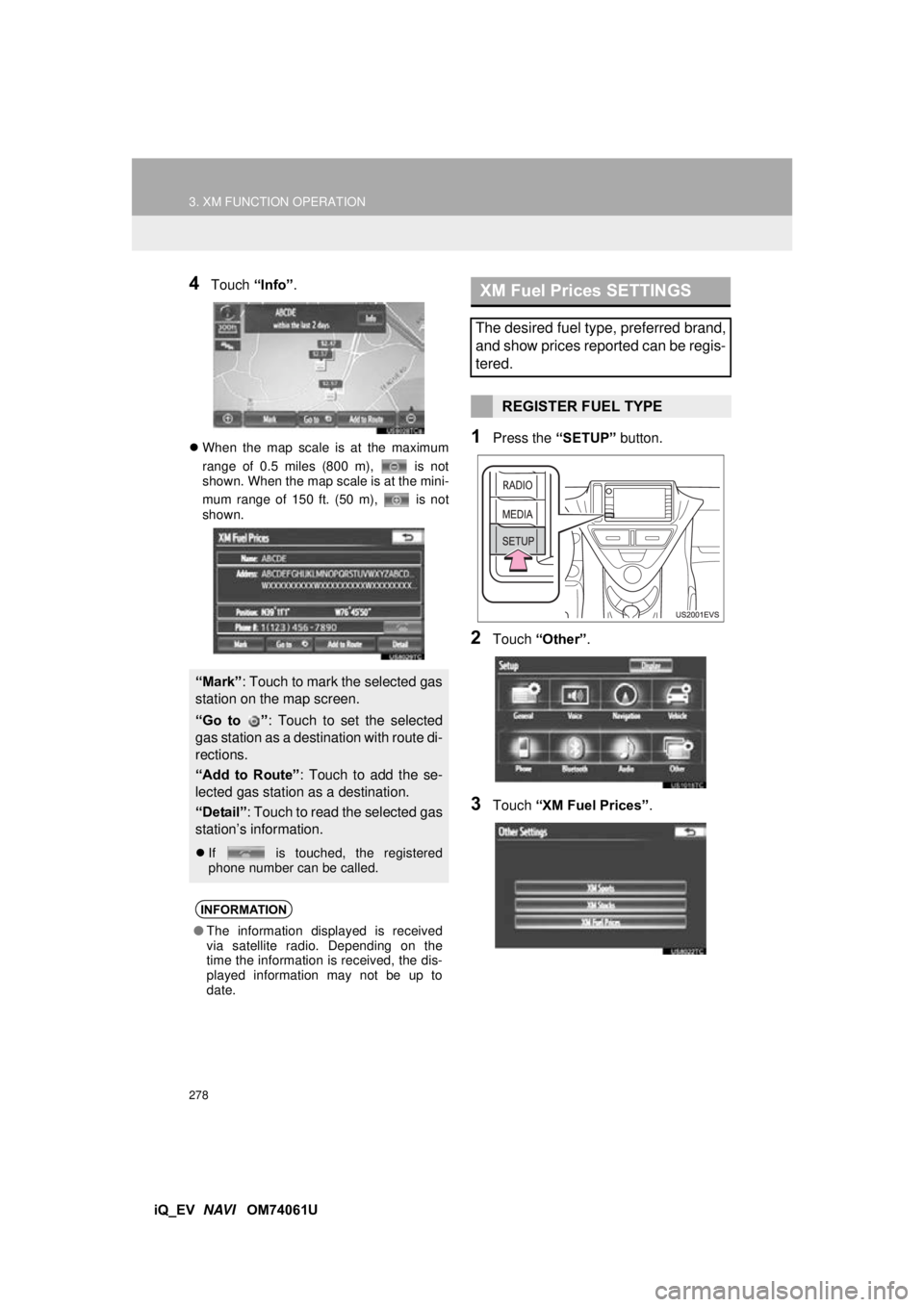
278
3. XM FUNCTION OPERATION
iQ_EV NAVI OM74061U
4Touch “Info”.
When the map scale is at the maximum
range of 0.5 miles (800 m), is not
shown. When the map scale is at the mini-
mum range of 150 ft. (50 m), is not
shown.1Press the “SETUP” button.
2Touch “Other” .
3Touch “XM Fuel Prices” .
“Mark”: Touch to mark the selected gas
station on the map screen.
“Go to ” : Touch to set the selected
gas station as a destination with route di-
rections.
“Add to Route” : Touch to add the se-
lected gas station as a destination.
“Detail” : Touch to read the selected gas
station’s information.
If is touched, the registered
phone number can be called.
INFORMATION
●The information displayed is received
via satellite radio. Depending on the
time the information is received, the dis-
played information may not be up to
date.
XM Fuel Prices SETTINGS
The desired fuel type, preferred brand,
and show prices reported can be regis-
tered.
REGISTER FUEL TYPE
Page 279 of 321
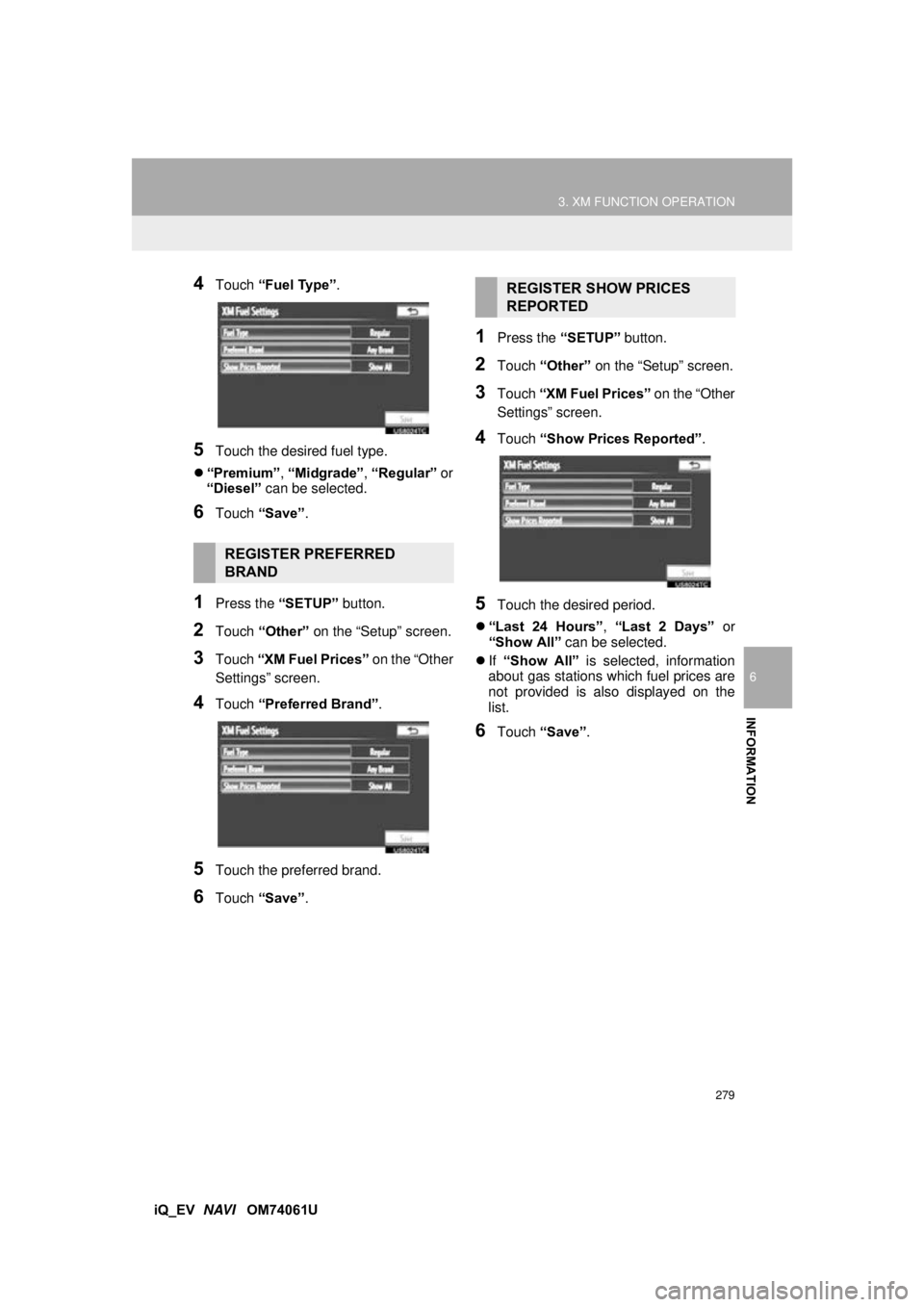
279
3. XM FUNCTION OPERATION
6
INFORMATION
iQ_EV NAVI OM74061U
4Touch “Fuel Type” .
5Touch the desired fuel type.
“Premium” , “Midgrade” , “Regular” or
“Diesel” can be selected.
6Touch “Save” .
1Press the “SETUP” button.
2Touch “Other” on the “Setup” screen.
3Touch “XM Fuel Prices” on the “Other
Settings” screen.
4Touch “Preferred Brand” .
5Touch the preferred brand.
6Touch “Save” .
1Press the “SETUP” button.
2Touch “Other” on the “Setup” screen.
3Touch “XM Fuel Prices” on the “Other
Settings” screen.
4Touch “Show Prices Reported” .
5Touch the desired period.
“Last 24 Hours” , “Last 2 Days” or
“Show All” can be selected.
If “Show All” is selected, information
about gas stations which fuel prices are
not provided is also displayed on the
list.
6Touch “Save” .
REGISTER PREFERRED
BRAND
REGISTER SHOW PRICES
REPORTED
Page 280 of 321
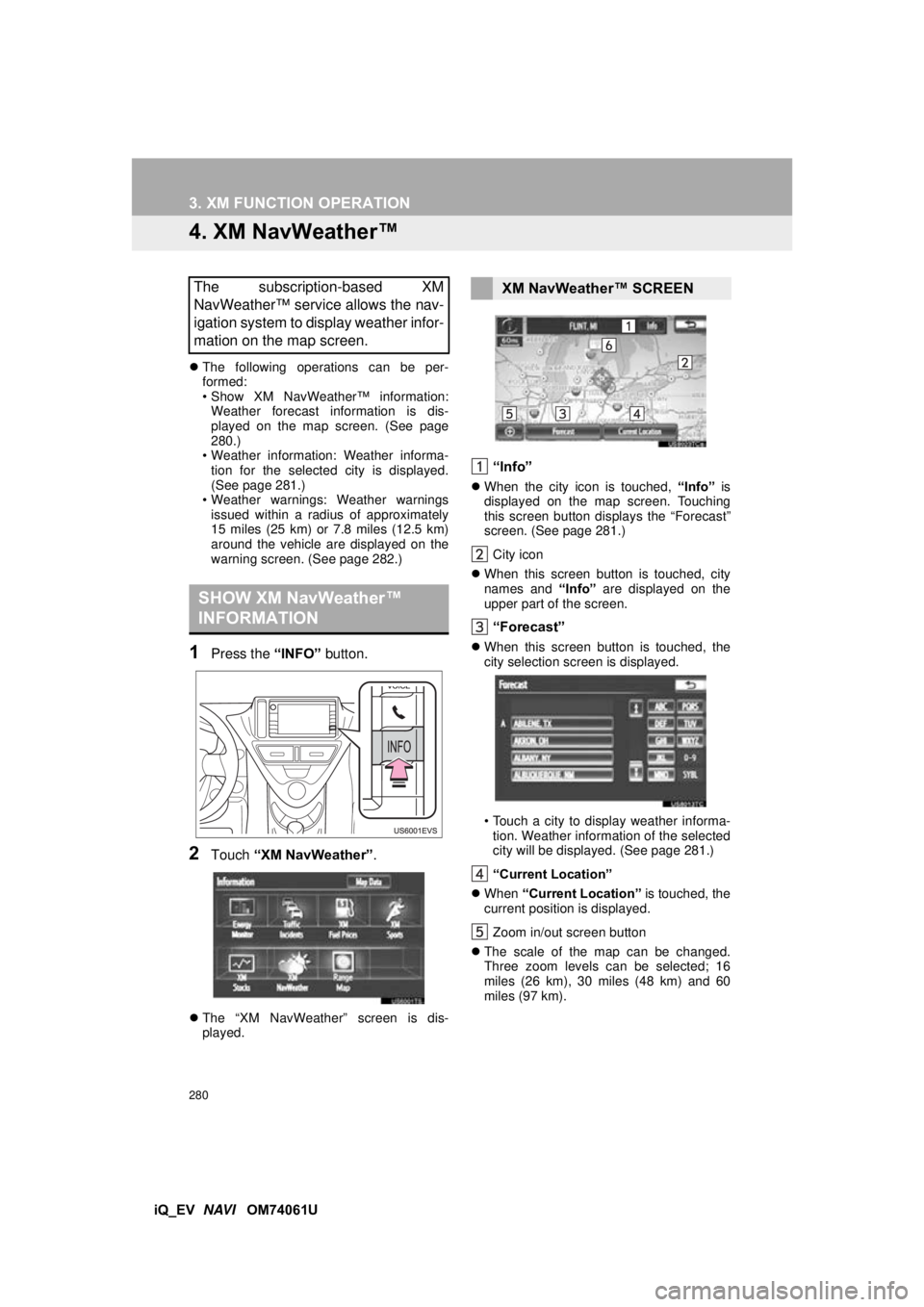
280
3. XM FUNCTION OPERATION
iQ_EV NAVI OM74061U
4. XM NavWeather™
The following operations can be per-
formed:
• Show XM NavWeather™ information:
Weather forecast information is dis-
played on the map screen. (See page
280.)
• Weather information: Weather informa- tion for the selected city is displayed.
(See page 281.)
• Weather warnings: Weather warnings
issued within a radius of approximately
15 miles (25 km) or 7.8 miles (12.5 km)
around the vehicle are displayed on the
warning screen. (See page 282.)
1Press the “INFO” button.
2Touch “XM NavWeather” .
The “XM NavWeather” screen is dis-
played.
“Info”
When the city icon is touched, “Info” is
displayed on the map screen. Touching
this screen button displays the “Forecast”
screen. (See page 281.)
City icon
When this screen button is touched, city
names and “Info” are displayed on the
upper part of the screen.
“Forecast”
When this screen button is touched, the
city selection screen is displayed.
• Touch a city to display weather informa-
tion. Weather information of the selected
city will be displayed. (See page 281.)
“Current Location”
When “Current Location” is touched, the
current position is displayed.
Zoom in/out screen button
The scale of the map can be changed.
Three zoom levels can be selected; 16
miles (26 km), 30 miles (48 km) and 60
miles (97 km).
The subscription-based XM
NavWeather™ service allows the nav-
igation system to display weather infor-
mation on the map screen.
SHOW XM NavWeather™
INFORMATION
XM NavWeather™ SCREEN