TOYOTA iQ EV 2013 Accessories, Audio & Navigation (in English)
Manufacturer: TOYOTA, Model Year: 2013, Model line: iQ EV, Model: TOYOTA iQ EV 2013Pages: 321, PDF Size: 6.88 MB
Page 281 of 321
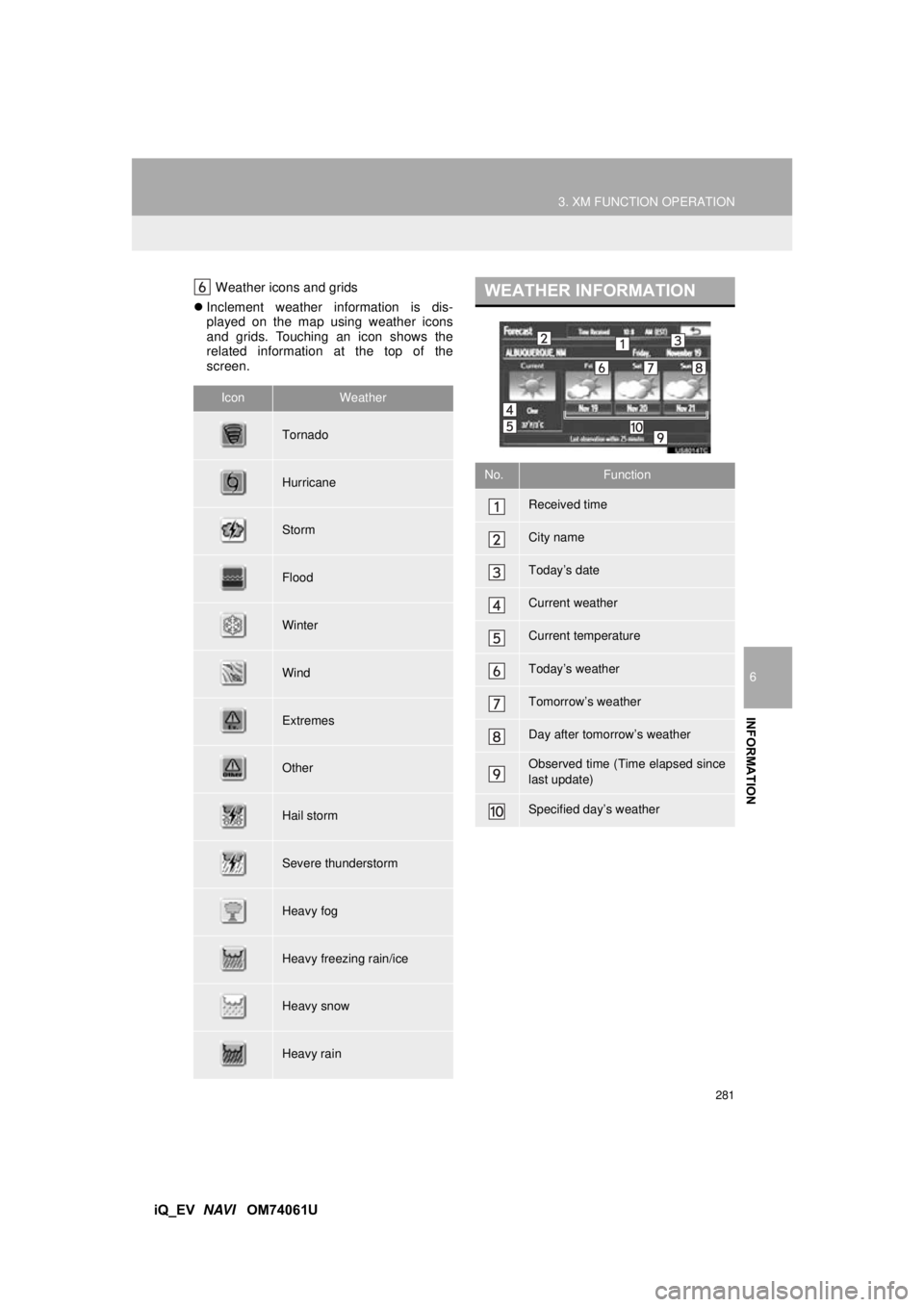
281
3. XM FUNCTION OPERATION
6
INFORMATION
iQ_EV NAVI OM74061U
Weather icons and grids
Inclement weather information is dis-
played on the map using weather icons
and grids. Touching an icon shows the
related information at the top of the
screen.
IconWeather
Tornado
Hurricane
Storm
Flood
Winter
Wind
Extremes
Other
Hail storm
Severe thunderstorm
Heavy fog
Heavy freezing rain/ice
Heavy snow
Heavy rain
WEATHER INFORMATION
No.Function
Received time
City name
Today’s date
Current weather
Current temperature
Today’s weather
Tomorrow’s weather
Day after tomorrow’s weather
Observed time (Time elapsed since
last update)
Specified day’s weather
Page 282 of 321
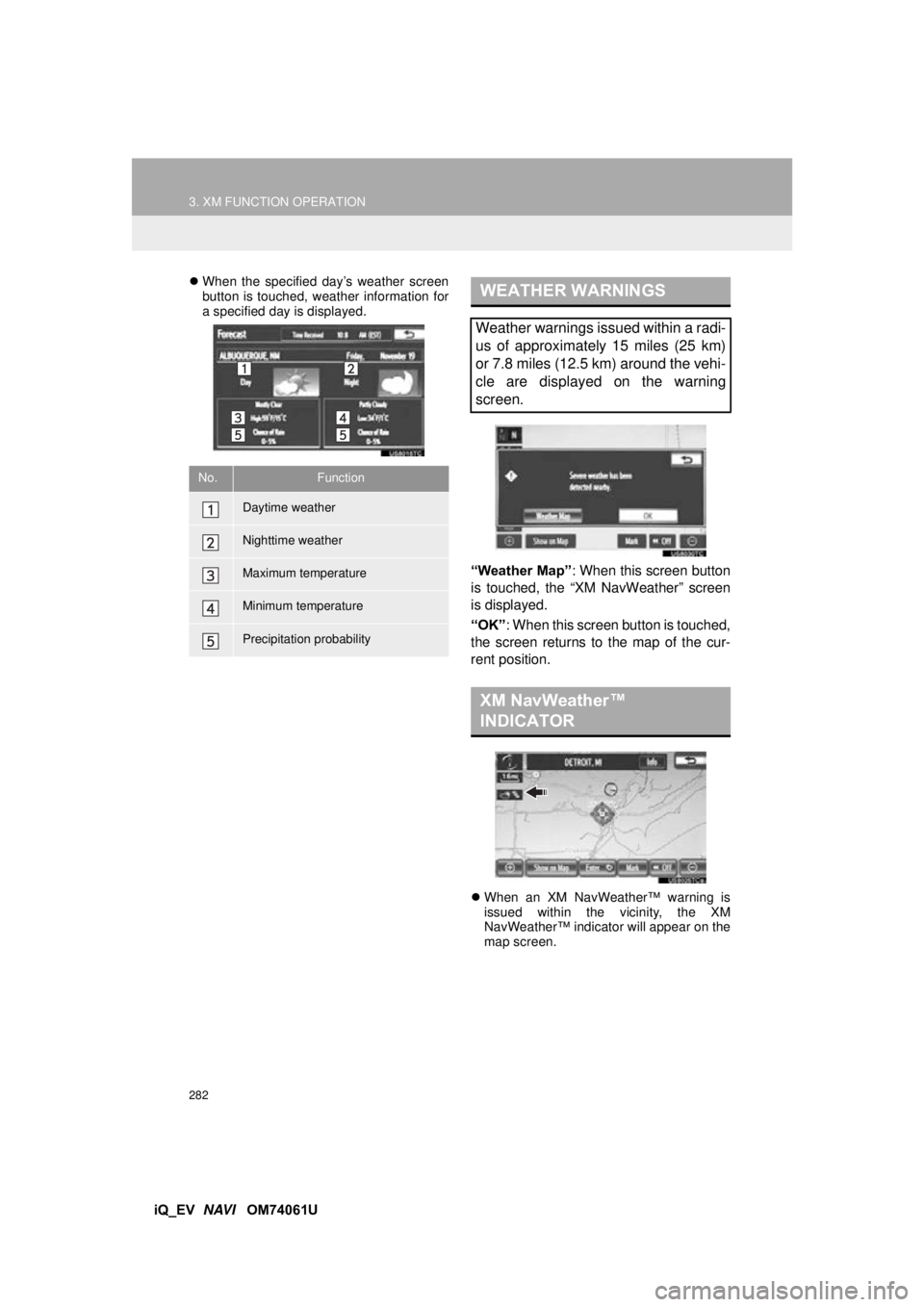
282
3. XM FUNCTION OPERATION
iQ_EV NAVI OM74061U
When the specified day’s weather screen
button is touched, weather information for
a specified day is displayed.
“Weather Map” : When this screen button
is touched, the “XM NavWeather” screen
is displayed.
“OK” : When this screen button is touched,
the screen returns to the map of the cur-
rent position.
When an XM NavWeather™ warning is
issued within the vicinity, the XM
NavWeather™ indicator will appear on the
map screen.
No.Function
Daytime weather
Nighttime weather
Maximum temperature
Minimum temperature
Precipitation probability
WEATHER WARNINGS
Weather warnings issued within a radi-
us of approximately 15 miles (25 km)
or 7.8 miles (12.5 km) around the vehi-
cle are displayed on the warning
screen.
XM NavWeather™
INDICATOR
Page 283 of 321
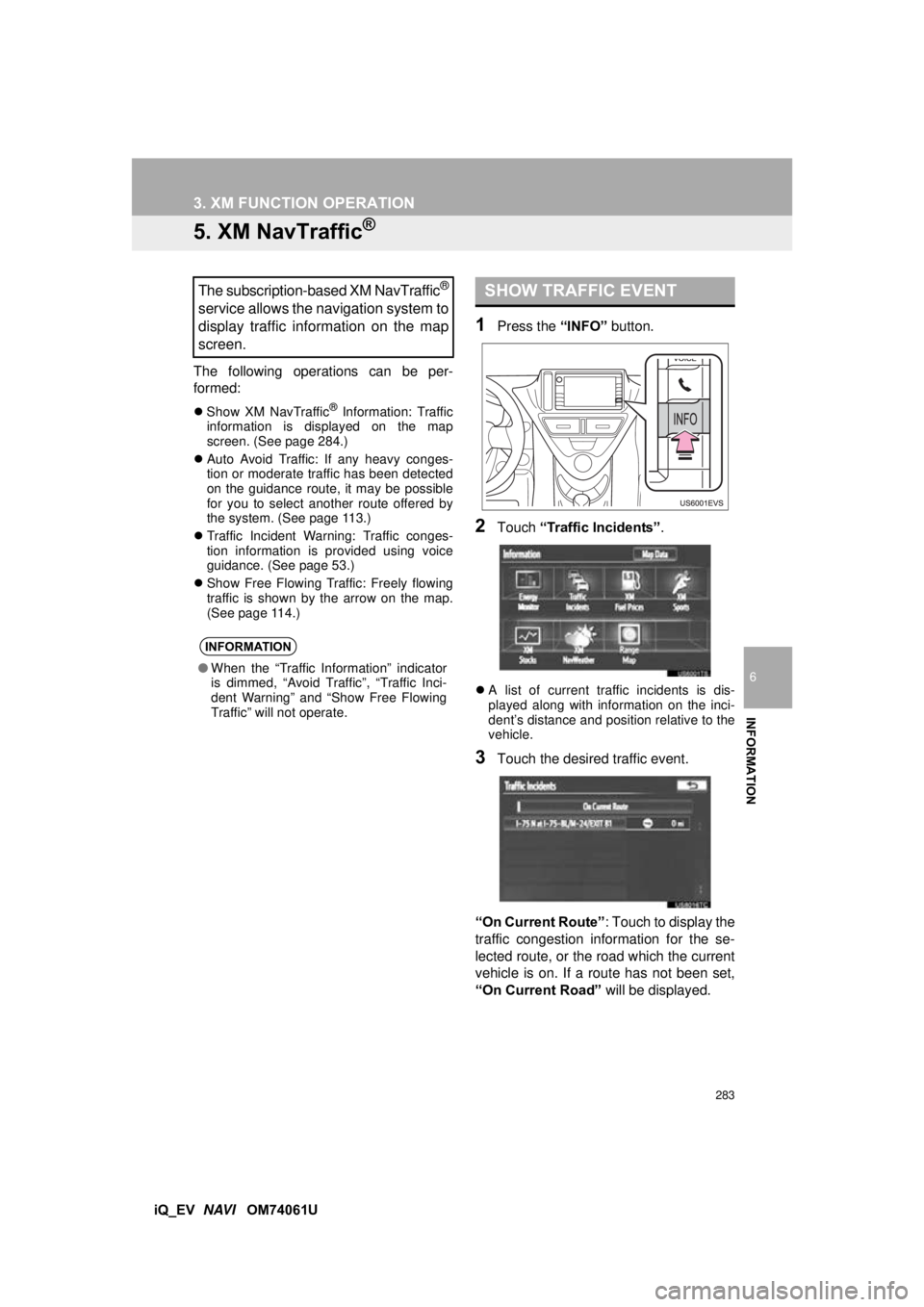
283
3. XM FUNCTION OPERATION
6
INFORMATION
iQ_EV NAVI OM74061U
5. XM NavTraffic®
The following operations can be per-
formed:
Show XM NavTraffic® Information: Traffic
information is displayed on the map
screen. (See page 284.)
Auto Avoid Traffic: If any heavy conges-
tion or moderate traffic has been detected
on the guidance route, it may be possible
for you to select another route offered by
the system. (See page 113.)
Traffic Incident Warning: Traffic conges-
tion information is provided using voice
guidance. (See page 53.)
Show Free Flowing Traffic: Freely flowing
traffic is shown by the arrow on the map.
(See page 114.)
1Press the “INFO” button.
2Touch “Traffic Incidents” .
A list of current traffic incidents is dis-
played along with information on the inci-
dent’s distance and position relative to the
vehicle.
3Touch the desired traffic event.
“On Current Route” : Touch to display the
traffic congestion information for the se-
lected route, or the road which the current
vehicle is on. If a route has not been set,
“On Current Road” will be displayed.
The subscription-based XM NavTraffic®
service allows the navigation system to
display traffic information on the map
screen.
INFORMATION
●When the “Traffic Information” indicator
is dimmed, “Avoid Traffic”, “Traffic Inci-
dent Warning” and “Show Free Flowing
Traffic” will not operate.
SHOW TRAFFIC EVENT
Page 284 of 321
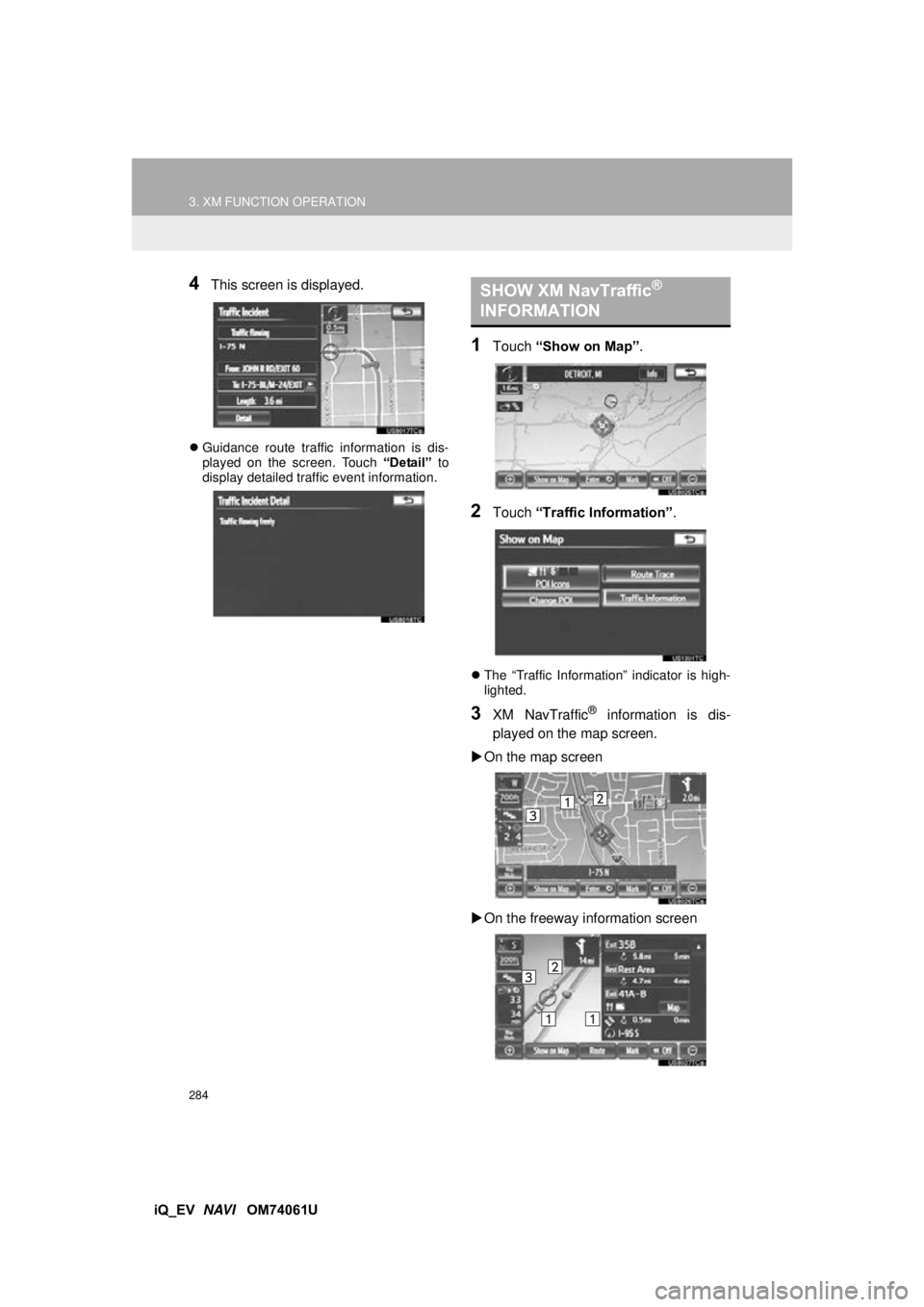
284
3. XM FUNCTION OPERATION
iQ_EV NAVI OM74061U
4This screen is displayed.
Guidance route traffic information is dis-
played on the screen. Touch “Detail” to
display detailed traffic event information.
1Touch “Show on Map” .
2Touch “Traffic Information” .
The “Traffic Information” indicator is high-
lighted.
3XM NavTraffic® information is dis-
played on the map screen.
On the map screen
On the freeway information screen
SHOW XM NavTraffic®
INFORMATION
Page 285 of 321
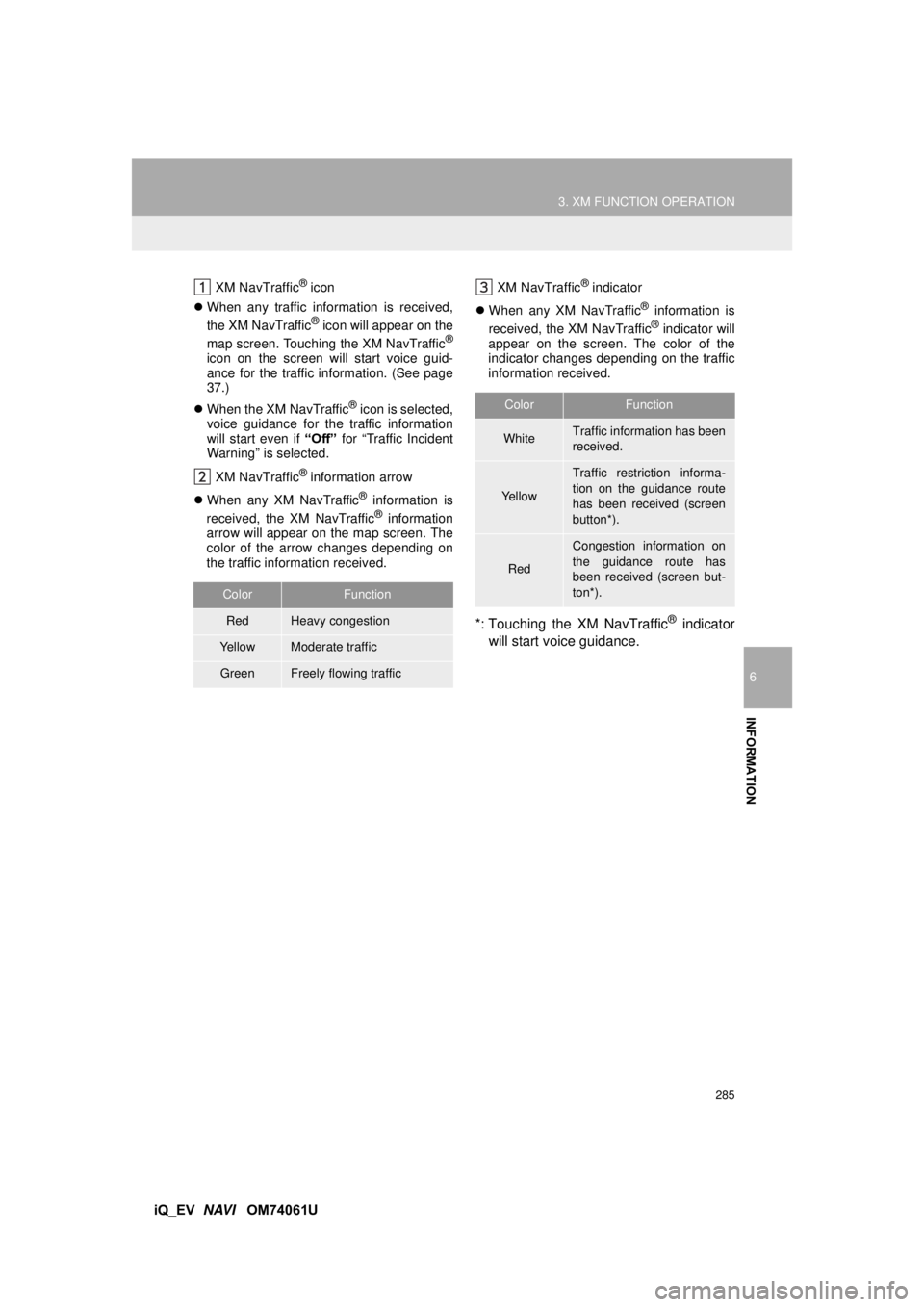
285
3. XM FUNCTION OPERATION
6
INFORMATION
iQ_EV NAVI OM74061U
XM NavTraffic® icon
When any traffic information is received,
the XM NavTraffic
® icon will appear on the
map screen. Touching the XM NavTraffic®
icon on the screen will start voice guid-
ance for the traffic information. (See page
37.)
When the XM NavTraffic
® icon is selected,
voice guidance for the traffic information
will start even if “Off” for “Traffic Incident
Warning” is selected.
XM NavTraffic
® information arrow
When any XM NavTraffic
® information is
received, the XM NavTraffic® information
arrow will appear on the map screen. The
color of the arrow changes depending on
the traffic information received. XM NavTraffic
® indicator
When any XM NavTraffic
® information is
received, the XM NavTraffic® indicator will
appear on the screen. The color of the
indicator changes depending on the traffic
information received.
*: Touching the XM NavTraffic® indicator
will start voice guidance.
ColorFunction
RedHeavy congestion
Ye l l o wModerate traffic
GreenFreely flowing traffic
ColorFunction
WhiteTraffic information has been
received.
Ye l l o w
Traffic restriction informa-
tion on the guidance route
has been received (screen
button*).
Red
Congestion information on
the guidance route has
been received (screen but-
ton*).
Page 286 of 321
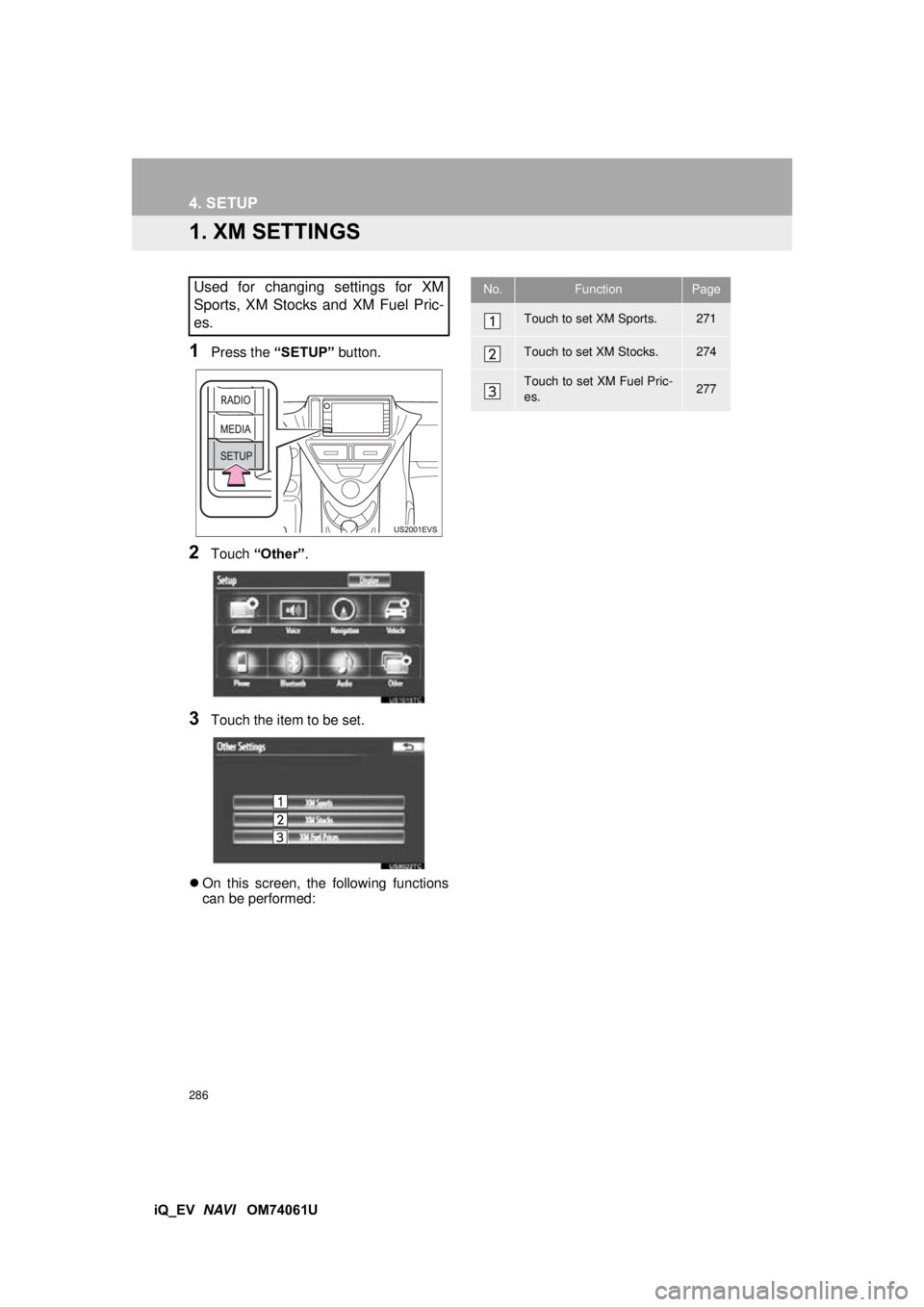
286
iQ_EV NAVI OM74061U
4. SETUP
1. XM SETTINGS
1Press the “SETUP” button.
2Touch “Other” .
3Touch the item to be set.
On this screen, the following functions
can be performed:
Used for changing settings for XM
Sports, XM Stocks and XM Fuel Pric-
es.No.FunctionPage
Touch to set XM Sports.271
Touch to set XM Stocks.274
Touch to set XM Fuel Pric-
es.277
Page 287 of 321
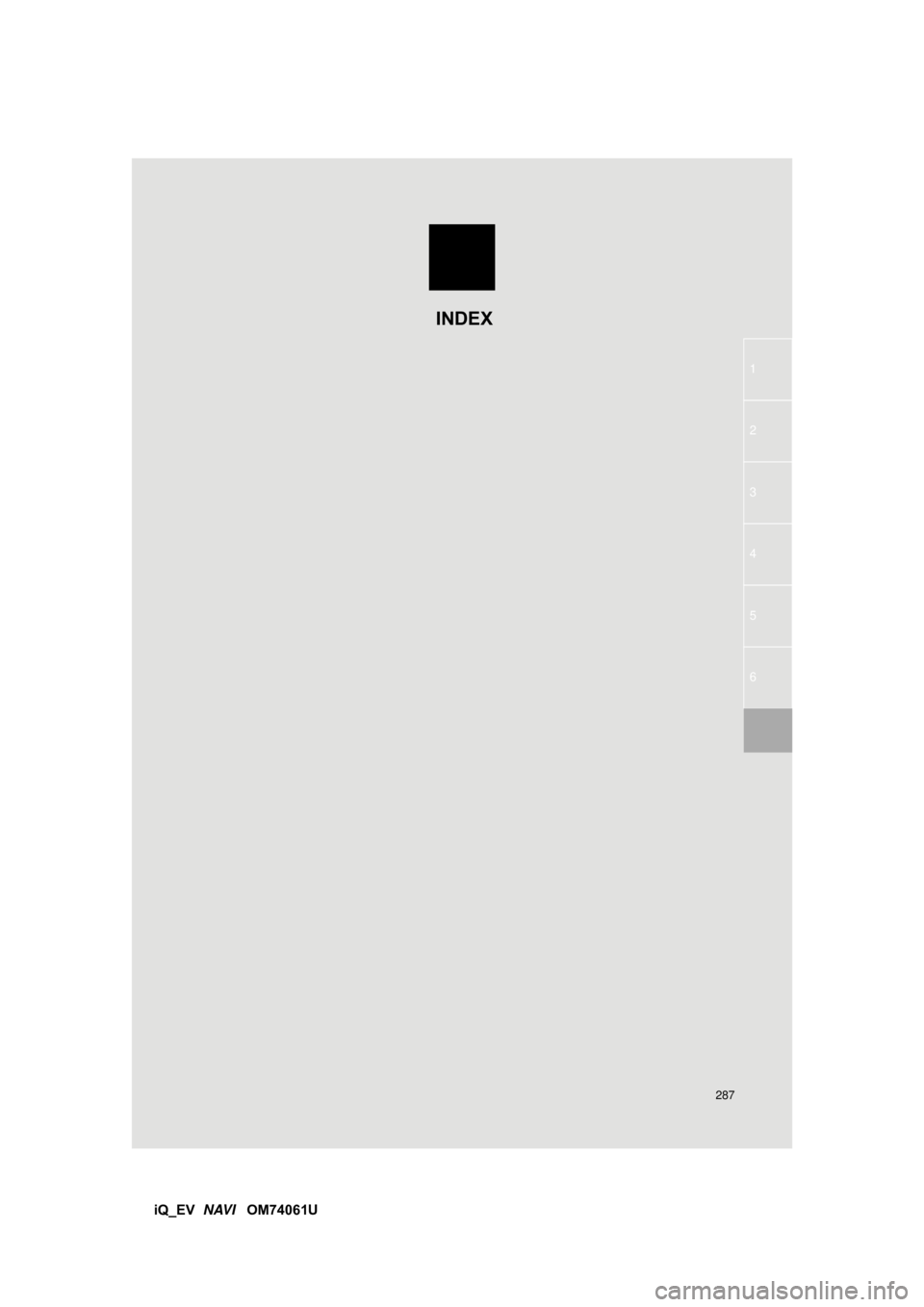
287
1
2
3
4
5
6
iQ_EV NAVI OM74061U
INDEX
Page 288 of 321
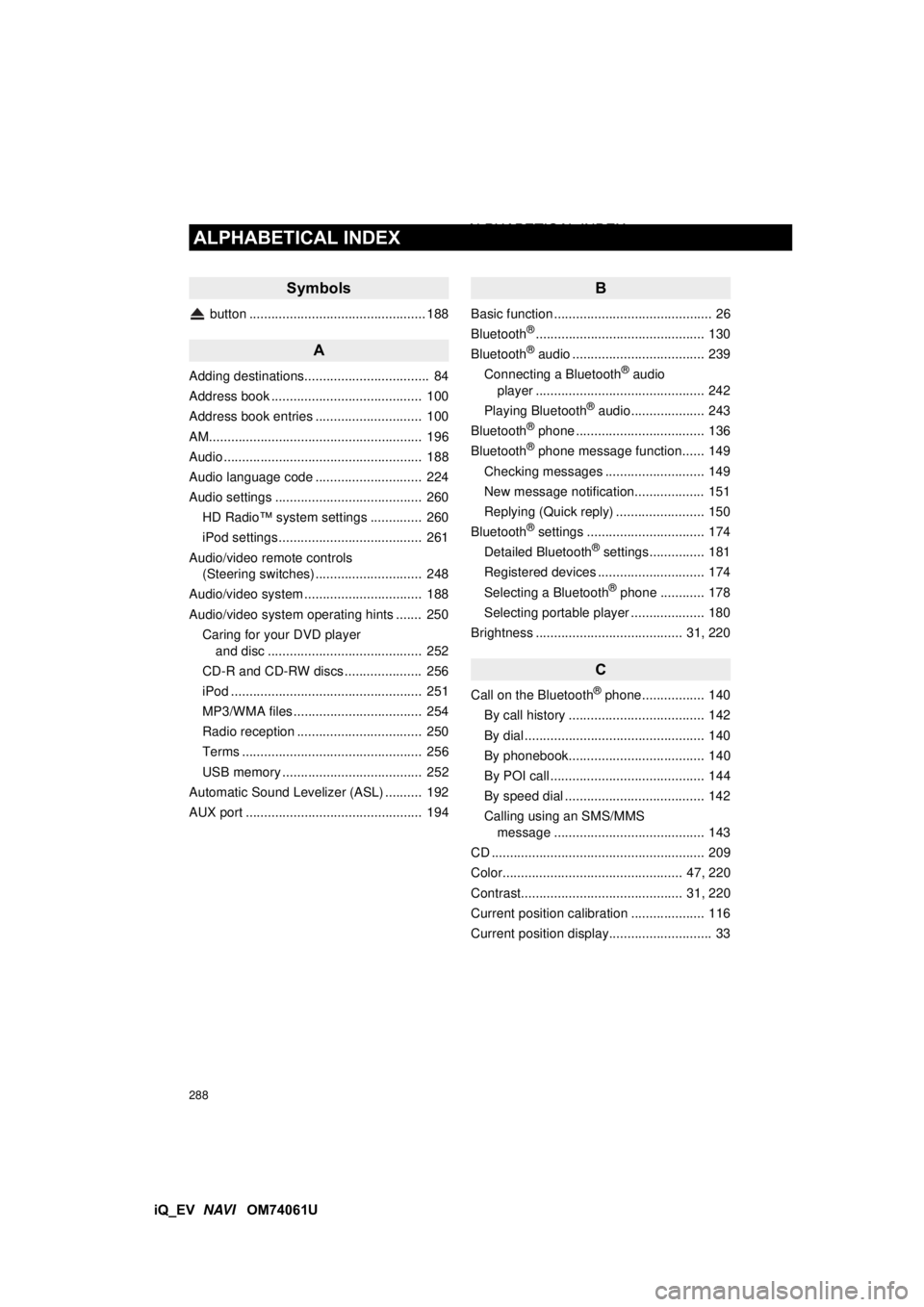
288
ALPHABETICAL INDEX
iQ_EV NAVI OM74061U
Symbols
button ................................................ 188
A
Adding destinations.................................. 84
Address book ......................................... 100
Address book entries ............................. 100
AM.......................................................... 196
Audio ...................................................... 188
Audio language code ............................. 224
Audio settings ........................................ 260
HD Radio™ system sett ings .............. 260
iPod settings ....................................... 261
Audio/video remote controls (Steering switches) ............................. 248
Audio/video system ......... ....................... 188
Audio/video system operating hints ....... 250 Caring for your DVD player and disc .......................................... 252
CD-R and CD-RW discs ..................... 256
iPod .................................................... 251
MP3/WMA files ................................... 254
Radio reception .................................. 250
Terms ................................................. 256
USB memory ...................................... 252
Automatic Sound Levelizer (ASL) .......... 192
AUX port ................................................ 194
B
Basic function ........................................... 26
Bluetooth®.............................................. 130
Bluetooth® audio .................................... 239
Connecting a Bluetooth® audio
player .............................................. 242
Playing Bluetooth
® audio.................... 243
Bluetooth® phone ................................... 136
Bluetooth® phone message function...... 149
Checking messages ........................... 149
New message notification................... 151
Replying (Quick reply) ........................ 150
Bluetooth
® settings ................................ 174
Detailed Bluetooth® settings............... 181
Registered devices ............................. 174
Selecting a Bluetooth
® phone ............ 178
Selecting portable player .................... 180
Brightness ........................................ 31, 220
C
Call on the Bluetooth® phone................. 140
By call history ..................................... 142
By dial ................................................. 140
By phonebook..................................... 140
By POI call .......................................... 144
By speed dial ...................................... 142
Calling using an SMS/MMS message ......................................... 143
CD .......................................................... 209
Color................................................. 47, 220
Contrast............................................ 31, 220
Current position calibration .................... 116
Current position display............................ 33
ALPHABETICAL INDEX
Page 289 of 321
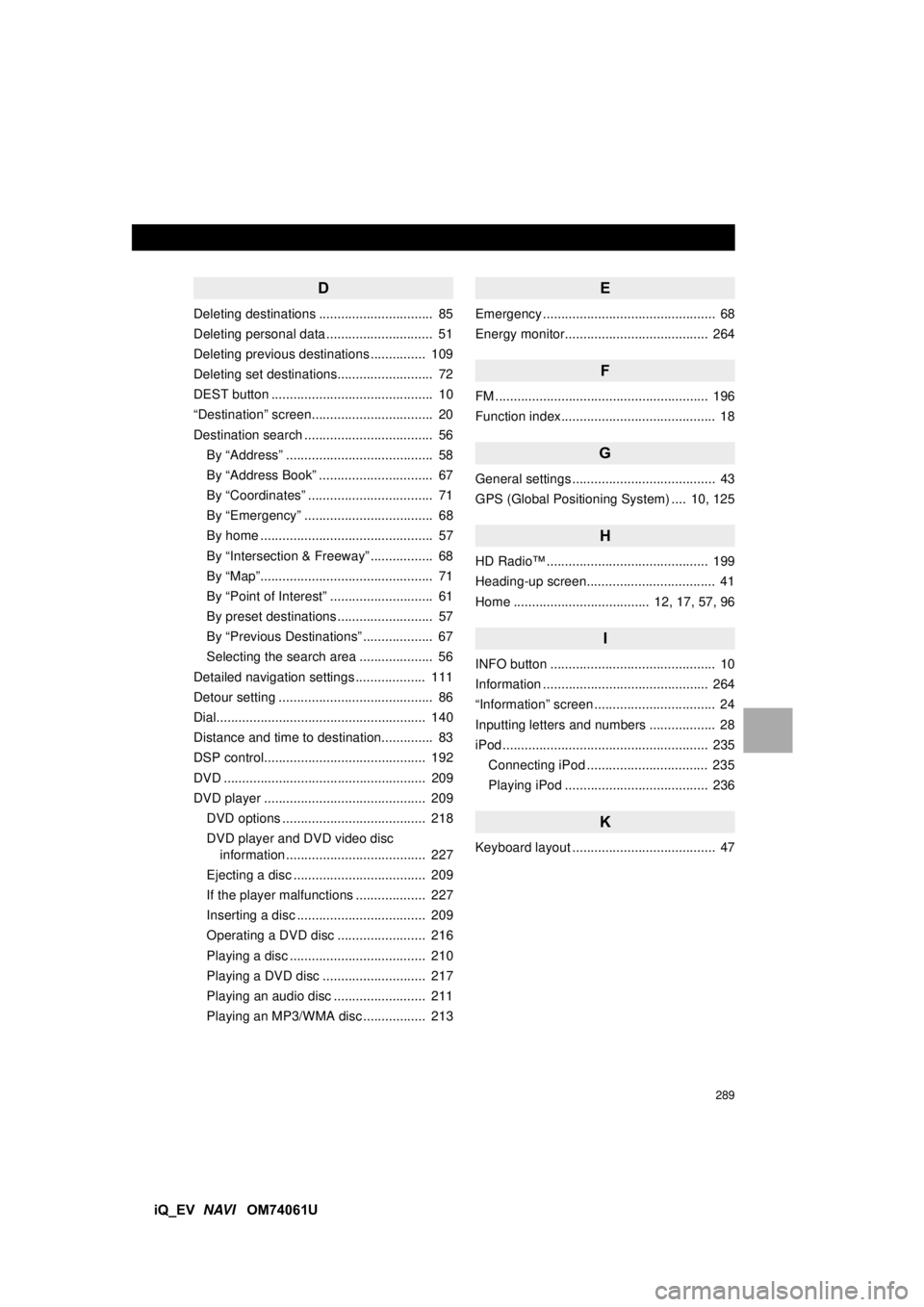
289
iQ_EV NAVI OM74061U
D
Deleting destinations ............................... 85
Deleting personal data ............................. 51
Deleting previous destinations ............... 109
Deleting set destinations.......................... 72
DEST button ............................................ 10
“Destination” screen................................. 20
Destination search ................................... 56
By “Address” ........................................ 58
By “Address Book” ............................... 67
By “Coordinates” .................................. 71
By “Emergency” ................................... 68
By home ............................................... 57
By “Intersection & Freeway” ................. 68
By “Map”............................................... 71
By “Point of Interest” ............................ 61
By preset destinations .......................... 57
By “Previous Destinations” ................... 67
Selecting the search area .................... 56
Detailed navigation settings ................... 111
Detour setting .......................................... 86
Dial......................................................... 140
Distance and time to destination.............. 83
DSP control............................................ 192
DVD ....................................................... 209
DVD player ............................................ 209 DVD options ....................................... 218
DVD player and DVD video disc information ...................................... 227
Ejecting a disc .................................... 209
If the player malfunctions ................... 227
Inserting a disc ................................... 209
Operating a DVD disc ........................ 216
Playing a disc ..................................... 210
Playing a DVD disc ............................ 217
Playing an audio disc ......................... 211
Playing an MP3/WMA disc ................. 213
E
Emergency ............................................... 68
Energy monitor....................................... 264
F
FM .......................................................... 196
Function index.......................................... 18
G
General settings ....................................... 43
GPS (Global Positioning System) .... 10, 125
H
HD Radio™ ............................................ 199
Heading-up screen................................... 41
Home ..................................... 12, 17, 57, 96
I
INFO button ............................................. 10
Information ............................................. 264
“Information” screen ................................. 24
Inputting letters and numbers .................. 28
iPod ........................................................ 235
Connecting iPod ................................. 235
Playing iPod ....................................... 236
K
Keyboard layout ....................................... 47
Page 290 of 321
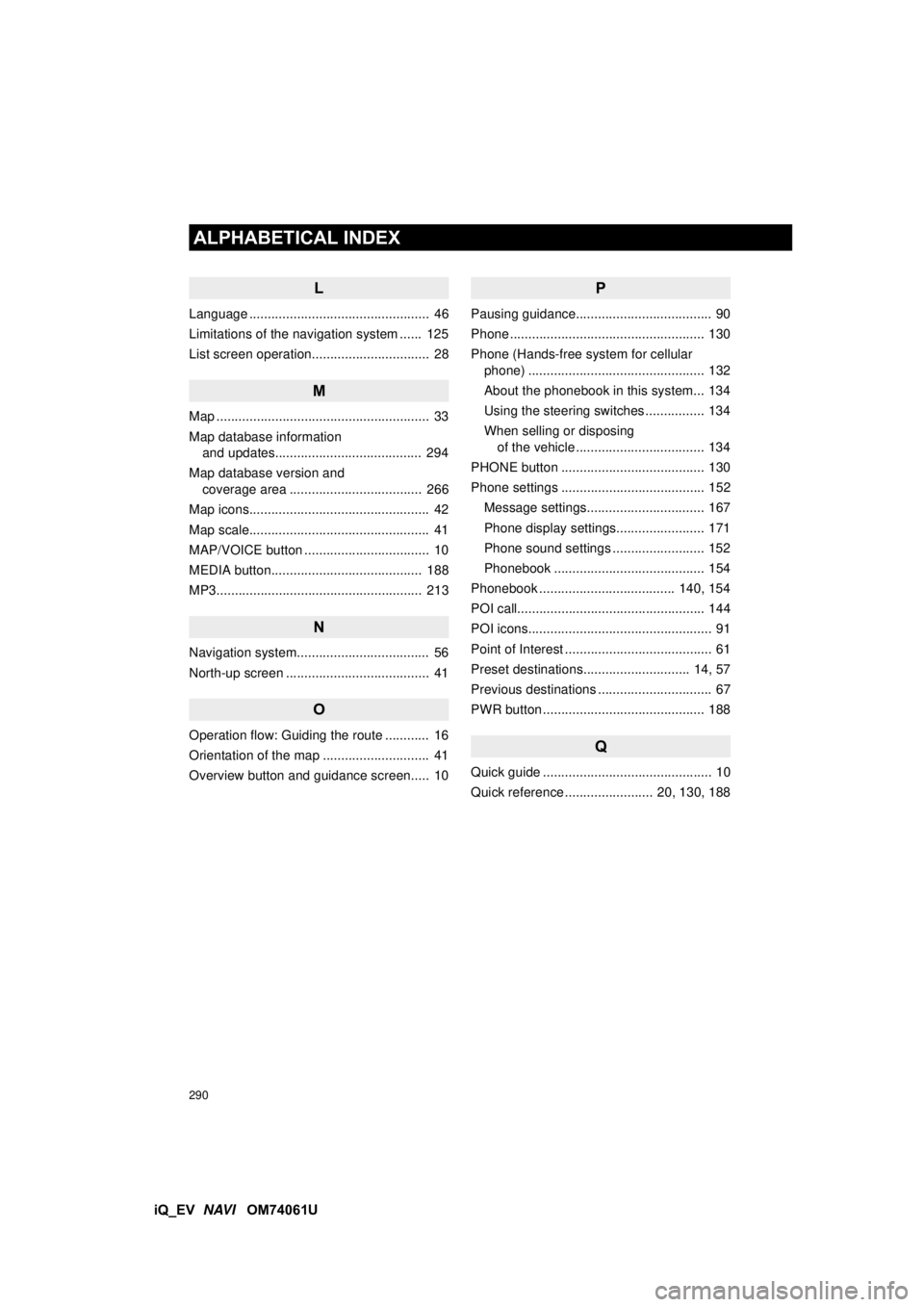
290
ALPHABETICAL INDEX
iQ_EV NAVI OM74061U
L
Language ................................................. 46
Limitations of the navigation system ...... 125
List screen operation................................ 28
M
Map .......................................................... 33
Map database information
and updates........................................ 294
Map database version and coverage area .................................... 266
Map icons................................................. 42
Map scale................................................. 41
MAP/VOICE button .................................. 10
MEDIA button......................................... 188
MP3........................................................ 213
N
Navigation system............. ....................... 56
North-up screen ....................................... 41
O
Operation flow: Guiding the route ............ 16
Orientation of the map ............................. 41
Overview button and guidance screen..... 10
P
Pausing guidance..................................... 90
Phone ..................................................... 130
Phone (Hands-free system for cellular phone) ................................................ 132
About the phonebook in this system... 134
Using the steering switches ................ 134
When selling or disposing of the vehicle ................................... 134
PHONE button ....................................... 130
Phone settings ....................................... 152 Message settings................................ 167
Phone display settings........................ 171
Phone sound settings ......................... 152
Phonebook ......................................... 154
Phonebook ..................................... 140, 154
POI call................................................... 144
POI icons.................................................. 91
Point of Interest ........................................ 61
Preset destinations............................. 14, 57
Previous destinations ............................... 67
PWR button ............................................ 188
Q
Quick guide .............................................. 10
Quick reference ........................ 20, 130, 188